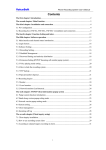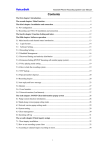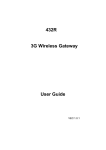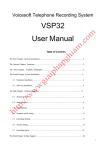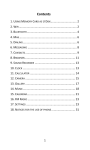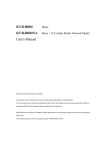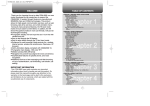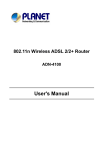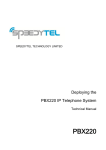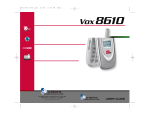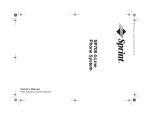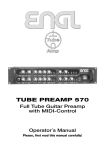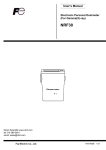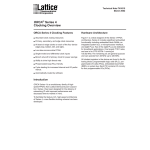Download VoiceSoft Card VSP User`s Manual v2.2
Transcript
VoiceSoft VoiceSoft Phone Recording System User Manual Contents The first chapter: Introduction.........................................................................................................2 The second chapter: Main Function.................................................................................................3 The third chapter: Installation and connection...............................................................................4 3.1 PC Configuration ...........................................................................................................................4 3.2 Recording card (VSP- 08, VSP-16, VSP-32)installation and connection................................6 The fourth chapter: Function Setting and index...........................................................................12 The fifth chapter: Software operation............................................................................................13 5.1 Main interface and channel status introduction............................................................................13 5.2 Login System ............................................................................................................................14 5.3 Software Setting........................................................................................................................15 5.3.1 Recording Setting......................................................................................................................15 5.3.2 Harddisk Management ..............................................................................................................16 5.3.3 Password Setting and authority distribution ............................................................................17 5.3.4 Extension Setting (POPUP Incoming call number popup system) ...........................................18 5.3.5 Voice playing mode setting .......................................................................................................19 5.3.6 How to hide the recording system.............................................................................................19 5.3.7 FTP backup ...............................................................................................................................19 5.3.8 Special number disposal............................................................................................................20 5.4 Recording Inquiry ........................................................................................................................20 5.5 Monitor ........................................................................................................................................23 5.5.1 Local monitor............................................................................................................................23 5.5.2 Network monitor (Lan\Internet)................................................................................................23 The sixth chapter: POPUP Client information popup system .....................................................23 6.1 Popup system function introduction.............................................................................................23 6.2 Stand-along version popup setting mode .....................................................................................24 6.3 Network version popup setting mode ..........................................................................................24 6.4 System setting ..............................................................................................................................24 6.5 Client managemnet ......................................................................................................................25 6.6 Incoming call log .......................................................................................................................26 The seventh chapter (Client inquiry using) ...................................................................................26 7.1 Client inquiry installation.............................................................................................................27 7.2 How to use recording sysem client ............................................................................................27 7.3 According to channel inquiry recording in client.........................................................................29 1 VoiceSoft VoiceSoft Phone Recording System User Manual The first chapter: Introduction Thanks for choosing VoiceSoft Phone Recording sytem. Please read this user manual before you installing and using VoiceSoft Phone Recording System. VoiceSoft Phone Recording System is a modern enterprise management tool. It can monitor and manage the call and with incoming call number popup, call charge with pbx, extension record, voice mail and so on functions. VoiceSoft Phone recording system is one kind with the hardware and software.It carves up VSP Normal version, Standard version, Senior version.VSP Normal version with Phone Recording , Monitor real time, Out-going call record, Unanswered call, Incoming call number popup, Business management, Network inquiry, Long-distance management, Extension record.and so on functions.Standard version adds Call charge function.Senior version is add voice mail function.From the hardware , it carves up USB box, PCI Card, Embedded and 3 kinds. According to different user’s need, the system from channel 1 , channel 2 , channel 4 , channel 8, channel 16, channel and so on.Stand-alone use channel 1. VoiceSoft Phone Recording System is widely used in few lines user. It used in commercial call, electric power dispatch, hotline call, complain call, financial and stock , traffic and transportation , and so on. Our company keep the right of amending the user manual, please pay some understand if delay to inform you after our products make some renew. And if need some technic service you can visit our website "www.tmtvn.com", or call our technic department number +84 8 3511 9567.Our VoiceSoft will make great efforts to improve our user manul, and if you have any important idea you can tell us by any way. Thanks! THIEN MINH TELECOM CO., LTD V2.1 2 VoiceSoft VoiceSoft Phone Recording System User Manual The second chapter: Main Function 1-Multi-language Supporting Window2000/NT/XP/2003/VISTA Simplified. 2-Phone Recording The system has Pressure Control, Key Control, Sound Control and so on..Start time of recording can be set freely –can record some duration , or record whole a day. Can set 4 disk at most, which is harddisk or subarea. If system hard disk will be fully occupied, it will delete previous record content so that system can operate continuously . 3-Monitor real time Supports Lan\Internet, The recording box not supports network monitor. Can monitor every real-time conversation of Extension. Recording clearly to make sure that coversation party do not feel other people recording or monitor. 4-Caller ID It will display incoming call number of dialling call. It can do some record when recording, so that it can be inquiry in future. 5-Operation Log The system has the integrity operation log, it can record all of the system operation. 6-Unanswered Call It will display in the unanswered call database if the call not unanswer of incoming. So that you can find out the customer incoming call information and deal with them in time. 7-Extension Record(*, #) After the recording system is connected to PBX, it will record the extension particular information and can designate which extension in not recording status. Extension record function can make you save much expenses. 8-Incoming call number popup Notice: If the user want to use this function , its telephone line will apply Caller ID (FSK/DTMF). Open this function, it will popup the incoming call number of client so that the service worker can know the client status. 9-Business management (POPUP) If the user want to use this function , its telephone line will apply Caller ID (FSK/DTMF). It can pop up the client’s detail information of incoming call if you add the client information to your information bank.. It also can record your client’s address, telephone number, business record and so on contents.This system becomes your business helper. 10 -Local internet If you install the phone recording system in the PC with local internet, and it can inquiry the recording in the other PC with local internet. 3 VoiceSoft VoiceSoft Phone Recording System User Manual 11-FTP backup (Long-distance inquiry) Through the FTP backup function, it can backup the recording file to the server directly. 12-Call Charge It can do some call charge if you connecting with PBX, and not need to buy charge software. The third chapter: Installation and Connection About installation • Installing hardware and driver. • Connecting line. • Installing software. • Insert the software-dog. • Please not pull out the software-dog if the software startup or the recording system in working. 3.1 PC Configuration • Window NT,Windows2000 or Windows XP\Vista operation system. • CPU Speed > 800MHZ Pentium • Can use PCI slot, more than one USB connection. • Memory : 256M • Harddisk > 40G ( In compression proportion 1:4, 140hour/G, 5600/40G, 12000/80G ) • Other equipments of PC. Assuring to using the recording system well, we advice the user to do some PC connection line with earth.For example protecting from mine.If other important industry (As Bank, Police, Insurance agent, Service hotline), please use industry PC. Notice:Becase the Phone Recording system moving for a long time when without people to operation commonly, and you must close CMOS and Windows operation system’s power management about CPU, Hard disk and so on .Make of the computer in a moving condition, or it will bring on the performance descend or get a suddenness error. 3.2 Recording Card (VSP-08, VSP-16, VSP-32)Installation and Connection: 3.2.1-Hardware Installation: A-Power off, then, plug out power connector. B-Screw off the screws of computer lid, and debus the computer box. C-Install your recording card to PCI slot and fixup well. D-Insert your USB software dog into the USB port of PC. E-According to the way of parallel connection, one connect with recording card, the other connect with phone or terminal unit. Such as pbx outside line port. 4 VoiceSoft VoiceSoft Phone Recording System User Manual VSP-08 VSP-16 Recording card 8 channel with 4 pcs connection line of one divides into two , 4 channel with 2 pcs connection line of one divides into two, one port connecting with 2 pcs line. Because the third port controls ch05, ch06, and fourth port controls ch07 and ch08. If it is channel 4 card, the third and fourth is the invalid port. As pic. Recording card Channel 16 with 4 pcs connection line of one divides into two, the first port connection line L1 stands for ch01, L2 stands for ch02. The second port L1 stands for ch05, L2 stands for ch06, so analogy. Channel 16 appearance pic 5 VSP-32 VoiceSoft VoiceSoft Phone Recording System User Manual 3.2.2 Software installation Fox example model VSP-08 , Windows XP, other model’s installation way please refer to the “installation user manual” file in CD.The software installation divides into driver installation and main program installation two parts. Driver installation. A- Running Windows operation system , the system will prompt to find out the new hardware, according to installation guide, choosing “YES, only this time”, and click “Next”. As pic 3.2.2-1. B- Choosing “from list or designated place installation (Senior)”, and click “Next”. As pic 3.2.2-2. C- Sign “Contain this place in search”, click “browse” button, and find out the folder ““Driver_08_VSP-08”in CD.This folder stands for the place of model VSP-08 driver, click “Confirm”, and click “Next.” As pic 3.2.2-3. D- After you installing the driver program well, it will display as pic 3.2.2-4. 6 VoiceSoft VoiceSoft Phone Recording System User Manual Pic 3.2.2-1 Pic.3.2.2-2 7 VoiceSoft VoiceSoft Phone Recording System User Manual Pic.3.2.2-3 Pic.3.2.2-4 Main program installation ( Must be install ) For example VSP-08, Windows XP operation system. A- Open CD and run folder “setup.exe”file in CD VSP, as pic 3.2.2-5. Pic 3.2.2-5 8 VoiceSoft VoiceSoft Phone Recording System User Manual B- One moment, it appears pic 3.2.2-6, and click “Next”. Pic.3.2.2-6 C- It appears pic 3.2.2-7, click “Yes”. Pic.3.2.2-7 D- In pic 3.2.2-8, input “User Name” and “Company Name”, or as default “User Name” and “Company Name” it will ok, and click “Next”. 9 VoiceSoft VoiceSoft Phone Recording System User Manual Pic.3.2.2-8 E- It will appear pic 3.2.2-9, currently is the default installation route, if you need to amend the installation route of recoding card, please click”Browse”, If not need to amend it, it can click”Next” directly. Pic.3.2.2-9 F- One moment, it will appear the installation schedule, as pic 3.2.2-10 10 VoiceSoft VoiceSoft Phone Recording System User Manual Pic.3.2.2-10 G- After finishing the installation, click “Finish”, and finish installation. As pic 3.2.2-11. Pic 3.2.2-11 H- It will build up one shortcut key on the desktop after you finish installation. as pic 3.2.2-12. Double click the shortcut key and run the recording system.The software operation please refer to the sixth chapter. Pic 3.2.2-12 11 VoiceSoft VoiceSoft Phone Recording System User Manual The Fourth chapter: Function Setting and index 4.1 About login system: Default user name and password: admin. In system default status , if not login the system and it can not to do any operations. 4.2 How to rejigger the storage place of recording file. After finish install the recording system well, system default the recording file storage place in disk C In normally, disk C is the windows system disk, and it is not good for to advice disk C as the recording file storage disk.So how to rejigger the route of recording file storage. Open ”Parameter Setting” —>”Recording Option” —>”Storage place”rejigger the recording storage place. Rules of recording file storage: It can set 4 disks to store the recording file at mostly, When the “Catalog-“ memory store fully, it will auto switch to “Catalog two” and go on storing.So analogy.When all the working disk of setting store fully, the system will clean out the recording data of earliest so that the system can continue to working always. The system will build up one folder to store the recording file each month.At the months folder , it will build up one folder to store everday.For example 20050809 stands for the recording file of Aug.09th, 2008 in this folder. 4.3 How to rejigger the system login password. The system default login password is :admin, about how to rejigger this password is: Open”Parameter Setting” —>”Password Option” —>”Operator password table” —>”Rejigger user password”. 4.4 If only recording the “out-going“ call, the “Dial-in“ call will no need recoding, about this setting is: Open”Recording Setting” —>’Recording “table, and choose “pull out” 4.5 About how to set the extension function; Please refer to 5.3.5 chapter. 4.6 About how to inquire the recording: Please refer to 5.4 chapter. 4.7 In senior version, about how to set this function , for example : I only need 01 07ch to leave some message, 08ch not need to leave message , about this setting is: Please refer to 5.5 chapter. 4.8 About how to startup the popup function Using this function it need to apply for the Caller ID (FSK/DTMF) A-Open “Parameter Setting” —>”Extension Option” —>”Open IP interface “.Remark B-Then add “ IP address of extension PC”, if gets the IP of PC automatically, then input ‘127.0.0.1”and click ‘Save’ C-After finish the second step above, then “Startup the popup”it will ok. The detailed introduction please refer to the sixth chapter. 4.9 About how to set “User /Number”: 12 VoiceSoft VoiceSoft Phone Recording System User Manual For example, I have installed one pcs recording system of 16ch, and I want to make the user of 02ch is “Market department Mr.Xiaowang”, about the setting is : A - Open”Recording Setting”. B - Double click 02ch “User /Number” cote and input “Market department Mr.Xiaowang”, then input “Enter”. After finish setting, it can see the conversation status of Market Mr.Xiaowang in the recording system working interface directly.As pic 4.9-2. Pic4.9-1 Pic4.9-2 The fifth chapter: Software operation 5.1 Main working interface and channel status Channel windows monitoring Conversation records monitoring windows 13 VoiceSoft VoiceSoft Phone Recording System User Manual Channel status : For Dialing-call,“0000113”is Incoming call,Green color stands for Blue stands for outgoing calls ,“3069100000”stands for the outgoing calls number, “12345678”stands for the channel number of the lines,and can set the number of the users of channel name. Stands for conversation time A - When system start main interface , recording system is in working status. B - Icon interpretation of Channels: Idle(line is routed) Hooking off Monitor here is recording module, but line connection is wrong. Incoming call There is route, but no recording module. Sound Control Recording Sound control 5.2 Login 1-Login:After input user name and password, can login.Different users have different authorization. Default user name : admin password : admin 14 VoiceSoft VoiceSoft Phone Recording System User Manual 5.3 SoftwareSetting 5.3.1 Recording Setting In “Recording Setting” it can set each channel’s attribute, such as the channel’s line number or user name, or whether the channel can recording by time-sharing. Pic 5.3.1-1 User / call number: Dblclick to input user and call number of the channel, it can be inputed Chinese, English and so on.As pic 5.3.1-1 Monitor: Can set to monitor one route or not to do. Recording : Can set to record one route or not to do. 24-hour recording : If want to record at different time section, set “24hours recording”to be “no”. Time section: “--:--:--”stands for not setting. Time can be divided into three paragraphs.For example, some customer only want to record at 8:00-12:00, 14:00-18:00.It can input “08:00”at “Start time1”, “12:00”at “End time1”, “14:00”at “Start time2”, “18:00”at “End time2”. Startup mode:There is Pressure Control, Key Control, Sound Control, but default“ Pressure Control”. Start-up the recording according to voltage of phone line.That means hooking off to record, hooking on to stop recording .The mode is mostly used at analog line. Key control: Start-up or stop recording according to key of user’s phone. After you setting with “key control”mode, it will start to record when you press“*”and stop recording when you press “#”in your conversation.But if not press any key, it will not record. For example: if set with “Key control” at channel 1, when in the conversation, it will start recording when press “* ”, and stop recording by “#”.(As pic5.3.1-2) 15 VoiceSoft VoiceSoft Phone Recording System User Manual Pic.5.3.1-2 Sound Control: Start-up or stop recording according to sound of line. For example:If you want to recording the Microphone, you can choose Sound Control. Sound Sensitivity:Adjust sound sensitivity to start recording of sound control.Default is 18 decibel.After you choosing the “Sound control”, it will start-up recording when the recording system sound reach 18 decibel.It will stop recording when it under 18 decibel and 5 sec.(Parameter Setting –Recording Item-begin to count recording seconds.) 5.3.2 Harddisk management Recording memory: Empty memory of every system of operation disk is less than reserve memory set by system, system will delete foremost file, of which memory is equal to deletion memory set by system For example:Picture 1.4, the recording 16 VoiceSoft VoiceSoft Phone Recording System User Manual file is saved in catalog“C:\TxRec\ ”.When the memory of disk C less than 500MB, the system will delete 100M foremost file . Can set 4 directory at most, which is different memory at different disk.Don’t keep the directory in C disk, and protect the system from virus. Give an alarm when the harddisk is lack: When the harddisk is lack , it will make a sound and the dialog box will give you some display, but “harddisk memory is fully and give an alarm” and “voice alarm “ this two options will must be opened then it can become effective. Recording compression rate:It can set 1:1, 1:2, 1:4times compression , default is 1:1 compression , and build up the recodring file format is WAV, if 1:2 times compression the build up recording file format is TS2, if 1:4 the build up file format is TS4. 5.3.3 Password setting and authority distribution a-Rejiggering the administrators password Setting way: Open parameter setting—>”Password option” —>”Operator password table “—>” Rejiggering user password”. Description of password option: Use system password protection: If choosing the option , System can enter when instruction protectionis needed automatically. Other option: It means it is protected if the option marked, so that the admin can operate. Password list of operator: It can be added, amended some administrators. Authority distribution:The system have two user, is admin (administrators) and user1 (Operator), for user 1 only open recording inquiry function and make user1 can not set the other parameter, about this setting is : 17 VoiceSoft VoiceSoft Phone Recording System User Manual A-”Parameter setting” —>”Password Option” —>”Using system password protection” (Remark). B-”Parameter setting” —>”Operator password table” —>”Add”, add “user1”. C-”Parameter setting” —>”Password option” —>”Recording inquiry using password protection” (not open). After finish the three steps above, ”User1” only can inquire recording, and can not use the other option is protected . 5.3.4 Extension Setting ( POPUP incoming call number popup system ) Open IP interface : After open this function, the system will send out the incoming call information by the extension table IP address and it will receive by the POPUP Client.The detailed using way please refer to the sixth chapter. Extension option introduction: Open IP interface: If you want to use POPUP function, you must open this option. Extension number: About the extension number, advise using Arabic numerals or English. User: Extension user name. IP address of Extension PC: Input the IP address of Extension PC. Department: The department of extension. Channels: Stands for extension channel. For example extension “1001” channel is “01,02”, and stands for 01ch and 02 ch will popup the client information of “1001” when it has incoming call of outside line..And it will not popup ther incoming call if iother channels about “1001”.Please use “,” to block off if it has more channels in DBC case states. As picture: 18 VoiceSoft VoiceSoft Phone Recording System User Manual 5.3.5 Voice play way setting The system have two kinds voice play mode, it is “Recording card audio output play” and “Voice card play audio port”play, this function not use for Recording box.As pic: Operation step: ”Parameter Setting” —>”Other option” —>”Play mode”. Notice: Continuously playing the recording function is not use for “sound card audio port play”, if need use Cyc play function, please use “Recording card play audio port” 5.3.6 How to hide recording system This function it uses for the recording system workin background, and not need display .This function it is not use for the recording box.The setting steps; A - Open “Parameter Setting” —>”Other Option”. B - As the pic setting, after setting please click “save”. C - After setting the recording system will hide at background, it can use hot key “Ctrl+Alt+S” to find it.“ 5.3.7 FTP Backup This function use need “Internect”. Open “FTP auto backup “function, then setting FTP server IP address, user and password, save place , port and so on.Normally is “21” port, FTP transport rate is restricted by net rapid. For example : One insurance company HQ in Shenzhen, and have some branch 19 VoiceSoft VoiceSoft Phone Recording System User Manual company in Shanghai, Beijing, Guangzhou, then the Shenzhen HQ how to inquire the other branch company’s recording file , the setting is: A - Setting one server in Shenzhen HQ. B - Other branch company need to install phone reccrding system well, open “FTP auto backup “function, the mainframe inputs server IP address or domain name of Shenzhen HQ and setting well the other parameter, such as user, password or use port. Please restart the recording system after you setting well, the system will auto upload the recording file to the appointed FTP router. 5.3.8 Special number disposal. The function can set some special number not recording, the setting step is : A - Open”Parameter Setting” —>”Number option”. B - ”Use phone number forbid recording function”(Remark), and add the not need recording number.As pic, dial number is “95599” call record will not recording. 5.4 Recording Inquiry By this function, user can play , delete, make interpretation, and print the recording file and so on.. Introduction:Only after clicking recording record, can play , make interpretation, back-up and delete the file and so on.If mark with “#”, it means the record has finished. Play the recording automatically and continuously:The system play the recording 20 VoiceSoft VoiceSoft Phone Recording System User Manual file from blue row to the last row. This system also supports LAN to inquire recording file, the detailed operation please refer to the eighth chapter Client (The recording system inquiry and listen end use) Pick-up file:If you want to copy one important recording log to the other colleague listen, and you can do as the step: A - Open”Recording Inquiry”. B - Choose you need copy the recording log, click right and it will popup one menu, as pic above. and you will find the file if using ”Search goal” command , then you can copy it.Or use the command “saved as WAV”, then copy one counterpart of the recording file and copy it directly. Voice file remark::It can add one text for the voice file.First need choose the remark recording file, and click “Remark ‘” button, then it will appears remark dialog box, and input text, it will ok, as pic. Filter condition of Inquiry: 21 VoiceSoft VoiceSoft Phone Recording System User Manual Examples of inquiry: A - If you want to inquire the number 6661, you can input“6661”in the “dial a number”cote , and click “display the result of inquiry”, then all the recording record of number “6661” will be filtrated. B - In your inquiry, if the NO.5 is “0” , direction is “dialing-in and the conversation time is “Oct 8th, 2004”, you can inquire as pic: Input “????0”at “Dialing a number”, and keep blank of option “Out -going call”, Setting “2004-10-08 00:00:00”at “Start time”, “2004-10-08 59:59:59”at “End time”. For example: The“Remark” information is “Incoming call of Mr zhang, and he talked about the exploitation market problem last time.”, If you want to inquire this record, you can input “% exploitation market” at “Remark”, and click “Display the result of inquiry”, then you can inquire the record of you need. Recording file delete: • Delete the file of choosing:Please choose the recording file, the recording file of choosing is blue, then click “delete the file of choosing”. • Delete present library: Delete all record at present library. Remark: Library without any mark is very important. The rule of recording save: A - The system will auto build up months database each month, for example voc2005-08.mdb, stands for the recording file database is Aug.2005. B - When sell out the system, the system will auto save in the months folder in local hard disk’s “Txrec”folder.If it is the recording box series goods and it will save by the local disk root directory months folder. C - Recording file introduction, for example one recording file name : 01-B-9075512345678-1001-20070510133327.wav”about this record stands for: 01 stands for channel number, B stands for dialing-out, A stands for incoming call, 9075526906661 stands for outside call or incoming call , 1001 stands for extension, 20070510133327 stands for 13:33:27 on 10th May, 2007. 22 VoiceSoft VoiceSoft Phone Recording System User Manual 5.5 Monitor 5.5.1 Local Monitor If you do local monitor it not need to use monitor tool.When channel in conversation status (as pic 5.6.1-2), double click to start monitor, as pic 5.6.1-3, bugle status is monitor status, double click again to exit . Pic 5.6.1-2 Pic 5.6.1-3 5.5.2 Network monitor (LAN\Internet) The conversation monitor quality will get some influence if use the monitor function in network environment, It need use monitor real time tool to operate it. Local area network (LAV) monitor real time. For example: One company have two pcs PC, and their IP address is 192.168.1.2, 192.168.1.3, and the PC 192.168.1.2 install phone recording system, If I want to monitor the conversation contents in PC 192.168.1.3, about this setting is : A-Find out the file “MONITORING.exe” from CD, this file is monitor real time tool, and copy it to the local disk.This file it can be used not need to install. B-Double click “MONITORING.exe”and start running.As pic 6.6.1-1, and input 192.168.1.2 in “Remoted host computer (IP address)”, then click login, it can start monitor after you searching the channels. Internet real time: A-Find out the file “MONITORING.exe” from CD, this file is monitor real time tool, and copy it to the local disk.This file it can be used not need to install. B-If have firewall, it need to open(1503,1504,1507)in appointed IP address in Router. C-Double click “MONITORING.exe”and start running.As pic 6.6.1-1, and input 192.168.1.2 in “Remoted host computer (IP address)”, then click login, it can start monitor after you searching the channels. The Sixth chapter POPUP Client information system Notice : If the user want to use this function , it’s telephone line will apply Caller ID (FSK/DTMF). 6.1 Introduction : Display incoming call number real time. Display the client information, such as name, history record and so on real time. Thumb through incoming call information and inquire the client message. Modify and renew the client information real time. 23 VoiceSoft VoiceSoft Phone Recording System User Manual Can remind the call number of blacklist automatically. Send out the incoming call information according to the designated extension. You can use the funcion above on the LAN. Provide the incoming call data interface for other CRM software real time. It will pop up the customer information when has incoming call. 6.2 Stand-alone version popup setting way: A - Running the main program of recording system, openning “ Parameter Setting —> Seat option —> Startup IP interface (√) “ . Then add this PC’s IP address in “ Extension PC’s IP address ”, the IP address can see in attribute on “network neiborhood” —>“Local connection” , if it is the auto get the IP of PC, and input “127.0.0.1”, As pic 6.2-1 Pic.6.2-1 Pic.6.2-2 B - Click ” Startup Popup ” at recording main program, and it will popup this system. As pic 6.2-2. 6.3 Network version(LAN)popup setting way: For example VSP Recording Normal Version. A - Each PC will install the main program in LAN, about the recoridng system server, click”start”---“running”, and input “G:\vsp\setup.exe” (in case of G is CD-ROM) B - Running the main program of recording system, click “parameter setting” —>”extension option” —>”extension PC’s IP address” and add the IP address of each PC.It can get the each PC’s IP address from “Local connection”. C - ”Parameter setting” —>“Extension option” —>“Open IP interface” (√) D - Please setting in completely share in the installation catalog in Server (the PC has installed the recording system ) The installation catalog default is “C:\Program Files\VSP”, if amend the installation route, and it will share the correct route. E - If the PC install the recording system IP address is 192.168.1.2, then it can in other PC through network neiborhood search PC “192.168.1.2”and find “VSP “installation catalog. Then copy the shortcut way Popup.exe” to the desktop. F - It can run the client information popup system if double click “POPUP shortcut”. 6.4 POPUP system setting If you open the password protection, it need password to login POPUP system, the choosed option is the protected option. Interface language: Setting “popup”language interface. Popup client information: Open this option, it can popup as pic 6.4-1 when enter 24 VoiceSoft VoiceSoft Phone Recording System User Manual incoming call. Or it only popup one prompt in the screen left corner. Sound prompt: When enter incoming call, the system will make a sound to prompt. Pic 6.4-1 Pic.6.4-2 6.5 Client management: Add new client: Click” client informaion” ”—>“add”, and it can according to the content to add the client information. Editor: Double click the editing client, click” modification” after finish editting. Delete client information: Choosing the delete clent information , click “delete choosing” option. Export Excel: Export the client information to Excel. Export and backup: Export the client information and backup the file Renew and backup: When the client information is deleted by by accident or after reinstalling the system, the client can throught the order to renew the information of backup before. As pic: 25 VoiceSoft VoiceSoft Phone Recording System User Manual The client information popup by appointed extension:It can set as pic blow, when Mr Wu enter incoming call, it will popup by extension “1001” ‘s PC. 6.6 Incoming call log It can save the detailed history incoming call record in the incoming call log database, the user also can choose to educe to Excel. The seventh chapter Client ( Recording system inquiy client using) Remark: The function is not use for Recording box. Recording system inquiry client: In LAN, after the user install the recording system, if other PC B need to inquire the recording, it can through the recording system inqury to transfer the recording file to inquire.This function need has LAN, the pic as: 26 VoiceSoft VoiceSoft Phone Recording System User Manual 7.1 Recording system inquire client install A - Insert the VoiceSoft recording system CD into CD-ROM, ( in case of G is CD driver ), click “Start” —>”Run” G:\ Client\Setup.exe, and finish the installation according to the guide. B - After finish installing, the system will build up one VSP Client shortcut on the desktop, then it can run if you double click the shortcut. 7.2 How to use the recording system inquiry client recording : A - Double click VSP_Client” shortcut way on the desktop, and run VoiceSoft recording system inquiry client. B - As pic7.2-1, click” Synthesis inquiry, as pic 7.2-2. Pic7.2-1 C - As pic 7.2-1, please input the recording file memory route in “search scope” option. For example: The IP address of main program server is “192.168.1.2”, recording file memory catalog is “TxRec”.Then you can input \\192.168.1.2\TxRec to option “search scope” or “Browse” at internet and setup its inquiry condition, such as “File Type” , “Time” then save. Like these, you can play the recording file. Notice: PC A need share the folder “Txrec”, or it will display can not search in the network neiborhood. 27 VoiceSoft VoiceSoft Phone Recording System User Manual 图 7.2-2 “Browse” button Pic 7.2.2 Description of Synthesis Inquiry Channels: Can choose channels inquired, blank means all channels. User/Number: Can choose the user/number , which will be inquired, blank means all user/number. Time: Can set beginning or finishing of inquiry. Dial a number: For example:If you input 123, all numbers include 123 recordings were screened out. Renew the time automatically: It only can inquire the recording file intraday if you choose this option. Search scope: You can input the recording file of main program server, or can search in the internet. The recording file type of search: It has three types:WAV, TS2, TS4.(About Parameter, parameter setting—recording option-- compression ratio). (Compression ratio is 1:1, recording file is WAV format;1:2, recording file is TS2;1:4 , the recording file is TS4), then save. Conversation time: Inquire according conversation times. Trunk: When you connect the recording system to (Group phone), it can set the trunk, which is need to inquire. Extension: When you connect recording system to PBX (Group phone), it can set the extension, which is need to inquire. 28 VoiceSoft VoiceSoft Phone Recording System User Manual 7.3 According to the appointed channel inquire the recording system at recording system. According to the popedom to inquire the recording in recording inquire client, for example, only inquire ch01 and ch02 recording , the steps is : A - Double click the “VSP_Client”shortcut on the desktop, running recordiing inquire client. B - Click”Parameter setting”, as pic 7.3-1. C - Click ”Setting appointed channel inquiry”, and input the default admin password ”admin”, as pic 7.3-2, For example 02, click “save”, then the client can inquie the channel 02 recording. Notice: Amending the admin ‘s password in time. Pic.7.3-1 Pic.7.3-2 29