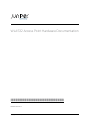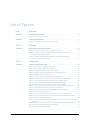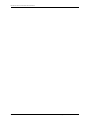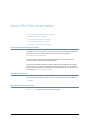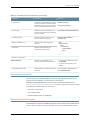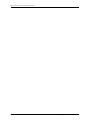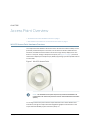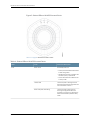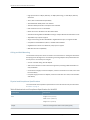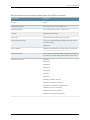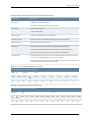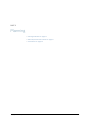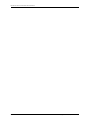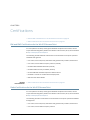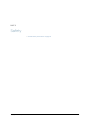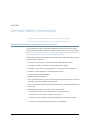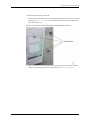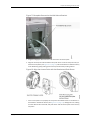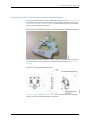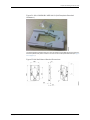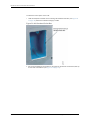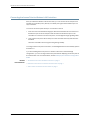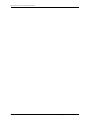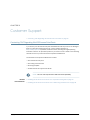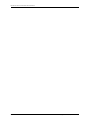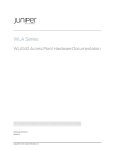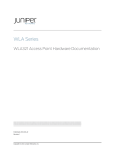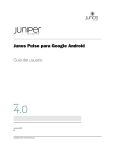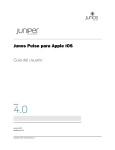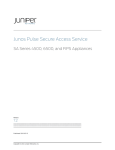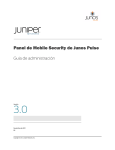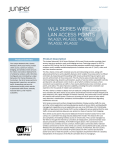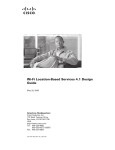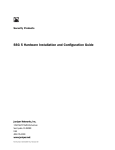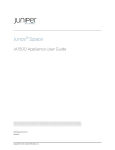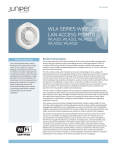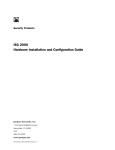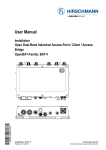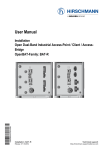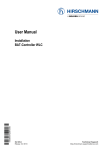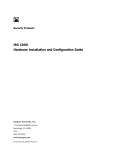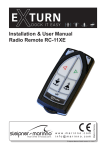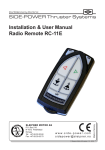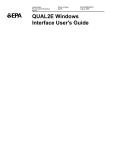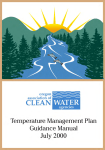Download WLA532 Access Point Hardware Documentation
Transcript
WLA532 Access Point Hardware Documentation
Published: 2012-03-14
Copyright © 2012, Juniper Networks, Inc.
Juniper Networks, Inc.
1194 North Mathilda Avenue
Sunnyvale, California 94089
USA
408-745-2000
www.juniper.net
Copyright © 2012, Juniper Networks, Inc. All rights reserved.
Juniper Networks, Junos, Steel-Belted Radius, NetScreen, and ScreenOS are registered trademarks of Juniper Networks, Inc. in the United
States and other countries. The Juniper Networks Logo, the Junos logo, and JunosE are trademarks of Juniper Networks, Inc. All other
trademarks, service marks, registered trademarks, or registered service marks are the property of their respective owners.
Juniper Networks assumes no responsibility for any inaccuracies in this document. Juniper Networks reserves the right to change, modify,
transfer, or otherwise revise this publication without notice.
Products made or sold by Juniper Networks or components thereof might be covered by one or more of the following patents that are
owned by or licensed to Juniper Networks: U.S. Patent Nos. 5,473,599, 5,905,725, 5,909,440, 6,192,051, 6,333,650, 6,359,479, 6,406,312,
6,429,706, 6,459,579, 6,493,347, 6,538,518, 6,538,899, 6,552,918, 6,567,902, 6,578,186, and 6,590,785.
WLA532 Access Point Hardware Documentation
Copyright © 2012, Juniper Networks, Inc.
All rights reserved.
The information in this document is current as of the date on the title page.
YEAR 2000 NOTICE
Juniper Networks hardware and software products are Year 2000 compliant. Junos OS has no known time-related limitations through the
year 2038. However, the NTP application is known to have some difficulty in the year 2036.
END USER LICENSE AGREEMENT
The Juniper Networks product that is the subject of this technical documentation consists of (or is intended for use with) Juniper Networks
software. Use of such software is subject to the terms and conditions of the End User License Agreement (“EULA”) posted at
http://www.juniper.net/support/eula.html. By downloading, installing or using such software, you agree to the terms and conditions
of that EULA.
ii
Copyright © 2012, Juniper Networks, Inc.
Table of Contents
About the Documentation . . . . . . . . . . . . . . . . . . . . . . . . . . . . . . . . . . . . . . . . . . . . ix
Documentation and Release Notes . . . . . . . . . . . . . . . . . . . . . . . . . . . . . . . . . . ix
Supported Platforms . . . . . . . . . . . . . . . . . . . . . . . . . . . . . . . . . . . . . . . . . . . . . ix
Documentation Conventions . . . . . . . . . . . . . . . . . . . . . . . . . . . . . . . . . . . . . . . ix
Documentation Feedback . . . . . . . . . . . . . . . . . . . . . . . . . . . . . . . . . . . . . . . . . xi
Requesting Technical Support . . . . . . . . . . . . . . . . . . . . . . . . . . . . . . . . . . . . . . xi
Self-Help Online Tools and Resources . . . . . . . . . . . . . . . . . . . . . . . . . . . . . . . xii
Opening a Case with JTAC . . . . . . . . . . . . . . . . . . . . . . . . . . . . . . . . . . . . . . . . . xii
Part 1
Overview
Chapter 1
Access Point Overview . . . . . . . . . . . . . . . . . . . . . . . . . . . . . . . . . . . . . . . . . . . . . . 3
WLA532 Access Point Hardware Overview . . . . . . . . . . . . . . . . . . . . . . . . . . . . . . . . 3
Features Supported by the WLA532 Access Point . . . . . . . . . . . . . . . . . . . . . . 4
Physical Characteristics of the Access Point . . . . . . . . . . . . . . . . . . . . . . . . . . . 4
Software and Hardware Used with the Access Point . . . . . . . . . . . . . . . . . . . . 4
MAC Address Information for WLA Series Access Points . . . . . . . . . . . . . . . . . . . . . 5
Chapter 2
Ports and Connectors . . . . . . . . . . . . . . . . . . . . . . . . . . . . . . . . . . . . . . . . . . . . . . . 7
Ethernet Connections for WLA532 Access Points . . . . . . . . . . . . . . . . . . . . . . . . . . 7
Status LEDs on WLA532 Access Points . . . . . . . . . . . . . . . . . . . . . . . . . . . . . . . . . . . 7
Chapter 3
Specifications . . . . . . . . . . . . . . . . . . . . . . . . . . . . . . . . . . . . . . . . . . . . . . . . . . . . . 11
PoE Information for WLA532 Access Points . . . . . . . . . . . . . . . . . . . . . . . . . . . . . . . 11
Technical, Physical, and Radio Specifications for WLA532 Access Points . . . . . . . 11
802.11 a/b/g/n Features . . . . . . . . . . . . . . . . . . . . . . . . . . . . . . . . . . . . . . . . . . . 11
Ceiling and Wall Mounting . . . . . . . . . . . . . . . . . . . . . . . . . . . . . . . . . . . . . . . . . 12
Physical and Compliance Specifications . . . . . . . . . . . . . . . . . . . . . . . . . . . . . 12
Radio Specifications . . . . . . . . . . . . . . . . . . . . . . . . . . . . . . . . . . . . . . . . . . . . . 14
Part 2
Planning
Chapter 4
Planning Guidelines . . . . . . . . . . . . . . . . . . . . . . . . . . . . . . . . . . . . . . . . . . . . . . . 19
Planning Guidelines for Using RingMaster to Plan a Mobility System . . . . . . . . . . 19
Chapter 5
Radio Requirements & Patterns . . . . . . . . . . . . . . . . . . . . . . . . . . . . . . . . . . . . . 21
Requirements and Specifications for 2.4-GHz Radios on WLA532 Access
Points . . . . . . . . . . . . . . . . . . . . . . . . . . . . . . . . . . . . . . . . . . . . . . . . . . . . . . . . . 21
Requirements and Specifications for 5-GHz Radios on WLA532 Access
Points . . . . . . . . . . . . . . . . . . . . . . . . . . . . . . . . . . . . . . . . . . . . . . . . . . . . . . . . . 21
Radiation Patterns of Antennas for 2.4-GHz and 5-GHz Radios in the WLA532
Access Point . . . . . . . . . . . . . . . . . . . . . . . . . . . . . . . . . . . . . . . . . . . . . . . . . . . 22
Copyright © 2012, Juniper Networks, Inc.
iii
WLA532 Access Point Hardware Documentation
Chapter 6
Certifications . . . . . . . . . . . . . . . . . . . . . . . . . . . . . . . . . . . . . . . . . . . . . . . . . . . . . 25
EMI and EMC Certifications for the WLA532 Access Point . . . . . . . . . . . . . . . . . . . 25
Radio Certifications for the WLA532 Access Point . . . . . . . . . . . . . . . . . . . . . . . . . 25
Part 3
Safety
Chapter 7
General Safety Information . . . . . . . . . . . . . . . . . . . . . . . . . . . . . . . . . . . . . . . . . 29
General Safety Standards and Agencies for Access Points . . . . . . . . . . . . . . . . . . 29
WLA Access Point Radio Frequency Exposure Guidelines . . . . . . . . . . . . . . . . . . . 30
Part 4
Installation
Chapter 8
Installing the Access Point . . . . . . . . . . . . . . . . . . . . . . . . . . . . . . . . . . . . . . . . . 35
Installing the WLA532 Access Point on a Suspended Ceiling Rail . . . . . . . . . . . . . 35
Installing the WLA532 Access Point on the Wall Using Hardware Kits . . . . . . . . . 38
WLA-BRKT-WALL Wall-Mount Kit (Faceplate and Wall-Mount Bracket
Standard Hardware) . . . . . . . . . . . . . . . . . . . . . . . . . . . . . . . . . . . . . . . . . 39
WLA-GNGWLBX-ADP-EU Kit (European Faceplate Standard
Hardware) . . . . . . . . . . . . . . . . . . . . . . . . . . . . . . . . . . . . . . . . . . . . . . . . . 45
WLA-GNGWLBX-ADP-NA Kit (North American Faceplate Standard
Hardware) . . . . . . . . . . . . . . . . . . . . . . . . . . . . . . . . . . . . . . . . . . . . . . . . . 46
Connecting the Access Point to Wireless LAN Controllers . . . . . . . . . . . . . . . . . . . 50
Chapter 9
Verification Tasks . . . . . . . . . . . . . . . . . . . . . . . . . . . . . . . . . . . . . . . . . . . . . . . . . . 51
Verifying the Health of WLA Series Access Points Using LEDs . . . . . . . . . . . . . . . . 51
Part 5
Troubleshooting
Chapter 10
Customer Support . . . . . . . . . . . . . . . . . . . . . . . . . . . . . . . . . . . . . . . . . . . . . . . . 55
Contacting JTAC Regarding WLA532 Access Point Parts . . . . . . . . . . . . . . . . . . . . 55
Part 6
Index
Index . . . . . . . . . . . . . . . . . . . . . . . . . . . . . . . . . . . . . . . . . . . . . . . . . . . . . . . . . 59
iv
Copyright © 2012, Juniper Networks, Inc.
List of Figures
Part 1
Overview
Chapter 1
Access Point Overview . . . . . . . . . . . . . . . . . . . . . . . . . . . . . . . . . . . . . . . . . . . . . . 3
Figure 1: WLA532 Access Point . . . . . . . . . . . . . . . . . . . . . . . . . . . . . . . . . . . . . . . . . 3
Chapter 2
Ports and Connectors . . . . . . . . . . . . . . . . . . . . . . . . . . . . . . . . . . . . . . . . . . . . . . . 7
Figure 2: Status LEDs on WLA532 Access Points . . . . . . . . . . . . . . . . . . . . . . . . . . . 8
Part 2
Planning
Chapter 5
Radio Requirements & Patterns . . . . . . . . . . . . . . . . . . . . . . . . . . . . . . . . . . . . . 21
Figure 3: Internal Antennas of the WLA532 Access Point . . . . . . . . . . . . . . . . . . . . 22
Figure 4: Horizontal-Plane Radiation Pattern (Omnidirectional) for a
Ceiling-Mounted Access Point . . . . . . . . . . . . . . . . . . . . . . . . . . . . . . . . . . . . . 23
Figure 5: Vertical-Plane Radiation Pattern (5-Degree Downtilt) for a
Ceiling-Mounted Access Point . . . . . . . . . . . . . . . . . . . . . . . . . . . . . . . . . . . . . 23
Part 4
Installation
Chapter 8
Installing the Access Point . . . . . . . . . . . . . . . . . . . . . . . . . . . . . . . . . . . . . . . . . 35
Figure 6: Opening the Ceiling Bracket Clips . . . . . . . . . . . . . . . . . . . . . . . . . . . . . . 36
Figure 7: Opening the Ceiling Bracket Snaps . . . . . . . . . . . . . . . . . . . . . . . . . . . . . . 36
Figure 8: Locking the Bracket Clips Over the Rail . . . . . . . . . . . . . . . . . . . . . . . . . . 37
Figure 9: Aligning the Access Point with the Ceiling Bracket . . . . . . . . . . . . . . . . . 37
Figure 10: Releasing the Access Point . . . . . . . . . . . . . . . . . . . . . . . . . . . . . . . . . . . 38
Figure 11: Locking the Access Point onto the Ceiling Tile . . . . . . . . . . . . . . . . . . . . 38
Figure 12: WLA-BRKT-WALL Kit (Wall-Mount Bracket Kit Hardware) . . . . . . . . . 39
Figure 13: Wall-Mount Bracket Dimensions-–WLA-BRKT-WALL . . . . . . . . . . . . . 40
Figure 14: Use the Provided Template to Install Wall Anchors . . . . . . . . . . . . . . . . 41
Figure 15: Pull the Category 5 Cable Through the Wall Bracket . . . . . . . . . . . . . . . 42
Figure 16: Use M3 or 6-32 Wall Anchors to Secure the Bracket to Anchors . . . . . . 42
Figure 17: Faceplate Secured to the Wall-Mount Bracket . . . . . . . . . . . . . . . . . . . . 43
Figure 18: Align the Access Point with the Bracket and Push Down . . . . . . . . . . . . 43
Figure 19: Release the Access Point . . . . . . . . . . . . . . . . . . . . . . . . . . . . . . . . . . . . . 44
Figure 20: Secure the Access Point with the Security Screw and Tool . . . . . . . . . 44
Figure 21: WLA-GNGWLBX-ADP-EU Kit (EU Faceplate Standard Hardware) . . . 45
Figure 22: EU Faceplate Dimensions . . . . . . . . . . . . . . . . . . . . . . . . . . . . . . . . . . . . 45
Figure 23: Dimensions of the Installed WLA532 Access Point on an EU-Standard
Faceplate . . . . . . . . . . . . . . . . . . . . . . . . . . . . . . . . . . . . . . . . . . . . . . . . . . . . . 46
Figure 24: WLA-GNGWLBX-ADP-NA Kit (NA Faceplate Standard Hardware) . . . 47
Figure 25: NA Wall-Mount Bracket Dimensions . . . . . . . . . . . . . . . . . . . . . . . . . . . 47
Figure 26: NA Standard Outlet Box . . . . . . . . . . . . . . . . . . . . . . . . . . . . . . . . . . . . . 48
Copyright © 2012, Juniper Networks, Inc.
v
WLA532 Access Point Hardware Documentation
Figure 27: NA Faceplate Secured to the Outlet Box . . . . . . . . . . . . . . . . . . . . . . . . 49
vi
Copyright © 2012, Juniper Networks, Inc.
List of Tables
About the Documentation . . . . . . . . . . . . . . . . . . . . . . . . . . . . . . . . . . . . . . . . . . ix
Table 1: Notice Icons . . . . . . . . . . . . . . . . . . . . . . . . . . . . . . . . . . . . . . . . . . . . . . . . . . x
Table 2: Text and Syntax Conventions . . . . . . . . . . . . . . . . . . . . . . . . . . . . . . . . . . . . x
Part 1
Overview
Chapter 1
Access Point Overview . . . . . . . . . . . . . . . . . . . . . . . . . . . . . . . . . . . . . . . . . . . . . . 3
Table 3: MAC Address Information for WLA Series Access Points . . . . . . . . . . . . . . 5
Chapter 2
Ports and Connectors . . . . . . . . . . . . . . . . . . . . . . . . . . . . . . . . . . . . . . . . . . . . . . . 7
Table 4: Status LEDs on WLA532 Access Points . . . . . . . . . . . . . . . . . . . . . . . . . . . 8
Chapter 3
Specifications . . . . . . . . . . . . . . . . . . . . . . . . . . . . . . . . . . . . . . . . . . . . . . . . . . . . . 11
Table 5: Mechanical and Compliance Specification for WLA532 .
Table 6: Radio Specifications for the WLA532 Access Point . . . .
Table 7: 2.4-GHz Radio Receive Sensitivities . . . . . . . . . . . . . . . . .
Table 8: 5-GHz Radio Receive Sensitivities . . . . . . . . . . . . . . . . . .
Copyright © 2012, Juniper Networks, Inc.
.
.
.
.
.
.
.
.
.
.
.
.
.
.
.
.
.
.
.
.
.
.
.
.
.
.
.
.
.
.
.
.
.
.
.
.
.
.
.
.
.
.
.
.
.
.
.
.
.
.
.
.
12
15
15
15
vii
WLA532 Access Point Hardware Documentation
viii
Copyright © 2012, Juniper Networks, Inc.
About the Documentation
•
Documentation and Release Notes on page ix
•
Supported Platforms on page ix
•
Documentation Conventions on page ix
•
Documentation Feedback on page xi
•
Requesting Technical Support on page xi
Documentation and Release Notes
®
To obtain the most current version of all Juniper Networks technical documentation,
see the product documentation page on the Juniper Networks website at
http://www.juniper.net/techpubs/.
If the information in the latest release notes differs from the information in the
documentation, follow the product Release Notes.
Juniper Networks Books publishes books by Juniper Networks engineers and subject
matter experts. These books go beyond the technical documentation to explore the
nuances of network architecture, deployment, and administration. The current list can
be viewed at http://www.juniper.net/books.
Supported Platforms
For the features described in this document, the following platforms are supported:
•
WLA532
Documentation Conventions
Table 1 on page x defines notice icons used in this guide.
Copyright © 2012, Juniper Networks, Inc.
ix
WLA532 Access Point Hardware Documentation
Table 1: Notice Icons
Icon
Meaning
Description
Informational note
Indicates important features or instructions.
Caution
Indicates a situation that might result in loss of data or hardware damage.
Warning
Alerts you to the risk of personal injury or death.
Laser warning
Alerts you to the risk of personal injury from a laser.
Table 2 on page x defines the text and syntax conventions used in this guide.
Table 2: Text and Syntax Conventions
Convention
Description
Examples
Bold text like this
Represents text that you type.
To enter configuration mode, type the
configure command:
user@host> configure
Fixed-width text like this
Italic text like this
Italic text like this
Text like this
< > (angle brackets)
x
Represents output that appears on the
terminal screen.
user@host> show chassis alarms
•
Introduces important new terms.
•
•
Identifies book names.
•
Identifies RFC and Internet draft titles.
A policy term is a named structure
that defines match conditions and
actions.
•
Junos OS System Basics Configuration
Guide
•
RFC 1997, BGP Communities Attribute
No alarms currently active
Represents variables (options for which
you substitute a value) in commands or
configuration statements.
Configure the machine’s domain name:
Represents names of configuration
statements, commands, files, and
directories; interface names;
configuration hierarchy levels; or labels
on routing platform components.
•
To configure a stub area, include the
stub statement at the [edit protocols
ospf area area-id] hierarchy level.
•
The console port is labeled CONSOLE.
Enclose optional keywords or variables.
stub <default-metric metric>;
[edit]
root@# set system domain-name
domain-name
Copyright © 2012, Juniper Networks, Inc.
About the Documentation
Table 2: Text and Syntax Conventions (continued)
Convention
Description
Examples
| (pipe symbol)
Indicates a choice between the mutually
exclusive keywords or variables on either
side of the symbol. The set of choices is
often enclosed in parentheses for clarity.
broadcast | multicast
# (pound sign)
Indicates a comment specified on the
same line as the configuration statement
to which it applies.
rsvp { # Required for dynamic MPLS only
[ ] (square brackets)
Enclose a variable for which you can
substitute one or more values.
community name members [
community-ids ]
Indention and braces ( { } )
Identify a level in the configuration
hierarchy.
; (semicolon)
Identifies a leaf statement at a
configuration hierarchy level.
(string1 | string2 | string3)
[edit]
routing-options {
static {
route default {
nexthop address;
retain;
}
}
}
J-Web GUI Conventions
Bold text like this
Represents J-Web graphical user
interface (GUI) items you click or select.
> (bold right angle bracket)
Separates levels in a hierarchy of J-Web
selections.
•
In the Logical Interfaces box, select
All Interfaces.
•
To cancel the configuration, click
Cancel.
In the configuration editor hierarchy,
select Protocols>Ospf.
Documentation Feedback
We encourage you to provide feedback, comments, and suggestions so that we can
improve the documentation. You can send your comments to
[email protected], or fill out the documentation feedback form at
https://www.juniper.net/cgi-bin/docbugreport/ . If you are using e-mail, be sure to include
the following information with your comments:
•
Document or topic name
•
URL or page number
•
Software release version (if applicable)
Requesting Technical Support
Technical product support is available through the Juniper Networks Technical Assistance
Center (JTAC). If you are a customer with an active J-Care or JNASC support contract,
Copyright © 2012, Juniper Networks, Inc.
xi
WLA532 Access Point Hardware Documentation
or are covered under warranty, and need post-sales technical support, you can access
our tools and resources online or open a case with JTAC.
•
JTAC policies—For a complete understanding of our JTAC procedures and policies,
review the JTAC User Guide located at
http://www.juniper.net/us/en/local/pdf/resource-guides/7100059-en.pdf .
•
Product warranties—For product warranty information, visit
http://www.juniper.net/support/warranty/ .
•
JTAC hours of operation—The JTAC centers have resources available 24 hours a day,
7 days a week, 365 days a year.
Self-Help Online Tools and Resources
For quick and easy problem resolution, Juniper Networks has designed an online
self-service portal called the Customer Support Center (CSC) that provides you with the
following features:
•
Find CSC offerings: http://www.juniper.net/customers/support/
•
Search for known bugs: http://www2.juniper.net/kb/
•
Find product documentation: http://www.juniper.net/techpubs/
•
Find solutions and answer questions using our Knowledge Base: http://kb.juniper.net/
•
Download the latest versions of software and review release notes:
http://www.juniper.net/customers/csc/software/
•
Search technical bulletins for relevant hardware and software notifications:
https://www.juniper.net/alerts/
•
Join and participate in the Juniper Networks Community Forum:
http://www.juniper.net/company/communities/
•
Open a case online in the CSC Case Management tool: http://www.juniper.net/cm/
To verify service entitlement by product serial number, use our Serial Number Entitlement
(SNE) Tool: https://tools.juniper.net/SerialNumberEntitlementSearch/
Opening a Case with JTAC
You can open a case with JTAC on the Web or by telephone.
•
Use the Case Management tool in the CSC at http://www.juniper.net/cm/ .
•
Call 1-888-314-JTAC (1-888-314-5822 toll-free in the USA, Canada, and Mexico).
For international or direct-dial options in countries without toll-free numbers, see
http://www.juniper.net/support/requesting-support.html .
xii
Copyright © 2012, Juniper Networks, Inc.
PART 1
Overview
•
Access Point Overview on page 3
•
Ports and Connectors on page 7
•
Specifications on page 11
Copyright © 2012, Juniper Networks, Inc.
1
WLA532 Access Point Hardware Documentation
2
Copyright © 2012, Juniper Networks, Inc.
CHAPTER 1
Access Point Overview
•
WLA532 Access Point Hardware Overview on page 3
•
MAC Address Information for WLA Series Access Points on page 5
WLA532 Access Point Hardware Overview
The Juniper Networks Wireless LAN Access Point, WLA532 is an indoor mobility access
point that provides enterprise customers, such as those in business, healthcare and
education, with 802.11n based wireless LAN access in high density deployments. The
device is a compact, hexagon-shaped access point (see Figure 1 on page 3) with dual
radios with multiple input multiple output (MIMO) supporting up to three spatial streams
on each radio.
Figure 1: WLA532 Access Point
NOTE: The WLA532 access point requires only hardware installation. All
configurations for the access point are done on the wireless LAN controllers
(WLCs).
You configure the access point with the Juniper Networks WLC Series Wireless LAN
Controllers, through the Juniper Networks RingMaster graphical user interface or the
Juniper Networks Mobility System Software (MSS) CLI.
Copyright © 2012, Juniper Networks, Inc.
3
WLA532 Access Point Hardware Documentation
This topic covers:
•
Features Supported by the WLA532 Access Point on page 4
•
Physical Characteristics of the Access Point on page 4
•
Software and Hardware Used with the Access Point on page 4
Features Supported by the WLA532 Access Point
Features supported by the access point include:
•
Up to 450 Mbps transmission—WLA532 3x3 spatial stream access point can support
data rates of up to 450-Mbps in a 5-GHz band with 40-MHz channel bonding and a
short-guard interval. On a 2.4-GHz band with 20-MHz channel width, the access point
supports up to 195-Mbps by default with standard guard-interval and supports up to
216.7-Mbps with short guard-interval.
•
In-band spectrum monitoring and network spectrum mitigation—The access point
supplies in-band RF-detect functionality to include spectrum analysis to detect and
classify the non-IEEE 802.11 sources of interference.
•
Rate adaptation feature with 3 spatial stream (SS) rates, 2 spatial stream rates and
1 spatial stream rates—The access point supports 3 SS, 2 SS and 1 SS rates and provides
and full support for rate adaptation with 3 SS clients.
Physical Characteristics of the Access Point
Physical characteristics of the access point include:
•
One 2.4 GHz radio—One 2.4-GHz IEEE 802.11ng radio that supports 3x3 spatial streams
and is backward compatible with 2 SS and 1 SS radios.
•
One 5 GHz radio—One 5-GHz IEEE 802.11na radio that supports 3x3 spatial streams
and is backward compatible with 2 SS and 1 SS radios.
•
One 10/100/1000Base-T Gigabit Ethernet port—One 10/100/1000BASE T auto-sensing
Gigabit Ethernet port with an RJ 45 connector to connect the access point to a wireless
LAN controller or switch.
•
Power over Ethernet (PoE) on the Gigabit Ethernet port—Power consumption within
IEEE standard 802.3af power on the Gigabit Ethernet port. This feature reduces power
consumption.
Software and Hardware Used with the Access Point
Use the following software (from Juniper Networks) to configure and operate the access
point:
•
RingMaster GUI—RingMaster to configure and monitor the access point
•
Mobility System Software (MSS) CLI—MSS to configure the access point.
For more information, see the RingMaster and MSS guides at: RingMaster and MSS Guides.
4
Copyright © 2012, Juniper Networks, Inc.
Chapter 1: Access Point Overview
Use the following hardware from Juniper Networks to connect the access point and make
it operational:
•
WLC2 Wireless LAN Controller
•
WLC200 Wireless LAN Controller
•
WLC216 Wireless LAN Controller
•
WLC8 Wireless LAN Controller
•
WLC800 Wireless LAN Controller
•
WLC880 Wireless LAN Controller
•
WLC2800 Wireless LAN Controller
The WLA532 access point can be powered up and operational within 3 minutes and
supports all features of RingMaster and Mobility System Software (MSS).
Related
Documentation
•
General Safety Standards and Agencies for Access Points on page 29
•
Installing the WLA532 Access Point on a Suspended Ceiling Rail on page 35
•
Installing the WLA532 Access Point on the Wall Using Hardware Kits on page 38
MAC Address Information for WLA Series Access Points
Each WLA Series access point is assigned a unique block of 64 MAC addresses. Each
radio has 32 MAC addresses and supports up to 32 service set identifiers (SSIDs), with
one MAC address assigned to each SSID as a basic service set identification (BSSID).
The access point MAC address block is listed on a label on the back of the access point.
If the access point is already deployed and running on the network, you can display MAC
address assignments by using the show ap status command in the Mobility System
Software CLI.
All MAC addresses for an access point are assigned based on the base MAC address of
the access point as described in Table 3 on page 5.
Table 3: MAC Address Information for WLA Series Access Points
MAC Address Type
Description
Access point base MAC address
The access point has a base MAC address. All other addresses are assigned based on this
address
Ethernet port MAC addresses
•
The MAC address of Ethernet port 1 is the same as the access point base MAC address
•
The MAC address of Ethernet port 2, if there is an Ethernet port 2 on the access point,
is the same as the access point base MAC address + 1. (Not applicable to the WLA532
access point)
Copyright © 2012, Juniper Networks, Inc.
5
WLA532 Access Point Hardware Documentation
Table 3: MAC Address Information for WLA Series Access Points (continued)
MAC Address Type
Description
5-GHz radio and SSID MAC
addresses
•
The MAC address of the 5-GHz radio is the same as the access point base MAC address
+1
•
The BSSIDs for the SSIDs configured on the 5-GHz radio end in odd numbers. The first
BSSID is equal to the access point base MAC address + 1. The next BSSID is equal to
the access point base MAC address + 3, and so on
•
The MAC address of the 2.4-GHz radio equals the access point base MAC address
•
The BSSIDs for the SSIDs configured on the 2.4-GHz radio end in even numbers. The
first BSSID is equal to the access point base MAC address. The next BSSID is equal to
the access point base MAC address + 2, and so on
2.4-GHz radio and SSID MAC
addresses
Related
Documentation
6
•
Requirements and Specifications for 2.4-GHz Radios on WLA532 Access Points on
page 21
•
Requirements and Specifications for 5-GHz Radios on WLA532 Access Points on
page 21
Copyright © 2012, Juniper Networks, Inc.
CHAPTER 2
Ports and Connectors
•
Ethernet Connections for WLA532 Access Points on page 7
•
Status LEDs on WLA532 Access Points on page 7
Ethernet Connections for WLA532 Access Points
You use the RJ-45 network port on the WLA532 access point to connect the access point
to a wireless LAN controller (WLC) or to a switch in the network. The access point receives
power and data through the RJ-45 port.
The port provides a 10/100/1000 autosensing (MDI/MDX) Gigabit Ethernet connection.
You configure the connection either as a direct connection or as an indirect connection
through an intermediate Layer 2 or Layer 3 network. You use a Category 5 cable with
straight-through signaling and standard RJ-45 connectors to connect the access point
to a controller or to a Juniper Networks switch in the network.
The access point uses only Power over Ethernet (PoE) IEEE 802.3af. It can also receive
PoE power from PoE-capables witches or other Juniper Networks switches that support
PoE.
NOTE: The access points do not support daisy-chain configurations. Do not
connect one access point to another access point.
Related
Documentation
•
Connecting the Access Point to Wireless LAN Controllers on page 50
•
PoE Information for WLA532 Access Points on page 11
Status LEDs on WLA532 Access Points
The WLA532 access point has two status LEDs that glow in green and yellow colors to
indicate the status of the access point, see Figure 2 on page 8.
Copyright © 2012, Juniper Networks, Inc.
7
WLA532 Access Point Hardware Documentation
Figure 2: Status LEDs on WLA532 Access Points
Table 4 on page 8 describes the status LEDs.
Table 4: Status LEDs on WLA532 Access Points
8
Label
Color
Status and Description
STAT
Green, solid
On steadily when the:
•
Access point has booted and received
a valid configuration
•
Management link with a wireless LAN
controller (WLC) is operational
•
One or both radios are enabled or are
in sentry mode
Yellow, solid
The access point is waiting to receive
boot instructions and a configuration file
from a controller or switch
Green and yellow, alternating
The access point is booting and is
receiving a configuration file from a
controller, or a switch, or is waiting for a
radio to be enabled or placed in sentry
mode
Copyright © 2012, Juniper Networks, Inc.
Chapter 2: Ports and Connectors
Table 4: Status LEDs on WLA532 Access Points (continued)
Label
Color
Status and Description
Radios (11 AN and 11 BGN)
Green, solid
A client is associated with the radio
Green, flashing
Associated client is sending or receiving
traffic
Yellow, flashing
Nonassociated client is sending or
receiving traffic
Green and yellow, alternating
Radio is unable to transmit data; the
problem can occur due to any of the
following:
Related
Documentation
•
Excessive interference is preventing
the sending of beacons
•
The radio has failed
Yellow, solid
Radio is disabled or is in sentry mode
Unlit
No radio is present, or if a radio is present
and enabled, no clients are associated
with the radio and there is no traffic
•
Ethernet Connections for WLA532 Access Points on page 7
•
Requirements and Specifications for 2.4-GHz Radios on WLA532 Access Points on
page 21
•
Requirements and Specifications for 5-GHz Radios on WLA532 Access Points on
page 21
•
Installing the WLA532 Access Point on a Suspended Ceiling Rail on page 35
•
Installing the WLA532 Access Point on the Wall Using Hardware Kits on page 38
Copyright © 2012, Juniper Networks, Inc.
9
WLA532 Access Point Hardware Documentation
10
Copyright © 2012, Juniper Networks, Inc.
CHAPTER 3
Specifications
•
PoE Information for WLA532 Access Points on page 11
•
Technical, Physical, and Radio Specifications for WLA532 Access Points on page 11
PoE Information for WLA532 Access Points
The WLA532 access point operates as a powered device within standard IEEE 802.3af
Power over Ethernet (PoE) from either mid-span or end-span power source equipment.
It also operates on IEEE 802.3af+ (54 V from power source equipment) or IEEE 802.3at
(PoE+). It responds to IEEE 802.3at discovery as an IEEE 802.3af class 3 device. The
access point operates below IEEE 802.3af standard PoE power.
Related
Documentation
•
Ethernet Connections for WLA532 Access Points on page 7
Technical, Physical, and Radio Specifications for WLA532 Access Points
This topic lists the technical, mechanical, and compliance specifications for WLA532
access points.
NOTE: For detailed compliance information, see the Juniper Networks
Regulatory Guide at: http://www.juniper.net/ .
WARNING: In the USA, install the access point and any externally attached
antennae a minimum of 7.9 in. (20 cm) away from people. This safety warning
conforms with FCC radio frequency exposure limits for dipole antennae such
as those used in the access point.
802.11 a/b/g/n Features
The WLA532 access point supports:
Copyright © 2012, Juniper Networks, Inc.
11
WLA532 Access Point Hardware Documentation
•
High-performance 11-Mbps (802.11b), 54-Mbps (802.11a/g), or 450-Mbps (802.11n)
data rates
•
Wi-Fi, WPA-certificated interoperability
•
WFA WMM and WMM power-save UAPSD
•
WPA and WPA2 personal or enterprise with TKIP/AES
•
EAP methods such as TLS and PEAP
•
Either 40-bit/104-bit WEP or 64-bit/128-bit WEP
•
Seamless roaming within the IEEE 802.11 a/b/g/n Juniper Networks WLAN infrastructure
•
Adjustable output power support
•
Single autosensing 10/100/1000BASE-T Gigabit Ethernet port, configured as MDI
•
Compliance with IEEE 802.3, 802.3u, and 802.3ab standards
•
Gigabit Ethernet Power over Ethernet (PoE) injector support
•
IEEE 802.3af PoE compatibility
Ceiling and Wall Mounting
The WLA532 access point can be mounted to a recessed 15/16-in. ceiling-tile rail without
disrupting rail or tile alignment. The following mounting adapters are provided with the
access point in an auxiliary mounting kit:
•
9/16-in. recessed ceiling-tile-rail adapter
•
Wall-mount bracket for offset wall mounting and for providing cable bend radius for
easy installation
•
North America single junction box adapter (minimum extension from wall, covers wall
box and cables)
•
European single junction box adapter (minimum extension from wall, covers wall box
and cables)
Physical and Compliance Specifications
The mechanical and compliance specifications for the WLA532 access point are listed
in Table 5 on page 12.
Table 5: Mechanical and Compliance Specification for WLA532
Specification
Description
Size
Length: 5.71 in. (14.5 cm)
Width: 5.37 in. (13.65 cm)
Height: 2.11 in. (5.35 cm)
Weight
12
Without mounting bracket: 13.87 ounces (393.2 grams)
Copyright © 2012, Juniper Networks, Inc.
Chapter 3: Specifications
Table 5: Mechanical and Compliance Specification for WLA532 (continued)
Specification
Description
Volume
631 cm
Operating temperature
32° F through +122° F (0° C through 50° C)
Storage temperature
-40° F through +158° F (-40° C through +70° C)
Humidity
5% to 95% noncondensing
RoHs/ IEEE
Directive 2002/95/EC, 2006/122/EC China RoHS
Power over Ethernet (PoE)
40 V to 54 V (optimal operational voltage and current in Power
over Ethernet entry)
3
IEEE 802.3af
Status indicators
Health/status and radio LEDs (For descriptions of the LEDs, see
“Status LEDs on WLA532 Access Points” on page 7).
Wired network ports
One RJ-45 port for 10/100/1000BASE-T Gigabit Ethernet and Power
over Ethernet (PoE) with Energy Efficient Ethernet (EEE) feature
Standards compliance
IEEE 802.11
IEEE 802.11a
IEEE 802.11b
IEEE 802.11g
IEEE 802.3af
IEEE 802.11i
IEEE 802.11n
IEEE 802.3i—10BASE-T Ethernet
IEEE 802.3u—100BASE-TX Ethernet
IEEE 802.3ab—1000BASE-TX Gigabit Ethernet
IEEE 802.3af—Power over Ethernet
IEEE 802.3at—Power over Ethernet
IEEE 802.3az—Energy Efficient Ethernet
Copyright © 2012, Juniper Networks, Inc.
13
WLA532 Access Point Hardware Documentation
Table 5: Mechanical and Compliance Specification for WLA532 (continued)
Specification
Description
Safety and electromagnetic compliance
CAN/CSA-C22.2 No. 60950-1 Information Technology Equipment
UL 60950-1 (2nd Ed.) Information Technology Equipment
EN 60950-1 Information Technology Equipment
IEC 60950-1 Information Technology Equipment - Safety (All
country deviations)
EN 60601-1-1 General Safety for medical electrical systems
Low Voltage Directive 2006/95/EEC
IEEE 802.3at PoE requirements
Radio compliance
FCC CFR 47, Part 2 Frequency allocations and general treaty
matters, General rules
FCC CFR 47, Part 15 Radio Frequency Devices
EN 300 328 EMC and Radio Spectrum Matters 2.4-GHz ISM band
EN 301 489-1 EMC and Radio Spectrum Matters: Common Technical
requirements
EN 301 489-17 EMC and Radio Spectrum Matters: 2.4-GHz wideband
and 5-GHz RLAN
EN 301 893 Broadband Radio Access Networks 5-GHz RLAN
R&TTE Directive 1995/5/EC
Various Country Specific Radio Regulations
Encryption
Wi-Fi Protected Access (WPA/WPA2)
Advanced Encryption Standard (AES)
40-bit/104-bit Wired-Equivalent Privacy (WEP)
General
Power-save mode supported
Transmit power control in 1-dBm increments
Supports up to 50 clients per radio
NOTE: This number may vary with the state of RF environment and
types of clients.
Supports Dynamic Frequency Selection
Radio Specifications
The radio specifications for the WLA532 access point are listed in Table 6 on page 15.
Table 7 on page 15 and Table 8 on page 15 shows the receive sensitivity numbers for
WLA532 access point.
14
Copyright © 2012, Juniper Networks, Inc.
Chapter 3: Specifications
Table 6: Radio Specifications for the WLA532 Access Point
Specification
Description
Antenna type
Integrated diversity omnidirectional
Internal 3X3 multiple input multiple output (MIMO)
Antenna gain
Internal: 3 dBi (2.4-GHz)
Internal: 5 dBi (5-GHz)
Frequency band
2.4-GHz to 5-GHz based on country regulations
Operating channels
Based on the country of operation specified by the system administrator
Association rates
802.11n rates: MCS 0 through MCS 23
Modulation
Orthogonal Frequency Division Multiplexing (OFDM) for IEEE 802.11a/g/n
Quadrature Amplitude Modulation (QAM16 and QAM 64) for IEEE 802.11a/g/n
Direct-Sequence Spread Spectrum (DSSS) modulation for IEEE 802.11b
Transmit power
18 dBm transmit power per chain (200 mW, combined 3-stream output power) at both
HT20 and HT40 MCS0 data rate for both 2.4-GHz and 5-GHz
12 dBm transmit power per chain (50 mW, combined 3-stream output power) at both HT20
and HT40 MCS23 rate for both 2.4-GHz and 5-GHz
Table 7: 2.4-GHz Radio Receive Sensitivities
2.4-GHz Radio Receive Sensitivities (in dBm)
Legacy "b"
Legacy "g"
HT-20
1 Mbps
11 Mbps
6 Mbps
54
Mbps
MCS0
MCS7
MCS8
MCS15
MCS16
MCS23
-99
-92
-95
-83
-95
-79
-94
-77
-94
-75
Table 8: 5-GHz Radio Receive Sensitivities
5-GHz Radio Receive Sensitivities (in dBm)
Legacy "a"
HT-20
HT-40
6
Mbps
54
Mbps
MCS0
MCS7
MCS8
MCS15
MCS16
MCS23
MCS0
MCS7
MCS8
MCS15
MCS16
MCS23
-96
-83
-96
-79
-95
-77
-94
-74
-92
-75
-91
-74
-91
-72
Copyright © 2012, Juniper Networks, Inc.
15
WLA532 Access Point Hardware Documentation
Related
Documentation
16
•
WLA532 Access Point Hardware Overview on page 3
Copyright © 2012, Juniper Networks, Inc.
PART 2
Planning
•
Planning Guidelines on page 19
•
Radio Requirements & Patterns on page 21
•
Certifications on page 25
Copyright © 2012, Juniper Networks, Inc.
17
WLA532 Access Point Hardware Documentation
18
Copyright © 2012, Juniper Networks, Inc.
CHAPTER 4
Planning Guidelines
•
Planning Guidelines for Using RingMaster to Plan a Mobility System on page 19
Planning Guidelines for Using RingMaster to Plan a Mobility System
The Juniper Networks Mobility System is an enterprise wireless LAN (WLAN) solution
that seamlessly integrates with an existing wired enterprise network. The Mobility System
provides secure connectivity to both wireless and wired users in large environments such
as office buildings, hospitals, and university campuses.
If you are using RingMaster software to plan your Mobility System installation, we
recommend that you create and verify a network plan for the entire installation and
generate a wireless LAN access point (WLA) work order using RingMaster before installing
the WLAs. A network plan and the WLA work order generated from RingMaster provide
the following information about WLA installation and configuration:
•
Number of WLAs required for adequate WLAN capacity in each coverage area
•
Details of installation location for each WLA
•
Settings for all WLAs in the WLAN
After you have created the plan and reviewed it, you can arrange for the WLAN installation.
System administrators and anyone involved in the installation of the WLAN system are
responsible for its proper setup and operation in accordance with all rules and regulations
of the country in which the network equipment operates.
Related
Documentation
•
General Safety Standards and Agencies for Access Points on page 29
Copyright © 2012, Juniper Networks, Inc.
19
WLA532 Access Point Hardware Documentation
20
Copyright © 2012, Juniper Networks, Inc.
CHAPTER 5
Radio Requirements & Patterns
•
Requirements and Specifications for 2.4-GHz Radios on WLA532 Access
Points on page 21
•
Requirements and Specifications for 5-GHz Radios on WLA532 Access
Points on page 21
•
Radiation Patterns of Antennas for 2.4-GHz and 5-GHz Radios in the WLA532 Access
Point on page 22
Requirements and Specifications for 2.4-GHz Radios on WLA532 Access Points
The 2.4-GHz band radio is operational from channels 1 through 14 in legacy IEEE standard
802.11bg or in IEEE 802.11n 3x3 from single to three spatial streams of 20 MHz channel
modes. At an MCS0 data rate, it provides 18 dBm transmit power per chain (200 mW,
combined 3-stream output power) and has a receive sensitivity of -95 dBm. At an MCS23
data rate, it provides 12 dBm transmit power per chain (50 mW, combined 3-stream
output power) and has a receive sensitivity of -75 dBm.
In the ceiling mount position, the WLA532 access point contains one vertically polarized
and two horizontally polarized single band 2.4-GHz antennas with 5-degree down tilt on
the antenna patterns with respect to the vertical axis and an omnidirectional pattern
with respect to the horizontal axis. These polarity diversity antennas maximize the MIMO
performance for the access point mounting positions.
Related
Documentation
•
Requirements and Specifications for 5-GHz Radios on WLA532 Access Points on
page 21
•
Radiation Patterns of Antennas for 2.4-GHz and 5-GHz Radios in the WLA532 Access
Point on page 22
Requirements and Specifications for 5-GHz Radios on WLA532 Access Points
The 5-GHz band radio is operational from channels 36 through 165 in legacy IEEE standard
802.11a or IEEE 802.11n 3x3 from single to three spatial streams of 20 MHz and 40 MHz
channel modes. At an MCS0 data rate, it provides 18 dBm transmit power per chain (200
mW, combined 3-stream output power) and has a receive sensitivity of -96 dBm (for 20
MHz) and -92 dBm (for 40 MHz). At an MCS23 data rate, it provides 12 dBm transmit
Copyright © 2012, Juniper Networks, Inc.
21
WLA532 Access Point Hardware Documentation
power per chain (50 mW, combined 3-stream output power) and has a receive sensitivity
of -74 dBm (for 20 MHz) and -72 dBm (for 40 MHz).
In the ceiling mount position, the WLA532 access point contains one vertically polarized
and two horizontally polarized single band 5-GHz antennas with 5-degree down tilt on
the antenna patterns with respect to the vertical axis and an omnidirectional pattern
with respect to the horizontal axis. These polarity diversity antennas maximize the MIMO
performance for the access point mounting positions.
Related
Documentation
•
Requirements and Specifications for 2.4-GHz Radios on WLA532 Access Points on
page 21
•
Radiation Patterns of Antennas for 2.4-GHz and 5-GHz Radios in the WLA532 Access
Point on page 22
Radiation Patterns of Antennas for 2.4-GHz and 5-GHz Radios in the WLA532 Access
Point
The WLA532 access point has six internal, multiple input multiple output (MIMO)
antennas, with three antennas for each of the access point's two radios. The antennas
support spacial, polarity, and pattern diversity as well as cross-chain and cross-band
isolations for maximum performance. The antennas provide a maximum gain of 3-dBi
at 2.4-GHz throughput and 5-dBi at 5-GHz throughput.
This topic provides graphical depictions of radiation patterns for the internal antennas.
The graphics display relative field strengths of signals transmitted from or received by
the antennas. You can use this radiation pattern information to determine the distance
between access point and client and also where to place the access points.
Figure 3 on page 22 shows the locations of the six antennas. The antennas are numbered
from 1 through 6.
Figure 3: Internal Antennas of the WLA532 Access Point
Figure 4 on page 23 shows the horizontal-plane radiation pattern for the access point.
The pattern provides 360-degree even coverage.
22
Copyright © 2012, Juniper Networks, Inc.
Chapter 5: Radio Requirements & Patterns
Figure 4: Horizontal-Plane Radiation Pattern (Omnidirectional) for a
Ceiling-Mounted Access Point
Figure 5 on page 23 shows the vertical-plane radiation pattern for the access point. The
pattern provides maximum antenna gains along the outer edges of the access point,
with a 5-degree downtilt.
Figure 5: Vertical-Plane Radiation Pattern (5-Degree Downtilt) for a
Ceiling-Mounted Access Point
Related
Documentation
•
Requirements and Specifications for 2.4-GHz Radios on WLA532 Access Points on
page 21
•
Requirements and Specifications for 5-GHz Radios on WLA532 Access Points on
page 21
Copyright © 2012, Juniper Networks, Inc.
23
WLA532 Access Point Hardware Documentation
24
Copyright © 2012, Juniper Networks, Inc.
CHAPTER 6
Certifications
•
EMI and EMC Certifications for the WLA532 Access Point on page 25
•
Radio Certifications for the WLA532 Access Point on page 25
EMI and EMC Certifications for the WLA532 Access Point
For a complete list of safety warnings and detailed compliance information, see the
Juniper Networks Regulatory Guide in the Wireless LAN Services (WLS) documentation
at http://www.juniper.net/techpubs/.
The following are EMI and EMC certifications for the WLA532 access point-specified
standards and agencies:
Related
Documentation
•
FCC CFR 47, Part 2 Frequency allocations and general treaty matters, General rules
•
FCC CFR 47, Part 15 Radio Frequency Devices (Class B)
•
EN 55022 EMC Radiated Standard (Class B)
•
EN 55024 EMC Immunity Standard (Class B)
•
EN 300 386 EMC and Radio Spectrum Matters Telcom
•
EN 60601-1-2 EMC for medical electrical equipment
•
EMC Directive 2004/108/EC
•
Radio Certifications for the WLA532 Access Point on page 25
Radio Certifications for the WLA532 Access Point
For a complete list of safety warnings and detailed compliance information, see the
Juniper Networks Regulatory Guide in the Wireless LAN Services (WLS) documentation
at http://www.juniper.net/techpubs/.
The following are radio certifications for the WLA532 access point-specified standards
and agencies:
•
FCC CFR 47, Part 2 Frequency allocations and general treaty matters, General rules
•
FCC CFR 47, Part 15 Radio Frequency Devices
Copyright © 2012, Juniper Networks, Inc.
25
WLA532 Access Point Hardware Documentation
Related
Documentation
26
•
EN 300 328 EMC and Radio Spectrum Matters 2.4-GHz ISM band
•
EN 301 489-1 EMC and Radio Spectrum Matters: Common Technical requirements
•
EN 301 489-17 EMC and Radio Spectrum Matters: 2.4-GHz wideband and 5-GHz RLAN
•
EN 301 893 Broadband Radio Access Networks 5-GHz RLAN
•
R&TTE Directive 1995/5/EC
•
Various Country Specific Radio Regulations and World Markings.
•
General Safety Standards and Agencies for Access Points on page 29
Copyright © 2012, Juniper Networks, Inc.
PART 3
Safety
•
General Safety Information on page 29
Copyright © 2012, Juniper Networks, Inc.
27
WLA532 Access Point Hardware Documentation
28
Copyright © 2012, Juniper Networks, Inc.
CHAPTER 7
General Safety Information
•
General Safety Standards and Agencies for Access Points on page 29
•
WLA Access Point Radio Frequency Exposure Guidelines on page 30
General Safety Standards and Agencies for Access Points
For a complete list of safety warnings and detailed compliance information, see the
Juniper Networks Regulatory Guide in the Wireless LAN Services (WLS) documentation
at http://www.juniper.net/techpubs/en_US/release-independent/wireless/information-produ
cts/topic-collections/wireless-lan/hardware/regulatory-info.pdf .
The following certifications are required for access points to comply with safety standards
specified by various agencies:
•
CAN/CSA-C22.2 No. 60950-1 Information Technology Equipment—Safety
•
UL 60950-1 (2nd Ed.) Information Technology Equipment—Safety
•
EN 60950-1 Information Technology Equipment—Safety (All country deviations)
•
EN 60601-1-1 General Safety for medical electrical systems
•
Low Voltage Directive 2006/95/EEC
•
IEEE 802.3at PoE requirements
•
RoHS—(WLA532-specific) access point product and manufacturing shall comply with
EU RoHS 6 (Pb free), EU WEEE, and China RoHS
•
RoHS— (WLA321 and WLA322-specific)EU RoHs 6 (Pb free), EU WEEE, EU REACH and
China RoHS
•
Orderable Part Numbers for WLA321, WLA322 and WLA532:
•
WLA321/322-US Intended for USA operation only (United States)
•
WLA321/322-IL Intended for IL operation only (Israel)
•
WLA321/322-WW Intended for world-wide operation except in USA and Israel
•
WLA532-US: Intended for USA operation only (United States)
Copyright © 2012, Juniper Networks, Inc.
29
WLA532 Access Point Hardware Documentation
Related
Documentation
•
WLA532-IL: Intended for IL operation only (Israel)
•
WLA532-WW: Intended for world-wide operation except in USA and Israel
•
EMI and EMC Certifications for the WLA532 Access Point on page 25
•
Radio Certifications for the WLA532 Access Point on page 25
WLA Access Point Radio Frequency Exposure Guidelines
The following are radio frequency exposure guidelines for the WLA access points:
Wireless LAN Access Point (WLA) Radio Safety Advisories:
Federal Communications Commission (FCC) Docket 96-8 for Spread Spectrum
Transmitters specifies a safety standard for human exposure to radio frequency
electromagnetic energy emitted by FCC-certified equipment. When used with the proper
antennas (shipped in the product), Juniper Networks WLA Series Access Point products
meet the uncontrolled environmental limits found in OET-65 and ANSI C95.1-1991. Proper
installation of the access point according to the instructions in this manual will result in
user exposure that is below the FCC recommended limits.
Article 12—Without permission granted by the NCC, any company, enterprise, or user is
not allowed to change frequency, enhance transmitting power or alter original
characteristics as well as performance of an approved low power radio-frequency device.
Article 14—The low power radio-frequency device shall not influence aircraft security
and interfere legal communication; if such influence or interference is found, the user
shall cease operating immediately until no interference is achieved. The said legal
communications means radio communications are operated in compliance with the
Telecommunications Act. The low power radio-frequency devices must be susceptible
with the interference from legal communications or ISM radio wave radiated devices.
30
Copyright © 2012, Juniper Networks, Inc.
Chapter 7: General Safety Information
4.7.5—Within the 5.25–5.35-GHz band, U-NII devices will be restricted to indoor operations
to reduce any potential for harmful interference to co-channel MSS operations.
4.7.6—The operation of the U-NII devices is subject to the condition that no harmful
interference be caused. The user must stop operating the device immediately should
harmful interference be caused by the operation of authorized communications, or ISM
equipment, and shall not resume until the condition causing the harmful interference
has been corrected.
4.7.7—Manufacturers of U-NII devices are responsible for ensuring frequency stability
such that an emission is maintained within the band of operation under all conditions of
normal operation as specified in the user manual.
Translation: Class B (Broadcasting Communication Equipment for Home Use) As
electromagnetic-wave equipment for home use (Class B), this equipment is intended
mainly for home use and may be used in all areas of the home.
Changes or modifications to this unit not expressly approved by the party responsible
for compliance could void the user’s authority to operate this equipment.
This device complies with Part 15 of the Federal Communications Commission (FCC)
Rules. Operation is subject to the following two conditions:
•
This device must not cause harmful interference.
•
This device must accept any interference received, including interference that may
cause undesired operation.
This equipment has been tested and found to comply with the limits for a Class B digital
device, pursuant to Part 15 of the FCC Rules. This equipment generates, uses and can
radiate radio frequency energy and, if not installed and used in accordance with the
manufacturer’s instructions, may cause interference harmful to radio communications.
Copyright © 2012, Juniper Networks, Inc.
31
WLA532 Access Point Hardware Documentation
If this equipment does cause interference, which can be determined by turning the
equipment off and on, the user is encouraged to try to correct the interference by one or
more of the following measures:
•
Reorient or relocate the receiving antenna.
•
Increase the separation between the equipment and receiver.
•
Connect the equipment to an outlet on a circuit different from that to which the receiver
is connected.
•
Consult the dealer or an experienced radio or TV technician for help.
RF Radiation Exposure Statement: This equipment complies with FCC RF radiation
exposure limits. This equipment should be installed and operated with a minimum
distance of 20 cm between the radiator and your body for 2.4-GHz and 5-GHz operations.
This transmitter must not be co-located or operating in conjunction with any other antenna
or transmitter. When operated in the 5.15 to 5.25-GHz frequency range, this device is
restricted to indoor use to reduce the potential for harmful interference with co-channel
mobile satellite systems.
Complies with the Class B limits for radio noise emissions as set out in the
interference-causing equipment standard entitled “Digital Apparatus,” ICES-003 of
Industry Canada.
Cet apareil numerique de la classe B respecte toutes les exigencies du Reglement sur le
materiel brouilleur du Canada.
Radio Safety Standards
Related
Documentation
32
•
FCC CFR 47, Part 2 Frequency allocations and general treaty matters, General rules
•
FCC CFR 47, Part 15 Radio Frequency Devices
•
EN 300 328 EMC and Radio Spectrum Matters 2.4GHz ISM band
•
EN 301 489-1 EMC and Radio Spectrum Matters: Common Technical requirements
•
EN 301 489-17 EMC and Radio Spectrum Matters: 2.4GHz wideband and 5GHz RLAN
•
EN 301 893 Broadband Radio Access Networks 5 GHz RLAN
•
RTTE Directive 1995/5/EC
•
Various Country Specific Radio Regulations (see Country List in Regulatory Guide)
•
EMI and EMC Certifications for the WLA532 Access Point on page 25
•
•
General Safety Standards and Agencies for Access Points on page 29
•
Radio Certifications for the WLA532 Access Point on page 25
Copyright © 2012, Juniper Networks, Inc.
PART 4
Installation
•
Installing the Access Point on page 35
•
Verification Tasks on page 51
Copyright © 2012, Juniper Networks, Inc.
33
WLA532 Access Point Hardware Documentation
34
Copyright © 2012, Juniper Networks, Inc.
CHAPTER 8
Installing the Access Point
•
Installing the WLA532 Access Point on a Suspended Ceiling Rail on page 35
•
Installing the WLA532 Access Point on the Wall Using Hardware Kits on page 38
•
Connecting the Access Point to Wireless LAN Controllers on page 50
Installing the WLA532 Access Point on a Suspended Ceiling Rail
You can install the WLA532 access point on the ceiling using the provided mounting
bracket or on a junction box on a wall. Mounting the device on the ceiling is the primary
installation method and ceiling-mount installation steps are provided in this topic. You
can purchase a junction box wall-mount kit separately and follow the wall-mounting
instructions in the Wireless LAN Services (WLS) documentation at
http://www.juniper.net/techpubs/ .
The WLA532 access point package includes a bracket for mounting the access point to
a recessed, 9/16-inch or 15/16-inch T ceiling-tile rail.
Ensure that you have the following parts and tools available to install the access point:
•
Ceiling-mount bracket (provided)
•
Category 5 cable, installed (not provided)
•
Mounting template (provided)
•
Box cutter or similar tool to cut ceiling tiles (not provided)
•
(Optional) Security kit, which includes a security tool and a security screw (The kit is
not provided; you can order it separately.)
To install the access point on a suspended ceiling rail:
1.
Select an installation location under a recessed rail in the ceiling.
2. Cut a hole as follows in the ceiling tile for the Category 5 cable:
a. Place the mounting template over the area where you will install the access point.
b. Use the box cutter or similar tool to cut along the line marking the opening for the
port connectors.
Copyright © 2012, Juniper Networks, Inc.
35
WLA532 Access Point Hardware Documentation
c. Remove the mounting template and the material you cut from the ceiling tile.
3. Run the Category 5 cable from the ceiling through the hole in the ceiling tile.
4. Ensure the snaps on the top of the ceiling-mount bracket are open so that the clips
can fully extend to fit around the ceiling rail. The bracket is shipped in an open position
so that it is ready to be clipped over a ceiling rail (see Figure 6 on page 36).
Figure 6: Opening the Ceiling Bracket Clips
5. If the bracket is closed, open the snaps by pressing in and up with your thumbs on
both sides of the snaps on the bottom of the bracket (see Figure 7 on page 36) until
it is fully open.
Figure 7: Opening the Ceiling Bracket Snaps
6. With the bracket clips fully extended, align the clips with the rail and hook the clips
around the top sides of the rail. Push in on the sides of the bracket until the clips lock
over the rail (see Figure 8 on page 37). Listen for a click that indicates that the clips
36
Copyright © 2012, Juniper Networks, Inc.
Chapter 8: Installing the Access Point
have locked. Be sure the bracket has locked securely onto the rail by gently pulling
down on the bracket before installing the access point.
Figure 8: Locking the Bracket Clips Over the Rail
7. Plug in the Category 5 cable that extends from the ceiling into the access point.
8. Align the access point with the bracket and press forward (see Figure 9 on page 37)
until the access point clicks into place. Be sure the access point is seated correctly in
the bracket by gently pulling down on the access point.
Figure 9: Aligning the Access Point with the Ceiling Bracket
9. If the access point is not properly secured, press on the release button on the top of
the bracket to unlock the access point (see Figure 10 on page 38). Realign the access
point, making sure the cable is still connected, and push in until the access point clicks
securely into place.
Copyright © 2012, Juniper Networks, Inc.
37
WLA532 Access Point Hardware Documentation
Figure 10: Releasing the Access Point
NOTE: We recommend that you use the optional security kit (separately
orderable) to secure the access point. The kit includes a special tool and
a security screw. Be sure that you retain the tool so that you can unlock
and move the access point. Never use a power tool to insert or remove
the security screw.
10. To lock the access point into place, secure the security screw in through the release
button by using the tool provided with the security kit (see Figure 11 on page 38). Do
not overtighten the screw.
Figure 11: Locking the Access Point onto the Ceiling Tile
Related
Documentation
•
Installing the WLA532 Access Point on the Wall Using Hardware Kits on page 38
Installing the WLA532 Access Point on the Wall Using Hardware Kits
The primary method of installing the WLA532 access point is mounting it on the ceiling;
however, you can also install the access point on the wall by using one of three separately
orderable wall-mount kits that can be purchased at
https://www.juniper.net/customers/support/.
38
Copyright © 2012, Juniper Networks, Inc.
Chapter 8: Installing the Access Point
This topic covers installation of the WLA532 access point on three different wall-mount
kits:
•
WLA-BRKT-WALL Wall-Mount Kit (Faceplate and Wall-Mount Bracket Standard
Hardware) on page 39
•
WLA-GNGWLBX-ADP-EU Kit (European Faceplate Standard Hardware) on page 45
•
WLA-GNGWLBX-ADP-NA Kit (North American Faceplate Standard
Hardware) on page 46
WLA-BRKT-WALL Wall-Mount Kit (Faceplate and Wall-Mount Bracket Standard Hardware)
You can purchase the wall-mount WLA-BRKT-WALL kit (see Figure 12 on page 39) that
includes a wall-mount bracket, a standard faceplate and two flat-tip, flat-head screws
at https://www.juniper.net/customers/support/.
Figure 12: WLA-BRKT-WALL Kit (Wall-Mount Bracket Kit Hardware)
Ensure that you have the following parts and tools available to install the access point
using the WLA-BRKT-WALL kit:
Copyright © 2012, Juniper Networks, Inc.
39
WLA532 Access Point Hardware Documentation
•
Wall-mount bracket–See Figure 13 on page 40 and item a in Figure 12 on page 39
(provided in the WLA-BRKT-WALL kit)
NOTE: The wall-mount bracket extends the access point 1.5 inches from
the wall to accommodate the Ethernet cable bend radius.
Figure 13: Wall-Mount Bracket Dimensions-–WLA-BRKT-WALL
72.54mm
Wall bracket mount
hole diameter: 3.96mm
128.10mm
83.34mm
Side cable opening
The cable opening can be installed on the
top or bottom depending on the mounting
orientation of the bracket.
40
27.98mm
g060023
15.57mm
•
Two flat-tip, flat-head screws–See item b in Figure 12 on page 39 (provided in the
WLA-BRKT-WALL kit)
•
Faceplate–See item c in Figure 12 on page 39 (provided in the WLA-BRKT-WALL kit)
•
Flat-head screwdriver (not provided)
•
Category 5 cable, installed (not provided)
•
Two M3 or 6-32 wall anchors (not provided)
•
Wall-mount template (part number 530-043682, provided in the WLA-BRKT-WALL
kit)
•
(Optional) Security kit, which includes a security tool and a security screw (The kit is
not provided; you can order it separately at
https://www.juniper.net/customers/support/.)
Copyright © 2012, Juniper Networks, Inc.
Chapter 8: Installing the Access Point
To install the access point on the wall:
1.
Use the provided WLA532 wall-mount template to determine your anchor mounting
location (see Figure 14 on page 41) and install the wall anchors (not included in the
WLA-BRKT-WALL kit).
Figure 14: Use the Provided Template to Install Wall Anchors
2. Hold the wall-mount bracket centered over the wall anchors and pull the installed
Category 5 cable through the wall-mount bracket (see Figure 15 on page 42).
Copyright © 2012, Juniper Networks, Inc.
41
WLA532 Access Point Hardware Documentation
Figure 15: Pull the Category 5 Cable Through the Wall Bracket
3. Install the bracket to the anchors using M3 or 6-32 wall anchors (see Figure 16 on
page 42).
Figure 16: Use M3 or 6-32 Wall Anchors to Secure the Bracket to Anchors
4. Align the faceplate with the installed wall-mount bracket and secure the faceplate
using the two provided flat-tip screws and the screwdriver (see Figure 17 on page 43).
42
Copyright © 2012, Juniper Networks, Inc.
Chapter 8: Installing the Access Point
Figure 17: Faceplate Secured to the Wall-Mount Bracket
5. Plug the Category 5 cable from the wall socket into the access point.
6. Align the access point with the bracket and push down on the access point until you
hear it click into place (see Figure 18 on page 43). Be sure the device is seated correctly
in the bracket by gently pulling up the access point and then pushing it down.
Figure 18: Align the Access Point with the Bracket and Push Down
7. If the access point is not properly secured, press the release button on the bottom of
the bracket to release the device (see Figure 19 on page 44). Realign the unit, making
sure the cable is still connected, and push down until the access point clicks securely
into place.
Copyright © 2012, Juniper Networks, Inc.
43
WLA532 Access Point Hardware Documentation
Figure 19: Release the Access Point
NOTE: We recommend that you use the optional security kit (separately
orderable) to secure the access point. The kit includes a special tool and
a security screw. Be sure that you retain the tool so that you can unlock
and move the access point. Never use a power tool to insert or remove
the security screw.
8. To lock the access point into place, secure the security screw in through the release
button by using the tool provided with the security kit (see Figure 20 on page 44). Do
not overtighten the screw.
Figure 20: Secure the Access Point with the Security Screw and Tool
44
Copyright © 2012, Juniper Networks, Inc.
Chapter 8: Installing the Access Point
WLA-GNGWLBX-ADP-EU Kit (European Faceplate Standard Hardware)
You can purchase the wall-mount WLA-GNGWLBX-ADP-EU kit (see Figure 21 on page 45)
that includes a European-standard faceplate and two M3 flat-head, flat-tip screws at
https://www.juniper.net/customers/support/. The EU faceplate is meant to be installed
directly onto an existing wall outlet box.
Figure 21: WLA-GNGWLBX-ADP-EU Kit (EU Faceplate Standard Hardware)
The EU faceplate included in the kit covers the wall box and cables and has a minimum
extension plastic body that conforms to the EU faceplate standard (see Figure 22 on
page 45).
Figure 22: EU Faceplate Dimensions
Figure 22 on page 45 and Figure 23 on page 46 show the dimensions of the installed
WLA532 on the EU-standard faceplate in millimeters.
Copyright © 2012, Juniper Networks, Inc.
45
WLA532 Access Point Hardware Documentation
Figure 23: Dimensions of the Installed WLA532 Access Point on an
EU-Standard Faceplate
To install the access point on the wall:
1.
Hold the faceplate centered over the existing European standard outlet box that has
an installed Category 5 cable.
2. Secure the faceplate to the outlet box using the two provided M3 flat-head, flat-tip
screws and a screwdriver.
3. Plug the Category 5 cable from the outlet box into the access point.
4. Align the access point with the installed faceplate and push down on the access point
until you hear it click into place. Be sure the device is seated correctly in the bracket
by gently pulling up the access point and then pushing it down.
5. If the access point is not properly secured, press the release button on the bottom of
the bracket to release the device. Realign the unit, making sure the cable is still
connected, and push down until the access point clicks securely into place.
NOTE: We recommend that you use the optional security kit (separately
orderable) to secure the access point. The kit includes a special tool and
a security screw. Be sure that you retain the tool so that you can unlock
and move the access point. Never use a power tool to insert or remove
the security screw.
6. To lock the access point into place, secure the security screw in through the release
button by using the tool provided with the security kit (see Figure 20 on page 44). Do
not overtighten the screw.
WLA-GNGWLBX-ADP-NA Kit (North American Faceplate Standard Hardware)
You can purchase the wall-mount WLA-GNGWLBX-ADP-NA kit (see Figure 24 on page 47)
that includes a North American (NA) standard faceplate and two 6-32 flat head, flat tip
screws at https://www.juniper.net/customers/support/. The faceplate is meant to be
installed onto an existing wall outlet box.
46
Copyright © 2012, Juniper Networks, Inc.
Chapter 8: Installing the Access Point
Figure 24: WLA-GNGWLBX-ADP-NA Kit (NA Faceplate Standard
Hardware)
The NA faceplate included in the kit covers the wall box and cables and has a minimum
extension plastic body that is meant to conform to the NA faceplate standard (see Figure
25 on page 47).
Figure 25: NA Wall-Mount Bracket Dimensions
Copyright © 2012, Juniper Networks, Inc.
47
WLA532 Access Point Hardware Documentation
To install the access point on the wall:
1.
Hold the faceplate centered over an existing NA standard outlet box (see Figure 26
on page 48) that has an installed Category 5 cable.
Figure 26: NA Standard Outlet Box
2. Secure the faceplate to the outlet box using the two provided 6-32 flat-head, flat-tip
screws and a screwdriver (see Figure 27 on page 49).
48
Copyright © 2012, Juniper Networks, Inc.
Chapter 8: Installing the Access Point
Figure 27: NA Faceplate Secured to the Outlet Box
3. Plug the Category 5 cable from the NA outlet box into the access point.
4. Align the access point with the installed faceplate and push down on the access point
until you hear it click into place. Be sure the device is seated correctly in the bracket
by gently pulling up the access point and then pushing it down.
5. If the access point is not properly secured, press the release button on the bottom of
the bracket to release the device. Realign the unit, making sure the cable is still
connected, and push down until the access point clicks securely into place.
NOTE: We recommend that you use the optional security kit (separately
orderable) to secure the access point. The kit includes a special tool and
a security screw. Be sure that you retain the tool so that you can unlock
and move the access point. Never use a power tool to insert or remove
the security screw.
6. To lock the access point into place, secure the security screw in through the release
button by using the tool provided with the security kit (see Figure 20 on page 44). Do
not overtighten the screw.
Related
Documentation
•
General Safety Standards and Agencies for Access Points on page 29
•
Installing the WLA532 Access Point on a Suspended Ceiling Rail on page 35
Copyright © 2012, Juniper Networks, Inc.
49
WLA532 Access Point Hardware Documentation
Connecting the Access Point to Wireless LAN Controllers
After you install the Wireless LAN Access Point, you can connect the access point to a
wireless LAN controller (WLC) directly or indirectly through an intermediate Layer 2 or
Layer 3 network.
To connect the access point directly to a controller or switch:
1.
Insert one end of the installed Category 5 cable with a standard RJ-45 connector to
the Ethernet port of the access point and the other end to Ethernet port of the
controller. For connection to an access point, use a straight-through signaling cable.
2. Look at the access point LED for the port on the controller and verify that the link is
activated.
The link is activated if the LED is green and glowing steadily.
To configure the access point connection, use the RingMaster GUI or the Mobility System
Software CLI.
If you are installing the access point in a wireless LAN mesh or wireless bridge
configuration, you must configure the access point before deploying the access point in
the final location. For more information, see the Mobility System Software Configuration
Guide.
Related
Documentation
50
•
WLA532 Access Point Hardware Overview on page 3
•
Ethernet Connections for WLA532 Access Points on page 7
•
Status LEDs on WLA532 Access Points on page 7
Copyright © 2012, Juniper Networks, Inc.
CHAPTER 9
Verification Tasks
•
Verifying the Health of WLA Series Access Points Using LEDs on page 51
Verifying the Health of WLA Series Access Points Using LEDs
After you install the WLA Series access point and enable the Power over Ethernet (PoE)
on the Ethernet cable connected to the access point, you can verify the access point
status by observing the health LED. The health or STAT LED indicates whether the access
point is operational.
Related
Documentation
•
If the LED is green and glowing steadily, the access point has booted successfully by
the wireless LAN controller (WLC) and is operational.
•
If the LED is not steadily glowing green, contact the system administrator for the WLC.
•
Status LEDs on WLA532 Access Points on page 7
Copyright © 2012, Juniper Networks, Inc.
51
WLA532 Access Point Hardware Documentation
52
Copyright © 2012, Juniper Networks, Inc.
PART 5
Troubleshooting
•
Customer Support on page 55
Copyright © 2012, Juniper Networks, Inc.
53
WLA532 Access Point Hardware Documentation
54
Copyright © 2012, Juniper Networks, Inc.
CHAPTER 10
Customer Support
•
Contacting JTAC Regarding WLA532 Access Point Parts on page 55
Contacting JTAC Regarding WLA532 Access Point Parts
If you receive your WLA532 access point installation kit with any incorrect or damaged
parts or if parts are missing from the kit, contact Juniper Networks at
http://www.juniper.net. If possible, retain the carton, including the original packing
materials. Use them to repack the product if you need to return it. Refer to the following
checklist to ensure you have received a complete installation kit.
The WLA532 access point installation kit includes:
•
One WLA532 access point
•
One ceiling-mount bracket
•
Mounting template
•
WLA532 Access Point Quick Start Guide
NOTE: You can order a junction box wall-mount kit separately.
Related
Documentation
•
Installing the WLA532 Access Point on a Suspended Ceiling Rail on page 35
•
Installing the WLA532 Access Point on the Wall Using Hardware Kits on page 38
Copyright © 2012, Juniper Networks, Inc.
55
WLA532 Access Point Hardware Documentation
56
Copyright © 2012, Juniper Networks, Inc.
PART 6
Index
•
Index on page 59
Copyright © 2012, Juniper Networks, Inc.
57
WLA532 Access Point Hardware Documentation
58
Copyright © 2012, Juniper Networks, Inc.
T
technical support
contacting JTAC................................................................xi
Index
Symbols
#, comments in configuration statements.....................xi
( ), in syntax descriptions.......................................................xi
< >, in syntax descriptions......................................................x
[ ], in configuration statements...........................................xi
{ }, in configuration statements..........................................xi
| (pipe), in syntax descriptions............................................xi
B
braces, in configuration statements..................................xi
brackets
angle, in syntax descriptions.........................................x
square, in configuration statements.........................xi
C
comments, in configuration statements.........................xi
conventions
text and syntax...................................................................x
curly braces, in configuration statements.......................xi
customer support.....................................................................xi
contacting JTAC................................................................xi
D
documentation
comments on....................................................................xi
F
font conventions........................................................................x
M
manuals
comments on....................................................................xi
P
parentheses, in syntax descriptions..................................xi
S
support, technical See technical support
syntax conventions...................................................................x
Copyright © 2012, Juniper Networks, Inc.
59
WLA532 Access Point Hardware Documentation
60
Copyright © 2012, Juniper Networks, Inc.