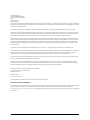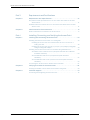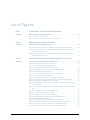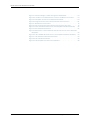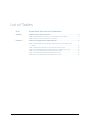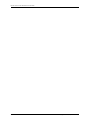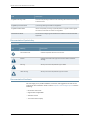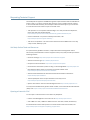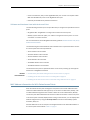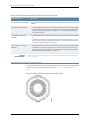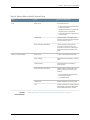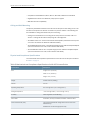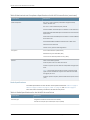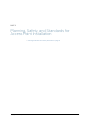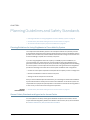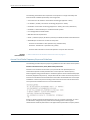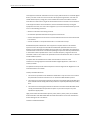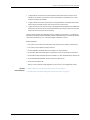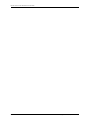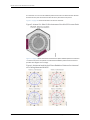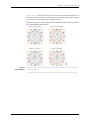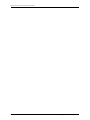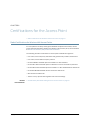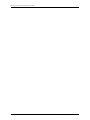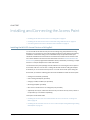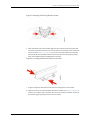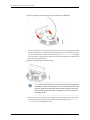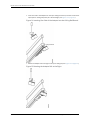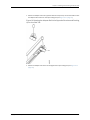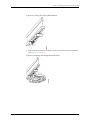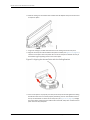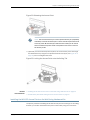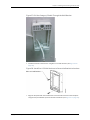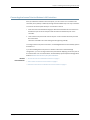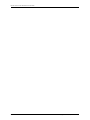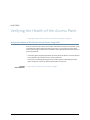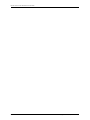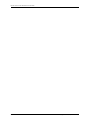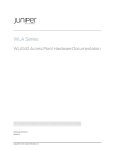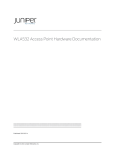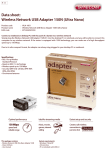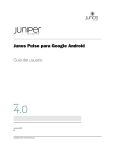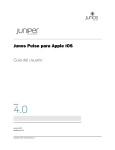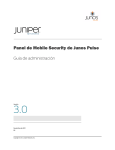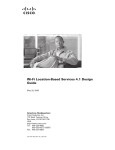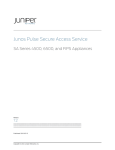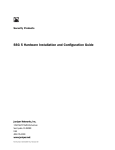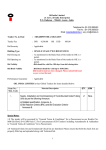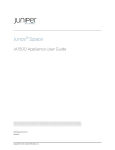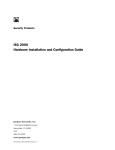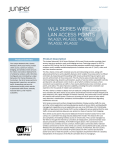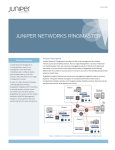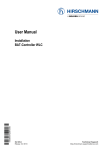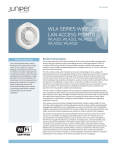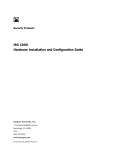Download WLA321 Access Point Hardware Guide
Transcript
WLA Series WLA321 Access Point Hardware Documentation Published: 2012-06-22 Revision 1 Copyright © 2012, Juniper Networks, Inc. Juniper Networks, Inc. 1194 North Mathilda Avenue Sunnyvale, California 94089 USA 408-745-2000 www.juniper.net This product includes the Envoy SNMP Engine, developed by Epilogue Technology, an Integrated Systems Company. Copyright © 1986-1997, Epilogue Technology Corporation. All rights reserved. This program and its documentation were developed at private expense, and no part of them is in the public domain. This product includes memory allocation software developed by Mark Moraes, copyright © 1988, 1989, 1993, University of Toronto. This product includes FreeBSD software developed by the University of California, Berkeley, and its contributors. All of the documentation and software included in the 4.4BSD and 4.4BSD-Lite Releases is copyrighted by the Regents of the University of California. Copyright © 1979, 1980, 1983, 1986, 1988, 1989, 1991, 1992, 1993, 1994. The Regents of the University of California. All rights reserved. GateD software copyright © 1995, the Regents of the University. All rights reserved. Gate Daemon was originated and developed through release 3.0 by Cornell University and its collaborators. Gated is based on Kirton’s EGP, UC Berkeley’s routing daemon (routed), and DCN’s HELLO routing protocol. Development of Gated has been supported in part by the National Science Foundation. Portions of the GateD software copyright © 1988, Regents of the University of California. All rights reserved. Portions of the GateD software copyright © 1991, D. L. S. Associates. This product includes software developed by Maker Communications, Inc., copyright © 1996, 1997, Maker Communications, Inc. Juniper Networks, Junos, Steel-Belted Radius, NetScreen, and ScreenOS are registered trademarks of Juniper Networks, Inc. in the United States and other countries. The Juniper Networks Logo, the Junos logo, and JunosE are trademarks of Juniper Networks, Inc. All other trademarks, service marks, registered trademarks, or registered service marks are the property of their respective owners. Juniper Networks assumes no responsibility for any inaccuracies in this document. Juniper Networks reserves the right to change, modify, transfer, or otherwise revise this publication without notice. Products made or sold by Juniper Networks or components thereof might be covered by one or more of the following patents that are owned by or licensed to Juniper Networks: U.S. Patent Nos. 5,473,599, 5,905,725, 5,909,440, 6,192,051, 6,333,650, 6,359,479, 6,406,312, 6,429,706, 6,459,579, 6,493,347, 6,538,518, 6,538,899, 6,552,918, 6,567,902, 6,578,186, and 6,590,785. WLA Series WLA321 Access Point Hardware Documentation Copyright © 2012, Juniper Networks, Inc. All rights reserved. Revision History June 2012— Revision 1 The information in this document is current as of the date on the title page. END USER LICENSE AGREEMENT The Juniper Networks product that is the subject of this technical documentation consists of (or is intended for use with) Juniper Networks software. Use of such software is subject to the terms and conditions of the End User License Agreement (“EULA”) posted at http://www.juniper.net/support/eula.html. By downloading, installing or using such software, you agree to the terms and conditions of that EULA. ii Copyright © 2012, Juniper Networks, Inc. Table of Contents About This Topic Collection . . . . . . . . . . . . . . . . . . . . . . . . . . . . . . . . . . . . . . . . . . . . ix How to Use This Guide . . . . . . . . . . . . . . . . . . . . . . . . . . . . . . . . . . . . . . . . . . . . ix List of Wireless LAN Software Guides for Release 7.7 . . . . . . . . . . . . . . . . . . . . ix Documentation Symbols Key . . . . . . . . . . . . . . . . . . . . . . . . . . . . . . . . . . . . . . . x Documentation Feedback . . . . . . . . . . . . . . . . . . . . . . . . . . . . . . . . . . . . . . . . . x Requesting Technical Support . . . . . . . . . . . . . . . . . . . . . . . . . . . . . . . . . . . . . . xi Self-Help Online Tools and Resources . . . . . . . . . . . . . . . . . . . . . . . . . . . . . . . xi Opening a Case with JTAC . . . . . . . . . . . . . . . . . . . . . . . . . . . . . . . . . . . . . . . . . xi Part 1 Access Point Overview and Components Chapter 1 WLA321 Access Point Overview . . . . . . . . . . . . . . . . . . . . . . . . . . . . . . . . . . . . . . 3 WLA321 Access Point Hardware Overview . . . . . . . . . . . . . . . . . . . . . . . . . . . . . . . . 3 Features Supported by the WLA321 Access Point . . . . . . . . . . . . . . . . . . . . . . . 4 Physical Characteristics of the Access Point . . . . . . . . . . . . . . . . . . . . . . . . . . . 4 Software and Hardware Used with the Access Point . . . . . . . . . . . . . . . . . . . . 5 MAC Address Information for WLA Series Access Points . . . . . . . . . . . . . . . . . . . . . 5 Status LEDs on WLA321 Access Points . . . . . . . . . . . . . . . . . . . . . . . . . . . . . . . . . . . 6 Chapter 2 Ethernet Port and Connectors . . . . . . . . . . . . . . . . . . . . . . . . . . . . . . . . . . . . . . . 9 Ethernet Connections for Wireless LAN Access Points . . . . . . . . . . . . . . . . . . . . . . 9 PoE Information for WLA Series Access Points . . . . . . . . . . . . . . . . . . . . . . . . . . . . 9 Chapter 3 Technical and Mechanical Specifications . . . . . . . . . . . . . . . . . . . . . . . . . . . . . 11 Technical, Physical, and Radio Specifications for WLA321 Access Points . . . . . . . . 11 802.11 a/b/g/n Features . . . . . . . . . . . . . . . . . . . . . . . . . . . . . . . . . . . . . . . . . . . 11 Ceiling and Wall Mounting . . . . . . . . . . . . . . . . . . . . . . . . . . . . . . . . . . . . . . . . . 12 Physical and Compliance Specifications . . . . . . . . . . . . . . . . . . . . . . . . . . . . . 12 Radio Specifications . . . . . . . . . . . . . . . . . . . . . . . . . . . . . . . . . . . . . . . . . . . . . 14 Part 2 Planning, Safety, and Standards for Access Point Installation Chapter 4 Planning Guidelines and Safety Standards . . . . . . . . . . . . . . . . . . . . . . . . . . . 19 Planning Guidelines for Using RingMaster to Plan a Mobility System . . . . . . . . . . 19 General Safety Standards and Agencies for Access Points . . . . . . . . . . . . . . . . . . 19 Access Point Radio Frequency Exposure Guidelines . . . . . . . . . . . . . . . . . . . . . . . 20 Copyright © 2012, Juniper Networks, Inc. iii WLA321 Access Point Hardware Documentation Part 3 Requirements and Certifications Chapter 5 Requirements and Specifications . . . . . . . . . . . . . . . . . . . . . . . . . . . . . . . . . . . 27 Requirements and Specifications for 2.4-GHz and 5-GHz Radios on WLA321 Access Points . . . . . . . . . . . . . . . . . . . . . . . . . . . . . . . . . . . . . . . . . . . . . . . . . . . 27 Radiation Patterns of Antennas for 2.4-GHz and 5-GHz Radios in the WLA321 Access Point . . . . . . . . . . . . . . . . . . . . . . . . . . . . . . . . . . . . . . . . . . . . . . . . . . . 27 Chapter 6 Certifications for the Access Point . . . . . . . . . . . . . . . . . . . . . . . . . . . . . . . . . . . 31 Radio Certifications for Wireless LAN Access Points . . . . . . . . . . . . . . . . . . . . . . . . 31 Part 4 Installing, Connecting, and Verifying the Access Point Chapter 7 Installing and Connecting the Access Point . . . . . . . . . . . . . . . . . . . . . . . . . . . 35 Installing the WLA321 Access Point on a Ceiling Rail . . . . . . . . . . . . . . . . . . . . . . . 35 Installing the Access Point onto a Recessed 9/16-inch or 15/16-inch T Ceiling-Tile Rail . . . . . . . . . . . . . . . . . . . . . . . . . . . . . . . . . . . . . . . . . . . . . 36 Installing the Access Point onto an 1/4-inch or 1/8-inch Open Ceiling Rail Using a Ceiling Rail Adapter . . . . . . . . . . . . . . . . . . . . . . . . . . . . . . . . . . . 39 Installing the WLA321 Access Point on the Wall Using Hardware Kits . . . . . . . . . 45 WLA-BRKT-WALL Wall-Mount Kit (Faceplate and Wall-Mount Bracket Standard Hardware) . . . . . . . . . . . . . . . . . . . . . . . . . . . . . . . . . . . . . . . . . 46 WLA-GNGWLBX-ADP-EU Kit (European Faceplate Standard Hardware) . . . . . . . . . . . . . . . . . . . . . . . . . . . . . . . . . . . . . . . . . . . . . . . . . 52 WLA-GNGWLBX-ADP-NA Kit (North American Faceplate Standard Hardware) . . . . . . . . . . . . . . . . . . . . . . . . . . . . . . . . . . . . . . . . . . . . . . . . . 53 Connecting the Access Point to Wireless LAN Controllers . . . . . . . . . . . . . . . . . . . 57 Chapter 8 Verifying the Health of the Access Point . . . . . . . . . . . . . . . . . . . . . . . . . . . . . 59 Verifying the Health of WLA Series Access Points Using LEDs . . . . . . . . . . . . . . . 59 Chapter 9 Customer Support . . . . . . . . . . . . . . . . . . . . . . . . . . . . . . . . . . . . . . . . . . . . . . . . . 61 Contacting JTAC Regarding Access Point Parts . . . . . . . . . . . . . . . . . . . . . . . . . . . . 61 iv Copyright © 2012, Juniper Networks, Inc. List of Figures Part 1 Access Point Overview and Components Chapter 1 WLA321 Access Point Overview . . . . . . . . . . . . . . . . . . . . . . . . . . . . . . . . . . . . . . 3 Figure 1: WLA321 Access Point . . . . . . . . . . . . . . . . . . . . . . . . . . . . . . . . . . . . . . . . . . 3 Figure 2: Status LEDs on the WLA321 Access Point . . . . . . . . . . . . . . . . . . . . . . . . . 6 Part 3 Requirements and Certifications Chapter 5 Requirements and Specifications . . . . . . . . . . . . . . . . . . . . . . . . . . . . . . . . . . . 27 Figure 3: Internal 2.4-GHz/5-GHz Antennas of the WLA321 Access Point . . . . . . . 28 Figure 4: Horizontal and Vertical Plane Radiation Patterns for Antenna 1 on a Ceiling-Mounted WLA321 . . . . . . . . . . . . . . . . . . . . . . . . . . . . . . . . . . . . . . . . . 28 Figure 5: Horizontal and Vertical Plane Radiation Patterns for Antenna 2 on a Ceiling-Mounted WLA321 . . . . . . . . . . . . . . . . . . . . . . . . . . . . . . . . . . . . . . . . . 29 Part 4 Installing, Connecting, and Verifying the Access Point Chapter 7 Installing and Connecting the Access Point . . . . . . . . . . . . . . . . . . . . . . . . . . . 35 Figure 6: Opening the Ceiling Bracket Clips . . . . . . . . . . . . . . . . . . . . . . . . . . . . . . 36 Figure 7: Opening the Ceiling Bracket Snaps . . . . . . . . . . . . . . . . . . . . . . . . . . . . . . 37 Figure 8: Locking the Bracket Clips over the Rail . . . . . . . . . . . . . . . . . . . . . . . . . . . 37 Figure 9: Aligning the Access Point with the Ceiling Bracket . . . . . . . . . . . . . . . . . 38 Figure 10: Releasing the Access Point . . . . . . . . . . . . . . . . . . . . . . . . . . . . . . . . . . . 38 Figure 11: Locking the Access Point onto the Ceiling Tile . . . . . . . . . . . . . . . . . . . . 39 Figure 12: A Closed Ceiling Rail Adapter . . . . . . . . . . . . . . . . . . . . . . . . . . . . . . . . . 39 Figure 13: Separating the Parts of the Ceiling Rail Adapter . . . . . . . . . . . . . . . . . . 39 Figure 14: Inserting One Side of the Adapter into the Ceiling Rail Reveal . . . . . . . 40 Figure 15: Rotating the Adapter Rail to the Right . . . . . . . . . . . . . . . . . . . . . . . . . . 40 Figure 16: Rotating the Adapter Rail in the Opposite Direction and Pushing Up on the Side Tab . . . . . . . . . . . . . . . . . . . . . . . . . . . . . . . . . . . . . . . . . . . . . . . . . 41 Figure 17: Rotating the Adapter Rail Until it Sits Flat Against the Open Ceiling Rail . . . . . . . . . . . . . . . . . . . . . . . . . . . . . . . . . . . . . . . . . . . . . . . . . . . . . . . . . . . 42 Figure 18: An Installed Open Ceiling Rail Adapter . . . . . . . . . . . . . . . . . . . . . . . . . . 42 Figure 19: Locking the Ceiling Rail Adapter . . . . . . . . . . . . . . . . . . . . . . . . . . . . . . . 43 Figure 20: Aligning the Ceiling Mount Bracket . . . . . . . . . . . . . . . . . . . . . . . . . . . . 43 Figure 21: Aligning the Access Point with the Ceiling Bracket . . . . . . . . . . . . . . . . . 44 Figure 22: Releasing the Access Point . . . . . . . . . . . . . . . . . . . . . . . . . . . . . . . . . . . 45 Figure 23: Locking the Access Point onto the Ceiling Tile . . . . . . . . . . . . . . . . . . . . 45 Figure 24: WLA-BRKT-WALL Kit (Wall-Mount Bracket Kit Hardware) . . . . . . . . . 46 Figure 25: Wall-Mount Bracket Dimensions–WLA-BRKT-WALL . . . . . . . . . . . . . . 47 Figure 26: Use the Provided Template to Install Wall Anchors . . . . . . . . . . . . . . . 48 Copyright © 2012, Juniper Networks, Inc. v WLA321 Access Point Hardware Documentation Figure 27: Pull the Category 5 Cable Through the Wall Bracket . . . . . . . . . . . . . . . 49 Figure 28: Use M3 or 6-32 Wall Anchors to Secure the Bracket to Anchors . . . . . 49 Figure 29: Faceplate Secured to the Wall-Mount Bracket . . . . . . . . . . . . . . . . . . . 50 Figure 30: Align the Access Point with the Bracket and Push Down . . . . . . . . . . . 50 Figure 31: Release the Access Point . . . . . . . . . . . . . . . . . . . . . . . . . . . . . . . . . . . . . 51 Figure 32: Secure the Access Point with the Security Screw and Tool . . . . . . . . . . 51 Figure 33: WLA-GNGWLBX-ADP-EU Kit (EU Faceplate Standard Hardware) . . . 52 Figure 34: EU Faceplate Dimensions . . . . . . . . . . . . . . . . . . . . . . . . . . . . . . . . . . . . 52 Figure 35: Dimensions of the Installed WLA321 Access Point on an EU-Standard Faceplate . . . . . . . . . . . . . . . . . . . . . . . . . . . . . . . . . . . . . . . . . . . . . . . . . . . . . . 53 Figure 36: WLA-GNGWLBX-ADP-NA Kit (NA Faceplate Standard Hardware) . . 54 Figure 37: NA Wall-Mount Bracket Dimensions . . . . . . . . . . . . . . . . . . . . . . . . . . . 54 Figure 38: NA Standard Outlet Box . . . . . . . . . . . . . . . . . . . . . . . . . . . . . . . . . . . . . 55 Figure 39: NA Faceplate Secured to the Outlet Box . . . . . . . . . . . . . . . . . . . . . . . . 56 vi Copyright © 2012, Juniper Networks, Inc. List of Tables Part 1 Access Point Overview and Components Chapter 1 WLA321 Access Point Overview . . . . . . . . . . . . . . . . . . . . . . . . . . . . . . . . . . . . . . 3 Table 1: MAC Address Information for WLA Series Access Points . . . . . . . . . . . . . . 6 Table 2: Status LEDs on WLA321 Access Points . . . . . . . . . . . . . . . . . . . . . . . . . . . . 7 Chapter 3 Technical and Mechanical Specifications . . . . . . . . . . . . . . . . . . . . . . . . . . . . . 11 Table 3: Mechanical and Compliance Specifications for WLA321 Access Points . . . . . . . . . . . . . . . . . . . . . . . . . . . . . . . . . . . . . . . . . . . . . . . . . . . . . . . . . 12 Table 4: Radio Specifications for the WLA321 Access Points . . . . . . . . . . . . . . . . . 14 Table 5: 2.4-GHz Radio Receive Sensitivities for Legacies a, b, and g . . . . . . . . . . . 15 Table 6: 2.4-GHz Radio Receive Sensitivities for HT-20 . . . . . . . . . . . . . . . . . . . . . 15 Table 7: 5-GHz Radio Receive Sensitivities for HT-20 . . . . . . . . . . . . . . . . . . . . . . . 16 Table 8: 5-GHz Radio Receive Sensitivities for HT-40 . . . . . . . . . . . . . . . . . . . . . . 16 Copyright © 2012, Juniper Networks, Inc. vii WLA321 Access Point Hardware Documentation viii Copyright © 2012, Juniper Networks, Inc. About This Topic Collection • How to Use This Guide on page ix • List of Wireless LAN Software Guides for Release 7.7 on page ix • Documentation Symbols Key on page x • Documentation Feedback on page x • Requesting Technical Support on page xi How to Use This Guide Complete documentation for the wireless LAN product family is provided at Wireless LAN Services (WLS) Product Documentation. This guide, WLA321 Access Point Hardware Documentation, helps you install the WLA321 wireless LAN access point in a wireless LAN (WLAN) network. List of Wireless LAN Software Guides for Release 7.7 Title Description Mobility System Software Command Reference Guide Functional and alphabetic reference to all MSS commands supported on the controllers and access points. Mobility System Software Configuration Guide Instructions for configuring the system using the MSS CLI. Mobility System Software Quick Start Guide Instructions for performing basic setup of secure (802.1X) and guest (Web AAA) access, for configuring a Mobility Domain for roaming, and for accessing a sample network plan in RingMaster for advanced configuration and management. Mobility System Software Release Notes What is new, version compatibility, licensing, supported platforms, upgrade and downgrade information, and caveat information for Mobility System Software (MSS). RingMaster Configuration Guide Instructions for configuring wireless services as well as wireless LAN controller appliances and access points on a WLAN. Read this guide to learn how to deploy a WLAN. RingMaster Monitoring and Management Guide You can manage the entire WLAN with the RingMaster tool suite. Read this guide to learn how to optimize and manage your WLAN. Copyright © 2012, Juniper Networks, Inc. ix WLA321 Access Point Hardware Documentation Title Description RingMaster Planning Guide Instructions for planning wireless services. Read this guide to learn how to configure a WLAN network. RingMaster Quick Start Guide Quick start guide to get started with RingMaster. RingMaster Release Notes Version compatibility, licensing, supported platforms, upgrade and downgrade information, and caveat information for RingMaster. SmartPass User Guide Instructions for configuring a SmartPass server and how to use the SmartPass application. Documentation Symbols Key Notice Icons Icon Meaning Description Informational note Indicates important features or instructions. Caution Indicates a situation that might result in loss of data or hardware damage. Warning Alerts you to the risk of personal injury or death. Laser warning Alerts you to the risk of personal injury from a laser. Documentation Feedback We encourage you to provide feedback, comments, and suggestions so that we can improve the documentation. Send e-mail to [email protected] with the following: x • Document URL or title • Page number if applicable • Software version • Your name and company Copyright © 2012, Juniper Networks, Inc. About This Topic Collection Requesting Technical Support Technical product support is available through the Juniper Networks Technical Assistance Center (JTAC). If you are a customer with an active J-Care or JNASC support contract, or are covered under warranty, and need post-sales technical support, you can access our tools and resources online or open a case with JTAC. • JTAC policies—For a complete understanding of our JTAC procedures and policies, review the JTAC User Guide located at http://www.juniper.net/us/en/local/pdf/resource-guides/7100059-en.pdf . • Product warranties—For product warranty information, visit http://www.juniper.net/support/warranty/ . • JTAC hours of operation—The JTAC centers have resources available 24 hours a day, 7 days a week, 365 days a year. Self-Help Online Tools and Resources For quick and easy problem resolution, Juniper Networks has designed an online self-service portal called the Customer Support Center (CSC) that provides you with the following features: • Find CSC offerings: http://www.juniper.net/customers/support/ • Search for known bugs: http://www2.juniper.net/kb/ • Find product documentation: http://www.juniper.net/techpubs/ • Find solutions and answer questions using our Knowledge Base: http://kb.juniper.net/ • Download the latest versions of software and review release notes: http://www.juniper.net/customers/csc/software/ • Search technical bulletins for relevant hardware and software notifications: https://www.juniper.net/alerts/ • Join and participate in the Juniper Networks Community Forum: http://www.juniper.net/company/communities/ • Open a case online in the CSC Case Management tool: http://www.juniper.net/cm/ To verify service entitlement by product serial number, use our Serial Number Entitlement (SNE) Tool: https://tools.juniper.net/SerialNumberEntitlementSearch/ Opening a Case with JTAC You can open a case with JTAC on the Web or by telephone. • Use the Case Management tool in the CSC at http://www.juniper.net/cm/ . • Call 1-888-314-JTAC (1-888-314-5822 toll-free in the USA, Canada, and Mexico). For international or direct-dial options in countries without toll-free numbers, see http://www.juniper.net/support/requesting-support.html . Copyright © 2012, Juniper Networks, Inc. xi WLA321 Access Point Hardware Documentation xii Copyright © 2012, Juniper Networks, Inc. PART 1 Access Point Overview and Components • WLA321 Access Point Overview on page 3 • Ethernet Port and Connectors on page 9 • Technical and Mechanical Specifications on page 11 Copyright © 2012, Juniper Networks, Inc. 1 WLA321 Access Point Hardware Documentation 2 Copyright © 2012, Juniper Networks, Inc. CHAPTER 1 WLA321 Access Point Overview • WLA321 Access Point Hardware Overview on page 3 • MAC Address Information for WLA Series Access Points on page 5 • Status LEDs on WLA321 Access Points on page 6 WLA321 Access Point Hardware Overview The Juniper Networks WLA321 Wireless LAN Access Point is an indoor mobility access point that provides enterprise customers, such as small branch and retail business, hospitality, and education, with 802.11n-based wireless LAN access in high-density deployments. The WLA321 access point is a dual-band access point with a single 2.4-GHz or 5-GHz radio and two internal dual-band antennas. Only one radio mode can be configured and operational at a time. The device is a compact, hexagon-shaped access point (see Figure 1 on page 3) that provides multiple-input and multiple-output (MIMO) technology, supporting up to two spatial streams on a single radio. The access point is powered with standard IEEE 802.3af Power over Ethernet (PoE) on one Gigabit Ethernet port. Figure 1: WLA321 Access Point NOTE: The WLA321 access point requires only hardware installation. All configurations for the access point are done on the wireless LAN controllers (WLCs). Copyright © 2012, Juniper Networks, Inc. 3 WLA321 Access Point Hardware Documentation This topic covers: • Features Supported by the WLA321 Access Point on page 4 • Physical Characteristics of the Access Point on page 4 • Software and Hardware Used with the Access Point on page 5 Features Supported by the WLA321 Access Point Features supported by the access point include: • Up to 300 Mbps transmission—The 2x2 spatial stream access point can support data rates of up to 300 Mbps on a 5-GHz band with 40-MHz channel and a short guard interval. On a 2.4-GHz band with a 20-MHz channel width, the access point supports up to 130 Mbps by default with a standard symbol guard interval. • In-band spectrum monitoring and network spectrum mitigation—The access point supplies in-band RF-detect functionality to include spectrum analysis to detect and classify the non-IEEE 802.11 sources of interference. • Rate adaptation feature with 2 spatial stream (SS) rates and 1 SS rates—The access point supports 2 SS and 1 SS rates and provides full support for rate adaptation with 2 SS clients. The access point supports data rates of up to MCS 15 on two spatial data streams on the single radio. • Dynamic frequency selection (DFS) and transmit power control (TPC) on the 5-GHz band. Physical Characteristics of the Access Point Physical characteristics of the access point include: • In 2.4 GHz radio mode— The radio supports 802.11bg or IEEE 802.11ng standards for up to two spatial streams of 20-MHz channel modes. NOTE: 802.11n is backwards compatible with 802.11a/b/g/ standards. • In 5 GHz radio mode — The radio supports IEEE 802.11na standards for up to two spatial streams. NOTE: 802.11n is backwards compatible with 802.11a/b/g/ standards. 4 • Two internal dual-band antennas operating on either 2.4-GHz (11ng/bg mode) or 5-GHz (11na mode). The Internal antennas support MCS 15 data rate on 2 spatial streams. • One 10/100/1000BASE-T Gigabit Ethernet port—One 10/100/1000BASE-T auto-sensing Gigabit Ethernet port with an RJ 45 connector to connect the access point to a wireless LAN controller or a switch. This Ethernet port supports IEEE 802.3az EEE interface. Copyright © 2012, Juniper Networks, Inc. Chapter 1: WLA321 Access Point Overview • Power over Ethernet (PoE) on the Gigabit Ethernet port—Power consumption within IEEE standard 802.3af power on the Gigabit Ethernet port. • Externally accessible factory default reset button. Software and Hardware Used with the Access Point Use the following software (from Juniper Networks) to configure and operate the access point: • RingMaster GUI—RingMaster to configure and monitor the access point • Mobility System Software (MSS) CLI—MSS to configure the access point. You must use Version 7.7 or later software For more information, see the RingMaster and MSS guides at: Wireless LAN Services (WLS) Product Documentation. Use the following WLC Series Wireless LAN Controllers from Juniper Networks to connect the access point and make it operational: • WLC2 Wireless LAN Controller • WLC200 Wireless LAN Controller • WLC216 Wireless LAN Controller • WLC8 Wireless LAN Controller • WLC880R Wireless LAN Controller • WLC2800 Wireless LAN Controller The WLA321 access point is operational within 3 minutes of powering up and supports all features of RingMaster and MSS. Related Documentation • General Safety Standards and Agencies for Access Points on page 19 • Installing the WLA321 Access Point on a Ceiling Rail on page 35 • Installing the WLA321 Access Point on the Wall Using Hardware Kits on page 45 MAC Address Information for WLA Series Access Points Each WLA Series access point is assigned a unique block of 64 MAC addresses. Each radio has 32 MAC addresses and supports up to 32 service set identifiers (SSIDs), with one MAC address assigned to each SSID as a basic service set identification (BSSID). The access point MAC address block is listed on a label on the back of the access point. If the access point is already deployed and running on the network, you can display MAC address assignments by using the show ap status command in the Mobility System Software (MSS) CLI. All MAC addresses for an access point are assigned based on the base MAC address of the access point as described in Table 1 on page 6. Copyright © 2012, Juniper Networks, Inc. 5 WLA321 Access Point Hardware Documentation Table 1: MAC Address Information for WLA Series Access Points MAC Address Type Description Access point base MAC address The access point has a base MAC address. All other addresses are assigned based on this address. Ethernet port MAC addresses • The MAC address of Ethernet port 1 is the same as the access point base MAC address. • The MAC address of Ethernet port 2, if there is an Ethernet port 2 on the access point, is the same as the access point base MAC address + 1. The WLA321 access points have only one Ethernet port. • The MAC address of the 5-GHz radio is the same as the access point base MAC address + 1. • The BSSIDs for the SSIDs configured on the 5-GHz radio end in odd numbers. The first BSSID is equal to the access point base MAC address + 1. The next BSSID is equal to the access point base MAC address + 3, and so on. • The MAC address of the 2.4-GHz radio is the same as the access point base MAC address. • The BSSIDs for the SSIDs configured on the 2.4-GHz radio end in even numbers. The first BSSID is equal to the access point base MAC address. The next BSSID is equal to the access point base MAC address + 2, and so on. 5-GHz radio and SSID MAC addresses 2.4-GHz radio and SSID MAC addresses Related Documentation • Requirements and Specifications for 2.4-GHz and 5-GHz Radios on WLA321 Access Points on page 27 Status LEDs on WLA321 Access Points The WLA321 access point has status LEDs that glow in green and yellow colors to indicate the status of the access point and the radio. See Figure 2 on page 6 and Table 2 on page 7. Figure 2: Status LEDs on the WLA321 Access Point 6 Copyright © 2012, Juniper Networks, Inc. Chapter 1: WLA321 Access Point Overview Table 2: Status LEDs on WLA321 Access Points Label Color Status and Description STAT Green, solid On steadily when the: Radios (11 AN and 11 BGN) Related Documentation • • Access point has booted and received a valid configuration • Management link with a wireless LAN controller (WLC) is operational • One or both radios are enabled or are in sentry mode Yellow, solid The access point is waiting to receive boot instructions and a configuration file from a controller or switch Green and yellow, alternating The access point is booting and is receiving a configuration file from a controller, or a switch, or is waiting for a radio to be enabled or placed in sentry mode Green, solid A client is associated with the radio Green, flashing Associated client is sending or receiving traffic Yellow, flashing Nonassociated client is sending or receiving traffic Green and yellow, alternating Radio is unable to transmit data; the problem can occur due to any of the following: • Excessive interference is preventing the sending of beacons • The radio has failed Yellow, solid Radio is disabled or is in sentry mode Unlit No radio is present, or if a radio is present and enabled, no clients are associated with the radio and there is no traffic Verifying the Health of WLA Series Access Points Using LEDs on page 59 Copyright © 2012, Juniper Networks, Inc. 7 WLA321 Access Point Hardware Documentation 8 Copyright © 2012, Juniper Networks, Inc. CHAPTER 2 Ethernet Port and Connectors • Ethernet Connections for Wireless LAN Access Points on page 9 • PoE Information for WLA Series Access Points on page 9 Ethernet Connections for Wireless LAN Access Points The RJ-45 network port on wireless LAN access points connects the access point to a wireless LAN controller (WLC) or to a switch in the network. The access point receives power and data through the RJ-45 port. The port provides a 10/100/1000BASE-T autosensing (MDI/MDIX) Gigabit Ethernet connection. The access point can be configured as a direct or indirect connection through an intermediate Layer 2 or Layer 3 network. Use a Category 5 (or higher) cable and standard RJ-45 connectors to connect the access point to a controller or to a Juniper Networks switch in the network. The access point draws power from a standard IEEE 802.3af Power Over Ethernet (PoE) supply. The access points can also receive PoE power from PoE-capable switches or other Juniper Networks switches that support PoE. NOTE: The access points do not support daisy-chain configurations. Do not connect one access point to another access point. Related Documentation • Connecting the Access Point to Wireless LAN Controllers on page 57 • PoE Information for WLA Series Access Points on page 9 PoE Information for WLA Series Access Points The WLA Series access points operates as a powered device within standard IEEE 802.3af Power over Ethernet (PoE) from either mid-span or end-span power source equipment. It also operates on IEEE 802.3af+ (54 V from power source equipment) or IEEE 802.3at (PoE+). It responds to IEEE 802.3at discovery as an IEEE 802.3af class 3 device. The access point operates below IEEE 802.3af standard PoE power. Copyright © 2012, Juniper Networks, Inc. 9 WLA321 Access Point Hardware Documentation Related Documentation 10 • Ethernet Connections for Wireless LAN Access Points on page 9 Copyright © 2012, Juniper Networks, Inc. CHAPTER 3 Technical and Mechanical Specifications • Technical, Physical, and Radio Specifications for WLA321 Access Points on page 11 Technical, Physical, and Radio Specifications for WLA321 Access Points This topic lists the technical, mechanical, and compliance specifications for WLA321 access points. NOTE: For detailed compliance information, see the Juniper Networks Regulatory Guide at: Wireless LAN Services (WLS) Product Documentation. WARNING: In the USA, install the access point at a minimum of 7.9 in. (20 cm) away from people. This safety warning conforms with FCC radio frequency exposure limits for dipole antennae such as those used in the access point. 802.11 a/b/g/n Features The WLA321 access point supports: • High-performance 11-Mbps (802.11b), 54-Mbps (802.11a/g), or 300-Mbps (802.11n) data rates • Wi-Fi, WPA-certificated interoperability • WFA WMM and WMM power-save UAPSD • WPA and WPA2 personal or enterprise with TKIP/AES • EAP methods such as TLS and PEAP • Either 40-bit/104-bit WEP or 64-bit/128-bit WEP • Seamless roaming within the IEEE 802.11 a/b/g/n Juniper Networks WLAN infrastructure • Adjustable radio transmit power support. The tolerance limit for transmit power is +/-2 dB. • Single autosensing 10/100/1000BASE-T Gigabit Ethernet port, configured as MDI/MDIX Copyright © 2012, Juniper Networks, Inc. 11 WLA321 Access Point Hardware Documentation • Compliance with IEEE 802.3, 802.3i, 802.3u, 802.3ab, and 802.3.az standards • Gigabit Ethernet Power over Ethernet (PoE) injector support • IEEE 802.3af PoE compatibility Ceiling and Wall Mounting The primary installation method for the WLA321 access point is the ceiling mount. The WLA321 access points can also be mounted on a junction wall box. The following kits are available for ceiling and wall access point mounting: • Ceiling-mount bracket kit for mounting the access point to a recessed, 9/16-in or 15/16-in T ceiling-tile rail without disrupting rail or tile alignment • WLA-BRKT-WALL Kit– wall-mount bracket and faceplate (extends the access point 1.5-in from the wall for the Ethernet cable bend radius) • WLA-GNGWLBX-ADP-NA Kit– North America single junction wall box faceplate adapter (minimum extension from wall, covers wall box and cables) • WLA-GNGWLBX-ADP-EU Kit– European single junction wall box faceplate adapter (minimum extension from wall, covers wall box and cables) Physical and Compliance Specifications The mechanical and compliance specifications for the WLA321 access point are listed in Table 3 on page 12. Table 3: Mechanical and Compliance Specifications for WLA321 Access Points Specification Description Size Length: 5.6 in. (14.26 cm) Width: 5.4 in. (13.68 cm) Height: 1.9 in. (4.76 cm) Weight WLA321: 6.92 oz (196.18 g) Volume 541 cm Operating temperature 32° F through 122° F (0° C through 50° C) Storage temperature –40° F through 158° F (–40° C through +70° C) Humidity 5% through 95%, noncondensing RoHs/ IEEE EU RoHS 6 (Pb free), EU WEEE, EU REACH, and China RoHS Power over Ethernet (PoE) 48 V (optimal operational voltage and current in Power over Ethernet entry) 3 IEEE 802.3af+ or 802.3at (high power PoE) 12 Copyright © 2012, Juniper Networks, Inc. Chapter 3: Technical and Mechanical Specifications Table 3: Mechanical and Compliance Specifications for WLA321 Access Points (continued) Specification Description Status indicators Health/status and radio LEDs (For descriptions of the LEDs, see the Status LEDs on WLA321 Access Points table on “Status LEDs on WLA321 Access Points” on page 6). Wired network ports One RJ-45 port for 10/100/1000BASE-T Gigabit Ethernet and PoE with Energy Efficient Ethernet (EEE) feature Standards compliance IEEE 802.11 IEEE 802.11a IEEE 802.11b IEEE 802.11g IEEE 802.3af IEEE 802.11i IEEE 802.11n IEEE 802.3i—10BASE-T Ethernet IEEE 802.3u—100BASE-TX Ethernet IEEE 802.3ab—1000BASE-TX Gigabit Ethernet IEEE 802.3az—Energy Efficient Ethernet IEEE 802.3af—Power over Ethernet IEEE 802.3at—Power over Ethernet WiFi Alliance Certifications WFA IEEE 802.11abgn WFA WMM Base and Power Save WFA Voice-Enterprise VIEW Certification Ascom Certification Safety and electromagnetic compliance CAN/CSA-C22.2 No. 60950-1 Information Technology Equipment UL 60950-1 (2nd Ed.) Information Technology Equipment EN 60950-1 Information Technology Equipment IEC 60950-1 Information Technology Equipment - Safety (All country deviations) EN 60601-1-1 General Safety for medical electrical systems Low Voltage Directive 2006/95/EC IEEE 802.3at PoE requirements Copyright © 2012, Juniper Networks, Inc. 13 WLA321 Access Point Hardware Documentation Table 3: Mechanical and Compliance Specifications for WLA321 Access Points (continued) Specification Description Radio compliance FCC CFR 47, Part 2 Frequency allocations and general treaty matters, General rules FCC CFR 47, Part 15 Radio Frequency Devices EN 300 328 EMC and Radio Spectrum Matters 2.4-GHz ISM band EN 301 489-1 EMC and Radio Spectrum Matters: Common Technical requirements EN 301 489-17 EMC and Radio Spectrum Matters: 2.4-GHz wideband and 5-GHz RLAN EN 301 893 Broadband Radio Access Networks 5-GHz RLAN R&TTE Directive 1995/5/EC Various Country Specific Radio Regulations Encryption Wi-Fi Protected Access (WPA/WPA2) Advanced Encryption Standard (AES) 40-bit/104-bit Wired-Equivalent Privacy (WEP) General Power-save mode supported Transmit power control in 1-dBm increments WLA321—supports up to 30 clients at 3-Mbps data throughput per client NOTE: The coverage range varies with the RF environment and types of clients. WLA321 can support more clients at lower data throughput per client. Supports dynamic frequency selection and transmit power control (TPC) Radio Specifications The radio specifications for the WLA321 access points are listed in Table 4 on page 14. Table 5 on page 15, Table 6 on page 15, Table 7 on page 16, and Table 8 on page 16 show the receive sensitivity numbers for WLA321 access points. Table 4: Radio Specifications for the WLA321 Access Points Specification Description Antenna type Integrated omnidirectional antennas with diversity Internal 2X2 multiple-input and multiple-output (MIMO) 14 Copyright © 2012, Juniper Networks, Inc. Chapter 3: Technical and Mechanical Specifications Table 4: Radio Specifications for the WLA321 Access Points (continued) Specification Description Average/Peak antenna gain for 2.4GHz WLA321 peak gain : 3 dBi WLA321 average: -1 dBi Average/Peak antenna gain for 5GHz WLA321 peak gain : 4 dBi WLA321 average: -2 dBi Frequency band 2.4 GHz to 5 GHz based on country regulations Operating channels Based on the country of operation specified by the system administrator Association rates 802.11n rates: MCS 0 through MCS 15 Modulation Orthogonal Frequency Division Multiplexing (OFDM) for IEEE 802.11a/g/n Direct-Sequence Spread Spectrum (DSSS) modulation for IEEE 802.11b Quadrature Amplitude Modulation (QAM-64) for IEEE 802.11n Transmit power 802.11n—Up to 18-dBm transmit power per chain 802.11a/b/g mode—Up to 18-dBm transmit power per chain NOTE: Actual transmit power will vary according to Regulatory Domain requirements. Table 5: 2.4-GHz Radio Receive Sensitivities for Legacies a, b, and g 2.4-GHz Radio Receive Sensitivities (in dBm) for Legacies a, b, and g Legacy "b" Legacy "g" Legacy "a" 1L Mbps 11S Mbps 6 Mbps 54 Mbps 6 Mbps 54 Mbps –96 –92 –93 –75 –96 –80 Table 6: 2.4-GHz Radio Receive Sensitivities for HT-20 2.4-GHz Radio Receive Sensitivities (in dBm) for HT-20 MCS 0/ MCS 8 MCS 1/ MCS 9 MCS 2/ MCS 10 MCS 3/ MCS 11 MCS 4/ MCS 12 MCS 5/ MCS 13 MCS 6/ MCS 14 MCS 7/ MCS 15 –94 –79 –77 –74 –70 –66 –65 –75 Copyright © 2012, Juniper Networks, Inc. 15 WLA321 Access Point Hardware Documentation Table 7: 5-GHz Radio Receive Sensitivities for HT-20 5-GHz Radio Receive Sensitivities (in dBm) for HT-20 MCS 0/ MCS 8 MCS 1/ MCS 9 MCS 2/ MCS 10 MCS 3/ MCS 11 MCS 4/ MCS 12 MCS 5/ MCS 13 MCS 6/ MCS 14 MCS 7/ MCS 15 –94 –79 –77 –74 –70 –66 –65 –75 Table 8: 5-GHz Radio Receive Sensitivities for HT-40 5-GHz Radio Receive Sensitivities (in dBm) for HT-40 MCS 0/ MCS 8 MCS 1/ MCS 9 MCS 2/ MCS 10 MCS 3/ MCS 11 MCS 4/ MCS 12 MCS 5/ MCS 13 MCS 6/ MCS 14 MCS 7/ MCS 15 –91 –76 –74 –-71 –67 –63 –62 –70 Related Documentation 16 • WLA321 Access Point Hardware Overview on page 3 • Requirements and Specifications for 2.4-GHz and 5-GHz Radios on WLA321 Access Points on page 27 Copyright © 2012, Juniper Networks, Inc. PART 2 Planning, Safety, and Standards for Access Point Installation • Planning Guidelines and Safety Standards on page 19 Copyright © 2012, Juniper Networks, Inc. 17 WLA321 Access Point Hardware Documentation 18 Copyright © 2012, Juniper Networks, Inc. CHAPTER 4 Planning Guidelines and Safety Standards • Planning Guidelines for Using RingMaster to Plan a Mobility System on page 19 • General Safety Standards and Agencies for Access Points on page 19 • Access Point Radio Frequency Exposure Guidelines on page 20 Planning Guidelines for Using RingMaster to Plan a Mobility System The Juniper Networks Mobility System is an enterprise wireless LAN (WLAN) solution that seamlessly integrates with an existing wired enterprise network. The Mobility System provides secure connectivity to both wireless and wired users in large environments such as office buildings, hospitals, and university campuses. If you are using RingMaster software to plan your Mobility System installation, we recommend that you create and verify a network plan for the entire installation and generate a wireless LAN access point (WLA) work order using RingMaster before installing the access points. A network plan and the WLA work order generated from RingMaster provide the following information about access point installation and configuration: • Number of access points required for adequate WLAN capacity in each coverage area • Details of installation location for each access point • Settings for all access points in the WLAN After you have created the plan and reviewed it, you can arrange for the WLAN installation. System administrators and anyone involved in the installation of the WLAN system are responsible for its proper setup and operation in accordance with all rules and regulations of the country in which the network equipment operates. Related Documentation • General Safety Standards and Agencies for Access Points on page 19 General Safety Standards and Agencies for Access Points For a complete list of safety warnings and detailed compliance information, see the Juniper Networks Regulatory Guide in the Wireless LAN Services (WLS) documentation at Wireless LAN Services (WLS) Product Documentation. Copyright © 2012, Juniper Networks, Inc. 19 WLA321 Access Point Hardware Documentation The following certifications are required for access points to comply with safety and environmental standards specified by various agencies: Related Documentation • CAN/CSA-C22.2 No. 60950-1 Information Technology Equipment—Safety • UL 60950-1 (2nd Ed.) Information Technology Equipment—Safety • EN 60950-1 Information Technology Equipment—Safety (All country deviations) • EN 60601-1-1 General Safety for medical electrical systems • Low Voltage Directive 2006/95/EC • IEEE 802.3at PoE requirements • RoHS— (WLA321-specific) EU RoHs 6 (Pb free), EU WEEE, EU REACH and China RoHS • Orderable part numbers for WLA321 access points: • • WLA321-US Intended for USA operation only (United States) • WLA321-IL Intended for IL operation only (Israel) • WLA321-WW Intended for world-wide operation except in USA and Israel Radio Certifications for Wireless LAN Access Points on page 31 Access Point Radio Frequency Exposure Guidelines The following are radio frequency exposure guidelines for the WLA Series access points: Wireless LAN Access Point (WLA) Radio Safety Advisories: Federal Communications Commission (FCC) Docket 96-8 for Spread Spectrum Transmitters specifies a safety standard for human exposure to radio frequency electromagnetic energy emitted by FCC-certified equipment. When used with the proper antennas (shipped in the product), Juniper Networks WLA Series Access Point products meet the uncontrolled environmental limits found in OET-65 and ANSI C95.1-1991. Proper installation of the access point according to the instructions in this manual will result in user exposure that is below the FCC recommended limits. Article 12—Without permission granted by the NCC, any company, enterprise, or user is not allowed to change frequency, enhance transmitting power or alter original characteristics as well as performance of an approved low power radio-frequency device. 20 Copyright © 2012, Juniper Networks, Inc. Chapter 4: Planning Guidelines and Safety Standards Article 14—The low power radio-frequency device shall not influence aircraft security and interfere legal communication; if such influence or interference is found, the user shall cease operating immediately until no interference is achieved. The said legal communications means radio communications are operated in compliance with the Telecommunications Act. The low power radio-frequency devices must be susceptible with the interference from legal communications or ISM radio wave radiated devices. 4.7.5—Within the 5.25–5.35-GHz band, U-NII devices will be restricted to indoor operations to reduce any potential for harmful interference to co-channel MSS operations. 4.7.6—The operation of the U-NII devices is subject to the condition that no harmful interference be caused. The user must stop operating the device immediately should harmful interference be caused by the operation of authorized communications, or ISM equipment, and shall not resume until the condition causing the harmful interference has been corrected. 4.7.7—Manufacturers of U-NII devices are responsible for ensuring frequency stability such that an emission is maintained within the band of operation under all conditions of normal operation as specified in the user manual. Translation: Class B (Broadcasting Communication Equipment for Home Use) As electromagnetic-wave equipment for home use (Class B), this equipment is intended mainly for home use and may be used in all areas of the home. Changes or modifications to this unit not expressly approved by the party responsible for compliance could void the user’s authority to operate this equipment. This device complies with Part 15 of the Federal Communications Commission (FCC) Rules. Operation is subject to the following two conditions: • This device must not cause harmful interference. • This device must accept any interference received, including interference that might cause undesired operation. Copyright © 2012, Juniper Networks, Inc. 21 WLA321 Access Point Hardware Documentation This equipment has been tested and found to comply with the limits for a Class B digital device, pursuant to Part 15 of the FCC Rules. This equipment generates, uses and can radiate radio frequency energy and, if not installed and used in accordance with the manufacturer’s instructions, might cause interference harmful to radio communications. If this equipment does cause interference, which can be determined by turning the equipment off and on, the user is encouraged to try to correct the interference by one or more of the following measures: • Reorient or relocate the receiving antenna. • Increase the separation between the equipment and receiver. • Connect the equipment to an outlet on a circuit different from that to which the receiver is connected. • Consult the dealer or an experienced radio or TV technician for help. RF Radiation Exposure Statement: This equipment complies with FCC RF radiation exposure limits. This equipment should be installed and operated with a minimum distance of 20 cm between the radiator and your body for 2.4-GHz and 5-GHz operations. This transmitter must not be co-located or operating in conjunction with any other antenna or transmitter. When operated in the 5.15 to 5.25-GHz frequency range, this device is restricted to indoor use to reduce the potential for harmful interference with co-channel mobile satellite systems. Complies with the Class B limits for radio noise emissions as set out in the interference-causing equipment standard entitled “Digital Apparatus,” ICES-003 of Industry Canada. Cet apareil numerique de la classe B respecte toutes les exigencies du Reglement sur le materiel brouilleur du Canada. Industry Canada Statements: 1. The device for operation in the band 5150-5250 MHz is only for indoor use to reduce the potential for harmful interference to co-channel mobile satellite systems. 2. The maximum antenna gain permitted for devices in the bands 5250-5350 MHz and 5470-5725 MHz shall comply with the Equivalent iso-tropically radiated power (EIRP) limit. 3. The maximum antenna gain permitted for devices in the band 5725-5825 MHz shall comply with the EIRP limits specified for point-to-point and non point-to-point operation as appropriate. High-power radars are allocated as primary users (that is, priority users) of the bands 5250-5350 MHz and 5650-5850 MHz and that these radars could cause interference and/or damage to LE-LAN devices. Industrie Canada Déclarations: 22 Copyright © 2012, Juniper Networks, Inc. Chapter 4: Planning Guidelines and Safety Standards 1. Le dispositif de fonctionnement dans la bande 5150-5250 MHz est réservé à une utilisation en intérieur pour réduire le risque d'interférences nuisibles à la co-canal systèmes mobiles par satellite. 2. Le gain d'antenne maximal autorisé pour les appareils dans les bandes 5250-5350 MHz et 5470-5725 MHz doivent être conformes avec le pire limite. 3. Le gain d'antenne maximal autorisé pour les appareils dans la bande 5725-5825 MHz doivent être conformes avec le pire limites spécifiées pour le point à point et non point à point de fonctionnement, le cas échéant. Haute puissance radars sont désignés comme utilisateurs principaux (c.-à-utilisateurs prioritaires) des bandes 5250-5350 MHz et 5650-5850 MHz et que ces radars pourraient causer des interférences et / ou des dommages à dispositifs LAN-EL Radio Standards Related Documentation • FCC CFR 47, Part 2 Frequency allocations and general treaty matters, General rules • FCC CFR 47, Part 15 Radio Frequency Devices • EN 300 328 EMC and Radio Spectrum Matters 2.4-GHz ISM band • EN 301 489-1 EMC and Radio Spectrum Matters: Common Technical requirements • EN 301 489-17 EMC and Radio Spectrum Matters: 2.4-GHz wideband and 5-GHz RLAN • EN 301 893 Broadband Radio Access Networks 5-GHz RLAN • RTTE Directive 1999/5/EC • Various Country Specific Radio Regulations (see Country List in Regulatory Guide) • Radio Certifications for Wireless LAN Access Points on page 31 • General Safety Standards and Agencies for Access Points on page 19 Copyright © 2012, Juniper Networks, Inc. 23 WLA321 Access Point Hardware Documentation 24 Copyright © 2012, Juniper Networks, Inc. PART 3 Requirements and Certifications • Requirements and Specifications on page 27 • Certifications for the Access Point on page 31 Copyright © 2012, Juniper Networks, Inc. 25 WLA321 Access Point Hardware Documentation 26 Copyright © 2012, Juniper Networks, Inc. CHAPTER 5 Requirements and Specifications • Requirements and Specifications for 2.4-GHz and 5-GHz Radios on WLA321 Access Points on page 27 • Radiation Patterns of Antennas for 2.4-GHz and 5-GHz Radios in the WLA321 Access Point on page 27 Requirements and Specifications for 2.4-GHz and 5-GHz Radios on WLA321 Access Points The 2.4-GHz band radio is operational from channels 1 through 14 in legacy IEEE standard 802.11bg or in IEEE 802.11n modes from one to two spatial streams of 20-MHz channel modes. The 5-GHz band radio is operational from channels 36 through 165 in legacy IEEE standard 802.11a or in IEEE 802.11n modes from one to two spatial streams of 20-MHz channel modes. At an MCS 0/8 data rate, it provides 18 dBm transmit power per chain (21 dBm/125 mW, combined 2-stream output power) and has a receive sensitivity of -90 dBm. At an MCS 7/15 data rate, it provides 12 dBm transmit power per chain (15 dBm/30 mW, combined 2-stream output power) and has a receive sensitivity of -70 dBm. In the ceiling mount position, the WLA321 access point contains two horizontally polarized dual band 2.4-GHz or 5-GHz antennas with a 4-degree down tilt with respect to the vertical axis and an omnidirectional pattern with respect to the horizontal axis. Related Documentation • Radiation Patterns of Antennas for 2.4-GHz and 5-GHz Radios in the WLA321 Access Point on page 27 Radiation Patterns of Antennas for 2.4-GHz and 5-GHz Radios in the WLA321 Access Point The WLA321 access point has two internal dual-band, multiple-input and multiple-output (MIMO) antennas. The antennas support spatial, polarity, and pattern diversity as well as cross-chain isolations for maximum performance. The antennas provide an average gain of -0.99 dBi at 2.4-GHz and -2.14 dBi at 5-GHz and a peak gain of 3 dBi at 2.4-GHz and 4 dBi for 5-GHz. This topic provides graphical depictions of radiation patterns for the internal antennas. The graphics display relative field strengths of signals transmitted from or received by Copyright © 2012, Juniper Networks, Inc. 27 WLA321 Access Point Hardware Documentation the antennas. You can use this radiation pattern information to determine the distance between access point and client and also where to place the access points. Figure 3 on page 28 shows the locations of the two antennas. Figure 3: Internal 2.4-GHz/5-GHz Antennas of the WLA321 Access Point Figure 4 on page 28 shows the horizontal and vertical-plane radiation patterns for Antenna 1 on the access point. The patterns combined with radiation patterns from Antenna 2 provides 360-degree even coverage. Figure 4: Horizontal and Vertical Plane Radiation Patterns for Antenna 1 on a Ceiling-Mounted WLA321 28 Copyright © 2012, Juniper Networks, Inc. Chapter 5: Requirements and Specifications Figure 5 on page 29 shows the horizontal-plane and vertical-plane radiation patterns for Antenna 2 on the access point. The patterns provide maximum antenna gains along the outer edges of the access point, with a 4-degree downtilt. Figure 5: Horizontal and Vertical Plane Radiation Patterns for Antenna 2 on a Ceiling-Mounted WLA321 Related Documentation • Requirements and Specifications for 2.4-GHz and 5-GHz Radios on WLA321 Access Points on page 27 • Technical, Physical, and Radio Specifications for WLA321 Access Points on page 11 Copyright © 2012, Juniper Networks, Inc. 29 WLA321 Access Point Hardware Documentation 30 Copyright © 2012, Juniper Networks, Inc. CHAPTER 6 Certifications for the Access Point • Radio Certifications for Wireless LAN Access Points on page 31 Radio Certifications for Wireless LAN Access Points For a complete list of safety warnings and detailed compliance information, see the Juniper Networks Regulatory Guide in the Wireless LAN Services (WLS) documentation at Wireless LAN Services (WLS) Product Documentation. The following are radio certifications for access point standards and agencies: Related Documentation • FCC CFR 47, Part 2 Frequency allocations and general treaty matters, General rules • FCC CFR 47, Part 15 Radio Frequency Devices • EN 300 328 EMC and Radio Spectrum Matters 2.4-GHz ISM band • EN 301 489-1 EMC and Radio Spectrum Matters: Common Technical requirements • EN 301 489-17 EMC and Radio Spectrum Matters: 2.4-GHz wideband and 5-GHz RLAN • EN 301 893 Broadband Radio Access Networks 5-GHz RLAN • R&TTE Directive 1999/5/EC • Various country-specific radio regulations and world markings • General Safety Standards and Agencies for Access Points on page 19 Copyright © 2012, Juniper Networks, Inc. 31 WLA321 Access Point Hardware Documentation 32 Copyright © 2012, Juniper Networks, Inc. PART 4 Installing, Connecting, and Verifying the Access Point • Installing and Connecting the Access Point on page 35 • Verifying the Health of the Access Point on page 59 • Customer Support on page 61 Copyright © 2012, Juniper Networks, Inc. 33 WLA321 Access Point Hardware Documentation 34 Copyright © 2012, Juniper Networks, Inc. CHAPTER 7 Installing and Connecting the Access Point • Installing the WLA321 Access Point on a Ceiling Rail on page 35 • Installing the WLA321 Access Point on the Wall Using Hardware Kits on page 45 • Connecting the Access Point to Wireless LAN Controllers on page 57 Installing the WLA321 Access Point on a Ceiling Rail You can install the WLA321 access point on the ceiling using the provided mounting bracket or on a junction box on a wall. Mounting the device on the ceiling is the primary installation method and ceiling-mount installation steps are provided in this topic. Hardware installation kits and other WLA hardware information can be viewed on the WLA Series Wireless LAN Access Points data sheet from the WLA Series Wireless LAN Access Points product page and the hardware can be purchased by contacting a Juniper Partner or a Juniper Salesperson at 1-866-298-6428. The WLA321 access point package includes a bracket for mounting the access point to a recessed, 9/16-inch or 15/16-inch T ceiling-tile rail and an indoor ceiling rail adapter that allows you to mount the access point to a 1/4-inch and 1/8-inch open ceiling rail. Ensure that you have the following parts and tools available to install the access point: • Ceiling-mount bracket (provided) • Indoor ceiling rail adapter (provided) • Category 5 cable, installed (not provided) • Mounting template (provided) • Box cutter or similar tool to cut ceiling tiles (not provided) • (Optional) Security kit, which includes a security tool and a security screw (The kit is not provided; you can order it separately.) This topic includes these tasks: • Installing the Access Point onto a Recessed 9/16-inch or 15/16-inch T Ceiling-Tile Rail on page 36 • Installing the Access Point onto an 1/4-inch or 1/8-inch Open Ceiling Rail Using a Ceiling Rail Adapter on page 39 Copyright © 2012, Juniper Networks, Inc. 35 WLA321 Access Point Hardware Documentation Installing the Access Point onto a Recessed 9/16-inch or 15/16-inch T Ceiling-Tile Rail To install the access point on a suspended ceiling rail: 1. Select an installation location under a recessed rail in the ceiling. 2. Cut a hole as follows in the ceiling tile for the Category 5 cable: a. Place the mounting template over the area where you will install the access point. b. Use the box cutter or similar tool to cut along the line marking the opening for the port connectors. c. Remove the mounting template and the material you cut from the ceiling tile. 3. Run the Category 5 cable from the ceiling through the hole in the ceiling tile. 4. Ensure the snaps on the top of the ceiling-mount bracket are open so that the clips can fully extend to fit around the ceiling rail. The bracket is shipped in an open position so that it is ready to be clipped over a ceiling rail (see Figure 6 on page 36). Figure 6: Opening the Ceiling Bracket Clips 5. If the bracket is closed, open the snaps by pressing in and up with your thumbs on both sides of the snaps on the bottom of the bracket (see Figure 7 on page 37) until it is fully open. 36 Copyright © 2012, Juniper Networks, Inc. Chapter 7: Installing and Connecting the Access Point Figure 7: Opening the Ceiling Bracket Snaps 6. With the bracket clips fully extended, align the clips with the rail and hook the clips around the top sides of the rail. Push in on the sides of the bracket until the clips lock over the rail (see Figure 8 on page 37). Listen for a click that indicates that the clips have locked. Be sure the bracket has locked securely onto the rail by gently pulling down on the bracket before installing the access point. Figure 8: Locking the Bracket Clips over the Rail 7. Plug the Category 5 cable that extends from the ceiling into the access point. 8. Align the access point with the bracket and press forward (see Figure 9 on page 38) until the access point clicks into place. Be sure the access point is seated correctly in the bracket by gently pulling down on the access point. Copyright © 2012, Juniper Networks, Inc. 37 WLA321 Access Point Hardware Documentation Figure 9: Aligning the Access Point with the Ceiling Bracket 9. If the access point is not properly secured (the access point sits flat against the ceiling bracket and does not move when properly installed), press on the release button on the top of the bracket to unlock the access point (see Figure 10 on page 38). Realign the access point, making sure the cable is still connected, and push in until the access point clicks securely into place. Figure 10: Releasing the Access Point NOTE: We recommend that you use the optional security kit (separately orderable) to secure the access point. The kit includes a special tool and a security screw. Be sure that you retain the tool so that you can unlock and move the access point. Never use a power tool to insert or remove the security screw. 10. (Optional) To lock the access point into place, secure the security screw in through the release button by using the tool provided with the security kit (see Figure 11 on page 39). Do not overtighten the screw. 38 Copyright © 2012, Juniper Networks, Inc. Chapter 7: Installing and Connecting the Access Point Figure 11: Locking the Access Point onto the Ceiling Tile Installing the Access Point onto an 1/4-inch or 1/8-inch Open Ceiling Rail Using a Ceiling Rail Adapter The indoor ceiling rail adapter (see Figure 12 on page 39) that is compatible with the WLA321 mounting bracket is pre-assembled and shipped in the WLA321 access point package. Figure 12: A Closed Ceiling Rail Adapter To install the ceiling rail adaptor on an 1/4-inch or 1/8-inch open ceiling rail: 1. Select an installation location under an open rail in the ceiling that allows access to an installed Category 5 cable that can be used to power the access point. 2. Open and separate the two parts of the ceiling rail adapter by pulling the tabs outward (see Figure 13 on page 39). g060049 Figure 13: Separating the Parts of the Ceiling Rail Adapter Copyright © 2012, Juniper Networks, Inc. 39 WLA321 Access Point Hardware Documentation 3. Insert one side of the adapter into the open ceiling rail reveal (a reveal is a channel or open space in ceiling rail profile) at a slanted angle (see Figure 14 on page 40). Figure 14: Inserting One Side of the Adapter into the Ceiling Rail Reveal 4. Rotate the adapter rail to the right in the open ceiling rail (see Figure 15 on page 40). Figure 15: Rotating the Adapter Rail to the Right 40 Copyright © 2012, Juniper Networks, Inc. Chapter 7: Installing and Connecting the Access Point 5. Rotate the adapter rail in the opposite direction and push up on the side tab to insert the adapter rail further into the open ceiling rail (see Figure 16 on page 41). Figure 16: Rotating the Adapter Rail in the Opposite Direction and Pushing Up on the Side Tab 6. Rotate the adapter rail until it sits flat against the open ceiling rail (see Figure 17 on page 42). Copyright © 2012, Juniper Networks, Inc. 41 WLA321 Access Point Hardware Documentation Figure 17: Rotating the Adapter Rail Until it Sits Flat Against the Open Ceiling Rail 7. Repeat Steps 3 through 6 with the second ceiling rail adapter piece so both sides of the adapter are installed in the open ceiling rail (see Figure 18 on page 42). Figure 18: An Installed Open Ceiling Rail Adapter 8. Lock the ceiling rail adapter by pushing the two pieces together until the sides snap together (see Figure 19 on page 43). 42 Copyright © 2012, Juniper Networks, Inc. Chapter 7: Installing and Connecting the Access Point Figure 19: Locking the Ceiling Rail Adapter 9. Align the provided ceiling mount bracket to the outer walls of the open rail adapter (see Figure 20 on page 43). Figure 20: Aligning the Ceiling Mount Bracket Copyright © 2012, Juniper Networks, Inc. 43 WLA321 Access Point Hardware Documentation 10. Slide the ceiling mount bracket latch towards the rail adapter and push forward until it snaps into place. 11. Plug in the Category 5 cable that extends from the ceiling into the access point. 12. Align the access point with the bracket and press forward (see Figure 21 on page 44) until the access point clicks into place. Be sure the access point is seated correctly in the bracket by gently pulling down on the access point. Figure 21: Aligning the Access Point with the Ceiling Bracket 13. If the access point is not properly secured (the access point sits flat against the ceiling bracket and does not move when properly installed), press on the release button on the top of the bracket to unlock the access point (see Figure 22 on page 45). Realign the access point, making sure the cable is still connected, and push in until the access point clicks securely into place. 44 Copyright © 2012, Juniper Networks, Inc. Chapter 7: Installing and Connecting the Access Point Figure 22: Releasing the Access Point NOTE: We recommend that you use the optional security kit (separately orderable) to secure the access point. The kit includes a special tool and a security screw. Be sure that you retain the tool so that you can unlock and move the access point. Never use a power tool to insert or remove the security screw. 14. (Optional) To lock the access point into place, secure the security screw in through the release button by using the tool provided with the security kit (see Figure 23 on page 45). Do not overtighten the screw. Figure 23: Locking the Access Point onto the Ceiling Tile Related Documentation • Installing the WLA321 Access Point on the Wall Using Hardware Kits on page 45 • General Safety Standards and Agencies for Access Points on page 19 Installing the WLA321 Access Point on the Wall Using Hardware Kits The primary method of installing the WLA321 access point is mounting it on the ceiling; however, you can also install the access point on the wall by using one of the three Copyright © 2012, Juniper Networks, Inc. 45 WLA321 Access Point Hardware Documentation separately orderable wall-mount kits. Hardware installation kits and other WLA hardware information can be viewed on the WLA Series Wireless LAN Access Points data sheet from the WLA Series Wireless LAN Access Points product page and the hardware can be purchased by contacting a Juniper Partner or a Juniper Salesperson at 1-866-298-6428. This topic covers installation of the WLA321 access point with three different wall-mount kits: • WLA-BRKT-WALL Wall-Mount Kit (Faceplate and Wall-Mount Bracket Standard Hardware) on page 46 • WLA-GNGWLBX-ADP-EU Kit (European Faceplate Standard Hardware) on page 52 • WLA-GNGWLBX-ADP-NA Kit (North American Faceplate Standard Hardware) on page 53 WLA-BRKT-WALL Wall-Mount Kit (Faceplate and Wall-Mount Bracket Standard Hardware) You can purchase the wall-mount WLA-BRKT-WALL kit (see Figure 24 on page 46) that includes a wall-mount bracket, a standard faceplate, and two flat-tip, flat-head screws at https://www.juniper.net/customers/support/. Figure 24: WLA-BRKT-WALL Kit (Wall-Mount Bracket Kit Hardware) Ensure that you have the following parts and tools available to install the access point using the WLA-BRKT-WALL kit: 46 Copyright © 2012, Juniper Networks, Inc. Chapter 7: Installing and Connecting the Access Point • Wall-mount bracket—See Figure 25 on page 47 and item a in Figure 24 on page 46 (provided in the WLA-BRKT-WALL kit). NOTE: The wall-mount bracket extends the access point 1.5 inches from the wall to accommodate the Ethernet cable bend radius. Figure 25: Wall-Mount Bracket Dimensions–WLA-BRKT-WALL 72.54mm Wall bracket mount hole diameter: 3.96mm 128.10mm 83.34mm Side cable opening The cable opening can be installed on the top or bottom depending on the mounting orientation of the bracket. 27.98mm g060023 15.57mm • Two flat-tip, flat-head screws—See item b in Figure 24 on page 46 (provided in the WLA-BRKT-WALL kit) • Faceplate—See item c in Figure 24 on page 46 below (provided in the WLA-BRKT-WALL kit) • Flat-head screwdriver (not provided) • Category 5 cable, installed (not provided) • Two M3 or 6-32 wall anchors (not provided) • Wall-mount template (part number 530-045892, provided in the WLA-BRKT-WALL kit) • (Optional) Security kit, which includes a security tool and a security screw (The kit is not provided; you can order it separately. See https://www.juniper.net/customers/support/.) Copyright © 2012, Juniper Networks, Inc. 47 WLA321 Access Point Hardware Documentation To install the access point on the wall: 1. Use the provided WLA321 wall-mount template to determine your anchor mounting location (see Figure 26 on page 48) and install the wall anchors (not included in the WLA-BRKT-WALL kit). Figure 26: Use the Provided Template to Install Wall Anchors 2. Hold the wall-mount bracket centered over the wall anchors and pull the installed Category 5 cable through the wall-mount bracket (see Figure 27 on page 49). 48 Copyright © 2012, Juniper Networks, Inc. Chapter 7: Installing and Connecting the Access Point Figure 27: Pull the Category 5 Cable Through the Wall Bracket 3. Install the bracket to the anchors using M3 or 6-32 wall anchors (see Figure 28 on page 49). Figure 28: Use M3 or 6-32 Wall Anchors to Secure the Bracket to Anchors 4. Align the faceplate with the installed wall-mount bracket and secure the faceplate using the two provided flat-tip screws and the screwdriver (see Figure 29 on page 50). Copyright © 2012, Juniper Networks, Inc. 49 WLA321 Access Point Hardware Documentation Figure 29: Faceplate Secured to the Wall-Mount Bracket 5. Plug the Category 5 cable from the wall socket into the access point. 6. Align the access point with the bracket and push down on the access point until you hear it click into place (see Figure 30 on page 50). Be sure the device is seated correctly in the bracket by gently pulling up the access point and then pushing it down. Figure 30: Align the Access Point with the Bracket and Push Down 7. If the access point is not properly secured, press the release button on the bottom of the bracket to release the device (see Figure 31 on page 51). Realign the unit, making sure the cable is still connected, and push down until the access point clicks securely into place. 50 Copyright © 2012, Juniper Networks, Inc. Chapter 7: Installing and Connecting the Access Point Figure 31: Release the Access Point NOTE: We recommend that you use the optional security kit (separately orderable) to secure the access point. The kit includes a special tool and a security screw. Be sure that you retain the tool so that you can unlock and move the access point. Never use a power tool to insert or remove the security screw. 8. To lock the access point into place, secure the security screw in through the release button by using the tool provided with the security kit (see Figure 32 on page 51). Do not overtighten the screw. Figure 32: Secure the Access Point with the Security Screw and Tool Copyright © 2012, Juniper Networks, Inc. 51 WLA321 Access Point Hardware Documentation WLA-GNGWLBX-ADP-EU Kit (European Faceplate Standard Hardware) You can purchase the wall-mount WLA-GNGWLBX-ADP-EU kit (see Figure 33 on page 52) that includes a European-standard faceplate and two M3 flat-head, flat-tip screws at https://www.juniper.net/customers/support/. The EU faceplate is meant to be installed directly onto an existing wall outlet box. Figure 33: WLA-GNGWLBX-ADP-EU Kit (EU Faceplate Standard Hardware) The EU faceplate included in the kit covers the wall box and cables and has a minimum extension plastic body that conforms to the EU faceplate standard (see Figure 34 on page 52). Figure 34: EU Faceplate Dimensions Figure 34 on page 52 and Figure 35 on page 53 show the dimensions of the installed WLA321 on the EU-standard faceplate in millimeters. 52 Copyright © 2012, Juniper Networks, Inc. Chapter 7: Installing and Connecting the Access Point Figure 35: Dimensions of the Installed WLA321 Access Point on an EU-Standard Faceplate To install the access point on the wall: 1. Hold the faceplate centered over the existing European standard outlet box that has an installed Category 5 cable. 2. Secure the faceplate to the outlet box using the two provided M3 flat-head, flat-tip screws and a screwdriver. 3. Plug the Category 5 cable from the outlet box into the access point. 4. Align the access point with the installed faceplate and push down on the access point until you hear it click into place. Be sure the device is seated correctly in the bracket by gently pulling up the access point and then pushing it down. 5. If the access point is not properly secured, press the release button on the bottom of the bracket to release the device. Realign the unit, making sure the cable is still connected, and push down until the access point clicks securely into place. NOTE: We recommend that you use the optional security kit (separately orderable) to secure the access point. The kit includes a special tool and a security screw. Be sure that you retain the tool so that you can unlock and move the access point. Never use a power tool to insert or remove the security screw. 6. To lock the access point into place, secure the security screw in through the release button by using the tool provided with the security kit (see Figure 32 on page 51). Do not overtighten the screw. WLA-GNGWLBX-ADP-NA Kit (North American Faceplate Standard Hardware) You can purchase the wall-mount WLA-GNGWLBX-ADP-NA kit (see Figure 36 on page 54) that includes a North American (NA) standard faceplate and two 6-32 flat-head, flat-tip screws at https://www.juniper.net/customers/support/. The faceplate is meant to be installed on an existing wall outlet box. Copyright © 2012, Juniper Networks, Inc. 53 WLA321 Access Point Hardware Documentation Figure 36: WLA-GNGWLBX-ADP-NA Kit (NA Faceplate Standard Hardware) The NA faceplate included in the kit covers the wall box and cables and has a minimum extension plastic body that is meant to conform to the NA faceplate standard (see Figure 37 on page 54). Figure 37: NA Wall-Mount Bracket Dimensions 54 Copyright © 2012, Juniper Networks, Inc. Chapter 7: Installing and Connecting the Access Point To install the access point on the wall: 1. Hold the faceplate centered over an existing NA standard outlet box (see Figure 38 on page 55) that has an installed Category 5 cable. Figure 38: NA Standard Outlet Box 2. Secure the faceplate to the outlet box using the two provided 6-32 flat-head, flat-tip screws and a screwdriver (see Figure 39 on page 56). Copyright © 2012, Juniper Networks, Inc. 55 WLA321 Access Point Hardware Documentation Figure 39: NA Faceplate Secured to the Outlet Box 3. Plug the Category 5 cable from the NA outlet box into the access point. 4. Align the access point with the installed faceplate and push down on the access point until you hear it click into place. Be sure the device is seated correctly in the bracket by gently pulling up the access point and then pushing it down. 5. If the access point is not properly secured, press the release button on the bottom of the bracket to release the device. Realign the unit, making sure the cable is still connected, and push down until the access point clicks securely into place. NOTE: We recommend that you use the optional security kit (separately orderable) to secure the access point. The kit includes a special tool and a security screw. Be sure that you retain the tool so that you can unlock and move the access point. Never use a power tool to insert or remove the security screw. 6. To lock the access point into place, secure the security screw in through the release button by using the tool provided with the security kit (see Figure 32 on page 51). Do not overtighten the screw. Related Documentation 56 • Installing the WLA321 Access Point on a Ceiling Rail on page 35 • General Safety Standards and Agencies for Access Points on page 19 Copyright © 2012, Juniper Networks, Inc. Chapter 7: Installing and Connecting the Access Point Connecting the Access Point to Wireless LAN Controllers After you install the wireless LAN access point, you can connect it to a wireless LAN controller (WLC) directly or indirectly through an intermediate Layer 2 or Layer 3 network. To connect the access point directly to a controller or switch: 1. Insert one end of the installed Category 5 cable with a standard RJ-45 connector in the Ethernet port of the access point and the other end in Ethernet port of the controller. 2. Look at the access point STAT LED for the port on the controller and verify that the link is activated. The link is activated if the STAT LED is green and glowing steadily. To configure the access point connection, use the RingMaster GUI or the Mobility System Software CLI. If you are installing the access point in a wireless LAN mesh or wireless bridge configuration, you must configure the access point before deploying the access point in the final location. For more information, see the Mobility System Software Configuration Guide at Wireless LAN Services (WLS) documentation . Related Documentation • WLA321 Access Point Hardware Overview on page 3 • Status LEDs on WLA321 Access Points on page 6 • Ethernet Connections for Wireless LAN Access Points on page 9 Copyright © 2012, Juniper Networks, Inc. 57 WLA321 Access Point Hardware Documentation 58 Copyright © 2012, Juniper Networks, Inc. CHAPTER 8 Verifying the Health of the Access Point • Verifying the Health of WLA Series Access Points Using LEDs on page 59 Verifying the Health of WLA Series Access Points Using LEDs After you install the WLA Series access point and enable the Power over Ethernet (PoE) on the Ethernet cable connected to the access point, you can verify the access point status by observing the health LED. The health or STAT LED indicates whether the access point is operational. Related Documentation • If the LED is green and glowing steadily, the access point has been successfully booted by the wireless LAN controller (WLC) and is operational. • If the LED is not steadily glowing green and is either yellow or alternating between yellow and green, contact the system administrator for the WLC. • Status LEDs on WLA321 Access Points on page 6 Copyright © 2012, Juniper Networks, Inc. 59 WLA321 Access Point Hardware Documentation 60 Copyright © 2012, Juniper Networks, Inc. CHAPTER 9 Customer Support • Contacting JTAC Regarding Access Point Parts on page 61 Contacting JTAC Regarding Access Point Parts If you receive your Juniper Networks access point installation kit with any incorrect or damaged parts or if parts are missing from the kit, contact Juniper Networks at https://www.juniper.net/customers/support/. If possible, retain the carton, including the original packing materials. Use them to repack the product if you need to return it. Refer to the following checklist to ensure you have received a complete installation kit. NOTE: This list includes general wireless LAN access point package parts. Kit parts may vary based on hardware product. The access point installation kit includes: • One access point • One ceiling-mount bracket • One ceiling rail adapter • Mounting template • Access Point Quick Start Guide NOTE: You can order a junction box wall-mount kit separately. Related Documentation • Installing the WLA321 Access Point on the Wall Using Hardware Kits on page 45 • Installing the WLA321 Access Point on a Ceiling Rail on page 35 Copyright © 2012, Juniper Networks, Inc. 61 WLA321 Access Point Hardware Documentation 62 Copyright © 2012, Juniper Networks, Inc.