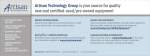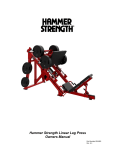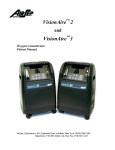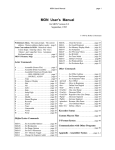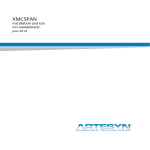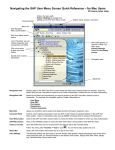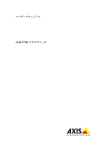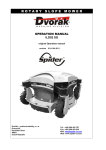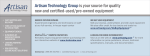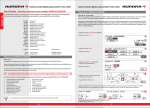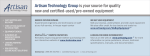Download CR9, CP9, CT9 - Artisan Technology Group
Transcript
CR9, CP9, CT9 Celeron® M / Pentium® M 6U CompactPCI® SBC with Hot Swap Hardware User’s Manual Edition 2.6 Copyright © 2003, © 2004, © 2005, © 2006, © 2007 SBS Technologies. All rights reserved. CR9, CP9, CT9 Hardware User’s Manual This manual applies to the CR9, CP9, CT9 Celeron® M/Pentium® M PC/AT Compatible 6U CompactPCI® Single Board Computer hardware revision 2.0 and above, until superseded. Rev /ID Date Chapter Comments 0.0 24. Nov. 2003 All First release Footer I/O Connector J7003, 0.1 MF 23. Dec. 2003 Title changed J7005: RS422/485 interface names added to COM2 J7004, and J7005 Environment Table corrected Conditions All PMC1 Connectors Minor typos corrected and formatting changed Compliant to VITA 32-2003 P6201, P6202, and 0.2 MF 26. Jan. 2004 P6203 PMC2 Connectors Compliant to VITA 32-2003 P7201, P7202 Placement Plans Enter Setup Specifications Doc-layout Specifications 1.0 PS 1. July 2004 CTM12 Temp. sensors External Battery Style table Feature list Specifications Specifications Updated to board revision V1.x Press DEL when LED goes green Maximum external battery voltage corrected Heading styles renamed to standard Battery external input and life time corrected 6U x 4HE/HP transition module description of both LM75 added Hints for operating without onboard battery Speaker is mounted for R-, 6-Style Pentium M 1.8 GHz and Celeron M 1.3 GHz added Operating thermal data and notes updated Supply Voltage Ranges added SBS Technologies – CR9, CP9, CT9 Hardware User’s Manual, Edition 2.6 Page 3 2.0 PS 2.1 PS 2.2 PS 19. Oct. 2004 16. Dec. 2004 Not final Placement Plans Updated to board revision V2.x Footer Updated to correct manual revision Ethernet Interface . LED colors were mixed up between front panel and transition module CTM12 PMC interface . With board revision V2 and higher PMC slot 1 is PCI-X capable with 66/100/133 MHz Various Typos corrected with P700x for the CPCI connectors Specification Isolation voltage info added Hot Swap Info about used pre-charge resistors added External Battery Input More Hints added about working with battery less boards and storing Setup information then Specification Power consumption section updated Transition module CTM12 P7700/P7701 Power input/output clarified, fused and unfused +5 V corrected SMBus devices SMBus address of P64H2 updated External SMBus . External Access to onboard SMBus can only be done via the IPMI controller Various Typos corrected and improved PMC1 Connector IDSEL lines corrected, EREADY removed App. B PMC Table max. current adjusted for Cx9 DVI Max. resolution is limited to 1024x768 External Manuals Referencing names corrected Getting Started Content of Application Note added into the manual Transition module Video connectors Never use two display devices connected to the rear of the Cx9. You have to use one front, one rear. Specification Height section added Resources, Function Blocks APIC controller section with short description added, more Info with ICH4 datasheet Function Blocks Watchdog section updated Serial ports RS485 drivers are enabled with DTR signal Function Blocks Processor section added GPIO Corrected to be on J7004 2.3 HHS 29. Aug. 2005 All chapters Cosmetic changes Boiler plates Technical corrections Height and P1801 corrections check layout 2.4 MF 11. May 2006 All chapters Minor Cosmetic changes Legal Information Change China address Page 23, 62, 63, 95 Add info on ATI Radeon graphics Page 22 Reference to LSI Logic SCSI BIOS deleted Page 30 Requirement for +3.3 V added Table 24 VxWorks and Linux added 2.5 HHS, MF 29. June 2006 SBS Technologies – CR9, CP9, CT9 Hardware User’s Manual, Edition 2.6 Page 4 2.6 HHS, MF 22. May 2007 Page 90 Figure renamed Page 69 RoHS compliance statement added All Cosmetic changes Support Updated list of web site addresses Title Change title, header and footer Table 28 Power Consumption for Celeron M 1.0 GHz and Pentium M 1.4 GHz added Figure 18 Temperature Curve updated for new processors CTM12 Correct pins on P2000 Page 7 Insert Waste Disposal (WEEE) info Chap. 2 & 3 Update Chap. 8, Specific. Insert note on electrical clearance Chap. 3 Correct configuration paragraph Environment Conditions Correct storage temperature values & styles (nonRoHS) Chap. 1, Chap. 7 Insert info about EIDE/PATA transfer speed limits change primary/secondary on EIDE Chap. 5 Replace front panel drawings Intro Insert CE conformance text SBS Technologies – CR9, CP9, CT9 Hardware User’s Manual, Edition 2.6 Page 5 Legal Information Legal Disclaimers © 2006 SBS Technologies, Inc. All rights reserved. The information in this manual is proprietary to and is the confidential information of SBS Technologies, Inc. (SBS) and may not be reproduced in whole or in part, for any purpose, in any form or by any means, electronic, mechanical, recording, or otherwise, without written consent of SBS Technologies, Inc. Use, disclosure, and reproduction is permitted only under the terms of an SBS license agreement or explicit written permission of SBS. You are not authorized to use this document or its contents until you have read and agreed to the applicable license agreement. Receipt of this publication is considered acceptance of these conditions. All information contained in this document has been carefully checked and is believed to be entirely reliable and consistent with the product that it describes. However, no responsibility is assumed for inaccuracies. SBS assumes no liability due to the application or use of any product or circuit described herein; no liability is accepted concerning the use of SBS products in life support systems. SBS reserves the right to make changes to any product and product documentation in an effort to improve performance, reliability, or design. THIS DOCUMENT AND ITS CONTENTS ARE PROVIDED AS IS, WITH NO WARRANTIES OF ANY KIND, WHETHER EXPRESS OR IMPLIED, INCLUDING WARRANTIES OF DESIGN, MERCHANTABILITY, AND FITNESS FOR A PARTICULAR PURPOSE, OR ARISING FROM ANY COURSE OF DEALING, USAGE, OR TRADE PRACTICE. Changes or modifications to this unit, not expressly approved by SBS, could void the user’s authority to operate the equipment. All computer code and software contained in this document is licensed to be used only in connection with an SBS hardware product. Even if this code or software is merged with any other code or software program, it remains subject to the terms and conditions of this license. If you copy, or merge, this code or software, you must reproduce and include all SBS copyright notices and any other proprietary rights notices. The content of this manual if furnished for informational use only and is subject to change without notice. Reverse engineering of any SBS product is strictly prohibited. In no event will SBS be liable for any lost revenue or profits or other special, indirect, incidental and consequential damage, even if SBS has been advised of the possibility of such damages, as a result of the usage of this document and the software that this document describes. The entire liability of SBS shall be limited to the amount paid by you for this document and its contents. SBS shall have no liability with respect to the infringement of copyrights, trade secrets, or any patents by this document of any part thereof. Please see the applicable software license agreement for full disclaimer or warranties and limitations of liability. SBS Technologies – CR9, CP9, CT9 Hardware User’s Manual, Edition 2.6 Page 7 This disclaimer of warranty extends to SBS’ licensees, to licensees transfers, and to licensees customers or users and is in lieu of all warranties expressed, implied, or statutory, included implied warranties of scalability or fitness for a particular purpose. SBS Technologies and the SBS logo are trademarks of SBS Technologies, Inc. Other brand names and product names contained herein may be claimed as the property of others. SBS Technologies, Inc., 7401 Snaproll NE, Albuquerque, NM 87109, U.S.A. Regulatory compliance Products sold or transferred between companies or operated on company premises (factory floor, laboratory) do not need CE, FCC or equivalent certification. Boards or subsystems which cannot provide a useful function on their own do not need certification. Certification can only be granted to complete and operational systems. There are authorized testing agencies, regulatory organizations and laboratories who will issue certificates of compliance after system testing. SBS Technologies designs and tests all their products for EMI/EMC conformance. Where SBS Technologies supplies a complete/functional system for use by end users a certificate will be cited in the manuals/documents which are provided with the products. Products manufactured by SBS Technologies should normally be suitable for use in properly designed and produced customer equipment (system boxes or operational systems) without any major redesign or additional filtering. However, the systems might not conform to specific regulations once assembled and used. The system integrator or installer must test for compliance as required in his country or by the intended application and certify this to the end user. ESD/EMI issues ESD (Electro-Static Discharge) and EMI (Electro-Magnetic Interference) issues may show up in complete and operational systems. There are many ways to avoid problems with these issues. Any operational system with cables for I/O signals, connectivity or peripheral devices provides an entry point for ESD and EMI. If SBS does not manufacture the complete system, including enclosure and cables, it is the responsibility of the system integrator and end user to protect their system against potential problems. Filtering, optical isolation, ESD gaskets and other measures might be required at the physical point of entry (enclosure wall of box or rack). For example it is state-of-the-art that protection can not be done at the internal connector of an RTM if a cable is attached and routed outside the enclosure. It has to be done at the physical entry point as specified above. SBS Technologies – CR9, CP9, CT9 Hardware User’s Manual, Edition 2.6 Page 8 Products manufactured by SBS Technologies should normally be suitable for use in properly designed and produced customer equipment (system boxes or operational systems) without any major redesign. However, the systems might be subject to problems and issues once assembled, cabled and used. The end user, system integrator or installer must test for possible problems and in some cases show compliance to local regulations as required in his country or by the intended application. Waste Disposal The mark or symbol on any electrical or electronic product shows that this product may not be disposed off in a trash bin. Such goods have to be returned to the original vendor or to a properly authorized collection point. Electric waste disposal symbol with black bar as explained below The black bar underneath the waste bin symbol shows that the product was placed on the market after 13 August 2005. Alternatively the date of ‘placed on the market’ is shown in place of the bar symbol. CE conformance declaration CE certification is required in EU countries for equipment which is used/operated by the end user. Products sold or transferred between companies or operated on company premises (factory floor, laboratory) do not need CE certification. CE certification can only be granted to complete and operational systems. Boards or subsystems which cannot provide a useful function on their own do not need CE certification. SBS Technologies designs and tests all their products for EMI/EMC conformance. Products manufactured by SBS Technologies should normally be suitable for use in properly designed and produced customer equipment (system boxes or operational systems) without any major redesign or additional filtering. The system integrator or installer must, in any case, test for CE compliance and certify this to the end user. SBS Technologies – CR9, CP9, CT9 Hardware User’s Manual, Edition 2.6 Page 9 Corporate headquarters SBS Technologies Inc. 7401 Snaproll St., NE Albuquerque, NM 87109 U.S.A. Phone: +1-505-875-0600 Fax: +1-505-875-0400 Email: [email protected] Regional headquarters US EU Americas & Pacific Rim (Japan, Korea, China, Philippines, AUS, NZ) Europe, Russia, Near East, India, Africa SBS Technologies, Inc. 7401 Snaproll St., NE Albuquerque, NM 87109 U.S.A. Phone: +1-505-875-0600 Fax: +1-505-875-0400 Email: [email protected] SBS Technologies GmbH & Co. KG Memminger Str. 14 86159 Augsburg Germany Phone: +49-821-5034-0 Fax: +49-821-5034-119 E-Mail: [email protected] SBS Technologies on the Web: http://www.sbs.com Chinese language address and web site SBS Technologies Room 501-502 Cyber Times Tower B Tianan Cyber Park Futian District Shenzhen 518041 P.R. China Phone Phone: Fax: Email: Web: 800-830-9165 (China only) +86-755-8347-5668 +86-755-8347-6535 [email protected] http://china.sbs.com For contact and other information (service, warranty, support etc.) see address list in chapter: ‘Support, Service’. SBS Technologies – CR9, CP9, CT9 Hardware User’s Manual, Edition 2.6 Page 10 . Welcome The CR9, CP9, CT9 CompactPCI Single Board Computer is a fully IBM-AT compatible stand-alone PC equipped with numerous functions and add-on features on a minimized board size. This technical manual is designed to provide information regarding the general use and application of the CR9, CP9, CT9 CompactPCI Single Board Computer, as well as detail the hardware design. Software methods and programming information are also provided. Chapter 1 gives a brief overview of the functions, features and devices of the CR9, CP9 and CT9. Chapter 2 and 3 illustrate unpacking and installation procedures. Chapter 4 describes how to get started Chapter 5 describes all onboard and panel interfaces with pin assignments. Chapter 6 contains notes on system resources. Chapter 7 lists details of the function blocks. Chapter 7 describes electrical and environmental specifications. A number of expansion and add-on products are available for the CR9, CP9 and CT9. The CTM12 transition module and the PMC module are described in appendices to this manual. Please observe all safety instructions when handling SBS products as outlined in the unpacking and installation chapters. The following documents also cover items relevant to the CR9, CP9 and CT9 CompactPCI Single Board Computer. All documents are included as files on the Technical Product Information CD-ROM. • • • • • CR9, CT9, CP9, VR9, VP9 User’s Manual for AMIBIOS8 Setup CR9, CT9, CP9, VR9, VP9 Board Specific Hardware Programmer’s Manual AMIBIOS8 Check Point and Beep Code List AMIBIOS8 Error Messages Intelligent Platform Management Interface for CT9 User’s Manual Typographic Conventions This manual uses the following notation conventions: • Italics (sometimes additional in blue color) emphasize words in text or documentation or chapter titles or web addresses if underlined. • Hexadecimal values (base 16) are represented as digits followed by “h”, for example: 0Ch. SBS Technologies – CR9, CP9, CT9 Hardware User’s Manual, Edition 2.6 Page 11 • Hexadecimal values (base 16) are represented as digits preceded by “H”, for example: H0C. • Hexadecimal values (base 16) are represented as digits preceded by “$”, for example: $0C. • Binary values (base 2) are represented as digits followed by “b”, for example 01b • The use of a “#” (hash) suffix to a signal name indicates an active low signal. The signal is either true when it is at a logic zero level (voltage close to 0 V) or the signal initiates actions on a high-to-low transition. • The use of a “\” (backslash) prefix to a signal name indicates an active low signal. The signal is either true when it is at a logic zero level (voltage close to 0 V) or the signal initiates actions on a high-to-low transition. • Text in Courier font indicates a command entry or output from an SBS embedded PC product using the built-in character set. • Notes, warning symbols and cautions call attention to essential information. Product Properties Certification The product or products described in this technical manual cannot be operated by themselves. They are components for integration into operational systems or add-ons to such systems. The products have been designed to meet relevant regulatory standards like FCC and CE. As mandated by these standards conformance to these standards can only be certified for complete operational systems. This has to be done by the end-user or by the systems integrator in their operational systems. SBS Technologies have tested some products in their own systems. Upon request information is available which products have been tested and about the specific environment under which SBS has tested these components. Altitude Altitude, air pressure and ambient temperature influence the thermal operation of the components described in this manual. They have been developed and tested at about 500 m (1650 ft.) above sea level at a typical ambient temperature of 20 °C (68 °F). Because of only marginal variations within a limited range of altitudes these products operate as specified within altitudes from sea level to 1000 m (3300 ft.). SBS Technologies can assist the user of these components in planning operation outside this altitude range upon request. Options This manual describes the basic product plus all options. Your product may not have all options implemented. Please verify with your purchase contract which options are implemented. Descriptions of options which are not implemented obviously do not apply to your product. SBS Technologies – CR9, CP9, CT9 Hardware User’s Manual, Edition 2.6 Page 12 Support, Service and Warranty The manufacturer grants the original purchaser of SBS products a warranty of 24 months from the date of delivery. For details regarding this warranty refer to Terms & Conditions of the initial sale. Please see chapter ‘Support, Service, and Warranty Information’ for further details on repairs and product support. For support on the web and product information, visit our website at http://www.sbs.com SBS Technologies – CR9, CP9, CT9 Hardware User’s Manual, Edition 2.6 Page 13 . Contents Legal Information 7 Legal Disclaimers 7 Regulatory compliance 8 ESD/EMI issues 8 Waste Disposal 9 Corporate headquarters . WELCOME 10 11 Product Properties 12 Certification 12 Altitude 12 Support, Service and Warranty 13 . CONTENTS 15 CHAPTER 1 INTRODUCTION 23 Design Features CHAPTER 2 UNPACKING AND INSPECTION 26 29 Delivery Volume 29 Available Accessories 29 SBS Technologies – CR9, CP9, CT9 Hardware User’s Manual, Edition 2.6 Page 15 CHAPTER 3 CHAPTER 4 CHAPTER 5 ESD 30 Warning 30 Initial Inspection 31 Unpacking 31 Handling 32 INSTALLATION 35 Installation preparation 35 General Advisories 35 Advice on CompactPCI products 35 Required items 36 Installation of a plug-in board 37 Installation of a plug-on module (mezzanine) 37 Installation of the Rear Transition Module CTM12 38 Initial Power-On Operation 39 Entering the BIOS SETUP 39 GETTING STARTED 41 Power Supply 41 Status indicator, Postcode and Beeps 42 Booting 42 Setup 43 Hot Swap on Cx9 44 Unexpected Resets 44 INTERFACES 45 Front Panel Interfaces 46 Cx9 Connectors 46 CPCI connector reference 46 CompactPCI bus Connector J7001 and J7002 48 SBS Technologies – CR9, CP9, CT9 Hardware User’s Manual, Edition 2.6 Page 16 CHAPTER 6 CHAPTER 7 I/O Connector J7003, J7004, and J7005 49 EIDE Connector P1800 51 Keyboard and PS/2 Mouse Interface P2001 52 Ethernet Interface U5600 and U5650 53 Serial Port COM1 P2201 54 VGA Interface P4200 55 USB Interfaces P1680 56 PMC2 Connectors P7201, P7202 58 PMC-I/O Connector P6204 and P7204 59 RESOURCES 61 Memory Map 61 Register Set 61 Standard Register Set 62 Interrupts 63 APIC Controller 64 FUNCTION BLOCKS 65 Processor 65 Memory Controller 65 DMA Controller 65 Interrupt Controller 66 Timer 66 Real Time Clock 67 Keyboard and Mouse Controller 67 EIDE Interface 67 USB Interface 67 Serial Interface 68 Parallel Interface 68 Floppy Controller 68 Graphics Controller 68 SBS Technologies – CR9, CP9, CT9 Hardware User’s Manual, Edition 2.6 Page 17 CHAPTER 8 Software Installation 69 PMC Interface 69 IPMI (CT9) 69 Ethernet Interface 70 Software Installation 70 Additional devices 70 Hot Swap 70 SMBus devices 71 SMBus external (IPMB) 71 Temperature Sensor LM83 72 Temperature Sensors LM75 72 Serial EEPROM 72 Power Management Event 72 INTP, INTS 72 ENUM# 73 Geographic Addressing 73 GPIO (0...7) 73 Watchdog 73 Programmable Timer 73 LEDs 74 Reset Button 74 Speaker 74 SPECIFICATIONS 75 Power Consumption 76 Onboard Lithium Battery 78 Environment Conditions 79 Electrical Characteristics 81 Supply voltage range 81 GPIO 0...7 82 Electrical clearance 82 Isolation 82 Placement Plan Component Side Cx9 V2 83 SBS Technologies – CR9, CP9, CT9 Hardware User’s Manual, Edition 2.6 Page 18 APPENDIX A APPENDIX B APPENDIX C Placement Plan Solder Side Cx9 V2 84 TRANSITION MODULE CTM12 85 EIDE Connector P1800 87 Ethernet Interface 10/100/1000BaseT P5000 and P5500 87 Parallel Interface LPT1 P2002 89 Serial Interfaces COM1 P2200 and COM2 P2201/P2203 90 VGA Interface P4001 90 DVI-I connector P4100 91 USB connector P2005 92 Floppy connector P2003/2004 92 Miscellaneous connector 94 PMC I/O connectors 94 Power connector P1801 96 Power IN/OUT connectors P7700, P7701 97 Placement Plan 98 PCI MEZZANINE CARD (PMC) 99 Electrical characteristics 99 SUPPORT, SERVICE 101 Technical Support 101 Support on the Web 102 Warranty 102 Repairs 102 Warranty Repairs 102 Non-Warranty Repairs 103 Procedure 103 Obtaining an RMA Number 103 Shipping the Product 104 Error Report Form 105 SBS Technologies – CR9, CP9, CT9 Hardware User’s Manual, Edition 2.6 Page 19 List of Figures FIGURE FIGURE FIGURE FIGURE FIGURE FIGURE FIGURE FIGURE FIGURE FIGURE FIGURE FIGURE FIGURE FIGURE FIGURE FIGURE FIGURE FIGURE FIGURE FIGURE FIGURE FIGURE FIGURE FIGURE FIGURE FIGURE 1: SAMPLE PICTURE OF CX9 BOARD ..............................................................................................................23 2: LOGICAL DIAGRAM OF CX9 BOARD ..........................................................................................................25 3: BOARD PACKAGING ..................................................................................................................................32 4: HANDLING THE CX9 BOARD .....................................................................................................................33 5: 6U BOARD INSERTION INTO SYSTEM BOX ..................................................................................................37 6: INSTALLING A PMC ON A 6U CPCI CARRIER BOARD................................................................................38 7: LOCATION OF COMPONENTS ON BOARD AND FRONT PANEL ......................................................................45 8: SINGLE SLOT FRONT PANEL ......................................................................................................................46 9: DUAL SLOT FRONT PANEL .........................................................................................................................46 10: EIDE CONNECTOR LOCATION .................................................................................................................51 11: KEYBOARD & MOUSE CONNECTOR LOCATION ........................................................................................52 12: KEYBOARD & MOUSE CONNECTOR LAYOUT ...........................................................................................53 13: ETHERNET CONNECTOR LOCATION .........................................................................................................53 14: ETHERNET CONNECTOR LAYOUT ............................................................................................................53 15: COM 1 LOCATION ..................................................................................................................................55 16: VGA CONNECTOR LOCATION .................................................................................................................55 17: USB CONNECTOR LOCATION ..................................................................................................................56 18: USB CONNECTOR LAYOUT .....................................................................................................................57 19: TEMPERATURE VS. AIRSPEED ..................................................................................................................80 20: CX9 V2 COMPONENT SIDE PLACEMENT PLAN .........................................................................................83 21: CX9 V2 SOLDER SIDE PLACEMENT PLAN .................................................................................................84 22: CTM12 COMPONENT LOCATIONS ...........................................................................................................86 23: CTM12 ETHERNET CONNECTOR LAYOUT ...............................................................................................88 24: DVI CONNECTOR LAYOUT ......................................................................................................................91 25: PLACEMENT PLAN CTM12.....................................................................................................................98 26: MOUNT PMC BOARD TO CX9 ............................................................................................................... 100 SBS Technologies – CR9, CP9, CT9 Hardware User’s Manual, Edition 2.6 Page 20 List of Tables TABLE TABLE TABLE TABLE TABLE TABLE TABLE TABLE TABLE TABLE TABLE TABLE TABLE TABLE TABLE TABLE TABLE TABLE TABLE TABLE TABLE TABLE TABLE TABLE TABLE TABLE TABLE TABLE TABLE TABLE TABLE TABLE TABLE TABLE TABLE TABLE TABLE TABLE TABLE TABLE TABLE TABLE TABLE TABLE TABLE TABLE TABLE TABLE TABLE TABLE TABLE 1: STYLES AVAILABLE ...................................................................................................................................28 2: DELIVERY VOLUME....................................................................................................................................29 3: LIST OF ACCESSORY OPTIONS .....................................................................................................................30 4: BIOS ID LINE ............................................................................................................................................40 5: BOOT TIMING .............................................................................................................................................43 6: SIGNAL NAME GROUPS ..............................................................................................................................47 7: CPCI CONNECTORS....................................................................................................................................48 8: I/O CONNECTORS J7003 - …5 ....................................................................................................................49 9: EIDE CONNECTOR .....................................................................................................................................52 10: KEYBOARD & MOUSE PIN ASSIGNMENTS .................................................................................................53 11: ETHERNET CONNECTOR PIN ASSIGNMENTS ..............................................................................................54 12: ETHERNET LED DISPLAY DEFINITIONS ....................................................................................................54 13: COM 1 PIN ASSIGNMENTS ........................................................................................................................55 14: VGA CONNECTOR PIN ASSIGNMENTS .......................................................................................................56 15: USB CONNECTOR PIN ASSIGNMENTS .......................................................................................................57 16: PMC1 CONNECTOR PIN ASSIGNMENTS .....................................................................................................58 17: PMC2 CONNECTOR PIN ASSIGNMENTS .....................................................................................................59 18: MEMORY AREA ASSIGNMENTS .................................................................................................................61 19: STANDARD REGISTER SET ........................................................................................................................62 20: INTERRUPT ASSIGNMENTS ........................................................................................................................63 21: INTERVAL TIMER FUNCTIONS ...................................................................................................................66 22: PARALLEL INTERFACE OPTIONS ...............................................................................................................68 23: IPMB BACKPLANE PIN ASSIGNMENTS ......................................................................................................69 24: SUPPORTED OPERATING SYSTEMS ............................................................................................................70 25: SMBUS DEVICES ......................................................................................................................................71 26: POWER MANAGEMENT EVENTS ................................................................................................................72 27: BIOS POWER-UP STATUS .........................................................................................................................74 28: POWER CONSUMPTION CPU DEPENDENT .................................................................................................76 29: POWER CONSUMPTION DRAM DEPENDENT .............................................................................................77 30: LITHIUM BATTERY PARAMETERS .............................................................................................................78 31: ENVIRONMENT CONDITIONS ....................................................................................................................79 32: SHOCK & VIBRATION PARAMETERS .........................................................................................................79 33: MAXIMUM HEIGHT USAGE .......................................................................................................................80 34: POWER SUPPLY PARAMETERS ..................................................................................................................81 35: SUPPLY VOLTAGE RANGE.........................................................................................................................81 36: GPIO INPUT VOLTAGES ...........................................................................................................................82 37: GPIO OUTPUT VOLTAGES ........................................................................................................................82 38: CTM 12 EIDE CONNECTOR .....................................................................................................................87 39: CTM12 ETHERNET CONNECTOR PIN ASSIGNMENTS .................................................................................88 40: CTM12 ETHERNET CONNECTOR LED .....................................................................................................89 41: PARALLEL CONNECTOR PIN ASSIGNMENTS...............................................................................................89 42: COM1/COM2 CONNECTOR PIN ASSIGNMENTS ........................................................................................90 43: VGA CONNECTOR PIN ASSIGNMENTS .......................................................................................................90 44: DVI CONNECTOR DIGITAL PIN ASSIGNMENTS...........................................................................................91 45: DVI CONNECTOR ANALOG PIN ASSIGNMENTS ..........................................................................................92 46: USB CONNECTOR (10-PIN HEADER) PIN ASSIGNMENTS ............................................................................92 47: FLOPPY CONNECTOR PIN ASSIGNMENTS ...................................................................................................93 48: MISCELLANEOUS CONNECTOR PIN ASSIGNMENTS ....................................................................................94 49: PMC I/O ONBOARD PIM CONNECTOR PIN ASSIGNMENTS ........................................................................95 50: PMC I/O 64-PIN HEADER CONNECTOR PIN ASSIGNMENTS ........................................................................96 51: POWER CONNECTOR PIN ASSIGNMENTS ....................................................................................................97 SBS Technologies – CR9, CP9, CT9 Hardware User’s Manual, Edition 2.6 Page 21 TABLE 52: POWER IN/OUT CONNECTOR PIN ASSIGNMENTS .....................................................................................97 TABLE 53: ELECTRICAL CHARACTERISTICS ...............................................................................................................99 SBS Technologies – CR9, CP9, CT9 Hardware User’s Manual, Edition 2.6 Page 22 CHAPTER 1 Introduction Figure 1: Sample picture of Cx9 board Chapter Scope This chapter describes features, capabilities and compatibility of the CR9, CP9 and CT9 CompactPCI Single Board Computer. All three boards are based on the same PCB design. These three products will be referred to in this manual as the CX9 family. Any further specification in this document referring to Cx9 can be applied to CR9, CP9 and CT9 unless otherwise noted. Board Design The Cx9 is a fully IBM-AT compatible stand-alone PC. It is equipped with many functions a conventional Personal Computer can only offer with several add-on cards. Extension boards can be connected via the CPCI interface. The minimized board size and the large number of interfaces and functions allow SBS Technologies – CR9, CP9, CT9 Hardware User’s Manual, Edition 2.6 Page 23 the Cx9 to be used in many applications. See the following block diagram for the board design. SBS Technologies – CR9, CP9, CT9 Hardware User’s Manual, Edition 2.6 Page 24 Figure 2: Logical diagram of Cx9 board SBS Technologies – CR9, CP9, CT9 Hardware User’s Manual, Edition 2.6 Page 25 Design Features The Cx9 CompactPCI Single Board Computer features: Microprocessor Intel® Pentium® M processor 600 MHz to 1.8 GHz and higher, Intel® Celeron® M processor 1.3 GHz Chipset Intel E7501 with ICH4 and a P64H2 PCI bridge CMOS RAM 114 byte non-volatile RAM MC146818 compatible RTC with onboard Lithium battery EEPROM (Serial) 512 Bytes or 64 KBytes for user information DRAM 256 MB to 2 GB DDR 200 MHz with ECC Flash BIOS Easy updating, in-system programmable AMIBIOS Intel Ethernet BOOT module Keyboard/Mouse IBM PC/AT compatible keyboard controller with PS/2 style connector LCD/VGA Version 2.x uses the NVIDIA® GeForce™ 420 Go series high performance graphics controller with integrated DDR memory 16 or 32 MBytes, max. resolution at DVI port 1024x768, at CRT 1600x1200 Version 3.x (RoHS version) uses the ATI Mobility™ Radeon™ graphics controller with 128/256 bit 2D, 3D and multimedia graphics accelerator, 16 MB to 64 MB DDR memory, max. resolution 1600 x 1200 analog and 1024 x 768 DVI USB One front and 4 rear USB 2.0 ports Watchdog Watchdog implemented in ICH4 chipset and National PC87417 Super I/O High Resolution Timer User programmable timer, allows ‘Real Time Functions’ implemented in chipset Fast Ethernet Two 10/100/1000BaseT high speed Ethernet channels either front or rear (PICMG 2.16) with Intel 82546GB Ethernet controller Hard/Flash Disk Onboard mountable 2.5” IDE hard disk or Flash Drive SBS Technologies – CR9, CP9, CT9 Hardware User’s Manual, Edition 2.6 Page 26 Floppy Supported formats: 3.5 inch, 720 kBytes - 1.44 MBytes EIDE/ATAPI UDMA 100 EIDE/ATAPI interface within ICH4 with two IDE channels (primary IDE off-board and secondary IDE on-board). Transfer rate with up to 100 MB/s, for two external devices (master/slave) and one onboard 2.5” hard/flash disk. The onboard (secondary) interface is limited in speed to UDMA 2 (33.3 MB/s) because of cable/connector restrictions. Serial I/O National PC87417 Super I/O with two asynchronous 16550 compatible channels with 16 byte FIFO, Transfer rates up to 115.2 KBaud user selectable RS232/422/485 Parallel I/O Fully bidirectional IEEE 1284 enhanced parallel port support ECP and EPP modes PMC slots One 64 Bit/66 MHz (3.3 V IO voltage signaling) and one 32 Bit/33 MHz (5 V IO voltage signaling) PCI mezzanine connector for standard PMC with front and rear I/O I/O signals available at the rear connectors With PCB version V2 the 64 bit PMC lot is PCI-X capable with 66/100/133 MHz CPCI System slot Up to 7 peripheral slots 64 Bit CPCI/33 MHz with Hint HB6 bridge (Up to 4 peripheral slots 64 Bit/66 MHz). Standard backplanes can be used. Onboard Pullup resistors are optimized for 3.3 V I/O voltage, but 5 V I/O can also be used for 33 MHz. CPCI I/O Slot Cx9 works as peripheral board 64 Bit or 32 Bit with 66 MHz or 33 MHz and Hot Swap functionality. IPMI (CT9) Hitachi controller for support of Intelligent Peripheral Management Interface. Temperature Sensors Measure temperatures of CPU-die and three onboard locations. The sensors are software readable in 1 °C increments from -55 °C to +125 °C. Front panel I/O 2 x Ethernet, VGA, PMCI/O, COM1, KB/MS, USB1, Reset, 3xLED (blue: Hot Swap; green, red: user definable) depending on the board configuration. Back panel I/O TMDS,VGA, LCD, IDE (Master/Slave), FDC, COM1-2, LPT, USB2-5, 2x PMCI/O, KB, MS, speaker, reset, ext. Battery, SMBus, IPMB, GPIO[0...7], 2x Ethernet. Transition modules with 1:1 PC compatible connectors are available. SBS Technologies – CR9, CP9, CT9 Hardware User’s Manual, Edition 2.6 Page 27 Power supply Usage +5 V and +3.3 V for board supply +12 V for PMC and Hot Swap controller supply -12 V optional, if needed on PMC Note: The Cx9 boards shows a height violation which is to be checked if a PMC mezzanine module needs to be installed into the central area of the board (PMC1). Approval Designed to meet standard UL1950, CE class A, FCC-A H110 Backplanes The CT9 can be optionally ordered without connector J7004 (=CPCI J4) assembled for backplanes providing H110 functionality. As a consequence some rear I/O will not be available. Please check in Chapter 4 in the Interfaces section for more details. Styles available Table 1: Styles available Cx9 (non-ROHS) C D I H R N Cx9 (RoHS) 1 2 3 4 6 8 Front panel x x x x x x x x x Parts soldered x x Middle stiffener bar x x Extended temp. Wedge locks x Conformal coating x x x Conduction cooling x x Onboard battery x x x x Onboard speaker x x x x x CT9 and CP9 can only be ordered in C-, 1- or I-, 3-style. SBS Technologies – CR9, CP9, CT9 Hardware User’s Manual, Edition 2.6 Page 28 CHAPTER 2 Unpacking and Inspection Chapter Scope This chapter covers the suggested inspection and preparation considerations and background information necessary prior to using the Cx9. Unpacking, initial inspection, and first-time operation of the Cx9 are covered. Following the procedures given in the chapter is recommended, since they will verify proper operation after shipping and before the product is integrated into your system. Delivery Volume Please check that the delivered package contains the following items: Table 2: Delivery volume Qty. Item Purpose 1 CR9 or CP9 or CT9 CompactPCI Single Board Computer 1 CDROM Technical Product Information with driver software and manuals in Adobe Acrobat (PDF) format The manual files are also available through the World Wide Web from our Web-Server: http://www.sbs.com Available Accessories The following table lists accessory options which are available for the Cx9: SBS Technologies – CR9, CP9, CT9 Hardware User’s Manual, Edition 2.6 Page 29 Table 3: List of accessory options Item Purpose ZKAAPS2SPLIT Front panel Y-cable for keyboard and mouse CTM12 Transition module, 6U x 4HE/HP VGA2DVI DVI to standard VGA converter Please contact the sales department or your sales representative for latest information on options and accessories. Accessories are subject to change without notice. ESD Electrostatic Discharge Notice The discharge of static electricity, known as Electro Static Discharge or ESD, is a major cause of electronic component failure. The Cx9 has been packed in a static-safe bag which protects the board from ESD while the board is in the bag. Before removing the Cx9 or any other electronic product from its static-safe bag, be prepared to handle it in a static-safe environment. You should wear a properly-functioning antistatic strap and ensure you are fully grounded. Any surface upon which you place the unprotected Cx9 should be static-safe, usually facilitated by the use of antistatic mats. From the time the board is removed from the antistatic bag until it is in the card cage and functioning properly, extreme care should be taken to avoid ‘zapping’ the board with ESD. You should be aware that you could ‘zap’ the board without you knowing it; a small discharge, imperceptible to the eye and touch, can often be enough to damage electronic components. Extra caution should be taken in cold and dry weather when static easily builds up. Only after ensuring that both you and the surrounding area are protected from ESD, carefully remove the board or module from the shipping carton by grasping it by the front panel and the connectors. Place the board, in its antistatic bag, flat down on a suitable surface. You may then remove the board from the anti static bag by tearing the ESD warning labels. Warning This is a Class A product. In a domestic environment, this product may cause radio interference in which case the user may be required to take adequate measures. SBS Technologies – CR9, CP9, CT9 Hardware User’s Manual, Edition 2.6 Page 30 Notes: Drain static electricity before you install or remove any parts. Installing or removing modules without observing this precaution could result in damage to this and/or other modules in your system. Initial Inspection After unpacking the Cx9, you should inspect it for visible damage that could have occurred during shipping or unpacking. If damage is observed (usually in the form of bent component leads or loose socketed components), contact SBS Technologies for additional instructions. Depending on the severity of the damage, it may need to be returned to the factory for repair. DO NOT apply power to the board if it has visible damage. Doing so may cause further, possibly irreparable damage, as well as introduce a fire or shock hazard. Since the Cx9 incorporates a number of socketed components, including the CPU, memory, etc., these should be inspected to make sure they are seated fully in their sockets. Since some of the boards or modules incorporate a number of socketed components, including the CPU, memory, etc., these should be inspected to make sure they are seated fully in their sockets. Note Please observe all safety procedures to avoid damaging system and protect operators and users. Unpacking Please read the manual carefully before unpacking the board or module or fitting the device into your system. Also adhere to the following: • Please read this manual carefully before unpacking the module or fitting it into your system. This will certainly save time and avoid trouble. • Observe all precautions for electrostatic sensitive modules • If the product contains batteries, please do not place the board on conductive surfaces, antistatic plastic, or sponge, which can cause shocks and lead to battery or board trace damage. • Please do not exceed the specified operational temperatures. Note that batteries and storage devices might also have temperature restrictions. • Keep all original packaging material for future storage or warranty shipments of the board. Although the Cx9 is carefully packaged to protect it against the rigors of shipping, it is still possible that shipping damages can occur. Careful inspection of the shipping carton should reveal some information about how the package was handled by the shipping service. If evidence of damage or rough handling is found, you should notify the shipping service and SBS Technologies as soon as possible. Retain all packing material in case of future need. Note Before installing or removing any board, please ensure that the system power and external supplies have been turned off. SBS Technologies – CR9, CP9, CT9 Hardware User’s Manual, Edition 2.6 Page 31 Figure 3: Board packaging Handling Proper handling of the Cx9 is critical to ensure proper operation and long-term reliability. When unpacking the board, and whenever handling it thereafter, be sure to hold the board by the front panel or the card ejectors as shown in the drawing on the left. Do not hold the board by the circuit card edges, the heat sink, or the connectors. SBS Technologies – CR9, CP9, CT9 Hardware User’s Manual, Edition 2.6 Page 32 Figure 4: Handling the Cx9 board SBS Technologies – CR9, CP9, CT9 Hardware User’s Manual, Edition 2.6 Page 33 CHAPTER 3 Installation Chapter Scope This chapter covers the installation of the Cx9 CompactPCI Single Board Computer in a CompactPCI backplane and initial power-on operations. Installation preparation Use the following steps to install your SBS Technologies hardware. • • • • • Before installing or removing any board, please ensure that the system power and external supplies have been turned off. Check that the jumpers and mezzanines are correctly configured for your application. Mount the board/mezzanine/transition module very carefully. See also additional advisories for VMEbus and CompactPCI products below. Connect all IO cables. Once you are certain that all modules are correctly fitted into the system and all connections have been made properly, restore the power. General Advisories Before installing or removing any board, please ensure that the system power and external supplies have been turned off. Check that jumpers and mezzaniness are correctly configured for your application. Mount the board, mezzanine, or transition module very carefully. See also sections on additional advisories below. Do not restore power until you are sure that all modules are fitted correctly and all connections have been made properly. Advice on CompactPCI products Mount the CPU board carefully on the first CPCI bus slot (called system slot). Note that on some boards connectors are used for IO purposes which must not SBS Technologies – CR9, CP9, CT9 Hardware User’s Manual, Edition 2.6 Page 35 be inserted into a CPCI bus backplane. A transition module must be used instead. Because the board is available in several options the description in this chapter is related to the standard configuration. Note: Make sure that the card ejectors are closed and the Hot Swap LED (blue) is OFF. Required items The following items are required to start the Cx9 in a standard configuration: Backplane and Power Supply You will need a standard CompactPCI backplane wired into a regulated power supply capable of providing stable low noise +5 V, +3.3 V and +12 V sources. Make sure that the supply is capable of meeting the total power requirements of the Cx9. Please refer to chapter ‘Specifications’ on page 75 for details. The Cx9 features Full Hot Swap capabilities according to the PCI Hot Plug specification PICMG 2.1. This allows orderly insertion and extraction of the board from the system host (backplane) without having to power down the system. Please note that this feature requires that Hot Swap functions are also available on the backplane. See chapter ‘Hot Swap’ on page 70 for details. Initially, you may plug the Cx9 into your 6U system slot of your CPCI system. Optionally, when used as an intelligent peripheral board, the Cx9 can also be used in a non-system slot. In case that the Cx9 is used in a non-system slot you have to have an additional CPU board in the system slot for providing system clock, arbiter function and more. Please make sure that you do not have the power supply turned ON when the Cx9 is plugged into your backplane. Keyboard and Mouse You should have a compatible keyboard for initial system operation. Depending on your application, this keyboard may be a standard full-travel keyboard, or one which utilizes membrane switches for harsh environments. The miniature DIN keyboard connector is located on the front panel and is directly compatible with existing compliant keyboards. If your keyboard has the normal IBM PC-type keyboard connector you will need to use a cable adapter. This cable adapter is not delivered by SBS, but available on the shelf. The connector is defined for both keyboard and mouse. SBS delivers a split adapter cable for keyboard and mouse, which has to be ordered separately. Plug this adapter cable ZKAAPS2SPLIT (Y form) into the keyed PS/2 connector on the front panel, then plug the keyboard and mouse into the adapter. If the adapter is not used, only a keyboard can be connected. Plugging and unplugging a PS/2 keyboard or mouse while power is applied is not recommended and can cause software failure or damage to the PS/2 device and/or on-board circuitry. For proper function please use the split adapter delivered by SBS. SBS Technologies – CR9, CP9, CT9 Hardware User’s Manual, Edition 2.6 Page 36 Video Monitor Any VGA-compatible video monitor can be used initially for display output. The Cx9 offers front access to the video. Video can also be accessed via the J5 CPCI connector on the rear I/O side. In order to get access to these pins it is necessary to use a transition module. Advice on Batteries There is a danger of explosion if battery is incorrectly replaced. Replace only with the same or equivalent type recommended by SBS Technologies. Dispose of used batteries according to instructions of SBS Technologies and applicable local regulations. Installation of a plug-in board Boards are installed in a CPCI or VMEbus chassis by carefully sliding them into the guide rails, inserting them all the way until the handles can be operated to seat and lock the board in place. Handles typically have a lock (snap lever) to unlock them when extracting a board. Older boards may have screws instead of handles to secure the board in place. Figure 5: 6U board insertion into system box Installation of a plug-on module (mezzanine) After making sure that you have installed the mezzanine properly onto your carrier board and installed both properly into a system shelf (subrack, card cage, enclosure), apply power to your system. When the board is completely reset, the processor should begin executing initial BIOS-resident routines indicated by the on-board status LED blinking red. SBS Technologies – CR9, CP9, CT9 Hardware User’s Manual, Edition 2.6 Page 37 Figure 6: Installing a PMC on a 6U CPCI carrier board Note: The carrier board might be of different size, like 6U (as shown here) or 3U or other form factor. It may conform to different board architectures, like CPCI (as shown here) or VMEbus or other architecture. Installation of the Rear Transition Module CTM12 The CTM12 is a 6U x 80 mm rear I/O module which has to be plugged into the Cx9 separated by the backplane. This transition module has a DVI-I connector. If necessary you need an external adaptor to be fully compatible with the VGA standard connector and pin assignments. On the transition module you either can connect a DVI panel or a standard VGA Monitor, but not both at the same time. Plug your video monitor into this connector. Make sure that your selected chassis supports this type of rear I/O transition module. After making sure that you have installed the Cx9 properly into your CPCI backplane, apply power to your video monitor and then the CPCI supply. When the board is completely reset, the processor should begin executing initial BIOS-resident routines. Note: Make sure that the card ejectors are closed and the Hot Swap LED (blue) is OFF. SBS Technologies – CR9, CP9, CT9 Hardware User’s Manual, Edition 2.6 Page 38 Note: If the Cx9 was ordered without video on board, you can use an external video CompactPCI card or a video PMC module. Consult the technical descriptions of these boards for required voltage and power consumption in the system. Or use a terminal on COM1. Provide Port Settings – Bits, Data Bits, Parity and Stop Bit. Initial Power-On Operation After some seconds, the Cx9 system BIOS banner will display on the and the red LED on the front will get non-blinking green. If you have seen all the messages to this point, you can be confident that the board is running properly and is ready to be installed and setup for your application. Entering the BIOS SETUP To enter SETUP during the initial power-on sequence press the DELETE key during the boot up sequence. Check the on-screen messages. This tells you when you can enter the BIOS by pressing the DELETE key. If this message does not appear on your monitor, just press the DELETE key when you hear short beeps indicating the keyboard was initialized. You may also press the DELETE key when the LED goes from blinking orange to blinking green. Consult the 'AMI-BIOS for CR9, CP9, CT9 User’s and Programmer’s Manual' for further information on how to change settings and configurations. If the board does not perform as described above, some damage may have occurred in shipping or the board is not installed or setup properly. Contact SBS technical support as described in chapter ‘Support, Service, and Warranty Information’ for further instructions. If the BIOS setup is wrong in the CMOS RAM, then please press the ‘0/INS’key or the ‘INS’ key during boot up. This clears the CMOS settings and stops the video output at an early stage. There you can also see the BIOS ID line: SBS Technologies – CR9, CP9, CT9 Hardware User’s Manual, Edition 2.6 Page 39 Example/coding of the ID line: Table 4: BIOS ID line 62 – 0102 – 004199 – 00101111 – 071595 - E7501 – CR9– Y2KC-0 year 2000 compliant project ID Chip set AMIBIOS core copyright date BIOS features supplier ID major & minor BIOS revisions processor, flash ROM size SBS Technologies – CR9, CP9, CT9 Hardware User’s Manual, Edition 2.6 Page 40 CHAPTER 4 Getting Started Chapter Scope This chapter gives some useful tips when using a board from Cx9 family the first time. It might be also useful to read this chapter carefully, when problems came up in using the Cx9. Power Supply All boards of the Cx family require up to 50 Watts from the power supply. For exact values please check the actual datasheet, but for rough data a current of up to 7 A at the 5 V rail and 12 A at the 3.3 V rail must be taken into consideration. The +12 V must only supply a few mA and is not very critical. If there are harddisc or PMC modules attached to the Cx9, then their power consumption must also be calculated. Keep in mind, that standard power supplies often require minimum loads on every supply voltage fro proper operation. It might be necessary to add a load to the +12 V to ensure correct voltage levels on 3.3 V and 5 V. If you ever see the board not starting well or doing resets at random states, please check the voltage of the three supply voltages at the backplane. When measuring there, you can use a standard digital multimeter and you have to attach it to the backplane at positions where no high current is flowing. So better use rear contacts of the bus connectors or unused power connectors to measure, because measuring the voltages at the used power connectors can result in wrong values, which are caused by the high current flowing. The +12 V are less critical, but 5 V and 3.3 V should reach their nominal value when measuring with a multimeter. If the voltages are less than 5.0 V or 3.3 V, then short voltage drops while the CPU or memory gets into high activities may result in resetting the Cx9 board. SBS Technologies – CR9, CP9, CT9 Hardware User’s Manual, Edition 2.6 Page 41 Status indicator, Postcode and Beeps The Cx9 family has a dual color LED at the front panel for a quick status indicator usage. The possible colors are red, orange or green and the LED can blink in different frequencies or be on continuously. The CR9, CP9, CT9 additional have a blue Hot Swap LED as required according to the PICMG specification. This blue LED is also an indication for a reset condition. While running its BIOS initialization all boards of the Cx9 family write postcodes (POST = Power-On Self Test) to port 80h at the PCI bus 0 (at PMC2). These accesses can be monitored with appropriate equipment or a PMC post card. For easier access the postcodes are sent also to the parallel port LPT1 data lines. When measuring their values or adding 8 LEDs with current limiting resistors to GND, you can follow the POST sequence of the BIOS. When the boot process stops at a certain point also the eight voltage levels can be measured with a multimeter. • Currently some more debug support is integrated on the Cx9 family, which beeps the postcode if the POST stops before the CRT is initialized. This POST beep support can be removed at a later development stage, if the required space within the onboard programmable logic is no longer available, so don’t rely on this. The beeps are long for a ‘1’ and short for a ‘0’. They start with the highest bit 7 and beep 8 represents the lowest bit 0. After some seconds the beep sequence is repeated for an easier recognition. If the beep code is not repeated, then this beeps are issued within the BIOS execution to show some other failures (i.e. fails in memory detection or if no VGA is detected). For more information please check the AMIBIOS8 Check Point and Beep Code List as well as the AMIBIOS8 Error Messages. Booting - - - When switching-on the Cx9 following steps are done by hardware: On the CR9 family, all voltages at the backplane are observed until they reach a first trip point which is 2.5 V at the 5 V/3.3 V rails and 9.5 V at the +12 V rail. After this the onboard voltages are controlled raised up to the external supplied value The continuous red Status LED shows that all circuitry is in reset All onboard DC/DC converters are ramped up If all onboard supply voltages are at their correct values, the ‘power good’ status is acknowledged to all onboard devices and the red LED is switched off On the CR9 family, the blue Hot Swap LED is switched off when the onboard PCI reset is released. Especially when the battery is removed, this can take a few seconds to start the 32 kHz Oscillator. The PCI reset gets inactive after this period. After this the CPU start reading it first instructions from BIOS. Very soon the red LED is programmed to a red blinking state and the first postcode is issued If the CPU does not start correctly, the red LED keeps off until the hardware watchdog will issue a further reset 1.6 seconds later. You can see this at the red LED, which is on again for a short moment (at the CR9 family also the blue LED). This sequence continues until the CPU starts correctly. SBS Technologies – CR9, CP9, CT9 Hardware User’s Manual, Edition 2.6 Page 42 For reference the complete BIOS boot sequence is shown with the current BIOS version. This version is a rather early one and hopefully some of the long periods will speed up. The times depend mainly on the memory size and they are measured with 1 GB and quick boot enabled. Some of the postcodes are 16 bit, but only the lower 8 bits can be seen at the parallel port data lines. All postcodes are shown in hex. Table 5: Boot timing Time after releasing PCI reset 1 µs 726 ms POSTCODE Status LED D0 AC Red 1 Hz blinking Orange 1 Hz blinking 3.9 s *1 8.4 s 12.2 s 12.3 s 12.7 s 15.2 s D4 D6 D7 03 4013 202A 16.9 s 17.2 s 3C 78 Green 3 Hz blinking 17.2 s 17.3 s 8C 00 Green 4 Hz blinking Green steady on Green 1 Hz blinking Green 2 Hz blinking Comment All memory is initialized Keyboard enabled *2 Video Bios is started *3 Starting external BIOS *4 Try booting from mass storage *1 from here add 2.9 seconds for 2 GBytes of memory *2 now is the right point to press DEL if you want to go to BIOS SETUP *3 CRT and/or panel are now initialized and show the startup screen. *4 external BIOS from add on cards i.e. SCSI Depending on the monitor/display type it may need some additional seconds until you can see something on the screen Setup When you want to enter the BIOS Setup, you have to press the keyboard ‘DEL’ key at the right moment. Especially when using a slow starting monitor it might be too late to wait for the CRT to show the message ‘Press DEL to enter Setup’. Better look for the LED and press ‘DEL’ as soon as the LED goes from orange to green blinking. When you are using add on cards with external BIOS, you can hit the DEL key while their BIOS runs (i.e. SCSI BIOS device scan). When you miss the right moment to press the DEL key, please use the reset button on the front panel to restart the power up sequence or switch off the power supply for a few seconds and restart it. With the current BIOS pressing the Ctrl-Alt-Del key combination at this boot-moment will result in switching to the next bootable device and try to boot from this. This feature cannot be disabled within Setup. SBS Technologies – CR9, CP9, CT9 Hardware User’s Manual, Edition 2.6 Page 43 Hot Swap on Cx9 The Cx9 family supports full Hot Swap according to CPCI specification 2.1. This includes all hardware functionality to detect other bus cards or devices to be plugged in or removed while the system is running under power. Also the Cx9 can be hot plugged to a running system or be removed from it. The necessary software/driver and operating system handling is not done within the BIOS of the Cx9, because all the tasks to recognize new inserted boards, to re-enumerate the PCI memory space while other cards/transfers are still running, cannot be done within BIOS. These tasks have to be fully done from the used operating system. Currently SBS Technologies have no drivers to support these functionalities. The handling of the blue LED is also done within the necessary drivers. So do not expect the blue LED to go on and off according to the CPCI specification if no driver is loaded. Unexpected Resets Whenever the Cx9 unexpectedly issues a reset and starts booting again, you may want to know the reset source. For this reason a set of special registers is implemented onboard. Every reset source set there a special bit and can be read in the next boot up. The register description can be found in the ‘Board Specific Hardware Programmer’s Manual’. SBS Technologies – CR9, CP9, CT9 Hardware User’s Manual, Edition 2.6 Page 44 CHAPTER 5 Interfaces Chapter Scope This chapter describes the interfaces of the Cx9 CompactPCI Single Board Computer located on the board and on the front panel. Each section on a particular interface includes a graphics illustration of the connector and a pin assignment table as well as notes on certain signal line characteristics, if necessary. For interfaces of the transition module, please refer to the appropriate chapters found in the ‘Appendices’ to this manual. Figure 7: Location of components on board and front panel SBS Technologies – CR9, CP9, CT9 Hardware User’s Manual, Edition 2.6 Page 45 Front Panel Interfaces Refer to the next drawing for the location of interfaces on the front panel of the CR9 and CT9 single slot board (either with front I/O or with dual PMC): Figure 8: Single slot front panel This drawing indicates the location of interfaces on the front panel of the CP9 dual slot board: Figure 9: Dual slot front panel Cx9 Connectors This chapter describes connector pin assignments on the Cx9. A pin assignment description for available transition module can be found in the corresponding appendix chapters. CPCI connector reference The CPCI specification numbers the CPCI connectors from bottom to top J1, J2, J3, J4, and J5. The CPCI connectors on the Cx9 are J7001, J7002, J7003, J7004, and J7005 respectively. SBS Technologies – CR9, CP9, CT9 Hardware User’s Manual, Edition 2.6 Page 46 Table 6: Signal name groups Signal groups Determiner floppy disk controller signals \FD.... hard disk controller signals HD.... and \HD.... Parallel port L1... and \L1.... COM1, COM2 signals C1....., C2..... VGA signals VGA… Universal Serial Bus USB… keyboard signals KB… mouse signals MS… LCD signals TX… LAN signals RJ… SMB (I2C-Bus) SMB… IPMI IPMI… Misc. signals \SPEAKER \RST_BUT VBATIN PMC IO Signals PMC... NC: not connected SBS Technologies – CR9, CP9, CT9 Hardware User’s Manual, Edition 2.6 Page 47 CompactPCI bus Connector J7001 and J7002 This interface is used for connection to a standard CPCI backplane. Table 7: CPCI connectors J7002 22 21 20 19 18 17 16 15 14 13 12 11 10 9 8 7 6 5 4 3 2 1 J7001 25 24 23 22 21 20 19 18 17 16 15 12-14 11 10 9 8 7 6 5 4 3 2 1 A GA4 CLK6 CLK5 GND NC NC NC NC AD35 AD38 AD42 AD45 AD49 AD52 AD56 AD59 AD63 C/\BE5 VIO b CLK4 CLK2 CLK1 A +5V AD01 +3.3V AD07 +3.3V AD12 +3.3V \SERR +3.3V \DEVSEL +3.3V KEY AD18 AD21 C/\BE3 AD26 AD30 \REQ0 NC IPMI_PWR \INTA NC +5V B GA3 GND GND GND NC GND NC GND AD34 GND AD41 GND AD48 GND AD55 GND AD62 \64EN NC GND CLK3 GND B \REQ64 +5V AD04 GND AD09 GND AD15 GND IPMB_SCL GND \FRAME KEY AD17 GND IDSEL GND AD29 \PCI_PRES NC \HEALTHY \INTB +5V -12V C GA2 NC NC SMB_SDA d NC \PRST \DEG c \FAL c AD33 VIO b AD40 VIO b AD47 VIO b AD54 VIO b AD61 VIO b C/\BE7 \GNT3 \SYSEN \REQ1 C ENUM LVIO a b AD03 L+3.3V a AD08 VIO b AD14 +3.3V IPMB_SDA VIO b \IRDY KEY AD16 +3.3Vnc AD23 VIO b AD28 L+3.3V a \RST LVIO b \INTC NC NC D GA1 NC GND SMB_SCL d GND \REQ6 GND \REQ5 GND AD37 GND AD44 GND AD51 GND AD58 GND C/\BE4 GND \REQ4 \GNT2 \GNT1 D +3.3V AD00 L+5V a AD06 M66EN AD11 GND PAR GND \STOP \BD_SEL KEY GND AD20 GND AD25 GND CLK0 GND INTP L+5V a NC +12V SBS Technologies – CR9, CP9, CT9 Hardware User’s Manual, Edition 2.6 E F GA0 GND NC GND NC GND SMB_ALRT#GND NC GND \GNT6 GND NC GND \GNT5 GND AD32 GND AD36 GND AD39 GND AD43 GND AD46 GND AD50 GND AD53 GND AD57 GND AD60 GND PAR64 GND C/\BE6 GND \GNT4 GND \REQ3 GND \REQ2 GND E F +5V GND \ACK64 GND AD02 GND AD05 GND C/\BE0 GND AD10 GND AD13 GND C/\BE1 GND \PERR GND \LOCK GND \TRDY GND KEY KEY C/\BE2 GND AD19 GND AD22 GND AD24 GND AD27 GND AD31 GND \GNT0 GND NC GND \INTD GND NC GND +5V GND Page 48 a On long backplane pins for early power supply The VIO signals are not used by the Cx9. They are either 5 V or 3.3 V, depending on backplane c These signals are not used on the Cx9 d These SMBus signals are not supported by the IPMI controller on the CT9 b I/O Connector J7003, J7004, and J7005 The connector J7004 is not mounted on the CT9, if the H110-Bus is used on the backplane. For easy use a transition module is available from SBS Technologies to connect the I/O-Connectors with standard connectors. Table 8: I/O connectors J7003 - …5 J7003 19 18 17 16 15 14 13 12 11 10 9 8 7 6 5 4 3 2 1 A GND LPA_DA+ LPA_DB+ LPB_DA+ LPB_DB+ VCC3 a PMC1IO_05 PMC1IO_10 PMC1IO_15 PMC1IO_20 PMC1IO_25 PMC1IO_30 PMC1IO_35 PMC1IO_40 PMC1IO_45 PMC1IO_50 PMC1IO_55 PMC1IO_60 PMC1VIO B GND LPA_DALPA_DBLPB_DALPB_DBVCC3 a PMC1IO_04 PMC1IO_09 PMC1IO_14 PMC1IO_19 PMC1IO_24 PMC1IO_29 PMC1IO_34 PMC1IO_39 PMC1IO_44 PMC1IO_49 PMC1IO_54 PMC1IO_59 PMC1IO_64 C GND GND GND GND GND VCC3 a PMC1IO_03 PMC1IO_08 PMC1IO_13 PMC1IO_18 PMC1IO_23 PMC1IO_28 PMC1IO_33 PMC1IO_38 PMC1IO_43 PMC1IO_48 PMC1IO_53 PMC1IO_58 PMC1IO_63 D GND LPA_DC+ LPA_DD+ LPB_DC+ LPB_DD+ VCC a PMC1IO_02 PMC1IO_07 PMC1IO_12 PMC1IO_17 PMC1IO_22 PMC1IO_27 PMC1IO_32 PMC1IO_37 PMC1IO_42 PMC1IO_47 PMC1IO_52 PMC1IO_57 PMC1IO_62 SBS Technologies – CR9, CP9, CT9 Hardware User’s Manual, Edition 2.6 E GND LPA_DCLPA_DDLPB_DCLPB_DDVCC a PMC1IO_01 PMC1IO_06 PMC1IO_11 PMC1IO_16 PMC1IO_21 PMC1IO_26 PMC1IO_31 PMC1IO_36 PMC1IO_41 PMC1IO_46 PMC1IO_51 PMC1IO_56 PMC1IO_61 F GND GND GND GND GND GND GND GND GND GND GND GND GND GND GND GND GND GND GND Page 49 J7004 25 24 23 22 21 20 19 18 17 16 15 12-14 11 10 9 8 7 6 5 4 3 2 1 A NC NC \FD_DRVO \FD_MTRO \FD_STEP \FD_WGAT \FD_WPRT \FD_HDSL \L_ERROR \L_PE L_SLCT KEY \VCCOFF NC NC NC NC NC \M1LINK1000 \M1LINK100 \M1LINK \M1ACT VCC3 a a B USB3USB3+ GND \FD_INDX \FD_DCHG \FD_DIR \FD_WDAT \FD_TRKO \FD_RDAT \L_SLIN L_BUSY KEY NC NC NC NC NC NC \M2LINK1000 \M2LINK100 \M2LINK \M2ACT VCC3 a C USB2USB2+ GND L_D7 L_D5 L_D3 L_D1 \L_STRO \L_AFED \L_INIT \L_ACK KEY VBATIN NC NC NC NC NC NC NC NC NC VCC a D USB1USB1+ USBVCC L_D6 L_D4 L_D2 L_D0 MS_CLK MS_DATA KB_CLK KB_DATA KEY \SPEAKER \RST_BUT GPIO2 GPIO4 GPIO6 GND TX1TX1+ TX2TX2+ VCC a E USB0USB0+ USBVCC VGA_RED VGA_GREEN VGA_BLUE VGA_HSYNC VGA_VSYNC VGA_DDCD VGA_DDCC HOTPLG KEY GPIO1 GPIO0 GPIO3 GPIO5 GPIO7 GND TXCTXC+ TX0TX0+ -12V F GND GND GND GND GND GND GND GND GND GND GND KEY GND GND GND GND GND GND GND GND GND GND GND . for internal use only. SBS Technologies – CR9, CP9, CT9 Hardware User’s Manual, Edition 2.6 Page 50 J7005 22 21 20 19 18 17 16 15 14 13 12 11 10 9 8 7 6 5 4 3 2 1 A B C PMC2IO_05 PMC2IO_04 PMC2IO_03 PMC2IO_10 PMC2IO_09 PMC2IO_08 PMC2IO_15 PMC2IO_14 PMC2IO_13 PMC2IO_20 PMC2IO_19 PMC2IO_18 PMC2IO_25 PMC2IO_24 PMC2IO_23 PMC2IO_30 PMC2IO_29 PMC2IO_28 PMC2IO_35 PMC2IO_34 PMC2IO_33 PMC2IO_40 PMC2IO_39 PMC2IO_38 PMC2IO_45 PMC2IO_44 PMC2IO_43 PMC2IO_50 PMC2IO_49 PMC2IO_48 PMC2IO_55 PMC2IO_54 PMC2IO_53 PMC2IO_60 PMC2IO_59 PMC2IO_58 PMC2VIO PMC2IO_64 PMC2IO_63 C1_DCD/TXD- C1_DSR/TXD+ \PHD_CS0 C1_RXD/RTS C1_RTS/RTS+ PHD_A0 C1_TXD/CTS+ C1_CTS/CTS PHD_IRQ C1_DTR/RXD C1_RI/RXD- PHD_RDY + C2_DCD/TXD- C2_DSR/TXD+ \PHD_DAK C2_RXD/RTS C2_RTS/RTS+ PHD_DRQ C2_TXD/CTS+ C2_CTS/CTS \PHD_CS1 C2_DTR/RXD \PHD_RST PHD_A2 + C2_RI/RXD- \PHD_PDIAG PHD_A1 D PMC2IO_02 PMC2IO_07 PMC2IO_12 PMC2IO_17 PMC2IO_22 PMC2IO_27 PMC2IO_32 PMC2IO_37 PMC2IO_42 PMC2IO_47 PMC2IO_52 PMC2IO_57 PMC2IO_62 \PHD_IOR PHD_D08 E PMC2IO_01 PMC2IO_06 PMC2IO_11 PMC2IO_16 PMC2IO_21 PMC2IO_26 PMC2IO_31 PMC2IO_36 PMC2IO_41 PMC2IO_46 PMC2IO_51 PMC2IO_56 PMC2IO_61 \PHD_IOW PHD_D07 F GND GND GND GND GND GND GND GND GND GND GND GND GND GND GND PHD_D09 PHD_D06 GND PHD_D10 PHD_D05 GND PHD_D11 PHD_D12 PHD_D04 PHD_D03 GND GND PHD_D13 PHD_D02 GND PHD_D14 PHD_D01 GND PHD_D15 PHD_D00 GND EIDE Connector P1800 The EIDE interface is designed as a 44-pin 2 mm pitch male onboard connector P1800 to fit directly to a 2,5-inch EIDE hard drive or flash disk. P1800 is the secondary EIDE interface of the onboard EIDE controller. Figure 10: EIDE connector location SBS Technologies – CR9, CP9, CT9 Hardware User’s Manual, Edition 2.6 Page 51 Table 9: EIDE connector Name P1800 GND HD_D8 HD_D9 HD_D10 HD_D11 HD_D12 HD_D13 HD_D14 HD_D15 NC GND GND GND NC GND NC DIAG HD_A2 \HD_CS1 GND +5V NC 2 4 6 8 10 12 14 16 18 20 22 24 26 28 30 32 34 36 38 40 42 44 1 3 5 7 9 11 13 15 17 19 21 23 25 27 29 31 33 35 37 39 41 43 Name \HD_RST HD_D7 HD_D6 HD_D5 HD_D4 HD_D3 HD_D2 HD_D1 HD_D0 GND HD_DRQ0 \HD_IOW \HD_IOR HD_RDY \HD_DAK HD_IRQ HD_A1 HD_A0 \HD_CS0 DASP +5V GND Keyboard and PS/2 Mouse Interface P2001 The Cx9 allows an easy adaptation of a keyboard to a standard 6-pin MINIDIN connector. Also a PS/2 mouse can be connected directly or via an external cable splitter. Figure 11: Keyboard & mouse connector location SBS Technologies – CR9, CP9, CT9 Hardware User’s Manual, Edition 2.6 Page 52 Figure 12: Keyboard & mouse connector layout Table 10: Keyboard & mouse pin assignments Name P2001 Keyboard Data 1 Mouse Data 2 GND 3 Fused +5 V a 4 Keyboard Clk 5 Mouse Clk 6 the Fused +5 V pin is fused with a 2 A fuse. For normal operation don’t exceed 100 mA current. The used fuse does automatically recover if the over current is resolved. a Ethernet Interface U5600 and U5650 The Ethernet output front or rear can be selected via order. When ordered with front option, the connectors are located in the front panel. Figure 13: Ethernet connector location LED 1 LED 2 Figure 14: Ethernet connector layout SBS Technologies – CR9, CP9, CT9 Hardware User’s Manual, Edition 2.6 Page 53 Table 11: Ethernet connector pin assignments Name 10/100base Name 1000base Ethernet1, 2 TxD+ LP_DA+ 1 TxD- LP_DA- 2 RxD+ LP_DB+ 3 NC LP_DC+ 4 NC LP_DC- 5 RxDNC LP_DB- 6 LP_DD+ 7 LP_DD- 8 NC Two LED’s (LED1-green and LED2-yellow) are integrated in each of the RJ45 connector. These LED’s indicate the link status and activity of the interfaces. Table 12: Ethernet LED display definitions LED1 green Function On Link Off No link LED2 yellow Function On, blink Off Tx/Rx activity No activity The pin assignment at the rear I/O is compliant with the PICMG 2.16 (Switched Packet Backplane) specification. The Ethernet interface can also be accessed via the CTM12 transition module (see Appendix A) for connector type and pin assignment. Serial Port COM1 P2201 The Cx9 offers two RS232 serial ports. All COM ports are accessible via the transition module, and additionally COM1 is accessible via the front panel connector. SBS Technologies – CR9, CP9, CT9 Hardware User’s Manual, Edition 2.6 Page 54 Figure 15: COM 1 location COM1, 2 are software selectable for RS-232 or RS-422/485 operation within BIOS setup. The RS485 output drivers can be enabled or disabled with the DTR signal. An active DTR means the drivers to be enabled. When using the RS422 setting the output drivers are always enabled and the DTR signal is not used. Table 13: COM 1 pin assignments Name RS232 Name RS422/485 P2201 DCD TXD- 1 DSR TXD+ 6 RXD RTS- 2 RTS RTS+ 7 TXD CTS+ 3 CTS CTS- 8 DTR RXD+ 4 RI RXD- 9 GND GND 5 VGA Interface P4200 The monitor signals are available at the front panel on a standard 15-pin female D-Sub connector. Figure 16: VGA connector location SBS Technologies – CR9, CP9, CT9 Hardware User’s Manual, Edition 2.6 Page 55 Table 14: VGA connector pin assignments Name P4200 RED 1 GREEN 2 BLUE 3 HSYNC 13 VSYNC 14 DDC-Data 12 DDC-Clock 15 Fused +5 V a 9 GND 5, 6, 7, 8, 10 NC 4, 11 the Fused +5 V pin is fused with a 2 A fuse. For normal operation don’t exceed 100 mA current. The used fuse does automatically recover if the over current is resolved. a USB Interfaces P1680 One USB channel is available at the front panel and four USB devices are available on rear IO. Figure 17: USB connector location SBS Technologies – CR9, CP9, CT9 Hardware User’s Manual, Edition 2.6 Page 56 Figure 18: USB connector layout Table 15: USB connector pin assignments Name P1680 Fused +5 V a 1 USB0- 2 USB0+ 3 GND 4 the Fused +5 V pin is fused with a 2 A fuse. For normal operation don’t exceed 100 mA current. The used fuse does automatically recover if the over current is resolved. a PMC1 Connectors P6201, P6202, and P6203 The following table lists the pin assignments of the onboard PMC1 connector. The PMC1 slot is 64 bit and 66 MHz capable and works with the internal second PCI bus of the P64H2 PCI Bridge. If an installed PMC card operates at 33 MHz only the PCI bus speed is reduced to 33 MHz. With board revision V2 and higher, this slot is PCI-X capable with 66/100/133 MHz. The PMC is electrical and mechanical compliant to the specification IEEE 1386 and 1386.1 (check for possible height incompatibility in ‘Features’ and ‘Specifications’ sections of this manual) with enhancements of the Processor PMC Standard VITA 32-2003. The enhancements provide pins for a second device (IDSELB and REQB/GNTB) but don’t support a monarch PMC card. The PCI signaling voltage is fixed to 3.3 V. Nevertheless PMC cards with 3.3 V or 5 V supply voltage can be used on this PMC slot. SBS Technologies – CR9, CP9, CT9 Hardware User’s Manual, Edition 2.6 Page 57 Table 16: PMC1 connector pin assignments P6201 NC GND PCIIRQ5# PRESENT# PCIIRQ7# GND PCICLK GND REQ0# V(I/O) AD28 AD25 GND P6203 Reserved GND C/BE6 C/BE4 V(I/O) AD63 AD61 GND AD59 AD57 V(I/O) AD55 AD53 Pin 01 03 05 07 09 11 13 15 17 19 21 23 25 Pin 02 04 06 08 10 12 14 16 18 20 22 24 26 P6201 -12 V PCIIRQ4# PCIIRQ6# +5 V Reserved NC GND GNT0# +5 V AD31 AD27 GND C/BE3# P6202 NC NC GND Reserved Reserved +3.3 V PDN a PDN a GND AD29 AD26 +3.3 V AD23 P6203 GND C/BE7 C/BE5 GND PAR64 AD62 GND AD60 AD58 GND AD56 AD54 GND AD22 AD19 V(I/O) FRAME# P6202 +12 V NC NC GND Reserved PUP a PCIRST# +3.3 V PME# AD30 GND AD24 AD29 (IDSEL) +3.3 V AD18 AD16 GND GND AD51 AD49 GND 27 29 31 33 28 30 32 34 AD21 +5 V AD17 GND AD52 AD50 GND AD48 GND DEVSEL# PCIXCAP Reserved PAR V(I/O) AD12 AD9 GND AD6 AD4 V(I/O) AD2 AD0 GND TRDY# GND PERR# +3.3 V C/BE1# AD14 M66EN AD8 AD7 +3.3 V Reserved NC GND ACK64# GND AD47 AD45 V(I/O) AD43 AD41 GND AD39 AD37 GND AD35 AD33 V(I/O) Reserved Reserved GND 35 37 39 41 43 45 47 49 51 53 55 57 59 61 63 36 38 40 42 44 46 48 50 52 54 56 58 60 62 64 IRDY# +5 V LOCK# RES. GND AD15 AD11 +5V C/BE0# AD5 GND AD3 AD1 +5 V REQ64# AD20 GND C/BE2# AD30 (IDSELB) +3.3V STOP# GND SERR# GND AD13 AD10 +3.3 V REQB# GNTB# GND NC RSTOUT# +3.3 V NC a AD46 GND AD44 AD42 GND AD40 AD38 GND AD36 AD34 GND AD32 Reserved GND Reserved Weak 10kΩ pull-down (PDN) to GND and pull-up (PUP) to VIO. ) NC Reserved V(I/O) -12 V Not connected Reserved. Do not connect anything I/O Voltage, connected with +3.3 V Only available if connected at the CPCI backplane. PMC2 Connectors P7201, P7202 PMC2 is available on a CR9 and CT9 without the front Ethernet and/or front VGA connector. On a CP9 PMC2 is available in the second slot The following table lists the pin assignments of the PMC2 connector. The PMC slot is 32 bit and 33 MHz capable and works with the internal primary PCI bus of the I/O Controller Hub.. The PMC is electrical and mechanical compliant to the specification IEEE 1386 and 1386.1 with enhancements of the Processor PMC Standard VITA 32-2003. Check for possible height incompatibility in ‘Features’ and ‘Specifications’ sections of this manual. The enhancements SBS Technologies – CR9, CP9, CT9 Hardware User’s Manual, Edition 2.6 Page 58 provide pins for a second device (IDSELB and REQB/GNTB) but don’t support a monarch PMC card. The PCI signaling voltage is fixed to 5 V for this PMC2. Nevertheless PMC cards with 3.3 V or 5 V supply voltage can be used on this PMC slot. Table 17: PMC2 connector pin assignments P7201 NC GND PCIIRQ7# PRESENT# PCIIRQ5# GND PCICLK GND REQ0# V(I/O) AD28 AD25 GND a Pin 01 03 05 07 09 11 13 15 17 19 21 23 25 Pin 02 04 06 08 10 12 14 16 18 20 22 24 26 P7201 -12 V PCIIRQ6# PCIIRQ4# +5 V Reserved NC GND GNT0# +5 V AD31 AD27 GND C/BE3# P7202 NC NC GND Reserved Reserved +3.3 V PDN a PDN a GND AD29 AD26 +3.3 V AD23 AD22 AD19 V(I/O) FRAME# P7202 +12 V NC NC GND Reserved PUP a PCIRST# +3.3 V PME# AD30 GND AD24 AD28 (IDSEL) +3.3 V AD18 AD16 GND 27 29 31 33 28 30 32 34 AD21 +5 V AD17 GND GND DEVSEL# GND Reserved PAR V(I/O) AD12 AD9 GND AD6 AD4 V(I/O) AD2 AD0 GND TRDY# GND PERR# +3.3 V C/BE1# AD14 GND AD8 AD7 +3.3 V Reserved NC GND PUP a GND 35 37 39 41 43 45 47 49 51 53 55 57 59 61 63 36 38 40 42 44 46 48 50 52 54 56 58 60 62 64 IRDY# +5 V LOCK# RES. GND AD15 AD11 +5 V C/BE0# AD5 GND AD3 AD1 +5 V PUP a AD20 GND C/BE2# AD29 (IDSELB) +3.3 V STOP# GND SERR# GND AD13 AD10 +3.3 V REQB# GNTB# GND EREADY RESETOUT# +3.3 V NC P Weak 10 kΩ pull-down (PDN) to GND and pull-up (PUP) to VIO. ) NC Reserved V(I/O) -12 V Not connected Reserved. Do not connect anything I/O Voltage, connected with +5 V Only available if connected at the CPCI backplane. PMC-I/O Connector P6204 and P7204 Pin 1 of the I/O connector is PMCxIO_01; Pin 2 is PMCxIO_02 and so on. The x denotes PMC1 or PMC2 respectively. All traces are not connected to any SBS Technologies – CR9, CP9, CT9 Hardware User’s Manual, Edition 2.6 Page 59 signal onboard and no pairs or length adjusted traces are used to route this signals to the backplane connectors. Transition Module Please refer to the appendix chapters for interface location and connector pin assignments for the optional extension boards and transition modules. SBS Technologies – CR9, CP9, CT9 Hardware User’s Manual, Edition 2.6 Page 60 CHAPTER 6 Resources Chapter Scope This chapter describes system resources, such as memory mapping, register set and default interrupt request assignments. Memory Map The table below shows the memory address area used by the Cx9. Table 18: Memory area assignments Address Size Used by $00000 - $9FFFF 640 kBytes System RAM $A0000 - $BFFFF 128 kBytes Video RAM (if enabled) $C0000 - $DFFFF 128 kBytes Used by PCI ROMs: VGA, SCSI, Ethernet $E0000 - $FFFFF 128 kBytes System BIOS $100000 - $3FFFFFFF Depends on avail. DRAM Extended RAM $4000000 $FFFBFFFF Depends on avail. DRAM Dynamically used by PCI devices $FFF80000 $FFFFFFFF 512 kBytes System BIOS Register Set The following section provides an overview of the registers located in the I/O address area of the Cx9. SBS Technologies – CR9, CP9, CT9 Hardware User’s Manual, Edition 2.6 Page 61 Note: The address location of PCI devices such as SCSI or Ethernet are not described in the following tables because the System BIOS automatically configures (PnP, Plug and Play) each PCI device to avoid address conflicts. Many device drivers show the actual address locations after installation and loading. Standard Register Set The standard register set is the same as the standard PC/AT systems. The table below provides an overview of the address ranges occupied by these registers. Table 19: Standard register set I/O Address Range (Hex) Function 0000 - 000F DMA Controller 1 0020 - 0021 Interrupt Controller 1 0040 - 0043 Counter / Timer 0060 Keyboard Controller 0061 NMI Status and Control 0064 Keyboard Controller 0070 - 0071 RTC, NMI Mask 0080 - 008F DMA Page register 00A0 - 00A1 Interrupt Controller 2 00B2 - 00B3 Power Management 00C0 - 00DE DMA Controller 2 00F0 - 00F1 Coprocessor 0160 - 016F Reserved b 0170 - 0177 Secondary EIDE 01F0 - 01F7 Primary EIDE 0278 - 027F LPT a 02E8 - 02EF COM port a 02F8 - 02FF COM port a 0378 - 037F LPT a 03BC - 03BF LPT a 03E8 - 03EF COM port a 03F2 - 03F7 Floppy 03F8 - 03FF COM1 port a a. Via setup three address ranges can be defined for the parallel interfaces and four address ranges for the serial interfaces. SBS Technologies – CR9, CP9, CT9 Hardware User’s Manual, Edition 2.6 Page 62 b. Used for onboard programmable options. They are not intended to be used from normal users. For more explanation please check the ‘Board Specific Hardware Programmer’s Manual’ Plug and Play Devices See ‘Board Specific Hardware Programmer’s Manual’ Interrupts The interrupt routing for standard components such as COM1/2 or LPT1 is in compliance with standard PC/AT systems. Unused interrupts can be used for add-on cards or other board specific PCI devices such as SCSI and Ethernet. Table 20: Interrupt assignments Hardware IRQ IRQ Source INTC1 IRQ00 System Timer IRQ01 Keyboard IRQ02 Cascade from INTC2 IRQ03 COM2 / COM1 a IRQ04 COM1 / COM2 a IRQ05 LPT1 a / PnP/PCI b IRQ06 Floppy Disk Controller IRQ07 LPT1 a / PnP/PCI b INTC2 IRQ08 Real Time Clock IRQ09 Power Management Contr./PCI b IRQ10 PnP/PCI b IRQ11 PnP/PCI b IRQ12 PS/2 Mouse c IRQ13 Numeric Coprocessor IRQ14 Rear EIDE d IRQ15 Onboard EIDE e NMI Parity Error, ECC Error, System Error a . This interrupt is available when no Interrupt Service Routine is installed. . Interrupts are available for Plug and Play PCI devices c . This interrupt is available when PS/2 mouse is not connected. d . This interrupt is available when the primary EIDE is disabled in SETUP. b SBS Technologies – CR9, CP9, CT9 Hardware User’s Manual, Edition 2.6 Page 63 e . This interrupt is available when the secondary EIDE is disabled in SETUP. APIC Controller The Cx9 supports also the Interrupt handlings with APIC (Advanced Interrupt Controller). This handling of the APIC interrupt services must be supported by the operating system. The I/O APIC handles interrupts very differently than the 8259. Briefly, these differences are: • Method of Interrupt Transmission. The I/O APIC transmits interrupts through a three wire bus, and interrupts are handled without need for the processor to run an interrupt acknowledge cycle. • Interrupt Priority. The priority of interrupts in the I/O APIC is independent of the interrupt number. For example, interrupt 10 may be given a higher priority than interrupt 3. • More Interrupts. The I/O APIC in the Intel ICH4 supports a total of 24 interrupts. For a complete operation description please refer to the ‘Intel ICH4 I/O Controller Hub’ datasheet. SBS Technologies – CR9, CP9, CT9 Hardware User’s Manual, Edition 2.6 Page 64 CHAPTER 7 Function Blocks Chapter Scope This section gives a brief overview of the software interfaces of onboard devices on the Cx9 CompactPCI Single Board Computer. Processor The Intel Pentium M processor family provides high performance with low power and features Enhanced Intel SpeedStep® technology which provides the ability to dynamically adjust the power and performance of the processor based on CPU demand. This results in optimal performance without compromising the power performance of the Cx9. The processor die is thermally protected by two thermal monitor features. When reaching a maximum safe operating temperature the Thermal Control Circuit in the processor activates a throttling feature and reduces the voltage and frequency dynamically. If this feature is active the Cx9 will indicate it with short clicks at the speaker. In case of a catastrophic die overheating (above 125 °C) the Cx9 switches off the processor core voltage. Recovery from this catastrophic event can be done with a power off-on cycle only. Memory Controller The memory controller in the Cx9 supports double data rate synchronous DRAM (DDR SDRAM) with a data bus width of 64 bits + ECC. One, two or four banks are provided by the Cx9 with a size of either 256 MBytes or 512 MBytes. This results in a minimum memory size of 256 MBytes and a maximum size of 2 GBytes. DMA Controller In standard AT compatible PCs, as well as on the Cx9, the two DMA controllers integrated on the board are internally cascaded. Both controllers are compatible with the Intel 8237A. The DMA Controller 1 (DMAC1) is SBS Technologies – CR9, CP9, CT9 Hardware User’s Manual, Edition 2.6 Page 65 used for byte-wide transfers while the DMAC2 is used for word-wide transfers. Interrupt Controller The Interrupt controller on a standard PC consists of two 82C59A devices with eight interrupt request lines each. The two controllers are cascaded so that 14 external and two internal interrupt sources are available. The master interrupt controller provides IRQ [7...1], the slave interrupt controller provides IRQ [15...8]. IRQ2 is used to cascade the two controllers, IRQ0 is used as a system timer interrupt and is tied to interval timer 1, counter 0. The remaining 14 interrupt lines are mapped to various onboard devices. Each 82C59A provides several internal registers. The interrupts at the IRQ input lines are handled by two registers, the interrupt request register IRR and the in-service register ISR. For programming details see the 82C59A data sheet. The Cx9 supports also the Interrupt handlings with APIC (Advanced Interrupt Controller). This handling of the APIC interrupt services must be supported by the operating system. The I/O APIC handles interrupts very differently than the 8259. Timer Standard PCs like the Cx9 are equipped with an 8254 compatible timer. This timer contains three counters. Each counter output provides a key system function. Counter 0 is connected to interrupt controller input IRQ0 and provides a system timer interrupt for time-of-day, floppy disk timeout and other system timing functions. Counter 1 generates a refresh request signal and Counter 2 generates the sound for the speaker. The following table gives an overview over the 8254 functions. Table 21: Interval timer functions Interval Timer Functions Function Counter 0 (System Timer) Gate Always on Clock In 1.193 MHz (OSC/12) Out IRQ0 (INT1) Function Counter 1 (Refresh Request) Gate Always on Clock In 1.193 MHz (OSC/12) Out Refresh Request Function Counter 2 (Speaker Tone) Gate Programmable via Port $061 Clock In 1.193 MHz (OSC/12) Out Speaker SBS Technologies – CR9, CP9, CT9 Hardware User’s Manual, Edition 2.6 Page 66 The counter/timers are programmed by I/O accesses. A single control word register controls the operation of all three counters. For more information on programming and a detailed register description see the 8254 data sheet. Real Time Clock The RTC is a low-power clock that provides a time-of day clock and a 100year calendar with alarm features and battery backed operation. The time-ofday function includes 14 control registers. Other features include maskable interrupt sources and 242 bytes of general purpose CMOS RAM used by system BIOS. Valid RAM data and time can be maintained after power down through the use of an external battery source. The RTC is software compatible to the Dallas DS1287 and the Motorola MC146818. Keyboard and Mouse Controller The communication between the PC and the keyboard is managed by a device compatible with the Intel 8042 microcontroller. This also provides the PS/2 mouse interface. EIDE Interface The Cx9 offers two independent EIDE/ATAPI interfaces. Both channels are logically connected to the primary PCI bus. Therefore a high data transfer rate is achievable. The signals of the secondary EIDE interface are used for connection of a 2,5'' HDD or flash disk via connector P1800 on board. The signals of the primary EIDE interface are available at the backpanel IO connector only. The Cx9 System BIOS automatically detects a connected EIDE HDD or flash disk and enters the corresponding drive parameters into the BIOS setup. This feature allows faster and easier handling of varying types of EIDE hard disks. At the primary EIDE interface two hard disks can be connected. In this case one HDD must be configured as the master and the other one as a slave. Read the hard disk manual to find out where these jumpers are located on your drive. The optional 2,5” onboard disk is connected to an onboard EIDE connector (secondary EIDE interface). Using EIDE and SCSI devices: MS-DOS 6.22 can handle up to seven hard disks. The PC allows the simultaneous use of EIDE and SCSI hard disks. BIOS setup allows reordering drives to boot from either SCSI or EIDE drives. Please note: For correct operation of the EIDE interface, a maximum cable length of 12 inches (30 cm) must not be exceeded. For use with fast transfer rates such as UDMA 66 and higher a high density 80-pin cable must be used. The use of round wired cables is not recommended. USB Interface The Cx9 has five USB 2.0 channels. They are backward compatible to USB 1.0/1.1. The USB host controller supports legacy Keyboard/Mouse usage with USB–based keyboard and mouse without using additional software drivers. SBS Technologies – CR9, CP9, CT9 Hardware User’s Manual, Edition 2.6 Page 67 Serial Interface The Cx9 serial ports are fully compatible with the NS16450 and NS16550. This means that each serial interface provides a 16 byte FIFO and therefore offers a higher performance than earlier used standard serial interfaces. The UARTs have programmable baud rate generators capable of 50 to 115200 baud. There are four address locations defined for serial interfaces on standard PCs. The two serial interfaces are I/O mapped and can occupy four address ranges. Parallel Interface The parallel port is fully compatible with the new IEEE 1284 standard, including level 2 support. The parallel ports consist of an Enhanced Parallel Port (EPP1.7/1.9) and an Extended Capabilities Port (ECP 16-Byte FIFO + DMA support). The new modes allow higher transfer rates up to 1 MByte/s. Via BIOS Setup, the operating modes of the parallel interface can be selected. The following modes are supported: Table 22: Parallel interface options Mode Average transfer rate Average transfer rate Read Write Standard 100 kBytes/s 200 kBytes/s EPP 1 MByte/s 1 MByte/s ECP 1 MByte/s 1 MByte/s On a standard PC, three address areas are defined for a parallel interface. The parallel interface is I/O-mapped and can occupy three address ranges. The address range $3BC cannot be used with EPP operation. Floppy Controller The Cx9 floppy controller is fully compatible with the PC8477, containing a superset of the NEC uPD72065B and the N82077AA. The floppy controller uses various I/O addresses in the PC I/O address space. Graphics Controller The Graphic Controller NVIDIA® GeForce™ 4 420 Go used in versions 2.x has the following features: • Highly integrated Flat Panel and CRT GUI • Max. pixel clock 350 MHz • Dual Independent Display for CRT front and CRT/Flat Panel rear • CRT resolution up to 1600x1200, DVI up to 1024x768 SBS Technologies – CR9, CP9, CT9 Hardware User’s Manual, Edition 2.6 Page 68 The Graphic Controller ATI Mobility™ Radeon™ used in versions 3.x has the following features: • Highly integrated Flat Panel and CRT GUI • Max. pixel clock 400 MHz • Dual Independent Display for CRT front and CRT/Flat Panel rear • CRT resolution up to 1600x1200, DVI up to 1024x768 Software Installation Since the NVIDIA and ATI graphic chips are used on a large number of computers, many operating systems like Windows 2000, Windows XP and Linux Suse 9.1 already include high resolution drivers. The Technical Product Information CD-ROM supplied with the Cx9 includes the most commonly used software drivers and utilities. PMC Interface The PCI Mezzanine Card (PMC) Interface is an additional slot for parallel mounted expander or option cards. Please see chapter ‘PCI Mezzanine Card (PMC)’ on page 99 of this manual for further details. The Cx9 PMC Connector interface is described on page 94. IPMI (CT9) A Baseboard management controller (BMC) is implemented on the CT9, the interfacing between host processor and the system management network. This controller can also work as a Peripheral management controller (PM). The BMC is mapped into the local CPUs I/O address space, specified in the ‘CR9, CT9, CP9, VR9, VP9 Board Specific Hardware Programmer’s Manual’. The functionality of the IPMI controller is described in the ‘Intelligent Platform Management Interface for CT9 User’s Manual’. For information about the System Management in CompactPCI systems, please refer to the PICMG 2.9 specification 'System Management Specification'. More information about IPMI can be found on the Intel website. IPMB The Intelligent Platform Management Bus (IPMB) is an I2C-based bus that provides a standardized interconnection between different CPCI-boards within a chassis. The standardized connection to the backplane is shown below: Table 23: IPMB backplane pin assignments J7001 Name Description B17 IPMB_SCL Serial Clock C17 IPMB_SDA Serial Data A4 IPMB_PWR Power Supply for all IPMI-devices SBS Technologies – CR9, CP9, CT9 Hardware User’s Manual, Edition 2.6 Page 69 Private I2C The Private IPMI I2C bus is equivalent to the onboard SMBus (described in 'Additional devices/SMB'). The IPMI-controller works as a second Master on the I2C bus to read the SMBus devices. Software Installation The Technical Product Information CD-ROM supplied with the CT9 includes the most commonly used software drivers and utilities. Ethernet Interface The Ethernet controller 82546GB from Intel used with the Cx9 is a high performance dual Gigabit Ethernet 10/100/1000 Mbit PCI controller. Both channels are available on the Cx9. Front or rear Ethernet can be selected via order. For registration and identification of a workstation in a LAN, a unique ID number is required. Each network card is assigned a unique ID number, which resides in an Ethernet address ROM on the Cx9. An Ethernet boot option can be enabled in BIOS setup. Software Installation The drivers available for the Ethernet controller 82546GB support a large number of operating systems. The table shows operating systems supported by the available software: Table 24: Supported operating systems Type System ODI DOS, VxWorks NDIS DOS, Linux NDIS Windows NT 4.0, 98, 2000, XP The Technical Product Information CD-ROM supplied with the Cx9 includes the most commonly used software drivers and utilities. Additional devices Hot Swap The PICMG 2.1 Hot Swap compliant Cx9 allows the orderly insertion and extraction under power, without adversely affecting system operation. According to the PICMG 2.1 Hot Swap specification, the Cx9 uses its 2.7 k pull-up resistors for biasing purposes during hot insert. During this phase all CPCI signals are pre-charged to 1.1 V with these 2.7 k resistors. The Hot Swap process can be described in terms of three processes: Physical Connection Process - describes the acts of: • Hot Insertion - by which Cx9 is installed in a live system (as a nonsystem CPU) • Hot Extraction – which means the Cx9 is removed from a live system (as a non-system CPU) SBS Technologies – CR9, CP9, CT9 Hardware User’s Manual, Edition 2.6 Page 70 • Hardware Connection Process - Power Up/Down of the Cx9 onboard voltages • Software Connection Process - Connection/disconnection of the software layer(s) At the end of the Physical Connection Process (the shortest Pin has connection) the Hot Swap controller powers up the onboard voltages in a defined manner. After the handle switches are closed, the CPCI bridge generates an insertion event, which signals a Hot Swap insertion to the system. The system then scans the CPCI-bus for changes. Please note The CPCI backplane must support this function and appropriate software must be installed for Hot Swap to work properly. SMBus devices The Cx9 uses a serial 2-wire I2C bus to communicate with several onboard devices: Table 25: SMBus devices Device Designators SMBus address a Clock synthesizer * U1000 1101 001Xb User Serial EEprom (24C04) U1980 1010 00XXb Optional big User EEprom U1983 1010 010Xb SPD EEprom Bank 0 * U1981 1010 100Xb SPD EEprom Bank 1 * U1981 1010 101Xb Factory EEprom * U1984 1010 11XXb Temperature sensor LM83 U1982 0011 001Xb Temperature sensor LM75-1 U1985 1001 110Xb Temperature sensor LM75-2 U1986 1001 111Xb Analog Digital Converter U1953 1001 000Xb IPMI Controller U8000 0010 XXXXb Northbridge E7501 U1300 0011 000Xb Southbridge ICH4 (slave) U1600 1000 100Xb PCI Bridge P64H2 * U6000 1110 011Xb Devices marked by * are handled by BIOS. It is strongly recommended not to access these devices by user software. An X at bit 0 represents the R/#W bit. SMBus external (IPMB) The Intelligent Platform Management Bus (IPMB) is available on the J7002 CPCI connector for external use. External access via IPMB to the onboard SMBus devices can only be done via the IPMI controller. For more SBS Technologies – CR9, CP9, CT9 Hardware User’s Manual, Edition 2.6 Page 71 information please see the IPMB description on page 69 within the IPMI controller section. Temperature Sensor LM83 A National Semiconductor LM83 temperature sensor is implemented on the Cx9 board. The sensor is located close to the CPU and shows the dietemperature of the CPU and the local onboard temperature. The sensor has an over-temperature output integrated, which can be used to take actions like reducing the CPU speed. For programming information please see the 'AMIBIOS for CR9, CP9, CT9 User’s and Programmer’s Manual'. More information on the LM83 can be found in the data sheet from National Semiconductors. Temperature Sensors LM75 Two LM75 temperature sensors from National Semiconductors are implemented on the Cx9 board. The first sensor shows the average between the air temperature below the heatsink and the PCB temperature in the CPU area. With the second LM75 the air temperature across the CPCI bridge and the Ethernet controller can be read. This reading is also influenced by the PCB temperature is measured below the heatsink. Serial EEPROM For storage of user data a serial EEPROM is implemented on the Cx9 board.. The user EEPROM is a 24C512 type with 64 kByte. More information about writing and reading the contents can be found in the data sheets from the manufacturer (e.g. Microchip Technology, SGS Thomson, Atmel, Catalyst and many others). Power Management Event A Power Management Event can be initiated on Cx9 by one of the following events. Table 26: Power management events a Event Description ENUM Wake Cx9 a if a non-system board is removed or inserted REMOVE Wake Cx9 if user wants to remove this Cx9 Wake on LAN Wake Cx9 by Ethernet event Wake on IO Wake Cx9 by IO-device i.e. Modem, KB, MS, etc. . Cx9 in System slot INTP, INTS The INTP and INTS signals (PICMG2.0) are available on the J7001_D4/E4. For Cx9 in System Slot, the high active INTP is used as a steerable interrupt which is routed to any legacy ISA interrupt. In Peripheral Slot, INTP can be SBS Technologies – CR9, CP9, CT9 Hardware User’s Manual, Edition 2.6 Page 72 generated to trigger an interrupt in the system board. The corresponding interrupt for INTP is selectable via BIOS Setup. Please note: Only one peripheral board is allowed to use INTP. For Cx9 in System Slot, the INTS signal can be used as serialized interrupt, in compliance with the ‘Serialized IRQ Support for PCI Systems’ specification, Rev. 6.0. INTS is synchronous to the PCI clock and has the requirement of meeting the PCI specification. ENUM# ENUM (PICMG 2.0, open-collector) is available on J7001_C25. This signal is be driven by Hot Swap compatible boards after insertion and prior to removal. For Cx9 in System Slot, the input ENUM is able to generate an interrupt to force the software to interrogate all boards within the system for resource allocation regarding I/O, memory and interrupt usage. If the Cx9 works in a peripheral slot, the non-transparent bridge generate the output ENUM conform to the specification of a Hot Swap compliant board. For programming information about this PnP device, please see the 'AMIBIOS for CR9, CP9, CT9 User’s and Programmer’s Manual'. Geographic Addressing If the backplane supports geographic Addressing, the Cx9 can detect the unique Address in a CPCI-System with the GA [4...0] pins (PICMG 2.0) on J7002. For programming information please see the 'AMI-BIOS for CR9, CP9, CT9 User’s and Programmer’s Manual'. For more information about geographic addressing in appliance to system management, see PICMG 2.9. GPIO (0...7) Eight GPIO pins are available on J7004. These pins can be used for I/O functions with output 3.3 V signals as well as 5 V tolerant inputs. For more information please see the ‘Board Specific Hardware Programmer’s Manual’. Watchdog For security of application software, the Cx9 offers a software controlled hardware two stage watchdog with independent count values for each stage. First stage generates an INT or SMI. The second stage issuing a reset signal if its time-out interval expires. The configurable granularity reaches from 1µs to 10min. For more information please see the Intel ICH4 I/O Controller Hub datasheet and the ‘Board Specific Hardware Programmer’s Manual’. Programmable Timer An additional programmable Timer is implemented on the Cx9. The timer can generate an Interrupt. SBS Technologies – CR9, CP9, CT9 Hardware User’s Manual, Edition 2.6 Page 73 For more information please see the ‘Board Specific Hardware Programmer’s Manual’. LEDs Two LED’s are available at the front panel green/red and blue. The Status LED is a green/red bi-color for BIOS power-up status indication, after boot loading the user software is free to use this LED for it’s own purpose. Table 27: BIOS power-up status Status LED color Power-up, still Reset state Red on (also the blue LED is on) BIOS early init Blink red 1Hz BIOS start POST Blink amber 1Hz BBIOS POSTA init Blink green 1Hz up to 4Hz OS boot Green on System halted or reset Red on The blue LED is the Hot Swap LED and is working according the Hot Swap specification. Reset Button There is a Reset Button onboard. An external Reset button may be connected between the appropriate IO connector at the back side and GND. The PRST# on J7002_C42 (PICMG2.0) is used as Reset input only for the system board and is in this case, compatible to the onboard button. • If the Cx9 works as a System board: The push button will issue a hard power-on reset. The reset signal is active for all subsystems of the Cx9. • If the Cx9 works as a Peripheral board: 1) The push button will issue a hard power on reset. The reset signal is active for the Cx9 including PMC modules, but will not reset other peripherals or the System board. 2) The Cx9 will signal a Hot Swap Insertion event when reset. Speaker An internal speaker is implemented on the Cx9 except on a CR9 N-Style (or 8-style). An external standard PC compatible speaker may be connected between the appropriate IO connector at the backside and +5 V. SBS Technologies – CR9, CP9, CT9 Hardware User’s Manual, Edition 2.6 Page 74 CHAPTER 8 Specifications PCB FR4 Multilayer Size Total board size: 6U, 4 HP (CR9 and CT9) Total size with optional extension board 8HP (CP9) Dimensions PCB: 233.35 mm x 178 mm x 20 mm (CR9 and CT9 single slot) PCB: 233.35 mm x 178 mm x 40 mm (CP9 dual slot) Mechanical Incompatibility There is an incompatibility in terms of component height on the Cx9 boards close to the P3 connector (CompactPCI). The Ethernet transformer is slightly higher than the height envelope of the respective specification allows. This is to be checked when planning to insert a PMC mezzanine module in the center of a 6U board (PMC1). If no PMC is inserted into this mezzanine slot then there is no mechanical height violation. Weight Approx. 650 g (with front panel, HDD and heat sink), Depending on model and style RoHS compliance Version 2 of Cx9 is only available in Non-RoHS Version 3 of Cx9 is available in Non-RoHS and RoHS SBS Technologies – CR9, CP9, CT9 Hardware User’s Manual, Edition 2.6 Page 75 Power Consumption The following table is intended to help you calculate the power consumption of a Cx9 system. For measurement, the Cx9 board is mounted on a CPCI backplane. During measurement, the power consumption of the backplane, keyboard and the hard disk drive are withdrawn from the results. The values are typical measured. The current drawn from +5 V supply the CPU and all external devices. The 3.3 V supply all other components on the Cx9. Table 28: Power consumption CPU dependent Cx9 DOS prompt without Power management, CPU die around +50 °C* DOS CPU running full cache access, CPU die around +50 °C* +5 V +5 V +5 V Pentium M 600 MHz 130 nm 0.7 A 0.9 A 0.9 A Celeron M 1.0 GHz 90 nm ** 0.7 A 0.9 A 0.9 A Pentium M 1.1 GHz 130 nm 1.2 A 1.6 A 2.3 A Pentium M 1.4 GHz 90 nm ** 1.2 A 1.6 A 2.3 A Pentium M 1.6 GHz 130 nm 2.7 A 3.5 A 5.4 A Pentium M 1.8 GHz 90 nm 2.5 A 3.0 A 4.5 A Celeron M 1.3 GHz 2.2 A 2.6 A 130 nm * for every 25 °C more please add around 10 % ** estimated values 4.6 A SBS Technologies – CR9, CP9, CT9 Hardware User’s Manual, Edition 2.6 Windows XP, CPU running a maximum power consumption instruction mix at +100 °C die temperature Page 76 Table 29: Power consumption DRAM dependent Cx9 DOS prompt or CPU running full cache access, mid range temperature BIOS POST during memory initialization Windows XP, 3D graphics active, both Gigabit Ethernet channels linked +3.3 V +3.3 V +3.3 V 256 MB (1 bank, 9 devices) 4.9 A* 5.8 A* 6.2 A 512 MB (2 banks, 18 devices) 5.2 A* 6.2 A* 6.7 A 1 GB (4 banks, 36 devices) 5.9 A* 7.1 A* 7.5 A 2 GB (4 banks, 36 5.9 A* 7.1 A* 7.5 A devices) * for every Ethernet channel linked to gigabit please add 0.55A The exact values may vary with different dram vendors by +/- 20 % • • • • • When using onboard PMC modules don’t forget to add their power consumption With an onboard hard disk drive please add following values to the +5 V current: • During power up 0.9 A max. • In an idle condition 0.13 A typical. • During read/write access 0.42 A typical Values are taken from the Fujitsu MHT 2060 AT datasheet With an onboard compact flash drive please add 0.1 A to the +5 V current For keyboard, mouse, etc. please add 0.1 A (typical) to the +5 V current Connectors P1680, P2001, and P4200 provide fused VCC voltage (+5 V). The total current drawn from this source may not exceed 1.0 A SBS Technologies – CR9, CP9, CT9 Hardware User’s Manual, Edition 2.6 Page 77 Onboard Lithium Battery BR1225, estimated life time depending on temperature and power status: Table 30: Lithium battery parameters Temperature Cx9 powered Cx9 power off <=35 °C 120 month 24 month +50 °C 100 month 12 month +70 °C 80 month 6 month +85 °C 60 month 3.5 month With the values from the table above, it should be possible to calculate the battery lifetime based on the used power on/off ratio. The battery has a user accessible holder on the Cx9. If exchanged by customer, please use same type for replacement and ensure correct polarization. For operating without battery please check the following description of the external battery input. External Battery Input VBATIN input ranges 2.4 to 3.3 V, max. Current (@ 3.0 V; 35 °C) 5 µA Without an onboard battery it is recommended to use an external supply connected to this input. This voltage supplies the real time clock and the CMOS RAM for storing the BIOS Setup settings. Without battery and without this supply voltage, the real time clock oscillator has to be started at each power up. This time gets longer when operating at lower temperatures and can be up to around 30 seconds (at -40 °C). At normal ambient temperatures this delay is below one second. The red status LED goes off after the reset sequence and starts its normal blinking within the BIOS POST after the RTC oscillator is up. When ordering a battery-less CR9, the setup information is stored automatically within an onboard EEPROM and is updated via standard BIOS Setup function. No external software is needed to create a user defined setup like in earlier products from SBS Technologies. It is still recommended to use an external supply voltage to this battery input to avoid the power on oscillator start time and to keep the date and time information. SBS Technologies – CR9, CP9, CT9 Hardware User’s Manual, Edition 2.6 Page 78 Environment Conditions Ambient temperatures and humidity values for the Cx9: Table 31: Environment conditions C-, D-, 1-, 2Style I-, H-, R-, N-, 3-, 4-, 6-, 8-Style +85 °C +85 °C Low Temperature - Storage (see note below) - Operating -40 °C 0 °C -40 °C -40 °C Temperature Shock - Storage - Operating +/-10 °C/min +/-5 °C/min +/-20 °C/min +/-10 °C/min High Temperature - Storage (see note below) - Operating (see diagram below) Relative Humidity - Storage, Operating Up to 95 %, non-condensing CT9 and CP9 only support C-, 1- and I-, 3-style Storage temperature on R-, N- or 6-, 8-style is between -55 °C (low) and +105 °C (high). Shock and vibration values for the Cx9: Table 32: Shock & vibration parameters Vibration - Spectrum - Acceleration C-, D-, I-, H-, 1-, 2-, 3-, 4-Style R-, 6-Style N-, 8-Style 5 to 100 Hz 2 g rms 5 to 2000 Hz 2 g rms 5 to 2000 Hz 14 g rms Shock - Amplitude 12 g 20 g - Duration 6 ms 6 ms CT9 and CP9 only support C-,1- and I-, 3-style 40 g / 100 g 11 ms / 6 ms Maximum height usage SBS Technologies – CR9, CP9, CT9 Hardware User’s Manual, Edition 2.6 Page 79 Table 33: Maximum height usage C-, D-, I-, H-, R-, 1-, 2-, 3-, 4-, 6-Style N-, 8-Style Maximum height - Operating 4.5 km Vacuum - Storage 12 km Vacuum Only the N-, 8-style board is capable to be used in a vacuum environment. All other styles contain either batteries and do not have the possibility to be cooled without airflow. For highest operating temperatures (C-, D-, I-, H-, R-, 1-, 2-. 3-. 4-, 6-Style) please refer to the following diagram: 90,0 CR9/CT9/CP9 no PMC, no HDD, next slot occupied, worst thermal contact running full cache access Air Input Temperature 80,0 1.0 GHz Celeron M '373' 90nm 600 MHz Pentium M 130nm 70,0 1.4 GHz LV-Pentium M 90nm 1.1 GHz Pentium M 130nm 60,0 1.8 GHz Pentium M 90nm 50,0 1.3 GHz Celeron M 130nm 1.6 GHz Pentium M 130nm VGA Limit 3D and/or TMDS for 600MHz, 1.1GHz, 1.4GHz 40,0 VGA Limit 2D, no TMDS or Ethernet Limit 2xGigabit for 600MHz, 1.1GHz, 1.4GHz 30,0 0,5 1 1,5 2 2,5 3 3,5 4 Airspeed m/s Figure 19: Temperature vs. airspeed • • • 0.5 m/s airflow means convection cooled only with free airflow. This is the minimum required airflow for the Cx9. The core temperature of the CPU can be read out via the onboard temperature sensor. The value must be kept below 100 °C for all operating conditions. This value is already included in the airspeed diagram above. If this temperature limit is violated, the Pentium CPUs will start to reduce its internal frequency temporarily. This can be heard by a short click of the speaker which occurs every 0.8 seconds. The Celeron processor will not automatically switch down to lower frequencies but will stop its internal clock in preprogrammed intervals. In the diagram above you can find two temperature limits. One shows the maximum operating temperature when using graphics with 3D SBS Technologies – CR9, CP9, CT9 Hardware User’s Manual, Edition 2.6 Page 80 • • applications or the TMDS interface. The other shows the limit with the graphics option mounted or when using the Ethernet interface with both channel in Gigabit mode. For Fast Ethernet (100 Mbit). This limit needs not to be taken into consideration. Both limits are valid with the low power CPUs running at 600 MHz or 1100 MHz. For higher CPU frequencies, the maximum operating temperature is limited by the CPU already. When using an onboard hard disk drive (not with flash disk) the operating temperature is limited to 50 °C When using one or two PMC modules, please consider their power consumption and thermal limits in calculating the max. operating temperature For more information on the N-, 8-style version, please check the thermal report document of the CR9. Electrical Characteristics The supply voltages are +5 V, 3.3 V, +12 V. The -12 V are required only if needed on the PMC slot. All Output voltages of the Cx9 boards have an over current protection. The maximum current for each voltage is shown below: Table 34: Power supply parameters Name U Imax Description Fuse +12VIN 12 V 0.5 A Supply for Hot Swap controller and PMC-Module U7700 a -12VIN -12 V 0.1 A Supply for PMC-Module U7700 a USB_VCC 5V 2A Supply for front panel USB F1681 b USBR_VCC 5V 2A Supply for rear USB via transition module F1680 b FUSE_VCC 5V 2A Supply for front panel I/Os: KB/MS, CRT-DCD a . LTC1643L-1CGN (Linear Technologies) b . TPS2034D (Texas Instruments) F9001 b Supply voltage range The following ranges are defined by the CPCI specification PICMG 2.0 Rev 3.0. The voltages have to be measured at the Cx9 board (for example at the CPCI connector pins at the solder side): Table 35: Supply voltage range Supply Voltage and tolerance +5 V 5.0 V +5 % / -3 % +3.3 V 3.3 V +5 % / -3 % +12 V 12.0 V +/- 5 % SBS Technologies – CR9, CP9, CT9 Hardware User’s Manual, Edition 2.6 Page 81 GPIO 0...7 This general purpose I/O pins can be used as inputs, with following signal levels: Table 36: GPIO input voltages Signal level low -0.5 V ... +0.8 V high +2.0 V ... +5.5 V When used as outputs, the following signal levels are supplied: Table 37: GPIO output voltages Signal level at current low -0.4 V at 6 mA sinking high +2.4 V at 3 mA sourcing Electrical clearance Starting with board version x.y certain rules on spacing between conductors on individual layers of the printed circuit board (PCB) apply. The boards starting with version V3.x are designed to meet the parameters as listed below. Voltage between conductors (DC or AC peaks) of 51 V – 100 V require a spacing of - 0.6 mm for type B2 conditions external conductors, uncoated, sea level to 3050 m. These rules are in accordance with IPC-2221 requirements. Isolation The Isolation of the Ethernet outputs whether front or rear is limited to 500 V peak against GND and any other supply voltage. By itself the onboard digital ground GND and the front panel/chassis frame ground FGND are isolated on the Cx9 with a layout distance of more than 0.3 mm in all PCB layers. However, most standard devices (keyboard, mouse, and monitor) except Ethernet will connect FGND and GND directly in the device. Also standard racks (our starter cage too) connect both grounds at the power supply for safety reasons. SBS Technologies – CR9, CP9, CT9 Hardware User’s Manual, Edition 2.6 Page 82 Placement Plan Component Side Cx9 V2 Figure 20: Cx9 V2 component side placement plan SBS Technologies – CR9, CP9, CT9 Hardware User’s Manual, Edition 2.6 Page 83 Placement Plan Solder Side Cx9 V2 Figure 21: Cx9 V2 solder side placement plan SBS Technologies – CR9, CP9, CT9 Hardware User’s Manual, Edition 2.6 Page 84 Appendix A Transition Module CTM12 The CTM12 transition module is used for easy connection of I/O signals to standard connectors. Please note: Additional +5 V/+12 V Power must be provided to the CTM12 via P7700 to supply an external EIDE or a 1” high floppy disk drive via the power output P7701. This must be done when the Cx9 is intended to be used as a Hot Swap board for ramping up the external drives after the Cx9 is inserted in the backplane. Without the need for Hot Swap, the external drives may be connected direct to the power supply and P7700 and P7701 need not to be connected except the +12 V from P7700 for the PIM connectors P7100/P7200 are needed. Please note: You either can use a DVI display on P4100 or a standard VGA Monitor/Display connected to P4001 or a standard VGA Monitor/Display via a DVI-to-VGA adaptor connected to P4100. You never can use two display devices connected to the transition module. If you want to have two display outputs, you will have to connect one to the front of the Cx9 and one to the rear/transition module. Please refer to the drawing for the location of available interfaces: SBS Technologies – CR9, CP9, CT9 Hardware User’s Manual, Edition 2.6 Page 85 Figure 22: CTM12 component locations SBS Technologies – CR9, CP9, CT9 Hardware User’s Manual, Edition 2.6 Page 86 CTM12 Interfaces This chapter describes all connector pinouts on the CTM12 transition module. EIDE Connector P1800 The IDE interface is designed as a 40-pin 2.54 mm pitch male connector to connect directly to one or two external EIDE hard drives. The cable length must not exceed 30 cm. It is recommended to use an 80-pin high density cable for UDMA 3 and higher transfer. Table 38: CTM 12 EIDE connector Name P1800 Name GND 2 1 \RST_DRV HD_D8 4 3 HD_D7 HD_D9 6 5 HD_D6 HD_D10 8 7 HD_D5 HD_D11 10 9 HD_D4 HD_D12 12 11 HD_D3 HD_D13 14 13 HD_D2 HD_D14 16 15 HD_D1 HD_D15 18 17 HD_D0 NC 20 19 GND GND 22 21 HD_DRQ0 GND 24 23 \HD_IOW GND 26 25 \HD_IOR NC 28 27 HD_RDY GND 30 29 HD_DAK0 NC 32 31 HD_IRQ NC 34 33 HD_A1 HD_A2 36 35 HD_A0 \HD_CS3 38 37 \HD_CS1 GND 40 39 NC Ethernet Interface 10/100/1000BaseT P5000 and P5500 The Ethernet interfaces for Rear-IO requires usage of CAT 5 cable for proper operation with 100/1000BaseT. SBS Technologies – CR9, CP9, CT9 Hardware User’s Manual, Edition 2.6 Page 87 LED 1 LED 2 Figure 23: CTM12 Ethernet connector layout Table 39: CTM12 Ethernet connector pin assignments Name 10/100base Name 1000base TxD+ LP_DA+ 1 TxD- LP_DA- 2 RxD+ NC LP_DB+ 3 LP_DC+ 4 LP_DC- 5 LP_DB- 6 LP_DD+ 7 LP_DD- 8 NC RxDNC NC Ethernet1, 2 Two LED’s (LED1 and LED2) are integrated in each of the RJ45 connector. These LED’s indicates the link status of the interface. SBS Technologies – CR9, CP9, CT9 Hardware User’s Manual, Edition 2.6 Page 88 Table 40: CTM12 Ethernet connector LED LED1 green Function green General link blink green/orange General link with Rx/Tx activity LED2 yellow Function green Link 100 Mbit Orange Link 1000 Mbit Parallel Interface LPT1 P2002 Table 41: Parallel connector pin assignments Name P2002 \Strobe 1 D0 3 D1 5 D2 7 D3 9 D4 11 D5 13 D6 15 D7 17 \ACK 19 BUSY 21 PE 23 SLCT 25 \AUTOFEED 2 \ERROR 4 \INIT 6 \SLCTIN 8 GND 10,12,14,16,18,20,22,24 a FUSE_VCC 26 +5 V supplied by the Cx9 and fused with max 2 A at CTM12 for normal operation don’t exceed 100 mA at this pin. a SBS Technologies – CR9, CP9, CT9 Hardware User’s Manual, Edition 2.6 Page 89 Serial Interfaces COM1 P2200 and COM2 P2201/P2203 The Cx9 offers two RS232 serial ports. All COM ports are accessible via the Transition module at 10-pin headers and are software selectable for RS-232 or RS-422/485 operation. The RS485 output drivers can be enabled or disabled with the DTR signal. An active DTR means the drivers to be enabled. When using the RS422 setting the output drivers are always enabled and the DTR signal is not used. COM2 is also available at the rear panel with a 9-pin D-sub connector. Table 42: COM1/COM2 connector pin assignments Name RS232 Name RS422/485 COM2 P2203 P2200,2201 DCD TXD- 1 1 DSR TXD+ 6 2 RXD RTS- 2 3 RTS RTS+ 7 4 TXD CTS+ 3 5 CTS CTS- 8 6 DTR RXD+ 4 7 RI RXD- 9 8 GND GND 5 9 FUSE_VCC a 10 +5 V supplied by the Cx9 and fused with max 2 A at CTM12 for normal operation don’t exceed 100 mA at this pin. a VGA Interface P4001 The VGA monitor signals are available on P4100 a 10-pin male header. They are parallel connected with the DVI-I connector P4100. You either can use a DVI display on P4100 or a standard VGA Monitor/Display connected to P4001 or a standard VGA Monitor/Display via a DVI-to-VGA adaptor connected to P4100. You never can use two display devices connected to the transition module. If you want to have two display outputs, you will have to connect one to the front of the Cx9 and one to the rear/transition module. Table 43: VGA connector pin assignments Name P4001 RED 2 GREEN 4 BLUE 6 HSYNC 8 VSYNC 10 GND 1, 3, 5, 7, 9 SBS Technologies – CR9, CP9, CT9 Hardware User’s Manual, Edition 2.6 Page 90 DVI-I connector P4100 The CTM12 provides a DVI-I connector to connect DVI capable monitors. Both digital and analog video signals are provided. For the digital signals the Transition Minimized Differential Signaling (TMDS) is used. The maximum resolution with a Cx9 is limited to 1024x768. Figure 24: DVI connector layout Table 44: DVI connector digital pin assignments Pin Signal name Pin Signal name 1 TX2- (TMDS Data2–) 13 NC 2 TX2+ (TMDS Data2+) 14 FUSE_VCC a 3 GND 15 GND 4 NC 16 NC 5 NC 17 TX0- (TMDS Data0–) 6 DDC Clock 18 TX0+ (TMDS Data0+) 7 DDC Data 19 8 VSYNC 20 GND NC 9 TX1- (TMDS Data1–) 21 NC 10 TX1+ (TMDS Data1+) 22 GND 11 GND 23 TXC+ (TMDS Clock+) 12 NC 24 TXC- (TMDS Clock–) SBS Technologies – CR9, CP9, CT9 Hardware User’s Manual, Edition 2.6 Page 91 Table 45: DVI connector analog pin assignments Pin Signal name C1 RED Analog Red Video C2 GREEN Analog Green Video C3 BLUE Analog Blue Video C4 HSYNC Analog Horizontal Sync C5 GND a +5 V supplied by the Cx9 and fused with max 2 A at CTM12 for normal operation don’t exceed 100 mA at this pin. USB connector P2005 Four channels are available on a 10-pin male header. USBVCC is supplied and controlled by the Cx9 board. It is fused with 2 A, but for normal operation don’t exceed 1 A at this pin. Table 46: USB connector (10-pin header) pin assignments Name P2005 USB0- 1 USB0+ 29 USB1- 3 USB1+ 4 USB2- 5 USB2+ 6 USB3- 7 USB3+ 8 GND 9 USBVCC 10 Floppy connector P2003/2004 The CTM12 provides a connector for direct adaptation of a floppy drive via a standard 2.54 mm 34-pin connector. For connection to the floppy drive please use a non twisted 34-pin flat cable connected to P2004. Alternatively, you can use a 26-pin foil cable connector (P2003). SBS Technologies – CR9, CP9, CT9 Hardware User’s Manual, Edition 2.6 Page 92 Table 47: Floppy connector pin assignments a Name P2003 P2004 \INDEX 2 8 \DRVSEL 4 12 \DSKCHG 6 34 \MOTOR 10 16 \DIR 12 18 \STEP 14 20 \WRDATA 16 22 \WGATE 18 24 \TRACK0 20 26 \WRPROT 22 28 \RDDATA 24 30 \HDSEL 26 32 GND 15, 17, 19, 21, 23, 25 1, 3, 5, 7, 9, 11, 13, 15, 17,19, 21, 23, 25, 27, 29, 31, 33 FUSE_VCC a 1, 3, 5 - NC 7, 8, 9, 11, 13 2, 4, 6, 10, 14 +5 V supplied by the Cx9 and fused with max 2 A at CTM12 for normal operation don’t exceed 100 mA at this pin. SBS Technologies – CR9, CP9, CT9 Hardware User’s Manual, Edition 2.6 Page 93 Miscellaneous connector P2000 contains miscellaneous signals: Table 48: Miscellaneous connector pin assignments Name P2000 NC NC GND Name 1 2 NC 3 4 NC 5 6 \RST_BUT FUSE_VCC a 7 8 \SPEAKER FUSE_VCC a 9 10 \WDG_REL FUSE_VCC a 11 12 \LED FUSE_VCC a 13 14 MOUSE_CLK 15 16 MOUSE_DAT 17 18 KBD_CLK GND 19 20 KBD_DATA FUSE_VCC a 21 22 USB1- USB1+ 23 24 USB2- USB2+ 25 26 GND GPIO1 27 28 VBATIN b GND FUSE_VCC a GPIO0 29 30 VIO c +5 V supplied by the Cx9 and fused with max 2 A at CTM12 for normal operation don’t exceed 100 mA at this pin.b VBATIN is used to connect an external battery to Cx9. For description please check the section External Battery Input. c VIO is the I/O voltage of the PMC slot and is connected to +5 V on the CT a PMC I/O connectors The PMC I/O signals of both PMC slots are either available at 64-pin male headers (P7101/P7201) or via VITA36 compliant PIM (PMC I/O Module) connectors (P7100/P7104 and P7200/P7204). The availability of a PIM interface or 64-pin header is mutually exclusive. The following table lists the pin assignments of the onboard PIM connectors. The I/O signals from PMC 1 (PMC1IO_xx) are connected to P7104 and the I/O signals from PMC 2 (PMC2IO_xx) are connected to P7204. SBS Technologies – CR9, CP9, CT9 Hardware User’s Manual, Edition 2.6 Page 94 Table 49: PMC I/O onboard PIM connector pin assignments P7100/P7200 P7104/P7204 Pin Pin P7100/P7200 P7104/P7204 PMCxIO_01 01 02 +12 V b PMCxIO_02 PMCxIO_03 03 04 PMCxIO_04 +5 V a PMCxIO_05 05 06 PMCxIO_06 PMCxIO_07 07 08 PMCxIO_08 PMCxIO_09 09 10 +3.3 V a PMCxIO_10 PMCxIO_11 11 12 PMCxIO_12 GND PMCxIO_13 13 14 PMCxIO_14 PMCxIO_15 15 16 PMCxIO_16 PMCxIO_17 17 18 GND PMCxIO_18 PMCxIO_19 19 20 PMCxIO_20 +5 V a PMCxIO_21 21 22 PMCxIO_22 PMCxIO_23 23 24 PMCxIO_24 PMCxIO_25 25 26 +3.3 V a PMCxIO_26 PMCxIO_27 27 28 PMCxIO_28 GND PMCxIO_29 29 30 PMCxIO_30 PMCxIO_31 31 32 PMCxIO_32 PMCxIO_33 33 34 GND PMCxIO_34 PMCxIO_35 35 36 PMCxIO_36 +5 V a PMCxIO_37 37 38 PMCxIO_38 PMCxIO_39 39 40 PMCxIO_40 PMCxIO_41 41 42 +3.3 V a PMCxIO_42 PMCxIO_43 43 44 PMCxIO_44 GND PMCxIO_45 45 46 PMCxIO_46 PMCxIO_47 47 48 PMCxIO_48 PMCxIO_49 49 50 GND PMCxIO_50 PMCxIO_51 51 52 PMCxIO_52 +5 V a PMCxIO_53 53 54 PMCxIO_54 PMCxIO_55 55 56 PMCxIO_56 PMCxIO_57 57 58 +3.3 V a PMCxIO_58 PMCxIO_59 59 60 PMCxIO_60 -12 V a PMCxIO_61 61 62 PMCxIO_62 PMCxIO_63 63 64 PMCxIO_64 a +5 V, +3.3 V, –12 V nonfused supplied via Cx9, max 1 A for +5 V and +3.3 V, and 100 mA for –12 V b +12 V supplied via the CMT12 external power connector P7700, max current 500 mA The following table lists the pin assignments of the PMC I/O signals of the 64pin header. The I/O signals from PMC 1 (PMC1IO_xx) are connected to P7101 and the I/O signals from PMC 2 (PMC2IO_xx) are connected to P7201. SBS Technologies – CR9, CP9, CT9 Hardware User’s Manual, Edition 2.6 Page 95 Table 50: PMC I/O 64-pin header connector pin assignments P7101/P7201 Pin PMCxIO_01 PMCxIO_03 PMCxIO_05 PMCxIO_07 PMCxIO_09 PMCxIO_11 PMCxIO_13 PMCxIO_15 PMCxIO_17 PMCxIO_19 PMCxIO_21 PMCxIO_23 PMCxIO_25 PMCxIO_27 PMCxIO_29 PMCxIO_31 PMCxIO_33 PMCxIO_35 PMCxIO_37 PMCxIO_39 PMCxIO_41 PMCxIO_43 PMCxIO_45 PMCxIO_47 PMCxIO_49 PMCxIO_51 PMCxIO_53 PMCxIO_55 PMCxIO_57 PMCxIO_59 PMCxIO_61 PMCxIO_63 1 3 5 7 9 11 13 15 17 19 21 23 25 27 29 31 33 35 37 39 41 43 45 47 49 51 53 55 57 59 61 63 P7101/P7201 2 4 6 8 10 12 14 16 18 20 22 24 26 28 30 32 34 36 38 40 42 44 46 48 50 52 54 56 58 60 62 64 PMCxIO_02 PMCxIO_04 PMCxIO_06 PMCxIO_08 PMCxIO_10 PMCxIO_12 PMCxIO_14 PMCxIO_16 PMCxIO_18 PMCxIO_20 PMCxIO_22 PMCxIO_24 PMCxIO_26 PMCxIO_28 PMCxIO_30 PMCxIO_32 PMCxIO_34 PMCxIO_36 PMCxIO_38 PMCxIO_40 PMCxIO_42 PMCxIO_44 PMCxIO_46 PMCxIO_48 PMCxIO_50 PMCxIO_52 PMCxIO_54 PMCxIO_56 PMCxIO_58 PMCxIO_60 PMCxIO_62 PMCxIO_64 Power connector P1801 This optional 3-pin connector provides +5 V to supply external logic or devices as 2.5” hard drives etc. SBS Technologies – CR9, CP9, CT9 Hardware User’s Manual, Edition 2.6 Page 96 Table 51: Power connector pin assignments Name P1801 GND 1 FUSE_VCC a 2 GND 3 +5 V supply via Cx9 and fused with max 2 A at CTM12. Don’t exceed 1 A at this connector for normal operation. a Power IN/OUT connectors P7700, P7701 In case of Hot Swap (insertion or extraction phase) of the Cx9 the CTM12 provides the possibility of switch-off the power to external storage devices. The voltage +5 V and +12 V between power-in P7700 and power-out P7701 controls a Hot Swap controller via MOSFETs. The Hot Swap controller cut the voltage when the signal VCCOFF# is low. VCCOFF is controlled by the Hot Swap at the Cx9. In case of over-current the controller switches off the voltages, too. Table 52: Power IN/OUT connector pin assignments Name Power In P7700 Power Out P7701 +12 V 1 4 GND 2 3 GND 3 2 4 1 +5 V Over-current threshold: +5 V 6A +12 V 3 A SBS Technologies – CR9, CP9, CT9 Hardware User’s Manual, Edition 2.6 Page 97 Placement Plan Figure 25: Placement Plan CTM12 SBS Technologies – CR9, CP9, CT9 Hardware User’s Manual, Edition 2.6 Page 98 Appendix B PCI Mezzanine Card (PMC) The PCI Mezzanine Card (PMC) Interface is an additional slot for parallel mounted add on cards. The interface is compliant to the IEEE 1386.1 specification and is based on the electrical and logical layer of the PCI specification. Check for possible height incompatibility in ‘Features’ and ‘Specifications’ sections of this manual. PMC Slot1 is 66/100/133 MHz PCIX capable. PMC Slot 2 is 33 MHz/32 bit only. The user definable I/O pins are connected to the rear IO connector on the Cx9, as defined in the PICMG 2.3 specification. • A 5 V key is mounted on PMC2, for 5 V compatible PMC-Cards. • A 3 V key is mounted on PMC1, for 3 V compatible PMC-Cards. Electrical characteristics Table 53: Electrical characteristics Parameter Comment Value I3.3V Max. current on 3.3 V Pins 2.1 A c I5V Max. current on 5 V Pins 1.2 A c Max. current on +12 V Pin 0.1 A Max. current on -12 V Pin 0.1 A Voltage for PCI IO 3.3 V or 5 V I+12V I-12V a V(I/O) b P Max. power consumption total a) -12 V must be connected to the backplane b) The appropriate key has to be mounted c) Total power dissipation on 3.3 V and 5 V rail is 7.5 W SBS Technologies – CR9, CP9, CT9 Hardware User’s Manual, Edition 2.6 7.5 W Page 99 To mount a PMC board to the Cx9, follow these steps: 1. Remove Cx9 from system housing 2. Remove the front panel cover of the PC slot 3. Take PMC from inside through front panel and push connectors together. 4. Verify correct installation of EMC gasket 5. Fix PMC on host boards with the four screws supplied with the PMC card. The screws must be locked with Loctite 243 when using the Cx9 in a mechanical rough environment. Figure 26: Mount PMC board to Cx9 SBS Technologies – CR9, CP9, CT9 Hardware User’s Manual, Edition 2.6 Page 100 Appendix C Support, Service And Warranty Information Chapter Scope The following sections describes SBS Technologies’ product support program. It states our product warranty terms and provides details about what action to take if you experience a problem with the product. Geographical Regions: World-wide headquarter of SBS Technologies, Inc. is at SBS Technologies Inc. 7401 Snaproll St., NE Albuquerque, NM 87109 U.S.A. SBS Technologies, Inc. uses two regional headquarters for the purpose of support, service, RMA returns and other functions. Regional areas: WW world-wide EU Europe, Russia, Near East, India, Africa US Americas & Pacific Rim (Japan, Korea, China, Philippines, AUS, NZ) Technical Support If you should have a problem with a SBS product: Free technical support is available by phone, fax or email. Telephone support is available during the hours indicated at main locations or at the regional center where the product was bought.. SBS Technologies – CR9, CP9, CT9 Hardware User’s Manual, Edition 2.6 Page 101 EU US Monday through Thursday 8:00 – 17:00 (CET) Friday 8:00 – 16:00 (CET) Phone +49-821-5034-170 Fax +49-821-5034-119 E-Mail [email protected] Monday through Friday 8:30 AM – 5:30 PM (Eastern Time) Phone +1-505-875-0600 Fax +1-505-875-0400 E-Mail [email protected] Support on the Web For support and information, visit our website at http://www.sbs.com Information for components, corresponding driver software, etc. can also be found at the following locations: AMD Corp. American Megatrends Fedora IBM Corp. Intel Corp. Linear Technology Microsoft Corp. Freescale Corp. Novell NVIDIA PCI Industrial Computer Manufacturing Group PLX Technology QNX Software Systems Red Hat Smybios Logic VITA Wind River Systems www.amd.com www.ami.com www.fedora.redhat.com www.ibm.com www.intel.com www.linear-tech.com www.microsoft.com www.freescale.com www.novell.com www.nvidia.com www.picmg.org www.plxtech.com www.qnx.com www.redhat.com www.lsilogic.com www.vita.com www.windriver.com Warranty SBS Technologies’ products come with a ‘return-to-factory’ warranty which covers defects in materials and workmanship for a period of two years in the case of board-level products and one year in the case of system-level products from the date of product shipment to the customer (original purchaser), provided the product is unmodified and has been subject to normal and proper use. For details refer to the ‘Terms and Conditions’ of your purchase contract. Repairs Warranty Repairs Any product returned and found to be under warranty will be repaired or replaced at the discretion of SBS. The return shipping freight is paid by SBS. SBS Technologies – CR9, CP9, CT9 Hardware User’s Manual, Edition 2.6 Page 102 Non-Warranty Repairs If a product is found not to be under warranty, SBS will: • Repair the product without notice of the customer when the cost is below Euro/US$250. • Notify the customer of the non-warranty situation and provide a cost estimate to the customer, if the cost of the repair is equal to or greater than Euro/US$250. Non-warranty repairs above Euro/US$250 generally require that a purchase order be issued to SBS Technologies for the amount of the repair before repairs are undertaken. The customer in addition to repair cost pays the shipping freight. Procedure In the event of repair, please return the product together with additional information. Please use the error report at the end of this manual and fill in: • Description of the type of defect. • Is the defect restricted to certain environmental conditions? • What was the hardware environment before the defect appeared? • Where there input signals? If yes, which? • Please specify ‘warranty’ or ‘no warranty’ repair. You may use the report form at the end of this manual for this purpose. Please use the original packing material for shipping to avoid damage. Otherwise warranty may be lost. To expedite assistance for problems, also provide the following: • Your Name, Phone and Company. • Product with which you are having trouble. • Serial Number, Part Number and Revision. • Hardware environment the product is used. • Operating system you are running. • Detailed description of your problem and any error messages that have appeared on the screen. • The name of a technically qualified individual at your company familiar with the product failure. Depending on the circumstances of the problem, it may be deemed necessary to return the product to SBS Technologies for repair. In order to return the product for repair, the following steps are necessary: • Obtain a Return Material Authorization number (RMA#) from SBS Customer Support. • Ship the product prepaid to the designated repair point. • Provide a written description of the claimed defect with the product. Obtaining an RMA Number To obtain a product Return Material Authorization number (RMA#), you should call our Customer Service department through our main number. SBS Technologies – CR9, CP9, CT9 Hardware User’s Manual, Edition 2.6 Page 103 Shipping the Product Any product returned to SBS should be in its original shipping carton if possible. Otherwise the product should be carefully packed in a conductive (ESD) packing material and placed in a cushioned corrugated carton suitable for shipping. Please mark the shipping label with the RMA number and return it to: EU US SBS Technologies GmbH & Co. KG Customer Service Dept. RMA# (put RMA here) ATTN: RMA# (put RMA here) SBS Technologies, Inc. Memminger Strasse 14 7401 Snaproll St., NE 86159 Augsburg Albuquerque, NM 87109 Germany U.S.A. Note: Returns in the US and associated regions should be sent to the office where products were bought. See separate address list of office, support and RMA addresses. SBS Technologies – CR9, CP9, CT9 Hardware User’s Manual, Edition 2.6 Page 104 Support addresses Albuquerque, USA (Corporate) SBS Technologies Inc. 7401 Snaproll St., NE Albuquerque, NM 87109 U.S.A. Phone: Fax: Email: +1-505-875-0600 +1-505-875-0400 [email protected] Augsburg, D SBS Technologies GmbH & Co. KG Memminger Str. 14 86159 Augsburg Germany Phone: Fax: Email: +49-821-5034-170 +49-821-5034-119 [email protected] Mansfield, USA SBS Technologies Inc. 603 West Street Mansfield, MA 02048 USA Phone: Fax: Email: +1-508-261-7007 +1-508-261-1420 [email protected] Newark, USA SBS Technologies Inc. 8371-C Central Avenue Newark, CA 94560 USA Phone: Fax: Email: +1-510-742-2500 +1-510-742-2501 [email protected] Raleigh, USA SBS Technologies Inc. 6301 Chapel Hill Road Raleigh, NC 27607 USA Phone: Fax: Email: +1-919-851-1101 +1-919-851-2844 [email protected] Shenzhen, CN SBS Technologies Room 501-502 Cyber Times Tower B Tianan Cyber Park Futian District Shenzhen 518041 P.R. China Phone: Fax: Phone Email: Web: +86-755-8347-5668 +86-755-8347-6535 800-830-9165 (China only) [email protected] http://china.sbs.com St. Paul, USA SBS Technologies Inc. 1284 Corporate Center Drive St. Paul, MN 55121-1245 USA Phone: Fax: Email: +1-651-905-4700 +1-651-905-4701 [email protected] Waterloo, CDN SBS Technologies Inc. 101 Randall Drive Waterloo, ON N2V 1C5 CDN Phone: Fax: Email: +1-519-880-8228 +1-519-880-8118 [email protected] Error Report Form When you are returning a product for repair, it is very important to include a written report which details the nature of the problem in order to expedite the repair. Please always use the Error Report Form attached at the end of this manual or include the following information: SBS Technologies – CR9, CP9, CT9 Hardware User’s Manual, Edition 2.6 Page 105 • • • • • • • RMA Number, if applicable Product & Serial Number Part Number Version BIOS built date a Contact: Name & Phone Number Detailed Description of the Problem/Defect a The BIOS built date can be found on the BIOS boot up summary. Please get into BIOS SETUP and deselect the quick boot option in the BOOT menu. Example/coding of the ID line: 62 – 0102 – 004199 – 00101111 – 071595 - E7501 – VR9 - Y2KC-0 year 2000 compliant project ID chip set AMIBIOS core copyright date BIOS features supplier ID major & minor BIOS revisions processor, flash ROM size You can stop the video output for proper reading the three information lines as described: Simply press the “0 / Enter” key during the start-up sequence. This key is located on the numeric keypad of your keyboard. SBS Technologies – CR9, CP9, CT9 Hardware User’s Manual, Edition 2.6 Page 106 Error Report Form (EU) SBS Technologies GmbH & Co. KG Company Name Department Memminger Str. 14 Contact Person 86159 Augsburg Mailing Address Germany Phone Number +49 821 5034-170 Fax Number +49 821 5034-119 RMA# _______________ Part. No. ____________ Version __ . __ Phone Number Fax Number Email Address Date __ __ __ Serial No. ______________ Error Description: Hardware Environment: Operating System/Software: Warranty repair: YES NO (Please see section ‘Warranty’) Error Report Form (US) Company Name SBS Technologies, Inc. Department Contact Person Mailing Address Phone Number Phone Number + Fax Number + RMA# _______________ Part. No. ____________ Fax Number Version __ . __ Email Address Date __ __ __ Serial No. ______________ Error Description: Hardware Environment: Operating System/Software: Warranty repair: YES NO (Please see section ‘Warranty’)