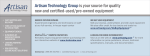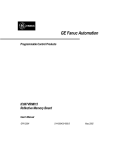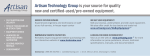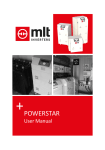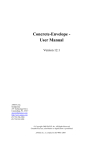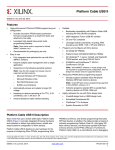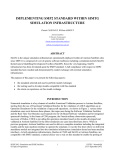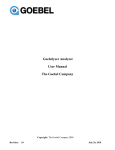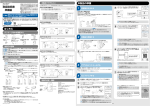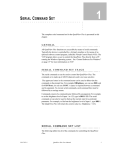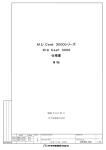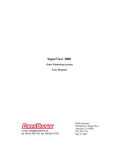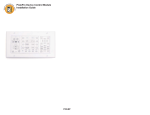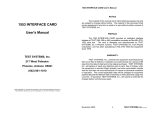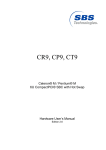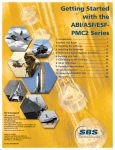Download SBS ASF-V6 Manual - Artisan Technology Group
Transcript
Artisan Technology Group is your source for quality new and certified-used/pre-owned equipment • FAST SHIPPING AND DELIVERY • TENS OF THOUSANDS OF IN-STOCK ITEMS • EQUIPMENT DEMOS • HUNDREDS OF MANUFACTURERS SUPPORTED • LEASING/MONTHLY RENTALS • ITAR CERTIFIED SECURE ASSET SOLUTIONS SERVICE CENTER REPAIRS Experienced engineers and technicians on staff at our full-service, in-house repair center WE BUY USED EQUIPMENT Sell your excess, underutilized, and idle used equipment We also offer credit for buy-backs and trade-ins www.artisantg.com/WeBuyEquipment InstraView REMOTE INSPECTION LOOKING FOR MORE INFORMATION? Visit us on the web at www.artisantg.com for more information on price quotations, drivers, technical specifications, manuals, and documentation SM Remotely inspect equipment before purchasing with our interactive website at www.instraview.com Contact us: (888) 88-SOURCE | [email protected] | www.artisantg.com Getting Started with the ABI/ASF-V6-1 or ABI/ASF-V6-2 1: Introduction ...................................................... 1 2: Before You Begin .............................................. 5 3: Installing the Software ..................................... 7 4: Installing the Hardware ................................. 13 5: Performing System-Specific Installation ....... 21 6: Running Unit Test ........................................... 37 7: Connecting to the 1553 Bus ........................... 53 8: What to Do Next ............................................. 55 9: Hardware Specifications ................................ 57 10: Card Information .......................................... 74 A: Revisions ......................................................... 82 SBS Technologies® 7401 Snaproll NE Albuquerque, NM 87109 Sales: 800-SBS-1553 or 505-875-0600 Fax: 505-875-0400 Tech Support: 877-832-4727 Tech Support Email: [email protected] Documentation Support Email: [email protected] http://www.sbs.com http://www.resource.sbs.com Applies to models: ABI-V6-1, ASF-V6-1, ABI-V6-2, ASF-V6-2 Doc PN: 504-553045-00 Artisan Technology Group - Quality Instrumentation ... Guaranteed | (888) 88-SOURCE | www.artisantg.com Getting Started with the ABI/ASF-V6-1 or ABI/ASF-V6-2 © 2006 SBS Technologies, Incorporated. All rights reserved. Getting Started with the ABI/ASF-V6-1 or ABI/ASF-V6-2 This document is the intellectual property of SBS Technologies, Inc. (SBS), and contains proprietary and confidential information. Use, disclosure, and reproduction is permitted only under the terms of an SBS software license agreement or explicit written permission of SBS. You are not authorized to use this document or its contents until you have read and agreed to the applicable software license agreement. THIS DOCUMENT AND ITS CONTENTS ARE PROVIDED AS IS, WITH NO WARRANTIES OF ANY KIND, WHETHER EXPRESS OR IMPLIED, INCLUDING WARRANTIES OF DESIGN, MERCHANTABILITY, AND FITNESS FOR A PARTICULAR PURPOSE, OR ARISING FROM ANY COURSE OF DEALING, USAGE, OR TRADE PRACTICE. All computer code and software contained in this document is licensed to be used only in connection with an SBS product. Even if this code or software is merged with any other code or software program, it remains subject to the terms and conditions of this license. If you copy, or merge, this code or software, you must reproduce and include all SBS copyright notices and any other proprietary rights notices. In no event will SBS be liable for any lost revenue or profits or other special, indirect, incidental and consequential damage, even if SBS has been advised of the possibility of such damages, as a result of the usage of this document and the software that this document describes. The entire liability of SBS shall be limited to the amount paid by you for this document and its contents. SBS shall have no liability with respect to the infringement of copyrights, trade secrets, or any patents by this document of any part thereof. Please see the applicable software license agreement for full disclaimer or warranties and limitations of liability. RESTRICTED RIGHTS LEGEND Use, duplication, reproduction, release, performance, display or disclosure by the Government is subject to restrictions set forth in subparagraph (b)(3) of the Rights in Technical Data and Computer Software clause at 48 CFR 252.2277013. SBS Technologies, Inc., 7401 Snaproll NE, Albuquerque, NM 87109 This manual, as well as the software described herein, is furnished under license and may only be used or copied in accordance with the terms of such license. SBS Technologies, Inc., and its logo are trademarks of SBS Technologies, Inc. All other brand names and product names contained herein are trademarks, registered trademarks, or trade names of their respective holders. Doc: 1553_V6_1_2_GS.fm, 13 Mar 2006, 11:39 Artisan Technology Group - Quality Instrumentation ... Guaranteed | (888) 88-SOURCE | www.artisantg.com Introduction 1 1: Introduction This chapter introduces the Getting Started with the ABI/ASF-V6-1 or ABI/ASF-V6-2 manual. It describes the contents of this manual, and the terminology and conventions used in this manual. The sections are as follows: ➢ ➢ ➢ ➢ ➢ Contents of Getting Started with the ABI/ASF-V6-1 or ABI/ASF-V6-2 Contents of MIL-STD-1553 ABI/ASF User’s Manual Contents of the Integrated Avionics Library Reference Manual Terminology Conventions Cross Reference: Appendix A gives a brief summary of technical revisions made to this manual. 1.1 Contents of Getting Started with the ABI/ASF-V6-1 or ABI/ASF-V6-2 This manual applies to the following model numbers (the last digit in the model number indicates the number of channels): ➢ ABI-V6-1 ➢ ASF-V6-1 ➢ ABI-V6-2 ➢ ASF-V6-2 The intention of this manual is to assist you in getting the ABI-V6-1, ASF-V6-1, ABI-V6-2, or ASF-V6-2 up and running as quickly as possible. It addresses the following: ➢ ➢ ➢ ➢ ➢ Installing the hardware Installing the software Configuring the software for your operating system Testing Basic module operation This manual assumes that you will be using the SBS Integrated Avionics Library to operate the module. See Section 10.5 for instructions on starting up the module without using the library. Artisan Technology Group - Quality Instrumentation ... Guaranteed | (888) 88-SOURCE | www.artisantg.com 2 1.2 Getting Started with the ABI/ASF-V6-1 or ABI/ASF-V6-2 Contents of MIL-STD-1553 ABI/ASF User’s Manual The accompanying MIL-STD-1553 ABI/ASF User’s Manual contains complete details on module programming and operation, including the following: 1.3 ➢ MIL-STD-1553 programming and structures (Chapters 4–15) ➢ Sample 1553 applications Contents of the Integrated Avionics Library Reference Manual The Integrated Avionics Library Reference Manual manual provides information on using the included avionics libraries in your own application. 1.4 Terminology Table 1.4.1 defines some of the basic terms used throughout this manual. Table 1.4.1: Basic Terminology Term Meaning BC Bus controller BM Bus monitor Bus A single 1553 bus connection (i.e., Bus A or Bus B) Channel One complete, dual-redundant 1553 bus interface. Device A logical entity that corresponds one-for-one with a 1553 channel and a device entry in the sbs_dev.cfg configuration file Dual-redundant Includes both a primary and a secondary connection (i.e., Bus A and Bus B make up a dual-redundant bus) Firmware Program running in the ABI/ASF digital signal processors that controls all 1553 operations. The firmware must be loaded upon device initialization. RT Remote terminal SA Subaddress Word A 16-bit value; i.e., two bytes Doc: 1553_V6_1_2_GS.fm, 13 Mar 2006, 11:39 Artisan Technology Group - Quality Instrumentation ... Guaranteed | (888) 88-SOURCE | www.artisantg.com Introduction 1.5 3 Conventions The following conventions appear in this document. These conventions may differ from those used in other SBS publications. The subsections listed below describe each convention in more detail: ➢ Typographic Conventions ➢ Words Having Special Meaning ➢ Compound Keystrokes and Menu Selections ➢ Symbols 1.5.1 Typographic Conventions Table 1.5.1 shows the typographic conventions used in this document. Table 1.5.1: Typographic Conventions Element Use in Body Text ➢ Cross references to other SBS publications ➢ Filenames and directory paths ➢ Emphasis Italic Use in Procedures ➢ Cross references to other SBS publications ➢ Filenames and directory paths ➢ Controls, dialogs, menus, and Bold ➢ (Not used in body text) Courier Roman ➢ Code examples ➢ Library function calls Courier Bold Angle brackets, e.g.,< > and syntax ➢ Emphasizing lines of code text or numeric fields that appear on the screen ➢ Keys on your keyboard ➢ Simulating the appearance of screens ➢ Commands and other information that you type as given ➢ Enclosing variable information ➢ Enclosing variable information that you type (without the brackets) in place of a dummy variable that you type (without the brackets) in place of a dummy variable The point size of the text varies depending on whether it is used in body text, code examples, notes, screens, or procedures. 1.5.2 Words Having Special Meaning In procedures, the words “Enter” (or “enter”) and “Type” (or “type”) have special meanings that are indicated in Table 1.5.2. Artisan Technology Group - Quality Instrumentation ... Guaranteed | (888) 88-SOURCE | www.artisantg.com 4 Getting Started with the ABI/ASF-V6-1 or ABI/ASF-V6-2 Table 1.5.2: Words with Special Meaning Word Meaning Enter Key in the specified text or variable information and press the Return key. Type Key in the specified text. Do not press Return. 1.5.3 Compound Keystrokes Menu Selections Compound Keystrokes and Menu Selections Whenever a procedure instructs you to press multiple keys, a double angle bracket “»” separates the names of the keys. Table 1.5.3 shows an example. Whenever a procedure instructs you to select an item from a pull-down menu, a double angle bracket “»”separates the menu items. Table 1.5.3 shows an example. Table 1.5.3: Examples of Notation for Compound Keystrokes and Menu Selections Instruction Meaning Press Ctrl » Alt » Delete. Press the Ctrl, Alt, and Delete keys simultaneously. Select File » Open. Select Open from the File menu. 1.5.4 Symbols The following symbols appear throughout this manual: Warning: Paragraphs next to this symbol contain information critical to module operation or to your safety. Note: Paragraphs next to this symbol contain information important to module operation. Tip: Paragraphs next to this symbol contain useful tips. Cross Reference: Paragraphs next to this symbol contain cross references to other parts of this manual, or to other SBS publications. Software Cross Reference: Paragraphs next to this symbol contain cross references to software media included with this product. Doc: 1553_V6_1_2_GS.fm, 13 Mar 2006, 11:39 Artisan Technology Group - Quality Instrumentation ... Guaranteed | (888) 88-SOURCE | www.artisantg.com Before You Begin 5 2: Before You Begin The sections in this chapter describe what to do after receiving and prior to installing your card. The sections are the following: 2.1 ➢ What You Should Have Received ➢ Unpacking the Card ➢ What You Will Need What You Should Have Received For a SingleDevice V6 (ABI/ASF-V6-1) ➢ ABI-V6-1 or ASF-V6-1 interface module ➢ Cable assembly For a DualDevice V6 (ABI/ASF-V6-2) ➢ ABI-V6-2 or ASF-V6-2 interface module ➢ Two cable assemblies For All Module Types ➢ SBS Resource CD - Contains PDF versions of this manual, the MIL-STD1553 ABI/ASF User’s Manual, and the Integrated Avionics Library Reference Manual 2.2 Unpacking the Card Warning: This is an electronic product that is sensitive to electrostatic discharge. Take normal precautions in handling the card to prevent damage. ➢ Carefully unpack the card and inspect it for physical damage that might have occurred during shipping. ➢ If you have a damaged card, contact the SBS technical support group that handles maintenance, repairs, and warranties in Albuquerque. When you call us, give us the serial number of your card, and have the card available in case we have questions about its condition. Artisan Technology Group - Quality Instrumentation ... Guaranteed | (888) 88-SOURCE | www.artisantg.com 6 Getting Started with the ABI/ASF-V6-1 or ABI/ASF-V6-2 2.3 What You Will Need The ABI/ASF-V6 product package includes all items required to operate the card on your chassis except for the following: For a SingleDevice V6 ➢ Two MIL-STD-1553 bus terminators, to perform a bus test on the module ➢ Two single bus couplers or other appropriate transformer coupling devices, to connect to an actual 1553 bus For a DualDevice V6 ➢ Four MIL-STD-1553 bus terminators, to perform a bus test on the module ➢ Two dual or four single bus couplers or other appropriate transformer coupling devices, to connect to an actual 1553 bus Cross Reference: See Subsection 9.2.8 for ordering information and part numbers for these items. Doc: 1553_V6_1_2_GS.fm, 13 Mar 2006, 11:39 Artisan Technology Group - Quality Instrumentation ... Guaranteed | (888) 88-SOURCE | www.artisantg.com Installing the Software 7 3: Installing the Software The sections in this chapter include descriptions of the provided software disks and instructions on software installation. This chapter contains the following sections: 3.1 ➢ Support Software ➢ Copying the Software to Your Host System Support Software SBS provides support software for its MIL-STD-1553 products as part of the Integrated Avionics Library on the following media: ➢ SBS Resource CD SBS Resource CD The SBS Resource CD contains the following: ➢ Integrated Avionics Library, including C library source files, DLLs, sample applications, and the console mode version of the Unit Test executable ➢ Device drivers necessary to support the interface between the libraries and your computer system ➢ SBS PASS demo software ➢ Product documentation in PDF format (requires Adobe Acrobat Reader) ➢ Firmware files that have to be downloaded to the V6 card upon initialization. Artisan Technology Group - Quality Instrumentation ... Guaranteed | (888) 88-SOURCE | www.artisantg.com 8 3.2 Getting Started with the ABI/ASF-V6-1 or ABI/ASF-V6-2 Copying the Software to Your Host System Use the following instructions to copy the software to the system in which you are installing the V6 card. The following two sections include separate instructions for PC systems and for non-PC systems: ➢ Windows Operating Systems ➢ UNIX-Based Operating Systems 3.2.1 Windows Operating Systems Unless otherwise specified, the installation batch files will place the Integrated Avionics Library on your system. The Integrated Avionics Library Reference Manual provides information on using the library in your own application, and operating system dependent software in the c:\sbs_ver<x.yz> folder (directory) in your Windows 95/98/ME/2000 or Windows NT environment, where <x.yz> is the version number of the current release. 1. Install the library by completing the following steps: ➢ ➢ ➢ ➢ ➢ Insert the SBS Resource CD into your CD-ROM drive. Start the Explorer and navigate to the CD. Double-click on the Library folder. Double-click Setup.exe from the Explorer. Follow the instructions that appear on the screen. If you select all of the defaults, it creates the directory structure shown in Figure 3.2.1. Doc: 1553_V6_1_2_GS.fm, 13 Mar 2006, 11:39 Artisan Technology Group - Quality Instrumentation ... Guaranteed | (888) 88-SOURCE | www.artisantg.com Installing the Software \dll \dll directory contains compiled DLL (.dll, .lib, and .def) files for Windows 95/98/ME/2K and NT only 9x \drivers nt w2k \dos \osdepend 9 \win32 \vxwks \unix \(other OS'es) Device drivers necessary to support the interface between the libraries and your PC system Operating system dependent files including the low-level ".c" file, makefiles, and readme files. The \admin directory contains generic files that you use as a template to develop low-level files for other operating systems. \admin \sbs_ver<x.yz> \library \a429 \examples \common \source \m1553 \library \unittest \library \examples Source files for the integrated avionics programming library and example programs \utility \(other devices) Figure 3.2.1: Default Directory Structure Note: If your default directory structure differs from that shown, please contact SBS for further instructions. 2. Create the SBS user directory structure shown in Figure 3.2.2 by adding \working and \firmware directories under the \sbs_ver<x.yz> directory, where <x.yz> is the version number of the current release. Artisan Technology Group - Quality Instrumentation ... Guaranteed | (888) 88-SOURCE | www.artisantg.com 10 Getting Started with the ABI/ASF-V6-1 or ABI/ASF-V6-2 \dll (Windows only) \drivers \firmware \sbs_ver<x.yz> \osdepend \source \unittest (Windows only) \working Figure 3.2.2: User Directory Structure Note: The \working directory is a place for you to create and work with files without disturbing other files and directories. 3. 3.2.2 Copy the firmware file(s) directly from the Firmware disk to the \sbs_ver<x.yz>\firmware directory on your system. UNIX-Based Operating Systems To install the interface libraries and operating system software on your UNIXbased system, you must first copy the software to a PC system on your network, then transfer it via ftp to the UNIX-based system in which you are installing the V6 card. The steps below guide you through the process. 1. Copy the software to a PC system on your network by following procedure steps 1–3 beginning on page 8 in the preceding subsection, Windows Operating Systems. Make sure to select the files needed for your target UNIXbased system, not the PC system. 2. Enter ftp to access your host system. 3. Create the directory structure shown in Figure 3.2.3 using the ftp mkdir utility: \dll (Windows only) \drivers \firmware \sbs_ver<x.yz> \osdepend \source \unittest (Windows only) \working Figure 3.2.3: User Directory Structure 4. Use the ftp put or mput utility to transfer the interface library files from the PC environment to the host system (into the above tree structure). Doc: 1553_V6_1_2_GS.fm, 13 Mar 2006, 11:39 Artisan Technology Group - Quality Instrumentation ... Guaranteed | (888) 88-SOURCE | www.artisantg.com Installing the Software 11 Note: If you have a V6 card with the IRIG option, your Firmware disk should contain two subdirectories, \decode and \hostload, each of which contains a different firmware load. 1. Copy the firmware file from the \decode subdirectory if you will be using an external IRIG signal. This firmware load will not allow you to preset the time (preset time values will be overridden by the external IRIG time). 2. Copy the firmware file from the \hostload subdirectory if you want to generate the IRIG signal internally from a preset time value. This firmware load will not accept an external IRIG signal. Artisan Technology Group - Quality Instrumentation ... Guaranteed | (888) 88-SOURCE | www.artisantg.com 12 Getting Started with the ABI/ASF-V6-1 or ABI/ASF-V6-2 Doc: 1553_V6_1_2_GS.fm, 13 Mar 2006, 11:39 Artisan Technology Group - Quality Instrumentation ... Guaranteed | (888) 88-SOURCE | www.artisantg.com Installing the Hardware 13 4: Installing the Hardware The sections in this chapter provide instructions on how to configure and install the ABI/ASF-V6-1 and ABI/ASF-V6-2 hardware. The sections are as follows: 4.1 ➢ Determining the Base Memory Address, Address Mode, Interrupt Vector, and Interrupt Level ➢ Installing the Card ➢ Making Auxiliary Connections for External Signals ➢ Attaching the Cable Assemblies Determining the Base Memory Address, Address Mode, Interrupt Vector, and Interrupt Level Prior to installing the ABI/ASF card, it is important to select the base memory address, address mode, interrupt vector, and the interrupt level. Table 4.1.1 presents the recommended values for these parameters. For more information on system resources, contact your system administrator or consult the documentation delivered with your computer system. Table 4.1.1: Recommended Parameter Values Parameter Base Memory Address Recommended Default Settings 48000000h Address Mode A32 Interrupt Vector F0h Interrupt Level 7 Artisan Technology Group - Quality Instrumentation ... Guaranteed | (888) 88-SOURCE | www.artisantg.com 14 Getting Started with the ABI/ASF-V6-1 or ABI/ASF-V6-2 4.1.1 Base Memory Address In the host VMEbus system, locate an unused region of memory of the appropriate size as shown in Table 4.1.2. Table 4.1.2: Memory Size for the V6 Model Memory Size (Bytes) Single-Device V6 512 k or 80000 hex Dual-Device V6 512 k or 80000 hex Figure 4.1.1 presents a memory layout for a Motorola 680x0 processor. As shown, the processor address (local address of VMEbus address 0) starts at 0000h for A32 addressing. 0000h Local address of VMEbus address 0 680x0 VME Memory Figure 4.1.1: Motorola 680x0 Memory Layout Figure 4.1.2 presents a VxWorks system memory layout for a Power PC 604 processor. As shown, the processor address (local address of VMEbus address 0) starts at D0000000h for A32 addressing. D0000000h Local address of VMEbus address 0 Power PC 604 VME Memory Figure 4.1.2: VxWorks System Memory Layout for a Power PC 604 Doc: 1553_V6_1_2_GS.fm, 13 Mar 2006, 11:39 Artisan Technology Group - Quality Instrumentation ... Guaranteed | (888) 88-SOURCE | www.artisantg.com Installing the Hardware 15 Note: Please see the documentation supplied with the Processor being used (i.e., Motorola 680x0, Power PC, SPARC, etc.) to determine the processor address (local address of VMEbus address 0). The location for VME memory region varies depending on the CPU. List the processor address (local address of VMEbus address 0) for your system in the space provided below: Processor Address: ________________ You must configure the beginning address of the selected region as the base memory address of the V6. List this address in the space provided below: Selected Base Memory Address: 4.1.2 ________________ Address Mode The address mode reflects the number of address lines used by your system. The V6 card supports both A32 and A24 VMEbus address modes. It supports both supervisor and non-privileged modes. Determine the desired address mode for your system, and list it in the space provided below (A32 is the most common and is the factory default setting for the V6). Selected Address Mode: 4.1.3 ________________ Interrupt Vector and Interrupt Level Valid values for the interrupt vector are in the range of 00h to FFh. Valid values for the VME interrupt level are in the range of 0 to 7. Selected Interrupt Vector: ________________ Selected Interrupt Level: ________________ Artisan Technology Group - Quality Instrumentation ... Guaranteed | (888) 88-SOURCE | www.artisantg.com 16 Getting Started with the ABI/ASF-V6-1 or ABI/ASF-V6-2 4.2 Installing the Card This section describes the procedures for installing the ABI/ASF-V6-1 or ABI/ ASF-V6-2 card and verifying that the card is properly memory mapped. The topics are as follows: ➢ Installing the ABI/ASF-V6-1 or ABI/ASF-V6-2 Card ➢ Verify that the Card is Properly Memory Mapped 4.2.1 Installing the ABI/ASF-V6-1 or ABI/ASF-V6-2 Card Note: It is necessary to set the Base Memory Address and the Address Mode prior to installing the card. To set the Base I/O Address, refer to Setting the Switches on page 63. After the switches are properly set for the base memory address and address mode, do the following: LEDs 1. Install the V6 module in the host computer in accordance with the system manufacturer's instructions. 2. Locate the LEDs on the front panel of the V6, as shown in Figure 4.2.1. 3. Power up the host system and verify the following for each V6 channel: ➢ The RUN LED should be red. ➢ The Failure Indicator (CH) LED should be off. If the LEDs are not in the states described above, contact SBS Technical Support. Doc: 1553_V6_1_2_GS.fm, 13 Mar 2006, 11:39 Artisan Technology Group - Quality Instrumentation ... Guaranteed | (888) 88-SOURCE | www.artisantg.com Installing the Hardware 17 Off Red Off No power to CH 1 Red Power to CH 1, no firmware loaded Orange Power to CH 1, firmware is loading Green Power to CH 1, firmware is loaded CH 1 No bus activity on CH 1 Bus error on CH 1 (Stays red for 130 ms) Green Normal bus activity on CH 1 RUN 1 CH 2 RUN 2 Off Red No bus activity on CH 2 Bus error on CH 2 (Stays red for 130 ms) Green Normal bus activity on CH 2 C H A N N E L Dual-Device Only Off No power to CH 2 Red Power to CH 2, no firmware loaded Orange Power to CH 2, firmware is loading Green Power to CH 2, firmware is loaded 1 A U X I L I A R Y ABI-V6-2 Dual-Device Only C H A N N E L 2 Figure 4.2.1: V6 Front Panel LEDs 4.2.2 Verify that the Card is Properly Memory Mapped If the operating system you are using has a “read from” or “write to” (peek and poke) memory utility, you can ensure the correct processor address and base address have been specified by performing the steps below: 1. Write FFFF to the Channel 1 CSR which is located at the sum of the processor address and the base address. The RUN LED for Channel 1 should turn green. If the LED does not turn green, verify that the processor address is correct and that the base address is set properly on dip switches SW1 and SW3. 2. Write 0000 to the Channel 1 CSR. The RUN LED for Channel 1 should turn off. Artisan Technology Group - Quality Instrumentation ... Guaranteed | (888) 88-SOURCE | www.artisantg.com 18 Getting Started with the ABI/ASF-V6-1 or ABI/ASF-V6-2 3. Write 0001 to the Channel 1 CSR. If the LED turns green, it means that the operating system does not swap bytes. Skip to Step 5. 4. Write 0100 to the Channel 1 CSR. If the LED turns green, it means that the operating system swaps bytes. If you’re using the ABI/ASF Programming Libraries, you need to set the compiler directive #define BITFIELD_1 in the sbs_sys.h file. 5. Verify that Channel 2 is operational by writing either 0001 or 0100 (whichever is correct for your operating system) to the Channel 2 CSR which is located at the sum of the processor address, base address, and 20000h. The RUN LED for channel 2 should turn orange. 4.3 Making Auxiliary Connections for External Signals If you are planning to use external signals, you need to make the proper connections to the Auxiliary connector on the front panel shown in Figure 4.2.1. See Table 9.2.4 on page 65 and Figure 9.2.6 on page 68 for the pinout locations. The remaining topics in this section describe making the connections for IRIG signals and for external triggers. IRIG Signal If you are using an external IRIG signal as your timing source, make the following connections: 1. Connect the IRIG signal to pin 1 (IRIG) of the Auxiliary connector on the V6 front panel. Note: The IRIG input impedance is 10 kΩ. 2. Connect the ground to pin 2 (GND) of the Auxiliary connector on the V6 front panel. Cross Reference: For more information on IRIG signals, see the Device Management Programing Chapter of the ABI/ASF User’s Manual. External Trigger If you are using an external trigger (in or out), make the following connections: 1. Connect the trigger signal to pin 8 of the Auxiliary connector on the V6 front panel. 2. Connect the ground to pin 9 (GND) of the Auxiliary connector on the V6 front panel. Cross Reference: For more information on external triggers, see the Device Management Programing Chapter of the ABI/ASF User’s Manual. Doc: 1553_V6_1_2_GS.fm, 13 Mar 2006, 11:39 Artisan Technology Group - Quality Instrumentation ... Guaranteed | (888) 88-SOURCE | www.artisantg.com Installing the Hardware 4.4 19 Attaching the Cable Assemblies The V6 module requires that you use the included cable assembly for both testing the card and for actual 1553 operation. The cable assembly provides leads to attach the V6 to the 1553 bus. Before Testing the V6 1. Attach the cable assembly to the Channel 1 connector on the front panel of the card. 2. If you have a dual-device V6, attach the second cable assembly to the Channel 2 connector on the front panel. 3. Attach 1553 bus terminators to each Bus lead on the cable assemblies), as illustrated in Figure 4.4.1. Cross Reference: Before operating the V6 on a 1553 Bus, see the instructions on page 53 of this manual for connecting the V6 to a 1553 bus. Artisan Technology Group - Quality Instrumentation ... Guaranteed | (888) 88-SOURCE | www.artisantg.com 20 Getting Started with the ABI/ASF-V6-1 or ABI/ASF-V6-2 CH 1 RUN 1 CH 2 RUN 2 C H A N N E L 1 BU SA BU A U X I L I A R Y SB ABI-V6-2 C H A N N E L 2 SA SB BU BU MIL-STD-1553 Bus Terminators—not provided Figure 4.4.1: Attaching the Cable Assembly to the V6 Doc: 1553_V6_1_2_GS.fm, 13 Mar 2006, 11:39 Artisan Technology Group - Quality Instrumentation ... Guaranteed | (888) 88-SOURCE | www.artisantg.com Performing System-Specific Installation 21 5: Performing System-Specific Installation The sections in this chapter provide instructions on how to install the files specific to your operating system and platform. This chapter provides instructions for the following systems: ➢ DEC UNIX ➢ IRIX ➢ LYNX ➢ Solaris ➢ vxWorks (DEC AXPVME) Note: If you are using a system not covered in this chapter, see Chapter 21 of the Integrated Avionics Library Reference Manual for instructions on installing the files for your system. Artisan Technology Group - Quality Instrumentation ... Guaranteed | (888) 88-SOURCE | www.artisantg.com 22 Getting Started with the ABI/ASF-V6-1 or ABI/ASF-V6-2 5.1 DEC UNIX This section details the SBS device driver for Digital UNIX Version 3.2c. The device driver also has the framework to work within the Digital UNIX 4.0 (Platinum) operating system. 5.1.1 Memory Map The device driver maps the SBS device to provide a D16 access path to the V6 memory. It provides access for the full 256 kbytes of memory even though the V6 firmware can access only the lower 128 kbytes. Even though the ABI-V6 has only 256 kbytes of memory, a total of 256 k + 8192 bytes are mapped into the users process. The first 256 kbytes map directly to the memory and control registers on the ABI-V6 board. The top 8192 bytes (size of a page on the Alpha) is a shared kernel buffer used for interrupt notifications. The shared kernel buffer provides notification wakeup and event counters for various events which could happen on the SBS device. Interrupts notify the device driver of these events. When the device driver receives an interrupt, it reads the interrupt queue and handles all synchronization with the firmware. Depending on what event caused the interrupt, the appropriate count will increment, and wakeups will post on the event counters. User processes issue ioctl() commands to the driver to wait for specific events. Of the 8192 bytes mapped into the user space, it actually uses only the first 11 words. These 11 words correspond to the 11 different generated interrupt types. The shared kernel buffer reinitializes during the first opening of the device. It does not reinitialize until the last process closes the device, and a new process reopens the device. Threads, waiting to be notified of a specific event, use this table to identify the location corresponding to the desired event. For example, if a thread is created which handles interrupt queue overflows, that thread will wait on event #0x7. If the interrupt queue overflows, all threads waiting on event 0x7 awake. There are constants defined in the sbs.h file which correspond to the kernel buffer locations for all events. We strongly recommend that you use the definitions rather than using hard coded values. All definitions relating to the ABI-V6 device have a prefix of SBSV6_KBUFFER_. Doc: 1553_V6_1_2_GS.fm, 13 Mar 2006, 11:39 Artisan Technology Group - Quality Instrumentation ... Guaranteed | (888) 88-SOURCE | www.artisantg.com Performing System-Specific Installation 5.1.2 23 Driver Distribution Format We distribute the driver as a single compressed tar file. Use the following procedure to extract the contents of the tar file: 1. To uncompress the tar file, use the following command: uncompress sbsdrv302.tar Note: It is not necessary to specify the trailing .z in the filename specification. The uncompress program will replace the compressed tar file with an uncompressed tar file. The contents of the tar file now need to be extracted. 2. To extract the contents of the tar file, execute the following command: tar xvf sbsdrv302.tar 5.1.3 ➢ The x option means to extract files. ➢ The v option means to be verbose. ➢ The f option says to use the next command line option as the input file. Installing the Kit Install the SBS device driver using the standard setld command. After extracting the contents of the tar file, issue the following command from the same directory that you extracted the tar file into: setld -l output The following messages and prompts display: *** Enter subset selections *** The following subsets are mandatory and will be installed automatically unless you choose to exit without installing any subsets: * SBS Technologies 1553/429 VME Device Driver You may choose one of the following options: 1) ALL of the above 2) CANCEL selections and redisplay menus 3) EXIT without installing any subsets Enter your choices or press RETURN to redisplay menus. Choices (for example, 1 2 4-6): 1 You are installing the following mandatory subsets: Artisan Technology Group - Quality Instrumentation ... Guaranteed | (888) 88-SOURCE | www.artisantg.com 24 Getting Started with the ABI/ASF-V6-1 or ABI/ASF-V6-2 SBS Technologies 1553/429 VME Device Driver You are installing the following optional subsets: Is this correct? (y/n): y SBS Technologies 1553/429 VME Device Driver Copying from output (disk) Verifying Configuring "SBS Technologies 1553/429 VME Device Driver" (SBSDRV302) 5.1.4 File List When the kit is installed, the default installation directory /usr/opt creates the following files: # ls -lR SBSDRV302 total 4 drwxr-xr-x 2 root drwxr-xr-x 2 root drwxr-xr-x 2 root drwxr-xr-x 2 root SBSDRV302/docs: total 2 -rw-r--r-1 root -rw-r--r-1 root SBSDRV302/driver: total 98 -r--r--r-1 root -r--r--r-1 root -r--r--r-1 root -rw-r--r-1 root -r-xr-xr-x 1 root SBSDRV302/firmware: total 368 -rw-r--r-1 root -rw-r--r-1 root 5.1.5 system system system system system system system system system system system system system 512 512 512 1024 Sep Sep Sep Sep 13 Sep 13 Sep 2272 1640 9111 82548 2124 Sep Sep Sep Sep Sep 188480 Sep 162583 Sep 4 4 4 4 09:57 09:57 09:57 09:57 docs driver firmware libs 4 09:44 UsersGuide.ps 4 09:44 UsersGuide.txt 3 3 3 4 3 15:23 15:23 15:23 09:54 15:23 config.file files sbs.h sbs.o stanza.static 3 14:25 f008c.dat 3 14:25 f009c.dat Driver Source Code The standard distribution does not include the source code for the SBS device driver. If you have permission to access the driver source code, you will then be given a single C source file which needs to be placed in the directory /usr/opt/SBSDRV302/driver. You also need to edit the file /usr/opt/SBSDRV302/ driver/files and change the word Binary to Notbinary. The file prior to modification is: sbs.c optional sbsvfive sbsvsix device-driver Binary The same file after the required modification to compile a new source is: sbs.c optional sbsvfive sbsvsix device-driver Notbinary Doc: 1553_V6_1_2_GS.fm, 13 Mar 2006, 11:39 Artisan Technology Group - Quality Instrumentation ... Guaranteed | (888) 88-SOURCE | www.artisantg.com Performing System-Specific Installation 25 After you have changed this file, rebuild the kernel using the following command syntax: cd /usr/sys/config ./config SYSTEMNAME cd ../SYSTEMNAME make Note: If you will be making other changes to the driver files, you can defer building the kernel until all changes are made. 5.1.6 Configuration The information supplied in the device driver configuration file config.file is the basis for the SBS driver configuration that is done at system startup time. The device driver configuration file is set up with reasonable defaults, and the default location for the configuration file is /usr/opt/SBSDRV302/config.file. 5.1.7 Setting the VME Base Address The default VME base address for the SBS device driver is 0x48000000. This is the same address as the default VME address for the MIL-STD-1553 ABI-V6 board as shipped from SBS. To change the default, edit the drivers config file. This filename is /usr/opt/SBSDRV302/config.file. Edit this file and find the following text: controller sbsvsix0 at vba0 csr 0x48000000 priority 6 vector sbsvsix_intr 0x70 Change the csr value from 0x48000000 to the desired value. After you change this file, rebuild the kernel using the following command syntax: cd /usr/sys/config ./config SYSTEMNAME cd ../SYSTEMNAME make Note: If you will be making other changes to the driver files, you can defer building the kernel until all changes are made. 5.1.8 Setting Interrupt Priority Levels The default interrupt priority level is six (6). To change the default, edit the drivers config file. This filename is /usr/opt/SBSDRV302/config.file. Edit this file and find the following text: controller sbsvsix0 at vba0 csr 0x48000000 priority 6 vector sbsvsix_intr 0x70 Change the text priority 6 to priority x, where x is the desired value. Artisan Technology Group - Quality Instrumentation ... Guaranteed | (888) 88-SOURCE | www.artisantg.com 26 Getting Started with the ABI/ASF-V6-1 or ABI/ASF-V6-2 After you change this file, rebuild the kernel using the following command syntax: cd /usr/sys/config ./config SYSTEMNAME cd ../SYSTEMNAME make Note: If you will be making other changes to the driver files, you can defer building the kernel until all changes are made. 5.1.9 Setting Interrupt Vectors The MIL-STD-1553 ABI-V6 device uses a single interrupt vector. The default interrupt vector is 0x70. To change the default, edit the drivers config file. This filename is /usr/opt/SBSDRV302/config.file. Note: The minimum interrupt vector value on the Alpha Single Board Computer (SBC) is 0x18 (24). Attempts at using interrupt vector values lower than 0x18 will result in the driver not being configured into the kernel. The maximum interrupt vector value is 0xff (255). Note: The minimum interrupt vector value when using the BIT3 PCI <-> VME adapter is 0x10 (16). Attempts at using interrupt vector values lower than 0x10 will result in the driver not being configured into the kernel. The maximum interrupt vector value is 0xff (255). Edit /usr/opt/SBSDRV302/config.file and find the following text: controller sbsvsix0 at vba0 csr 0x48000000 priority 6 vector sbsvsix_intr 0x70 Change the text 0x70 to the desired value. After you change this file, rebuild the kernel using the following command syntax: cd /usr/sys/config ./config SYSTEMNAME cd ../SYSTEMNAME make Note: If you will be making other changes to the driver files, you can defer building the kernel until all changes are made. 5.1.10 Driver Routines open() Opens a connection to an SBS device for read(), write(), or ioctl() calls close() Closes the connection to an SBS device ioctl() I/O Control interface to the SBS devices. mmap() Memory Map interface for the SBS device Doc: 1553_V6_1_2_GS.fm, 13 Mar 2006, 11:39 Artisan Technology Group - Quality Instrumentation ... Guaranteed | (888) 88-SOURCE | www.artisantg.com Performing System-Specific Installation 5.2 27 IRIX The Silicon Graphics computer systems needs a device driver to map shared memory and handle interrupts. We supply two drivers: one for systems running versions IRIX 4.x and another for systems running versions of IRIX 5.x. This section provides installation procedures to build the drivers for your system. 5.2.1 Driver Distribution Files The IRIX driver directory (sbs_ver<x.yz>\osdepend\vme\irix\sbsdrvr), where <x.yz> is the version number of the current release, has the following files: IRIX 4.x abi abi.c mem.exm system.exm System file specifying driver information such as the major device number Device driver source code Mem file example System file example Makefile sbs1553 sbs1553.c sbs1553.o sbs1553.sm testabi testabi.c Makefile to build the driver System file specifying driver information such as the major device number Device driver source code Device driver object file System file containing hardware information for the device Driver test program Driver test file source code IRIX 5.x 5.2.2 IRIX 4.x Driver Installation Procedures The base address for the SBS device depends upon the processor implemented in your Silicon Graphics system. If your system has an “IP4”, “IP6”, or “IP10” processor board, the 32-bit base address is 0xBC000000. If your system has an “IP5”, “IP7”, or “IP9” processor board, use address 0xB3000000. Note: You may notice that the hardware address does not seem to match the address recognized by the IP processor. When the host processor decodes the address, the prefix B3 or BC is used as an offset to specify an address located in the VMEbus cage reserved for peripheral hardware such as our 1553 board. The processor will then specify a 24 bit VMEbus address by stripping the BC or B3 from the 32 bit address and use the remaining six hexidecimal values. Note: If you are installing multiple SBS devices, there CANNOT be any address gaps, i.e., the boards MUST be contiguously located. Artisan Technology Group - Quality Instrumentation ... Guaranteed | (888) 88-SOURCE | www.artisantg.com 28 Getting Started with the ABI/ASF-V6-1 or ABI/ASF-V6-2 Follow the steps below to install the device driver into the IRIX 4.x system: 1. Login as root. 2. Execute the command ls -l /dev | more and look at the output for the first number (the major device number) associated with each entry. Choose a number which is not being used by another device in your system. We chose 50 on the Personal SILICON GRAPHICS system. This may also be acceptable on other SILICON GRAPHICS systems. Go to the directory containing the driver software: cd sbs_ver<x.yz>/osdepend/vme/irix, where <x.yz> is the version number of the current release. 3. Execute the following command to copy the abi file to its proper location: cp abi /usr/sysgen/master.d/abi 4. Edit /usr/sysgen/mater.d/abi and change the field under the heading SOFT to the major device number chosen in step 1. Below is an example abi file using 50 as the major device number: * * SBS ABI - 1553 interface device * *FLAG PREFIX SOFT c abi 50 #DEV DEPENDENCIES $$$ 5. Execute the following command: mknod /dev/abi c <major#> 0 where <major#> is the major number chosen in step 1. 6. Edit /usr/sysgen/master.d/mem. Find the mmmap_addrs structure. Near the end of the structure, find the entry {0, 0}, which is located at the end of the table delimiter. Before the delimiter entry insert a line that reads: {0x20000, 0x##000000,} where ## is either BC or B3 depending upon your processor. We supply an example mem file (mem.exm) with the distribution disks in the sbs_ver<x.yz>/ osdepend/vme/irix directory. 7. Copy /usr/sysgen/system/usr/sysgen/system.b4abi to the driver directory. 8. Edit /usr/sysgen/system and go to the line after the last VECTOR: entry. Insert the following lines: VECTOR: module=abi vector=0xF0 ipl=7 unit=0 base=0x##000800 probe=0x##000000 probe_size=2 where ## is either BC or B3 depending upon your processor. This line of information assumes the following: ➢ ➢ ➢ ➢ The base address of the ABI or ASF is strapped to 0x000000 The ABI or ASF is set for 24 bit addressing Interrupt Level: 7 Interrupt Vector: F0 Doc: 1553_V6_1_2_GS.fm, 13 Mar 2006, 11:39 Artisan Technology Group - Quality Instrumentation ... Guaranteed | (888) 88-SOURCE | www.artisantg.com Performing System-Specific Installation 29 We supply an example system file (system.exm) with the distribution disks in the sbs_ver<x.yz>/osdepend/vme/irix directory, where <x.yz> is the version number of the current release. 9. Compile the driver by entering the following command: cc -c -O -o abi.o abi.c Note: -O, enter upper case “O”, not zero. -o, enter lower case “o”, not zero. 10. Copy the abi object file to the system boot directory: cp abi.o /usr/sysgen/boot/abi.o 11. Save your original kernel in case this new one does not boot: cp /unix /unix.b4abi Warning: DO NOT BYPASS THIS STEP! If you need to reboot under the unix.b4abi kernel see the IRIX System Administrator’s Guide for more information. The command to reboot under the old kernel prompt should be similar to the following command: boot dksc(0,1)unix.b4abi. 12. Change the directory to /usr/sysgen. 13. Execute the following command: lboot -v 14. Watch the messages carefully for the abi:... message. This confirms the system found the 1553 board. 15. Execute the following command: cp unix.new /unix.install 16. Execute the following commands to reboot the system: sync; sync; sync; init 0 Watch the system messages carefully to verify the new kernel rebooted correctly. Artisan Technology Group - Quality Instrumentation ... Guaranteed | (888) 88-SOURCE | www.artisantg.com 30 Getting Started with the ABI/ASF-V6-1 or ABI/ASF-V6-2 IRIX 5.x The IRIX 5.x driver allows mapping the SBS device memory into the user’s address space. It receives interrupts via the ioctl() interface (see testabi.c).The driver assumes that you use the factory default VMEbus address (0x48000000), IPL (5), and interrupt vector (0xF0) for the first board. If it is necessary to change the base address and interrupt vector on succeeding boards, edit the file sbs1553.sm and change these parameters to reflect your configuration. Follow the steps below to install the device driver into the IRIX 5.x system: 1. Login as root. 2. Enter the following command to make 4 nodes /dev/1553[A-D]: make node 3. Compile the driver code by entering: make sbs1553.o 4. Save the original kernel to ensure that the old version of UNIX kernel is there in case things go wrong. ln /unix /unix.old 5. Copy everything to its proper place. make install 6. Make a new UNIX kernel. make newunix Note: You should see that the lboot(1M) found at least one of your ABI boards in the system. If not, you need to check the VME addresses. 7. Reboot the system by entering the following command: reboot 8. Test the board by entering the following command: make TestAbi Doc: 1553_V6_1_2_GS.fm, 13 Mar 2006, 11:39 Artisan Technology Group - Quality Instrumentation ... Guaranteed | (888) 88-SOURCE | www.artisantg.com Performing System-Specific Installation 5.3 31 LYNX LynxOS requires a device driver to handle interrupts and to map virtual memory. We tested this driver with LynxOS version 2.1, 2.3, 2.4.1, and 3.0.1. 5.3.1 Driver Distribution Files The following files make up the LynxOS driver directory (sbs_ver<x.yz>\osdepend\lynx), where <x.yz> is the version number of the current release: Makefile Compiles the driver source code in sbsdrvr.c, sbsinfo.c, and creates a test program from testdrvr.c mk1553dr Device driver install script Readme A text file of these notes sbsdrvr.c Device driver source code sbsdrvr.h Data definitions used by the device driver sbsinfo.c Variable declarations needed when the system is being configured testdrvr.c A test program used to test the driver 1553.cfg A system file containing device information 5.3.2 Driver Installation Procedures Follow the steps below to install the device driver into the LynxOS system. You must have superuser privileges to install the driver. 1. Edit /sys/lynx.os/CONFIG.TBL and add the following line at the end of the file: I:1553.cfg 2. Set the address and interrupt parameters for each board. Edit the sbsdrvr.h file and locate the following define statements: #define BA_ADDRx #define IO_ADDRx #define INT_VECTx where x is the device number. Insert the desired base address, I/O address, and interrupt vector values for each of the devices to be installed. The base addresses should be a minimum of 40000h difference between each device. Note: If you are installing a dual-device card, give each device the same base address and I/O address. Modify the value of MAXDEVS to match the number of devices to be installed. Artisan Technology Group - Quality Instrumentation ... Guaranteed | (888) 88-SOURCE | www.artisantg.com 32 Getting Started with the ABI/ASF-V6-1 or ABI/ASF-V6-2 3. All the devices use the same driver but at different nodes. To specify the name of each device node, edit the 1553.cfg and uncomment one of the following lines for each device. # N:sbs1553a:1:0666 # N:sbs1553b:2:0666 # N:sbs1553c:3:0666 # N:sbs1553d:4:0666 # N:sbs1553e:5:0666 # N:sbs1553f:6:0666 # N:sbs1553g:7:0666 # N:sbs1553h:8:0666 # N:sbs1553i:9:0666 # N:sbs1553j:10:0666 # N:sbs1553k:11:0666 a,b,c,d,e, etc. at the end of the device name (sbs1553x) maps to 1, 2, 3, 4, etc. of the compile directives (BA_ADDRx, IO_ADDRx, and INT_VECTx) in the sbsdrvr.h file. For example, the device name (i.e., sbs1553a) corresponds to the device setting directives BA_ADDR1, IO_ADDR1, and INT_VECT1 specified in the sbsdrvr.h file. 4. If you are installing more than one SBS device or setting the driver up to handle more than one card, edit the file sbsinfo.c. An array of structures named sbsinfo in sbsinfo.c must be initialized for each board in the system. Uncomment sbsinfo for each board. Add additional lines if you have more than five boards. 5. Build the kernel by entering the following command: mk1553dr 6. Enter the following command to make the new UNIX kernel the boot kernel: MVME162/167 platforms: makeboot /lynx.os PowerPC platforms: See makeboot in the “Utility Program” manual delivered with the Lynx OS distribution or the UNIX man pages. 7. Enter the following command to reboot the system. reboot -aN Doc: 1553_V6_1_2_GS.fm, 13 Mar 2006, 11:39 Artisan Technology Group - Quality Instrumentation ... Guaranteed | (888) 88-SOURCE | www.artisantg.com Performing System-Specific Installation 8. 33 Enter testdrvr to run the SBS driver test. The output of the test displays on the screen and should look like the following. Opening driver. In sbsopen() Base addr: xxxxxxxx Level: zz Board 0 found. File Descriptor : y Mapped Base Address: xxxxxx In sbsioctl() - minor dev: 0 1553 Probe Test Pass Begin WaitForIntr() In sbsioctl() - minor dev: 0 In sbsioctl() - timeout set T2 done T1 done Interrupt Count = 1 Closing driver. In sbsclose() The addresses displayed above (xxxxxx) corresponds to a virtual address, the file descriptor (y) should be an integer, and the interrupt vector (zz) should correspond to the vector jumpered on the board. If the test fails, the message 1553 Probe Test Fail displays. If this occurs, the jumpered address on the board does not match the address in the driver file system. Double-check these values. Note: To suppress screen messages such as In sbsopen() that are generated by the driver, edit the makefile, remove the -DDEBUG flag, and recompile the driver. Artisan Technology Group - Quality Instrumentation ... Guaranteed | (888) 88-SOURCE | www.artisantg.com 34 Getting Started with the ABI/ASF-V6-1 or ABI/ASF-V6-2 5.3.3 Hardware Interrupt Operation You can set up device driver interrupts and handle them by using the ioctl() system call. The first parameter to ioctl() should be the file descriptor returned from the open call. The second parameter must be one of the following request codes: INTR_INSTALL Installs the interrupt handler INTR_WAIT Waits for an interrupt. When the interrupt occurs, the user’s interrupt handler is called. The third parameter to the ioctl() call depends upon the request code. For INTR_INSTALL, this parameter is not used, but you must pass a pointer to a character anyway. For INTR_WAIT, the third parameter should point to a structure of type struct intr_entry as defined in sbsdrvr.h. struct intr_entry { void (* handle_1553_intr)(); int intr_timeout; char *arg; } The caller must initialize this structure. The element handle_1553_intr is a pointer to a function that will be executed with one argument, arg, when an interrupt occurs. The ioctl() will wait intr_timeout hundredths of a second. A value of zero will cause the ioctl() to wait indefinitely. Review the procedure in testdrvr.c for further details. Doc: 1553_V6_1_2_GS.fm, 13 Mar 2006, 11:39 Artisan Technology Group - Quality Instrumentation ... Guaranteed | (888) 88-SOURCE | www.artisantg.com Performing System-Specific Installation 5.4 35 Solaris The Force Solaris 2.x VMEbus Driver Package compiles using either Sun’s Proworks compiler or the gnu compiler. This is a user-level map type driver. We do not implement interrupts, but user-level interrupts and user-level dma are available in the force VMEbus Driver Package. Note: A big effort in this port was getting the Force Sparc/ CPU-20VT to read the Sun Solaris 2.5.1 distribution CD-ROM. The system will not boot from CD-ROM without some “patches” in the OpenBoot NVRAM. Sun’s technical support can furnish a workaround for this problem. The patch supplied makes two serial interfaces unavailable (ttyc and ttyd). However, ttya and ttyb are still available. 5.4.1 Driver Distribution Files The following files make up the Solaris driver directory (sbs_ver<x.yz>\osdepend\solaris), where <x.yz> is the version number of the current release: int_vmep.c VMEplus interrupt support routines int_test.c A program that initializes the device to perform BC (and optionally RT functions, and then causes interrupt(s), handles them, and displays the results Artisan Technology Group - Quality Instrumentation ... Guaranteed | (888) 88-SOURCE | www.artisantg.com 36 Getting Started with the ABI/ASF-V6-1 or ABI/ASF-V6-2 5.5 vxWorks (DEC AXPVME) In this configuration, you compile the applications on the DECUNIX host, then download them to the vxWorks platform for execution. 5.5.1 Driver Distribution Files The following files make up the standard vxWorks driver directory (sbs_ver<x.yz>\osdepend\vxworks), where <x.yz> is the version number of the current release: sbstsk.c A collection of tasks used to manage the SBS device interrupt handler that interfaces to the vxWorks library swtypes.h Data type definitions used by the software routines in the file named sbstsk.c 5.5.2 Driver Installation Procedures 1. Modify the software in the files sbstsk.c to account for your system configuration. 2. Add sbstsk.c to the makefile. 3. Compile and link the application. Doc: 1553_V6_1_2_GS.fm, 13 Mar 2006, 11:39 Artisan Technology Group - Quality Instrumentation ... Guaranteed | (888) 88-SOURCE | www.artisantg.com Running Unit Test 37 6: Running Unit Test To verify that the V6 is properly installed and operational, use the instructions in the following sections to run the Unit Test application: ➢ Introduction ➢ Using the Combined (1553, A429, and WMUX) Unit Test Executable ➢ Setting up the Device Configuration File ➢ Unit Test Using the Console Mode ➢ Troubleshooting Note: You must have an ANSI compatible terminal or driver in order to run Unit Test. 6.1 Introduction The \sbs_ver<x.yz>\execs\ directory, where <x.yz> is the version number of the current release, supplies the executable for Windows for the combined Unit Test application. If you are using one of these operating systems with the V6 card and wish to use the combined Unit Test, proceed to the next section. If you do not have access to the distributed Unit Test executables, if there is not a precompiled executable for your operating system, or if you wish to run a stand-alone 1553 Unit Test, use the instructions in the Compiling Your Application Chapter of the Integrated Avionics Library Reference Manual to compile a new Unit Test. You can begin using the Unit Test by going to Unit Test Using the Console Mode in Section 6.4. Artisan Technology Group - Quality Instrumentation ... Guaranteed | (888) 88-SOURCE | www.artisantg.com 38 Getting Started with the ABI/ASF-V6-1 or ABI/ASF-V6-2 6.2 Using the Combined (1553, A429, and WMUX) Unit Test Executable This section describes the procedures for using the combined Unit Test. The topics are as follows: ➢ Operating Systems with File Systems ➢ Operating Systems without File Systems 6.2.1 Operating Systems with File Systems To use the precompiled, combined Unit Test for Windows, complete the following steps: 1. Copy the Unit Test executable from the \sbs_ver<x.yz>\execs\unittest.exe directory to the \sbs_ver<x.yz>\working directory (where <x.yz> is the version number of the current release). 2. Copy the sbs_dev.cfg file from the \sbs_ver<x.yz>\source\common\library directory to the \sbs_ver<x.yz>\working directory. 3. Copy the firmware files from the \sbs_ver<x.yz>\firmware directory to the \sbs_ver<x.yz>\working directory. 4. Set up the sbs_dev.cfg file as described in the next section, Setting up the Device Configuration File. 6.2.2 Operating Systems without File Systems 1. Refer to the Compiling Your Application Chapter of the Integrated Avionics Library Reference Manual to determine the necessary files and appropriate compiler directives. Copy the appropriate files into the \sbs_ver<x.yz>\working directory, where <x.yz> is the version number of the current release. 2. Set up the dev_cfg.h file as described in the next section, Setting up the Device Configuration File. 3. Compile your Unit Test application as described in the Compiling Your Application Chapter of the Integrated Avionics Library Reference Manual. Doc: 1553_V6_1_2_GS.fm, 13 Mar 2006, 11:39 Artisan Technology Group - Quality Instrumentation ... Guaranteed | (888) 88-SOURCE | www.artisantg.com Running Unit Test 6.3 39 Setting up the Device Configuration File You must define the device parameter values for your SBS device(s) in one of the following two files: ➢ sbs_dev.cfg, if your operating system has a file system ➢ dev_cfg.h, if your system does not have a file system The sbs_dev.cfg device configuration file is an ASCII text file containing information that your application uses to initialize one or more SBS devices. The SBS device’s initialization procedure calls a parser function (sbs_parse_config_file()) that reads the information in the configuration file. The parser function must be able to correctly read and verify the information for an SBS device before further library calls can be made. Because the sbs_parse_config_file() function reads the sbs_dev.cfg file at run-time, you can modify sbs_dev.cfg without recompiling the application. If your operating system does not have a file system, you should use the dev_cfg.h file instead of the sbs_dev.cfg file. The dev_cfg.h file is an array of strings with the same format and keywords as the sbs_dev.cfg file. It parses in the same manner as the sbs_dev.cfg file. However, you must recompile your application each time you edit dev_cfg.h for your changes to take effect. Software Reference: The location of sbs_dev.cfg and dev_cfg.h configuration files are in the directory in which you installed the Integrated Avionics Library under the \install\library\source\common\library directory. The following sections provide descriptions and examples of the sbs_dev.cfg and dev_cfg.h files: ➢ Format ➢ Keywords ➢ sbs_dev.cfg File ➢ dev_cfg.h File 6.3.1 Format The format of the sbs_dev.cfg and dev_cfg.h files resembles an .ini file found on most PCs. Values contained in this file vary based on your SBS device(s), system hardware, and operating system. Every device requires a separate set of keyword entries in the configuration file. (Thus, each single-device card requires a single set of keyword entries, and each multidevice card requires multiple sets.) The file is set up as follows: Artisan Technology Group - Quality Instrumentation ... Guaranteed | (888) 88-SOURCE | www.artisantg.com 40 Getting Started with the ABI/ASF-V6-1 or ABI/ASF-V6-2 ➢ An equal sign (=) links each keyword with a value. ➢ The variable <num> represents a numerical value. ➢ The variable <name> represents a case-sensitive character string. ➢ The parser recognizes the following characters appended to the value string: ➢ b (binary) ➢ o (octal) ➢ h (hex) ➢ d (decimal; ➢ 6.3.2 the default if no character is present) A semicolon at the beginning of a line denotes a comment line, and the parser ignores the entire line. Keywords Table 6.3.1 describes the keywords required in the sbs_dev.cfg or dev_cfg.h file for configuring the V6 card. Table 6.3.1: Required Configuration File Keywords for the V6 Keyword=<Specifier> Required for: Description [DEVICE=<num>] All operating systems and platforms This line is required before all other keywords for a device. <num> represents a unique number, starting at 1, that identifies the SBS device. <num> specifies (in bytes) the location of the SBS device base_address=<num> dd_name=<name> device_type=<name> All operating systems and platforms in physical address space. This location is system and device specific. Consult your system user’s manual for available memory locations. Cross Reference: See the subsection Base Memory Address on page 14 for the value you selected. <name> specifies the UNIX or Windows NT device driver name. It contains a text string with the name of the device driver node associated with the SBS device. For Windows NT and UNIX, <name> is the filename of the driver the /dev disome UNIX rectory. For IRIX 6.4/6.5 systems, <name> is the XIO systems pathname that points to the memory space of the PCI bus (not required for for your card. For Windows NT, this value must correvxWorks) spond exactly to the name of the instantiated driver for the device, which can be found in the device directory using the Device Manager. All operating systems and platforms <name> specifies the type of SBS card being used. For a single-device V6, set the value to M1553_V6_1. For a dual-device V6, set the value to M1553_V6_1 for the first device and M1553_V6_2 for the second device. Doc: 1553_V6_1_2_GS.fm, 13 Mar 2006, 11:39 Artisan Technology Group - Quality Instrumentation ... Guaranteed | (888) 88-SOURCE | www.artisantg.com Running Unit Test Keyword=<Specifier> Required for: 41 Description <name> specifies the firmware filename. If you define NO_FILE_SYSTEM in sbs_sys.h, the firmware will be load- firmware=<name> All operating systems and platforms ed from a data array found in firmware.h. The array is specified by the “firmware=” entry in the dev_cfg.h configuration file. You can generate the firmware.h file using the utility program setup_fw.c. Devices that have flash memory still require this field to reprogram the flash memory. Note: Verify that the firmware filename listed in the sbs_dev.cfg or dev_cfg.h file is the same as that of the firmware file provided with the software distribution. int_vector=<num> irq_level=<num> All operating systems and platforms All operating systems and platforms This keyword is used for VMEbus devices only. <num> specifies the VME interrupt vector for the device. Valid values are in the range 0 to FFh. Cross Reference: See the subsection Interrupt Vector and Interrupt Level on page 15 for the value you selected. This keyword is used for VMEbus and PC devices. <num> specifies the interrupt request level for the device. For VMEbus devices, the valid range is 0 to 7. For PC devices, the valid range is 0 to 0FhFor both VMEbus and PC devices, a value of 0 indicates that no IRQ level is selected. Cross Reference: See the subsection Interrupt Vector and Interrupt Level on page 15 for the value you selected. 6.3.3 sbs_dev.cfg File Note: If your operating system does not have a file system, you must use the dev_cfg.h file instead of sbs_dev.cfg. See page 43 for information on dev_cfg.h. If your operating system has a file system, define the device parameter values for each SBS device in the sbs_dev.cfg file. Modify sbs_dev.cfg as follows: 1. Change directories to the \sbs_ver<x.yz>\working directory, where <x.yz> is the version number of the current release, if you are not already there. 2. Edit the sbs_dev.cfg file and verify that the settings are correct for the device type, firmware file(s), and number of devices you are using. 3. Save the file. Examples of the parameters used for the sbs_dev.cfg file appear on the following page for a dual-device ABI-V6 card running under the following systems: ➢ vxWorks ➢ LYNX, Solaris, IRIX, or DEC UNIX Artisan Technology Group - Quality Instrumentation ... Guaranteed | (888) 88-SOURCE | www.artisantg.com 42 Getting Started with the ABI/ASF-V6-1 or ABI/ASF-V6-2 These examples show only the required parameters. In the actual sbs_dev.cfg file you would remove the comment (semicolon preceding the parameter). All remaining lines are left commented out (preceded by a semicolon). If you are using a single-device card, you should uncomment keywords only for device 1. If you are running your card under an operating system other than those in the examples, refer to Table 6.3.1 to determine the keywords that your operating system requires. Cross Reference: For an example of the complete sbs_dev.cfg file, refer to the Integrated Avionics Library Reference Manual. Note: The values required for your system, including the firmware filename, may differ from those shown below. vxWorks LYNX, Solaris, IRIX, or DEC UNIX [DEVICE=1] base_address=48000000h device_type=M1553_V6_1 firmware=f005s.dat int_vector=F0h irq_level=1 [DEVICE=2] base_address=48040000h device_type=M1553_V6_2 firmware=f005s.dat int_vector=F1h irq_level=2 [DEVICE=1] base_address=48000000h device_type=M1553_V6_1 dd_name=Your_Device_Path_Here firmware=f005s.dat int_vector=F0h irq_level=1 [DEVICE=2] base_address=48040000h device_type=M1553_V6_2 dd_name=Your_Device_Path_Here firmware=f005s.dat int_vector=F1h irq_level=2 Doc: 1553_V6_1_2_GS.fm, 13 Mar 2006, 11:39 Artisan Technology Group - Quality Instrumentation ... Guaranteed | (888) 88-SOURCE | www.artisantg.com Running Unit Test 6.3.4 43 dev_cfg.h File Note: If your operating system has a file system, you should use the sbs_dev.cfg file instead of dev_cfg.h. See page 41 for information on sbs_dev.cfg. This file contains the device information to be used in lieu of sbs_dev.cfg for embedded systems that do not have a file system. Modify dev_cfg.h as follows: 1. Change directories to the \sbs_ver<x.yz>\working directory, where <x.yz> is the version number of the current release, if you are not already there. 2. Initialize the dev_cfg string array with the configuration parameters for each card. The keywords in dev_cfg.h are identical to those in sbs_dev.cfg; see Table 6.3.1 on page 40 for the keyword descriptions. 3. Save the file. 4. Refer to the Sample 1553 Applications Chapter of the ABI/ASF User’s Manual for information on compiling your application. An example of the parameters used for the dev_cfg.h file appears below for a dual-device ABI-V6 card running under vxWorks. This example shows only the required parameters. In the actual dev_cfg.h file you would remove the comment (semicolon preceding the parameter and following the leading quotation mark). All remaining lines are left commented out (preceded by a semicolon after the leading quotation mark). If you are using a singledevice card, you should uncomment keywords only for device 1. If you are running your card under an operating system other than the one in the example, refer to Table 6.3.1 to determine the keywords that your operating system requires. Cross Reference: For an example of the complete sbs_cfg.h file, refer to the Integrated Avionics Library Reference Manual. Note: The values required for your system, including the firmware filename, may differ from those shown below. char *dev_cfg_array[] = { "[DEVICE=1]", "base_address=48000000h", "device_type=M1553_V6_1", "firmware=f005s.dat", "int_vector=F0h", "irq_level=1", "[DEVICE=2]", "base_address=48040000h", "device_type=M1553_V6_2", "firmware=f005s.dat", "int_vector=F1h", "irq_level=2" }; Artisan Technology Group - Quality Instrumentation ... Guaranteed | (888) 88-SOURCE | www.artisantg.com 44 Getting Started with the ABI/ASF-V6-1 or ABI/ASF-V6-2 6.4 Unit Test Using the Console Mode This sections gives some of the basic procedures for using the Console Mode Unit Test. The procedures are as follows: ➢ Starting Unit Test Using the Console Mode ➢ Opening the 1553 Device ➢ Running Built-in Tests (BITs) ➢ Initializing the 1553 Device ➢ Exiting Unit Test 6.4.1 Starting Unit Test Using the Console Mode Tips: Press the carriage return key (Enter) to complete menu selections and enter responses to prompts. Press Enter to restore a Unit Test menu following a failure. 1. Execute the Unit Test application. As soon as you execute Unit Test, it parses the configuration file (either sbs_dev.cfg or dev_cfg.h). If your configuration file parses without error, the menu shown in Figure 6.4.1 appears. SBS Technologies, Inc. M1553 Interface Library Unit Test Version X.YZ Build MMM DD YYYY 1 2 3 4 - Device Management Tools Bus Controller Tools Remote Terminal Tools Bus Monitor Tools q - Quit Unit Test Selection ? > Figure 6.4.1: M1553 Interface Library Unit Test Menu Note: Where shown, X.YZ is the version number of the current release and MMM DD YYYY is the date the current build was compiled. Doc: 1553_V6_1_2_GS.fm, 13 Mar 2006, 11:39 Artisan Technology Group - Quality Instrumentation ... Guaranteed | (888) 88-SOURCE | www.artisantg.com Running Unit Test 45 Note: If you are using the precompiled unit test, select m at Integrated Avionics Library Unit Test screen and press return. The M1553 Interface Library Unit Test Menu as shown in Figure 6.4.1 appears. If a parser error occurs, an error screen may appear instead of the A vionics Interface Library Unit Test Menu. Figure 6.4.2 shows a sample parser error screen. Table 6.5.1 describes the common parser error messages that you may encounter. SBS Technologies, Inc. Integrated Avionics Library Unit Test Version X.YZ Build XX.YY.ZZ Failure parsing configuration file! Device #1 missing "firmware=" keyword. ’Q’ to quit, return to reparse. Selection ? > Figure 6.4.2: Sample Parser Error Screen 2. If a parser error occurs, proceed to the troubleshooting procedures in Section 6.5.1. If no parser error occurs, the menu shown in Figure 6.4.1 appears. 6.4.2 1. Opening the 1553 Device To select Device Management Tools, enter 1. The menu shown in Figure 6.4.3 appears. 1553 Device Management Tools | pg1 | 1 - Init Device <Steps 2-7> a - Get Device Clock | n - Next Pg-> 2 - Open Device b - Set Device Clock | 3 - Load Firmware | p - Pick dev # 4 - Start Application d - Display Error Tbl | 5 - Init Chan or V7 Mem e - Clear Error Tbl | r - r/w Ram 6 - Init Interrupt Q | 7 - Create BSM Buffers | s - Start i/o | t - sTop i/o 9 - Set ASF Mode i - Execute BIT | 0 - Get Device Info j - Close Device | x - eXit <-Pg | ------------------------------------------------------------------------------Selection? > Messages: Device # defaulted to 1. ------------------------------------------------------------------------------Device #1: M1553_xxx_1 is CLOSED Figure 6.4.3: 1553 Device Management Tools Pg1 Menu Artisan Technology Group - Quality Instrumentation ... Guaranteed | (888) 88-SOURCE | www.artisantg.com fyyy.dat 46 Getting Started with the ABI/ASF-V6-1 or ABI/ASF-V6-2 Note: Where shown, xxx is the card type (PCI, cPCI, etc.) of the card installed and fyyy.dat is the firmware being used. Note: The device defaults to the first device number in the group of devices (in this case device #1). To select an alternate device number, enter p. At the “Device Number? >” message, enter the appropriate device number. The message “Device number changed to X. Hit ENTER to continue.” appears (X is the number of the selected device). Press Enter. The device number selected appears at the bottom of the 1553 Device Management Tools menu. 2. To select Open Device, enter 2. The messages shown in Figure 6.4.4 appear. ------------------------------------------------------------------------------Selection: 2 Device #1 opened. Messages: Hit ENTER to continue. ------------------------------------------------------------------------------- Figure 6.4.4: Open Device Messages 3. To continue, press Enter. The area between the dashed lines clears. The bottom line displays “Device #X: M1553_xxx_1 is OPEN” where X is the number of the device and xxx is the card type. LEDs ➢ The RUN LED should be red (only valid immediately following powerup). ➢ The CH LED should be off. Cross Reference: See Figure 4.2.1 on page 17 for locations and descriptions of the LEDs. 6.4.3 1. Running Built-in Tests (BITs) To select Execute Built-In Tests, enter i. If you are prompted to enter a firmware source, enter the appropriate number to load from flash, from file, or via driver (depending on the type of card and operating system you are using, you may see only one of these options at the prompt). The messages and prompt shown in Figure 6.4.5 appear. Doc: 1553_V6_1_2_GS.fm, 13 Mar 2006, 11:39 Artisan Technology Group - Quality Instrumentation ... Guaranteed | (888) 88-SOURCE | www.artisantg.com Running Unit Test 47 ------------------------------------------------------------------------------Selection: i For the built in test to work properly, a cable assembly with terminators must be attached to the ABI/ASF card and the bus must be quiet. Enter q to quit, or ENTER to start test. Messages: ------------------------------------------------------------------------------- Figure 6.4.5: Execute Built-in Tests Verification Screen 2. Verify that the cable assembly with terminators is attached to the ABI/ASF card (see page 19 for instructions). 3. Press Enter. The messages and prompt shown in Figure 6.4.6 appear. ------------------------------------------------------------------------------Selection: i ’0’ = [FILE]; ’1’ = FLASH; ’2’ = DRIVER Firmware source? > Messages: ------------------------------------------------------------------------------- Figure 6.4.6: Firmware Selection Screen 4. Enter the appropriate number to load from file, from flash, or via driver (depending on the type of card and operating system you are using, you may see only one of these options at the prompt) and press Enter. If the tests are successful, messages and prompts similar to Figure 6.4.7 will appear over a 10- to 12-second period. ------------------------------------------------------------------------------Selection: i ’0’ = [FILE]; ’1’ = FLASH; ’2’ = DRIVER Firmware source? > 1 Please Wait (Takes 6 to 9 seconds)... BIT passed! Device closed. Initialize before running. Messages: Hit ENTER to continue. ------------------------------------------------------------------------------- Figure 6.4.7: Execute Built-in Tests Passed Screen If the tests are unsuccessful, error messages appear. 5. To continue (in either case), press Enter. The area between the dashed lines clears. The bottom line displays “Device #X: M1553_xxx_1 is CLOSED” where X is the number of the device and xxx is the card type. Artisan Technology Group - Quality Instrumentation ... Guaranteed | (888) 88-SOURCE | www.artisantg.com 48 Getting Started with the ABI/ASF-V6-1 or ABI/ASF-V6-2 LEDs ➢ The RUN LED should turn green. ➢ The CH LED should turn green briefly during the test, then turn off again. Tips: If the tests are unsuccessful, check for proper termination of the bus. Contact SBS technical support if you are unable to correct the problem. Cross Reference: See Figure 4.2.1 on page 17 for the locations and descriptions of the LEDs. 6.4.4 Initializing the 1553 Device 1. To select Initialize Device, enter 1. The messages and prompts shown in Figure 6.4.8 appear one at a time. ------------------------------------------------------------------Selection: 1 Interrupt queue length [4]? > Seq. monitor length [1000]? > ’0’ = [FILE]; ’1’ = FLASH; ’2’ = DRIVER Firmware Source? > Messages: ------------------------------------------------------------------- Figure 6.4.8: Initialize 1553 Device Prompts 2. To set the queue length to 4 entries, press Enter at the Queue Length prompt. 3. To set the sequential monitor length to 1000 words, press Enter at the Sequential Monitor Length prompt. 4. If you are prompted to enter a firmware source, enter the appropriate number to load from file, from flash, or via driver (depending on the type of card and operating system you are using, you may see only one of these options at the prompt). If the initialization process completes successfully, the message “Device initialized” appears. If this process does not complete successfully, an error appears between the dashed lines. 5. Press Enter to continue. The area between the dashed lines clears. The bottom line displays “Device #X: M1553_xxx_1 is STOPPED” where X is the number of the device and xxx is the card type. Doc: 1553_V6_1_2_GS.fm, 13 Mar 2006, 11:39 Artisan Technology Group - Quality Instrumentation ... Guaranteed | (888) 88-SOURCE | www.artisantg.com Running Unit Test LEDs 49 ➢ The RUN LED should turn off briefly, then green again. (A “click” may be heard when the application firmware is loaded.) ➢ The CH LED should remain off. Cross Reference: See Figure 4.2.1 on page 17 for locations and descriptions of the LEDs. Troubleshooting If a failure occurs during initialization, proceed to Section 6.5.2. 6.4.5 1. Exiting Unit Test To return to the M1553 Interface Library Unit Test menu, enter x. The screen clears, and the M1553 Interface Library Unit Test Menu appears. 2. To exit from the Unit Test application, enter q. The prompt shown in Figure 6.4.9 appears. Are you sure you want to quit? ([y]/n) > Figure 6.4.9: Prompt to Quit Note: If you are using the precompiled unit test, the Integrated Avionics Library Unit Test screen appears next. Select q at Integrated Avionics Library Unit Test screen and press return. The prompt shown in Figure 6.4.9 appears. 3. 6.5 Enter y. Troubleshooting This section discusses troubleshooting if a parser error occurs during the Unit Test using the Console Mode or if a failure occurs during initialization. The procedures are as follows: ➢ Parser Error ➢ Initialization Error Artisan Technology Group - Quality Instrumentation ... Guaranteed | (888) 88-SOURCE | www.artisantg.com 50 Getting Started with the ABI/ASF-V6-1 or ABI/ASF-V6-2 6.5.1 Unit Test Using Console Mode Parser Error 1. Identify parser error using Table 6.5.1. 2. Correct the error in the configuration file. If you are using sbs_dev.cfg, press Return from the Unit Test error screen to reparse. If you are using dev_cfg.h, exit and recompile your code. Repeat step 1 in Section 6.4. Note: After the configuration file parses without error (i.e., once you see the menu shown in Figure 6.4.1), you are ready to continue. Table 6.5.1: Parser Error Messages Error Message Diagnosis Failure parsing configuration file! Error opening <filename> file! The indicated file could not be opened. Failure parsing configuration file! <keyword>=<num> for device #xx is invalid. The parser found a value out of limits in the configuration file. Correct the line containing <keyword>. The application type <name>_APP (where <name> is the Failure parsing configuration file! Application does not support <name> devices! avionics bus type) is not defined in the sbs_sys.h file. Failure parsing configuration file! Device #xx missing “<keyword>=” keyword. The specified <keyword>, which is required for the specified device (Device #xx, where xx is in the range 1 to SBS_MAX_DEV), was not found. Failure parsing configuration file! No device defined in configuration file! The Device keyword was not found in the configuration file. Failure parsing configuration file! “<name>” is not a valid device type. The <name> specified for the device_type keyword is not valid. Choose a valid device type from the list included in the configuration file. Failure parsing configuration file! “<filename>” not defined in the firmware.h file. The <filename> specified for the firmware keyword in dev_cfg.h does not match any firmware filename in the firmware.h file. A value for the <keyword> specified on line xx has alFailure parsing configuration file! “<keyword>=<num>” on line xx: duplicate entry. ready been parsed for this device number. The number of characters on line xx exceeds the maxiFailure parsing configuration file! Line number xx has more than 132 characters. mum number that can be read. The Device keyword must have a value greater Failure parsing configuration file! “Device=0” on line xx must be greater than 0. than zero. The value <num> is greater than the SBS_MAX_DEV valFailure parsing configuration file! “Device=<num>” on line xx exceeds SBS_MAX_DEV. ue specified in the dev_mgmt.h file. Failure parsing configuration file! “Device=<num>” is a noncontiguous <name> 2nd device. The values of the Device keywords for the first and second devices of the indicated board (<name> = PC3 or PC16) must be consecutive numbers. Doc: 1553_V6_1_2_GS.fm, 13 Mar 2006, 11:39 Artisan Technology Group - Quality Instrumentation ... Guaranteed | (888) 88-SOURCE | www.artisantg.com Running Unit Test 6.5.2 51 Initialization Error If a failure occurs during initialization, do the following: 1. Turn off the system, and then physically remove and reseat the card in the host computer. 2. Check all cable connections and verify that they are secure. 3. Try initializing the card again. 4. If a failure still occurs, refer to Table 6.5.2. Table 6.5.2: Initialization Errors and Error Messages Error Diagnosis Computer system locked up Interrupt request (IRQ) level is in use. Specify a different IRQ level in the sbs_dev.cfg or dev_cfg.h file. One of the following error messages appeared: Initialize device failed! sbs_open_device(): The device driver failed to initialize The device driver was not started on reboot. Verify that the device is started in Windows NT or that the device driver is selected and loaded in Windows 95/98. Initialize device failed! sbs_open_device(): Shared memory fail The base_address specified in the sbs_dev.cfg or dev_cfg.h file is invalid or there is a problem with the operating system device driver. On UNIX systems, verify that the correct filename is specified for the dd_name keyword in sbs_dev.cfg or dev_cfg.h. Initialize device failed! sbs_load_ram(): Download error The base_address specified in the sbs_dev.cfg or dev_cfg.h file is invalid. For MS-DOS, Windows 3.x, and Windows 95/98/NT, verify that the required memory region is excluded in the config.sys file. Initialize device failed! sbs_load_ram(): File open error Your application could not open the firmware file specified in sbs_dev.cfg or dev_cfg.h. Verify that the firmware filename specified in sbs_dev.cfg or dev_cfg.h is correct and that the specified firmware file is in your \working directory. Initialize device failed! sbs_start_firmware(): Start firmware failure The firmware did not properly start. Verify that the proper firmware file(s) are specified in sbs_dev.cfg or dev_cfg.h. Open device failed! sbs_open_device(): Device probe fail It is possible that the PCI device driver may be conflicting with the resources of another device. Try changing the memory setting for the PCI device in system resources. Conflicts with video display adapters using ROM Shadowing have resulted in resource conflicts. Cross Reference: For further help with initialization failures, see Customer Support Services in the Introduction Chapter of the MIL-STD-1553ABI/ASF User’s Manual. Artisan Technology Group - Quality Instrumentation ... Guaranteed | (888) 88-SOURCE | www.artisantg.com 52 Getting Started with the ABI/ASF-V6-1 or ABI/ASF-V6-2 Doc: 1553_V6_1_2_GS.fm, 13 Mar 2006, 11:39 Artisan Technology Group - Quality Instrumentation ... Guaranteed | (888) 88-SOURCE | www.artisantg.com Connecting to the 1553 Bus 53 7: Connecting to the 1553 Bus If the Unit Test procedures above complete without error, you may proceed with MIL-STD-1553 operations. However, you must first connect each channel of the card to an actual 1553 bus by completing the following procedure: 1. Remove the terminators from the Bus A and Bus B cables (these cables are marked “Channel 1A” and “Channel 1B,” respectively). 2. Attach the Bus A cable to the stub connector on an appropriate transformercoupled device (see Figure 7.0.1). 3. Attach the Bus B cable to the stub connector on an appropriate transformercoupled device (see Figure 7.0.1). Artisan Technology Group - Quality Instrumentation ... Guaranteed | (888) 88-SOURCE | www.artisantg.com 54 Getting Started with the ABI/ASF-V6-1 or ABI/ASF-V6-2 1553 Bus A (terminated down-line) CH 1 BUS A DUAL COUPLER (LONG STUB) Note: The ABI/ASF-V6 product package includes all items required for operation with the exception of the 1553 bus equipment shown in this diagram. Please see Chapter 9 in this manual for ordering information and part numbers for these items. RUN 1 CH 2 RUN 2 C H A N N E L BUS A 1 BUS B A U X I L I A R Y STUBS (20 feet maximum, including the length of the cable assembly lead) ABI-V6-2 1553 Bus Terminators C H A N N E L 2 Test Device (terminated down-line) 1553 Bus B BUS B DUAL COUPLER (LONG STUB) Figure 7.0.1: Connecting the V6 to a 1553 Bus Doc: 1553_V6_1_2_GS.fm, 13 Mar 2006, 11:39 Artisan Technology Group - Quality Instrumentation ... Guaranteed | (888) 88-SOURCE | www.artisantg.com What to Do Next 55 8: What to Do Next If your card is properly connected to a 1553 bus, you may proceed in one or more of the following ways: ➢ Run sample 1553 applications. Cross Reference: If you are a first-time user, SBS also recommends that you execute the sample 1553 applications that are included with the product shipment. These applications are detailed in Sample 1553 Applications Chapter 0f the MIL-STD-1553 ABI/ASF User’s Manual. ➢ Build a custom 1553 application. Cross Reference: If you are an advanced user, you may wish to begin designing your own 1553 application. See Chapters 4–15 in the MIL-STD-1553 ABI/ASF User’s Manual for complete details. Artisan Technology Group - Quality Instrumentation ... Guaranteed | (888) 88-SOURCE | www.artisantg.com 56 Getting Started with the ABI/ASF-V6-1 or ABI/ASF-V6-2 Doc: 1553_V6_1_2_GS.fm, 13 Mar 2006, 11:39 Artisan Technology Group - Quality Instrumentation ... Guaranteed | (888) 88-SOURCE | www.artisantg.com Hardware Specifications 57 9: Hardware Specifications This chapter presents information about the ABI/ASF-V6-1 and ABI/ASF-V6-2 hardware, including: ➢ General Product Information ➢ Physical Specifications ➢ Operational Specifications The General Product Information section contains general information for the ABI/ASF-V6-1 and ABI/ASF-V6-2 cards, including the cage code number, extended warranty information, conformance to MIL-STD-1553 electrical specifications, bus equipment part numbers and ordering instructions, and external signal characteristics. In the Physical Specifications section, you can find information about component locations, dimensions, jumper and DIP switch settings, connectors, pinouts diagrams, and where you can order connecting cables and terminators. The Operational Specifications section contains information about the operational aspects of the card, including temperatures, MTBF, and hardware reset. Artisan Technology Group - Quality Instrumentation ... Guaranteed | (888) 88-SOURCE | www.artisantg.com 58 Getting Started with the ABI/ASF-V6-1 or ABI/ASF-V6-2 9.1 General Product Information The information in this section applies to the ABI/ASF-V6-1 and ABI/ASF-V6-2 hardware. This section contains the following topics: ➢ Cage Code Number ➢ Extended Warranty Information ➢ Conformance to MIL-STD-1553 Electrical Specifications ➢ Bus Equipment Part Numbers and Ordering Instructions ➢ External Signal Characteristics 9.1.1 Cage Code Number 0BAS8 9.1.2 Extended Warranty Information SBS offers a comprehensive maintenance service for the ABI/ASF products. Even though SBS boards rarely fail, these services assure that the end user has thorough coverage and minimal down time in case of a failure. SBS products include a two-year, parts and labor warranty. You can purchase an extended warranty to extend this service beyond the second year. This provides you with 10-day turn-around for the repair of a module (or provides a replacement module at no cost). Large-quantity repairs may require a longer turn-around time. The cost is minimal and agreements are normally for one-year periods. For more information or to receive a copy of the maintenance agreement, contact SBS Technologies at one of the numbers listed on the inside cover of this manual and specify “Warranty Support.” 9.1.3 Conformance to MIL-STD-1553 Electrical Specifications All SBS products conform to the 1553 electrical specifications illustrated in Figure 9.1.1. Doc: 1553_V6_1_2_GS.fm, 13 Mar 2006, 11:39 Artisan Technology Group - Quality Instrumentation ... Guaranteed | (888) 88-SOURCE | www.artisantg.com Hardware Specifications 59 + (positive) shield - (negative) Figure 9.1.1: 1553 Electrical Specifications (as Viewed from End of Connector) 9.1.4 Bus Equipment Part Numbers and Ordering Instructions You can purchase the bus equipment listed in Table 9.1.1 from SBS Technologies. Table 9.1.1: OPE 1553 Bus Hardware Available from SBS Technologies Part Number BUS-2 BUS-3 Single Stub 2 Stub 3 Stub 4 Stub TERM CAB-COM-ZZ CAB-MIL-ZZ BUS-R BUS-C RS422-C Description Dual-redundant bus with dual-stub couplers: four 15’-cables, four terminators, two 2-stub couplers Dual-redundant bus with three-stub couplers: six 15’-cables, four terminators, two 3-stub couplers Single-stub bus coupler 2-stub bus coupler 3-stub bus coupler 4-stub bus coupler 78-ohm terminator Commercial-grade cable with PL-75 connectors (ZZ=length in feet) MIL17-grade cable with PL-75 connectors (ZZ=length in feet) Regenerates bus signals for extending a MIL-STD-1553B Notice 2 compliant bus by 100 meters or 330 feet. Two BUS-R products are required for a dual-redundant bus. Provides an RS-422 interface to SBS ABI modules to extend a MIL-STD-1553B stub from 20 to 300 feet Cable Option: 300-ft RS-422 Cable for BUS-C For more information, contact SBS at one of the numbers listed on the inside cover of this manual and specify “Sales Support.” Miscellaneous 1553 components are also available from the following vendor: MilesTek 1506 Interstate 35 W Denton, Texas 76207-2402 Attn: Al Stenzel 800-524-7444 or 940-484-9400 FAX: 940-484-9402 Artisan Technology Group - Quality Instrumentation ... Guaranteed | (888) 88-SOURCE | www.artisantg.com 60 Getting Started with the ABI/ASF-V6-1 or ABI/ASF-V6-2 9.1.5 External Trigger External Signal Characteristics The external trigger feature is standard on the ABI/ASF-V6-1 and ABI/ASFV6-2. The external trigger is a transistor-transistor logic (TTL) signal having the characteristics shown in Figure 9.1.2. Output Trigger Input Trigger High High TTL TTL Low Low 0.5 µs minimum Output High Voltage = 3.0 V minimum @ 2 mA Output Low Voltage = 0.4 V maximum @ 20 mA 200 ns minimum Input High Voltage = 2.0 V minimum Input Low Voltage = 0.8 V maximum Figure 9.1.2: Characteristics of ABI/ASF External Trigger Note: When the low or high level is selected for the input trigger, the signal must remain at that level for at least 20 microseconds. Otherwise, the firmware may not delete the input trigger. External Clock The ABI/ASF-V6-1 and ABI/ASF-V6-2 firmware supports the external clock feature. The external clock requires a differential signal with the specifications listed in Table 9.1.2. Table 9.1.2: External Clock Differential Signal Specifications Specification Value Recommended Differential Input Voltage (measured from + External Clock pin to – External Clock pin) Recommended Input Voltage (measured at either + pin or – pin) Differential Input Threshold Typical Output Voltages IRIG +12 V Minimum: –7 V Maximum: +12 V Minimum: –0.2 V Maximum: +0.2 V High (minimum): +2.7 V Low (maximum): +0.5 V The IRIG clock feature is an option which must be ordered at the time of purchase. It is available on all ABI/ASF products. ABI/ASF products which include this option will accept an IRIG input signal compatible with the IRIG-B standard. Note: The IRIG input impedance for all ABI/ASF products is 10 kΩ. Doc: 1553_V6_1_2_GS.fm, 13 Mar 2006, 11:39 Artisan Technology Group - Quality Instrumentation ... Guaranteed | (888) 88-SOURCE | www.artisantg.com Hardware Specifications 9.2 61 Physical Specifications This section describes the physical specifications for the ABI/ASF-V6-1 and ABI/ASF-V6-2 cards. This section contains the following topics: ➢ ➢ ➢ ➢ ➢ ➢ ➢ ➢ 9.2.1 Board Layout Board Dimensions Switch and Jumper Settings Examples of Various Base Memory Address/Address Mode Combinations Setting the Switches Connector Descriptions and Pinouts Front Panel Pinouts and LEDs Part Numbers and Ordering Instructions Board Layout Figure 9.2.1 shows the layout of the ABI/ASF-V6-2 board. SW2 P2 SW4 Exploded View of SW1 J3 ON 1 1 22 33 44 55 66 77 88 4 8 J2 Exploded View of SW3 ON J1 1 P1 2 3 4 0 5 6 0 7 8 A32 4 3 LEDs 2 1 Figure 9.2.1: ABI/ASF-V6-2 Board Layout Artisan Technology Group - Quality Instrumentation ... Guaranteed | (888) 88-SOURCE | www.artisantg.com 62 Getting Started with the ABI/ASF-V6-1 or ABI/ASF-V6-2 9.2.2 Board Dimensions Standard 6u x 160mm size 9.2.3 Base Address/ Address Mode Switch and Jumper Settings Table 9.2.1 describes the V6-1 and V6-2 jumper and switches. Table 9.2.2 lists the base address and address mode settings for base address 4800 0000h and address mode A32. Table 9.2.1: V6 Jumper Block and Switches Jumper Block or Switches Description JB1 Configures clock type (commercial or industrial) Default Setting Hardware Dependent SW1, SW3 Base Address/Address Mode Configuration SW2, SW4 Optional P2 Connections for 1553 and external clock. See Table 9.2.4. Warning: DO NOT ALTER! 4800 0000h/A32 None Table 9.2.2: V6 Base Address/Address Mode Selection (Illustrating Base Address 4800 0000h and Address Mode A32) Address Bit Example Value Switch Location Switch Setting A31 0 SW1-1 ON A30 1 SW1-2 OFF A29 0 SW1-3 ON A28 0 SW1-4 ON A27 1 SW1-5 OFF A26 0 SW1-6 ON A25 0 SW1-7 ON A24 0 SW1-8 ON A23 0 SW3-1 ON A22 0 SW3-2 ON A21 0 SW3-3 ON A20 0 SW3-4 ON A19 0 SW3-5 ON A18 0 SW3-6 ON A17 0 SW3-7 ON 0 SW3-8 ON A32/A24 a Selecta A32 address mode is selected by setting SW3-8 ON; A24 address mode is selected by setting SW3-8 OFF. When you are using A24 addressing, the positions of the switches on SW1 are not applicable. Doc: 1553_V6_1_2_GS.fm, 13 Mar 2006, 11:39 Artisan Technology Group - Quality Instrumentation ... Guaranteed | (888) 88-SOURCE | www.artisantg.com Hardware Specifications 9.2.4 63 Examples of Various Base Memory Address/Address Mode Combinations Figure 9.2.2 and Figure 9.2.3 illustrate two base addresses with address mode A32. Figure 9.2.4 and Figure 9.2.5 illustrate two base addresses with address mode A24. SW1 SW3 ON ON 1 1 22 33 44 55 66 77 88 4 1 1 22 33 44 55 66 77 88 8 0 0 A32 Figure 9.2.2: Base Memory Address 4800 0000h, Address Mode A32 SW1 SW3 ON ON 1 1 22 33 44 55 66 77 88 5 1 1 22 33 44 55 66 77 88 6 0 0 A32 Figure 9.2.3: Base Memory Address 5600 0000h, Address Mode A32 SW3 ON 1 1 22 33 44 55 66 77 88 4 8 A24 Figure 9.2.4: Base Memory Address 48 0000h, Address Mode A24 SW3 ON 1 1 22 33 44 55 66 77 88 5 8 A24 Figure 9.2.5: Base Memory Address 58 0000h, Address Mode A24 9.2.5 Setting the Switches Figure 9.2.1 shows the layout of the V6-2 board. The V6-1 board is similar but lacks the J3 connector and LEDs 3 and 4. Using Figure 9.2.1, locate switches SW1 and SW3 on the V6 module. Next set the switch positions to select the desired base memory address and address mode. See the specific directions below for setting the switch positions for A32 and A24 address modes. Artisan Technology Group - Quality Instrumentation ... Guaranteed | (888) 88-SOURCE | www.artisantg.com 64 Getting Started with the ABI/ASF-V6-1 or ABI/ASF-V6-2 Note: Toggle a switch position to “on” to set the value of the corresponding address bit to “0”; toggle a switch position to “off” to set the value of the corresponding address bit to “1”. A32 Address Mode Two switches, SW1 and SW3, define the base memory address and address mode settings for the A32 address mode on the V6. If you are using the A32 address mode, perform the following steps to properly set these switches: 1. Set SW3 position 8 to “on”. 2. Set SW1 positions 1–8 and SW3 positions 1–7 to the base memory address you identified above. Figure 9.2.2 and Figure 9.2.3 illustrate the switch settings for base memory addresses of 4800 0000h and 5600 0000h, respectively. Note: The values represented below are for illustration only and do not necessarily represent a valid base memory address or address mode for your system. Base Address Boundary Considerations The Base Address for the card needs to be on 512-k boundaries. For example, two consecutive base addresses could be XXX00000h and XXX80000h. The memory address range for channel 1 is from XXX00000h to XXX3FFFFh, while the addressing for channel 2 is from XXX40000h to XXX7FFFFh (i.e. A18 = “0” for channel 1 and A18 = “1” for channel 2). Notice we do not use address A17 (SW3-7) in setting the base address. A24 Address Mode One switch, SW3, defines the base memory address and address mode settings for the A24 address mode on the V6. If you are using the A24 address mode, perform the following steps to properly set this switch: 1. Set SW3 position 8 to “off”. 2. Set SW3 positions 1–7 to the base memory address you identified above. Figure 9.2.4 and Figure 9.2.5 illustrate the switch settings for base memory addresses of 48 0000h and 58 0000h, respectively. Doc: 1553_V6_1_2_GS.fm, 13 Mar 2006, 11:39 Artisan Technology Group - Quality Instrumentation ... Guaranteed | (888) 88-SOURCE | www.artisantg.com Hardware Specifications 9.2.6 65 Connector Descriptions and Pinouts Table 9.2.3 lists the connectors and switches on the V6-1 and V6-2. Table 9.2.4 lists the 1553 signals and external timing controls, which are hard wired to the front panel connectors. All of the front panel connector pins not listed in the table are reserved. These signals may also be connected to the user I/O pins on the VME P2 connector via switches SW2 and SW4. The board ships with these signals disconnected. Table 9.2.4 provides the signal description with the switch number and corresponding VME P2 pin designation. Table 9.2.3: V6 Connectors and Related Switches Connector Description J1 1553 Channel 1 Bus (Primary and Secondary) J2 Assorted signals for external input/output connections 1553 Channel 2 Bus (Primary and Secondary) J3 Note: This connector is available only on dual-channel cards. P1, P2 SW2, SW4 VMEbus Interface Enables optional P2 connections for 1553 and external clock Table 9.2.4: V6 Pinouts for J1, J2, J3, and P2 Connectors Front Panel Connector Pin J2-9 J2-11 J2-13 J2-14 J2-3 J2-4 J2-6 J2-7 J2-8 J2-10 J2-12 N/A J1-1 J1-2 J1-3 J1-4 J3-1 Description GND GND External Clock In + External Clock In – Reserved Reserved Reserved Reserved External Trigger Reserved Reserved AUTOBOOT (See Warning and Note below table.) Channel 1 Bus / Primary + Channel 1 Bus / Primary – Channel 1 Bus / Secondary + Channel 1 Bus / Secondary – Channel 2 Bus / Primary + Switch No. Default Switch Setting P2 pin # N/A N/A SW2-1 SW2-2 SW2-3 SW2-4 SW2-5 SW2-6 SW2-7 SW2-8 SW2-9 N/A N/A OFF OFF OFF OFF OFF OFF OFF OFF OFF N/A N/A C8 C9 C10 C11 C14 C15 C16 C17 C20 SW2-10 OFF N/A SW4-1 SW4-2 SW4-3 SW4-4 SW4-5 OFF OFF OFF OFF OFF A8 A9 A10 A11 A14 Artisan Technology Group - Quality Instrumentation ... Guaranteed | (888) 88-SOURCE | www.artisantg.com 66 Getting Started with the ABI/ASF-V6-1 or ABI/ASF-V6-2 Front Panel Connector Pin Description Switch No. J3-2 Channel 2 Bus / Primary – SW4-6 J3-3 Channel 2 Bus / Secondary + SW4-7 J3-4 Channel 2 Bus / Secondary – SW4-8 J2-1 P2IRIG SW4-9* J2-2 P2IGND SW4-10* * Switches SW4-9 and SW4-10 were added in board revision D. Default Switch Setting P2 pin # OFF OFF OFF OFF OFF A15 A16 A17 C4 C5 Warning: The autoboot switch is used for special purposes and must normally be switched off. Note: To enable the Autoboot feature, set SW2 position 10, to the “on” position. Table 9.2.5 and Table 9.2.6 provide the VME P1 and P2 connections for the V6. Table 9.2.6 also provides the available SW2 and SW4 connections, shaded in gray. Table 9.2.5: VMEbus P1 Connections Pin Row A Row B Row C 1 2 3 4 5 6 7 8 9 10 11 12 13 14 15 16 17 18 19 20 21 22 D00 D01 D02 D03 D04 D05 D06 D07 GND N/C GND DS1* DS0* WR* GND DTACK* GND AS* GND IACK* IACKIN* IACKOUT* BBSY* BCLR* N/C BGIN0* BGOUT0* BGIN1* BGOUT1* BGIN2* BGOUT2* BGIN3* BGOUT3* BR0* BR1* BR2* BR3* AM0 AM1 AM2 AM3 GND N/C N/C D08 D09 D10 D11 D12 D13 D14 D15 GND N/C BERR* RESET* LWORD* AM5 A23 A22 A21 A20 A19 A18 A17 A16 * Active low signal Doc: 1553_V6_1_2_GS.fm, 13 Mar 2006, 11:39 Artisan Technology Group - Quality Instrumentation ... Guaranteed | (888) 88-SOURCE | www.artisantg.com Hardware Specifications Pin Row A Row B Row C 23 24 25 26 27 28 29 30 31 32 AM4 A07 A06 A05 A04 A03 A02 A01 N/C +5 VDC GND IRQ7* IRQ6* IRQ5* IRQ4* IRQ3* IRQ2* IRQ1* N/C +5 VDC A15 A14 A13 A12 A11 A10 A09 A08 +12 VDC +5 VDC * Active low signal Table 9.2.6: VMEbus P2 Connections (SW2 and SW4 connections Shaded) Pin Row A Row B Row C 1 2 3 4 5 6 7 8 9 10 11 12 13 14 15 16 17 18 19 20 21 22 23 24 25 26 27 28 N/C N/C N/C N/C N/C N/C N/C CH 1 BUS PRI + CH 1 BUS PRI – CH 1 BUS SEC + CH 1 BUS SEC – N/C N/C CH 2 BUS PRI + CH 2 BUS PRI – CH 2 BUS SEC + CH 2 BUS SEC – N/C N/C N/C N/C N/C N/C N/C N/C N/C N/C N/C +5 VDC GND N/C A24 A25 A26 A27 A28 A29 A30 A31 GND +5 VDC D16 D17 D18 D19 D20 D21 D22 D23 GND D24 D25 D26 D27 D28 D29 N/C N/C N/C N/C N/C N/C N/C EXT CLK + EXT CLK – EXT TRG 1+ EXT TRG 1– N/C N/C EXT TRG 2+ EXT TRG 2– EXT TRG 3 EXT TRG 4 N/C N/C EXT TRG 5 N/C N/C N/C N/C N/C N/C N/C N/C Artisan Technology Group - Quality Instrumentation ... Guaranteed | (888) 88-SOURCE | www.artisantg.com 67 68 Getting Started with the ABI/ASF-V6-1 or ABI/ASF-V6-2 9.2.7 Pin Row A Row B Row C 29 30 31 32 N/C N/C N/C N/C D30 D31 GND +5 VDC N/C N/C N/C N/C Front Panel Pinouts and LEDs Figure 9.2.6 shows the front panel pinouts and describes the LEDs. Off Red No bus activity on CH 1 Bus error on CH 1 (Stays red for 130 ms) Green Normal bus activity on CH 1 Off No power to CH 1 Red Power to CH 1, no firmware loaded Orange Power to CH 1, firmware is loading Green Power to CH 1, firmware is loaded CH 1 RUN 1 CH 2 Off Red No bus activity on CH 2 Bus error on CH 2 (Stays red for 130 ms) Green Normal bus activity on CH 2 Off No power to CH 2 Red Power to CH 2, no firmware loaded Orange Power to CH 2, firmware is loading Green Power to CH 2, firmware is loaded RUN 2 Dual-Device Only C H A N N E L 1 pin 4 Bus Bpin 3 Bus B+ pin 2 Bus Apin 1 Bus A+ pin 14 External Clock - (bi-directional) pin 13 External Clock + (bi-directional) pin 12 Ext Trg 5 In/Out A U X I L I A R Y pin 8 Ext Trg 3 In/Out pin 9 GND (Ext Trg) pin 2 GND (IRIG) pin 1 IRIG ABI-V6-2 Dual-Device Only C H A N N E L pin 4 Bus B- pin 3 Bus B+ pin 2 Bus A- pin 1 Bus A+ 2 Figure 9.2.6: ABI/ASF-V6 Front Panel Pinouts and LEDs Doc: 1553_V6_1_2_GS.fm, 13 Mar 2006, 11:39 Artisan Technology Group - Quality Instrumentation ... Guaranteed | (888) 88-SOURCE | www.artisantg.com Hardware Specifications 9.2.8 69 Part Numbers and Ordering Instructions SBS provides one cable assembly, part number CA2097, for each channel on the V6. This assembly attaches to the J1 (Channel 1) or J3 (Channel 2) connector on the V6 front panel. It provides cable leads to make connections to Bus A and Bus B. Figure 9.2.7 illustrates the cable assembly and provides part numbers and ordering instructions for all external connectors on the V6. Artisan Technology Group - Quality Instrumentation ... Guaranteed | (888) 88-SOURCE | www.artisantg.com 70 Getting Started with the ABI/ASF-V6-1 or ABI/ASF-V6-2 J1 Connector Female DB26 HD PC MNT Mating Connector Male DB26 CH 1 RUN 1 Cable Assembly Part# CA2097 CH 2 RUN 2 C H A N N E L 1 A U X I L I A R Y J2 Connector Female DB15 HD PC MNT Mating Connector Male DB15 1553 Bus Connection Part# BJ77 ABI-V6-2 C H A N N E L 2 Mating Connector Part# PL75 (Dual-Device Only) J3 Connector Female DB26 HD PC MNT Mating Connector Male DB26 1553 Bus Terminator—not provided (78 Ohm) SBS Part# TERM Ordering Instructions 1553 equipment may be purchased from one of the following: SBS Technologies, Inc. 800-SBS-1553 or 505-875-0600 FAX: 505-875-0400 Milestek 1506 Interstate 35 W Denton, TX 76207-2402 Attn: Al Stenzel 800-524-7444 or 940-484-9400 FAX: 940-484-9402 Standard connectors may be purchased from the following vendor: DigiKey 800-344-4539 FAX: 218-681-3380 Figure 9.2.7: Part Numbers and Ordering Instructions for V6 Connectors Doc: 1553_V6_1_2_GS.fm, 13 Mar 2006, 11:39 Artisan Technology Group - Quality Instrumentation ... Guaranteed | (888) 88-SOURCE | www.artisantg.com Hardware Specifications 9.3 71 Operational Specifications The information in this section presents the operational specifications for the ABI/ASF-V6-1 and ABI/ASF-V6-2. This section contains the following topics: ➢ VMEbus Characteristics ➢ Temperature ➢ Shock ➢ MTBF ➢ Hardware Reset 9.3.1 VMEbus Characteristics The V6 board supports slave data transfers in D64, D32, and D16 modes. It supports single transfers in all D32 and D16 modes, and supports block transfers in either D64 or D32 mode. The V6 board supports both Supervisor and Nonprivileged address modes. The board also supports both A32 and A24 VMEbus address modes. You switchconfigure the desired VMEbus address mode. All Interrupt vectors are type D08. 9.3.2 Temperature Table 9.3.1 lists the V6 operating and storage temperature specifications. Table 9.3.1: V6-1 and V6-2 Temperature Specifications 9.3.3 Type of Card Operating Storage Commercial 0° to +60° Celsius –65° to +150° Celsius Industrial –40° to +85° Celsius –65° to +150° Celsius Shock The following are available upon request: ➢ Full ruggedization with stiffener ➢ Optional conformal coating Artisan Technology Group - Quality Instrumentation ... Guaranteed | (888) 88-SOURCE | www.artisantg.com 72 Getting Started with the ABI/ASF-V6-1 or ABI/ASF-V6-2 9.3.4 MTBF Table 9.3.2 lists the mean time between failures for the V6. We calculated the MTBF using the MIL-HDBK-217F, Parts Count Method - Ground Benign Environment. Table 9.3.2: V6-1 and V6-2 Mean Time Between Failures 9.3.5 Type of Card V6-1 V6-2 Commercial 122,826 hours 70,882 hours Industrial 153,593 hours 88,260 hours Hardware Reset If the hardware reset button on the VMEbus system is pressed, the CSR resets and firmware execution halts. At this point, memory above 003Fh is still intact and may be accessed. After a hardware reset, you must restart the firmware and the memory above 003Fh clears at this time. Cross Reference: See Section 10.2 for a description of the CSR. Doc: 1553_V6_1_2_GS.fm, 13 Mar 2006, 11:39 Artisan Technology Group - Quality Instrumentation ... Guaranteed | (888) 88-SOURCE | www.artisantg.com Hardware Specifications Artisan Technology Group - Quality Instrumentation ... Guaranteed | (888) 88-SOURCE | www.artisantg.com 73 74 Getting Started with the ABI/ASF-V6-1 or ABI/ASF-V6-2 10: Card Information Note: The terms channel and device are used interchangeably in this manual. This chapter provides card information for the ABI/ASF-V6-1 and ABI/ASF-V6-2 cards on memory organization, hardware control registers, and downloading/starting the firmware. This chapter covers the following topics: 10.1 ➢ Memory Organization ➢ Hardware Control Registers ➢ Methods of Downloading the Firmware File ➢ Downloading the Firmware File ➢ Starting the Firmware ➢ Reprogramming the Flash Memory Memory Organization As shown in Figure 10.1.1, the V6 memory map divides into two independent 256-kilobyte sections, one for each channel. You access channel 1 registers and firmware structure pointers from word offset 00000h, and channel 2 registers and pointers from word offset 20000h. Doc: 1553_V6_1_2_GS.fm, 13 Mar 2006, 11:39 Artisan Technology Group - Quality Instrumentation ... Guaranteed | (888) 88-SOURCE | www.artisantg.com Card Information 75 WORD OFFSETS: 40000h Reserved 2F800h 2F7FFh Ch 2 Firmware Structures (60 K words) Channel 2 - 128 K words 20800h Ch 2 Control Registers 20000h Reserved 0F800h 0F7FFh Ch 1 Firmware Structures (60 K words) Channel 1 - 128 K words 00800h Ch 1 Control Registers 00000h Figure 10.1.1: V6 Memory Map 10.2 Hardware Control Registers This section presents bit settings for the hardware control registers for the V6 card as follows: ➢ CSR ➢ INTV_1553 ➢ INTV_1553 Gen Inter These registers provide the following module functions to the host: ➢ Module reset and operation control ➢ VMEbus interrupt control ➢ DSP interrupt control Warning: Accessing addresses not described (03–3Fh) may adversely affect V6 operation and produce unpredictable results. Do not access these registers! Artisan Technology Group - Quality Instrumentation ... Guaranteed | (888) 88-SOURCE | www.artisantg.com 76 Getting Started with the ABI/ASF-V6-1 or ABI/ASF-V6-2 10.2.1 CSR The Control/Status Register (word address 00h, byte address 000h) is a key register for proper initialization and operation of the V6. This is the only hardware control register always accessible to the host. Table 10.2.1 shows the bits for this register. Table 10.2.1: V6 CSR Bit Descriptions Bit Function* Description 0 = Firmware stop 1 = Firmware run 0 Run 1 Code Location Select 2 Reserved Reserved for factory test purposes. Clear this bit when writing to the CSR. 3 VMEbus Interrupt Enable 0 = Clear 1 = Enable interrupt When this bit is enabled, an interrupt can be generated by the V6 with the corresponding vector in register word offset 01h. 4 Interrupt Pending (ro) Interrupt Clear (wo) 0 = No interrupt 1 = Interrupt pending (read)/clear interrupt (write) Read this bit to determine whether a VMEbus interrupt is pending. Set this bit to clear the interrupt. 0 = Load from data RAM 1 = Load from FLASH memory Interrupt Level (Set bits 5–7 for the desired interrupt level) Level 0 Level 1 Level 2 Level 3 Level 4 Level 5 Level 6 Level 7 5 Interrupt Level Select 0 0 1 0 1 0 1 0 1 6 Interrupt Level Select 1 0 0 1 1 0 0 1 1 7 Interrupt Level Select 2 0 0 0 0 1 1 1 1 8–15 Reserved – *Except where otherwise noted, the host has both read and write access to the CSR bits. ro = Read only access wo = Write only access 10.2.2 INTV_1553 Bits 0–7 of this register (word address 01h, byte address 002h) set the VMEbus Interrupt Vector for 1553 user-selected interrupts for the V6. Bit 0 is the leastsignificant bit. Note: The host has both read and write access to the INTV_1553 bits. 10.2.3 INTV_1553 Gen Inter Write any data to this register (word address 02h, byte address 004h) to cause a VMEbus interrupt (having the vector specified by word address 01h) to occur. Factory testing uses this, but you may also use this to verify proper VME ISR operation. Note: The host has write only access to the INTV_1553 Gen Inter bits. Doc: 1553_V6_1_2_GS.fm, 13 Mar 2006, 11:39 Artisan Technology Group - Quality Instrumentation ... Guaranteed | (888) 88-SOURCE | www.artisantg.com Card Information 10.3 77 Methods of Downloading the Firmware File The V6 requires that you download all firmware code prior to initializing application data structures. The three methods available for downloading the firmware code are: ➢ Host Download ➢ Flash Memory Download (Under control of the host) ➢ Autoboot (Automatic flash memory download when the board powers up) 10.3.1 Host Download For the host download, a V6 download file contains the firmware code which comes in ASCII format. The data in the download file has a 16-bit word structure. The first sixteen words make up the file header, containing product and version information. The seventeenth word in the file contains a word count value (N) for the first half of the data in the file. See Figure 10.3.1. 10.3.2 Flash Memory Download For the host-controlled flash memory download, load the firmware automatically through the use of two bits in the CSR register. See the subsection Starting the Firmware from Flash Memory on page 80 for more information. 10.3.3 Autoboot For autoboot, configure the V6 to automatically load firmware from flash memory when the board powers up. The autoboot configuration is set via a switch for the V6. Artisan Technology Group - Quality Instrumentation ... Guaranteed | (888) 88-SOURCE | www.artisantg.com 78 Getting Started with the ABI/ASF-V6-1 or ABI/ASF-V6-2 Download File File Header Word 1 File Header Word 2 | | Product/Version Information File Header Word 16 Word Count N ABI/ASF Memory Word 1 MEM Offset 0800h Word 2 MEM Offset 0801h Word N MEM Offset 0800 + N h Word 1 Word 2 MEM Offset 2C00h MEM Offset 2C01h Word X End of File MEM Offset 2C00 + X h Figure 10.3.1: V6 Download File Format Doc: 1553_V6_1_2_GS.fm, 13 Mar 2006, 11:39 Artisan Technology Group - Quality Instrumentation ... Guaranteed | (888) 88-SOURCE | www.artisantg.com Card Information 10.4 79 Downloading the Firmware File Complete the following instructions to download the firmware file to the V6: 10.5 1. Open the firmware code file (text mode). 2. Using the I/O Control/Status Register, verify that the internal processor is not running. 3. Read and skip the first sixteen words in the ASCII file. 4. Read the seventeenth word (N). This is the number of data words in the first half of the file. 5. Starting at offset 00800h, read the next word from the file and write the word to memory. 6. Continue reading the file, writing the data, and incrementing the address until N words have been read and written. 7. After the Nth word is processed, repeat steps 4 and 5 with a starting offset of 02C00h until the end of the file is reached. Starting the Firmware This section describes the methods of starting the firmware for the ABI/ASFV6-1 and ABI/ASF-V6-2 cards. It covers the following topics: ➢ Starting the Firmware from On-Board RAM ➢ Starting the Firmware from Flash Memory ➢ Starting the Firmware after Autoboot 10.5.1 Starting the Firmware from On-Board RAM After powering up or resetting the V6 module, first download the code/data file per the firmware download instructions. Upon completion of the download, perform the following procedure to start up the V6: 1. Write 0000h to the CSR (offset 0) to reset the V6 hardware. 2. Write 000Ah to offset 07FFh. 3. Write FFFFh to the BIT Status register (offset 3Bh). 4. Write 0001h to the CSR to start the V6 firmware. 5. Read the BIT Status register (offset 3Bh) and wait for the value to equal 0000h, indicating that the power-up tests have completed. 6. Read the BIT total error count (offset 3Ch). The value will be nonzero if errors were detected. If this occurs, contact SBS Technologies’ Technical Support. After you complete this procedure, the V6 is in the BIT mode awaiting a command. Either select BIT tests to perform BIT or initialize the board for 1553 operations. Artisan Technology Group - Quality Instrumentation ... Guaranteed | (888) 88-SOURCE | www.artisantg.com 80 Getting Started with the ABI/ASF-V6-1 or ABI/ASF-V6-2 10.5.2 Starting the Firmware from Flash Memory After powering up or resetting the V6 module, complete the following steps to start up the V6 using the flash memory: 1. Write 0002h to the CSR (offset 0) to reset the V6 hardware. 2. Write FFFFh to the BIT Status register (offset 3Bh). 3. Write 0003h to the CSR to start the V6 firmware. 4. Read the BIT Status register (offset 3Bh) and wait for the value to equal 0000h, indicating that the power-up tests have completed. 5. Read the BIT total error count (offset 3Ch). The value will be nonzero if errors were detected. If this occurs, contact SBS Technologies. After you complete this procedure, the V6 is in the BIT mode awaiting a command. Either select BIT tests to perform BIT or initialize the board for 1553 operations. 10.5.3 Starting the Firmware after Autoboot After powering up the V6 module, the V6 automatically downloads firmware from flash memory and then runs BIT. Complete the following steps to start up the V6: 1. Read the BIT Status register (offset 3Bh) and wait for the value to equal 0000h, indicating that the power-up tests are complete. 2. Read the BIT total error count (offset 3Ch). The value is nonzero if errors were detected. If the value is nonzero, contact SBS technical support. After you complete this procedure, the V6 is in the BIT mode awaiting a command. Either select BIT tests to perform BIT or initialize the board for 1553 operations. Note: When configured to autoboot, the V6 cannot have the firmware downloaded via the host, nor can it be commanded to download firmware under the control of the host. When configured to autoboot, the V6 downloads firmware from flash memory only when the board powers up. Doc: 1553_V6_1_2_GS.fm, 13 Mar 2006, 11:39 Artisan Technology Group - Quality Instrumentation ... Guaranteed | (888) 88-SOURCE | www.artisantg.com Card Information 10.6 81 Reprogramming the Flash Memory You can reprogram the V6 flash memory, providing memory updates at your site without the need for PROM replacements. The procedure is similar to the three methods of module startup previously described. Complete the following steps: 1. Perform a Software Download with the new code to be programmed. 2. Perform a Module Startup - Data RAM Mode. This will verify that the code is loaded into the V6 memory before reprogramming the Flash. 3. Perform the Software Download with the new code to be programmed. 4. Perform a Module Startup - Flash Mode using the following steps: 5. Write 0002h to the CSR (offset 0) to reset the V6 hardware. 6. Write C0DEh to Program Command Register 1 (offset 0400h). 7. Write 1234h to Program Command Register 2 (offset 0401h). 8. Write FFFFh to the BIT Status Register (offset 3Bh). 9. Write 0003h to the CSR to start the V6 firmware. 10. Read the BIT Status Register and wait for the value to equal 0000h, indicating that the power-up tests have completed. Completion of this step requires up to five seconds. 11. Read both Program Command Registers (offsets 0400h and 0401h). The values will be nonzero if flash programming errors were detected. This procedure reprograms the flash memory with the new code, which is then used to restart the V6. After you complete this procedure, the V6 is in the BIT mode awaiting a command as per the previous startup instructions. 1.6.1 V6 Firmware Version The location of the V6 firmware version is in offsets 003Eh (= F005) and 003Fh (= 00xx, where xx is a hex number corresponding to the alphabet numerical order). Artisan Technology Group - Quality Instrumentation ... Guaranteed | (888) 88-SOURCE | www.artisantg.com 82 Getting Started with the ABI/ASF-V6-1 or ABI/ASF-V6-2 A: Revisions The table in this appendix gives a brief summary of any technical revisions made to this manual. When reading this manual online, you can jump to the first citation of a revision by clicking the links in blue. Note: Only technical revisions appear in the table. Most even numbered pages contain a date stamp in the footer. If the footer date is more recent then the latest revision date given in the table, then the newest revision of this manual contains only non-technical revisions. Revision Number Revision Date Description 2 12 Jul 2004 Added this Revisions chapter. This revision also incorporates all previous revisions. 2.01 9 Jan 2006 Corrected note in A24 Address Mode side text to read “To enable the Autoboot feature, set SW2 position 10, to the “off” position.” 2.02 13 Mar 06 Moved note about setting Autoboot feature to end of Table 9.2.4. Doc: 1553_V6_1_2_GS.fm, 13 Mar 2006, 11:39 Artisan Technology Group - Quality Instrumentation ... Guaranteed | (888) 88-SOURCE | www.artisantg.com 83 Artisan Technology Group - Quality Instrumentation ... Guaranteed | (888) 88-SOURCE | www.artisantg.com Artisan Technology Group is your source for quality new and certified-used/pre-owned equipment • FAST SHIPPING AND DELIVERY • TENS OF THOUSANDS OF IN-STOCK ITEMS • EQUIPMENT DEMOS • HUNDREDS OF MANUFACTURERS SUPPORTED • LEASING/MONTHLY RENTALS • ITAR CERTIFIED SECURE ASSET SOLUTIONS SERVICE CENTER REPAIRS Experienced engineers and technicians on staff at our full-service, in-house repair center WE BUY USED EQUIPMENT Sell your excess, underutilized, and idle used equipment We also offer credit for buy-backs and trade-ins www.artisantg.com/WeBuyEquipment InstraView REMOTE INSPECTION LOOKING FOR MORE INFORMATION? Visit us on the web at www.artisantg.com for more information on price quotations, drivers, technical specifications, manuals, and documentation SM Remotely inspect equipment before purchasing with our interactive website at www.instraview.com Contact us: (888) 88-SOURCE | [email protected] | www.artisantg.com