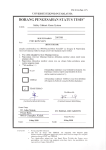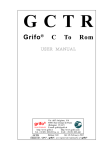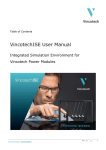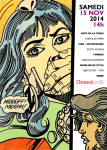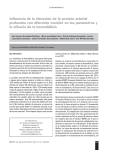Download Advanced Process Analysis System - Minerals Processing Research
Transcript
Units, streams,
physical property
DataBase of APAS:
PFD: units & streams
Unit : local variables
Process
Specification :
PFD, units, streams,
physical properties
parameters
balance equations
stream connection
Streams: global variables
Plant data
Property: enthalpy function
density, viscosity
FS: simulation data
OLO: optimal setpoints
RA:
Key word index:
Unit ID, Stream ID,
Component ID,
Property ID
PA:
PI:
Simulation data
Units, streams,
physical property
plant data
Optimal setpoints,
reconciled data,
parameters
Temp., flow rates
enthalpy function
Reactor comparison
reconciled data
Temp., flow rates
estimated parameters enthalpy function
reactor comparison
best reactor for the
Best heat exchanger
process
network
best heat exchanger
network
Flow rates, composition
pollution information
Pollution information
Flowsheet
Simulation
Mineral Processing Research
Institute
On-Line
Optimization
Louisiana State University
Reactor
Analysis
Pinch
Analysis
Advanced Process Analysis
System
Pollution
Index
User’s Manual
and
Tutorial
for the Aniline Process
Kedar Telang,
Steven Reynolds
Ralph W. Pike
Jack R. Hopper
Janardhana R. Punuru
Carl L. Yaws
Copyright 2001
Louisiana State University
March 1,2001
TABLE OF CONTENTS
I
Introduction and Methodology..........................................................................1
A. Flowsheeting.....................................................................................1
A-1. Formulation of Constraints for Process Units...................1
A-2. Classification of Variables and Determination
of Parameters....................................................................3
A-3. Flowsim Interface .............................................................3
B. The On-line Optimization Program..................................................4
B-1. Combined Gross Error Detection and Data
Reconciliation...................................................................6
B-2. Simultaneous Data Reconciliation and Parameter
Estimation.........................................................................6
B-3. Plant Economic Optimization...........................................7
C. The Chemical Reactor Analysis Program.........................................7
D. The Heat Exchanger Network Program...........................................8
E. The Pollution Index Program............................................................11
E-1. Waste Reduction Algorithm..............................................11
E-2. The Environmental Impact Theory...................................11
E-3. Steps in Using the Pollution Index Program.....................14
F. Windows Interface ............................................................................16
G. Summary..........................................................................................17
II
Example- Aniline Process Description.............................................................17
III
Process Model for the Aniline Process .............................................................20
A. Heat Exchanger Network .................................................................24
B. Reactor System.................................................................................26
C. Absorber Tower Section...................................................................30
D. Overall Material Balance..................................................................30
IV
Getting Started With Advanced Process Analysis System...............................32
V
Using Flowsim...................................................................................................34
VI
Using On-line Optimization Program...............................................................52
VII
Using Heat Exchanger Network Program.........................................................74
VIII
Using Pollution Index Program.........................................................................94
IX
Using Chemical Reactor Analysis Program......................................................101
X
Optimization Solver-GAMS ............................................................................112
XI
Acknowledgements ..........................................................................................129
XII
References .........................................................................................................130
Appendix A Constraint Equations for the Aniline Process..........................................131
Appendix B Full Output File for On-Line Economic Optimization............................148
Disclaimer
The Mineral Processing Research Institute(MPRI) makes no warranties, express or
implied, including without limitation the implied warranties of merchantability and fitness for
particular purpose, regarding the MPRI software. MPRI does not warrant, guarantee or make any
representation regarding the use or the results of the use of the MPRI software in terms of its
correctness, accuracy, reliability, currentness or otherwise. The entire risk as to the results and
performance of the MPRI software is assumed by you.
In no event will MPRI, its director, officers, employees or agents be liable to you for any
consequential, incidental or indirect damages (including damage for loss of business profits,
business interruption, loss of business information, and the like) arising out of the use or inability
to use the MPRI software even if MPRI has been advised of the possibility of such damages.
I. INTRODUCTION AND METHODOLOGY
The Advanced Process Analysis System is a powerful tool for use by process and plant
engineers to perform comprehensive and in-depth evaluations of economic, environmental,
safety and hazard analysis projects. This system is based on chemical engineering fundamentals
such as stoichiometry, thermodynamics, fluid dynamics, heat transfer, mass transfer, reactor
design and optimization. It helps identify pollutants in chemical processes and petroleum
refineries and develop innovative, economically viable designs to eliminate their generation. It
aims at waste minimization and pollution prevention in chemical plants, in addition to increased
profit and improved efficiency of operations.
The framework of the Advanced Process Analysis System is shown in Figure 1. The
main components of this system are a flowsheeting program for process material and energy
balances, an on-line optimization program, a chemical reactor analysis program, a heat
exchanger network design program, and a pollution assessment module. A Windows interface is
used to integrate these programs into one user-friendly application.
The Advanced Process Analysis System methodology to identify and eliminate the
causes of energy inefficiency and pollutant generation is based on the onion skin diagram shown
in Figure 2. Having an accurate description of the process from on-line optimization, an
evaluation of the best types of chemical reactors is done first to modify and improve the process.
Then the separation units are evaluated. This is followed by the pinch analysis to determine the
best configuration for the heat exchanger network and determine the utilities needed for the
process. Not shown in the diagram is the pollution index evaluation, which is used to identify
and minimize emissions. The following gives a detailed description of the Advanced Process
Analysis System and its components, and how they are used together to control and modify the
process to maximize the profit and minimize the wastes and emissions. An aniline process
simulation is used as a tutorial process to demonstrate the use and capabilities of the Advanced
Process Analysis System. This will follow the description of the programs and the components.
The separate manual is available for the contact process for sulfuric acid manufacture. It is for
an actual plant, and the workstation version of GAMS is required for on-line optimization.
A. Flowsheeting
The first step towards implementing the Advanced Process Analysis System is the
development of the process model using Flowsim. As described earlier, the process model is a
set of constraint equations, which are the material and energy balances, rate equations and
equilibrium relations that describe the material and energy transport and the chemical reactions
of the process. These form a mathematical model of relationships between the various plant units
and process streams. Formulation of the process model can be divided into two important steps.
A-1. Formulation of Constraints for Process Units
The formulation of constraints can be classified into empirical and mechanistic methods.
1
Advanced Process
Analysis System
On-Line
Optimization
Process Control
Process
Flowsheet
Simulation
Pinch
Analysis
Reactor
Analysis
Modification
Pollution
Index
Units, streams,
physical property
DataBase of APAS:
PFD: units & streams
Unit : local variables
Process
Specification :
PFD, units, streams,
physical properties
parameters
balance equations
stream connection
Streams: global variables
Plant data
Property: enthalpy function
density, viscosity
FS: simulation data
OLO: optimal setpoints
RA:
Key word index:
Unit ID, Stream ID,
Component ID,
Property ID
PA:
PI:
Simulation data
Units, streams,
physical property
plant data
Optimal setpoints,
reconciled data,
parameters
Temp., flow rates
enthalpy function
Reactor comparison
reconciled data
Temp., flow rates
estimated parameters enthalpy function
reactor comparison
best reactor for the
Best heat exchanger
process
network
best heat exchanger
network
Flow rates, composition
pollution information
Pollution information
Flowsheet
Simulation
On-Line
Optimization
Reactor
Analysis
Pinch
Analysis
Pollution
Index
Figure 1. The Framework of the Advanced Process Analysis System
2
Chemical Reactor
Separation and Recycle
Heat Exchanger Network
Utilities
Figure 2. The ‘Onion Skin’ Diagram for Organization of a Chemical Process and Hierarchy of
Analysis.
The process models used in Advanced Process Analysis System belong to the type of
mechanistic models because they are based on conservation laws as well as the physical and
chemical attributes of its constituents.
A typical chemical plant includes hundreds of process units such as heat exchangers,
reactors, distillation columns, absorption towers and others. The constraints for these units are
either based on conservation laws (mass and energy balances) or they are based on some other
laws of nature which include models for chemical phase equilibrium, kinetic models etc.
Mathematically, the constraints fall into two types: equality constraints and inequality
constraints. Equality constraints deal with the exact relationships such as material and energy
balances in the model. The inequality constraints recognize the various bounds involved.
Examples of inequality constraints are upper limits on the temperature of certain streams or
upper limits on the capacity of certain units.
A-2. Classification of Variables and Determination of Parameters
After the constraints are formulated, the variables in the process are divided into two
groups, measured variables and unmeasured variables. The measured variables are the variables
which are directly measured from the distributed control systems (DCS) and the plant control
laboratory. The remaining variables are the unmeasured variables. For redundancy, there must be
more measured variables than the degree of freedom.
The parameters in the model can also be divided into two types. The first type of
parameters is the constant parameters, which do not change with time. Examples of these are
reaction activation energy, heat exchanger areas etc. The other type of parameters is the timevarying parameters such as catalyst deactivation and heat exchanger fouling factors. These are
treated as parameters because they change very slowly with time. They are related to the
equipment conditions and not the operating conditions.
A-3. Flowsim Interface
Flowsim is used to develop the process model, and it has a graphical user interface with
interactive capabilities. Process units are represented as rectangular shapes whereas the process
streams are represented as lines with arrows between these units. Each process unit and stream
3
included in the flowsheet must have a name and a description. Process information is divided
into the following six categories: equality constraints, inequality constraints, unmeasured
variables, measured variables, parameters and constants.
The information in the first five categories is further classified by associating it with
either a unit or a stream in the flowsheet. For example, for a unit that is a heat exchanger, the
relevant information includes the mass balance and heat transfer equations, limitations on the
flowrates and temperatures if any, the heat transfer coefficient parameter and all the intermediate
variables defined for that exchanger.
For a stream, the information includes its temperature, pressure, total flowrate, molar
flowrates of individual components etc. Also, information not linked to any one unit or stream is
called the ‘Global Data’. For example, the overall daily profit of the process is a global
unmeasured variable.
The sixth category of constants can be grouped into different sets based on their physical
significance. For example, constants related to heat exchangers can be placed in one group and
those related to reactors into another group.
Flowsim also has a seventh category of information called as the ‘enthalpy coefficients’.
This stores the list of all the chemical components in the process and their enthalpy coefficients
for multiple temperature ranges. All of this process information is entered with the help of the
interactive, user-customized graphic screens of Flowsim. The formulation of process models and
the classification of process information for the aniline process is given in Section II. The next
step of Advanced Process Analysis System is on-line optimization.
B. The Online Optimization Program
Once the process model has been developed using Flowsim, the next step is to conduct on-line
optimization. On-line optimization is the use of an automated system which adjusts the operation
of a plant based on product scheduling and production control to maximize profit and minimize
emissions by providing setpoints to the distributed control system. As shown in Figure 3, it
includes three important steps: combined gross error detection and data reconciliation,
simultaneous data reconciliation and parameter estimation and plant economic optimization. In
combined gross error detection and data reconciliation, a set of accurate plant measurements is
generated from plant’s Distributed Control System (DCS). This set of data is used for estimating
the parameters in plant models. Parameter estimation is necessary to have the plant model match
the current performance of the plant. Then the economic optimization is conducted to optimize
the economic model using this current plant model as constraints and this generates the optimal
setpoints for the Distributed Control System.
Each of the above three optimization problems in on-line optimization has a similar
mathematical statement as following:
Optimize:
Subject to:
Objective function
Constraints from plant model.
4
where the objective function is a joint distribution function for data validation or parameter
estimation and a profit function (economic model) for plant economic optimization. The
constraint equations describe the relationship among variables and parameters in the process, and
they are material and energy balances, chemical reaction rates, thermodynamic equilibrium
relations, and others.
setpoints
for
controllers
plant
measurements
Distributed Control System
sampled
plant data
optimal
operating
conditions
Gross Error
Detection
and
Data Reconcilation
setpoint
targets
reconciled
data
Optimization Algorithm
Economic Model
Plant Model
plant model
parameters
Plant Model
Parameter
Estimation
economic model
parameters
Figure 3. Simplified Structure of Online Optimization
5
To perform data reconciliation, there has to be more measurements than necessary to be
able to rectify errors in instruments. For redundancy, the number of measurements to determine
the unmeasured variables is given by the degree of freedom, which is calculated using the
following equation.
Degree of freedom = Total number of variables – Total number of equality constraints +
Number of chemical reactions
Also, the unmeasured variables have to be determined by the measured variables, called
observability. If an unmeasured variable can not be determined by a measured variable, it is
unobservable. This is called the ‘observability and redundancy criterion’, which needs to be
satisfied.
B-1. Combined Gross Error Detection and Data Reconciliation
The process data from distributed control system is subject to two types of errors, random
error and gross error, and the gross error must be detected and rectified before the data is used to
estimate plant parameters. Combined gross error detection and data reconciliation algorithms can
be used to detect and rectify the gross errors in measurements for on-line optimization. These
algorithms are measurement test method using a normal distribution, Tjoa-Biegler’s method
using a contaminated Gaussian distribution, and robust statistical method using robust functions.
The theoretical performance of these algorithms has been evaluated by Chen, 1998.
Based on Chen’s study, the Tjao-Biegler’s method is the best for chemical processes and
is used to perform combined gross error detection and data reconciliation. When gross errors are
in the range of -σ to σ, it detects and rectifies gross errors in plant data sampled from distributed
control system. This step generates a set of measurements containing only random errors. Then,
this set of measurements is used for simultaneous parameter estimation and data reconciliation
using the least squares method. This step provides the reconciled data and the updated parameter
values in the plant model for economic optimization. Finally, optimal set points are generated for
the distributed control system from the economic optimization using the updated plant and
economic models. This optimal procedure can be used for any process to conduct on-line
optimization.
B-2. Simultaneous Data Reconciliation and Parameter Estimation
The general methodology for this is similar to the methodology of combined gross error
detection and data reconciliation. The difference is that the parameters in plant model are
considered as variables along with process variables in simultaneous data reconciliation and
parameter estimation rather than being constants in data reconciliation. Both process variables
and parameters are simultaneously estimated. Based on Chen’s study, the least squares algorithm
is used to carry out the combined gross error detection and data reconciliation. The data set
produced by the parameter estimation is free of any gross errors, and the updated values of
parameters represent the current state of the process. These parameter values are now used in the
economic optimization step.
6
B-3. Plant Economic Optimization
The objective of plant economic optimization is to generate a set of optimal operating
setpoints for the distributed control system. This set of optimal setpoints will maximize the plant
profit, satisfy the current constraints in plant model, meet the requirements for the demand of the
product and availability of raw materials, and meet the restriction on pollutant emission. This
optimization can be achieved by maximizing the economic model (objective function) subject to
the process constraints. The objective function can be different depending on the goals of the
optimization. The objectives can be to maximize plant profit, optimize plant configuration for
energy conservation, minimize undesired by-products, minimize the waste/pollutant emission, or
a combination of these objectives. The result of the economic optimization is a set of optimal
values for all the measured and unmeasured variables in the process. These are then sent to the
distributed control system (DCS) to provide setpoints for the controllers.
The on-line optimization program of the Advanced Process Analysis System retrieves the
process model and the flowsheet diagram from Flowsim. Additional information needed to run
online optimization includes plant data and standard deviation for measured variables; initial
guess values, bounds and scaling factors for both measured and unmeasured variables; and the
economic objective function. The program then constructs the three optimization problems and
uses GAMS (General Algebraic Modeling System) to solve them. Results of all three problems
can be viewed using the graphical interface of Flowsim.
The aniline process will be used to demonstrate the use and capabilities of the on-line
optimization program. This is described in Section VI.
C. The Chemical Reactor Analysis Program
Having optimized the process operating conditions for the most current state of the plant,
the next step in the Advanced Process Analysis System is to evaluate modifications to improve
the process and reduce emission and energy consumption. First, the chemical reactors in the
process are examined. The reactors are the key units of chemical plants. The performance of
reactors significantly affects the economic and environmental aspects of the plant operation. The
formulation of constraints in these types of units is very important and complicated owing to the
various types of reactors and the complex reaction kinetics. Unlike a heat exchanger whose
constraints are similar regardless of types of equipment, there is a great variation in deriving the
constraints for reactors.
The chemical reactor analysis program of the Advanced Process Analysis System is a
comprehensive, interactive computer simulation that can be used for modeling various types of
reactors such as Plug Flow, CSTR and Batch reactors. This is shown in Figure 4. Reaction
phases included are homogeneous gas, homogeneous liquid, catalytic liquid, gas-liquid etc. The
options for energy model include isothermal, adiabatic and non-adiabatic.
The kinetic data needed for the reactor system includes the number of reactions taking
place in the reactor and the number of chemical species involved. For each reaction, the
stoichiometry and reaction rate expressions also need to be supplied. The physical properties for
7
Reactor
Heterogeneous
Homogeneous
Gas Phase
Catalytic
Liquid Phase
Gas
PFR
CSTR
Batch Reactor
Liquid
Fixed Bed Reactor
Fluidised Bed Reactor
Gas-Liquid
Gas-Liquid
CSTR
Bubble Reactor
Packed Bed
Trickle Bed
Fixed Bubble Bed
CSTR Slurry
Bubble Slurry
3-Phase Fluidised Bed
Figure 4. The Reactor Analysis Program Outline
the chemical species can be retrieved from Flowsim.
The kinetic data needed for the reactor system includes the number of reactions taking
place in the reactor and the number of chemical species involved. For each reaction, the
stoichiometry and reaction rate expressions also need to be supplied. The physical properties for
the chemical species can be retrieved from Flowsim.
The feed stream for the reactor is obtained from Flowsim and its temperature, pressure,
flowrate and composition are retrieved using the results from on-line optimization. Finally, the
dimensions of the reactor and heat transfer coefficients are supplied. All of this data is used with
various types of reactors to predict their performance and select the best one. The reactant
concentration, conversion, temperature and pressure are calculated as function of reactor length
or space-time. The results can be viewed in both tabular and graphical form.
As the operating process conditions change, the performance of the reactors also can vary
to a significant extent. The reactor design program provides a tool to develop an understanding
of these relationships. It provides a wide range of different types of reactors, which can be
examined and compared to decide the best reactor configuration for economic benefits and waste
reduction.
The aniline process will be used to demonstrate the use and capabilities of the chemical
reactor analysis program. This is described in Section IX.
D. The Heat Exchanger Network Program
The optimization of the chemical reactors is followed by the heat exchanger network
optimization as shown in the onion skin diagram in Figure 2. Most chemical processes require
the heating and cooling of certain process streams before they enter another process unit or are
released into the environment. This heating or cooling requirement can be satisfied by matching
of these streams with one another and by supplying external source of heating or cooling. These
8
external sources are called as utilities, and they add to the operating cost of the plant. The Heat
Exchanger Network program aims at minimizing the use of these external utilities by increasing
energy recovery within the process. It also synthesizes a heat exchanger network that is feasible
and has a low investment cost.
There are several ways of carrying out the above optimization problem. Two of the most
important ones are the pinch analysis and the mathematical programming methods. Pinch
analysis is based on thermodynamic principles whereas the mathematical methods are based on
mass and energy balance constraints. The Heat Exchanger Network Program (abbreviated as
THEN) is based on the method of pinch analysis (Knopf, 1989).
The first step in implementation of THEN is the identification of all the process streams,
which are important for energy integration. These important streams usually include streams
entering or leaving heat exchangers, heaters and coolers. The flowsheeting diagram of Flowsim
can be an important aid in selection of these streams.
The next step in this optimization task involves retrieval of the necessary information
related to these streams. Data necessary to perform heat exchanger network optimization
includes the temperature, the flowrate, the film heat transfer coefficient and the enthalpy data.
The enthalpy data can be in the form of constant heat capacities for streams with small
temperature variations. For streams with large variations, it can be entered as temperaturedependent enthalpy coefficients. The film heat transfer coefficients are needed only to calculate
the areas of heat exchangers in the new network proposed by THEN.
The temperature and flowrates of the various process streams are automatically retrieved
from the results of online optimization. The setpoints obtained after the plant economic
optimization are used as the source data. The physical properties such as the heat capacities,
enthalpy coefficients and film heat transfer coefficients are retrieved from the Flowsim.
The third step in the heat exchanger network optimization is classification of streams into
hot streams and cold streams. A hot stream is a stream that needs to be cooled to a lower
temperature whereas a cold stream is a stream that needs to be heated to a higher temperature.
Usually, streams entering a cooler or the hot side of a heat exchanger are the hot streams whereas
streams entering through a heater or the cold side of a heat exchanger are the cold streams. The
final step in this problem requires the specification of the minimum approach temperature. This
value is usually based on experience.
Having completed all of the above four steps, the heat exchanger network optimization is
now performed using THEN. Thermodynamic principles are applied to determine the minimum
amount of external supply of hot and cold utilities. The Composite Curves and the Grand
Composite Curve are constructed for the process. These curves show the heat flows at various
temperature levels. Illustrations of the composite curves are given in Figure 5. A new network of
heat exchangers, heaters and coolers is proposed, which features the minimum amount of
external utilities. This network drawn in a graphical format is called the Network Grid Diagram.
An example of a network grid diagram is given in Figure 6. Detailed information about the
network can be viewed using the interactive features of the user interface.
9
160
160
120
120
T (°C) 80
T (°C) 80
C1+C2
H1+H2
40
40
0
0
0
100
200
300
400
500
0
100
200
Q (W)
300
400
500
Q (W)
Figure 5. The Composite Curves for Hot Streams (on the left side) and Cold Streams (on the
right side) for The Simple Process
1
H1
4
2
H2
1
2
3
1
C1
2
C2
Heater
Cooler
Heat Exchanger
Loop
Figure 6. The Grid Diagram
The amount for minimum hot and cold utilities calculated by the Heat Exchanger
Network Program is compared with the existing amount of utilities being used in the process. If
the existing amounts are greater than the minimum amounts, the process has potential for
reduction in operating cost. The network grid diagram synthesized by THEN can be used to
construct a heat exchanger network that achieves the target of minimum utilities. The savings in
operating costs are compared with the cost of modification of the existing network, and a
decision is made about the implementation of the solution proposed by THEN.
The aniline process will be used to demonstrate the use and capabilities of the THEN
program. This is described in Section VII.
10
E. The Pollution Index Program
The final step in the Advanced Process Analysis System is the assessment of the
pollution impact of the process on the environment. This has become an important issue in the
design and optimization of chemical processes because of growing environmental awareness.
The pollution assessment module of the Advanced Process Analysis System is called
‘The Pollution Index Program’. It is based on the Waste Reduction Algorithm (Hilaly, 1994)
and the Environmental Impact Theory (Cabezas et. al., 1997).
E-1. Waste Reduction Algorithm
The WAR algorithm is based on the generic pollution balance of a process flow diagram.
Pollution Accumulation = Pollution Inputs + Pollution Generation - Pollution Output
(I.1)
It defines a quantity called as the 'Pollution Index' to measure the waste generation in the
process. This pollution index is defined as:
I = wastes/products = - (GOut + GFugitive) / GPn
(I.2)
This index is used to identify streams and parts of processes to be modified. Also, it
allows comparison of pollution production of different processes. The WAR algorithm can be
used to minimize waste in the design of new processes as well as modification of existing
processes.
E-2. The Environmental Impact Theory
The Environmental Impact Theory (Cabezas et. al., 1997) is a generalization of the WAR
algorithm. It describes the methodology for evaluating potential environmental impacts, and it
can be used in the design and modification of chemical processes. The environmental impacts of
a chemical process are generally caused by the energy and material that the process takes from
and emits to the environment. The potential environmental impact is a conceptual quantity that
can not be measured. But it can be calculated from related measurable quantities.
The generic pollution balance equation of the WAR algorithm is now applied to the
conservation of the Potential Environmental Impact in a process. The flow of impact I& , in and
out of the process is related to mass and energy flows but is not equivalent to them. The
conservation equation can be written as
dIsys & &
(I.3)
= Iin − Iout + I&gen
dt
where I sys is the potential environmental impact content inside the process, I&in is the input rate of
impact, I&out is the output rate of impact and I&gen is the rate of impact generation inside the
process by chemical reactions or other means. At steady state, equation I.3 reduces to
11
0 = I&in − I&out + I&gen
(I.4)
Application of this equation to chemical processes requires an expression that relates the
conceptual impact quantity I& to measurable quantities. The input rate of impact can be written
as
& j in ∑ xkjΨ k
I&in = ∑ I&j = ∑ M
(I.5)
j
j
k
where the subscript ‘in’ stands for input streams. The sum over j is taken over all the input
streams. For each input stream j, a sum is taken over all the chemical species present in that
stream. Mj is the mass flow rate of the stream j and the xkj is the mass fraction of chemical k in
that stream. Qk is the characteristic potential impact of chemical k.
The output streams are further divided into two different types: Product and Non-product.
All non-product streams are considered as pollutants with positive potential impact and all
product streams are considered to have zero potential impact. The output rate of impact can be
written as
& j out ∑ xkjΨ k
I&out = ∑ I&j = ∑ M
(I.6)
j
j
k
where the subscript ‘out’ stands for non-product streams. The sum over j is taken over all the
non-product streams. For each stream j, a sum is taken over all the chemical species.
Knowing the input and output rate of impact from the equations I.5 and I.6, the
generation rate can be calculated using equation I.4. Equations I.5 and I.6 need values of
potential environmental impacts of chemical species. The potential environmental impact of a
chemical species ( Ψk ) is calculated using the following expression
Ψ k = ∑l
l
Ψ ks ,l
(I.7)
where the sum is taken over the categories of environmental impact. "l is the relative weighting
factor for impact of type l independent of chemical k. Qsk,l is the potential environmental impact
of chemical k for impact of type l. Values of Qsk,l for a number of chemical species can be
obtained from the report on environmental life cycle assessment of products (Heijungs, 1992).
There are nine different categories of impact. These can be subdivided into four physical
potential impacts (acidification, greenhouse enhancement, ozone depletion and photochemical
oxidant formation), three human toxicity effects (air, water and soil) and two ecotoxicity effects
(aquatic and terrestrial). The relative weighting factor "l allows the above expression for the
impact to be customized to specific or local conditions. The suggested procedure is to initially set
values of all relative weighting factors to one and then allow the user to vary them according to
local needs. More information on impact types and choice of weighting factors can be obtained
from the report on environmental life cycle assessment of products (Heijungs, 1992).
12
To quantitatively describe the pollution impact of a process, the conservation equation is
used to define two categories of Impact Indexes. The first category is based on generation of
potential impact within the process. These are useful in addressing the questions related to the
internal environmental efficiency of the process plant, i.e., the ability of the process to produce
desired products while creating a minimum of environmental impact. The second category
measures the emission of potential impact by the process. This is a measure of the external
environmental efficiency of the process i.e. the ability to produce the desired products while
inflicting on the environment a minimum of impact.
Within each of these categories, three types of indexes are defined which can be used for
comparison of different processes. In the first category (generation), the three indexes are as
follows.
NP
1) I&gen
This measures the the total rate at which the process generates potential
environmental impact due to nonproducts. This can be calculated by subtracting the input
rate of impact ( I&in ) from the output rate of impact ( I&out ).Total rate of Impact generated based
on Potential Environmemtal Impact is:
NP
I&gen
= I&in − I&out
where I&in is calculated using equation I.5 and
I&out
(I.8)
is calculated using Equation I.6.
NP
2) I$gen
This measures the potential impact created by all nonproducts in manufacturing a unit
NP
mass of all the products. This can be obtained from dividing I&gen
by the rate at which the
process outputs products. Specific Impact generated based on Potential Environmental
Impact is:
I$gen
NP
NP
I&gen
I&outNP − I&inNP
=
=
&
P
∑ p
∑ P&p
p
where
∑ P&
p
(I.9)
p
is the total rate of output of products.
p
$ NP
3) M
This is a measure of the mass efficiency of the process, i.e., the ratio of mass
gen
converted to an undesirable form to mass converted to a desirable form. This can be
NP
calculated from I$gen
by assigning a value of 1 to the potential impacts of all non-products.
13
Rate of Generation of Pollutants per Unit Product is
NP
$ gen
M
=
&
∑M
( out )
j
j
& ∑x
∑ x −∑ M
NP
( in )
NP
kj
j
kj
k
j
k
∑ P&
(I.10)
p
p
The indexes in the second category (emission) are as follows.
NP
4) I&out
This measures the the total rate at which the process outputs potential environmental
impact due to nonproducts. This is calculated using equation I.6.
NP
5) I$out
This measures the potential impact emitted in manufacturing a unit mass of all the
NP
products. This is obtained from dividing I&out
by the rate at which the process outputs
products. Specific Impact Emission based on Potential Environmental Impact is:
& NP
$I NP = Iout
out
∑ P&p
(I.11)
p
$
6) M
NP
out
This is the amount of pollutant mass emitted in manufacturing a unit mass of
NP
product. This can be calculated from I$out
by assigning a value of 1 to the potential impacts of
all non-products. Rate of Emission of Pollutants per Unit Product is:
$ outNP =
M
&
∑M
( out )
j
j
∑x
NP
kj
k
(I.12)
∑ P&p
p
Indices 1 and 4 can be used for comparison of different designs on an absolute basis
whereas indices 2, 3, 5 and 6 can be used to compare them independent of the plant size. Higher
values of indices mean higher pollution impact and suggest that the plant design is inefficient
from environmental safety point of view.
E-3. Steps in Using the Pollution Index Program
The first step in performing pollution analysis is the selection of relevant streams.
Environmental impact of a chemical process is caused by the streams that the process takes from
and emits to the environment. Therefore, only these input and output streams are considered in
performing the pollution index analysis. Other streams, which are completely internal to the
process, are excluded. In the Pollution Index Program, this selection of input-output streams is
automatically done based on the plant information entered in Flowsim.
14
The next step in the pollution index analysis is the classification of the output streams
into product and non-product streams. All streams which are either sold as product or which are
used up in a subsequent process in the production facility are considered as product streams. All
other output streams, which are released into the environment, are considered as non-product
streams. All non-product streams are considered as pollutant streams whereas all product streams
are considered to have zero environmental impact.
Pollution index of a stream is a function of its composition. The composition data for the
streams is retrieved from the results of on-line optimization performed earlier. This can be either
in terms of the molar flowrates or fractions. Additional data such as the specific environmental
impact potential values for the chemical species is available in the report on environmental life
cycle assessment of products.
The last piece of information required is the relative weighting factors for the process
plant. These values depend on the location of the plant and its surrounding conditions. For
example, the weighting factor for photochemical oxidation is higher in areas that suffer from
smog.
Having finished all of the above prerequisite steps, the pollution index program is now
called to perform the analysis. Mass balance constraints are solved for the process streams
involved, and the equations of the Environmental Impact Theory are used to calculate the
pollution index values. The pollution indices of the six types discussed earlier are reported for
the process. Three of these are based on internal environmental efficiency whereas the other
three are based on external environmental efficiency. Higher the values of these indices, higher
the environmental impact of the process.
The pollution index program also calculates pollution indices for each of the individual
process streams. These values help in identification of the streams that contribute more to the
overall pollution impact of the process. Suitable process modifications can be done to reduce the
pollutant content of these streams.
Every run of on-line optimization for the process is followed by the pollution index
calculations. The new pollution index values are compared with the older values. The
comparison shows how the change in process conditions affects the environmental impact. Thus,
the pollution index program can be used in continuous on-line monitoring of the process.
The aniline process will be used to demonstrate the use and capabilities of the pollution
index program. This is described in Section VIII.
15
F. Windows Interface
An important part of the advanced process analysis system is development of the
Graphical User Interface (GUI). It was necessary to have a programming language, which could
integrate all of above applications into one program. It should also be able to exchange
information between these programs without the intervention of the process engineer.
There are four competitive object-oriented, rapid applications development tools with
GUI windows that have the above capabilities. These are Microsoft’s Visual Basic, Borland’s
Delphi32, IBM’s Visual Age and Powersoft’s Powerbuilder.
We have chosen Visual Basic as the interface development language. It is integrated with
Windows 95/98 and Windows NT, has a low cost and can link applications over a local area
network. Also, Visual Basic supports the Object Linking and Embedding technology in OLE2.
This feature allows the programs to exchange information regardless of the physical or logical
location or data type and format.
Visual Basic 5.0 was used to develop windows interface for Flowsim, the on-line
optimization program, the chemical reactor design program, THEN, the heat exchanger network
design program, and the pollution index program. As mentioned earlier, sharing of process,
economic and environmental data is the key to integration of these programs into one package.
Storing the output data of all these programs in different files had many disadvantages. Both
storage and retrieval of data would be inefficient. Also, exchange of information between the
programs would require reading data from a number of files thus reducing the speed.
As a result, it was decided to use a database to store all of the necessary information to be
shared by the component programs as shown in Figure 1. A database is nothing but a collection
of information in form of tables. The information in a table is related to a particular subject or
purpose. A number of database formats are in use in industry. We have chosen Microsoft Access
as the database system for this project.
A table in Microsoft Access consists of rows and columns, which are called Records and
Fields respectively in the database terminology. Each Field can store information of a particular
kind e.g. a table ‘Stream Data’ can have a field called ‘Temperature’ which stores all the stream
temperatures. Another table can have a field called ‘Prices’ which has the prices of all the
reactants and products. Each Record is a data entry, which fills all the fields of a table. So, the
Stream Data table in the above example can have a record for stream S1, which has values for
temperatures, pressure, flowrates etc. entered in the respective fields.
Microsoft Access is an interactive database system. Using Access, you can store data in
tables according to the subject. This makes tracking of data very efficient. Also, you can specify
relationships between different tables. Consequently, it is easy to bring together information
related to various topics. Microsoft Access takes full advantage of the graphical power of
windows. Also, it is fully compatible with Microsoft’s Visual Basic and Microsoft Excel, which
is a significant advantage for this application.
16
G. Summary
The Advanced Process Analysis System offers a combination of powerful process design
and modification tools. The Visual Basic interface integrates all of these into one system and
makes the application very user-friendly. The best way to understand the application of the
Advanced Process Analysis System is to apply it to a relatively simple plant. The simulation of
the aniline process has been selected as the example process. This process incorporates nearly
all of the process units found in chemical plant and refineries including packed bed catalytic
chemical reactors, distillation columns and heat exchangers among others. The next section
gives a detailed description of the simulation of the aniline process. The contact process for
sulfuric acid manufacture process (D-train) at IMC Agrico, Convent, Louisiana is described in a
separate manual.
II. EXAMPLE - ANILINE PROCESS DESCRIPTION
The aniline plant is a simulation of a 55,000 metric tons/yr process for ammonolysis of
phenol. The desired yield of aniline in the process is 95% based on phenol and 80% based on
ammonia.
The aniline plant uses a three-step process that produces aniline, diphenylamine and
water from phenol and ammonia. The process flow diagrams are shown in Figures 7 and 8, and
the process consist of the following three sections: the feed preparation section, the reactor
section, and the purification section.
In the feed preparation section, the ammonia and phenol feed streams are combined with
the ammonia and phenol recycle streams and heated to the required reactor temperature. The
ammonia feed stream (stream 1) consists of 203 lb-mol/hr liquid ammonia at 90o F. The phenol
feed stream (stream 2) supplies 165.8 lb-mol/hr liquid phenol at 110o F and atmospheric pressure.
The two feed streams are pumped to a pressure of 255 psia before they are mixed with their
respective recycle streams (stream 16 for ammonia and stream 31 for phenol) forming streams 5
and 6. In addition to ammonia, the ammonia recycle has small amounts of hydrogen, nitrogen
and water. The phenol recycle stream consists of phenol, aniline and diphenylamine. Streams 5
and 6 are then mixed together (MIX-102) forming stream 7. Stream 7 is at a temperature of
156o F and at a pressure of 255 psia. The ratio of ammonia to phenol in stream 7 is 20:1. This
stream is heated in a cross exchanger (E-100) with the reactor effluent (stream 10). The
exchanger has an approach temperature between stream 10 and stream 8 of 75o F along with a
pressure drop of 5 psia. Stream 8 emerges at 650o F and 250 psia. The reactor inlet (stream 9)
needs to be at 710o F and 245 psia, so stream 8 passes through a heater (E-101).
17
Figure 7: Process Flow Diagram Aniline Process
The reactor section includes the adiabatic reactor (CRV-100) that consists of a bed
packed with a silica-alumina catalyst. In the reactor, three reactions occur.
Phenol + NH3 è Aniline + H2 O
2 Phenol + NH3 è Diphenylamine + 2 H2 O
2 NH3 <==> 3 H2 + N2
The conversion of phenol in the reactor is 95% with a 99% selectivity to aniline as shown in the
first reaction. The second reaction forms another salable product in diphenylamine, while the
third reaction is the decomposition of ammonia. The reaction set is slightly exothermic, so the
stream leaving the reactor (stream 10) is slightly hotter than stream 9. Also, there is a 5 psia
pressure drop across the reactor. Therefore, stream 10 has the following conditions: 725o F and
240 psia.
The cooling of the reactor effluent begins with the cross exchanger (E-100) which cools
stream 10 by about 500o F. Again there is a 5 psia pressure drop across the cross exchanger.
Stream 11 is at a temperature of 223o F and a pressure of 235 psia. Finally, stream 11 is sent
through a cooler (E-102). Every cooler has a stream of water passing through it to cool the
process stream. The water enters at 80o F and leaves at 100o F. For this cooler, the approach
18
temperature between the water inlet (CW1) and stream 12 is 60o F and the pressure drop is 5 psia.
Thus, stream 12 is at 140o F and 230 psia.
The purification section consists of the distillation columns to separate the chemicals into
products and non-products. The absorption column (T-100) separates the gases and the liquids.
T-100 is a 10-stage reboiled absorber (no condenser) fed at the top stage. The pressure at the top
of the column is 220 psia, while the pressure at the bottom of the column is 222.5 psia. The light
key component of this column is ammonia, while the heavy key component is water. Theory
says that any component lighter than the light key will appear in the distillate. Therefore, all of
the hydrogen and nitrogen go to stream 13. Theory also suggests that any component heavier
than the heavy key will appear in the bottoms product. Thus, all of the phenol, aniline and
diphenylamine go to stream 18. As for the key components, 99.9% of the ammonia and 10% of
the water go to the distillate.
From the absorption column, stream 13 goes to a splitter. The splitter sends 98.9% of the
stream to stream 14, which is the ammonia recycle stream. Since the recycle stream is not at the
same pressure as stream 3, it is passed through a compressor. Stream 16 emerges at 170o F and
255 psia. The splitter also sends 1.1% of stream 13 to the gaseous purge, stream 17. The purge
is necessary to avoid any pressure build-up in the process. Stream 17 is a non-product stream,
but it is used as fuel for the heater. The bottoms stream (stream 18) is one of the feeds to the
next column.
The second column in the purification section is the drying column (T-101). The column
has 25 stages and is fed at the top stage by streams 18 and 23. The pressure at the top of the
column is 15 psia, and the pressure at the bottom of the column stage is 21.25 psia. The key
components are water and phenol. However, some aniline is lost in the distillate because aniline
is soluble in water. The distillate contains 99.99% of the water, 6% of the phenol and 5% of the
aniline fed to the column (streams 18 and 23). The distillate, stream 19, is cooled by E-103 to a
temperature of 110o F with a pressure of 10 psia. Stream 20 is then sent to a three-phase
separator (V-100) to separate the aqueous product and the liquid (organic) product. The organic
product (stream 21) is recycled to the column. Stream 21 consists of 7% of the ammonia, 3% of
the water, 30.5% of the phenol and 86% of the aniline in stream 20. Because stream 21 is below
the pressure of the top stage pressure, P-102 is used to bring the pressure in stream 23 up to 15
psia. The aqueous product (stream 24) from V-100 is a non-product output stream. This stream
will be sent through wastewater treatment and released off-site. The bottoms stream (stream 25)
is the feed to the next column.
The final column is the product column (T-102). It is a 75-stage column fed on stage 35.
The pressure at the top of the column is 2.707 psia, while the pressure at the bottom of the
column is 21.46 psia. This column also has a side draw on stage 50. Due to a high-boiling
azeotrope between phenol and aniline, the main component in the distillate (stream 26) is aniline.
Stream 26 contains all of the water, 19.5% of the phenol and 92.3% of the aniline from stream
25. Stream 26 must be at least 99 wt% aniline for industrial use. Because there is a 10 psia
pressure drop for liquids in coolers, stream 26 needs to be pumped up to a pressure of 12.71 psia
by P-104. The resulting stream (stream 27) is cooled by E-104. Stream 28, a product stream,
emerges from the cooler at 90o F and 2.707 psia. The azeotrope between phenol and aniline is
19
taken off on stage 50 and recycled. This azeotrope (stream 29) contains 33 wt% phenol, 65 wt%
aniline and 2 wt% diphenylamine. These weight percents account for 80% of the phenol, 7.7%
of the aniline and 4.6% of the diphenylamine in stream 25. Stream 29 is below the pressure of
stream 4, therefore it is pumped to a pressure of 255 psia by P-103. Stream 31 emerges at 373o F
and 255 psia. The bottoms product (stream 32) consists of 5% of the phenol and 95.4% of the
diphenylamine in stream 25. Stream 32 must be at least 95 wt% diphenylamine for industrial
use. This stream is then cooled by E-105. Stream 33, a product stream, emerges from E-105 at
130o F and 11.46 psia.
This concludes the description of the aniline process. The next section explains the
development of the process model.
III. PROCESS MODEL FOR THE ANILINE PROCESS
A process model of a chemical engineering process is a set of constraint equations, which
represents a mathematical model of relationships between the various plant units and process
streams. Before the constraint equations are formulated, it is important to note that in order to
have an accurate model of the process, it is essential to include the key process units such as
reactors, heat exchangers and absorbers. These units affect the economic and pollution
performance of the process to a significant extent. Certain other units are not so important and
can be excluded from the model without compromising the accuracy. For the aniline process, the
five heat exchangers, the three distillation columns, three of the five pumps, the reactor, the
compressor, the splitter and the three-phase separator were identified as the important units to be
included in the model whereas the two feed pumps were excluded from the model. The process
model diagram with these units and streams is shown in Figure 8. The complete list of the
process units and process streams included in the model is given in Tables 1 and 2.
Having selected the process units and streams, the next step is to develop the constraint
equations. The constraint equations are entered in Flowsim using the format of the GAMS
language. They become the process model which is used to reconcile plant measurements,
estimate parameters, optimize the profit and minimize emissions from the plant. The constraint
formulation techniques are very similar for process units of the same type. Therefore, this section
is divided into four sub-sections; heat exchanger network, reactors, absorption towers and overall
balance for the plant. Each of these sub-sections explains how constraints (material and energy
balances) are written for that particular type of unit. For each type, detailed constraint equations
are shown for a representative unit.
20
K-100
14
17
TEE-100
13
16
10
CRV-100
21
9
3
4
7
E-100
8
CW3
E-101
T-100
19
MIX-102
V-100
20
24
CW4
E-102
CW5
18
31
E-103
12
CW1
11
P-102
23
T-101
26
CW2
P-104
27
E-104
CW6
25
P-103
T-102
CW7
29
32
E-105
CW8
Figure 8. The Process Model Diagram for Aniline Process.
21
33
28
Table 1 Process Units for the Aniline Process Model (Refer to Figure 8, the Process Model
Diagram)
Name of Unit
Description
MIX-102
Feed and recycle mixer
E-100
Cross heat exchanger
E-101
Process heater
CRV-100
Reactor
E-102
Reactor product cooler
T-100
Absorption tower
TEE-100
Purge/recycle splitter
K-100
Ammonia recycle compressor
T-101
Drying column
E-102
Drying column condenser
V-100
Three-phase separator
P-102
Separator recycle pump
T-102
Product column
P-104
Aniline product pump
E-104
Aniline product cooler
P-103
Phenol recycle pump
E-105
DPA product cooler
22
Table 2 Process Streams in the Aniline Process Model (Refer to Figure 8, the Process Model
Diagram)
Name of Stream Description
s03
Ammonia feed
s04
Phenol feed
s07
Mixed stream
s08
Heater feed
s09
Reactor feed
s10
Reactor effluent
s11
Cooler feed
s12
T-100 feed
s13
T-100 overhead
s14
Ammonia recycle
s16
High pressure ammonia recycle
s17
Gaseous purge
s18
T-101 feed
s19
T-101 overhead
s20
Separator feed
s21
Separator recycle
s23
High pressure separator recycle
s24
Water product
s25
T-102 feed
s26
T-102 overhead
s27
High pressure aniline product
s28
Aniline product
s29
Phenol recycle
s31
High pressure phenol recycle
s32
T-102 bottoms
s33
DPA product
CW1
Cooling water to reactor product cooler
CW2
Cooling water from reactor product cooler
CW3
Cooling water to drying column condenser
CW4
Cooling water from drying column condenser
CW5
Cooling water to aniline product cooler
CW6
Cooling water from aniline product cooler
CW7
Cooling water to DPA product cooler
CW8
Cooling water from DPA product cooler
23
A. Heat Exchanger Network
As shown in Figure 8, the heat exchanger network in the aniline process includes the
cross heat exchanger (E-100), the heater (E-101), and the product cooler (E-102). The inlet
component flowrates are equal to the outlet component flow rates for both sides. The energy
balance states that the decrease of the enthalpy (106 Btu/hr) in the hot side is equal to the increase
of enthalpy in cold side plus the heat loss, i.e.,
(Hinlet - Houtlet ) hot = (Houtlet - Hinlet ) cold + Qloss.
(III.1)
For the cross heat exchanger (E-100), s07s the inlet stream on the cold side whereas s08
is the outlet stream on the cold side. s10 is the inlet stream on the cold side and s11 is the outlet
stream on hot side. The energy balance can be written as
(Hinlet - Houtlet ) cold = G f07 (i) h07(i) - G f08 (i) h08 (i)
(Hinlet - Houtlet ) hot = G f10 (i) h10 (i) - G f11 (i) h11 (i)
and
(III.2)
where f07 (i) is the molar flowrate (lb-mol/hr) of species i in stream s07 and h07 (i) is the enthalpy
(106 Btu/lb-mol) of species i in stream s07. The total molar flowrate of stream s07 and the total
enthalpy of stream s07 are given by the equations
f07 = G f07 (i) and
H07 = G f07 (i) h07 (i)
(III.3)
where the summation is done over all the species i present in stream s07. This naming
convention is used for all the flowrates and enthalpies. The number in the subscript of the
variable can be used to identify the stream to which it belongs. Hinlet cold is the enthalpy of the
inlet stream on the cold side, and it has units of 106 Btu/hr.
The heat transferred in an exchanger is proportional to heat transfer area A, overall heat
transfer coefficient U, and the logarithmic mean temperature difference between the two sides
)Tlm , i.e., Q = UA )Tlm , where Q is the enthalpy change on the cold side, i.e.,
Q = (Hinlet - Houtlet ) cold = G f07 (i) h07 (i) - G f08 (i) h08 (i)
(III.4)
The material and energy balances as well as the heat transfer equations are similar for all
units in the heat exchanger network. Table 3 gives the constraint equations for the cross heat
exchanger as an example of process constraint equations for all heat exchanger units.
The first two rows of the Table 3 under material balance give the overall mass balance
and all of the species mass balances. The overall mass balance is the summation of all species
mass balances. Therefore, if all of the species mass balances are used to describe the process,
then the overall mass balance does not need to be included since it is redundant. The species
mass balances are used to describe the relationship of the input and output flow rate variables.
24
Table 3 The Constraint Equations for the Cross Heat Exchanger(E-100)
Material Balances
( f 08( H 2 ) + f 08( N 2 ) + f 08( NH 3 ) + f 08( H2 O ) + f 08( PH ) + f 08( AN ) + f 08( DPA ) ) −
( f 07( H 2 ) + f 07( N 2 ) + f 07( NH 3 ) + f 07( H2 O ) + f 07( PH ) + f 07( AN ) + f 07( DPA ) ) = 0
Overall
( f 11( H 2 ) + f 11( N 2 ) + f 11( NH 3 ) + f 11( H2 O ) + f 11( PH ) + f 11( AN ) + f 11( DPA ) ) −
( f 10( H 2 ) + f 10( N 2 ) + f 10( NH 3 ) + f 10( H2 O ) + f 10( PH ) + f 10( AN ) + f 10( DPA ) ) = 0
Species
H2 :
f08( H 2 ) − f 07( H 2 ) = 0,
f11( H 2 ) − f10( H 2 ) = 0
N2 :
f 08( N 2 ) − f 07( N 2 ) = 0,
f11( N 2 ) − f10( N2 ) = 0
NH3 :
f 08( NH 3 ) − f 07( NH 3 ) = 0,
f11( NH 3 ) − f10( NH 3 ) = 0
H2 O:
f 08( H 2O ) − f 07( H 2 O ) = 0,
f11( H 2O ) − f10( H 2O ) = 0
PH:
f 08( PH ) − f 07( PH ) = 0,
f11( PH ) − f10( PH ) = 0
AN:
f08( AN ) − f 07( AN ) = 0,
f11( AN ) − f10( AN ) = 0
DPA:
f 08( DPA ) − f07( DPA ) = 0,
f11( DPA ) − f10( DPA ) = 0
Energy Balances
(i) (i)
(i) (i)
(i) (i)
(i) (i)
j F14 h14 & j F13 h13 & j F19 h19 & j F20 h20 %Qloss' 0
i
Overall
i
i
i
where
1 i
1 i
1 i
1 i
2
3
4
5
i ' SO2, SO3, O2, N2; k ' 13, 14,19,20
i
i
i
h i k(T) ' R(a1 T% a2 T 2% a3 T 3% a4 T 4% a5 T 5%b1 &H298)
Heat
Transfer
j F20 h20 & j F19 h19 & Uex66Aex66 )Tlm ' 0
(i) (i)
i
(i) (i)
i
25
In the constraints of Table 3, f denotes the component molar flow rate, lb-mol/hr, and its
superscript i and subscript k denote the component names and stream numbers respectively. h’s
in the equations represent the species enthalpies of streams (106 Btu/ lb-mol), and Qloss is the heat
loss from the exchanger (106 Btu/lb-mol). T is the stream temperature (o R), and )Tlm is the
logarithmic mean temperature difference (o R) between hot and cold sides of the exchanger. In
the heat transfer equation, U and A are the overall heat transfer coefficient and heat transfer area
respectively.
The two rows in Table 3 under energy balances give the overall energy balance and heat
transfer equation. In addition, the enthalpy for each species, h(T), expressed as a polynomial
function of the stream temperature is also given in the table. The enthalpy equations for gases
and liquids follow Equation III.5 .
(i )
( ∑ f 10( i )h10( i ) − ∑ f 11(i ) h11(i ) ) − ( ∑ f 08( i ) h08(i ) − ∑ f 07(i ) h07
) + Qloss = 0
i
i
i
(III.5)
i
where
hk(i ) (T) = a1( i )T + a2( i ) T 2 + a3( i ) T 3 + a4( i ) T 4
i = H2 , N2 , NH3 , H2 O, PH, AN, DPA
Table 4 shows the enthalpy coefficients (a1 , a2, a3 and a4 ) for gases and liquids.
In these equations, the total flow rates, species flow rates (or composition), and temperatures of
streams are the measurable variables. Species enthalpies and the mean temperature difference are
also measurable variables because they can be calculated from other measurable variables such
as temperatures and flowrates. The heat transfer coefficients are the process parameters to be
estimated. The heat transfer area, heat loss and coefficients in enthalpy equations are constants.
The heat loss is 0 for this simulation. The equations for the other heat exchangers are shown in
Appendix A.
B. Reactor System
The reactor system in this plant includes a fixed bed catalytic reactor The following describes the
constraint equations for reactor.
When a chemical reaction is involved in the process, it is convenient to use the mole
balance to describe relationship of input and output flow rates of a unit for each component.
Also, the overall mole balance is obtained from the component mole balances, i.e., the
summation of component mole balances gives the overall mole balance. The aniline process
involves three reactions, i.e., The formation aniline, the formation of diphenylamine and the the
decomposition of ammonia. Mole balances are used to describe the material balances of the units
in the process, i.e., all material balance equations for the aniline process are written with mole
balance relations. Moles are conserved when there is no reaction, and the change in the number
of moles for a component is determined by the reaction rate and stoichiometric coefficients when
there are reactions.
26
Table 4. Enthalpy Coefficients for Gases and Liquids.
Gases
a1
H2
N2
NH3
H2 O
Phenol
Aniline
Diphenylamine
Liquids
NH3
H2 O
Phenol
Aniline
Diphenylamine
6.7762
6.9872
6.5140
7.8055
-3.4274
-2.8491
-19.242
a2
1.2745E-04
-1.9897E-04
1.7334E-03
-4.7750E-05
3.1755E-02
3.3895E-02
7.0815E-02
a3
-3.1784E-08
2.2049E-07
2.4376E-07
3.4883E-07
-7.2633E-06
-8.0960E-06
-1.8014E-05
a4
1.2545E-11
-3.4903E-11
-6.9535E-11
-5.0150E-11
6.7130E-10
8.1465E-10
1.9146E-09
-43.507
21.986
9.2247
15.116
17.304
2.2304E-01
-2.6508E-03
7.2870E-02
6.5655E-02
9.6945E-02
-3.5380E-04
-5.1857E-06
-6.1180E-05
-5.7950E-05
-7.2647E-05
2.0857E-07
5.4745E-09
2.3346E-08
2.3852E-08
2.4965E-08
As shown in Figure 8, the input to the reactor is a stream (s09) mixed with all the
components at the design operating temperature (710o F) and pressure (245 psia). One molecule
phenol reacts with one molecule of ammonia to produce aniline, but a side reaction causes two
molecules of phenol to react with one molecule of ammonia to produce diphenylamine. Another
side reaction causes ammonia to decompose into hydrogen and nitrogen. Research has shown
that the selectivity of the phenol and ammonia reactions to aniline is 99%, while less than 1% of
the ammonia decomposes to hydrogen and nitrogen. These values are incorporated in the mass
and energy balances of this unit.
The mole and energy balance equations for the reactor are given in Table 5. The two
rows of this table under mole balance give the overall mole balance and component mole
balances. The mole balance for each component is established based on the conservation law.
The steady state mole balance for a component is written as:
Fin (i) - Fout (i) + F gen(i) = 0
(III.6)
where i represents the names of components. For the sulfur burner, Fin (i), Fout (i), and
Fgen(i) are input air flow rate F06(i), output flow rate F07(i), and generation rates of components
from reaction, r(i). The overall mole balance is the summation of all component mole balance
equations.
27
Three reactions take place in this unit, i.e., reaction one of phenol and ammonia to aniline
and water, reaction two of phenol and ammonia to diphenylamine and water and reaction three of
ammonia to hydrogen and nitrogen. The first two reactions are based on the conversion of
phenol and the selectivity of the reaction. The conversion of phenol in the reactor is 95%, while
the selectivity is 99% to aniline. Therefore, the reaction (generation) rate for phenol, ammonia,
aniline, diphenylamine and water is related to the input flow rate of phenol, f 09PH , and the
stoichiometric coefficient of the component in the reaction. Also, the reaction rate of a product
component has a positive value and the reaction rate of a reactant component has a negative
value. For example, the component mole balance for aniline is:
AN:
f10( AN ) − f 09( AN ) − 099
. * conv1* f09( PH ) = 0
(III.7)
where f 09(AN ) and f10( AN ) are the input and output flow rates of aniline, and 0.99 * conv1* f 09( PH ) is
the generation rate of sulfur dioxide. The variable conv1 is the conversion of phenol in the
reactor; it is treated as a parameter since the conversion can vary based on the life of the catalyst.
The steady state overall energy balance is established based on the first law of
thermodynamics. Neglecting changes in kinetic and potential energy, this equation is (Felder
and Rousseau, 1986):
fin (i)hin (i)-fout (i)hout (i)+Q-W=0
(III.8)
where i represents the components entering and exiting the reactor. Since the reactor is an
adiabatic reactor, Q = 0. No work is done on or by the reactor, thus W = 0. These assumptions
lead to the following energy balance on the reactor:
fin (i)hin (i) - fout (i)hout (i) = 0
(III.9)
In Table 5, f denotes stream species flow rate, lb-mol/sec, and h represents species enthalpy, 106
Btu/lb-mol. The detailed enthalpy regression functions for all components are given in
Appendix A.
The reactor in the aniline plant is an adiabatic, plug flow reactor that converts phenol and
ammonia to aniline and water in an exothermic chemical reaction. Along with this reaction,
there are two side reactions that occur in the reactor. The kinetic model for the aniline reaction
was formulated by using data from patents and making a pseudo-first order assumption for the
formation of aniline. Below are the kinetic equations for the process where the constants have
units consistent with the units in the Reactor Analysis program.
r1 = 0.0191887 * c PH
r2 = 9.69127 E − 05 * cPH
r3 = 2.4E14 * exp[ −59784 / T ] * c NH 3
(III.10)
2
28
Table 5. The Process Constraint Equations for the Reactor (CRV-100)
Material Balances
f 09 = f 09( H 2 ) + f 09( N 2 ) + f 09( NH 3 ) + f 09( H 2 O ) + f 09( PH ) + f 09( AN ) + f 09( DPA )
f 10 = f 10( H 2 ) + f 10( N 2 ) + f 10( NH 3 ) + f 10( H 2 O ) + f 10( PH ) + f 10( AN ) + f 10( DPA )
Overall
feedconc =
∑
feed _ i
effconc =
i
∑ eff _ i
i
i = H2 , N 2 , NH3 , H2 O, PH , AN , DPA
Species
H2 :
f10( H 2 ) − f09( H 2 ) − 15
. *conv2 * f 09( NH 3 ) = 0
N2 :
f10( N 2 ) − f 09( N 2 ) − 05
. *conv2 * f 09( NH 3 ) = 0
NH3 :
f10( NH 3 ) − (1− conv2) f09( NH 3 ) − 0995
. * conv1* f09( PH ) = 0
H2 O:
f10( H 2O ) − f 09( H 2 O ) − conv1* f 09( PH ) = 0
PH:
f10( PH ) − (1− conv1) * f 09( PH ) = 0
AN:
f10( AN ) − f 09( AN ) − 0.99 *conv1* f 09( PH ) = 0
DPA:
f10( DPA ) − f09( DPA ) − 0.05*conv1* f 09( PH ) = 0
1000* f09 (i ) *density(i )
feed _ i =
f09 * MW(i )
1000 * f10 ( i ) * density( i )
eff _ i =
f10 * MW( i )
i = H2 , N2 , NH3 , H2 O, PH, AN, DPA
Energy Balances
Overall
∑
i
f 10(i ) h10( i ) − ∑ f 09( i ) h09(i ) + Qloss = 0
i
hk(i ) (T) = a1( i )T + a2( i ) T 2 + a3( i ) T 3 + a4( i ) T 4
Enthalpy
Function
i = H2 , N2 , NH3 , H2 O, PH, AN, DPA;
k = 10,11
s09: all chemicals use gaseous enthalpy coefficients
s10: all chemicals use gaseous enthalpy coefficients
29
C. Absorber Tower Section
This section includes the absorption tower, the drying column and the product column.
These units involve the separation of aniline and diphenylamine from the other, non-scalable
reactor products. In Table 6, the material balance equations are given for the absorption tower
and the drying column.
In Table 6, the first tow rows give the total and component mole balances for the
absorption tower whereas the next row gives the energy balance function for the streams
associated with the absorption tower.
D. Overall Material Balance
The overall material balance relates the flow rates of raw materials to the production of
products and wastes. The overall material balance also creates some constraints over the system.
There are five constraints of this system. The first constraint for the process is the molar ratio of
ammonia and phenol in stream 7:
f 07( NH 3 ) / f 07( PH ) ≥ 17
(III.11)
The second and constraint is the necessary weight fraction of aniline in the product stream:
( AN )
x26
≥ 099
.
(III.12)
( AN )
where x26
is the weight fraction of aniline. The third and fourth constraints are the necessary
weight fractions of phenol and aniline in the phenol recycle stream:
( PH )
x29
≥ 030
.
(III.13)
( AN )
x29 ≥ 0.65
(III.14)
( PH )
( AN )
where x29
and x29
are the weight fractions of phenol and aniline, respectively. The final
constraint is the necessary weight fraction of diphenylamine in the DPA product:
( DPA )
x26
≥ 0.945
(III.15)
( DPA )
where x26
is the weight fraction of diphenylamine.
This concludes the discussion of model formulation for the aniline process. Having
understood the methodology of Advanced Process Analysis System and the aniline process
model, we are now ready to use the Advanced Process Analysis System program. The following
section gives detailed instructions on using the program.
30
Table 6. The Constraint Equations for the Absorption Tower (T-100)
Material Balances
( f 13( H2 ) + f 13( N 2 ) + f 13( NH 3 ) + f 13( H 2 O ) ) +
Overall
( f 18( NH 3 ) + f 18( H 2O ) + f 18( PH ) + f 18( AN ) + f 18( DPA ) ) −
( f 12( H2 ) + f 12( N 2 ) + f 12( NH 3 ) + f 12( H 2 O ) + f 12( PH ) + f 12( AN ) + f 12( DPA ) ) = 0
H2:
f 13( H 2 ) − f 12( H 2 ) = 0
N2 :
f 13( N 2 ) − f 12( N 2 ) = 0
NH3 :
f 13( NH 3 ) − 0.999 f 12( NH 3 ) = 0
f 18( NH 3 ) − 0.001 f 12( NH 3 ) = 0
Species
H2 O:
f 13( H2 O ) − 010
. f 12( H 2O ) = 0
f 18( H 2 O ) − 0.90 f 12( H 2 O ) = 0
PH:
f 18( PH ) − f 12( PH ) = 0
AN :
f 18( AN ) − f 12( AN ) = 0
DPA:
f 18( DPA ) − f 12( DPA ) = 0
Energy Balances
hk(i ) (T) = a1( i )T + a2( i ) T 2 + a3( i ) T 3 + a4( i ) T 4
Enthalpy
Function
i = H2 , N2 , NH3 , H2 O, PH, AN, DPA;
k = 1318
,
s13: all chemicals use gaseous enthalpy coefficients
s18: all chemicals use gaseous enthalpy coefficients
31
IV. GETTING STARTED WITH THE ADVANCED PROCESS ANALYSIS SYSTEM
Upon running the Advanced Process Analysis System, the first window presented to the
user is the ‘Advanced Process Analysis Desk’. This is shown in Figure 9.
By default, the Advanced Process Analysis System opens a new model named
‘untitled.ioo’ in the program directory. The complete filename for this new model is shown in
the bottom left corner of the window. The bottom right corner shows the date and the time the
program was started. The file menu provides various options such as opening a new or an
existing model. This is shown in Figure 10. The ‘Recent Models’ item in the file menu maintains
a list of last four recently used models for easy access.
The Advanced Process Analysis Desk has five buttons leading to the five component
programs, which were described in earlier sections. All of these can also be called using the
process menu at the top. This is shown in Figure 11.
When a new model is opened, only the ‘Flowsheet Simulation’ button is available. This is
because the development of the process model using Flowsim is the first step in the
implementation of the Advanced Process Analysis System. Until the flowsheet simulation part is
completed, buttons for the other four programs remain dimmed and unavailable.
Figure 9 Advanced Process Analysis Desk
32
Figure 10 The File Menu of the Advanced Process Analysis Desk
Figure 11 The Process Menu of the Advanced Process Analysis Desk
33
To implement the Advanced Process Analysis System for the Aniline process described
in earlier section, the first step is to develop the process model using the Flowsim program. The
‘Flowsheet Simulation’ button should be now clicked to open the Flowsim program.
V. USING FLOWSIM
Upon clicking the ‘Flowsheet Simulation’ button in Figure 11, the FlowSim window is
displayed with the ‘General Information’ box. In the space for model name, let us enter
‘Aniline’. In the process description box, let us enter ‘Ammonolysis of phenol simulation'. The
‘General Information’ box with this information is shown in Figure 12.
By clicking the ‘OK’ button, the main screen of ‘FlowSim’ is displayed. This is the
screen where the user draws the flowsheet diagram. The ‘Model’ menu shown in Figure 13
provides the various commands used to draw the flowsheet diagram. The menu commands are
divided into two groups. The first group has commands for drawing the flowsheet diagram
whereas the second group has commands for entering various kinds of process information.
The ‘Add Unit’ command should be used to draw a process unit. The ‘Add Stream’
command should be used to draw a process stream between two process units. The program
requires that every stream be drawn between two units. However, the input and output streams
of a process only have one unit associated with them. To solve this problem, the FlowSim
program provides an additional type of unit called ‘Environment I/O’. This can be drawn using
the command ‘Add Environment I/O’ in Figure 13. The ‘Lock’ option makes the diagram readonly and does not allow any changes. The diagram can be unlocked by clicking on the command
again.
Figure 12 General Information Box
34
Figure 13 The Model Menu
Now, let us use these commands to draw the flowsheet diagram for the aniline process.
Although FlowSim allows the units and streams to be drawn in any order, it is recommended that
while drawing a process model, one should start with the feed and then add units and streams in
order. Let us draw the mixer, which is the unit with the two feed streams and the two recycle
streams as inputs. Select the ‘Add Unit’ command from the ‘Model’ menu. The mouse cursor
changes to a hand. The cursor can now be dragged to draw a rectangle. Once, the mouse button
is released, a small input window appears on the screen as shown in Figure 14. For every
process unit that is drawn in FlowSim, the user is required to enter a unique Unit ID and
description. let us enter ‘MIX-102’ as the unit ID and ‘Feed and recycle mixer’ as the
description.
Now, let us draw the cross heat exchanger in the flowsheet diagram. Let us enter the
Unit ID ‘E-100’ and description ‘Cross heat exchanger'. With these two units, the screen looks
like in Figure 15.
Figure 14 The Unit Window
35
Figure 15: Flowsheet Screen with two Units.
Now, let us add the stream that leaves the mixer and enters the cross heat exchanger. To
do this, select the ‘Add stream’ command from the ‘Model’ menu. The cursor changes to a
small circle. Position the cursor on the MIX-102 unit and drag the cursor to the E-100 unit. The
program now displays a small box shown in Figure 16. Let us enter the stream ID ‘s07’ and the
description ‘Mixed stream’. With units MIX-102 and E-100 and stream s07, the FlowSim screen
looks as shown in Figure 17. In this way, the entire process flow diagram for the sulfuric acid
process can be drawn using the Model menu commands. After drawing the complete diagram,
the FlowSim Screen Looks like as shown in Figure 18.
Figure 16. The Stream Window
36
Figure 17. FlowSim Screen with two Units and a Stream
37
Figure 18 The Flowsim Screen with the Complete Process Diagram for Aniline Process Model
The ‘Edit’ menu at the top of the FlowSim screen provides various options for
editing the diagram. It is shown in Figure 19. To use the Edit commands, a unit in the flowsheet
diagram has to be selected first by clicking on it. The cut, copy and paste commands can be used
for both units as well as streams. The ‘Delete’ command can be used to permanently remove a
unit or a stream from the diagram. The ‘Rename’ command can be used to change the unit ID
for a unit or to change the stream ID for a stream. The ‘Properties’ command can be used to
change the appearance of a unit or a stream.
38
Figure 19 The Edit Menu
The ‘Options’ menu in the FlowSim screen is shown in Figure 20. The zoom option can
be used to change the magnification by zooming in and out. The ‘zoom to fit’ option will
automatically select the appropriate magnification so that the diagram occupies the entire screen.
The ‘Grid Lines’ command can be used to display grid lines on the FlowSim screen, to change
the spacing between the grid lines and to change the grid line and background colors. The
‘Object settings’ command is useful to change the appearance of all the units and streams in the
FlowSim screen. The object settings window is shown in Figure 21. To change settings for all
the streams, click on the streams tab. To change settings for all the environment I/O units, click
on the ‘Environment I/O’ tab. If you want the changes to remain effective even after you close
the application, you must select ‘Save the palette for future uses’ box.
39
Figure 20 The Options Menu
Figure 21 Object Settings Window
40
Once you have drawn a stream, the data associated with the stream can be entered by
clicking on the data option in the edit menu or by double clicking on the stream. Let us enter the
data associated with the stream s07. When you double click on this stream, a data form is
opened. This is shown in Figure 22.
To enter the measured variables associated with the stream, the ‘add’ button should be
clicked. When the ‘add’ button is clicked, the caption of the ‘Refresh’ button changes to
‘Cancel’. Then the information about the variable such as the name of the variable, the plant
data, the standard deviation of the plant data should be entered. The description, initial point,
scaling factor, lower and upper bounds and the unit of the variable are optional.
The changes can be recorded to the model by clicking on the ‘Update’ button or can be
cancelled by clicking on the ‘Cancel’ button. When the update button is clicked, the caption of
the cancel button reverts back to ‘Refresh’. The Stream Data Window with the information
appears as shown in Figure 22. In this way, all the other measured variables associated with the
stream ‘s07’ can be entered
To enter the unmeasured variables associated with the stream, click on the ‘Unmeasured
Vars’ tab. As explained above for the measured variables, click on the add button in the stream
data window. Enter the name, initial point of the unmeasured variable. The bounds, scaling
factor, description and unit of the variable are optional. The Stream Data window with the
unmeasured variable data is shown in Figure 23.
Figure 22 Stream Data Window
41
Figure 23 Unmeasured Variables Tab in the Stream Data Window
To move to a particular variable, enter the record number in the box adjacent to ‘Go to
Record’ button. Then press ‘enter’ or click on the ‘Go to Record’ button to move to that variable.
To delete a variable, first move to that variable and then click ‘Delete’. To return to the main
screen, click on the ‘close’ button.
To enter the data associated with a unit, double click on the unit. When you double click
on the unit, a data form similar to the one shown in Figure 22 is opened. The measured variables,
unmeasured variables are entered in the same way as for the streams.
Let us proceed to enter the equality constraints for the Cross heat Exchanger unit. Click
on the Equalities tab in the Unit Data window to enter the equality constraints.
Let us enter the energy balance equation for the cross heat exchanger. This equation is
given in Section XII. Click on the add button on the Unit Data window. Enter the equation in
the box provided and click ‘Update’. Note the use of ‘=e=’ in place of ‘=’ as required by the
GAMS programming language. The screen now looks as shown in Figure 24-a
Let us enter the heat transfer equation for the cross heat exchanger. This equation
is also given in Section XII. The Equality constraints tab in the Unit Data window for the cross
heat exchanger with this equation is shown in Figure 24-b.
42
Figure 24.a: Equality Constraints Tab in the Unit Data Window
Figure 24.b: Equality Constraints Tab in the Unit Data Window
43
Figure 25 Plant Parameters tab in the Unit Data window
The Unit Data window has an extra tab for entering the parameters in the model, which
are associated with that particular unit. Let us enter the parameter for the cross heat exchanger.
Double click on the unit to open the Unit Data window. In the Unit Data window, click on the
‘Plant Params’ tab. Then, click on the ‘Add’ button. The parameter name and the initial point
are required. Enter ‘uE100’ as the parameter name. This is the overall heat transfer coefficient
of the exchanger. The bounds, description and the unit of the parameter are optional. The Unit
Data window with the parameter information is shown in Figure 25.
A. Global Data
If there are variables, parameters and equations that do not belong to either a unit or a
stream, then they can be entered in the Global Data window. This includes the economic model
and the equations to evaluate emissions and energy use. To enter this global data, double click on
the background of the flowsheet diagram or click on the ‘Global Data’ option in the Model
menu.
The Global Data window in Figure 26-a shows the equality constraints in the Global
Data section for the aniline process model . There are no equality constraints in the Global Data
section for an aniline process so the window in Figure 26.a shows empty in the equality
constraint section .
44
Figure 26.a Equalities Tab in the Global Data Window
Figure 26.b The Economic Equations Tab of Global Data
45
The last tab in the Global Data window is for the Economic Equations. These are
equations, which can be used as the economic model and the left-hand side of one of these
equations is specified in on-line optimization as discussed in Section VI. For the aniline process,
let us enter the equation that defines the profit function for the whole process. Click on the
‘Add’ button and enter the equation shown in Figure 26-b. The variable ‘profit’ will be used later
to specify the objective function for economic optimization. As seen in Figure 26-b, the profit
function is equal to the product stream flowrates (lb/hr) multiplied by their sales coefficients
($/lb) subtracted by the input stream flowrates (lb/hr) multiplied by their cost coefficients ($/lb).
B. Tables
If there are constant coefficients used in the constraints equations, they can be defined as
a table. These constant coefficients are grouped in sets, and they can be defined using concise
names to refer their values in the equations before an equation definition. Let us create a new
table for the Contact model. Click on the ‘Tables’ option in the model menu to open the Tables
window, which is shown in Figure 27. Then click on the ‘Add New’ button in the tables window
to activate the window. As soon as ‘Add New’ button is clicked, the caption of the ‘Add New’
button changes to ‘Save’ and that of ‘Delete’ changes to ‘Cancel’. Then the general information
of a table - the name of the table, number of rows and number of column names - must be
entered. The name of the table stands for the name of the coefficient group. The names of the
rows and columns are the set names of the sub-components. After entering the table information,
the ‘Save’ button should be clicked to save the changes.
To enter data in a table, click on the ‘Edit’ button. The Edit Table window is opened to
enter names and numerical values for the constant coefficients. The edit table window for the
table ‘enth_gas' is shown in Figure 28. Clicking the ‘Close’ button will update the table and
close the ‘Edit table’ window. An existing table can be edited or deleted by selecting the table
and then clicking ‘Edit’ or ‘Delete’
Figure 27 Table Window
46
Figure 28 Edit Table Window
C. Enthalpies
The enthalpy of a stream usually is expressed as a polynomial function of temperature.
This function appears repeatedly in the plant model with the same coefficients, which have
different numerical values for each chemical component. An example is:
hi = a0i + a1iT + a2i T2 + a3i T3 + a4i T4
where there are six coefficients, a0i to a5i, for component i.
An enthalpy window can be used to store enthalpy coefficients for a group of
components. To create an enthalpy table, click on the ‘Enthalpies’ option in the model menu to
open the Enthalpy window. Then click on the ‘'Add New' button in the Enthalpy window. As
soon as the user clicks on ‘Add New’ button, an input window prompts the user to enter the
name of the enthalpy table, a description of the enthalpy table, the row name and the column
name. An enthalpy table with the given name is created. An enthalpy table can be deleted by
clicking on the ‘Remove’ button. The enthalpy window is shown in Figure 29.
The enthalpy coefficients from the Enthalpy table can be used in the enthalpy
equations written in the FlowSim part of the program. However, the Enthalpy table does not
write the equations for the user. The calculations in the Pinch Analysis and Reactor Analysis
parts of the Advanced Process Analysis program also utilize the coefficients from the Enthalpy
table. It is recommended that separate tables be used for different phases of the same
component.
47
Figure 29: Enthalpy Window
Figure 30. Edit Enthalpy Table Window
Let us create a new enthalpy table for the Aniline model. Click on the ‘Enthalpies’ option in the
model menu to open the Enthalpy Tables window, which is shown in Figure 31. Then click on
the ‘Add New’ button in the Enthalpy Tables window to activate the window. As soon as ‘Add
New’ button is clicked, the caption of the ‘Add New’ button changes to ‘Save’ and that of
‘Delete’ changes to ‘Cancel’. Then the general information of a table - the name of the enthalpy
table, the description of the enthalpy table, the row name and the column name - must be entered.
After entering the table information, the ‘Save’ button should be clicked to save the changes.
To enter data in an enthalpy table, click on the ‘Edit’ button. The Edit Table window is
opened to enter names and numerical values for the constant coefficients. The edit table window
for the table ‘enthgas' is shown in Figure 30. Clicking the ‘Close’ button will update the table
and close the ‘Edit table’ window. An existing table can be edited or deleted by selecting the
table and then clicking ‘Edit’ or ‘Delete’.
48
D. Constant Properties
The Constant Property window is where a list of constants is stored. Clicking on the
‘Constants’ option in the model menu opens the Constant Property window as shown in Figure
31. To create a set of constant properties, click on the ‘Add New’ button in Constant Property
window to activate the window. As soon as the ‘Add New’ button is clicked, the caption of the
‘Add New’ button changes to ‘Save’ and that of ‘Delete’ changes to ‘Cancel’. Then the general
information of a constant property - the name and an optional description - must be entered in the
Constant Property window.
After entering the constant property information, the ‘Save’ button should be clicked to
save the changes.
To enter the data in the constant property window, click on the ‘Edit’ button. The Edit
Constant Property window is opened for entering the name of the constant, the corresponding
numerical value and an optional description. The Edit Constant Property window is shown in
Figure 32.
Figure 31 Constant Properties Window
Figure 32 Edit Constant Property Window
49
E. Molecular Weight Table
The Molecular Weight Table window is where the molecular weights of the components are
stored. Clicking on the ‘Molecular Weight’ option in the model menu opens the Molecular
Weight Table window as shown in Figure 33.
The component names along with their Molecular Weight and Description are entered as
shown in Figure 33. After clicking on the 'Close' button, this window is closed
Figure 33 Molecular Weight Table
Figure 34. Save Model As Dialog Box
50
After entering all of the above information, the model is complete. Save the changes by
clicking on the 'Save' option in the File menu. If you click 'Exit' without saving the model, a
message is displayed asking whether you want to save the changes or not. The ‘Print’ option in
the File menu when clicked, prints the flowsheet diagram. When the ‘Exit’ button is clicked, the
FlowSim window is closed and the user is taken back to the Advanced Process Analysis Desk.
The development of the process model using FlowSim has been completed. The
equations, parameters and constants have been stored in the database as shown in Figure 1. Save
the model using the ‘Save As’ option in the File menu. A ‘Save Model As’ dialog box as shown
in Figure 34 is opened. Save the model as ‘aniline.ioo’ in the ‘Examples’ subdirectory of the
program folder.
The process model developed above needs to be validated to make sure that it is
representing the actual process accurately and it does not have any mistakes. This can be done
by using the model to carry out a simulation and then comparing the results with the design data
for the process. If the design data is not available, an alternative solution is to use the combined
gross error detection and data reconciliation step of on-line optimization to check the model
validity. The plant operating data obtained from the distributed control system can be used for
this purpose. The reconciled data obtained is compared with the plant data and if the values
agree within the accuracy of the data, the model is an accurate description of the actual process.
For the aniline process, this strategy is used to validate the model. The combined gross error
detection and data reconciliation is the first step of on-line optimization and will be explained in
the next section.
The next step of the Advanced Process Analysis System is on-line optimization. The
‘On-line Optimization’ button in Figure 9 should be now clicked to open the On-line
Optimization program.
51
VI. USING ONLINE OPTIMIZATION PROGRAM
Upon clicking the ‘On-line Optimization’ button, the On-line Optimization main window
is displayed with the Optimization Algorithm window as shown in Figure 35. This window
includes the algorithms for Data Validation and Parameter Estimation, the Objective function for
Economic Optimization, the Optimization direction and the Economic Model type. The default
options are Tjoa-Biegler’s method for data validation and Least Squares method for Parameter
Estimation. In the Economic Optimization for the aniline process, the objective function is
‘profit’ as defined in Section V for the global economic equation (Figure 26-b). Let us choose
the optimization direction to be ‘Maximizing’ and the Economic Model type to be ‘Linear’.
When you click on the View menu in the Optimization Algorithm window, a pulldown
menu is displayed as shown in Figure 36. The View menu includes commands for the
Optimization Algorithm mode, the All Information mode and Flowsheet diagram. The
‘Optimization Algorithm' mode displays the model description window. The ‘All Information’
mode contains the different windows combined together into one switchable window. The
Flowsheet diagram option is used to view the flowsheet diagram, which is drawn using the
flowsheet simulation program.
Figure 35:Online Optimization Algorithm Window
52
Figure 36 View Menu
Figure 37 Model Description Window
53
To view the other windows used by the On-line Optimization program click on the ‘All
Information’ option in the view menu which is shown in Figure 36. The Model Description
window is shown in Figure 37.
For the Model Description window, the model name and the description were entered in
the Flotsam program. This window includes the Optimization Objective and Model Type. The
optimization objective can be selected from the drop-down list of 'Optimization Objective'. The
five selections are 'On-line Optimization (All)', 'Data Validation', 'Parameter Estimation',
'Economic Optimization' and 'Parameter Estimation and Economic Optimization'. Let us choose
the 'On-line Optimization (All)' option for the optimization objective. The model type of the
plant model must be specified as either 'Linear' or 'Nonlinear' from the drop-down list. Let us
choose 'Nonlinear' as the model type for the aniline model.
When the information for the Model Description window is completed, you can proceed
to the next window by clicking on the tab to move to any other window. Let us proceed to the
Tables window by clicking on the ‘Tables’ tab. The Tables window is shown in Figure 38; it
contains information about the tables that were entered in the FlowSim program.
Let us proceed to the Measured Variables window by clicking the ‘Measured Variables’
tab. The Measured Variables window has a table with twelve columns which display the name,
plant data, standard deviation, initial point, scaling factor, lower and upper bounds, stream
number, process unitID, the unit and a short description of the measured variables. The
Measured Variables window lists all the measured variables that are associated with all the units
and streams in the process model and the global measured variables that were entered in the
FlowSim program. The column ‘Process UnitID’ has the name of the process unit and the
column ‘Stream Number’ has the name of the stream with which the variable is associated. The
Measured Variables window is shown in Figure 39. In this window, information can only be
viewed. All of the data entered in FlowSim can only be viewed using the screens of on-line
optimization. To change the data, the user has to go back to the FlowSim program.
Then proceed to the Unmeasured Variables window by clicking on the ‘Unmeasured
Variables’ tab. The Unmeasured Variables window has nine columns for displaying the name,
initial point, scaling factor, lower and upper bounds, stream number, process unitID, unit and
description of the unmeasured variables. The Unmeasured Variables window lists all the
unmeasured variables, which were entered in the FlowSim program. The Unmeasured Variables
window is shown in Figure 40.
Optimization programs need to have all the variables in the same numerical range, and it
may be necessary to scale the variables by adjusting the scaling factors. To scale variables using
the Scaling Option provided by the system, the scale factors must be entered in the FlowSim
program and the icon ‘Include SCALING OPTION for variables’ at the bottom of Figure 39 for
measured variables or Figure 40 for unmeasured variables should be checked. A description of
scaling factors and their use is given in Section XI.
54
Figure 38: Tables Window
Figure 39: Measured Variables Window
55
Figure 40: Unmeasured Variables Window
Let us proceed to the Plant Parameters window by clicking on the ‘Plant Parameters’ tab.
The Plant Parameters window lists all the parameters entered in the Unit and the Global Data
window of the FlowSim program. The Plant Parameters window is shown in Figure 41.
Then proceed to the Equality Constraints window. This window has four columns for
displaying the constraints, scaling factor, process unitID and stream number. All of the equality
constraints entered in the FlowSim program are listed in this window. The Equality Constraints
window is shown in Figure 42. The next step is the Inequality Constraints window, which is
similar to the Equality Constraints window. The Inequality Constraints window has three
columns for displaying the constraints, process unitID and stream number. Scaling factors are
not available for inequality constraints.
56
Figure 41. Plant Parameters Window
Figure 42.Equality Constraints Window
57
Figure 43. Constant Properties Window
Figure44. Flowsheet Diagram Window
58
The next step is the Constant Properties window. The constant properties window is
shown in Figure 42.
The flowsheet diagram can be viewed by clicking on the ‘FlowSheet Diagram’ option in
the view menu as shown in Figure 36. The flowsheet cannot be edited in the On-line
Optimization program. The flowsheet diagram is shown in Figure 44. Double clicking on a unit
opens a data form which displays all the measured variables, unmeasured variables and plant
parameters that are associated with that unit. Similarly, double clicking on a stream opens a data
form which displays the measured and unmeasured variables, associated with the stream. The
global data can be viewed by double clicking on the background of the flowsheet
Figure 45. Options With GAMS process tab
59
Figure 46. Advanced Parameters Options Window
Clicking on the 'Options' item in 'View' menu, opens the Options window as shown in
Figure 45. General GAMS Process options are set in the 'GAMS Process' tab as shown in the
first window of Figure 45. The format for the GAMS output can be specified in the 'Output
Format' tab as shown in second window of Figure 45. LP and NLP values for the Solver can be
set in the 'Solver' tab as shown in the third window of Figure 45. The default values are
CONOPT for both LP and NLP. These default values can be restored by clicking on the 'Use
Defaults…' button. Solver Parameters like Number of Iterations, Number of Domain Errors and
Amount of Time Used can be specified in the 'Solver Parameters' tab as shown in the fourth
window of Figure 45. The recommended values for the ‘Solver Parameters’ of the aniline
process are Number of iterations 100, Domain Errors 0, and Amount of time Used 1000 sec.
The default values for Number of iterations 1000, Number of Domain Errors 0, and Amount of
time used 1000 sec can be restored by clicking on the 'Use Defaults…' button. Other advanced
options can be set by clicking on the 'Advanced Options' button, which brings up the window
shown in Figure 46.
After entering the required information, let us proceed to execute the model. To execute
the model, click on the ‘Execute’ option in the File menu or click on the ‘Execute’ button (the
button with the triangle) in the toolbar. Once the ‘Execute’ option is clicked the Model
Summary and Execute window as shown in Figure 47 is opened. This window gives the
summary of the aniline process.
When the ‘Execute’ button in the ‘Model Execute and Summary’ window is clicked, the
program first extracts the model information from the database. Based on this information, it
generates the GAMS input files and calls the GAMS solver. The progress of the GAMS
program execution is shown in Figure 48. This window is automatically closed as soon as the
execution is over. When the execution of the program is completed, it displays the results of the
on-line optimization in the Output window.
60
Figure 47. Model Execution Summary Window
Figure 48.GAMS Program Execution Window
61
Figure 49. Final Report in the Output Window
After the three programs have been executed, three detailed GAMS output files will be
generated by GAMS for the three optimization problems. These files give detailed solutions of
the optimization problems for Data Validation, Parameter Estimation and Economic
Optimization. Also, a final report is generated by the Interactive On-line Optimization system.
In the final report, the estimated values of the parameters, the reconciled values of process
variables, the optimal set points and the profit from Economic Optimization are shown. The
Output Window with the Final Report is shown in Figure 49. The View menu in the Output
window has three options named Final Report, Full Output and Flowsheet.
The Final Report option has five options namely the Economic Objective, the Measured
Variables, the Unmeasured Variables, the Plant Parameters and the Stream Number as shown in
Figure 50. The Economic Objective value is shown in Figure 49.
62
Figure 50: View Menu in the output Window
When the option ‘Measured Variables’ in the Final Report menu is clicked, the system
opens a spreadsheet data form which includes the optimal setpoints from economic optimization,
reconciled values from Data Validation, reconciled values from Parameter Estimation and the
plant data as shown in Figure 51. Clicking on “Plant Parameters” in the Final Report menu, the
system opens a spreadsheet data form that includes the estimated values of plant parameters as
shown in Figure 52.
Clicking on the “Unmeasured Variables”, the system opens a spreadsheet data form
which includes the unmeasured variables and their reconciled values as shown in Figure 53.
Three options are available in the ‘Stream Number’ menu as shown in Figure 50. The
three options are Data from Data Validation, Data from Parameter Estimation and Optimal
Setpoints. Let us click the ‘Data from Data Validation’ option. An input box appears. Let us
enter ‘s07’ and click ‘Ok’. The Measured Variables and Unmeasured variables which are
associated with the stream ‘s07’ with their reconciled values from Data Validation are displayed
as shown in Figure 54.
63
Figure 51: Optimal Set points and Reconciled Data in Final Report for Measured Variables
Figure 52: Estimated Values of Plant Parameters in Final Report
64
Figure 53: Reconciled Values for Unmeasured Variables
Figure 54: Information based on Stream Number
65
Figure 55. Full Output File of GAMS Programs
When the ‘Full Output File’ option in the view menu is selected, three buttons are
displayed in the toolbar each corresponding to the three optimization problems. Clicking a
button will open the corresponding output file for viewing. Let us click on the ‘Data Validation’
option in the Full Output menu. The full output file is shown in Figure 55.
The user can use the ‘Find’ and ‘Goto’ options in the Edit menu to search for a particular
phrase or go to a particular section in the Full Output file. The Final Report can be exported as
an Excel file using the ‘Export’ option in the file menu. The Full Output files can also be
exported as a text file using the ‘Export’ option.
The results can also be viewed as a flowsheet in a window similar to the one shown in
Figure 44. Double clicking on a stream or unit opens the corresponding data window. The Data
window for stream ‘s07’ is shown in Figure 56. As seen in this figure, the values of the
measured variables obtained as a result of on-line optimization are displayed in the data window.
66
Figure 56: Stream Data Window
Clicking the ‘Close’ option in the file menu of the Output window returns the user to the
main screen, which was shown in Figure 35. The model information can be exported as an Excel
file using the ‘Export’ option in the file menu of the main window. Save the optimization results
using the ‘Save’ option in the file menu. The results including the full output files are stored
along with the model. When the ‘Exit’ button is clicked, the Interactive On-line Optimization
main window is closed and the user is taken back to the Advanced Process Analysis Desk.
Steady-State Detection and Execution Frequency
On-line optimization executes economic optimization and generates a set of optimal set
points. Then these set points are transferred to the coordinator program or the operators as an
Excel spreadsheet file. These optimal set points can either be sent directly to the distributed
control system or viewed by operators before they are sent to the DCS. Before the optimal set
points are implemented, the steady state detection program is run to ensure the process is at
steady state. The following gives detailed information about steady-state detection and
execution frequency.
The execution frequency for optimization is the time between conducting on-line
optimization of the process, and it has to be determined for each of the units in the process. It
depends on the settling time, i.e., the time required for the units in the process to move from one
set of steady-state operating conditions to another. This settling time can be estimated from the
time constant determined by process step testing. The time period between two on-line
optimization executions must be longer than the settling time to ensure that the units have
returned to steady state operations before the optimization is conducted again. This is illustrated
in Figure 57, after Darby and White (1988). The figure shows that execution frequency for
optimization in Figure 57-a was satisfactory for the process, but the execution frequency in
Figure 57-b was too rapid for the process. In Figure 57-a, the process has returned to steadystate operations and held that position until the next optimization. However, in Figure 57-b, the
process did not have enough time to return to steady-state operations before the optimization
altered the operating conditions. The process would continue on an unsteady state path, and
67
operator intervention would be required. The settling time for an ethylene plant is four hours
according to Darby and White (1988), and this time for the sulfuric acid contact process is
twelve hours according Hertwig (1997).
optimization
optimization
settling
optimization
time
settling
time
output
variable
execution
execution
frequency
frequency
time
a. Time between optimizations is longer than settling time
optimization
optimization
optimization
settling
time
output
variable
execution
execution
frequency
frequency
time
b. Time between optimizations is less than settling time
Figure57. Comparison of Time between Optimizations and Process Settling Time after Darby
and White
68
As shown in Figure 57, it is necessary to make sure that the process is operating at steady
state before the plant data is taken from distributed control system for conducting on-line
optimization. Steady state plant data is required for steady state process models.
The time series horizontal screening method has been used in industry to detect a steady
state. In this method, the measured values for key process variables are observed for a time
period. If the measured values remain within the bounds of two standard deviations, then the
process is said to be operating at steady state. This requires the use of a coordinator program or
operator action for identifying steady state and exchanging data between the on-line optimization
program and the distributed control system. Excel spreadsheet files are widely used to transfer
the data. The use of an Excel spreadsheet is the industry standard way of selecting data and
No
Wait
1minute
Plant Steady?
Selected plant
key measurements
Plant Model:
Measurements
Equality constraints
Data Validation
Validated measurements
Plant Model:
Parameter Estimation
Equality constraints
Updated parameters
Plant model
Economic model
Controller limits
Economic Optimization
No
Plant Steady?
Selected plant
measurements &
controller limits
Implement Optimal
Setpoints
Line-Out Period
90 minutes
Figure 58. Implementation procedure for On-line Optimization ,after Kelly,et al.(1996)
69
manipulating data from a DCS. Steady state detection and data exchange will be illustrated with
plant data for the contact process.
As shown in Figure 58, on-line optimization executes economic optimization and
generates a set of optimal set points. Then these set points are transferred to the coordinator
program or the operators as an Excel spreadsheet file. These optimal set points can be sent
directly to the distributed control system or viewed by operators before they are sent to the DCS.
Before the optimal set points are implemented, the steady state detection program is run to
ensure the process is at steady state.
To incorporate the capability for steady state detection, an Excel worksheet program was
prepared, steady.xls, and it is included in the files with the on-line optimization program. The
aniline process is used to illustrate the use of this program for time series analysis for steady state
detection. The first sheet in the Excel program has 20 sets of data randomly generated for the
aniline process. This information is shown in Figure 59 for the first 14 of these data sets, and
each column represents data for the 68 measured variables that would be taken from the data
historian of the distributed control system for 20 time intervals ending with the current time.
The second Excel spreadsheet was prepared to analyze this data to determine a time
interval that shows the plant operating at steady state. This spreadsheet is shown in Figure 60,
and the graphs and buttons were developed using the Visual Basic capabilities that are part of
Excel. In this figure, the time series of four of the measured variables can be viewed at one time.
The spreadsheet has the capability of displaying any four of the process variables, and the
variables that are plotted can be changed by pulling down the menu on the lower left and
selecting a variable to be displayed.After reviewing the data in Figure 60, it can be determined
when the plant is at steady state between two time periods. Consequently, the decision is to
import the data from the middle point of those two time periods, into the on-line optimization
Figure59. Excel Spreadsheet of Plant Data for the Aniline Process
70
Figure 60. Excel Spreadsheet Showing the Time Series Graphs of the Data
program. On this diagram, the Save Steady State Data button is clicked and the program has the
user designate the time interval of the data which is saved to the third spreadsheet, a single
column of data that is not shown here as a figure.
The user is now ready to transfer this steady state data to the on-line optimization
program. Return to the Declaration Window for Measured Variables, which is shown in Figure
39 and pull down the File menu. This is shown in Figure 61, and then select Import Plant Data.
This action brings up the window shown in Figure 62, and in this window the name of the Excel
file is designated which contains the steady state plant data that was selected with the Excel time
series program. Clicking the Open button will replace the plant data currently in the program.
Now having the new data in place, the on-line optimization program can be executed to generate
the new set of optimal points for the distributed control system.
The execution of the on-line optimization program generates the set points for the
distributed control system. These values can be exported from the on-line optimization program
using the same procedure as importing data. The file menu in these windows has a line Export
Plant Data which, when clicked, gives a screen similar to the one in Figure 63 to specify the
Excel file to transfer this data. The on-line optimization program requires the standard deviation
of the measured variables as shown in Figure 39. The Excel program steady.xls is used also to
calculate the standard deviation of the measured variables. Although not shown in Figure 59, the
last column in the spreadsheet is the standard deviation of the measured variables, which was
calculated using the 20 measurements. This information can be transferred to the on-line
optimization program using the same procedure as was used for the measured variables.
However, it is not necessary to use the current plant data to evaluate the standard deviation, and
the Excel program can be used with any data set to determine appropriate values of the standard
deviation.
71
Figure 61. The Import Option in the File menu of On-line Optimization
Figure62. The Dialog Box that opens when Import is clicked
72
Figure 63. The Screen to enter the Excel Sheet Name and Range
This concludes the description of steady-state detection and execution frequency of online optimization. The next step of Advanced Process Analysis System is the heat exchanger
network optimization. Click the ‘Pinch Analysis’ button in Advanced Process Analysis Desk to
open the heat exchanger network (THEN) program.
73
VII. USING THE HEAT EXCHANGER NETWORK (THEN) PROGRAM
Upon clicking the ‘Pinch Analysis’ button on the Advanced Process Analysis Desk, the
‘Heat Exchanger Network Model Information’ window is displayed. This window is shown in
Figure 64. Since we are using the THEN program for the first time, click the ‘New Model’
button.
Once the ‘Work on Current Model' button is clicked, the ‘Welcome Screen’ of the Heat
Exchanger Network program is displayed. This screen is shown in Figure 65. The message at
the center confirms that you are working on the process model ‘aniline.ioo’ in the ‘Examples’
subdirectory. The HEN model you are working on is an untitled new model. A HEN model is
an input file created by the heat exchanger network program to apply pinch analysis to the
process model. A HEN model is stored as a file with a ‘hen’ extension (e.g. sample.hen).
The menu at the top of the background window is the ‘main menu’ of THEN. It is
available at all times during the execution of the program. The ‘Help’ button can be used to
access online help. The ‘About’ button gives the copyright information. The ‘Exit’ button can
be used to quit the program at any time and go back to the Advanced Process Analysis Desk.
Figure 64 The Heat Exchanger Network Model Information Window
74
Figure 65. The Welcome Screen THEN.
Figure 66. The Stream List Window
75
Figure 67 The Add Stream Window
Click on the ‘Proceed’ button on the welcome screen. The ‘Stream List’ window is now
displayed on the screen. This is shown in Figure 66. The box in the center shows the list of all
the process streams and their descriptions. This list has been automatically retrieved by the
program from the information in the flowsheet diagram. Scroll up and down in the box to see
the entire list. There is a check box available to the left of each stream name in the list. If a
process stream is important for heat integration, the check box for that stream needs to be
selected. For the aniline model, the following streams were determined to be important: s07,
s09, s10, and s12. Select all of these streams in the list by clicking on their checkboxes.
The button ‘Show the flowsheet diagram’ at the top of the stream list window can be used
to view the flowsheet diagram at any time. In addition to the streams listed, new streams can
also be added. To add a stream, click the ‘Click here’ button at the bottom of the window. A
small window shown in Figure 67 is displayed. A stream name and a description must be
entered. Clicking the ‘OK’ button will add the stream to the list. For the aniline model, we do
not want to add any streams. So, click the ‘Cancel’ button to go back to the ‘Stream List’
window.
Having selected all the important streams in the Stream List window, click the ‘OK’
button to continue. The next window displayed on the screen is the ‘Retrieving Stream Data’
window shown in Figure 68. A vertical line divides this window into two parts. The left side of
the screen displays a list. This list contains all the streams, which were selected earlier in the
‘Stream List’ window. As can be seen from Figure 68, the four streams that were chosen as the
important streams are present in the list.
76
The heat exchanger network program needs certain information for each stream in order
to apply pinch analysis. This information includes temperature, flowrate, enthalpies and film
heat transfer coefficient. The values of all of these variables have to be retrieved for each of the
selected streams. The values for temperature and flowrate are automatically retrieved by the
program from the results of economic optimization carried out earlier through the Advanced
Process Analysis System. The values for enthalpies and film heat transfer coefficients have to be
entered by the user. To understand how the data is retrieved, let us enter the data for the stream
s07.
Click on the stream s07 in the list on the left side of the screen. On the right side of the
screen, the stream name and stream description labels now show ‘s07’ and ‘Mixed stream’
respectively. As can be seen in Figure 68, the temperatures and flowrate values for stream s07
have been automatically retrieved and displayed. The heat capacity and film coefficient values
are initialized to the defaults, which are 0 and 100 respectively.
The enthalpy data for any stream can be entered as either constant heat capacity
coefficients or temperature-dependent enthalpy coefficients. The variation in temperature is
large for the streams in the aniline model. So, the temperature-dependent enthalpy coefficients
are used for all the streams. To enter these coefficients for stream s07, select the ‘Enthalpy
coefficients’ option. Once this option is selected, the button for modifying enthalpy data
becomes enabled and a small frame for the average enthalpy coefficients of stream s07 can now
be seen. This view is shown in Figure 69. The frame also shows the enthalpy formula used in
the program.
Figure68 . The Retrieving Stream Data Window
77
If the average enthalpy coefficient values are known for the stream, they can be entered
in the corresponding boxes in the frame. Since, we do not know the average values, we will
calculate them from the stream composition and the enthalpy coefficient values for the individual
chemical species present in that stream. To perform these calculations, click the button for
modifying the enthalpy data. When this button is clicked, the screen view changes to the
‘Enthalpy Data’ window shown in Figure 70.
The ‘Enthalpy Data’ window shows a list of all the chemical components present in the
process. The components present in the reacting gases in aniline model are H2 , N2 , NH3 , H2 O,
phenol, aniline and diphenylamine. These are automatically retrieved from FlowSim and
displayed in the enthalpy data window. The table ‘Components present in this stream’ shows the
components, which are present in stream s07. This table is empty as seen in Figure 70. This is
because the components present in a stream need to be manually selected by the user and added
to the table. From our knowledge about the process, we know that stream s07 has all seven of
the above listed components. So, let us add all of these components to the table. Click on the
component name in the list. The button with an arrow pointing towards the table now becomes
enabled. Click on this button and the component gets transferred from the list to the table. After
repeating this for all seven components, the screen looks as shown in Figure 71. The table
‘Components present in this stream’ now has seven components, but the list is not empty because
there are components that are in different phases in the aniline process.
Figure 69. The Retrieving Stream Data Window with the Average Enthalpy Coefficients
78
Figure 70. The Enthalpy Data Window
Figure71. The Enthalpy Window-2
79
Figure 72 The Enthalpy Coefficient s for H2
To calculate the average enthalpy coefficients of the stream, the stream composition and
the enthalpy coefficients of the individual chemical components are needed. The enthalpy
coefficients of the chemical components were entered in the FlowSim program. These can be
viewed in the Enthalpy window of Figure 71 by simply clicking on the component name in the
table ‘Components present in this stream’. For example, click on the first component H2 . The
bottom part of the window now shows the enthalpy coefficients for H2 . This view is shown in
Figure 72. Similarly, the enthalpy coefficients for all the other components can be viewed.
The second column of the table ‘Components present in this stream’ displays the molar
flowrate or molar fraction of the component in the stream. As explained before, the average
coefficients depend on the composition of the stream. The composition can be specified either in
terms of molar flowrates of all the components or their molar fractions. These values have to be
retrieved manually by the user. Let us retrieve the molar flowrates of the chemical components
in stream s07.
The values we want to use for molar flowrates are from the results of on-line
optimization. These values can be conveniently retrieved using the table ‘List of variables in the
model’ on the right hand side of the widow. This window shows a list of all the variables
(measured and unmeasured) with their descriptions. When a variable in this table is clicked, the
value for that variable obtained as a result of economic optimization appears in the box titled
‘Value of the selected variable’. The variable corresponding to molar flowrate of H2 in stream
s07 is f07h2. Search for this variable in the table. The measured variables in the model are
listed first followed by the unmeasured variables, both in alphabetical order. When the variable
f07h2 is clicked in the table, its value appears in the adjacent box. Now, click on the ‘hand’
button to take this value as the molar flowrate of H2 in stream s07. The value is now copied into
the table ‘Components present in this stream’ in the second column of the first row. Repeat this
procedure for the seven components in stream s07. The screen now looks like Figure 73.
80
Figure 73. The Molar Flowrates in Stream S07
Figure 74. The Average Enthalpy Coefficients of Stream S07
81
Now that we have the composition of stream s07 in terms of molar flowrates and the
enthalpy coefficients of the individual components, the average enthalpy coefficients for the
stream can be calculated. Click the ‘Calculate Averages’ button at the bottom of the window.
The program now calculates the average enthalpy coefficients for stream s07 and displays them
in the bottom left part of the screen. Also, the OK button at the bottom of the window now
becomes visible. This view is shown in Figure 74.
If you want to accept the average coefficient values calculated by the program, click
‘OK’. If the values do not appear to be in the expected range and are not acceptable, click the
‘Cancel’ button. For the stream s07, we will accept the calculated values and click the ‘OK’
button. The screen view now goes back to the ‘Retrieving stream data’ window shown in Figure
69. The fields for the average coefficients at the bottom of this window are now filled with the
values calculated by the program. This view is shown in Figure 75.
Now, the temperature, flowrate and enthalpy coefficients data for stream s07 have been
entered and can be seen in the Figure 75. The final piece of information is the film heat transfer
coefficient value. For the aniline model, an average film coefficient value of 51.9 Btu/ft2 -F-hr is
estimated for all the process streams by the on-line optimization program. Change the default
value of 100 to 51.9 as the film coefficient for stream s07. This completes the data retrieval for
stream s07.
This procedure should be repeated for all of the streams listed on left side of the screen.
For each of the streams, the temperature and flowrate will be automatically retrieved. The
enthalpy coefficients should be calculated as done for stream s07. The film heat transfer
coefficient values for all the streams should be 51.9. The data retrieval part for the aniline model
is now complete and the ‘Finish’ button at the bottom of the screen should now be clicked.
When the ‘Finish’ button is clicked, the ‘Build Model’ window appears on the screen.
This is shown in Figure 76. In this ‘Build Model’ window, the final step of dividing process
streams into pairs of hot and cold streams is performed. This classification of streams constitutes
the THEN model. In a THEN model, a hot stream is a stream that needs to be cooled and a cold
stream is a stream that needs to be heated.
The table on the left side of the screen shows the list of process streams selected earlier in
the program for heat integration. It shows the stream names as well as the descriptions. The two
pairs of lists on the right side of the screen display the hot and cold streams in the stream model.
Let us build the stream model for the aniline process.
82
Figure 75. The Retrieving Stream Data Window-2
Figure 76. The Build Model Window
83
Figure77. The Build Model Window with one Cold Stream.
Figure 78. The Build Model with all the Hot an Cold Streams
84
From our knowledge of the aniline process, we know that stream s07 enters the cross heat
exchanger and that stream s09 is the outlet stream from the heater. Therefore, streams s07 and
s09 are the source and target of a cold stream respectively. To enter this cold stream, first select
the stream s07 in the table. The button ‘Add selected stream to’ now becomes enabled. Select
the ‘Cold Streams’ option and the ‘As source’ option. Now click the ‘Add selected stream to’
button. The stream s07 gets added to the list of cold streams as the source. Now click on the
stream s09 in the table. Keep the ‘Cold Streams’ option and select the ‘As target’ option this
time. Now, s07 and s09 are both added to the cold streams list as source and target respectivey.
These two constitute one cold stream. The screen view now is shown in Figure 77.
Repeat this procedure for all the other streams. The hot stream pair for the aniline
process is s07-s09. The cold stream pair is s10-s12. In these pairs, the first stream is the source
and the second stream is the target. Once, we have entered all of these streams, the THEN model
for the aniline process is complete. The ‘Build Model’ window with all the hot and cold streams
is shown in Figure 78. The last piece of information needed is the minimum approach
temperature between the streams. There is no fixed recommended value for this. We will enter
an approach tempearture of 75°F to ensure that there is sufficient driving force for heat exchange
between the streams.
The input part of the program is now over. TO BE ABLE TO RUN THE REST OF
THE HEAT EXCHANGE PROGRAM, YOU MUST NOW SAVE THE INFORMATION
ENTERED SO FAR. So, save the information entered by clicking the ‘Save’ button. The
program displays the ‘Save As’ window shown in Figure 79. Save the model as ‘aniline.hen’ in
the ‘Examples’ subdirectory of the program folder.
Now, click the ‘Run’ button on the ‘Build Model’ window. The program uses all of the
information entered above and appiles concepts of pinch analysis to the aniline process. The
next window that appears on the screen is the ‘Output Window’ shown in Figure 80.
Clicking the first button ‘View and Save the GCC’ on the 'Output Window' displays the
'Grand Composite Curve' on the screen. This is shown in Figure 81. It is a plot of enthalpy
flows in the system versus temperature. The units for temperature and enthalpy are the same as
for the input data entered. The temperatures are in Rankine and enthalpies are in Btu/hr. As
seen in Figure 81, the curve touches the temperature-axis at one point. Since the process extends
above and below this point, it needs a cold external utility and a hot external utility. The amount
of cold utility is the enthalpy coordinate of the lowest point of the curve. This is about 4.1
MMBtu/hr as seen in the diagram. The amount of hot utility is the enthalpy coordinate of the
highest point of the curve. This is about 3.1 MMBtu/hr as seen in the diagram. The exact
amount of the cold and hot utilities can be seen in the output file, which is explained later.
85
Figure 79. The Save As Window
Figure 80. The Output Window
86
The menu bar at the top of the diagram provides options for viewing and printing the
diagram. Clicking the 'View' button displays the commands to turn off the grid and show the
data points. The 'Print Options' button can be used to set the number of copies and change the
printer orientation. Clicking the 'Print' button will print the diagram to the default system printer.
Click the 'Save' button to save the diagram in a 'Windows Metafile’ format. The 'Help' button
will display a brief description about the Grand Composite Curve. Closing the window brings
the user back to the 'Output Window'. The second button ‘View and Save the Grid Diagram’ on
the 'Output Window' displays the 'Network Grid Diagram'. This is shown in Figure 82. It is a
graphical representation of the network solution designed by the program. It shows the
arrangement of heat exchangers, heaters and coolers in the system. Red lines going from left to
right represent hot streams and blue lines going from right to left represent cold streams. A red
circle on a blue line means a heater and a blue circle on a red line is a cooler. Green circles
joined by a vertical green line represent a heat exchanger between the streams on which the two
circles lie.
The network grid diagram offers a very convenient way of understanding the solution
network. Clicking on a unit in the diagram displays a small box, which shows all the necessary
information for that unit. For example, clicking on a green circle will display the relevant
information for the heat exchanger that it represents. This information includes the names of the
hot and cold streams flowing through it, the heat load of the exchanger and the area of the
exchanger. Clicking on a heater or a cooler will show the name of the stream flowing through it
and its heat load. Similarly, clicking on a horizontal line will display the temperature, mass
flowrate and average heat capacity of that stream. In Figure 85, the heat exchanger with index 1
has been selected by clicking, and the box at the bottom right side is showing the information for
that heat exchanger.
Informatio n about the grid diagram can be obtained as online help by clicking the 'Help'
button in the menu bar at the top of the diagram. Other buttons in the menu bar are to set the
view and print options. The 'Zoom' button allows the user to change the zoom of the diagram.
The 'View' button can be used to display the printer lines. The 'Print' button will open the printer
dialog box and print the diagram to the selected printer. Closing the window will take the user
back to the 'Output Window'.
87
Figure 81.The Grand Composite Curve
Figure 82. The Network Grid Diagram
88
Figure 83. The Output Data Window
The third button in the output window, the ‘View and Save the Output Data’ button
shows the output text file in a window as shown in Figure 83. Using horizontal and vertical
scroll bars, the user can see the entire output text. The 'Print' button at the top of the window
prints output file to the default printer. On clicking the ‘Save’ button, the program opens the
'Save As' window and requests the user to specify the filename. Let us save the output as file
'out.dat' in the Examples subdirectory of the program folder. Click the 'Close' button to go back
to the Output Menu window.
The execution of the THEN program is complete. The results have been displayed in the
grand composite curve, network grid diagram and the output data file forms. Let us look at the
results more closely and interpret the solution generated by THEN.
Using the Results from THEN
The Grand Composite Curve (GCC):
The GCC for the aniline process is shown in Figure 81. It is a plot of temperature on the
Y-axis versus the enthalpy flow on the X-axis. If the curve touches the temperature-axis except
at its endpoints, it is a pinched process, and the temperature corresponding to that point is the
pinch temperature. If the curve touches the X-axis at its uppermost point, the process is ‘below
89
the pinch’ process. If it touches at the lowermost point, it is an ‘above the pinch’ process. In
Figure 81, the GCC does not meet the temperature axis at one of its endpoints. Hence, it is a
pinched process.
Also, the GCC can be used to determine the minimum amount of hot and cold utilities
needed by the process. To find the amount of hot utility required locate the topmost point of the
curve and read its X-coordinate which is equal to the amount of hot utility. Similarly, to get the
amount of cold utility required, locate the bottommost point of the curve and read its Xcoordinate. For the aniline process, from Figure 81, it can be seen that the amount of hot utility
is about 3.1 MMBtu/hr and the amount of cold utility is about 4.1 MMBtu/hr.
The Network Grid Diagram:
The network grid diagram for the aniline process is shown in Figure 82. Let us examine
this diagram to understand the new heat exchanger network structure for this process. The
horizontal red line at the top running from left to right represent the hot stream s10. The
horizontal blue line at the bottom running from right to left represents the cold stream s07. The
blue circle (numbered 1) on stream H1 indicates that this stream requires a cooler. The red circle
(numbered 1) on stream C1 indicates that this stream requires a heater. There is one pair of
green circles (numbered 1) joined by vertical green lines. This represents the main heat
exchanger in the process. The exchanger exchanges heat between the two streams on which the
two circles lie. For example, heat exchanger 1 (the pair of green circles with number 1) is
exchanging heat between hot stream s10 and cold stream s07. Thus, it can been seen from the
grid diagram that the aniline process needs one heat exchanger, one heater and one cooler in the
new network solution.
The Output Data File:
Now, let us examine the output data generated by THEN. The complete output file for
the above problem is given in Table 6. In Table 6, the first two sections ‘Details of Hot Streams’
and ‘Details of Cold Streams’ list a summary of the input information entered by the user. This
consists of the data for hot and cold streams followed by the specified minimum approach
temperature for the matches.
The input summary is followed by the results for the simple process. The first three lines
of the output show that the given problem was a pinched problem.
This is followed by a matrix of values which is the solution array generated by THEN for
the problem above and below the pinch. These values can help in understanding the matches
made by the program to arrive at the solution. However, the most important part of the output is
the Heat Exchangers, Heaters and Coolers summary tables, which follow on the next two pages.
The heater summary above the pinch shows that we need one heater in the system. The
heating load for the heater on the stream s07 is 2.8 MMBtu/hr. Stream s07 enters the heater at
1125o R and leaves at 1185o R.
90
The heat exchanger summary below the pinch shows that there should be one heat
exchanger between streams s07 and s10. For exchanger 1, the heat transfer rate will be 23.0
MMBtu/hr. Also, it gives the inlet and outlet temperatures for both the streams. Note that the
area of the heat exchanger (11810.820 ft2 ) has been calculated using the film heat transfer
coefficient supplied in the data.
Next comes the cooler summary below the pinch. It shows that we need one cooler in the
system. The cooling load for the cooler on the stream s10 is 4.6 MMBtu/hr. Stream s10 enters
the cooler at 700.5o R and leaves at 600o R.
Next comes the information about the loops identified in the network. A loop is any path
in the heat exchanger network that starts at some point and returns to the same point. For the
aniline process, there are no loops in the network.
Finally, the last two lines of output give the minimum hot and cold utilities needed for
this process. Thus, for the aniline process, 3044976 Btu/hr of heat needs to be added by use of
an external hot utility. Similarly, 4903696 Btu/hr of heat needs to be removed by use of an
external cold utility.
Note that just above the printout of the solution array is a message which says if all the
streams were exhausted or not. If the message is ‘all streams exhausted’, THEN has successfully
generated the heat exchanger network. If the message is ‘Error- not all streams exhausted’,
THEN has failed to solve the problem. In this case, the order of the streams in the input data
should be changed. For example, the data for stream s10 should be entered before stream s07.
The program uses a solution method that is sensitive to the order in which the stream data is
entered.
To summarize, the aniline process is a pinched process, and it needs one heat exchanger,
one cooler, and one heater for maximum energy utilization. The minimum amount of hot utility
is 3044976 Btu/hr and the minimum amount of cold utility is 4903696 Btu/hr.
This concludes the implementation of the Heat Exchanger Network program in the
Advanced Process Analysis System. The next step of the Advanced Process Analysis System is
calculation of pollution indices. Click on the ‘Pollution Index’ button in the Advanced Process
Analysis Desk to call the pollution index program.
91
Table 6. THEN Solution for the Contact Process- Output Data File
DETAILS OF HOT STREAMS
ST NAME
FLOWRATE
s10
4243.0
MCP
INLET T
OUTLET T
FILM
COEFFICIENT
10.8
1200.0
600.0
51.9
DETAILS OF COLD STREAMS
ST NAME
FLOWRATE
s07
4240.4
MCP
INLET T
10.8
624.6
MINIMUM DELTA T FOR THE MATCHES IS
PINCH LOCATED
PINCH TEMPERATURE =
OUTLET T
FILM
COEFFICIENT
1185.0
51.9
75.00
DEG
1162.500000
ALL STRMS EXHAUSTED
.0
.0
.0
.0
.0
.0
.0
.0
.0
.0
.0
.0
.0
1.0
.0 45937.0
.0 1162.5
.0********
HEAT EXCHANGER SUMMARY ABOVE THE PINCH
HEX
CPH
CS
HS
CPC
HEAT
AREA
THIN
THOUT
TCIN
HEATER SUMMARY ABOVE THE PINCH
HEATER
1.0
CNO
1.0
HEAT
2756222.0
TCIN
TCOUT
1125.0
1185.0
CPC
45937.0
ALL STRMS EXHAUSTED
.0
.0
.0
.0
.0
.0
.0
.0
1.0 45937.0
1.0
82.5
.0
.0
1.0
.0
.0 45937.0
.0
.0
662.1
.0
.0
.0
662.1
.0********
1162.5 49505.3
.0
92
TCOUT
HEAT EXCHANGER SUMMARY BELOW PINCH
HEX
CPH
CS
HS
CPC
HEAT
AREA
THIN
1.
s07 s10 .230E+08 1200.0
.46E+05 .46E+05 11810.820
THOUT
TCIN
TCOUT
699.60
624.60
1125.0
COOLER SUMMARY BELOW THE PINCH
COOLER
CNO
1.0
1.0
HEAT
4624910.0
THIN
THOUT
700.5
600.0
CPH
46019.5
NO LOOPS PRESENT IN THIS NETWORK
THE MINIMUM HOT UTILITY REQUIREMENT IS:
3044976.000000
THE MINIMUM COLD UTILITY REQUIREMENT IS:
4903696.000000
93
VIII. USING THE POLLUTION INDEX PROGRAM
Upon clicking the ‘Pollution Index’ button in the Advanced Process Analysis Desk, the
first window presented to the user is the ‘Process’ window shown in Figure 84.
The table ‘Stream List’ shows the list of all input and output streams in the process. This
list is entered by the user. The first column of the table gives the stream name, the second
column gives the total flowrate of the stream and the third column gives the type of the stream.
As discussed in Section I, the streams important for pollution index calculations are the input and
output streams, and the output streams are further divided into product and non-product streams.
To enter a stream into the list, click on the 'Add Stream to list' button. This will bring up
a 'Please enter a stream name' prompt. Click OK. Enter the stream name and the stream type.
This is shown in Figure 84. Click on the 'Add Stream to list' button again. At this point, the total
flowrate column shows 0. To enter the total flowrate, choose the 'Mass/Mole Fractions of
Components' radio button. The 'Load Data into Total Flow rate for stream' button will appear.
Click on the 'Total Flowrate' variable in the Variables table. Then, click on the 'Load Data into
Total Flow rate for stream' button to enter the value into the Total Flowrate window. This is
shown in Figure 85. Click on the 'Update Stream Information' button to load the value into the
stream list table.
Figure 84. Stream List Table of the Pollution Index Program
94
Figure 85 . The Process screen with Stream S03
Calculation of pollution indices requires the composition of the process streams. The
composition can be specified either in terms of molar flowrates or mole fractions. These values
can be conveniently retrieved from the results of on-line optimization. Let us retrieve the values
for the first stream in the list, s03. Click on the stream, s03 in the table ‘Stream List’ in Figure
88. Choose the radio button with the option ‘Flowrates of Components’ to specify the
composition. Now, let us retrieve the flowrates of the individual components in stream s03 as
described below.
In Figure 85, the table ‘Variables’ on the right-hand side at the top shows the names and
descriptions of all the measured and unmeasured variables in the aniline process model. Select
the radio button for the option ‘data only for the current stream’. When this option is selected,
the table ‘Variables’ only shows the variables that are associated with that stream. The screen
view now is shown in Figure 85. The variables associated with stream s03 can be seen in the
table ‘Variables’ in Figure 85. Stream s03 is the ammonia feed stream, and it contains only
ammonia. In the ‘Variables’ table, f03nh3 is the molar flowrate of ammonia in stream s03. Let
us enter these values in the ‘Components Data’ table as described below.
In the ‘Component Data’ table, enter NH3 in the first row of the component name
column. Now click on the variable f03nh3 in the ‘Variables’ table. The value field below the
‘Variables’ table now shows the value of f03nh3 obtained as a result of economic optimization.
To take this value as the molar flowrate of NH3, click the button ‘Load Data into Mass/Mole
Flowrate for Component’. The components of the stream s03 have been entered and the
95
composition of stream s03 is now completely specified. The stream type of stream s03 is ‘input’
as entered by the user. The screen view now is shown in Figure 86. The above changes made to
the composition data for stream s03 need to be updated. Click on the ‘Update Stream
Information’ button to save the changes.
Repeat the same procedure for all the other streams in the ‘Stream List’ table. Click on
each stream in the table. Enter the component names and retrieve their flowrates from the
‘Variables’ table. If you do not see the required variable in the table, choose the ‘all data’
option. For the output streams, change the default type from ‘product’ to ‘non-product’
wherever necessary. In the aniline process, the stream s17, the gaseous purge, and the stream
s24, the water product, and the streams CW2, CW4, CW6 and CW8, the cooling water products,
are the non-product streams. For each stream, after the changes are done, click the ‘Update
Stream Information’ button.
When the composition information for all the streams in the ‘Stream List’ table has been
entered, click the ‘Proceed’ button. The ‘Components’ window is now displayed on the screen.
This is shown in Figure 87. This window is used to enter the specific environmental impact
potentials of the various components in the process. As discussed in Section I, there are nine
categories of environmental impacts. The specific environmental impact potential values have to
be entered for each component for each of the nine types of impact.
Figure 86. The Composition Data for Stream S03
96
Figure 87 The Components Window
The ‘Choose Component’ table gives a list of all the components present in the input and
output streams of the model. The impact potentials values for the components of the aniline
process were obtained from the report on environmental life cycle assessment of products
(Heijungs, 1992) published by the EPA. The chemicals with non-zero environmental impact
potentials (aniline, phenol, ammonia and diphenylamine) for the aniline process are shown in
Table 7. H2 , N2 and H2 O have zero environmental impact potentials for all categories.
Since the default values of all impact potentials in the program are zero, the values for NH3 ,
phenol, aniline and diphenylamine need to be changed. Scroll down in the component list and
select NH3 . Now click on the S.E.I.P. (specific environmental impact potentials) column in the
first row. This row is for the impact type ‘acidification’. Enter the value 1.833153. Continue
for each impact that has a non-zero value as shown in Table 7. Repeat this for the remaining
chemicals with impact potentials. The final piece of information needed is the relative weighting
factors. For the aniline process, let us keep the default values of 1 for all the weighting factors.
All of the information necessary for the calculation of the pollution indices has been entered in
the program. Now, click on the ‘Calculate Indices’ button to view the values of the six pollution
indices defined earlier in Section I.
97
Table 7. Environmental Impact Potential Values
Ammonia
Aniline
Diphenylamine
Acidification
1.833153
0
0
Ecotoxicity Effect 0.315757
0.02334
0.583193
(Aquatic)
Ecotoxicity Effect 1.019422
1.42719
0.178399
(Terrestrial)
Greenhouse
0
0
0
Enhancement
Human Toxicity 4.66E-05
8.58E-05
0.000163
Effect (Air)
Human Toxicity 1.019422
1.42719
0.178399
Effect (Soil)
Human Toxicity 4.66E-05
8.58E-05
0.000163
Effect (Water)
Ozone Depletion 0
0
0
Photochemical
0
0
0
Oxidant
Formation
Phenol
0
0.069072
1.125544
0
8.58E-05
1.125544
8.58E-05
0
0
The program uses the data entered by the user to evaluate these indices and then displays
the ‘Index Calculations’ window shown in Figure 88. The indices on the left-hand side are the
indices based on the generation of potential environmental impacts, and the indices on the righthand side are the indices based on the emission of impacts. Each index is accompanied by a
Help button. Clicking on the ‘Help’ displays more information about that particular index at the
bottom of the screen. The program also calculates the pollution index values for each of the
individual streams. To see these values, click on the ‘Show WAR algorithm’ button. The
program now displays the ‘Waste Reduction Algorithm’ window shown in Figure 89.
In Figure 89, the table on the left-hand side shows the pollution index values for all the
input and output streams in the aniline process. A comparison of these values can help in
identifying streams with high pollution content. In Figure 89, it can be seen that the pollution
index values are zero for all the streams except streams s03, the ammonia feed, s04, the phenol
feed, s17, the gaseous purge, and s24, the water product. This shows that the two feed streams
are the main source of pollutant emissions into the environment and need special attention.
98
Figure88. The Index Calculations Window
Figure89. The Waste Reduction Algorithm Window
99
The right side of the ‘Waste Reduction Algorithm’ window shows the important steps of
WAR algorithm, which gives a systematic way of approaching the waste minimization problem.
The back button can be used to go back to the previous screens and make changes in the data.
Click on the back button until you reach the process screen shown in Figure 85. Let us save the
information entered so far by clicking on the ‘Save’ button in the ‘Process’ menu. The program
displays the ‘Save the model as’ dialog box shown in Figure 90. The pollution index program
stores the model as a file with ‘.pnd’ extension. Let us save this model as ‘aniline.pnd’ in the
Examples subdirectory of the program folder.
This concludes the implementation of the Pollution Index program in the Advanced
Process Analysis System. Click the ‘Exit’ button in the process menu to return to the Advanced
Process Analysis Desk. The next section explains the use of the Chemical Reactor Analysis
program.
Figure 90 The Save As Window
100
IX. USING CHEMICAL REACTOR ANALYSIS PROGRAM
The chemical reactor program is an integral part of the Advanced Process Analysis
System, and the reactor feed flowrates and compositions are provided to the program from the
database. This section presents the screen images of the program with the aniline process model.
This will demonstrate how the reactor analysis program is integrated in the Advanced Process
Analysis System.
Upon clicking on the ‘Reactor Analysis’ button on the Advanced Process Analysis Desk
shown in Figure 9, the ‘Reactor Analysis Model Information’ window is displayed. This
window is shown in Figure 91.
Since we are using the Reactor Analysis program for the first time, click on the ‘New
Model’ button. Once the ‘New Model’ button is clicked, the FlowSheet window of the Reactor
Analysis program is displayed. This window is shown in Figure 92. The flowsheet diagram for
the aniline process model is shown in this window along with a list of units in the model.
Choose the reactor unit by clicking on the unit in the flowsheet or from the list. Let us choose
the reactor in the model. The selected reactor unit name ‘CRV-100’ appears in the text box.
Clicking the ‘Close’ button closes this window and displays the Reactor Analysis Main window.
Figure 91. The Reactor Analysis Model Information Window
101
Figure 92: Flowsheet Window
Figure 93: Reaction and Reactor Type Menus
The phase of the reaction should be selected from the ‘Reaction’ menu, which is shown
in Figure 93. Let us choose ‘Gas Homogeneous’ as the phase of the reaction. Next we have to
choose the reactor type from the ‘Reactor Type’ menu which is also shown in Figure 93. Let us
choose ‘Plug Flow’ as the type of reactor.
Let us proceed to enter the global options. Click on the ‘Global Options’ icon in the main
window to open the Global Options window, which is show in Figure 94. Let us enter the
number of reactions to be 3, the number of species to be 7, the inlet temperature needs to be 725
and the inlet pressure to be 245.
102
Figure 94. Global Options Window
Choose the Energy Model to be ‘Non-Isothermal’ from the list. Let the Total Number of
Increments be 50. Click on the ‘Close’ button to close this window and return to the main
window.
Let us proceed to the ‘Reactant Properties’ step. Click on the ‘Reactants’ icon on the
toolbar of the main window to open the Reactant Properties window, which is shown in Figure
95. There are seven components in the reacting gases of CRV-100. These are hydrogen,
nitrogen, ammonia, water, phenol, aniline and diphenylamine. These components with their
molecular weights and heat capacity coefficients are automatically retrieved from FlowSim.
The table ‘Variables’ on the right-hand side shows the list of all the measured and
unmeasured variables in the aniline model. The value corresponding to the selected variable is
shown below the table. Similarly, the list of parameters and constants in the model can be
viewed by choosing ‘Parameters’ and ‘Constants’ respectively from the list. The value of the
selected variable can be loaded as the molecular weight or the heat capacities of a particular
species. To do this, click on the grid cell where you want the value to be loaded. Select the
variable (or parameter or constant) and then click on the button ‘Load Value’.
103
Figure 95. Reactant Properties Window
Figure 96. Stoichiometry Window
104
After the molecular weights and heat capacities for all seven species have been entered,
click on the ‘Close’ button to return to the main window. Clicking on the ‘Stoichiometry’ icon
in the toolbar of the main window opens up the Stoichiometry window. The Stoichiometry
window is shown in Figure 96. The reaction stoichiometry coefficients can be entered in this
window.
A negative stoichiometric coefficient indicates that this component is acting as a reactant
species for the current reaction, while a positive coefficient indicates a reaction product. In
Reaction 1 of Figure 98, the coefficient for C (NH3 ) is -1, the coefficient for E (phenol) is -1, the
coefficient for F (aniline) is 1, and the coefficient for D (H2 O) is 1.
Clicking on the ‘Display’ button in the Stoichiometry window opens the Reaction
Stoichiometry window. The reactions for the given stoichiometric coefficients can be viewed in
the form of equations in the Reaction Stoichiometry window. The Reaction Stoichiometry
Equations window is shown in Figure 97.
Proceed to the next window by clicking on the ‘Rate’ icon in the toolbar. The window
displayed is the ‘Reaction Rate’ window. This is shown in Figure 101. The first equation in the
window represents the rate expression for the aniline reaction. Cc, Cd, Ce and Cf represent the
concentrations of NH3 , H2 O, phenol and aniline, respectively. The rate exression is to be entered
by filling in the powers of these concentration terms.
Figure 97 . The Reaction Stiochiometry Equations Window
105
Figure98. The Reaction Rate Window
Next, let us enter the order of each reaction with respect to each component that
contributes to the reaction. Forward and reverse reaction orders can be entered in this window.
Let us enter the reaction orders for the three reactions in the Reaction Rate window. Let us enter
1 as the reaction order for ‘Ce’ in the first reaction. Enter 1 as the reaction order for ‘Ce’ in the
second reaction. Finally, enter 2 as the reaction order for ‘Cc’ in the third reaction. The
Reaction Rate window with this information is shown in Figure 99.
Click on the ‘Rate Options’ button in the Reaction Rate window to enter the
reaction rates basis. Each reaction rate should be expressed based on a formation or depletion of
a component that appears in the stoichiometry of the reaction as a reactant or as a product. Let
us enter the reaction rates for the two reactions as ‘F’, ‘G’, and ‘-C’ as shown in Figure 100.
106
Figure 99. Reaction Rate Window
Figure 100. Reaction Rate Options Window
107
Figure 101. Reaction Rate Constants Window
Click the ‘Exit’ button to return to the Reaction Rate window. Click on the ‘Exit’ button
in the Reaction Rate window to return to the main window. Next let us enter the Reaction Rate
constants. Click on the ‘Reactor Constants’ icon in the main window to open the Reaction Rate
Constants window.
The forward reaction constant K1 and the equilibrium constant Ke1 may be entered in
this window according to an Arrhenius-type equation:
K1 = A e-E/RT
Ke1 = Ae1 e-Ee1/RT
Let us enter the forward reaction constants for the first two reactions as 0.0191887 and
9.69127E-05 as shown in Figure 101. The final reaction is temperature dependent as shown by
Figure 101. The first constant for the reaction rate in the third equation is 2.4E+14, while the
second constant is 118790. Click on the ‘Close’ button to return to the main window after
entering all forward reaction constants and equilibrium constants.
The Reactor Analysis program needs the reactor dimensions such as length, diameter and
input volumetric flow rate. To enter this data, click on the ‘Reactor Spec’ icon in the toolbar of
the main window. Clicking on the ‘Reactor Spec’ button opens the Reactor Specification
window. The Reactor Specification window is given in Figure 102. Let us enter 8.5 for the
reactor diameter, 85 for reactor length and 586 for the input flow rate.
108
Figure 102. The Reaction Specification Window
Figure 103. Initial Feed Composition Window
Clicking on the ‘FEED’ button in this window opens the Feed Composition window.
The initial feed composition for the components are entered here. Let us enter the initial feed
composition for the components A, B, C, D, E, F and G as given in Figure 103.
Click on the ‘Exit’ button to return to the Reactor Specification window. Click on the
‘Close’ button in the Reactor Specification window to return to the main window. All the
information required by the Reactor Analysis program has been entered.
The information can also be entered step by step starting from the Global Options
window and proceeding through the other windows in a sequential fashion using the ‘Next’ and
‘Back’ icons in the main window.
109
To run the model, click on the ‘Run’ icon in the toolbar of the main window. The total
reactor length will be divided by the number of increments (as specified in Figure 95) and the
calculations will be performed for each increment. The results will be displayed graphically as
shown in Figure 104.
Figure 104 shows the graph plotted with the concentration versus length of the reactor.
Similarly the graph can be plotted for temperature, pressure or conversion. These four variables
(concentration, temperature, pressure and conversion) can also be plotted versus or volume of the
reactor.
The results can also be viewed in a tabular form by clicking on the ‘Data Grid’ option
provided in the left bottom corner of the main window. The results in the tabular form are
shown in Figure 105. The data can be displayed as a function of reactor length or volume.
Figure 104. Results in Graphical Form
110
Figure 105. Reactor Analysis Results in Tabular Form.
Save the file as a ‘.REC’ file using the ‘Save As’ option in the File menu of the main
window. Exit the program by clicking on the ‘End’ option in the File menu of the main window.
This concludes the use of the reactor analysis program for the example problem.
111
XI. OPTIMIZATION SOLVER-GAMS
A. Compilation Output (Brooke, et al., 1996)
The compilation output is produced during the initial check of the program, and it is often
referred to as a compilation. It includes two or three parts: the echo print of the program, an
explanation of any errors detected, and the symbol reference maps. The echo print of the
program is always the first part of the output file. If errors had been detected, the explanatory
messages would be found at the end of the echo print. The echo print of the GAMS program for
the economic optimization of the contact process is included in the GAMS output file in Section
X.
The symbol reference maps follow the echo print, and they include the symbol crossreference and the symbol-listing map. These are extremely useful if one is looking into a model
written by someone else, or if one is trying to make some changes in their own model after
spending time away from it. The symbol cross reference lists the identifiers (symbols) in the
model in alphabetical order, identifies their type, shows the line numbers where the symbols
appear, and classifies each appearance. The complete list of data types is given in Table 8. Next
in the listing is a list of references to the symbols, grouped by reference type and identified by
the line number in the output file. The actual references can then be found by referring to the
echo print of the program, which has line numbers on it. The complete list of reference types is
given in Table 9. The symbol reference maps do not appear in the output files by default.
However, it can be included in the output files by changing the default setting in Output File
Format Specification window.
Table 8 A List of Data Types
Entry in symbol reference table
SET
GAMS data type
set
PARAM
parameter
VAR
variable
EQU
equation
MODEL
model
B. Execution Output
The execution output follows the compilation output and is also found in the GAMS output file.
If a display statement is present in the GAMS program, then data requested by the display
statement is produced in the execution output while GAMS performs data manipulations. Also, if
errors are detected because of illegal data operations, a brief message indicating the cause and
the line number of the offending statement, will appear in the execution output. The execution
output will be shown in the GAMS output file if a display statement is present in the GAMS
112
program (which requests the display of the value of a variable) or if an execution error is
encountered.
Table 9 A List of Reference Types
Reference
DECLARED
DEFINED
ASSIGNED
IMPL-ASN
CONTROL
REF
Description
This is where the identifier is declared as to type. This must be
the first appearance of the identifier.
This is the line number where an initialization (a table or a data
list between slashes) or symbol definition (equation) starts for
the symbol.
This is when values are replaced because the identifier appears
on the left of an assignment statement.
This is an “implicit assignment”: an equation or variable will be
updated as a result of being referred to implicitly in a solve
statement.
This refers to the use of a set as the driving index in an
assignment, equation, loop or other indexed operation (sum,
prod, smin or smax).
This is a reference: the symbol has been referenced on the right
of an assignment in a display, in an equation, or in a model or
solve statement.
C. Output produced by a Solve Statement (Brooke, et al., 1996)
The output triggered by a solve statement includes the equation listing, the column
listing, the model statistics, solver report, the solution listing, report summary, and file summary
as shown in the GAMS output file in Section X. All of the output produced as a result of a
SOLVE statement is labeled with a subtitle identifying the model, its type, and the line number
of the solve statement.
The first list in the output produced by the SOLVE statement is the Equation Listing,
which is marked with that subtitle in the output file. The Equation Listing is an extremely useful
debugging aid. It shows the variables that appear in each constraint, and what the individual
coefficients and right-hand-side value evaluate to after the data manipulations have been made.
Normally, the first three equations in every block are listed. Most of the listing is selfexplanatory. The name, text, and type of constraints are shown. The four dashes are useful for
mechanical searching. All terms that depend on variables are collected on the left, and all the
constant terms are combined into one number on the right, with any necessary sign changes
made. For example, a equation “x + 5y - 10z +20 =e= 0" is rearranged as: “x + 5y - 10z =e= 20". Four places of decimals are shown if necessary, but trailing zeroes following the decimal
point are suppressed. E-format is used to prevent small numbers being displayed as zero. By
113
default, the equation listing will not appear in the output file unless specified by the user in the
Output File Format Specification Window.
The general format in the equation listing was described above. However, the nonlinear
terms in an equation are treated differently from the linear terms. If the coefficient of a variable
in the Equation Listing is enclosed in parentheses, then the variable corresponding to this
coefficient is nonlinear in the constraint equation, and the value of the coefficient depends on the
activity levels of one or more of the variables. This coefficient is not algebraic, but it is the
partial derivative of each variable evaluated at their current level values (initial points).
For an equation: x + 2y3 +10 =e= 0 with current level values x = 2 and y = 1, this
equation is listed in the equation listing as: x + (6) y =e= -12, where the coefficient of y is the
partial derivative of the equation with respect to y evaluated at y=1, i.e., 6y2 = 6. The right hand
side coefficient, -12, is the sum of constant in the equation, 10, and the constant, 2, from the
linearization of the nonlinear term 2y3 using Taylor expansion evaluated at y = 1. x in this
equation is linear, and its coefficient is shown as 1 without the parentheses.
Next, the column listing gives the individual coefficients sorted by column rather than by
row. The default shows the first three entries for each variable, along with their bound and level
values. The format for the coefficients is the same as in the equation listing, with the nonlinear
ones enclosed in parentheses and the trailing zeroes dropped. The order in which the variables
appear is the order in which they were declared.
The final information generated while a model is being prepared for solution is the
statistics block to provide details on the size and nonlinearity of the model. The status for the
solver (the state of the program) and the model (what the solution looks like) are characterized in
solver status and model status. The model status and solver status are listed in Table 10 and
Table 11, respectively.
The next section is the solver report, which is the solve summary particular to the solver
program that has been used. Also, there will be diagnostic messages in plain language if
anything unusual was detected, and specific performance details as well. In case of serious
trouble, the GAMS listing file will contain additional messages printed by the solver, which may
help, identify the cause of the difficulty.
Solution listing is a row-by-row then column-by-column listing of the solutions returned
to GAMS by the solver program. Each individual equation and variable is listed with four pieces
of information. The four columns associated with each entry are listed in Table 12. For
variables, the values in the LOWER and UPPER columns refer to the lower and upper bounds.
For equations, they are obtained from the (constant) right-hand-side value and from the relational
type of the equation. EPS means very small or close to zero. It is used with non-basic variables
whose marginal values are very close to, or actually, zero, or in nonlinear problems with superbasic variables whose marginal values are zero or very close to it. A superbasic variable is the
one between its bounds at the final point but not in the basis.
114
For models that do not reach an optimal solution, some constraints may be marked with
the flags shown in Table 13. The final part of solution listing is the report summary marked with
four asterisks. It shows the count of rows or columns that have been marked INFES, NOPT,
UNBND. The sum of infeasibilities will be shown if the reported solution is infeasible. The
error count is only shown if the problem is nonlinear. The last piece of the output file is the file
summary, which gives the names of the input and output disk files. If work files have been used,
they will be named here as well.
D. Error Reporting
The last part in the output file is error reporting. All the comments and descriptions about
errors have been collected into this section for easy reference. Errors are grouped into the three
phases of GAMS modeling in the on-line optimization system: compilation, execution and model
generation (which includes the solution that follows). They will be illustrated in the section,
“Error Reporting”.
Table 10 A List of Model Status in GAMS Output Files
Model status
1. Optimal
Meaning
This means that the solution is optimal. It only applies to linear
problems or relaxed mixed integer problems (RMIP).
2. Locally Optimal This message means that a local optimal for nonlinear
problems, since all that can guarantee for general nonlinear
problems is a local optimum.
3. Unbounded
That means that the solution is unbounded. It is reliable if the
problem is linear, but occasionally it appears for difficult
nonlinear problem that lack some strategically paced bounds to
limit the variables to sensible values.
4. Infeasible
This means that he linear problem is infeasible.
5. Locally
This message means that no feasible point could be found for
Infeasible
the nonlinear problem from the given starting point. It does not
necessarily mean that no feasible point exists.
6. Intermediate
The current solution is not feasible, the solver program stopped,
Infeasible
either because of a limit (iteration or resource), or some sort of
difficulty.
7. Intermediate
This is again an incomplete solution, but it appears to be
Nonoptimal
feasible.
8. Integer
An integer solution has been found to a MIP (mixed integer
Solution
problem).
9. Intermediate
This is an incomplete solution to a MIP. An integer solution
Noninteger
has not yet been found.
10. Integer
There is no integer solution to a MIP. This message should be
reliable.
11.Error Unknown, There is no solution in either of these cases.
Error no Solution
115
Table 11 A List of Solver Status in GAMS Output Files
Solver status
1. Normal
Completion
2. Iteration Interrupt
3. Resource Interrupt
4. Terminated by
Solver
5. Evaluation Error
Limit
6. Unknown Error
Preprocessor(s) Error
Setup Failure Error
Solver Failure Error
Internal Solver Error
Error Post-Processor
Meaning
This means that the solver terminated in a normal way:
i.e., it was not interrupted by an iteration or resource
limit or by internal difficulties. The model status
describes the characteristics of the accompanying
solution.
This means that the solver was interrupted because it
used too many iterations. Use option iterlim to increase
the iteration limit if everything seems normal.
This means that the solver was interrupted because it
used too much time. Use option reslim to increase the
time limit if everything seems normal.
This means that the solver encountered difficulty and
was unable to continue. More detail will appear
following the message.
Too many evaluations of nonlinear terms at undefined
values. You should use bounds to prevent forbidden
operations, such as division by zero. The rows in which
the errors occur are listed just before the solution.
All these messages announce some sort of unanticipated
failure of GAMS, a solver, or between the two. Check
the output thoroughly for hints as to what might have
gone wrong.
116
Table 12 A List of Solution Listing Types
Heading in listing file
LOWER
Description
Lower Bound (.lo)
LEVEL
Level Value (.l)
UPPER
Upper Bound (.up)
MARGINAL
Marginal (.m)
Table 13 A List of Constraint Flags
Flag
INFES
NOPT
UNBND
Description
The row or column is infeasible. This mark is make for any entry
whose LEVEL value is not between the UPPER and LOWER
bounds.
The row or column is non-optimal. This mark is made for any nonbasic entries for which the marginal sign is incorrect, or superbasic
ones for which the marginal value is too large.
The row or column that appears to cause the problem to be
unbounded.
E. GAMS Input Model (Brooke et al., 1996)
The basic components of a GAMS input model include:
• Sets
• Data (Parameters, Tables, Scalar)
• Variables
• Assignment of bounds and/or initial values
• Equations
• Model and Solve statements
• Display/Put statement
The overall content of GAMS output file is:
• Echo Print
• Reference Maps
• Equation Listings
• Status Reports
• Results
117
E-1. Format for Entering System Information
The GAMS input code generated by the interactive on-line optimization system is based
on the information provided by the user. Although the user usually does not need to consider the
format of the GAMS program, there are some regulations about the format related to GAMS that
must be followed to properly enter information about the plant. The input must be in correct
format for an accurate GAMS input file to be generated automatically by the on-line
optimization system.
Most of the characters and words are allowable for the input information, however, the
letters in the input information are case insensitive. A few characters are not allowed for the
input because they are illegal or ambiguous on some machines. Generally, all unprintable and
control characters are illegal. Most of the uncommon punctuation characters are not part of the
language, but can be used freely. In Table 14, a full list of legal characters is given.
Besides characters, there are some reserved words and non-alphanumeric symbols with
predefined meanings in GAMS, which can not be used, in input information. The reserved
words and non-alphanumeric symbols are listed in Table 15 and Table 16, respectively.
Table 14 A List of Full Set of Legal Characters for GAMS
A to Z
alphabet
a to z
&
*
@
\
:
,
$
.
+
ampersand
asterisk
at
back slash
Colon
comma
Dollar
Dot
Plus
“
(
[
{
”
=
>
<
)
]
}
%
alphabet
0 to 9
double quote
equals
greater than
less than
minus
parenthesis
square brackets
braces
percent
#
?
;
‘
/
118
_
!
^
Numerals
pound sign
question mark
semicolon
single quote
slash
space
underscore
exclamation mark
circumflex
Table 15 A List of All Reserved Words for GAMS
abort
ge
Not
smin
if
acronym
gt
Option
sos1
then
acronyms
inf
Options
sos2
else
alias
integer
Or
sum
semicont
all
le
Ord
system
semiint
and
loop
Parameter
table
file
assign
lt
Parameters
using
files
binary
maximizing
Positive
variable
putpage
card
minimizing
Prod
variables
puttl
display
model
Scalar
xor
free
eps
models
Scalars
yes
no
eq
na
Set
repeat
solve
equation
ne
Sets
until
for
equations
Negative
Smax
while
In the on-line optimization system, numeric values are entered in a style similar to that
used in other computer languages. Blanks cannot be used in a number because the system treats
a blank as a separator. The common distinction between real and integer data types does not
exist. If a number is entered without a decimal point, it is still stored as a real number. In
addition, the system uses an extended range arithmetic that contains special symbols for infinity
(INF), negative infinity (-INF), undefined (UNDF), epsilon (EPS), and not available (NA) as
shown in Table 17. One cannot enter UNDF; it is only produced by an operation that does not
have a proper result, such as division by zero. All other special symbols can be entered and used
as if they were ordinary numbers.
Table 16 A List of Non-alphanumeric Symbols for GAMS
=l=
--
=g=
++
=e=
**
=n=
GAMS uses a small range of numbers to ensure that the system will behave in the same
way on a wide variety of machines. A general rule is to avoid using or creating numbers with
119
absolute values greater than 1.0e+20. A number up to 10 significant digits can be entered on all
machines, and some machines can even support more than that. However, if a number is too
large, it may be treated by the system as undefined (UNDF), and all values derived from it in a
model may be unusable. It is recommended to always use INF (or -INF) explicitly for arbitrarily
large numbers. When an attempted arithmetic operation is illegal or has undefined results
because of the value of arguments (division by zero is the normal example), an error is reported
and the result is set to undefined (UNDF). Afterwards, UNDF is treated as a proper data value
and does not trigger any additional error messages. Thus, the system will not solve a model if an
error has been detected, but it will terminate with an error condition.
The string definition such as the variable’s name in the system has to start with a letter
followed by more letters or digits. It can only contain alphanumeric characters and up to 10
characters long. The comment to describe the set or element must not exceed 80 characters.
Basically, there are five possible types of variables that may be used which are listed in Table 18.
The type of mathematical programming problem must be known before the problem is
solved. The on-line optimization system can only solve linear and nonlinear optimization
problems. However, GAMS can solve a large number of optimization problems, which are
summarized in Table 19.
As the interactive on-line optimization system writes all the required GAMS input files
for the user, most of the components in the GAMS input model are automatically formulated
from the information provided in the input windows. If the user can follow the explicit rules
introduced above, the GAMS input file can be generated automatically. After the user enters all
the plant information through the input windows, the GAMS source codes will be generated.
Table 17 A List of Special Symbols for GAMS
Special symbol
Description
INF
Plus infinity. A very large positive number
-INF
Minus infinity. A very large negative number
NA
Not available. Used for missing data. Any
operation that uses the value NA will produce the
result NA
Undefined. The result of an undefined or illegal
operation. The user cannot directly set a value to
UNDF
Very close to zero, but different from zero.
UNDF
EPS
120
Table 18 A List of Types of Variables for GAMS
Default
Lower
Bound
Free
(default)
-inf
Default
Upper
Bound
+inf
Positive
0
+inf
No negative values are allowed for variables.
The upper bound can be changed from the default
value by the user
Negative
-inf
0
Binary
0
1
Integer
0
No positive values are allowed for variables.
The user can change the lower bound from the
default value.
Discrete variable that can only take values of 0
or 1
D Discrete variable that can only take integer
values between the bounds. Bounds can be
changed from the default value by the user
Keyword
100
Description
No bounds on variables. Both bounds can be
changed from the default values by the user
The on-line optimization system will then forward these source codes to the GAMS
software. This initiates the execution of GAMS and also creates output files so the user can view
the execution in the output window. The execution and the output has been discussed in the
previous sections.
121
Table 19 A List of Types of Models for GAMS
Model
Type
LP
NLP
DNLP
RMIP
MIP
RMINLP
MINLP
MCP
CNS
Description
Linear programming. No nonlinear terms or discrete (binary or integer)
variables.
Nonlinear programming. There are general nonlinear terms involving
only “smooth” functions in the model, but no discrete variables.
Nonlinear programming with discontinuous derivatives. Same as NLP,
but “non-smooth” functions can appear as well. More difficult to solve
than NLP. Not recommended to use.
Relaxed mixed integer programming. Can contain discrete variables but
the integer and binary variables can be any values between their bounds.
Mixed integer programming. Like RMIP but the discrete requirements
are enforced: the discrete variables must assume integer values between
their bounds.
Relaxed mixed integer nonlinear programming. Can contain both
discrete variables and general nonlinear terms. The discrete requirements
are relaxed. Same difficulty as NLP.
Mixed integer nonlinear programming. Characteristics are the same as
for RMINLP, but the discrete requirements are enforced.
Mixed Complementarily Problem
Constrained Nonlinear System
E-2. Equation Formulation
Besides the rules introduced above, the equations as the main part of the input
information have their own specific requirements. The mathematical definitions of equations
can be written in one or multiple lines. Blanks can be inserted to improve readability, and
expressions can be arbitrarily complicated. The standard arithmetic operations for the equations
are listed in Table 20. The arithmetic operations listed in Table 20 are in order of precedence,
which determines the order of evaluation in an equation without parentheses. The relational
operators in the equations are:
=L=
=G=
=E=
=N=
Less than: left hand side (lhs) must be less than or equal to right hand side (rhs)
Greater than: lhs must be greater than or equal to rhs
Equality: lhs must equal to rhs
No relationships enforced between lhs and rhs. This type is rarely used.
Additionally, GAMS provides the numerical relationships and logical operators used to
generate logical conditions for evaluating values of True or False. A result of zero is treated as a
logical value of False, while a non-zero result is treated as a logical value of True. A complete
numerical relationship operators and logical operators are listed in the Table 21 and Table 22,
respectively.
122
Table 20 A List of Standard Arithmetic Operators
Operator
**
Description
Exponentiation
*, /
Multiplication and division
+, -
Addition and subtraction (unary and
binary)
Table 21 A List of Numerical Relationship Operators
Operator
lt, <
le, <=
eq, =
ne, <>
ge, >=
gt, >
Description
Strictly less than
Less than or equal to
Equal to
Not equal to
Greater than or equal to
Strictly greater than
Table 22 A List of Logical Operators
Operator
not
Description
Not
And
And
Or
Inclusive or
Xor
Exclusive or
Table 23 The Truth Table Generated by the Logical Operators
Operands
Results
A
b
a and b
a or b
a xor b
not a
0
0
0
0
0
1
0
non-zero
0
1
1
1
Non-zero
0
0
1
1
0
Non-zero
non-zero
1
1
0
0
123
Table 24 The Operator Precedence Order in case of Mixed Logical Conditions
Operation
Operator
Exponentiation
**
Numerical Operators
Multiplication, Division
*, /
Unary operators - Plus, Minus
+, -
Binary operators - Addition,
Subtraction
Numerical Relationship Operators
+, <, <=, =, <>, >=, >
Logical Operators
Not
not
And
and
Or, xor
or, xor
The functions of the logical operators are expressed in Table 23. For the mixed logical
conditions, the default operator precedence order used by GAMS in the absence of parenthesis is
shown in Table 24 in decreasing order. For the formulation of equations, variables can appear on
the left or right-hand side of an equation or on both sides. The system can automatically convert
the equation to its standard form (variables on the left, no duplicate appearances) before calling
the GAMS solver. For the convenience of input, the system also provides several special
notations, such as summation (sum) and product (prod), minimum value (smin), maximum value
(smax).
E-3. Functions Predefined in the System
There are two types of functions based on the type of argument: exogenous or
endogenous. For exogenous arguments, the arguments are known, and examples are parameters
and variable attributes. The expression is evaluated once when the model is set up. All
functions except the random distribution functions, uniform and normal, are allowed. With
endogenous arguments, the arguments are variables, and are, therefore, unknown. The function
will be evaluated many times at intermediate points while the model is being solved. The
occurrence of any function with endogenous arguments implies that the model is not linear and
the use of the functions of “uniform” and “normal” are forbidden in an equation definition.
Some built-in functions are listed in Table 25.
E-4. Scaling Option for Variables and Equations
To facilitate the translation between a natural model (no scaling) to a well scaled model,
GAMS introduces the concept of a scale factor for variables and equations with a scaling option.
124
This feature is incorporated in the interactive on-line optimization system to provide a wellscaled optimization problem for GAMS to solve. To use the scaling option in the interactive online optimization, the user must highlight the scaling option in the variable declaration and the
equations declaration windows. Then, the user must enter the values of the scale factors for the
variables and equations that need to be scaled. The following describes how the scale factor is
incorporated in the GAMS program and how to determine the value of a scale factor.
The scale factor on a variable Vs is used to relate the variable as seen by user (in natural
model) Vu to the variable as seen by the optimization algorithm (in well scaled model) Va as
follows:
Vu = Va Vs
This means that the scaled variable Va will become around 1 if the scale factor Vs is
chosen to represent the order of magnitude of the user variable Vu.
If the approximate expected value for a variable in the model is known, then the
magnitude of this variable value is used as the scale factor of the variable. The scale factor can
be specified by users through the Measured or Unmeasured Variables window. If the
approximate expected values for some of the variables in the model are not available, these
values can be found in the column list of the corresponding GAMS output file. The scale factor
will not change the values of variables in the solution seen by users. GAMS uses the scale factor
to scale variables and transfer the model into a well scaled model for optimization algorithm.
When the optimal solution is found, GAMS will rescale the variables and transfer them back to
user’s notation. The effect of scal
ing can only be viewed in the Column and Equation lists of the GAMS output files.
The scale factor for an equation is dependent on the order of magnitude of the equation
coefficients. It is slightly different from the determination of scale factor for a variable that is
dependent on the magnitude of the variable. An equation usually contains several terms, and it
has several coefficients that may not be in the same order.
If the equation is linear, the coefficients of this equation is known. If the equation is
nonlinear, then the equation is linearized first using the initial values. However, the linearized
coefficients must be obtained from the equation list. Users can obtain the values of the
linearized equation coefficients for nonlinear constraints from the equation list of the
corresponding GAMS output file. To appropriately assign the scale factor for an equation, users
need to carefully select the value of the scale factor based on the coefficients shown in equation
list of the GAMS output file so that all coefficients will be in the range of 0.01 to 100 after
scaling.
The column (variables) and equation lists are very important for nonlinear problems
when scaling the variables and equations. It provides initial values of all variables and linearized
constraint coefficients, which can be used to determine the scale factors for both variables and
equations. It is suggested that the user turn off the scaling option for both variables and
equations before GAMS is initiated.
125
Table 25 A List of Functions Predefined in the On-line Optimization System
Function
Description
Classification
Non-smooth
Exogenous
Classification
Legal
Endogenous
model type
DNLP
Abs
Absolute value
Arctan
Arctangent
Smooth
Legal
NLP
Ceil
Ceiling
Smooth
Legal
Illegal
Cos
Cosine
Discontinuous
Legal
NLP
Errorf
Error function
Smooth
Legal
NLP
Exp
Exponential
Smooth
Legal
NLP
Floor
Floor
Discontinuous
Legal
Illegal
Log
Natural log
Smooth
Legal
NLP
Log10
Common log
Smooth
Legal
NLP
Mapval
Mapping function
Discontinuous
Legal
Illegal
Max
Largest value
Non-smooth
Legal
DNLP
Min
Smallest value
Non-smooth
Legal
DNLP
Mod
Remainder
Discontinuous
Legal
Illegal
Normal
Normal random
Illegal
Illegal
Illegal
Power
Integer power
Smooth
Legal
NLP
Round
Rounding
Discontinuous
Legal
Illegal
Sign
Sign
Discontinuous
Legal
Illegal
Sin
Sine
Smooth
Legal
NLP
Sqr
Square
Smooth
Legal
NLP
Sqrt
Square root
Smooth
Legal
NLP
Trunc
Truncation
Discontinuous
Legal
Illegal
Uniform random
Illegal
Illegal
Illegal
Uniform
After the program ends, if the solution is correct and there was no difficulty in searching
for an optimal solution, then the scaling option is not necessary. If the solution is not correct or
some difficulty was encountered while searching for an optimal solution, then the scaling option
must be incorporated in the program. In this case, users may instruct the system to include the
column and equation lists in the output file. To do this, the user must change the default setting
for the output files in window 12, the Output File Format Specification window. This will run the
optimization program without the scaling option. Based on the values of variables in column list
without scaling, users can decide the values of scale factors for variables, enter them in the
126
Measured Variables and Unmeasured variables windows, and highlight the icon “Include Scaling
Option for variables” to scale the variables first. After the system executes the program, a new
equation list, which incorporates the scale information of variables, is generated and can be used
for equation scaling. Based on the linearized coefficients in this new equation list, users can
determine the scale factors for the equations and enter them in the Equality Constraints and
Inequality Constraints windows. Also, users must highlight the icon “Include Scaling Option for
Equations” to add the Scaling Option in the programs.
E-5. Error Reporting
During compiling, exe cuting, and solving the optimization problem, GAMS checks the
input source code for program syntax, rearranges the information in the source code, and solves
the optimization problem. At every step, GAMS records any error encountered and reports it in
the GAMS output file. The following describes error reporting during solving the optimization
problems.
Compilation Errors
The first type of error is a compilation error. When the GAMS compiler encounters an
error in the input file, it inserts a coded error message inside the echo print on the line
immediately following the scene of the offense. The message includes a $-symbol and an error
number printed below the offending symbol (usually to the right). This error number is printed
on a separate line starting with four asterisks (****). If more than one error occurs on a line, the
$-signs may be suppressed and the error number is squeezed. GAMS programs are generated by
the system, and no serious compilation errors are expected to appear. The most common error
will be a spelling error, i.e., the variables defined in the equations may be mistyped and
mismatch while declaring the variables. This will result in “variable undefined error”. GAMS
will not list more than 10 errors on any single line. At the end of the echo print, a list of all error
numbers encountered, together with a description of the probable cause of each error, will be
printed. The error messages are self-explanatory and will not be listed here. Checking the first
error is recommended because it has the highest priority.
Execution Errors
The second type of error is an execution error. Execution errors are usually caused by
illegal arithmetic operations such as division by zero or taking the log of a negative number.
GAMS prints a message on the output file with the line number of the offending statement and
continues execution. A GAMS program should never abort with an unintelligible message from
the computer’s operating system if an invalid operation is attempted. GAMS has rigorously
defined an extended algebra that contains all operations including illegal ones. The model
library problem [CRAZY] contains all non-standard operations and should be executed to study
its exceptions. GAMS arithmetic is defined over the closed interval [-INF, INF] and contains
values EPS (small but not zero), NA (not available), and UNDF (the result of an illegal
operation). The results of illegal operations are propagated through the entire system and can be
displayed with standard display statements. The model cannot be solved if errors have been
detected previously.
127
Solve Errors
The last type of error is a solve error. The execution of a solve statement can trigger
additional errors called MATRIX errors, which report on problems encountered during
transformation of the model into a format required by the solver. Problems are most often
caused by illegal or inconsistent bounds, or an extended range value being used as a matrix
coefficient. Some solve statement require the evaluation of nonlinear functions and the
computation of derivatives. Since these calculations are not carried out by the system but by
other subsystems not under its direct control, errors associated with these calculations are
reported in the solution report.
If the solver returns an intermediate solution because of evaluation errors, then a solution
will still be attempted. The only fatal error in the system that can be caused by a solver program
is the failure to return any solution at all. If this happens as mentioned above, all possible
information is listed on the GAMS output file, but the solution will not be given.
128
XII. Acknowledgments
We gratefully acknowledge the Gulf Coast Hazardous Substance Research Center and the
Environmental Protection Agency for support of this work. Also, the assistance of Ms. Gayathri
Srinivasan, Mr. Tai Lee, Mr. Huitao Liu, and Ms. Qing Chen in Visual Basic programming was
invaluable in developing the program.
129
XIII. References
Brooke, A., D. Kendrick, and A. Meeraus, 1996, GAMS User’s Guide, Release 2.25, GAMS
Development Corporation, Washington, D.C.
Cabezas, H., J. C. Bare and S. K. Mallick, 1997, “Pollution Prevention with Chemical Process
Simulators: The Generalized Waste Reduction Algorithm,” Computers Chem. Engng.,
Vol. 21, Supp. p. S305-S310.
Chen, X., 1998, The Optimal Implementation of On-line Optimization for Chemical and Refinery
Processes, Ph. D. Dissertation, Louisiana State University, Baton Rouge, LA.
Darby, M. L., and D. C. White, 1988, “On-Line Optimization of Complex Process Units,”
Chemical Engineering Progress, Vol. 84, No. 8 p. 51-59.
Felder, R. M. and R. W. Rousseau, 1986, Elementary Principles of Chemical Engineering,
Second Ed., John Wiley and Sons, New Year, p. 423.
Harris, J. L. and J. R. Norman, 1972, “Temperature-Dependent Kinetic Equation for Catalytic
Oxidation of Sulfur Dioxide,” Ind. Eng. Chem. Process Des. Develop., Vol. 11, p. 564.
Heijungs, R. (Final Ed.); Guinee, J. B., Huppes, G., Lankreijer, R. M., Udo de Haes, H. A. and
Wegener, S. A., 1992, Environmental Life Cycle Assessment of Products Guide - October
1992, Center of Environmental Science, Leiden.
Hertwig, T., 1997, Private Communication.
Hilaly, A. K. and Sikdar, S. K., 1994, “Pollution Balance: A New Methodology for Minimizing
Waste Production in Manufacturing Processes,” J. Air and Waste Manage. Assoc., Vol.
44, p. 1303-1308.
Kelly, D. N., F. C. Fatora, and S. L. Davenport, 1996, “Implementation of a Closed Loop Real
Time Optimization System on a Large Scale Ethylene Plant,” Private Communication.
Knopf, F. C., Pethe, Singh, Bhargava and Dhooper, 1989, THEN User’s Manual.
McBride, B. J., S. Gordon and M. A. Reno, 1993, Coefficients for Calculating Thermodynamic
and Transport Properties of Individual Species, NASA Technical Memorandum 4513.
130
Appendix A
CONSTRAINT EQUATIONS FOR ANILINE PROCESS
In this section, the constraint equations are listed for each of the units in the aniline
process shown in Figure 8. The material and energy balances as well as the reaction rate
equations for the reactor are shown in Table 26. The material and energy balances as well as
heat transfer equations for the heat exchangers are shown in Tables 27 through 32. In all of the
heat exchangers, Qloss is assumed to be zero. The material and energy balance equations for the
distillation columns are shown in Tables 33 through 35. Tables 36 through 42 give the material
and energy balances for the three-phase separator, the mixer, the splitter, the compressor and the
pumps in the process. The material balance inequalities are shown in Table 43
131
Table 26. The Process Constraint Equations for the Reactor (CRV-100)
Material Balances
f 09 = f 09( H 2 ) + f 09( N 2 ) + f 09( NH 3 ) + f 09( H 2 O ) + f 09( PH ) + f 09( AN ) + f 09( DPA )
f 10 = f 10( H 2 ) + f 10( N 2 ) + f 10( NH 3 ) + f 10( H 2 O ) + f 10( PH ) + f 10( AN ) + f 10( DPA )
Overall
feedconc =
∑
feed _ i
effconc =
i
∑ eff _ i
i
i = H2 , N 2 , NH3 , H2 O, PH , AN , DPA
Species
H2 :
f10( H 2 ) − f09( H 2 ) − 15
. *conv2 * f 09( NH 3 ) = 0
N2 :
f10( N 2 ) − f 09( N 2 ) − 05
. *conv2 * f 09( NH 3 ) = 0
NH3 :
f10( NH 3 ) − (1− conv2) f09( NH 3 ) − 0995
. * conv1* f09( PH ) = 0
H2 O:
f10( H 2O ) − f 09( H 2 O ) − conv1* f 09( PH ) = 0
PH:
f10( PH ) − (1− conv1) * f 09( PH ) = 0
AN:
f10( AN ) − f 09( AN ) − 0.99 *conv1* f 09( PH ) = 0
DPA:
f10( DPA ) − f09( DPA ) − 0.05*conv1* f 09( PH ) = 0
1000* f09 (i ) *density(i )
feed _ i =
f09 * MW(i )
1000 * f10 ( i ) * density( i )
eff _ i =
f10 * MW( i )
i = H2 , N2 , NH3 , H2 O, PH, AN, DPA
Energy Balances
Overall
∑
i
f 10(i ) h10( i ) − ∑ f 09( i ) h09(i ) + Qloss = 0
i
hk(i ) (T) = a1( i )T + a2( i ) T 2 + a3( i ) T 3 + a4( i ) T 4
Enthalpy
Function
i = H2 , N2 , NH3 , H2 O, PH, AN, DPA;
k = 10,11
s09: all chemicals use gaseous enthalpy coefficients
s10: all chemicals use gaseous enthalpy coefficients
132
Table 27. The Process Constraint Equations for the Cross Heat Exchanger (E-100)
Material Balances
( f 08( H 2 ) + f 08( N 2 ) + f 08( NH 3 ) + f 08( H2 O ) + f 08( PH ) + f 08( AN ) + f 08( DPA ) ) −
( f 07( H 2 ) + f 07( N 2 ) + f 07( NH 3 ) + f 07( H2 O ) + f 07( PH ) + f 07( AN ) + f 07( DPA ) ) = 0
Overall
( f 11( H 2 ) + f 11( N 2 ) + f 11( NH 3 ) + f 11( H2 O ) + f 11( PH ) + f 11( AN ) + f 11( DPA ) ) −
( f 10( H 2 ) + f 10( N 2 ) + f 10( NH 3 ) + f 10( H2 O ) + f 10( PH ) + f 10( AN ) + f 10( DPA ) ) = 0
Species
H2 :
f08( H 2 ) − f 07( H 2 ) = 0,
f11( H 2 ) − f10( H 2 ) = 0
N2 :
f 08( N 2 ) − f 07( N 2 ) = 0,
f11( N 2 ) − f10( N2 ) = 0
NH3 :
f 08( NH 3 ) − f 07( NH 3 ) = 0,
f11( NH 3 ) − f10( NH 3 ) = 0
H2 O:
f 08( H 2O ) − f 07( H 2 O ) = 0,
f11( H 2O ) − f10( H 2O ) = 0
PH:
f 08( PH ) − f 07( PH ) = 0,
f11( PH ) − f10( PH ) = 0
AN:
f08( AN ) − f 07( AN ) = 0,
f11( AN ) − f10( AN ) = 0
DPA:
f 08( DPA ) − f07( DPA ) = 0,
f11( DPA ) − f10( DPA ) = 0
Energy Balances
(i )
( ∑ f 10( i )h10( i ) − ∑ f 11(i ) h11(i ) ) − ( ∑ f 08( i ) h08(i ) − ∑ f 07(i ) h07
) + Qloss = 0
i
i
i
i
where
hk(i ) ( T ) = a1( i ) T + a2( i ) T 2 + a3(i ) T 3 + a4( i ) T 4
i = H2 , N 2 , NH3 , H2 O, PH , AN , DPA;
Overall
k = 07,08,10,11
s07: H 2 , N2 , NH 3 and H 2 O use gaseous enthalpy coefficients
PH, AN and DPA use liquid enthalpy coefficients
s08: all chemicals use gaseous enthalpy coefficients
s10: all chemicals use gaseous enthalpy coefficients
s11: H 2 , N2 , NH 3 and H 2 O use gaseous enthalpy coefficients
PH, AN and DPA use liquid enthalpy coefficients
Heat
Transfer
QE − 100 − U E −100 AE −100 ∆ TLM = 0
∆ TLM =
( T10 − T08 ) − (T11 − T07 )
ln((T10 − T08 ) / ( T11 − T07 ))
133
Table 28. The Process Constraint Equations for the Heater (E-101)
Material Balances
Overall
Species
( f 09( H 2 ) + f 09( N 2 ) + f 09( NH 3 ) + f 09( H2 O ) + f 09( PH ) + f 09( AN ) + f 09( DPA ) ) −
( f 08( H 2 ) + f 08( N 2 ) + f 08( NH 3 ) + f 08( H2 O ) + f 08( PH ) + f 08( AN ) + f 08( DPA ) ) = 0
H2 :
f09( H 2 ) − f08( H 2 ) = 0
N2 :
f 09( N 2 ) − f 08( N 2 ) = 0
NH3 :
f 09( NH 3 ) − f 08( NH 3 ) = 0
H2 O:
f 09( H 2 O ) − f 08( H 2 O ) = 0
PH:
f 09( PH ) − f 08( PH ) = 0
AN:
f09( AN ) − f 08( AN ) = 0
DPA:
f 09( DPA ) − f 08( DPA ) = 0
Energy Balances
∑
i
Overall
(i )
f 09(i ) h09
− ∑ f 08( i ) h08(i ) − QE −101 + Qloss = 0
i
where
hk(i ) (T) = a1( i )T + a2( i ) T 2 + a3( i ) T 3 + a4( i ) T 4
i = H2 , N2 , NH3 , H2 O, PH, AN, DPA;
k = 08,09
s08: all chemicals use gaseous enthalpy coefficients
s09: all chemicals use gaseous enthalpy coefficients
134
Table 29. The Process Constraint Equations for the Reactor Product Cooler (E-102)
Material Balances
( f 12( H 2 ) + f 12( N 2 ) + f 12( NH 3 ) + f 12( H2 O ) + f 12( PH ) + f 12( AN ) + f 12( DPA ) ) −
Overall
Species
( f 11( H 2 ) + f 11( N 2 ) + f 11( NH 3 ) + f 11( H2 O ) + f 11( PH ) + f 11( AN ) + f 11( DPA ) ) = 0
f CW 2 − f CW 1 = 0
where CW = cooling water
H2 :
f12( H 2 ) − f11( H 2 ) = 0
N2 :
f12( N 2 ) − f 11( N 2 ) = 0
NH3 :
f12( NH 3 ) − f11( NH 3 ) = 0
H2 O:
f12( H 2 O ) − f11( H 2 O ) = 0
fCW 2 − fCW 1 = 0
PH:
f12( PH ) − f11( PH ) = 0
AN:
f12( AN ) − f11( AN ) = 0
DPA:
f12( DPA ) − f11( DPA ) = 0
Energy Balances
∑
i
fCW 2 hCW 2 − ∑ f CW 1hCW 1 − QE −102 + Qloss = 0
i
where
hCW ( j ) ( T ) = a1 T + a 2 T 2 + a 3T 3 + a 4 T 4
a1 through a4 are for liquid water;
Overall
∑
j = 1,2
f11(i ) *h11( i ) − H12 − QE −102 = 0
i
where
h11(i ) ( T ) = a1( i ) T + a2( i ) T 2 + a3(i ) T 3 + a4( i ) T 4
i = H2 , N 2 , NH3 , H2 O, PH , AN , DPA
s11: H 2 , N2 , NH 3 and H 2 O use gaseous enthalpy coefficients
PH, AN and DPA use liquid enthalpy coefficients
Heat
Transfer
QE −102 − UE −102 AE −102 ∆ TLM = 0
∆ TLM =
(T11 − TCW 2 ) − (T12 − TCW 1 )
ln((T11 − TCW 2 ) / (T12 − TCW 1 ))
135
Table 30. The Process Constraint Equations for the Drying Column Cooler (E-103)
Material Balances
( f 20( NH 3 ) + f 20( H2O ) + f 20( PH) + f 20( AN ) ) − ( f 19( NH 3 ) + f 19(H2 O) + f19( PH ) + f19( AN ) ) = 0
Overall
f CW 4 − f CW 3 = 0
where CW = cooling water
NH3 :
f 20( NH 3 ) − f19( NH 3 ) = 0
H2 O:
f 20( H 2 O ) − f19( H 2 O ) = 0
fCW 4 − fCW 3 = 0
Species
PH:
f 20( PH ) − f19( PH ) = 0
AN:
f20( AN ) − f19( AN ) = 0
Energy Balances
∑
i
f CW 4 hCW 4 − ∑ f CW 3 hCW 3 − QE −103 + Qloss = 0
i
where
hCW ( j ) (T) = a1T + a2 T 2 + a3 T 3 + a4 T 4
a1 through a4 are for liquid water;
Overall
∑
j = 3,4
f19(i ) h19(i ) − H20 − QE −103 = 0
i
where
h19(i ) (T) = a1( i )T + a2( i ) T 2 + a3( i ) T 3 + a4( i ) T 4
i = NH3 , H2 O, PH, AN
s19: all chemicals use gaseous enthalpy coefficients
Heat
Transfer
QE −103 − UE − 103 AE −103 ∆ TLM = 0
∆ TLM =
(T19 − TCW 4 ) − (T20 − TCW 3 )
ln((T19 − TCW 4 ) / (T20 − TCW 3 ))
136
Table 31. The Constraint Equations for the Aniline Product Cooler (E-104)
Material Balances
Overall
( f 28( H 2 O ) + f 28( PH ) + f 28( AN ) ) − ( f 27( H 2 O ) + f 27( PH ) + f 27( AN ) ) = 0
f CW 6 − fCW 5 = 0
where CW = cooling water
H2 O:
Species
f 28( H 2 O ) − f 27( H 2 O ) = 0
fCW 6 − f CW 5 = 0
PH:
f 28( PH ) − f 27( PH ) = 0
AN:
f28( AN ) − f 27( AN ) = 0
Energy Balances
∑
i
fCW 6 hCW 6 − ∑ fCW 5 hCW 5 − QE −104 + Qloss = 0
i
where
hCW ( j ) (T) = a1T + a2 T 2 + a3 T3 + a4 T 4
a1 through a4 are for water;
Overall
∑
j = 5,6
f27(i ) h27(i ) − H28 − QE −104 = 0
i
where
h27(i ) (T) = a1( i )T + a2( i ) T 2 + a3( i ) T 3 + a4( i )T 4
i = H2 O, PH, AN
s27: all chemicals use liquid enthalpy coefficients
Heat
Transfer
QE −104 − UE −104 AE −104 ∆ TLM = 0
∆ TLM =
(T27 − TCW 6 ) − (T28 − TCW 5 )
ln((T27 − TCW 6 ) / (T28 − TCW 5 ))
137
Table 32. The Constraint Equations for the DPA Product Cooler (E-105)
Material Balances
Overall
Species
( f 33( PH ) + f 33( DPA ) ) − ( f 32( PH ) + f 32( DPA ) ) = 0
f CW 8 − f CW 7 = 0
where CW = cooling water
H2 O:
f CW 8 − f CW 7 = 0
PH:
f 33( PH ) − f 32( PH ) = 0
DPA:
f 33( DPA ) − f 32( DPA ) = 0
Energy Balances
∑
i
f CW 8 hCW 8 − ∑ f CW 7 hCW 7 − QE −105 + Qloss = 0
i
where
hCW ( j ) ( T ) = a1 T + a 2 T 2 + a 3T 3 + a 4 T 4
a1 through a4 are for water;
Overall
∑
j = 7,8
f32(i ) h32(i ) − H33 − QE −105 = 0
i
where
h32(i ) (T) = a1( i )T + a2( i ) T 2 + a3( i ) T 3 + a4( i )T 4
i = PH, DPA
s32: all chemicals use liquid enthalpy coefficients
Heat
Transfer
QE −105 − UE − 105 AE −105 ∆ TLM = 0
∆ TLM =
(T32 − TCW 7 ) − (T33 − TCW 8 )
ln((T32 − TCW 7 ) / (T33 − TCW 8 ))
138
Table 33. The Constraint Equations for the Absorption Tower (T-100)
Material Balances
( f 13( H2 ) + f 13( N 2 ) + f 13( NH 3 ) + f 13( H 2 O ) ) +
Overall
( f 18( NH 3 ) + f 18( H 2O ) + f 18( PH ) + f 18( AN ) + f 18( DPA ) ) −
( f 12( H2 ) + f 12( N 2 ) + f 12( NH 3 ) + f 12( H 2 O ) + f 12( PH ) + f 12( AN ) + f 12( DPA ) ) = 0
H2:
f 13( H 2 ) − f 12( H 2 ) = 0
N2 :
f 13( N 2 ) − f 12( N 2 ) = 0
NH3 :
f 13( NH 3 ) − 0.999 f 12( NH 3 ) = 0
f 18( NH 3 ) − 0.001 f 12( NH 3 ) = 0
Species
H2 O:
f 13( H2 O ) − 010
. f 12( H 2O ) = 0
f 18( H 2 O ) − 0.90 f 12( H 2 O ) = 0
PH:
f 18( PH ) − f 12( PH ) = 0
AN :
f 18( AN ) − f 12( AN ) = 0
DPA:
f 18( DPA ) − f 12( DPA ) = 0
Energy Balances
hk(i ) (T) = a1( i )T + a2( i ) T 2 + a3( i ) T 3 + a4( i ) T 4
Enthalpy
Function
i = H2 , N2 , NH3 , H2 O, PH, AN, DPA;
k = 1318
,
s13: all chemicals use gaseous enthalpy coefficients
s18: all chemicals use gaseous enthalpy coefficients
139
Table 34. The Constraint Equations for the Drying Column (T-101)
Material Balances
Overall
( f19( NH 3 ) + f19( H 2 O ) + f19( PH ) + f19( AN ) ) + ( f 25( H 2 O ) + f 25( PH ) + f 25( AN ) + f25( DPA ) ) −
( f18 ( NH 3 ) + f18 ( H 2 O ) + f18 ( PH ) + f18 ( AN ) + f18 ( DPA ) ) = 0
NH3 :
f19( NH 3 ) − ( f18( NH3 ) + f23( NH 3 ) ) = 0
H2 O:
f19( H 2 O ) − 09999
.
( f18( H 2 O ) + f23( H 2 O ) ) = 0
f25( H 2 O ) − 00001
.
( f18( H 2 O ) + f23( H 2 O ) ) = 0
Species
PH:
f19( PH ) − 006
. ( f18( PH ) + f23( PH ) ) = 0
f25( PH ) − 094
. ( f18( PH ) + f23( PH ) ) = 0
AN:
f19( AN ) − 005
. ( f18( AN ) + f23( AN ) ) = 0
f25( AN ) − 095
. ( f18( AN ) + f23( AN ) ) = 0
DPA:
f25( DPA ) − f18( DPA ) = 0
Energy Balances
hk(i ) (T) = a1( i )T + a2( i ) T 2 + a3( i ) T 3 + a4( i ) T 4
i = NH3 , H2 O, PH, AN , DPA;
Enthalpy
Function
k = 18,19,25
s18: all chemicals use liquid enthalpy coefficients
s19: all chemicals use gaseous enthalpy coefficients
s25: all chemicals use liquid enthalpy coefficients
140
Table 35. The Constraint Equations for the Product Column (T-102)
Material Balances
Overall
( f 26( H 2O ) + f 26( PH ) + f 26( AN ) ) + ( f 29( PH ) + f 29( AN ) + f 29( DPA ) ) +
( f 32( PH ) + f 32( AN ) + f 32( DPA ) ) − ( f 25( H 2 O ) + f25( PH ) + f25( AN ) + f25 ( DPA ) ) = 0
H2 O:
f 26( H 2 O ) − 010
. f25( H 2 O ) = 0
PH:
f 26( PH ) − 0195
.
f 25( PH ) = 0
f29( PH ) − 080
. f 25( PH ) = 0
f32( PH ) − 0005
.
f25( PH ) = 0
Species
AN:
f26( AN ) − 0.923 f25( AN ) = 0
f29( AN ) − 0.077 f25( AN ) = 0
f32( AN ) − 0.000246 f 25( AN ) = 0
DPA:
f 29( DPA ) − 0046
.
f 25( DPA ) = 0
f32( DPA ) − 0.954 f 25( DPA ) = 0
Energy Balances
hk(i ) (T) = a1( i )T + a2( i ) T 2 + a3( i ) T 3 + a4( i )T 4
i = H2 O, PH, AN , DPA;
Enthalpy
Function
k = 25,26,29,32
s25: all chemicals use liquid enthalpy coefficients
s26: all chemicals use liquid enthalpy coefficients
s29: all chemicals use liquid enthalpy coefficients
s32: all chemicals use liquid enthalpy coefficients
141
Table 36. The Process Constraint Equations for the Three-Phase Separator (V-100)
Material Balances
Overall
( f 21( NH 3 ) + f 21( H 2 O ) + f 21( PH ) + f 21( AN ) ) + ( f 24( NH 3 ) + f 24( H 2 O ) + f 24( PH ) + f 24( AN ) ) −
( f 20( NH 3 ) + f 20( H 2 O ) + f 20( PH ) + f 20( AN ) ) = 0
NH3 :
f 21( NH 3 ) − 0.07 f 20( NH 3 ) = 0
f 24( NH 3 ) − 0.93 f 20( NH 3 ) = 0
H2 O:
f 21( H2 O ) − 0.03 f 20( H 2 O ) = 0
f 24( H 2 O ) − 0.97 f 20( H 2 O ) = 0
Species
PH:
f 21( PH ) − 0.305 f 20( PH ) = 0
f 24( PH ) − 0.695 f 20( PH ) = 0
AN :
f 21( AN ) − 0.86 f 20( AN ) = 0
f 24( AN ) − 014
. f 20( AN ) = 0
Energy Balances
hk(i ) (T) = a1( i )T + a2( i ) T 2 + a3( i ) T 3 + a4( i )T 4
Enthalpy
Function
i = NH3 , H2 O, PH, AN;
k = 21,24
s21: all chemicals use liquid enthalpy coefficients
s24: all chemicals use liquid enthalpy coefficients
142
Table 37. The Constraint Equations for the Mixer (MIX-102)
Material Balances
Overall
Species
( f 07( H 2 ) + f 07( N 2 ) + f 07( NH 3 ) + f 07( H 2 O ) + f 07( PH ) + f 07( AN ) + f 07( DPA ) ) − f 03( NH 3 ) −
f 04( PH ) − ( f 16( H 2 ) + f 16( N 2 ) + f 16( NH 3 ) + f 16( H2 O ) ) − ( f 31( PH ) + f 31( AN ) + f 31( DPA ) ) = 0
H2:
f 07( H 2 ) − f 16( H 2 ) = 0
N2 :
f 07( N 2 ) − f 16( N 2 ) = 0
NH3 :
f 07( NH 3 ) − f 03( NH 3 ) − f 16( NH 3 ) = 0
H2 O:
f 07( H2 O ) − f 16( H2 O ) = 0
PH:
f 07( PH ) − f 03( PH ) − f 31( PH ) = 0
AN :
f 07( AN ) − f 31( AN ) = 0
DPA:
f 07( DPA ) − f 31( DPA ) = 0
Energy Balances
Overall
∑
(i )
( NH 3 )
( PH )
f 07(i ) h07
− f 03( NH 3 ) h03
− f 04( PH )h04
−
i
( i)
f 31( i ) h31
+ Qloss = 0
i
h (T) = a T + a T + a T + a T
(i )
k
∑
(i )
1
( i)
2
2
( i)
3
3
( i)
4
4
i = H2 , N2 , NH3 , H2 O, PH, AN, DPA;
k = 03,04,07,16,31
s03: NH3 uses liquid enthalpy coefficients
Enthalpy
Function
s04: PH uses liquid enthalpy coefficients
s07: H2, N2, NH3 and H2O use gaseous enthalpy coefficients
PH, AN and DPA use liquid enthalpy coefficients
s16: all chemicals use gaseous enthalpy coefficients
s31: all chemicals use liquid enthalpy coefficients
143
Table 38. The Constraint Equations for the Splitter (TEE-100)
Material Balances
Overall
Species
( f 14( H 2 ) + f 14( N 2 ) + f 14( NH 3 ) + f 14( H 2 O ) ) + ( f 17( H 2 ) + f 17( N2 ) + f 17( NH 3 ) + f 17( H 2 O ) ) −
( f 13( H 2 ) + f 13( N 2 ) + f 13( NH 3 ) + f 13( H 2 O ) ) = 0
H2 :
f14( H 2 ) + f17( H 2 ) − f13( H 2 ) = 0
N2 :
f14( N 2 ) + f17( N 2 ) − f13( N 2 ) = 0
NH3 :
f14( NH 3 ) + f17( NH 3 ) − f13( NH 3 ) = 0
H2 O:
f14( H 2 O ) + f17( H2 O ) − f13( H 2O ) = 0
Energy Balances
Overall
H14 + H17 −
∑
f13(i ) h13(i ) = 0
i
H14 − 0989
.
* ∑ f13( i ) h13( i ) = 0
i
Enthalpy
Function
H17 − 0011
. *∑ f13(i ) h13(i ) = 0
i
h13(i ) (T) = a1( i )T + a2( i ) T 2 + a3( i ) T 3 + a4( i ) T 4
i = H2 , N2 , NH3 , H2 O
s13: all chemicals use gaseous enthalpy coefficients
Table 39. The Process Constraint Equations for the Compressor (K-100)
Material Balances
Overall
Species
( f 16( H 2 ) + f 16( N 2 ) + f 16( NH 3 ) + f 16( H 2 O ) ) − ( f 14( H 2 ) + f 14( N 2 ) + f 14( NH 3 ) + f 14( H 2 O ) ) = 0
H2 :
f16( H 2 ) − f14( H 2 ) = 0
N2 :
f16( N 2 ) − f 14( N 2 ) = 0
NH3 :
f16( NH 3 ) − f14( NH 3 ) = 0
H2 O:
f16( H 2 O ) − f14( H 2 O ) = 0
Energy Balances
hk(i ) (T) = a1( i )T + a2( i ) T 2 + a3( i ) T 3 + a4( i ) T 4
Enthalpy
Function
i = H2 , N2 , NH3 , H2 O;
k = 14,16
s14: all chemicals use gaseous enthalpy coefficients
s16: all chemicals use gaseous enthalpy coefficients
144
Table 40. The Process Constraint Equations for the Drying Column Recycle Pump (P-102)
Material Balances
Overall
Species
( f 23( NH 3 ) + f 23( H 2 O ) + f 23( PH ) + f 23( AN ) ) − ( f 21( NH 3 ) + f 21( H 2 O ) + f 21( PH ) + f 21( AN ) ) = 0
NH3 :
f 23( NH 3 ) − f 21( NH 3 ) = 0
H2 O:
f 23( H 2 O ) − f 21( H 2 O ) = 0
PH:
f 23( PH ) − f 21( PH ) = 0
AN:
f23( AN ) − f 21( AN ) = 0
Energy Balances
hk(i ) (T) = a1( i )T + a2( i ) T 2 + a3( i ) T 3 + a4( i )T 4
Enthalpy
Function
i = NH3 , H2 O, PH, AN;
k = 21,23
s21: all chemicals use liquid enthalpy coefficients
s23: all chemicals use liquid enthalpy coefficients
Table 41. The Process Constraint Equations for the Phenol Recycle Pump (P-103)
Material Balances
Overall
Species
( f 31( PH ) + f 31( AN ) + f 31( DPA ) ) − ( f 29( PH ) + f 29( AN ) + f29( DPA ) ) = 0
PH:
f 31( PH ) − f 29( PH ) = 0
AN :
f 31( AN ) − f 29( AN ) = 0
DPA:
f 31( DPA ) − f 29( DPA ) = 0
Energy Balances
hk(i ) (T) = a1( i )T + a2( i ) T 2 + a3( i ) T 3 + a4( i )T 4
Enthalpy
Function
i = PH, AN, DPA;
k = 29,31
s29: all chemicals use liquid enthalpy coefficients
s31: all chemicals use liquid enthalpy coefficients
145
Table 42. The Process Constraint Equations for the Aniline Product Pump (P-104)
Material Balances
Overall
Species
( f 27( H 2O ) + f 27( PH ) + f 27( AN ) ) − ( f 26( H2 O ) + f 26( PH ) + f 26( AN ) ) = 0
H2 O:
f 27( H 2 O ) − f 26( H 2 O ) = 0
PH:
f 27( PH ) − f 26( PH ) = 0
AN:
f27( AN ) − f 26( AN ) = 0
Energy Balances
hk(i ) (T) = a1( i )T + a2( i ) T 2 + a3( i ) T 3 + a4( i )T 4
Enthalpy
Function
i = H2 O, PH, AN;
k = 26,27
s26: all chemicals use liquid enthalpy coefficients
s27: all chemicals use liquid enthalpy coefficients
146
Table 43. The Process Constraint Inequalities
Material Balances
Mixed
Stream
Aniline
Product
Phenol
Recycle
DPA
Product
f07( NH 3 )
≥ 17
f07( PH )
f
( AN )
26
0.989( f26( H 2 O ) MWH 2 O + f26( PH ) MWPH + f 26( AN ) MWAN )
≥
MWAN
f
( PH )
29
030
. ( f 29( PH ) MWPH + f29( AN ) MWAN + f29( DPA ) MWDPA )
≥
MWPH
f 29( AN ) ≥
f 32( DPA ) ≥
0.65( f29( PH ) MWPH + f 29( AN ) MWAN + f 29( DPA ) MWDPA )
MWAN
0945
. ( f 32( PH ) MWPH + f32( DPA ) MWDPA )
MWDPA
Energy Balances
E-100
Temperature T10 − T08 ≥ 75
Approach
E-102
Temperature T12 − TCW1 ≥ 60
Approach
E-103
Temperature T20 − TCW3 ≥ 30
Approach
E-104
Temperature T27 − TCW5 ≥ 10
Approach
E-105
Temperature T33 − TCW7 ≥ 50
Approach
147
Appendix B
Full Output File for Economic Optimization (Profit Maximization) of the Aniline Process
Economic Optimization Program
2
5
6 SCALARS
7 h2 / 2 /
8 n2 / 28 /
9 nh3 / 17 /
10 h2o / 18 /
11 ph / 94 /
12 an / 93 /
13 dpa / 169 /
14 ;
15
16 SCALARS
17 areaE100 / 6900 /
18 areaE102 / 1725 /
19 areaE103 / 760 /
20 areaE104 / 310 /
21 areaE105 / 2 /
22 ;
23 SCALARS
24 dens_h2 / 0.0349 /
25 dens_n2 / 0.019 /
26 dens_nh3 / 2.1117 /
27 dens_h2o / 0.3209 /
28 dens_ph / 39.7521 /
29 dens_an / 37.518 /
30 dens_dpa / 43.608 /
31 ;
32 SCALARS
33 price_nh3 / 0.0875 /
34 price_ph / 0.38 /
35 price_an / 0.49 /
36 price_dpa / 1.8 /
37 ;
38 SCALARS
39 hfh2 / 0 /
40 hfn2 / 0 /
41 hfnh3 /-19733 /
42 hfh2o /-103955 /
43 hfph /-41427 /
44 hfan / 37343 /
45 hfdpa / 86844 /
46 ;
47
48 * The following are the Measured Variables
49 VARIABLES
Economic Optimization Program
50
51
52
53
54
55
56
57
58
59
60
61
62
63
64
65
66
67
68
69
70
71
02/12/01 09:49:34 PAGE
GAMS 2.50A Windows NT/95/98
1
02/12/01 09:49:34 PAGE
GAMS 2.50A Windows NT/95/98
2
f03, f04, f07, f08, f09, f10, f11, f12,
f13, f14, f16, f17, f18, f19, f20, f21,
f23, f24, f25, f26, f27, f28, f29, f31,
f32, f33, fCW1, fCW2, fCW3, fCW4, fCW5, fCW6,
fCW7, fCW8, T03, T04, T07, T08, T09, T10,
T11, T12, T13, T14, T16, T17, T18, T19,
T20, T21, T23, T24, T25, T26, T27, T28,
T29, T31, T32, T33, TCW1, TCW2, TCW3, TCW4,
TCW5, TCW6, TCW7, TCW8;
VARIABLE ObjVar objective or profit function;
* The following are the Unmeasured Variables
VARIABLES
eff_an, eff_dpa, eff_h2, eff_h2o, eff_n2, eff_nh3, eff_ph, f03nh3,
f04ph, f07an, f07dpa, f07h2, f07h2o, f07n2, f07nh3, f07ph,
f08an, f08dpa, f08h2, f08h2o, f08n2, f08nh3, f08ph, f09an,
f09dpa, f09h2, f09h2o, f09n2, f09nh3, f09ph, f10an, f10dpa,
f10h2, f10h2o, f10n2, f10nh3, f10ph, f11an, f11dpa, f11h2,
f11h2o, f11n2, f11nh3, f11ph, f12an, f12dpa, f12h2, f12h2o,
f12n2, f12nh3, f12ph, f13h2, f13h2o, f13n2, f13nh3, f14h2,
f14h2o, f14n2, f14nh3, f16h2, f16h2o, f16n2, f16nh3, f17h2,
f17h2o, f17n2, f17nh3, f18an, f18dpa, f18h2o, f18nh3, f18ph,
148
72 f19an, f19h2o, f19nh3, f19ph, f20an, f20h2o, f20nh3, f20ph,
73 f21an, f21h2o, f21nh3, f21ph, f23an, f23h2o, f23nh3, f23ph,
74 f24an, f24h2o, f24nh3, f24ph, f25an, f25dpa, f25h2o, f25ph,
75 f26an, f26h2o, f26ph, f27an, f27h2o, f27ph, f28an, f28h2o,
76 f28ph, f29an, f29dpa, f29ph, f31an, f31dpa, f31ph, f32an,
77 f32dpa, f32ph, f33an, f33dpa, f33ph, feed_an, feed_dpa, feed_h2,
78 feed_h2o, feed_n2, feed_nh3, feed_ph, H03, H04, H07, H08,
79 H09, H10, H11, H12, H13, H14, H16, H17,
80 H18, H19, H20, H21, H23, H24, H25, H26,
81 H27, H28, H29, H31, H32, H33, profit, Q100,
82 Q101, Q102, Q103, Q104, Q105, TE100, TE102, TE103,
83 TE104, TE105;
84
85 * The following are the Parameters in the Model
86 SCALARS
87 conv1
/ 0.94948 /
88 conv2
/ 0.001 /
89 uE100
/ 51.89313 /
90 uE102
/ 54.77626 /
91 uE103
/ 71.41481 /
92 uE104
/ 71.78423 /
93 uE105
/ 80.78474 /
94 ;
95
Economic Optimization Program
02/12/01 09:49:34 PAGE
GAMS 2.50A Windows NT/95/98
96 VARIABLES
97 ObjVar Objective function using ' ' algorithm;
98
99 SETS
100 coeff1 /a1,a2,a3,a4/
101 comp1 /h2, n2, nh3, h2o, ph, an, dpa/
102 coeff2 /a1,a2,a3,a4/
103 comp2 /nh3, h2o, ph, an, dpa/
104 ;
105 TABLE enth_gas(comp1,coeff1)
106
a1
a2
a3
a4
107 h2
6.7762
1.2745E-04
-3.1784E-08 1.2545E-11
108 n2
6.9872
-1.9897E-04 2.2049E-07
-3.4903E-11
109 nh3
6.5140
1.7334E-03
2.4376E-07
-6.9535E-11
110 h2o
7.8055
-4.7750E-05 3.4883E-07
-5.0150E-11
111 ph
-3.4274
3.1755E-02
-7.2633E-06 6.7130E-10
112 an
-2.8491
3.3895E-02
-8.0960E-06 8.1465E-10
113 dpa
-19.242
7.0815E-02
-1.8014E-06 1.9146E-09
114 TABLE enth_liq(comp2,coeff2)
115
a1
a2
a3
a4
116 nh3
-43.507
2.2304E-01
-3.5380E-04 2.0857E-07
117 h2o
21.986
-2.6508E-03 -5.1857E-06 5.4745E-09
118 ph
9.2247
7.2870E-02
-6.1180E-05 2.3346E-08
119 an
15.116
6.5655E-02
-5.7950E-05 2.3852E-08
120 dpa
17.304
9.6945E-02
-7.2647E-05 2.4965E-08
121
122 EQUATIONS
123 * The Constraints
124 EQU1, EQU2, EQU3, EQU4, EQU5, EQU6,
125 EQU7, EQU8, EQU9, EQU10, EQU11, EQU12,
126 EQU13, EQU14, EQU15, EQU16, EQU17, EQU18,
127 EQU19, EQU20, EQU21, EQU22, EQU23, EQU24,
128 EQU25, EQU26, EQU27, EQU28, EQU29, EQU30,
129 EQU31, EQU32, EQU33, EQU34, EQU35, EQU36,
130 EQU37, EQU38, EQU39, EQU40, EQU41, EQU42,
131 EQU43, EQU44, EQU45, EQU46, EQU47, EQU48,
132 EQU49, EQU50, EQU51, EQU52, EQU53, EQU54,
133 EQU55, EQU56, EQU57, EQU58, EQU59, EQU60,
134 EQU61, EQU62, EQU63, EQU64, EQU65, EQU66,
135 EQU67, EQU68, EQU69, EQU70, EQU71, EQU72,
136 EQU73, EQU74, EQU75, EQU76, EQU77, EQU78,
137 EQU79, EQU80, EQU81, EQU82, EQU83, EQU84,
138 EQU85, EQU86, EQU87, EQU88, EQU89, EQU90,
139 EQU91, EQU92, EQU93, EQU94, EQU95, EQU96,
140 EQU97, EQU98, EQU99, EQU100, EQU101, EQU102,
141 EQU103, EQU104, EQU105, EQU106, EQU107, EQU108,
Economic Optimization Program
02/12/01 09:49:34 PAGE
GAMS 2.50A Windows NT/95/98
142
143
144
145
146
147
148
149
150
151
152
153
154
155
EQU109,
EQU115,
EQU121,
EQU127,
EQU133,
EQU139,
EQU145,
EQU151,
EQU157,
EQU163,
EQU169,
EQU175,
EQU181,
EQU187,
EQU110,
EQU116,
EQU122,
EQU128,
EQU134,
EQU140,
EQU146,
EQU152,
EQU158,
EQU164,
EQU170,
EQU176,
EQU182,
EQU188,
EQU111,
EQU117,
EQU123,
EQU129,
EQU135,
EQU141,
EQU147,
EQU153,
EQU159,
EQU165,
EQU171,
EQU177,
EQU183,
EQU189,
EQU112,
EQU118,
EQU124,
EQU130,
EQU136,
EQU142,
EQU148,
EQU154,
EQU160,
EQU166,
EQU172,
EQU178,
EQU184,
EQU190,
EQU113,
EQU119,
EQU125,
EQU131,
EQU137,
EQU143,
EQU149,
EQU155,
EQU161,
EQU167,
EQU173,
EQU179,
EQU185,
EQU191,
EQU114,
EQU120,
EQU126,
EQU132,
EQU138,
EQU144,
EQU150,
EQU156,
EQU162,
EQU168,
EQU174,
EQU180,
EQU186,
EQU192,
149
3
4
156 EQU193, EQU194, EQU195, EQU196, EQU197, EQU198,
157 EQU199, EQU200,
158 INEQU1, INEQU2, INEQU3, INEQU4, INEQU5, INEQU6,
159 INEQU7, INEQU8, INEQU9, INEQU10, ObjName;
160
161 ObjName..ObjVar=E=
162 profit;
163
164 EQU1..f10ph-((1-conv1)*f09ph) =e= 0;
165 EQU2..f10an-(f09an+0.985*conv1*f09ph) =e= 0;
166 EQU3..f10dpa-(f09dpa+0.005*conv1*f09ph) =e= 0;
167 EQU4..H10-H09 =e= 0;
168 EQU5..T10-T09 =e= 15;
169 EQU6..f10-(f10h2+f10n2+f10nh3+f10h2o+f10ph+f10an+f10dpa) =e= 0;
170 EQU7..f11h2-f10h2 =e= 0;
171 EQU8..f11n2-f10n2 =e= 0;
172 EQU9..f11nh3-f10nh3 =e= 0;
173 EQU10..f11h2o-f10h2o =e= 0;
174 EQU11..f11ph-f10ph =e= 0;
175 EQU12..f11an-f10an =e= 0;
176 EQU13..f11dpa-f10dpa =e= 0;
177 EQU14..TE100-(((T10-T08)-(T11-T07))/log((T10-T08)/(T11-T07))) =e= 0;
178 EQU15..Q100-areaE100*uE100*TE100/1000000 =e= 0;
179 EQU16..Q100-(H10-H11) =e= 0;
180 EQU17..f11-(f11h2+f11n2+f11nh3+f11h2o+f11ph+f11an+f11dpa) =e= 0;
181 EQU18..H11-((f11h2*(hfh2+sum(coeff1,enth_gas("h2",coeff1)*(power(T11,ord(coeff1))-power(536.67,ord(coeff1)))))/1000000) +
182 (f11n2*(hfn2+sum(coeff1,enth_gas("n2",coeff1)*(power(T11,ord(coeff1))-power(536.67,ord(coeff1)))))/1000000) +
183 (f11nh3*(hfnh3+sum(coeff1,enth_gas("nh3",coeff1)*(power(T11,ord(coeff1))-power(536.67,ord(coeff1)))))/1000000) +
184 (f11h2o*(hfh2o+sum(coeff1,enth_gas("h2o",coeff1)*(power(T11,ord(coeff1))-power(536.67,ord(coeff1)))))/1000000) +
185 (f11ph*(hfph+sum(coeff2,enth_liq("ph",coeff2)*(power(T11,ord(coeff2))-power(536.67,ord(coeff2)))))/1000000) +
186 (f11an*(hfan+sum(coeff2,enth_liq("an",coeff2)*(power(T11,ord(coeff2))-power(536.67,ord(coeff2)))))/1000000) +
187 (f11dpa*(hfdpa+sum(coeff2,enth_liq("dpa",coeff2)*(power(T11,ord(coeff2))-power(536.67,ord(coeff2)))))/1000000)) =e= 0;
Economic Optimization Program
02/12/01 09:49:34 PAGE
5
GAMS 2.50A Windows NT/95/98
188
189
190
191
192
193
194
195
196
197
198
199
200
201
202
203
204
205
206
EQU19..f12h2-f11h2 =e= 0;
EQU20..f12n2-f11n2 =e= 0;
EQU21..f12nh3-f11nh3 =e= 0;
EQU22..f12h2o-f11h2o =e= 0;
EQU23..f12ph-f11ph =e= 0;
EQU24..f12an-f11an =e= 0;
EQU25..f12dpa-f11dpa =e= 0;
EQU26..fCW2-fCW1 =e= 0;
EQU27..Q102-((fCW2*(hfh2o+sum(coeff2,enth_liq("h2o",coeff2)*(power(TCW2,ord(coeff2))-power(536.67,ord(coeff2)))))/1000000) (fCW1*(hfh2o+sum(coeff2,enth_liq("h2o",coeff2)*(power(TCW1,ord(coeff2))-power(536.67,ord(coeff2)))))/1000000)) =e= 0;
EQU28..H12-(H11-Q102) =e= 0;
EQU29..TE102-(((T11-TCW2)-(T12-TCW1))/log((T11-TCW2)/(T12-TCW1))) =e= 0;
EQU30..Q102-areaE102*uE102*TE102/1000000 =e= 0;
EQU31..f12-(f12h2+f12n2+f12nh3+f12h2o+f12ph+f12an+f12dpa) =e= 0;
EQU32..f13h2-f12h2 =e= 0;
EQU33..f13n2-f12n2 =e= 0;
EQU34..f13nh3-0.999*f12nh3 =e= 0;
EQU35..f03-f03nh3 =e= 0;
EQU36..H03-(f03nh3*(hfnh3+sum(coeff2,enth_liq("nh3",coeff2)*(power(T03,ord(coeff2))-power(536.67,ord(coeff2)))))/1000000) =e=
0;
207 EQU37..f04-f04ph =e= 0;
208 EQU38..f07h2-f16h2 =e= 0;
209 EQU39..f07n2-f16n2 =e= 0;
210 EQU40..f07nh3-(f03nh3+f16nh3) =e= 0;
211 EQU41..f07h2o-f16h2o =e= 0;
212 EQU42..f07ph-(f04ph+f31ph) =e= 0;
213 EQU43..f07an-f31an =e= 0;
214 EQU44..f07dpa-f31dpa =e= 0;
215 EQU45..H04-(f04ph*(hfph+sum(coeff2,enth_liq("ph",coeff2)*(power(T04,ord(coeff2))-power(536.67,ord(coeff2)))))/1000000) =e= 0;
216 EQU46..f07-(f07h2+f07n2+f07nh3+f07h2o+f07ph+f07an+f07dpa) =e= 0;
217 EQU47..H07-((f07h2*(hfh2+sum(coeff1,enth_gas("h2",coeff1)*(power(T07,ord(coeff1))-power(536.67,ord(coeff1)))))/1000000) +
218 (f07n2*(hfn2+sum(coeff1,enth_gas("n2",coeff1)*(power(T07,ord(coeff1))-power(536.67,ord(coeff1)))))/1000000) +
219 (f07nh3*(hfnh3+sum(coeff1,enth_gas("nh3",coeff1)*(power(T07,ord(coeff1))-power(536.67,ord(coeff1)))))/1000000) +
220 (f07h2o*(hfh2o+sum(coeff1,enth_gas("h2o",coeff1)*(power(T07,ord(coeff1))-power(536.67,ord(coeff1)))))/1000000) +
221 (f07ph*(hfph+sum(coeff2,enth_liq("ph",coeff2)*(power(T07,ord(coeff2))-power(536.67,ord(coeff2)))))/1000000) +
222 (f07an*(hfan+sum(coeff2,enth_liq("an",coeff2)*(power(T07,ord(coeff2))-power(536.67,ord(coeff2)))))/1000000) +
223 (f07dpa*(hfdpa+sum(coeff2,enth_liq("dpa",coeff2)*(power(T07,ord(coeff2))-power(536.67,ord(coeff2)))))/1000000)) =e= 0;
224 EQU48..f08h2-f07h2 =e= 0;
225 EQU49..f08n2-f07n2 =e= 0;
226 EQU50..f08nh3-f07nh3 =e= 0;
227 EQU51..f08h2o-f07h2o =e= 0;
228 EQU52..f08ph-f07ph =e= 0;
229 EQU53..f08an-f07an =e= 0;
230 EQU54..f08dpa-f07dpa =e= 0;
231 EQU55..f08-(f08h2+f08n2+f08nh3+f08h2o+f08ph+f08an+f08dpa) =e= 0;
232 EQU56..H08-((f08h2*(hfh2+sum(coeff1,enth_gas("h2",coeff1)*(power(T08,ord(coeff1))-power(536.67,ord(coeff1)))))/1000000) +
Economic Optimization Program
02/12/01 09:49:34 PAGE
6
GAMS 2.50A Windows NT/95/98
233
234
235
236
237
238
(f08n2*(hfn2+sum(coeff1,enth_gas("n2",coeff1)*(power(T08,ord(coeff1))-power(536.67,ord(coeff1)))))/1000000) +
(f08nh3*(hfnh3+sum(coeff1,enth_gas("nh3",coeff1)*(power(T08,ord(coeff1))-power(536.67,ord(coeff1)))))/1000000) +
(f08h2o*(hfh2o+sum(coeff1,enth_gas("h2o",coeff1)*(power(T08,ord(coeff1))-power(536.67,ord(coeff1)))))/1000000) +
(f08ph*(hfph+sum(coeff1,enth_gas("ph",coeff1)*(power(T08,ord(coeff1))-power(536.67,ord(coeff1)))))/1000000) +
(f08an*(hfan+sum(coeff1,enth_gas("an",coeff1)*(power(T08,ord(coeff1))-power(536.67,ord(coeff1)))))/1000000) +
(f08dpa*(hfdpa+sum(coeff1,enth_gas("dpa",coeff1)*(power(T08,ord(coeff1))-power(536.67,ord(coeff1)))))/1000000)) =e= 0;
150
239 EQU57..f09h2-f08h2 =e= 0;
240 EQU58..f09n2-f08n2 =e= 0;
241 EQU59..f09nh3-f08nh3 =e= 0;
242 EQU60..f09h2o-f08h2o =e= 0;
243 EQU61..f09ph-f08ph =e= 0;
244 EQU62..f09an-f08an =e= 0;
245 EQU63..f09dpa-f08dpa =e= 0;
246 EQU64..Q101-(H09-H08) =e= 0;
247 EQU65..f09-(f09h2+f09n2+f09nh3+f09h2o+f09ph+f09an+f09dpa) =e= 0;
248 EQU66..H09-((f09h2*(hfh2+sum(coeff1,enth_gas("h2",coeff1)*(power(T09,ord(coeff1))-power(536.67,ord(coeff1)))))/1000000) +
249 (f09n2*(hfn2+sum(coeff1,enth_gas("n2",coeff1)*(power(T09,ord(coeff1))-power(536.67,ord(coeff1)))))/1000000) +
250 (f09nh3*(hfnh3+sum(coeff1,enth_gas("nh3",coeff1)*(power(T09,ord(coeff1))-power(536.67,ord(coeff1)))))/1000000) +
251 (f09h2o*(hfh2+sum(coeff1,enth_gas("h2o",coeff1)*(power(T09,ord(coeff1))-power(536.67,ord(coeff1)))))/1000000) +
252 (f09ph*(hfph+sum(coeff1,enth_gas("ph",coeff1)*(power(T09,ord(coeff1))-power(536.67,ord(coeff1)))))/1000000) +
253 (f09an*(hfan+sum(coeff1,enth_gas("an",coeff1)*(power(T09,ord(coeff1))-power(536.67,ord(coeff1)))))/1000000) +
254 (f09dpa*(hfdpa+sum(coeff1,enth_gas("dpa",coeff1)*(power(T09,ord(coeff1))-power(536.67,ord(coeff1)))))/1000000)) =e= 0;
255 EQU67..f10nh3-((1-conv2)*f09nh3-0.995*conv1*f09ph) =e= 0;
256 EQU68..f10h2o-(f09h2o+conv1*f09ph) =e= 0;
257 EQU69..f10h2-(f09h2+1.5*conv2*f09nh3) =e= 0;
258 EQU70..f10n2-(f09n2+0.5*conv2*f09nh3) =e= 0;
259 EQU71..feed_h2-(1000*f09h2*dens_h2/(f09*h2)) =e= 0;
260 EQU72..feed_n2-(1000*f09n2*dens_n2/(f09*n2)) =e= 0;
261 EQU73..feed_nh3-(1000*f09nh3*dens_nh3/(f09*nh3)) =e= 0;
262 EQU74..feed_h2o-(1000*f09h2o*dens_h2o/(f09*h2o)) =e= 0;
263 EQU75..feed_ph-(1000*f09ph*dens_ph/(f09*ph)) =e= 0;
264 EQU76..feed_an-(1000*f09an*dens_an/(f09*an)) =e= 0;
265 EQU77..feed_dpa-(1000*f09dpa*dens_dpa/(f09*dpa)) =e= 0;
266 EQU78..eff_h2-(1000*f10h2*dens_h2/(f10*h2)) =e= 0;
267 EQU79..eff_n2-(1000*f10n2*dens_n2/(f10*n2)) =e= 0;
268 EQU80..eff_nh3-(1000*f10nh3*dens_nh3/(f10*nh3)) =e= 0;
269 EQU81..f13h2o-0.100*f12h2o =e= 0;
270 EQU82..f13-(f13h2+f13n2+f13nh3+f13h2o) =e= 0;
271 EQU83..H13-((f13h2*(hfh2+sum(coeff1,enth_gas("h2",coeff1)*(power(T13,ord(coeff1))-power(536.67,ord(coeff1)))))/1000000) +
272 (f13n2*(hfn2+sum(coeff1,enth_gas("n2",coeff1)*(power(T13,ord(coeff1))-power(536.67,ord(coeff1)))))/1000000) +
273 (f13nh3*(hfnh3+sum(coeff1,enth_gas("nh3",coeff1)*(power(T13,ord(coeff1))-power(536.67,ord(coeff1)))))/1000000) +
274 (f13h2o*(hfh2o+sum(coeff1,enth_gas("h2o",coeff1)*(power(T13,ord(coeff1))-power(536.67,ord(coeff1)))))/1000000)) =e= 0;
275 EQU84..f14h2-0.989*f13h2 =e= 0;
276 EQU85..f14n2-0.989*f13n2 =e= 0;
277 EQU86..f14nh3-0.989*f13nh3 =e= 0;
278 EQU87..f14h2o-0.989*f13h2o =e= 0;
Economic Optimization Program
02/12/01 09:49:34 PAGE
7
GAMS 2.50A Windows NT/95/98
279 EQU88..H14-0.989*H13 =e=0;
280 EQU89..T14-T13 =e= 0;
281 EQU90..f14-(f14h2+f14n2+f14nh3+f14h2o) =e= 0;
282 EQU91..f16h2-f14h2 =e= 0;
283 EQU92..f16n2-f14n2 =e= 0;
284 EQU93..f16nh3-f14nh3 =e= 0;
285 EQU94..f16h2o-f14h2o =e= 0;
286 EQU95..f16-(f16h2+f16n2+f16nh3+f16h2o) =e= 0;
287 EQU96..H16-((f16h2*(hfh2+sum(coeff1,enth_gas("h2",coeff1)*(power(T16,ord(coeff1))-power(536.67,ord(coeff1)))))/1000000) +
288 (f16n2*(hfn2+sum(coeff1,enth_gas("n2",coeff1)*(power(T16,ord(coeff1))-power(536.67,ord(coeff1)))))/1000000) +
289 (f16nh3*(hfnh3+sum(coeff1,enth_gas("nh3",coeff1)*(power(T16,ord(coeff1))-power(536.67,ord(coeff1)))))/1000000) +
290 (f16h2o*(hfh2o+sum(coeff1,enth_gas("h2o",coeff1)*(power(T16,ord(coeff1))-power(536.67,ord(coeff1)))))/1000000)) =e= 0;
291 EQU97..f17h2-0.011*f13h2 =e= 0;
292 EQU98..f17n2-0.011*f13n2 =e= 0;
293 EQU99..f17nh3-0.011*f13nh3 =e= 0;
294 EQU100..f17h2o-0.011*f13h2o =e= 0;
295 EQU101..H17-0.011*H13 =e= 0;
296 EQU102..T17-T13 =e= 0;
297 EQU103..f17-(f17h2+f17n2+f17nh3+f17h2o) =e= 0;
298 EQU104..f18nh3-0.0001*f12nh3 =e= 0;
299 EQU105..f18h2o-0.900*f12h2o =e= 0;
300 EQU106..f18ph-f12ph =e= 0;
301 EQU107..f18an-f12an =e= 0;
302 EQU108..f18dpa-f12dpa =e= 0;
303 EQU109..f18-(f18nh3+f18h2o+f18ph+f18an+f18dpa) =e= 0;
304 EQU110..H18-((f18nh3*(hfnh3+sum(coeff2,enth_liq("nh3",coeff2)*(power(T18,ord(coeff2))-power(536.67,ord(coeff2)))))/1000000) +
305 (f18h2o*(hfh2o+sum(coeff2,enth_liq("h2o",coeff2)*(power(T18,ord(coeff2))-power(536.67,ord(coeff2)))))/1000000) +
306 (f18ph*(hfph+sum(coeff2,enth_liq("ph",coeff2)*(power(T18,ord(coeff2))-power(536.67,ord(coeff2)))))/1000000) +
307 (f18an*(hfan+sum(coeff2,enth_liq("an",coeff2)*(power(T18,ord(coeff2))-power(536.67,ord(coeff2)))))/1000000) +
308 (f18dpa*(hfdpa+sum(coeff2,enth_liq("dpa",coeff2)*(power(T18,ord(coeff2))-power(536.67,ord(coeff2)))))/1000000)) =e= 0;
309 EQU111..f19nh3-(f18nh3+f23nh3) =e= 0;
310 EQU112..f19h2o-0.9999*(f18h2o+f23h2o) =e= 0;
311 EQU113..f19ph-0.060*(f18ph+f23ph) =e= 0;
312 EQU114..f19an-0.050*(f18an+f23an) =e= 0;
313 EQU115..f19-(f19nh3+f19h2o+f19ph+f19an) =e= 0;
314 EQU116..H19-((f19nh3*(hfnh3+sum(coeff1,enth_gas("nh3",coeff1)*(power(T19,ord(coeff1))-power(536.67,ord(coeff1)))))/1000000) +
315 (f19h2o*(hfh2o+sum(coeff1,enth_gas("h2o",coeff1)*(power(T19,ord(coeff1))-power(536.67,ord(coeff1)))))/1000000) +
316 (f19ph*(hfph+sum(coeff1,enth_gas("ph",coeff1)*(power(T19,ord(coeff1))-power(536.67,ord(coeff1)))))/1000000) +
317 (f19an*(hfan+sum(coeff1,enth_gas("an",coeff1)*(power(T19,ord(coeff1))-power(536.67,ord(coeff1)))))/1000000)) =e= 0;
318 EQU117..f20nh3-f19nh3 =e= 0;
319 EQU118..f20h2o-f19h2o =e= 0;
320 EQU119..f20ph-f19ph =e= 0;
321 EQU120..f20an-f19an =e= 0;
322 EQU121..fCW4-fCW3 =e= 0;
323 EQU122..Q103-((fCW4*(hfh2o+sum(coeff2,enth_liq("h2o",coeff2)*(power(TCW4,ord(coeff2))-power(536.67,ord(coeff2)))))/1000000) 324 (fCW3*(hfh2o+sum(coeff2,enth_liq("h2o",coeff2)*(power(TCW3,ord(coeff2))-power(536.67,ord(coeff2)))))/1000000)) =e= 0;
Economic Optimization Program
02/12/01 09:49:34 PAGE
8
GAMS 2.50A Windows NT/95/98
151
325 EQU123..H20-(H19-Q103) =e= 0;
326 EQU124..TE103-(((T19-TCW4)-(T20-TCW3))/log((T19-TCW4)/(T20-TCW3))) =e= 0;
327 EQU125..Q103-areaE103*uE103*TE103/1000000 =e= 0;
328 EQU126..f20-(f20nh3+f20h2o+f20ph+f20an) =e= 0;
329 EQU127..f21nh3-0.070*f20nh3 =e= 0;
330 EQU128..f21h2o-0.030*f20h2o =e= 0;
331 EQU129..f21ph-0.305*f20ph =e= 0;
332 EQU130..f21an-0.860*f20an =e= 0;
333 EQU131..f21-(f21nh3+f21h2o+f21ph+f21an) =e= 0;
334 EQU132..H21-((f21nh3*(hfnh3+sum(coeff2,enth_liq("nh3",coeff2)*(power(T21,ord(coeff2))-power(536.67,ord(coeff2)))))/1000000)
335 (f21h2o*(hfh2o+sum(coeff2,enth_liq("h2o",coeff2)*(power(T21,ord(coeff2))-power(536.67,ord(coeff2)))))/1000000) +
336 (f21ph*(hfph+sum(coeff2,enth_liq("ph",coeff2)*(power(T21,ord(coeff2))-power(536.67,ord(coeff2)))))/1000000) +
337 (f21an*(hfan+sum(coeff2,enth_liq("an",coeff2)*(power(T21,ord(coeff2))-power(536.67,ord(coeff2)))))/1000000)) =e= 0;
338 EQU133..T21-T20 =e= 0;
339 EQU134..f23nh3-f21nh3 =e= 0;
340 EQU135..f23h2o-f21h2o =e= 0;
341 EQU136..f23ph-f21ph =e= 0;
342 EQU137..f23an-f21an =e= 0;
343 EQU138..f23-(f23nh3+f23h2o+f23ph+f23an) =e= 0;
344 EQU139..H23-((f23nh3*(hfnh3+sum(coeff2,enth_liq("nh3",coeff2)*(power(T23,ord(coeff2))-power(536.67,ord(coeff2)))))/1000000)
345 (f23h2o*(hfh2o+sum(coeff2,enth_liq("h2o",coeff2)*(power(T23,ord(coeff2))-power(536.67,ord(coeff2)))))/1000000) +
346 (f23ph*(hfph+sum(coeff2,enth_liq("ph",coeff2)*(power(T23,ord(coeff2))-power(536.67,ord(coeff2)))))/1000000) +
347 (f23an*(hfan+sum(coeff2,enth_liq("an",coeff2)*(power(T23,ord(coeff2))-power(536.67,ord(coeff2)))))/1000000)) =e= 0;
348 EQU140..f24nh3-0.930*f20nh3 =e= 0;
349 EQU141..f24h2o-0.970*f20h2o =e= 0;
350 EQU142..f24ph-0.695*f20ph =e= 0;
351 EQU143..f24an-0.140*f20an =e= 0;
352 EQU144..T24-T20 =e= 0;
353 EQU145..f24-(f24nh3+f24h2o+f24ph+f24an) =e= 0;
354 EQU146..H24-((f24nh3*(hfnh3+sum(coeff2,enth_liq("nh3",coeff2)*(power(T24,ord(coeff2))-power(536.67,ord(coeff2)))))/1000000)
355 (f24h2o*(hfh2o+sum(coeff2,enth_liq("h2o",coeff2)*(power(T24,ord(coeff2))-power(536.67,ord(coeff2)))))/1000000) +
356 (f24ph*(hfph+sum(coeff2,enth_liq("ph",coeff2)*(power(T24,ord(coeff2))-power(536.67,ord(coeff2)))))/1000000) +
357 (f24an*(hfan+sum(coeff2,enth_liq("an",coeff2)*(power(T24,ord(coeff2))-power(536.67,ord(coeff2)))))/1000000)) =e= 0;
358 EQU147..f25h2o-0.0001*(f18h2o+f23h2o) =e= 0;
359 EQU148..f25ph-0.940*(f18ph+f23ph) =e= 0;
360 EQU149..f25an-0.949*(f18an+f23an) =e= 0;
361 EQU150..f25dpa-f18dpa =e= 0;
362 EQU151..f25-(f25h2o+f25ph+f25an+f25dpa) =e= 0;
363 EQU152..H25-((f25h2o*(hfh2o+sum(coeff2,enth_liq("h2o",coeff2)*(power(T25,ord(coeff2))-power(536.67,ord(coeff2)))))/1000000)
364 (f25ph*(hfph+sum(coeff2,enth_liq("ph",coeff2)*(power(T25,ord(coeff2))-power(536.67,ord(coeff2)))))/1000000) +
365 (f25an*(hfan+sum(coeff2,enth_liq("an",coeff2)*(power(T25,ord(coeff2))-power(536.67,ord(coeff2)))))/1000000) +
366 (f25dpa*(hfdpa+sum(coeff2,enth_liq("dpa",coeff2)*(power(T25,ord(coeff2))-power(536.67,ord(coeff2)))))/1000000)) =e= 0;
367 EQU153..f26h2o-f25h2o =e= 0;
368 EQU154..f26ph-0.195*f25ph =e= 0;
369 EQU155..f26an-0.923*f25an =e= 0;
370 EQU156..f26-(f26h2o+f26ph+f26an) =e= 0;
Economic Optimization Program
02/12/01 09:49:34 PAGE
9
GAMS 2.50A Windows NT/95/98
371
372
373
374
375
376
377
378
379
380
381
382
383
384
385
386
387
388
389
390
391
392
393
394
395
396
397
398
399
400
401
402
403
404
405
406
407
408
409
410
+
+
+
+
EQU157..H26-((f26h2o*(hfh2o+sum(coeff2,enth_liq("h2o",coeff2)*(power(T26,ord(coeff2))-power(536.67,ord(coeff2)))))/1000000) +
(f26ph*(hfph+sum(coeff2,enth_liq("ph",coeff2)*(power(T26,ord(coeff2))-power(536.67,ord(coeff2)))))/1000000) +
(f26an*(hfan+sum(coeff2,enth_liq("an",coeff2)*(power(T26,ord(coeff2))-power(536.67,ord(coeff2)))))/1000000)) =e= 0;
EQU158..f27h2o-f26h2o =e= 0;
EQU159..f27ph-f26ph =e= 0;
EQU160..f27an-f26an =e= 0;
EQU161..f27-(f27h2o+f27ph+f27an) =e= 0;
EQU162..H27-((f27h2o*(hfh2o+sum(coeff2,enth_liq("h2o",coeff2)*(power(T27,ord(coeff2))-power(536.67,ord(coeff2)))))/1000000) +
(f27ph*(hfph+sum(coeff2,enth_liq("ph",coeff2)*(power(T27,ord(coeff2))-power(536.67,ord(coeff2)))))/1000000) +
(f27an*(hfan+sum(coeff2,enth_liq("an",coeff2)*(power(T27,ord(coeff2))-power(536.67,ord(coeff2)))))/1000000)) =e= 0;
EQU163..f28h2o-f27h2o =e= 0;
EQU164..f28ph-f27ph =e= 0;
EQU165..f28an-f27an =e= 0;
EQU166..fCW6-fCW5 =e= 0;
EQU167..Q104-((fCW6*(hfh2o+sum(coeff2,enth_liq("h2o",coeff2)*(power(TCW6,ord(coeff2))-power(536.67,ord(coeff2)))))/1000000) (fCW5*(hfh2o+sum(coeff2,enth_liq("h2o",coeff2)*(power(TCW5,ord(coeff2))-power(536.67,ord(coeff2)))))/1000000)) =e= 0;
EQU168..H28-(H27-Q104) =e= 0;
EQU169..TE104-(((T27-TCW6)-(T28-TCW5))/log((T27-TCW6)/(T28-TCW5))) =e= 0;
EQU170..Q104-areaE104*uE104*TE104/1000000 =e= 0;
EQU171..f28-(f28h2o+f28ph+f28an) =e= 0;
EQU172..f29ph-0.800*f25ph =e= 0;
EQU173..f29an-0.077*f25an =e= 0;
EQU174..f29dpa-0.046*f25dpa =e= 0;
EQU175..f29-(f29ph+f29an+f29dpa) =e= 0;
EQU176..H29-((f29ph*(hfph+sum(coeff2,enth_liq("ph",coeff2)*(power(T29,ord(coeff2))-power(536.67,ord(coeff2)))))/1000000) +
(f29an*(hfan+sum(coeff2,enth_liq("an",coeff2)*(power(T29,ord(coeff2))-power(536.67,ord(coeff2)))))/1000000) +
(f29dpa*(hfdpa+sum(coeff2,enth_liq("dpa",coeff2)*(power(T29,ord(coeff2))-power(536.67,ord(coeff2)))))/1000000)) =e= 0;
EQU177..f31ph-f29ph =e= 0;
EQU178..f31an-f29an =e= 0;
EQU179..f31dpa-f29dpa =e= 0;
EQU180..f31-(f31ph+f31an+f31dpa) =e= 0;
EQU181..H31-((f31ph*(hfph+sum(coeff2,enth_liq("ph",coeff2)*(power(T31,ord(coeff2))-power(536.67,ord(coeff2)))))/1000000) +
(f31an*(hfan+sum(coeff2,enth_liq("an",coeff2)*(power(T31,ord(coeff2))-power(536.67,ord(coeff2)))))/1000000) +
(f31dpa*(hfdpa+sum(coeff2,enth_liq("dpa",coeff2)*(power(T31,ord(coeff2))-power(536.67,ord(coeff2)))))/1000000)) =e= 0;
EQU182..f32ph-0.005*f25ph =e= 0;
EQU183..f32an-0.000246*f25an =e= 0;
EQU184..f32dpa-0.954*f25dpa =e= 0;
EQU185..f32-(f32ph+f32an+f32dpa) =e= 0;
EQU186..H32-((f32ph*(hfph+sum(coeff2,enth_liq("ph",coeff2)*(power(T32,ord(coeff2))-power(536.67,ord(coeff2)))))/1000000) +
(f32an*(hfan+sum(coeff2,enth_liq("an",coeff2)*(power(T32,ord(coeff2))-power(536.67,ord(coeff2)))))/1000000) +
152
411 (f32dpa*(hfdpa+sum(coeff2,enth_liq("dpa",coeff2)*(power(T32,ord(coeff2))-power(536.67,ord(coeff2)))))/1000000)) =e= 0;
412 EQU187..f33ph-f32ph =e= 0;
413 EQU188..f33an-f32an =e= 0;
414 EQU189..f33dpa-f32dpa =e= 0;
415 EQU190..fCW8-fCW7 =e= 0;
416 EQU191..Q105-((fCW8*(hfh2o+sum(coeff2,enth_liq("h2o",coeff2)*(power(TCW8,ord(coeff2))-power(536.67,ord(coeff2)))))/1000000) Economic Optimization Program
02/12/01 09:49:34 PAGE
10
GAMS 2.50A Windows NT/95/98
417 (fCW7*(hfh2o+sum(coeff2,enth_liq("h2o",coeff2)*(power(TCW7,ord(coeff2))-power(536.67,ord(coeff2)))))/1000000)) =e= 0;
418 EQU192..H33-(H32-Q105) =e= 0;
419 EQU193..TE105-(((T32-TCW8)-(T33-TCW7))/log((T32-TCW8)/(T33-TCW7))) =e= 0;
420 EQU194..Q105-areaE105*uE105*TE105/1000000 =e= 0;
421 EQU195..f33-(f33ph+f33an+f33dpa) =e= 0;
422 EQU196..profit-(price_an*f28*an+price_dpa*f33*dpa-price_nh3*f03*nh3-price_ph*f04*ph) =e= 0;
423 EQU197..eff_h2o-(1000*f10h2o*dens_h2o/(f10*h2o)) =e= 0;
424 EQU198..eff_ph-(1000*f10ph*dens_ph/(f10*ph)) =e= 0;
425 EQU199..eff_an-(1000*f10an*dens_an/(f10*an)) =e= 0;
426 EQU200..eff_dpa-(1000*f10dpa*dens_dpa/(f10*dpa)) =e= 0;
427
428 INEQU1..f07nh3/f07ph =g= 15;
429 INEQU2..T10-T08 =g= 75;
430 INEQU3..T12-TCW1 =g= 60;
431 INEQU4..T20-TCW3 =g= 30;
432 INEQU5..f26an-(0.989*(f26h2o*h2o+f26ph*ph+f26an*an)/an) =g= 0;
433 INEQU6..T28-TCW5 =g= 10;
434 INEQU7..f29ph-(0.300*(f29ph*ph+f29an*an+f29dpa*dpa)/ph) =g= 0;
435 INEQU8..f29an-(0.650*(f29ph*ph+f29an*an+f29dpa*dpa)/an) =g= 0;
436 INEQU9..T33-TCW7 =g= 50;
437 INEQU10..f32dpa-(0.945*(f32ph*ph+f32an*an+f32dpa*dpa)/dpa) =g= 0;
438
439 f03.L=203; f04.L=165.7; f07.L=4250;
440 f08.L=4250; f09.L=4250; f10.L=4250;
441 f11.L=4250; f12.L=4250; f13.L=3900;
442 f14.L=3860; f16.L=3860; f17.L=43;
443 f18.L=345; f19.L=180; f20.L=180;
444 f21.L=13; f23.L=13; f24.L=170;
445 f25.L=180; f26.L=162.4; f27.L=162.4;
446 f28.L=162.4; f29.L=15; f31.L=15;
447 f32.L=0.9; f33.L=0.9; fCW1.L=22900;
448 fCW2.L=22900; fCW3.L=9700; fCW4.L=9700;
449 fCW5.L=3400; fCW6.L=3400; fCW7.L=80;
450 fCW8.L=80; T03.L=550; T04.L=570;
451 T07.L=615; T08.L=1125; T09.L=1185;
452 T10.L=1200; T11.L=680; T12.L=600;
453 T13.L=600; T14.L=600; T16.L=630;
454 T17.L=600; T18.L=825; T19.L=675;
455 T20.L=570; T21.L=570; T23.L=570;
456 T24.L=570; T25.L=850; T26.L=725;
457 T27.L=725; T28.L=550; T29.L=830;
458 T31.L=835; T32.L=1010; T33.L=590;
459 TCW1.L=540; TCW2.L=560; TCW3.L=540;
460 TCW4.L=560; TCW5.L=540; TCW6.L=560;
461 TCW7.L=540; TCW8.L=560;
462 f03.LO=200; f04.LO=160; f07.LO=4240;
Economic Optimization Program
02/12/01 09:49:34 PAGE
11
GAMS 2.50A Windows NT/95/98
463
464
465
466
467
468
469
470
471
472
473
474
475
476
477
478
479
480
481
482
483
484
485
486
487
488
489
490
491
492
493
494
f08.LO=4240; f09.LO=4240; f10.LO=4240;
f11.LO=4240; f12.LO=4240; f13.LO=3890;
f14.LO=3850; f16.LO=3850; f17.LO=40;
f18.LO=330; f19.LO=170; f20.LO=170;
f21.LO=12; f23.LO=12; f24.LO=160;
f25.LO=170; f26.LO=160; f27.LO=160;
f28.LO=160; f29.LO=10; f31.LO=10;
f32.LO=0.8; f33.LO=0.8; fCW1.LO=22000;
fCW2.LO=22000; fCW3.LO=9600; fCW4.LO=9600;
fCW5.LO=3350; fCW6.LO=3350; fCW7.LO=75;
fCW8.LO=75; T03.LO=540; T04.LO=560;
T07.LO=605; T08.LO=1120; T09.LO=1175;
T10.LO=1195; T11.LO=670; T12.LO=590;
T13.LO=590; T14.LO=590; T16.LO=620;
T17.LO=590; T18.LO=815; T19.LO=665;
T20.LO=560; T21.LO=560; T23.LO=560;
T24.LO=560; T25.LO=840; T26.LO=715;
T27.LO=715; T28.LO=545; T29.LO=820;
T31.LO=825; T32.LO=1000; T33.LO=580;
TCW1.LO=535; TCW2.LO=555; TCW3.LO=535;
TCW4.LO=555; TCW5.LO=535; TCW6.LO=555;
TCW7.LO=535; TCW8.LO=555;
f03.UP=205; f04.UP=170; f07.UP=4300;
f08.UP=4300; f09.UP=4300; f10.UP=4300;
f11.UP=4300; f12.UP=4300; f13.UP=3950;
f14.UP=3900; f16.UP=3900; f17.UP=45;
f18.UP=360; f19.UP=190; f20.UP=190;
f21.UP=14; f23.UP=14; f24.UP=190;
f25.UP=190; f26.UP=165; f27.UP=165;
f28.UP=165; f29.UP=20; f31.UP=20;
f32.UP=1; f33.UP=1; fCW1.UP=24000;
fCW2.UP=24000; fCW3.UP=9800; fCW4.UP=9800;
153
495 fCW5.UP=3450; fCW6.UP=3450; fCW7.UP=85;
496 fCW8.UP=85; T03.UP=560; T04.UP=580;
497 T07.UP=625; T08.UP=1130; T09.UP=1195;
498 T10.UP=1205; T11.UP=690; T12.UP=610;
499 T13.UP=610; T14.UP=610; T16.UP=640;
500 T17.UP=610; T18.UP=835; T19.UP=685;
501 T20.UP=580; T21.UP=580; T23.UP=580;
502 T24.UP=580; T25.UP=860; T26.UP=735;
503 T27.UP=735; T28.UP=555; T29.UP=840;
504 T31.UP=845; T32.UP=1020; T33.UP=600;
505 TCW1.UP=545; TCW2.UP=565; TCW3.UP=545;
506 TCW4.UP=565; TCW5.UP=545; TCW6.UP=565;
507 TCW7.UP=545; TCW8.UP=565;
508
Economic Optimization Program
509
510
511 f03nh3.L=203; f04ph.L=165;
512 f07h2.L=480;
513 f07n2.L=160; f07nh3.L=3450;
514 f07ph.L=170;
515 f08h2.L=480; f08n2.L=160;
516 f08nh3.L=3450;
517 f09h2.L=480;
518 f09n2.L=160; f09nh3.L=3450;
519 f10h2.L=485;
520 f10nh3.L=3280;
521
522 f11n2.L=162;
523 f11nh3.L=3280;
524
525 f12n2.L=162; f12nh3.L=3280;
526 f13h2.L=485; f13n2.L=160;
527 f13nh3.L=3279; f14h2.L=480;
528 f14n2.L=160; f14nh3.L=3240; f16h2.L=480;
529 f16n2.L=160; f16nh3.L=3240;
530 f17n2.L=1.8;
531 f17nh3.L=36.1;
532
533
534
535
536
537
538 f23ph.L=0.1;
539
540
541 f26ph.L=1.6;
542 f27ph.L=1.6;
543 f28ph.L=1.6;
544 f29an.L=10;
545 f31ph.L=5;
546
547
548
549
550 H03.L=-4; H04.L=-6.5;
551 H07.L=-73; H08.L=-50; H09.L=-46;
552 H10.L=-46;
553 H13.L=-65; H14.L=-64; H16.L=-63;
554 H17.L=-1; H18.L=-7;
Economic Optimization Program
555
556
557
558
559
560
561
562
563
564
565
566
567
568
569
570
571
572
573
574
575
576
577
578
02/12/01 09:49:34 PAGE
GAMS 2.50A Windows NT/95/98
12
02/12/01 09:49:34 PAGE
GAMS 2.50A Windows NT/95/98
13
H21.L=-0.2; H23.L=-0.2;
H24.L=-17; H25.L=9; H26.L=7.5;
H28.L=6.2; H29.L=0.5;
H31.L=0.5;
TE102.L=90;
TE103.L=65; TE104.L=55; TE105.L=180;
eff_an.LO=0.0001; eff_dpa.LO=0.0001; eff_h2.LO=0.0001;
eff_h2o.LO=0.0001; eff_n2.LO=0.0001; eff_nh3.LO=0.0001;
eff_ph.LO=0.0001; f03nh3.LO=0.0001; f04ph.LO=0.0001;
f07an.LO=0.0001; f07dpa.LO=0.0001; f07h2.LO=0.0001;
f07h2o.LO=0.0001; f07n2.LO=0.0001; f07nh3.LO=0.0001;
f07ph.LO=0.0001; f08an.LO=0.0001; f08dpa.LO=0.0001;
f08h2.LO=0.0001; f08h2o.LO=0.0001; f08n2.LO=0.0001;
f08nh3.LO=0.0001; f08ph.LO=0.0001; f09an.LO=0.0001;
f09dpa.LO=0.0001; f09h2.LO=0.0001; f09h2o.LO=0.0001;
f09n2.LO=0.0001; f09nh3.LO=0.0001; f09ph.LO=0.0001;
f10an.LO=0.0001; f10dpa.LO=0.0001; f10h2.LO=0.0001;
f10h2o.LO=0.0001; f10n2.LO=0.0001; f10nh3.LO=0.0001;
f10ph.LO=0.0001; f11an.LO=0.0001; f11dpa.LO=0.0001;
f11h2.LO=0.0001; f11h2o.LO=0.0001; f11n2.LO=0.0001;
f11nh3.LO=0.0001; f11ph.LO=0.0001; f12an.LO=0.0001;
f12dpa.LO=0.0001; f12h2.LO=0.0001; f12h2o.LO=0.0001;
154
579 f12n2.LO=0.0001; f12nh3.LO=0.0001; f12ph.LO=0.0001;
580 f13h2.LO=0.0001; f13h2o.LO=0.0001; f13n2.LO=0.0001;
581 f13nh3.LO=0.0001; f14h2.LO=0.0001; f14h2o.LO=0.0001;
582 f14n2.LO=0.0001; f14nh3.LO=0.0001; f16h2.LO=0.0001;
583 f16h2o.LO=0.0001; f16n2.LO=0.0001; f16nh3.LO=0.0001;
584 f17h2.LO=0.0001; f17h2o.LO=0.0001; f17n2.LO=0.0001;
585 f17nh3.LO=0.0001; f18an.LO=0.0001; f18dpa.LO=0.0001;
586 f18h2o.LO=0.0001; f18nh3.LO=0.0001; f18ph.LO=0.0001;
587 f19an.LO=0.0001; f19h2o.LO=0.0001; f19nh3.LO=0.0001;
588 f19ph.LO=0.0001; f20an.LO=0.0001; f20h2o.LO=0.0001;
589 f20nh3.LO=0.0001; f20ph.LO=0.0001; f21an.LO=0.0001;
590 f21h2o.LO=0.0001; f21nh3.LO=0.0001; f21ph.LO=0.0001;
591 f23an.LO=0.0001; f23h2o.LO=0.0001; f23nh3.LO=0.0001;
592 f23ph.LO=0.0001; f24an.LO=0.0001; f24h2o.LO=0.0001;
593 f24nh3.LO=0.0001; f24ph.LO=0.0001; f25an.LO=0.0001;
594 f25dpa.LO=0.0001; f25h2o.LO=0.0001; f25ph.LO=0.0001;
595 f26an.LO=0.0001; f26h2o.LO=0.0001; f26ph.LO=0.0001;
596 f27an.LO=0.0001; f27h2o.LO=0.0001; f27ph.LO=0.0001;
597 f28an.LO=0.0001; f28h2o.LO=0.0001; f28ph.LO=0.0001;
598 f29an.LO=0.0001; f29dpa.LO=0.0001; f29ph.LO=0.0001;
599 f31an.LO=0.0001; f31dpa.LO=0.0001; f31ph.LO=0.0001;
600 f32an.LO=0.0001; f32dpa.LO=0.0001; f32ph.LO=0.0001;
Economic Optimization Program
601
602
603
604
605
606
607
608
609
610
611
612
613
614
615
616
617
618
619
620
621
622
623
624
625
626
627
628
02/12/01 09:49:34 PAGE
GAMS 2.50A Windows NT/95/98
14
f33an.LO=0.0001; f33dpa.LO=0.0001; f33ph.LO=0.0001;
feed_an.LO=0.0001; feed_dpa.LO=0.0001; feed_h2.LO=0.0001;
feed_h2o.LO=0.0001; feed_n2.LO=0.0001; feed_nh3.LO=0.0001;
feed_ph.LO=0.0001; H03.LO=-9999; H04.LO=-9999;
H07.LO=-9999; H08.LO=-9999; H09.LO=-9999;
H10.LO=-9999; H11.LO=-9999; H12.LO=-9999;
H13.LO=-9999; H14.LO=-9999; H16.LO=-9999;
H17.LO=-9999; H18.LO=-9999; H19.LO=-9999;
H20.LO=-9999; H21.LO=-9999; H23.LO=-9999;
H24.LO=-9999; H25.LO=-9999; H26.LO=-9999;
H27.LO=-9999; H28.LO=-9999; H29.LO=-9999;
H31.LO=-9999; H32.LO=-9999; H33.LO=-9999;
profit.LO=0.0001; Q100.LO=-9999; Q101.LO=-9999;
Q102.LO=-9999; Q103.LO=-9999; Q104.LO=-9999;
Q105.LO=-9999; TE100.LO=0; TE102.LO=0;
TE103.LO=0; TE104.LO=0; TE105.LO=0;
MODEL Aniline /ALL/;
OPTION LIMCOL=0;
OPTION LIMROW=0;
OPTION ITERLIM= 100;
OPTION DOMLIM= 0;
OPTION RESLIM= 1000;
OPTION NLP=CONOPT;
SOLVE Aniline Using NLP Maximizing ObjVar;
COMPILATION TIME
=
0.060 SECONDS 0.8 Mb
WIN-18-097
Economic Optimization Program
Model Statistics SOLVE ANILINE USING NLP FROM LINE 627
02/12/01 09:49:34 PAGE
15
GAMS 2.50A Windows NT/95/98
MODEL STATISTICS
BLOCKS OF EQUATIONS
211
SINGLE EQUATIONS
211
BLOCKS OF VARIABLES
231
SINGLE VARIABLES
231
NON ZERO ELEMENTS
653
NON LINEAR N-Z
163
DERIVATIVE POOL
12
CONSTANT POOL
85
CODE LENGTH
7545
GENERATION TIME
=
0.050 SECONDS
EXECUTION TIME
=
0.050 SECONDS
_Economic Optimization Program
S O L V E
MODEL ANILINE
TYPE NLP
SOLVER CONOPT
1.5 Mb
1.5 Mb
WIN-18-097
WIN-18-097
GAMS 2.50A
S U MMARY
OBJECTIVE OBJVAR
DIRECTION MAXIMIZE
FROM LINE 627
**** SOLVER STATUS
1 NORMAL COMPLETION
**** MODEL STATUS
2 LOCALLY OPTIMAL
**** OBJECTIVE VALUE
1402.2768
RESOURCE USAGE, LIMIT
ITERATION COUNT, LIMIT
0.109
18
1000.000
100
155
02/12/01 09:49:34 PAGE
Windows NT/95/98
16
EVALUATION ERRORS
0
0
C O N O P T Wintel version 2.042F-003-035
Copyright (C) ARKI Consulting and Development A/S
Bagsvaerdvej 246 A
DK-2880 Bagsvaerd, Denmark
Using default control program.
** Optimal solution. Reduced gradient less than tolerance.
CONOPT time Total
of which: Function evaluations
Derivative evaluations
0.059 seconds
0.000 = 0.0%
0.000 = 0.0%
Work length = 0.36 Mbytes
Estimate = 0.36 Mbytes
Max used = 0.16 Mbytes
LOWER
LEVEL
---- EQU EQU1
.
---- EQU EQU2
.
---- EQU EQU3
.
---- EQU EQU4
.
---- EQU EQU5
15.0000
---- EQU EQU6
.
---- EQU EQU7
.
---- EQU EQU8
.
---- EQU EQU9
.
---- EQU EQU10
.
Economic Optimization Program
LOWER
----------------------------
EQU EQU11
EQU EQU12
EQU EQU13
EQU EQU14
EQU EQU15
EQU EQU16
EQU EQU17
EQU EQU18
EQU EQU19
.
.
.
.
.
15.0000
LEVEL
.
.
.
.
.
.
.
.
.
---- EQU EQU20
.
---- EQU EQU21
.
---- EQU EQU22
.
---- EQU EQU23
.
---- EQU EQU24
.
---- EQU EQU25
.
---- EQU EQU26
.
---- EQU EQU27
.
---- EQU EQU28
.
---- EQU EQU29
.
---- EQU EQU30
.
---- EQU EQU31
.
---- EQU EQU32
.
---- EQU EQU33
.
---- EQU EQU34
.
---- EQU EQU35
.
---- EQU EQU36
.
---- EQU EQU37
.
---- EQU EQU38
.
---- EQU EQU39
.
---- EQU EQU40
.
---- EQU EQU41
.
---- EQU EQU42
.
---- EQU EQU43
.
---- EQU EQU44
.
---- EQU EQU45
.
---- EQU EQU46
.
---- EQU EQU47
.
---- EQU EQU48
.
---- EQU EQU49
.
---- EQU EQU50
.
---- EQU EQU51
.
---- EQU EQU52
.
---- EQU EQU53
.
---- EQU EQU54
.
Economic Optimization Program
LOWER
---- EQU EQU55
.
.
.
.
.
.
.
.
.
.
.
.
.
MARGINAL
37.3272
45.2379
304.2000
EPS
15.0000
EPS
EPS
10.5257
10.5257
10.5160
0.0175
UPPER
.
.
.
.
.
.
.
.
.
37.3272
45.2379
304.2000
EPS
EPS
EPS
EPS
EPS
10.5257
.
.
.
.
.
.
.
.
.
.
.
.
.
.
.
.
.
.
.
.
.
.
.
.
.
.
.
.
.
.
.
.
.
.
.
.
.
.
.
.
.
.
.
.
.
.
.
.
.
.
.
.
.
.
.
.
.
.
.
.
.
.
.
.
.
.
.
.
.
.
10.5257
10.5160
0.0175
37.3272
45.2379
304.2000
EPS
EPS
EPS
EPS
EPS
EPS
10.5257
10.5257
10.5265
-10.5265
EPS
-35.7200
10.5257
10.5257
10.5265
0.0175
35.7200
45.2379
304.2000
EPS
EPS
EPS
10.5257
10.5257
10.5265
0.0175
35.7200
45.2379
304.2000
.
UPPER
.
02/12/01 09:49:34 PAGE
GAMS 2.50A Windows NT/95/98
17
02/12/01 09:49:34 PAGE
GAMS 2.50A Windows NT/95/98
18
MARGINAL
.
.
.
.
.
.
.
.
.
LEVEL
.
UPPER
MARGINAL
EPS
156
---- EQU EQU56
.
---- EQU EQU57
.
---- EQU EQU58
.
---- EQU EQU59
.
---- EQU EQU60
.
---- EQU EQU61
.
---- EQU EQU62
.
---- EQU EQU63
.
---- EQU EQU64
.
---- EQU EQU65
.
---- EQU EQU66
.
---- EQU EQU67
.
---- EQU EQU68
.
---- EQU EQU69
.
---- EQU EQU70
.
---- EQU EQU71
.
---- EQU EQU72
.
---- EQU EQU73
.
---- EQU EQU74
.
---- EQU EQU75
.
---- EQU EQU76
.
---- EQU EQU77
.
---- EQU EQU78
.
---- EQU EQU79
.
---- EQU EQU80
.
---- EQU EQU81
.
---- EQU EQU82
.
---- EQU EQU83
.
---- EQU EQU84
.
---- EQU EQU85
.
---- EQU EQU86
.
---- EQU EQU87
.
---- EQU EQU88
.
---- EQU EQU89
.
---- EQU EQU90
.
---- EQU EQU91
.
---- EQU EQU92
.
---- EQU EQU93
.
---- EQU EQU94
.
---- EQU EQU95
.
---- EQU EQU96
.
---- EQU EQU97
.
---- EQU EQU98
.
Economic Optimization Program
LOWER
----------------------------------------------------------------------------------------------------------------------------------
EQU EQU99
EQU EQU100
EQU EQU101
EQU EQU102
EQU EQU103
EQU EQU104
EQU EQU105
EQU EQU106
EQU EQU107
EQU EQU108
EQU EQU109
EQU EQU110
EQU EQU111
EQU EQU112
EQU EQU113
EQU EQU114
EQU EQU115
EQU EQU116
EQU EQU117
EQU EQU118
EQU EQU119
EQU EQU120
EQU EQU121
EQU EQU122
EQU EQU123
EQU EQU124
EQU EQU125
EQU EQU126
EQU EQU127
EQU EQU128
EQU EQU129
EQU EQU130
EQU EQU131
EQU EQU132
EQU EQU133
EQU EQU134
EQU EQU135
EQU EQU136
EQU EQU137
EQU EQU138
EQU EQU139
EQU EQU140
EQU EQU141
.
.
.
.
.
.
.
.
.
.
.
.
.
.
.
.
.
.
.
.
.
.
.
.
.
.
.
.
.
.
.
.
.
.
.
.
.
.
.
.
.
.
.
LEVEL
.
.
.
.
.
.
.
.
.
.
.
.
.
.
.
.
.
.
.
.
.
.
.
.
.
.
.
.
.
.
.
.
.
.
.
.
.
.
.
.
.
.
.
.
.
.
.
.
.
.
.
.
.
.
.
.
.
.
.
.
.
.
.
.
.
.
.
.
.
.
.
.
.
.
.
.
.
.
.
.
.
.
.
.
.
.
.
.
.
.
.
.
.
.
.
.
.
.
.
.
.
.
.
.
.
.
.
.
.
.
.
.
.
.
.
.
.
.
.
.
.
.
.
.
.
.
.
.
.
UPPER
.
.
.
.
.
.
.
.
.
.
.
.
.
.
.
.
.
.
.
.
.
.
.
.
.
.
.
.
.
.
.
.
.
.
.
.
.
.
.
.
.
.
.
EPS
10.5257
10.5257
10.5265
0.0175
35.7200
45.2379
304.2000
EPS
EPS
EPS
10.5160
0.0175
10.5257
10.5257
EPS
EPS
EPS
EPS
EPS
EPS
EPS
EPS
EPS
EPS
0.1331
EPS
EPS
10.6428
10.6428
10.6436
0.1346
EPS
EPS
0.1171
10.5257
10.5257
10.5265
0.0175
EPS
EPS
EPS
EPS
02/12/01 09:49:34 PAGE
GAMS 2.50A Windows NT/95/98
MARGINAL
EPS
EPS
EPS
EPS
EPS
EPS
0.0047
37.3272
45.2379
304.2000
EPS
EPS
EPS
0.0001
11.3848
38.9046
EPS
EPS
EPS
0.0001
11.3848
38.9046
EPS
EPS
EPS
EPS
EPS
EPS
EPS
0.0047
37.3272
45.2379
EPS
EPS
EPS
EPS
0.0047
37.3272
45.2379
EPS
EPS
EPS
EPS
157
19
---- EQU EQU142
.
Economic Optimization Program
LOWER
.
LEVEL
---- EQU EQU143
.
---- EQU EQU144
.
---- EQU EQU145
.
---- EQU EQU146
.
---- EQU EQU147
.
---- EQU EQU148
.
---- EQU EQU149
.
---- EQU EQU150
.
---- EQU EQU151
.
---- EQU EQU152
.
---- EQU EQU153
.
---- EQU EQU154
.
---- EQU EQU155
.
---- EQU EQU156
.
---- EQU EQU157
.
---- EQU EQU158
.
---- EQU EQU159
.
---- EQU EQU160
.
---- EQU EQU161
.
---- EQU EQU162
.
---- EQU EQU163
.
---- EQU EQU164
.
---- EQU EQU165
.
---- EQU EQU166
.
---- EQU EQU167
.
---- EQU EQU168
.
---- EQU EQU169
.
---- EQU EQU170
.
---- EQU EQU171
.
---- EQU EQU172
.
---- EQU EQU173
.
---- EQU EQU174
.
---- EQU EQU175
.
---- EQU EQU176
.
---- EQU EQU177
.
---- EQU EQU178
.
---- EQU EQU179
.
---- EQU EQU180
.
---- EQU EQU181
.
---- EQU EQU182
.
---- EQU EQU183
.
---- EQU EQU184
.
---- EQU EQU185
.
---- EQU EQU186
.
Economic Optimization Program
LOWER
----------------------------------------------------------------------------
EQU
EQU
EQU
EQU
EQU
EQU
EQU
EQU
EQU
EQU
EQU
EQU
EQU
EQU
EQU
EQU
EQU
EQU
EQU
EQU
EQU
EQU
EQU
EQU
EQU
EQU187
EQU188
EQU189
EQU190
EQU191
EQU192
EQU193
EQU194
EQU195
EQU196
EQU197
EQU198
EQU199
EQU200
INEQU1
INEQU2
INEQU3
INEQU4
INEQU5
INEQU6
INEQU7
INEQU8
INEQU9
INEQU10
OBJNAME
VAR
VAR
VAR
VAR
VAR
VAR
VAR
F03
F04
F07
F08
F09
F10
F11
LEVEL
.
.
.
.
.
.
.
.
.
.
.
.
.
.
15.0000
75.0000
60.0000
30.0000
.
10.0000
.
.
50.0000
.
.
LOWER
----------------------
.
.
.
.
.
.
.
.
.
.
.
.
.
.
.
.
.
.
.
.
.
.
.
.
.
.
.
.
.
.
.
.
.
.
.
.
.
.
.
.
.
.
.
.
200.0000
160.0000
4240.0000
4240.0000
4240.0000
4240.0000
4240.0000
.
.
.
.
.
.
.
.
.
.
.
.
.
.
.
EPS
UPPER
.
.
.
.
.
.
.
.
.
.
.
.
.
.
.
.
.
.
.
.
.
.
.
.
.
.
.
.
.
.
.
.
.
.
.
.
.
.
.
.
.
.
.
.
205.0000
165.3950
4240.3949
4240.3949
4240.3949
4242.9999
4242.9999
.
.
.
.
.
.
.
.
.
.
.
.
.
.
UPPER
02/12/01 09:49:34 PAGE
GAMS 2.50A Windows NT/95/98
21
MARGINAL
304.2000
304.2000
304.2000
EPS
EPS
EPS
EPS
EPS
304.2000
1.0000
EPS
EPS
EPS
EPS
19.8879
+INF
75.0000
+INF
60.0000
+INF
30.0000
+INF
0.1284
+INF
.
10.0000
+INF
0.6914
+INF
.
0.2348
+INF
.
50.0000
+INF
.
+INF
.
.
.
1.0000
LEVEL
20
MARGINAL
EPS
EPS
EPS
EPS
45.5700
38.9831
45.6193
304.2000
EPS
EPS
45.5700
45.5700
45.5700
EPS
EPS
45.5700
45.5700
45.5700
EPS
EPS
45.5700
45.5700
45.5700
EPS
EPS
EPS
EPS
EPS
45.5700
35.7200
45.2379
304.2000
EPS
EPS
35.7200
45.2379
304.2000
EPS
EPS
304.2000
304.2000
304.2000
EPS
EPS
UPPER
02/12/01 09:49:34 PAGE
GAMS 2.50A Windows NT/95/98
.
EPS
EPS
EPS
EPS
EPS
MARGINAL
205.0000
170.0000
4300.0000
4300.0000
4300.0000
4300.0000
4300.0000
9.0390
.
.
.
.
.
.
158
---- VAR F12
4240.0000
---- VAR F13
3890.0000
---- VAR F14
3850.0000
---- VAR F16
3850.0000
---- VAR F17
40.0000
---- VAR F18
330.0000
---- VAR F19
170.0000
---- VAR F20
170.0000
---- VAR F21
12.0000
Economic Optimization Program
LOWER
4242.9999
3892.8210
3850.0000
3850.0000
42.8210
347.2487
178.1740
178.1740
13.0600
LEVEL
---- VAR F23
12.0000
---- VAR F24
160.0000
---- VAR F25
170.0000
---- VAR F26
160.0000
---- VAR F27
160.0000
---- VAR F28
160.0000
---- VAR F29
10.0000
---- VAR F31
10.0000
---- VAR F32
0.8000
---- VAR F33
0.8000
---- VAR FCW1
22000.0000
---- VAR FCW2
22000.0000
---- VAR FCW3
9600.0000
---- VAR FCW4
9600.0000
---- VAR FCW5
3350.0000
---- VAR FCW6
3350.0000
---- VAR FCW7
75.0000
---- VAR FCW8
75.0000
---- VAR T03
540.0000
---- VAR T04
560.0000
---- VAR T07
605.0000
---- VAR T08
1120.0000
---- VAR T09
1175.0000
---- VAR T10
1195.0000
---- VAR T11
670.0000
---- VAR T12
590.0000
---- VAR T13
590.0000
---- VAR T14
590.0000
---- VAR T16
620.0000
---- VAR T17
590.0000
---- VAR T18
815.0000
---- VAR T19
665.0000
---- VAR T20
560.0000
---- VAR T21
560.0000
---- VAR T23
560.0000
---- VAR T24
560.0000
---- VAR T25
840.0000
---- VAR T26
715.0000
---- VAR T27
715.0000
---- VAR T28
545.0000
---- VAR T29
820.0000
---- VAR T31
825.0000
---- VAR T32
1000.0000
---- VAR T33
580.0000
Economic Optimization Program
LOWER
----------------------------------------------------------------------------------
VAR TCW1
VAR TCW2
VAR TCW3
VAR TCW4
VAR TCW5
VAR TCW6
VAR TCW7
VAR TCW8
VAR OBJVAR
VAR EFF_AN
VAR EFF_DPA
VAR EFF_H2
VAR EFF_H2O
VAR EFF_N2
VAR EFF_NH3
VAR EFF_PH
VAR F03NH3
VAR F04PH
VAR F07AN
VAR F07DPA
VAR F07H2
VAR F07H2O
VAR F07N2
VAR F07NH3
VAR F07PH
VAR F08AN
VAR F08DPA
535.0000
555.0000
535.0000
555.0000
535.0000
555.0000
535.0000
555.0000
-INF
0.0001
0.0001
0.0001
0.0001
0.0001
0.0001
0.0001
0.0001
0.0001
0.0001
0.0001
0.0001
0.0001
0.0001
0.0001
0.0001
0.0001
0.0001
4300.0000
3950.0000
3900.0000
3900.0000
45.0000
360.0000
190.0000
190.0000
14.0000
UPPER
UPPER
540.0000
560.0000
540.0000
559.8727
540.0000
560.0000
540.0000
560.4050
1402.2768
16.5640
0.0521
1.9190
0.7617
0.0249
95.3167
0.8663
205.0000
165.3950
13.3023
0.0394
461.4728
17.9297
153.8243
3421.7733
172.0533
13.3023
0.0394
.
.
.
.
02/12/01 09:49:34 PAGE
GAMS 2.50A Windows NT/95/98
22
MARGINAL
13.0600
14.0000
165.1140
190.0000
181.9526
190.0000
161.0942
165.0000
161.0942
165.0000
161.0942
165.0000
20.0000
20.0000
20.0000
20.0000
0.9009
1.0000
.
0.9009
1.0000
.
23751.7907
24000.0000
23751.7907
24000.0000
9600.0000
9800.0000
9600.0000
9800.0000
3416.2254
3450.0000
3416.2254
3450.0000
80.0000
85.0000
80.0000
85.0000
550.0000
560.0000
570.0000
580.0000
624.6017
625.0000
1125.0000
1130.0000
1185.0000
1195.0000
1200.0000
1205.0000
690.0000
690.0000
600.0000
610.0000
600.0000
610.0000
600.0000
610.0000
630.0000
640.0000
600.0000
610.0000
825.0000
835.0000
675.0000
685.0000
570.0000
580.0000
570.0000
580.0000
570.0000
580.0000
570.0000
580.0000
850.0000
860.0000
725.0000
735.0000
725.0000
735.0000
550.0000
555.0000
830.0000
840.0000
835.0000
845.0000
1010.0000
1020.0000
590.0000
600.0000
LEVEL
.
.
.
-0.1171
.
.
.
.
.
.
.
.
.
.
.
EPS
.
.
.
EPS
.
EPS
EPS
.
EPS
.
.
EPS
.
EPS
.
EPS
.
EPS
EPS
.
.
EPS
.
EPS
EPS
EPS
EPS
EPS
EPS
EPS
.
02/12/01 09:49:34 PAGE
GAMS 2.50A Windows NT/95/98
MARGINAL
545.0000
565.0000
545.0000
565.0000
545.0000
565.0000
545.0000
565.0000
+INF
+INF
+INF
+INF
+INF
+INF
+INF
+INF
+INF
+INF
+INF
+INF
+INF
+INF
+INF
+INF
+INF
+INF
+INF
.
.
.
.
.
.
EPS
EPS
EPS
.
.
EPS
EPS
.
.
.
.
.
.
.
.
.
.
.
.
.
.
159
23
---- VAR F08H2
0.0001
---- VAR F08H2O
0.0001
---- VAR F08N2
0.0001
---- VAR F08NH3
0.0001
---- VAR F08PH
0.0001
---- VAR F09AN
0.0001
---- VAR F09DPA
0.0001
---- VAR F09H2
0.0001
---- VAR F09H2O
0.0001
---- VAR F09N2
0.0001
---- VAR F09NH3
0.0001
---- VAR F09PH
0.0001
---- VAR F10AN
0.0001
---- VAR F10DPA
0.0001
---- VAR F10H2
0.0001
---- VAR F10H2O
0.0001
---- VAR F10N2
0.0001
Economic Optimization Program
LOWER
---- VAR F10NH3
0.0001
---- VAR F10PH
0.0001
---- VAR F11AN
0.0001
---- VAR F11DPA
0.0001
---- VAR F11H2
0.0001
---- VAR F11H2O
0.0001
---- VAR F11N2
0.0001
---- VAR F11NH3
0.0001
---- VAR F11PH
0.0001
---- VAR F12AN
0.0001
---- VAR F12DPA
0.0001
---- VAR F12H2
0.0001
---- VAR F12H2O
0.0001
---- VAR F12N2
0.0001
---- VAR F12NH3
0.0001
---- VAR F12PH
0.0001
---- VAR F13H2
0.0001
---- VAR F13H2O
0.0001
---- VAR F13N2
0.0001
---- VAR F13NH3
0.0001
---- VAR F14H2
0.0001
---- VAR F14H2O
0.0001
---- VAR F14N2
0.0001
---- VAR F14NH3
0.0001
---- VAR F16H2
0.0001
---- VAR F16H2O
0.0001
---- VAR F16N2
0.0001
---- VAR F16NH3
0.0001
---- VAR F17H2
0.0001
---- VAR F17H2O
0.0001
---- VAR F17N2
0.0001
---- VAR F17NH3
0.0001
---- VAR F18AN
0.0001
---- VAR F18DPA
0.0001
---- VAR F18H2O
0.0001
---- VAR F18NH3
0.0001
---- VAR F18PH
0.0001
---- VAR F19AN
0.0001
---- VAR F19H2O
0.0001
---- VAR F19NH3
0.0001
---- VAR F19PH
0.0001
---- VAR F20AN
0.0001
---- VAR F20H2O
0.0001
---- VAR F20NH3
0.0001
Economic Optimization Program
LOWER
----------------------------------------------------------
VAR
VAR
VAR
VAR
VAR
VAR
VAR
VAR
VAR
VAR
VAR
VAR
VAR
VAR
VAR
VAR
VAR
VAR
VAR
F20PH
F21AN
F21H2O
F21NH3
F21PH
F23AN
F23H2O
F23NH3
F23PH
F24AN
F24H2O
F24NH3
F24PH
F25AN
F25DPA
F25H2O
F25PH
F26AN
F26H2O
0.0001
0.0001
0.0001
0.0001
0.0001
0.0001
0.0001
0.0001
0.0001
0.0001
0.0001
0.0001
0.0001
0.0001
0.0001
0.0001
0.0001
0.0001
0.0001
461.4728
17.9297
153.8243
3421.7733
172.0533
13.3023
0.0394
461.4728
17.9297
153.8243
3421.7733
172.0533
174.2130
0.8562
466.6054
181.2908
155.5351
LEVEL
UPPER
3255.8072
8.6921
174.2130
0.8562
466.6054
181.2908
155.5351
3255.8072
8.6921
174.2130
0.8562
466.6054
181.2908
155.5351
3255.8072
8.6921
466.6054
18.1291
155.5351
3252.5514
461.4728
17.9297
153.8243
3216.7733
461.4728
17.9297
153.8243
3216.7733
5.1327
0.1994
1.7109
35.7781
174.2130
0.8562
163.1617
0.3256
8.6921
9.1020
168.1906
0.3501
0.5312
9.1020
168.1906
0.3501
LEVEL
+INF
+INF
+INF
+INF
+INF
+INF
+INF
+INF
+INF
+INF
+INF
+INF
+INF
+INF
+INF
+INF
+INF
+INF
+INF
+INF
+INF
+INF
+INF
+INF
+INF
+INF
+INF
+INF
+INF
+INF
+INF
+INF
+INF
+INF
+INF
+INF
+INF
+INF
+INF
+INF
+INF
+INF
+INF
+INF
+INF
+INF
+INF
+INF
+INF
+INF
+INF
+INF
+INF
+INF
+INF
+INF
+INF
+INF
+INF
+INF
+INF
UPPER
0.5312
7.8278
5.0457
0.0245
0.1620
7.8278
5.0457
0.0245
0.1620
1.2743
163.1449
0.3256
0.3692
172.7567
0.8562
0.0168
8.3229
159.4544
0.0168
+INF
+INF
+INF
+INF
+INF
+INF
+INF
+INF
+INF
+INF
+INF
+INF
+INF
+INF
+INF
+INF
+INF
+INF
+INF
.
.
.
.
.
.
.
.
.
.
.
.
.
.
.
.
.
02/12/01 09:49:34 PAGE
GAMS 2.50A Windows NT/95/98
24
02/12/01 09:49:34 PAGE
GAMS 2.50A Windows NT/95/98
25
MARGINAL
.
.
.
.
.
.
.
.
.
.
.
.
.
.
.
.
.
.
.
.
.
.
.
.
.
.
.
.
.
.
.
.
.
.
.
.
.
.
.
.
.
.
.
.
MARGINAL
.
.
.
.
.
.
.
.
.
.
.
.
.
.
.
.
.
.
.
160
---- VAR F26PH
0.0001
---- VAR F27AN
0.0001
---- VAR F27H2O
0.0001
---- VAR F27PH
0.0001
---- VAR F28AN
0.0001
---- VAR F28H2O
0.0001
---- VAR F28PH
0.0001
---- VAR F29AN
0.0001
---- VAR F29DPA
0.0001
---- VAR F29PH
0.0001
---- VAR F31AN
0.0001
---- VAR F31DPA
0.0001
---- VAR F31PH
0.0001
---- VAR F32AN
0.0001
---- VAR F32DPA
0.0001
---- VAR F32PH
0.0001
---- VAR F33AN
0.0001
---- VAR F33DPA
0.0001
---- VAR F33PH
0.0001
---- VAR FEED_AN
0.0001
---- VAR FEED_DPA
0.0001
---- VAR FEED_H2
0.0001
---- VAR FEED_H2O
0.0001
---- VAR FEED_N2
0.0001
---- VAR FEED_NH3
0.0001
Economic Optimization Program
LOWER
----------------------------------------------------------------------------------------------------------------------
VAR FEED_PH
VAR H03
VAR H04
VAR H07
VAR H08
VAR H09
VAR H10
VAR H11
VAR H12
VAR H13
VAR H14
VAR H16
VAR H17
VAR H18
VAR H19
VAR H20
VAR H21
VAR H23
VAR H24
VAR H25
VAR H26
VAR H27
VAR H28
VAR H29
VAR H31
VAR H32
VAR H33
VAR PROFIT
VAR Q100
VAR Q101
VAR Q102
VAR Q103
VAR Q104
VAR Q105
VAR TE100
VAR TE102
VAR TE103
VAR TE104
VAR TE105
0.0001
-9999.0000
-9999.0000
-9999.0000
-9999.0000
-9999.0000
-9999.0000
-9999.0000
-9999.0000
-9999.0000
-9999.0000
-9999.0000
-9999.0000
-9999.0000
-9999.0000
-9999.0000
-9999.0000
-9999.0000
-9999.0000
-9999.0000
-9999.0000
-9999.0000
-9999.0000
-9999.0000
-9999.0000
-9999.0000
-9999.0000
0.0001
-9999.0000
-9999.0000
-9999.0000
-9999.0000
-9999.0000
-9999.0000
.
.
.
.
.
F03
F04
F07
F08
Economic Optimization Program
1.6230
159.4544
0.0168
1.6230
159.4544
0.0168
1.6230
13.3023
0.0394
6.6583
13.3023
0.0394
6.6583
0.0425
0.8168
0.0416
0.0425
0.8168
0.0416
1.2655
0.0024
1.8990
0.0754
0.0246
100.2370
LEVEL
+INF
+INF
+INF
+INF
+INF
+INF
+INF
+INF
+INF
+INF
+INF
+INF
+INF
+INF
+INF
+INF
+INF
+INF
+INF
+INF
+INF
+INF
+INF
+INF
+INF
UPPER
17.1589
-3.9924
-6.5790
-72.1825
-49.9070
-44.9980
-44.9980
-70.0944
-78.6489
-63.9998
-63.2958
-62.3089
-0.7040
-7.0107
-16.9449
-20.3804
-0.2229
-0.2229
-16.8330
9.2943
7.4851
7.4851
6.2547
0.5404
0.5463
0.1053
0.0759
1402.2768
25.0965
4.9090
8.5545
3.4356
1.2304
0.0294
70.0896
90.5340
63.2991
55.2908
181.9381
+INF
+INF
+INF
+INF
+INF
+INF
+INF
+INF
+INF
+INF
+INF
+INF
+INF
+INF
+INF
+INF
+INF
+INF
+INF
+INF
+INF
+INF
+INF
+INF
+INF
+INF
+INF
+INF
+INF
+INF
+INF
+INF
+INF
+INF
+INF
+INF
+INF
+INF
+INF
.
.
.
.
.
.
.
.
.
.
.
.
.
.
.
.
.
.
.
.
.
.
.
.
.
02/12/01 09:49:34 PAGE
GAMS 2.50A Windows NT/95/98
26
02/12/01 09:49:34 PAGE
GAMS 2.50A Windows NT/95/98
27
MARGINAL
.
.
.
.
.
.
.
.
.
.
.
.
.
.
.
.
.
.
.
.
.
.
.
.
.
.
.
.
.
.
.
.
.
.
.
.
.
.
.
F09
F10
F11
F12
F13
F14
F16
F17
F18
F19
F20
F21
F23
161
F24
F25
F26
F27
F28
F29
F31
F32
F33
FCW1
FCW2
FCW3
FCW4
FCW5
FCW6
FCW7
FCW8
T03
T04
T07
T08
T09
T10
T11
T12
T13
T14
T16
T17
T18
T19
T20
T21
Economic Optimization Program
T23
T24
T25
T26
T27
T28
T29
T31
T32
T33
TCW1
TCW2
TCW3
TCW4
TCW5
TCW6
TCW7
TCW8
OBJVAR
objective or profit function
EFF_AN
EFF_DPA
EFF_H2
EFF_H2O
EFF_N2
EFF_NH3
EFF_PH
F03NH3
F04PH
F07AN
F07DPA
F07H2
F07H2O
F07N2
F07NH3
F07PH
F08AN
F08DPA
F08H2
F08H2O
F08N2
F08NH3
F08PH
F09AN
F09DPA
F09H2
F09H2O
Economic Optimization Program
02/12/01 09:49:34 PAGE
GAMS 2.50A Windows NT/95/98
28
02/12/01 09:49:34 PAGE
GAMS 2.50A Windows NT/95/98
29
F09N2
F09NH3
F09PH
F10AN
F10DPA
162
F10H2
F10H2O
F10N2
F10NH3
F10PH
F11AN
F11DPA
F11H2
F11H2O
F11N2
F11NH3
F11PH
F12AN
F12DPA
F12H2
F12H2O
F12N2
F12NH3
F12PH
F13H2
F13H2O
F13N2
F13NH3
F14H2
F14H2O
F14N2
F14NH3
F16H2
F16H2O
F16N2
F16NH3
F17H2
F17H2O
F17N2
F17NH3
F18AN
F18DPA
F18H2O
F18NH3
F18PH
F19AN
Economic Optimization Program
02/12/01 09:49:34 PAGE
GAMS 2.50A Windows NT/95/98
30
02/12/01 09:49:34 PAGE
31
F19H2O
F19NH3
F19PH
F20AN
F20H2O
F20NH3
F20PH
F21AN
F21H2O
F21NH3
F21PH
F23AN
F23H2O
F23NH3
F23PH
F24AN
F24H2O
F24NH3
F24PH
F25AN
F25DPA
F25H2O
F25PH
F26AN
F26H2O
F26PH
F27AN
F27H2O
F27PH
F28AN
F28H2O
F28PH
F29AN
F29DPA
F29PH
F31AN
F31DPA
F31PH
F32AN
F32DPA
F32PH
F33AN
F33DPA
F33PH
FEED_AN
FEED_DPA
Economic Optimization Program
163
GAMS 2.50A
FEED_H2
FEED_H2O
FEED_N2
FEED_NH3
FEED_PH
H03
H04
H07
H08
H09
H10
H11
H12
H13
H14
H16
H17
H18
H19
H20
H21
H23
H24
H25
H26
H27
H28
H29
H31
H32
H33
PROFIT
Q100
Q101
Q102
Q103
Q104
Q105
TE100
TE102
TE103
TE104
TE105
Economic Optimization Program
Windows NT/95/98
02/12/01 09:49:34 PAGE
GAMS 2.50A Windows NT/95/98
**** REPORT SUMMARY :
0
NONOPT
0 INFEASIBLE
0 UNBOUNDED
0
ERRORS
EXECUTION TIME
=
0.060 SECONDS
0.7 Mb
WIN-18-097
USER: Ralph W. Pike
G990726:1450AP-WIN
Louisiana State University, Department of Chemical EngineeriDC267
**** FILE SUMMARY
INPUT
C:\PROGRAM FILES\ADVANCED PROCESS ANALYSIS SYSTEM\GAMS25\DO_ECON
OUTPUT C:\PROGRAM FILES\ADVANCED PROCESS ANALYSIS SYSTEM\GAMS25\DO_ECON.LST
SAVE
C:\PROGRAM FILES\ADVANCED PROCESS ANALYSIS SYSTEM\GAMS25\PUT_DATA.G0?
164
32