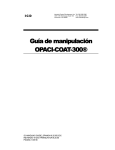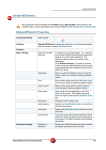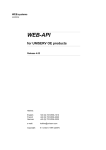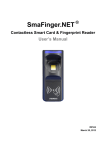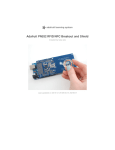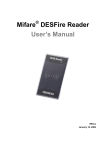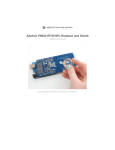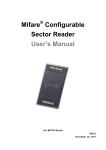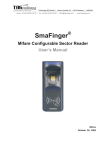Download LMC Website User Guide
Transcript
Table of Contents 1 ABOUT THIS GUIDE ................................................................................................................................3 1.1 2 3 4 5 6 7 WHO SHOULD USE IT .............................................................................................................................3 INTRODUCTION .......................................................................................................................................4 2.1 PURPOSE ................................................................................................................................................4 2.2 SCOPE ....................................................................................................................................................4 2.3 SYSTEM INFORMATION ..........................................................................................................................4 ACCESSING, STARTING AND STOPPING THE SYSTEM ............................................................... 5 3.1 SECURITY ACCESS .................................................................................................................................5 3.2 FIRST-TIME USERS .................................................................................................................................5 3.3 RESETTING YOUR PASSWORD ................................................................................................................9 3.4 STARTING THE NETFORUM EWEB APPLICATION (LMC WEBSITE) ....................................................13 3.5 MANAGING MY INFORMATION ............................................................................................................18 MANAGING BARGAINING UNIT MEMBERS ..................................................................................23 4.1 ADDING A BARGAINING UNIT MEMBER ...............................................................................................23 4.2 EDITING A BARGAINING UNIT MEMBER...............................................................................................40 4.3 TERMINATING BARGAINING UNIT MEMBERS .......................................................................................56 4.4 MEA AND NEA DUES ADJUSTMENTS..................................................................................................63 MANAGING OFFICERS.........................................................................................................................75 5.1 ADDING OFFICERS ...............................................................................................................................75 5.2 TERMINATING OFFICERS ......................................................................................................................83 MANAGING PERCENTAGE DUES...................................................................................................... 90 6.1 PERCENTAGE DUES OVERVIEW............................................................................................................90 6.2 BARGAINING UNIT DEFAULTS .............................................................................................................96 6.3 UPDATING WAGES ............................................................................................................................. 103 6.4 WEB REPORT ..................................................................................................................................... 107 LMC REPORTS...................................................................................................................................... 111 7.1 RUNNING/SAVING/PRINTING REPORTS .............................................................................................. 111 7.2 BILLING SUMMARY REPORT .............................................................................................................. 115 netFORUM LMC User Manual 02242010 February 2010 Page 2 of 117 1 About this guide 1.1 Who Should Use It This guide is intended for MEA staff, Presidents, and Membership Chairs that perform membership processing within the membership system now known as the netFORUM eWeb application: • Basic Tasks: users can learn how to search, add/edit contact information, and run reports • Membership Processing Tasks: users can learn how to add, terminate, and process dues adjustments on bargaining unit member records • Percentage Dues Tasks: users can learn how to add bargained wages for the active members in their bargaining unit. netFORUM LMC User Manual 02242010 February 2010 Page 3 of 117 2 Introduction 2.1 Purpose The purpose of this document is to define the functionality within the LMC (netFORUM eWeb) website that will be used by the MEA staff, Presidents, and Membership Chairs. Beginning July, 2009 all membership records will be maintained within the netFORUM application. 2.2 Scope The contents of this guide will explain in depth how to manage bargaining unit members which consist of adding members, terminating members, and adjust existing member’s dues; managing officers which include adding and terminating officers; and also managing percentage dues. Users will need to follow the appropriate guidelines when processing membership records in the netFORUM eWeb application. For detailed MEA guidelines see the yearly Membership Processing Handbook. The handbook can be found online at www.mymea.org. 2.3 System Information The netFORUM eWeb application is a web based application that can be accessed on the internet. The application works with Internet Explorer 6.0 or higher. It is recommended to use Internet Explorer version 7.0. It also works with Safari browsers within Macintosh. • To access netFORUM eWeb go to one of the following: o https://netforum.mymea.org/eweb/ o www.mymea.org and select the Local Membership Chairs link at the bottom of the page netFORUM LMC User Manual 02242010 February 2010 Page 4 of 117 3 Accessing, Starting and Stopping the System 3.1 Security Access To process the tasks covered in the manual, it will be required to obtain a user name and password. Users that have a user name and password assigned from our previous LMC website application can continue to use the same login information. To obtain a login and password or reset a password follow the instructions in the First-time Users section. 3.2 First-time Users 1. Open the internet browser window 2. Go to www.mymea.org and select the Local Membership Chairs link netFORUM LMC User Manual February 2010 Page 5 of 117 02242010 3. Select the Request Login link netFORUM LMC User Manual 02242010 February 2010 Page 6 of 117 4. Complete the LMC Login Request screen 5. Select the Request Login button netFORUM LMC User Manual 02242010 February 2010 Page 7 of 117 6. The request will be processed within 2 business days 7. Close the browser window netFORUM LMC User Manual 02242010 February 2010 Page 8 of 117 3.3 Resetting your Password 1. Select the forgot your password link netFORUM LMC User Manual 02242010 February 2010 Page 9 of 117 2. Select the here link netFORUM LMC User Manual 02242010 February 2010 Page 10 of 117 3. Complete the LMC Password Reset page 4. Select the Request Password Reset button netFORUM LMC User Manual 02242010 February 2010 Page 11 of 117 5. The request will be processed within 2 business days 6. Close the browser window netFORUM LMC User Manual 02242010 February 2010 Page 12 of 117 3.4 Starting the netFORUM eWeb Application (LMC Website) The next section will explain how to start the netFORUM eWeb application. After accessing the application, instructions will be provided to create a short cut to the desktop and to save the web address in the Favorites list of Internet Explorer. Starting netFORUM eWeb 1. Open your web browser (Internet Explorer, Netscape, or Safari) 2. To access the website do one of the following: a. Enter the netFORUM eWeb address into the web browser address bar https://netforum.mymea.org/eweb/ b. Go to www.mymea.org and select the Local Membership Chairs link 3. Select the Enter key netFORUM LMC User Manual 02242010 February 2010 Page 13 of 117 4. Enter the login name 5. Enter the password 6. Check the “remember me checkbox 7. Select the Go button netFORUM LMC User Manual 02242010 February 2010 Page 14 of 117 8. The home page of the netFORUM eWeb (LMC Website) is displayed Note: Contact the MEA-IT Helpdesk for technical assistance or contact the Membership Department for processing assistance. netFORUM LMC User Manual 02242010 February 2010 Page 15 of 117 Creating Shortcuts 1. In Internet Explorer, select File from the menu bar 2. Select Send 3. Select Shortcut to Desktop 4. Minimize netFORUM eWeb 5. Verify the shortcut is on your desktop • Rename the shortcut to netFORUM LMC Website by right clicking on the icon located on your desktop netFORUM LMC User Manual 02242010 February 2010 Page 16 of 117 Adding netFORUM eWeb to Favorites 1. Open netFORUM eWeb 2. Select Favorites/Add to Favorites from the menu 3. Enter netFORUM LMC Website into the Name field 4. Select the Add button netFORUM LMC User Manual 02242010 February 2010 Page 17 of 117 3.5 Managing My Information Editing My Information 1. Select the My Information link 2. Select the Edit button netFORUM LMC User Manual 02242010 February 2010 Page 18 of 117 3. On the Edit My Information page a. Update your name b. Update your address c. Manage all of your contact information (Use the Contact Info button) 4. Select the Save button netFORUM LMC User Manual 02242010 February 2010 Page 19 of 117 Changing Passwords 1. Select the My Information link 2. Select the Click here link next to Would you like to change your password? netFORUM LMC User Manual 02242010 February 2010 Page 20 of 117 3. Enter a new password 4. Confirm the new password 5. Select the Change Password button netFORUM LMC User Manual 02242010 February 2010 Page 21 of 117 6. Select the Done button netFORUM LMC User Manual 02242010 February 2010 Page 22 of 117 4 Managing Bargaining Unit Members 4.1 Adding a Bargaining Unit Member A) An application form must be completed for each new member in the local. Individuals who were members in the previous year need not re-enroll. Liability insurance coverage goes along with membership. Therefore if the member worked only one day of the month, it would be required that the member pay dues for that month to have liability coverage. B) The new member should complete and sign the application form using a ball point pen. Provide all information requested. A Social Security Number is required before processing the application. Starting 09/01/2006 the member is required to select a NEA Dues Code and also enter their bargaining unit wage on the application. MEA Dues is 1.5 % of the bargained wage. C) Distribution of completed forms: First ply (blue) to MEA Headquarters; second ply (green) to business office if payroll deduction; third ply (canary) to local association; fourth ply (gold) to Uniserv office; fifth ply (white) to the member. D) Transmittal of completed application forms to MEA Headquarters: Gather all the MEA Headquarters (blue) copies together. Once LMC or the UniServ office processes the new applications, the dues for each member will be identified on the current billing detail starting on page 3 of the invoice. The Uniserv office will forward the applications to headquarters after the processing is complete. All processed applications should be signed off with your initials and the date processed. E) New members who wish to join MEA-Retired (AIM) should complete and sign the Continuing Membership application or complete an MEA-R application. If the member would like to pay for MEA-R (AIM) upfront, forward the application and payment to the Membership Department. Members that enrolled between September 2004 and August 2006, MEA-Retired membership will be $200. Members that enroll with a start date of September 2006 and after, MEA-Retired membership will be $400. Members who wish not to participate in MEA-Retired should check the netFORUM LMC User Manual 02242010 February 2010 Page 23 of 117 OPT OUT option located on the bottom of the continuing membership application. If this option is not selected, the member will be automatically enrolled in AIM and charged either $1.00 per month or $2.00 per month depending on when the member enrolled. F) Effective with the 07/08 school year, all users are now able to add fee payers and their wages into the membership system. G) Starting July 2009, members that need to be retroactively added into the membership system can have a start date of 09/01/2006 and after. The netFORUM application can not charge members dues based off of the MEA dues products that were used prior to 09/01/2006. Members that join starting 09/01/2006 and after are charged dues based off of NEA dues codes and bargained wages. Please follow the instructions carefully; percentage dues can not be charged for any year prior to 09/01/2006. netFORUM LMC User Manual 02242010 February 2010 Page 24 of 117 netFORUM LMC User Manual 02242010 February 2010 Page 25 of 117 netFORUM LMC User Manual 02242010 February 2010 Page 26 of 117 Adding Bargaining Unit Members The following instructions show how to add a new bargaining unit member for the current school year. 1. Select the Select Bargaining Unit link netFORUM LMC User Manual 02242010 February 2010 Page 27 of 117 2. Select the Bargaining Unit name a. MEA Staff have access to all units b. LMCs and Presidents have access only to the units that are assigned to them netFORUM LMC User Manual 02242010 February 2010 Page 28 of 117 3. After choosing the bargaining unit, the screen displayed will be the Manage Bargaining Unit screen 4. Select the Add Member link netFORUM LMC User Manual 02242010 February 2010 Page 29 of 117 5. Enter the 9 digit Social Security Number a. Do not use dashes when entering the SSN 6. Select the Go button Note: If a member already exists in the MEA database, after searching by SSN, choose the members name from the search results page netFORUM LMC User Manual 02242010 February 2010 Page 30 of 117 7. Enter the Individual Information on the Member Add screen a. All required fields must be filed out (required fields are in bold) b. Enter all data in mixed case c. Do not use punctuation in the address fields netFORUM LMC User Manual 02242010 February 2010 Page 31 of 117 8. Enter the Relationship Information 9. Enter the Bargaining Unit Start Date a. Start Dates should always be the 1st of the month b. Only start members between September and June 10. Select the Individual Type a. MEA-R and Bargaining Unit Member (Choose this type if the member is enrolling in AIM) b. Bargaining Unit Member ( Choose this type if the member is opting-out of AIM) 11. Status – this field will update automatically after a NEA Dues Code is selected 12. Select the NEA Dues Code a. 100%, 50%, 25%, Leave/Layoff b. Only choose the Fee Payer Dues code, if you are adding a member as a Fee Payer netFORUM LMC User Manual 02242010 February 2010 Page 32 of 117 13. Enter the MEA-R Enrollment Date a. This field will only appear if the Individual Type of MEA-R and Bargaining Unit Member is chosen b. The enrollment date should be the 1st of the month (match this date with the BU Start Date) 14. MEA-R Payment Plan – This field will update automatically depending on the Individual Type that is chosen 15. Enter the Wage a. For new members, use the current year bargained wage b. Wages entered should be the contract bargained wages (for complete guidelines on determining wages, visit the www.iammea.org/percentagedues website) 16. Select the Add Member button Note: When adding members for prior years, you will need to update the wages for all prior year affiliations separately. The Add Bargaining Unit Member screen updates the oldest year first. (i.e. Added member starting 09/01/2006, the wage entered on the Add screen updates the 09/01/2006 record. The additional affiliations will need to have the wages added within the prior year percentage dues screens). netFORUM LMC User Manual 02242010 February 2010 Page 33 of 117 17. Select the Continue button netFORUM LMC User Manual 02242010 February 2010 Page 34 of 117 Adding Demographics Complete the demographic pages only if the member has provided the demographics on the application. 1. Using the Continuing Membership Application, enter the demographic data netFORUM LMC User Manual 02242010 February 2010 Page 35 of 117 2. Select the Update button netFORUM LMC User Manual 02242010 February 2010 Page 36 of 117 3. Continue adding additional demographics by selecting the appropriate form from the Demographic Form dropdown list a. Current Employment b. Current Occupation c. Education d. Certification netFORUM LMC User Manual 02242010 February 2010 Page 37 of 117 4. Select the Cancel and go back to Individual Profile link after all the demographics are entered netFORUM LMC User Manual 02242010 February 2010 Page 38 of 117 5. The members Profile Page will appear 6. Add additional addresses, phone numbers, and email addresses in the Edit Contact Information link a. For complete instructions on Contact Information see the Editing a Bargaining Unit Member section of this manual netFORUM LMC User Manual 02242010 February 2010 Page 39 of 117 4.2 Editing a Bargaining Unit Member The Edit screen, allows users to edit the member’s name and contact information. It is also possible to terminate a member from the edit screen. To terminate members follow the instructions in the Terminating Bargaining Unit Members section of this manual. 1. Select the Manage Bargaining Unit link 2. Select the Edit Member link netFORUM LMC User Manual 02242010 February 2010 Page 40 of 117 3. Search for the member by entering one or more of the following: a. First Name b. Last Name c. SSN (last 4 digits) d. Contact ID 4. Select the Go button netFORUM LMC User Manual 02242010 February 2010 Page 41 of 117 5. Select the Member’s name from the list netFORUM LMC User Manual 02242010 February 2010 Page 42 of 117 6. The MEA Member Profile page appears with the following links a. Edit Individual Information b. Edit Contact Information c. Demographic Information d. Member Affiliations – Use to terminate affiliations or add officer roles e. Committee Detail f. Activity History g. MEA Membership History h. Member History netFORUM LMC User Manual 02242010 February 2010 Page 43 of 117 Edit Individual Information 1. Select the Edit Individual Information link netFORUM LMC User Manual 02242010 February 2010 Page 44 of 117 2. Make any necessary changes a. The SSN is a masked number, To edit the SSN, remove the current SSN and reenter the full 9 digit SSN b. Do not change the Joined Date. This is the date that the person joined MEA. It is not the bargaining unit start date. c. To enroll a member into the AIM program, change the members Individual Type to MEA-R and Bargaining Unit Member and add the MEA-R Enrollment Date. d. To opt-out a member from the AIM program, contact the MEA Membership Department. 3. Select the Save button netFORUM LMC User Manual 02242010 February 2010 Page 45 of 117 Edit Contact Information 1. Select the Edit Contact Information link netFORUM LMC User Manual 02242010 February 2010 Page 46 of 117 Adding Phone Numbers On the Manage Contact Information screen, edit or add phone numbers, fax numbers, addresses, and email addresses. 2. Select the ADD link next to Phone Numbers netFORUM LMC User Manual 02242010 February 2010 Page 47 of 117 3. Select the Phone Type 4. Enter the Phone Number 5. Select the Save button Editing Phone Numbers 1. Select the phone number that needs to be edited netFORUM LMC User Manual 02242010 February 2010 Page 48 of 117 2. Edit the phone information 3. Select the Save button Adding FAX Numbers 1. Select the ADD link next to Fax Numbers netFORUM LMC User Manual 02242010 February 2010 Page 49 of 117 2. Select the Fax Type 3. Enter the Fax Number 4. Select the Save button Editing Fax Numbers 4. Select the fax number that needs to be edited netFORUM LMC User Manual 02242010 February 2010 Page 50 of 117 5. Edit the fax information 6. Select the Save button Adding Addresses 1. Select the ADD link next to Addresses netFORUM LMC User Manual 02242010 February 2010 Page 51 of 117 2. Select the Address Type 3. Enter the Address Information 4. Select the Save button Editing Addresses netFORUM LMC User Manual 02242010 February 2010 Page 52 of 117 7. Select the Address that needs to be edited 8. Edit the Address information 9. Select the Save button Note: To put an address on hold, check the on hold check box. You will be required to enter an on hold from date and a on hold type. Note: Do NOT change a members PAC address. netFORUM LMC User Manual 02242010 February 2010 Page 53 of 117 Adding Email Addresses 1. Select the ADD link next to Email Addresses 2. Select the Email Type 3. Enter the Email Address 4. Select the Save button netFORUM LMC User Manual 02242010 February 2010 Page 54 of 117 Editing Email Addresses 1. Select the Email address that needs to be edited 2. Edit the Email Address 3. Select the Save button netFORUM LMC User Manual 02242010 February 2010 Page 55 of 117 4.3 Terminating Bargaining Unit Members TERMINATING A MEMBER DURING THE YEAR Members who leave the district during the year will need to have their membership terminations reported to the Uniserv office. If a member terminates membership but returns during the current school year, please re-add using the procedure outlined in the Dues Code Adjustments section. Terminations are limited to the current school year and one previous year. 1. Select the Manage Bargaining Unit link 2. Select the Edit Member link netFORUM LMC User Manual 02242010 February 2010 Page 56 of 117 3. Search for the member by entering one or more of the following: a. First Name b. Last Name c. SSN (last 4 digits) d. Contact Id 4. Select the Go button netFORUM LMC User Manual 02242010 February 2010 Page 57 of 117 5. Select the Member’s name from the list netFORUM LMC User Manual 02242010 February 2010 Page 58 of 117 6. Select the Member Affiliations links netFORUM LMC User Manual 02242010 February 2010 Page 59 of 117 7. Select the Bargaining Unit Member link netFORUM LMC User Manual 02242010 February 2010 Page 60 of 117 8. Enter the End Date a. The End Date should be the last day of the month b. To give the bargaining unit credit for all months billed, enter an end date that is EQUAL to the start date (i.e. start date is 09/01/2008 and the end date is 09/01/2008). Doing this allows the system to credit the unit for the month of September. c. If the member is terminating in the month of June, always use 08/31 as the end date. This process can be done after the August billing statements are generated. d. The member will stay active in the bargaining unit until the end date has passed. 9. Select the End Affiliation button netFORUM LMC User Manual 02242010 February 2010 Page 61 of 117 10. Select the Cancel button or Choose Manage Bargaining Unit Member to process another members record Note: Deceased Members – Terminate the member following the steps above and mark the member’s address on hold within the Contact Information link. netFORUM LMC User Manual 02242010 February 2010 Page 62 of 117 4.4 MEA and NEA Dues Adjustments When a member changes employment status (e.g., from full-time to half-time), it should be reported to the Uniserv office by the Local Membership Chair. The LMC should inform you of the new NEA dues code, bargained wages and the start date. If a member goes on leave or is laid off, he or she has the option of retaining membership and paying dues from the leave/layoff category or terminating their membership. If the member chooses to retain membership, please treat this as a dues code change. Upon return, the dues code should be changed back to the appropriate status 1. Select the Manage Bargaining Unit link 2. Select the Edit Member link netFORUM LMC User Manual 02242010 February 2010 Page 63 of 117 3. Search for the member by entering one or more of the following: a. First Name b. Last Name c. SSN (last 4 digits) d. Contact ID 4. Select the Go button netFORUM LMC User Manual 02242010 February 2010 Page 64 of 117 5. Select the Member’s name from the list netFORUM LMC User Manual 02242010 February 2010 Page 65 of 117 Note: Write down the Contact ID to use later when re-adding the member. 6. Select the Member Affiliations links netFORUM LMC User Manual 02242010 February 2010 Page 66 of 117 7. Select the Bargaining Unit Member link netFORUM LMC User Manual 02242010 February 2010 Page 67 of 117 8. Enter the End Date e. The End Date should be the last day of the month f. To give the bargaining unit credit for all months billed, enter an end date that is EQUAL to the start date (i.e. start date is 09/01/2008 and the end date is 09/01/2008). Doing this allows the system to credit the unit for the month of September. g. If the member is terminating in the month of June, always use 08/31 as the end date. This process can be done after the August billing statements are generated. h. The member will stay active in the bargaining unit until the end date has passed. 9. Select the End Affiliation button netFORUM LMC User Manual 02242010 February 2010 Page 68 of 117 Note: Do NOT select the Add Additional Role link to add another bargaining unit role. This link is to add officers only. 10. Select the Manage Bargaining Unit Member link netFORUM LMC User Manual 02242010 February 2010 Page 69 of 117 11. Select the Add Member link netFORUM LMC User Manual 02242010 February 2010 Page 70 of 117 12. Enter one of the following to search for the member • The Contact ID (can be found under the List Historical link) • The member’s 9 digit SSN 13. Select the Go button netFORUM LMC User Manual 02242010 February 2010 Page 71 of 117 14. Select the here icon next to the add a future affiliation to this member netFORUM LMC User Manual 02242010 February 2010 Page 72 of 117 15. Enter the Bargaining Unit Start Date a. Start Dates should always be the 1st of the month b. Only start members between September and June 16. Select the NEA Dues Code 17. Enter the Annual Wage 18. Select the Submit button netFORUM LMC User Manual 02242010 February 2010 Page 73 of 117 19. . Select the Continue button or Select Manage Bargaining Unit to process another record netFORUM LMC User Manual 02242010 February 2010 Page 74 of 117 5 Managing Officers The following section explains how to add and terminate officer roles. Any elected officer position requires the individual to also be a bargaining unit member. If a member terminates their bargaining unit role, the officer role must also be terminated. Elected positions include the following: President, Vice-President, Secretary and Treasurer. Officer roles that are not elected positions are Membership – Chair (LMC) and Summer Supply Recipient. 5.1 Adding Officers Prior to adding an officer, verify that the member is not already listed as the current officer. If they are currently listed there are no changes that need to be made. After adding officers, send a copy of the official election form to MEA Membership. netFORUM LMC User Manual 02242010 February 2010 Page 75 of 117 1. Select the Manage Bargaining Unit link 2. Select the Edit Member link netFORUM LMC User Manual 02242010 February 2010 Page 76 of 117 3. Search for the member by entering information in one or more of the search fields 4. Select the Go button netFORUM LMC User Manual 02242010 February 2010 Page 77 of 117 5. Select the member’s name netFORUM LMC User Manual 02242010 February 2010 Page 78 of 117 6. Select the Member Affiliation link netFORUM LMC User Manual 02242010 February 2010 Page 79 of 117 7. Select the Add Additional Role link netFORUM LMC User Manual 02242010 February 2010 Page 80 of 117 8. Select the officer role from the Relationship Type dropdown list 9. Enter the Start Date 10. Select the Add button netFORUM LMC User Manual 02242010 February 2010 Page 81 of 117 11. Select the Cancel button or the Manage Bargaining Unit link to process another record netFORUM LMC User Manual 02242010 February 2010 Page 82 of 117 5.2 Terminating Officers The following section explains how to terminate an officer role. If the officer is terminated and a new officer is not entered, there is a possibility of the bargaining unit not receiving needed mailings or supplies. 1. Select the Manage Bargaining Unit link 2. Select the Edit Member link netFORUM LMC User Manual 02242010 February 2010 Page 83 of 117 3. Search for the member by entering information in one or more of the search fields 4. Select the Go button netFORUM LMC User Manual 02242010 February 2010 Page 84 of 117 5. Select the member’s name netFORUM LMC User Manual 02242010 February 2010 Page 85 of 117 6. Select the Member Affiliation link netFORUM LMC User Manual 02242010 February 2010 Page 86 of 117 7. Select the Officer Role netFORUM LMC User Manual 02242010 February 2010 Page 87 of 117 8. Enter the End Date 9. Select the End Affiliation button netFORUM LMC User Manual 02242010 February 2010 Page 88 of 117 10. Select the Cancel button or the Manage Bargaining Unit link to process another record netFORUM LMC User Manual 02242010 February 2010 Page 89 of 117 6 Managing Percentage Dues The following section explains how to manage percentage dues data. The wage data entered is used to determine the annual MEA dues rates for each member. 6.1 Percentage Dues Overview The following section is an overview of what is contained on the mass update and individual update screens that will be used during processing. The website allows access to input wages for the current year, future year, and prior years. 1. Login to the netFORUM eWeb application 2. Select a Bargaining Unit from the Choose Bargaining Unit link 3. Select the Manage Percentage Dues link netFORUM LMC User Manual 02242010 February 2010 Page 90 of 117 4. Select the 2009-2010 school year netFORUM LMC User Manual 02242010 February 2010 Page 91 of 117 5. Select the List Member link netFORUM LMC User Manual 02242010 February 2010 Page 92 of 117 6. The List Member pages displays the following columns: a. Name b. Bargained Wage c. AIM d. NEA Dues e. Regon/Other1 Dues f. MABO/Other2 Dues g. Local Dues h. Total Dues i. Total Dues Deducted Per Pay Period 7. To edit the wage data, do one of the following: a. Select the member’s name – used to update one at a time b. Select the Mass Update Percentage Dues link – use to update all wages netFORUM LMC User Manual 02242010 February 2010 Page 93 of 117 8. At the bottom of the List Member page, the Missing Wage Data section appear a. This section shows members that have missing wage for prior school years b. The prior year wages must be updated before updating the current years wage 9. Use the chart below for detailed information regarding each column on the Mass Update page netFORUM LMC User Manual 02242010 February 2010 Page 94 of 117 Column Title Column Description Editable Yes or No Member’s Name Last Name, First Name, Middle Name No Member’s Last 4 Digits of the Last 4 SSN No Prior Year Bargained Wage Wage from the previous school year Yes MEA Dues Percent of the Bargained Wage, not to No SSN exceed the CAP for that year AIM MEA-R annual amount No NEA Dues Code NEA Dues Code No NEA Dues NEA Dues annual amount (only shown No after 08/01) Region/Other 1 Dues Optional annual dues amount that is Yes determined by the user. (note: will not be reflected on the MEA Bill) MABO/Other 2 Dues Optional annual dues amount that is Yes determined by the user. (note: will not be reflected on the MEA Bill) Local Dues Optional annual dues (note: will not be Yes reflected on the MEA Bill) Total Dues Total of all dues added together No Total Dues Deducted Per Pay Total dues divided by the amount of pay No Period periods netFORUM LMC User Manual 02242010 February 2010 Page 95 of 117 6.2 Bargaining Unit Defaults Prior to adding the member’s wages, the defaults for the Region/Other 1, MABO/Other 2, Local Dues, and the Number of Payroll Deduction Periods amounts should be filled out. Each member’s record will automatically populate with the default amounts. If a member has an amount due other than the default, the fields can be manually updated. The amount shown in the Total Dues Deducted per Pay Period field is determined by the number of payroll periods that are entered into the Number of Payroll Deduction Periods field. . 1. Select Manage Percentage Dues link 2. Select 2009-2010 School Year link 3. Select the BU Data Default link netFORUM LMC User Manual 02242010 February 2010 Page 96 of 117 4. Select the Edit BU Data Default link netFORUM LMC User Manual 02242010 February 2010 Page 97 of 117 5. Enter the number of Payroll Periods 6. Enter the Annual Region/Other1 Default amount 7. Enter the Annual MABO/Other2 Default amount 8. Enter the Annual Local Default amount 9. Select the Save button netFORUM LMC User Manual 02242010 February 2010 Page 98 of 117 10. Select the Update Records with Default link netFORUM LMC User Manual 02242010 February 2010 Page 99 of 117 11. Select the Yes: Continue to update with default link netFORUM LMC User Manual 02242010 February 2010 Page 100 of 117 12. Select the Continue link netFORUM LMC User Manual 02242010 February 2010 Page 101 of 117 13. Select the Cancel button netFORUM LMC User Manual 02242010 February 2010 Page 102 of 117 6.3 Updating Wages Adding the member’s wages can be done multiple ways. Users can choose to find a group of member to update by clicking the Find Members link. This allows the user to bring open a small selection of the members in the bargaining unit. This method is recommended for slower internet connections or computers with a limited amount of memory. The second method of updating wages is to open the List Member link. This finds all members within the bargaining unit. Either way that is chosen, it will be required to click the Mass Update Percentage Dues link to get to the edit screen. It’s also possible to click the Mass Update link on the main page of the Percentage Dues screen. 1. Select Manage Percentage Dues 2. Select the 2009-2010 school year 3. Select the List Member link netFORUM LMC User Manual 02242010 February 2010 Page 103 of 117 4. Select the Mass Update Percentage Dues link netFORUM LMC User Manual 02242010 February 2010 Page 104 of 117 5. Enter the member’s Prior Year Bargained Wage 6. Use the Tab key to move the cursor to the next wage field netFORUM LMC User Manual 02242010 February 2010 Page 105 of 117 7. Select the Calculate Dues button 8. Select the Save button Note: All units will show 15 members per page. Select the Next button to move to the next 15 members. The calculate dues button can be clicked after entering all wages or before moving to the next page. netFORUM LMC User Manual 02242010 February 2010 Page 106 of 117 6.4 Web Report The web report is the wage data report that should be submitted to the payroll department. The payroll department can use this data to enter the amount of dues to deduct per pay period. 1. Select the Wage Report link netFORUM LMC User Manual 02242010 February 2010 Page 107 of 117 2. Select the appropriate parameter a. All b. With Wage Only c. No Wage Data 3. Select the Go button netFORUM LMC User Manual 02242010 February 2010 Page 108 of 117 netFORUM LMC User Manual 02242010 February 2010 Page 109 of 117 netFORUM LMC User Manual 02242010 February 2010 Page 110 of 117 7 LMC Reports The LMC Reports link contains additional reports that can be used for data regarding the members in your bargaining unit only. To access the reports, follow the steps below. 7.1 Running/Saving/Printing Reports 1. Select the LMC Reports link 2. Select one of the Membership Reports Report Name Description LMC115D – MEA Membership Data File Membership listing – output is an Excel file LMC115R – MEA Members Report Membership listing – output is an PDF file netFORUM LMC User Manual 02242010 February 2010 Page 111 of 117 LMC302R3 – Fee Payers Financial Detail Report Fee Payer listing – output is an PDF file 3. The report will run in a new window – (the report will take a few minutes to run) Note: If the reports output is an Excel file, the file download screen will ask to either open or save the file. For Excel 2003 users, it’s recommended that the save option is selected. If the reports output is a PDF file, the report will automatically open in a new window. netFORUM LMC User Manual 02242010 February 2010 Page 112 of 117 4. Select the Save button 5. Select an area to on your computer to save the file (i.e. Desktop) 6. Change the File Name 7. Select the Save button netFORUM LMC User Manual 02242010 February 2010 Page 113 of 117 8. Open the file 9. Select the Printer icon to print the report Note: If you are using the Excel file to create mailing labels, remove any members that have invalid addresses first by sorting on the AddrHoldYN column. If there is a “Y” in the column the address should be corrected or removed from the file. netFORUM LMC User Manual 02242010 February 2010 Page 114 of 117 7.2 Billing Summary Report The billing summary report is located in a separate area. To access this report follow the steps below. 1. Select the Change Bargaining Unit link netFORUM LMC User Manual 02242010 February 2010 Page 115 of 117 Note: You will only have access to your bargaining units billing report. 2. Scroll to the right side of the page 3. Select the Billing Summary link netFORUM LMC User Manual 02242010 February 2010 Page 116 of 117 4. The report will open in a new window as a PDF file 5. Select the Printer icon to print the report netFORUM LMC User Manual 02242010 February 2010 Page 117 of 117