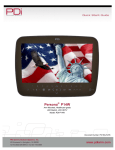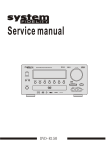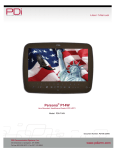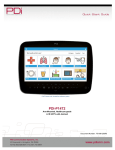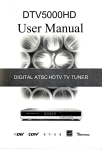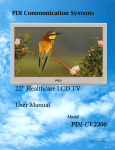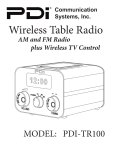Download User Manual - PDi Communication Sytems, Inc.
Transcript
DVB-T 24”, 32”, 42” LED Televisions Model Numbers SW24LEDA SW32LEDA SW42LEDA Document Number: PD196—210R2 MODEL NUMBER: Document Number: SW24LEDA, SW32LEDA, SW42LEDA DVB-T LED TV’S Head-end to Bed-end™ User Manual PD196-210R2 Page 1 of 23 IMPORTANT SAFETY INSTRUCTIONS THIS INSTALLATION SHOULD BE MADE BY A QUALIFIED SERVICE PERSON AND SHOULD CONFORM TO ALL LOCAL CODES. READ AND FOLLOW THE SAFETY INSTRUCTIONS BEFORE ATTEMPTING THIS INSTALLATION. 1. 2. 3. 4. 5. Read these instructions. Keep these instructions. Heed all warnings Follow all instructions. Use only a power source from a CSA Certified UL Approved Class 2 Power Supply suitable for use in a Health Care Facility. This TV will operate on either DC or AC voltage, range 18 to 32 volts. 6. DO NOT attempt to modify this product in any way without written authorization. Unauthorized modification could void the user’s authority to operate this product. 7. DO NOT expose this TV to rain or moisture. 8. DO NOT use this TV near water. TV SHALL NOT be exposed to dripping or splashing. No objects filled with liquids, such as vases, shall be placed on the TV. 9. DO NOT install near any heat source such as radiators, heat registers, stoves, or any other apparatus that produces heat. 10. Use only with the cart, stand, tripod, bracket or table specified by the manufacturer or sold with the TV. When a cart is used, use caution when moving the cart/TV combination to avoid injury from tipover. 11. DO NOT block any ventilation openings. Install in accordance with the manufacturer’s instructions. 12. DO NOT defeat the safety purpose of the polarized or grounding-type plug. A polarized plug has two blades with one wider than the other. A grounding type plug has two blades and a third grounding prong. The wide blade or the 13. 14. 15. 16. 17. 18. 19. 20. third prong is provided for your safety. If the provided plug does not fit into your outlet, consult an electrician for replacement of the obsolete outlet. DO NOT use in an oxygen tent or oxygen chamber. Such use may cause a fire hazard. To prevent injury, this TV must be securely attached to the wall in accordance with the installation instructions. TV’s can pose a striking hazard when mounted at an elevated position. Protect the power cord from being walked on or pinched particularly at plugs, convenience receptacles, and the point where it exits from the apparatus. Only use attachments/accessories specified by the manufacturer. Unplug this TV during lightning storms or when unused for long periods of time. Refer all servicing to qualified service personnel. Servicing is required when the TV has been damaged in any way, such as power-supply cord or plug is damaged, liquid has been spilled or objects have fallen into the TV, the TV has been exposed to rain or moisture, does not operate normally, or has been dropped. Clean only with dry cloth. For further cleaning, use a soft cloth or paper towel dampened with water. If at any time you wish to dispose of this product, remember that electrical products should not be disposed of with household waste. Consult your local authority or retailer for more details. PDi International, PTE LTD, Henry Building, 5 Eunos Ave #2-00 8A, Singapore 409459 PH +65-6846-1482 FX 937-743-5664 MODEL NUMBER: Document Number: SW24LEDA, SW32LEDA, SW42LEDA DVB-T LED TV’S Head-end to Bed-end™ User Manual PD196-210R2 Page 2 of 23 CONSIGNES DE SÉCURITÉ IMPORTANTES CETTE INSTALLATION DOIT ÊTRE EFFECTUÉE PAR UN TECHNICIEN QUALIFIÉ ET DOIT ÊTRE CONFORME À TOUS LES CODES LOCAUX. LIRE ET SUIVRE LES CONSIGNES DE SÉCURITÉ AVANT DE PROCÉDER À L’INSTALLATION. 1. Lire ces instructions. Toutes les consignes de sécurité et d’utilisation doivent être lues avant d'utiliser le produit. 2. Conserver ces instructions. Les consignes de sécurité et d’utilisation doivent être conservées pour référence future. 3. Respecter tous les avertissements. Tous les avertissements sur le produit et dans les consignes d'utilisation doivent être respectés. 4. Suivre toutes les instructions. Tous les avertissements sur le produit et dans les consignes d'utilisation doivent être suivis. 5. Ne pas utiliser cet appareil près de l'eau - par exemple près d'une baignoire, d'un lavabo, dans un sous-sol humide, ou près d'une piscine ou similaire. 6. Nettoyer avec un chiffon sec. Ne pas utiliser de nettoyants liquides ou en aérosol. 7. Ne pas obstruer les ouvertures de ventilation. Installer conformément aux instructions du fabricant. Les ouvertures ne doivent jamais être obstruées en plaçant le produit sur un lit, un canapé, un tapis ou toute autre surface similaire. 8. NE PAS installer près de sources de chaleur telles que radiateurs, registres de chaleur, poêles ou tout autre appareil (y compris les amplificateurs) qui produit de la chaleur. 9. NE PAS neutraliser le dispositif de sécurité de la fiche polarisée ou de terre. Ce produit est équipé d'une prise de terre à trois fils, une fiche ayant une troisième broche (mise à la terre). Cette fiche ne peut s'insérer que dans une prise de courant avec mise à la terre. Il s'agit d'une caractéristique de sécurité. Si vous êtes incapable d’insérer la fiche dans la prise, contacter votre électricien pour remplacer votre prise obsolète. 10. Protéger le cordon d'alimentation pour qu’il ne soit pas piétiné ni pincé, en particulier au niveau des fiches, des prises de courant et au point de sortie de l’appareil. FCC Cet équipement a été testé et s'est avéré conforme aux limites pour un appareil numérique de Classe B, conformément à la partie 15 des règles de la FCC. Ces limites ont été conçues afin de fournir une protection raisonnable contre les interférences nuisibles lorsque l'équipement est utilisé dans un environnement résidentiel ou commercial. Si cet équipement provoque des interférences nuisibles à la réception radio ou télévision, ce qui peut être déterminé en éteignant et rallumant l’appareil, l'utilisateur peut essayer de corriger l'interférence par une ou plusieurs des mesures suivantes: • • • • Réorienter ou déplacer l'antenne de réception. Augmenter la distance entre l'appareil et le récepteur. Brancher l'appareil sur une prise située sur un circuit différent de celui où le récepteur est branché. Consulter le détaillant ou un technicien radio/TV qualifié. Droit d'auteur PDi Communication Systems, Inc. revendique des droits exclusifs sur le contenu de ce manuel de l’utilisateur. Ce manuel a été rédigé à titre 11. Accessoires Utiliser uniquement les attaches/accessoires recommandés par le fabricant. 12. Utiliser uniquement avec un chariot, stand, trépied, support ou table recommandé par le fabricant ou vendu avec l'appareil. Lorsqu’un chariot est utilisé, faire attention lors du déplacement de l'ensemble chariot/appareil afin d’éviter des blessures en cas de basculement. 13. Débrancher cet appareil en cas d'orages ou lorsqu'il reste inutilisé pendant de longues périodes. 14. Confier toute réparation à un personnel de service qualifié. Des réparations sont nécessaires si l'appareil est endommagé d'une façon quelconque, par exemple : cordon ou prise d'alimentation endommagé, liquide renversé ou des objets sont tombés dans l'appareil, l'appareil a été exposé à la pluie ou à l'humidité, ne fonctionne pas normalement ou s'il est tombé. 15. Sources d'alimentation - Ce produit doit être utilisé uniquement à partir du type de source d'alimentation indiqué sur l'étiquette. Si vous n'êtes pas sûr sur le type d'alimentation de votre domicile, consultez le détaillant de votre produit ou la compagnie d'électricité locale. Pour les produits proposés de fonctionner par piles, ou autres sources d’alimentation, reportez-vous aux consignes d’utilisation. 16. Environnement d’oxygène - Ne pas utiliser sous une tente à oxygène ou chambre à oxygène. Une telle utilisation peut causer un risque d'incendie. 17. Foudre - Pour une protection supplémentaire pour ce produit lors d’un orage, ou lorsqu'il est laissé sans surveillance et inutilisé pendant de longues périodes de temps, le débrancher de la prise murale et déconnecter l'antenne ou le système de câble. Cela permettra d’éviter tout dommage à l'appareil causé par la foudre et par les surtensions des lignes électriques. d’information pour l'utilisateur et ne peut pas être utilisé pour fabriquer tout élément montré ou décrit à l'intérieur. Droits d'auteur 2009-2013 par PDi Communication Systems, Inc. Tous droits réservés. Marques de commerce Tous les noms de marques et noms de produits mentionnés dans ce manuel sont des marques de commerce, des marques déposées ou des noms commerciaux de leurs détenteurs respectifs. PDi et Better Solutions Within Reach sont des marques déposées de PDi Communication Systems, Inc., Springboro, Ohio, fabriqué sous licence de Dolby Laboratories. Dolby et le symbole double-D sont des marques déposées de Dolby Laboratories. Underwriters Laboratories Le modèle de télévision LCD HDTVTV, PDI-P14T de qualité hospitalière est un appareil spécialisé et doit être installé selon les spécifications du code national de l’électricité. Cet appareil a été testé quant à la sécurité et homologué par Underwriters Laboratories comme un produit adapté pour une utilisation dans les établissements de santé aux États-Unis et au Canada. PDi International, PTE LTD, Henry Building, 5 Eunos Ave #2-00 8A, Singapore 409459 PH +65-6846-1482 FX 937-743-5664 MODEL NUMBER: Document Number: SW24LEDA, SW32LEDA, SW42LEDA DVB-T LED TV’S Head-end to Bed-end™ User Manual PD196-210R2 Page 3 of 23 Copyright, Disclaimer, and Trademarks Copyright PDi Communication Systems, Inc. claims proprietary right to the material disclosed in this user manual. This manual is issued for user information only and may not be used to manufacture anything shown herein. Copyright 2014 by PDi Communication Systems, Inc. All rights reserved. Disclaimer The author and publisher have used their best efforts in preparing this manual. PDi Communication Systems, Inc. makes no representation or warranties with respect to the accuracy or completeness of the contents of this manual and specifically disclaims any implied warranties or merchantability or fitness for any particular purpose and shall in no event be liable for any loss of profit or any other damages. The information contained herein is believed accurate, but is not warranted, and is subject to change without notice or obligation. Trademarks Manufactured under license from Dolby Laboratories. Dolby and the double-D symbol are trademarks of Dolby Laboratories. All other brand names and product names used in this manual are trademarks, registered trademarks, or trade names of their respective holder. PDi is a registered trademark of PDi Communication Systems, Inc., Springboro, Ohio. Regulatory Information FCC This equipment has been tested and found to comply with the limits for a Class A digital device, pursuant to part 15 of the FCC Rules. These limits are designed to provide reasonable protection against harmful interference when the equipment is operated in a commercial environment. This equipment generates, uses, and can radiate radio frequency energy and, if not installed and used in accordance with the instruction manual, may cause harmful interference to radio communications. Operation of this equipment in a residential area is likely to cause harmful interference in which case the user will be required to correct the interference at his own expense. Underwriters Laboratories This device is safety tested and listed by the Underwriters Laboratories as a product suitable for use in health-care facilities in both the United States and Canada. Energy Star PDi Communication Systems, Inc. has voluntarily partnered with the US government as part of the ® ENERGY STAR program in support of energy efficiency initiatives. The US EPA has authority over the ENERGY STAR program. As an ENERGY STAR partner, PDi Communication Systems, Inc. has determined that, in the as-shipped factory default condition, this healthcare television product meets the energy efficiency guidelines. Changes to the default as-shipped television configuration and settings, such as enabling certain optional features and functionalities, may increase energy consumption beyond the limits required for ENERGY STAR qualification. ENERGY STAR is a registered mark owned by the US government. For more information, visit www.energystar.gov. PDi International, PTE LTD, Henry Building, 5 Eunos Ave #2-00 8A, Singapore 409459 PH +65-6846-1482 FX 937-743-5664 MODEL NUMBER: Document Number: SW24LEDA, SW32LEDA, SW42LEDA DVB-T LED TV’S Head-end to Bed-end™ User Manual PD196-210R2 Page 4 of 23 Table of Contents IMPORTANT SAFETY INSTRUCTIONS .................................................................................................................................................... 1 Copyright, Disclaimer, and Trademarks................................................................................................................................................... 2 Regulatory Information ............................................................................................................................................................................ 3 Remote Control.......................................................................................................................................................................................... 6 Connecting External Devices .................................................................................................................................................................... 7 Connections ........................................................................................................................................................................................... 7 Using Common Interface Slot ................................................................................................................................................................... 8 Television Controls .................................................................................................................................................................................... 8 Pillow speaker ........................................................................................................................................................................................... 9 Across Room Wiring .................................................................................................................................................................................. 9 Channel Menu .......................................................................................................................................................................................... 10 Service Levels Setup ............................................................................................................................................................................ 10 Channel Tuning .................................................................................................................................................................................... 10 Signal Information ............................................................................................................................................................................... 11 CI Information ...................................................................................................................................................................................... 11 Picture ..................................................................................................................................................................................................... 12 Picture Mode ....................................................................................................................................................................................... 12 Colour Temperature ............................................................................................................................................................................ 12 Noise Reduction .................................................................................................................................................................................. 12 Sound ....................................................................................................................................................................................................... 13 Sound Mode ........................................................................................................................................................................................ 13 Balance ................................................................................................................................................................................................ 13 Auto Volume ........................................................................................................................................................................................ 13 AD Switch (Audio Description) ............................................................................................................................................................ 13 HDMI Sound Source............................................................................................................................................................................. 14 Internal Speaker Enable....................................................................................................................................................................... 14 Wireless Audio ..................................................................................................................................................................................... 14 Time ......................................................................................................................................................................................................... 15 Sleep Timer .......................................................................................................................................................................................... 15 Auto Standby ....................................................................................................................................................................................... 15 OSD (On Screen Display) Timer ........................................................................................................................................................... 15 Time Zone ............................................................................................................................................................................................ 15 PDi International, PTE LTD, Henry Building, 5 Eunos Ave #2-00 8A, Singapore 409459 PH +65-6846-1482 FX 937-743-5664 MODEL NUMBER: Document Number: SW24LEDA, SW32LEDA, SW42LEDA DVB-T LED TV’S Head-end to Bed-end™ User Manual PD196-210R2 Page 5 of 23 Lock ......................................................................................................................................................................................................... 16 Set Password ....................................................................................................................................................................................... 16 Parental Guidance ............................................................................................................................................................................... 16 Key Lock ............................................................................................................................................................................................... 16 Locks .................................................................................................................................................................................................... 16 Source Lock .......................................................................................................................................................................................... 17 Setup ........................................................................................................................................................................................................ 17 OSD (On-Screen Display) Language ..................................................................................................................................................... 17 TT Language (Teletext) ........................................................................................................................................................................ 17 Hearing Impaired ................................................................................................................................................................................. 18 PVR File System (Personal Video Recorder) ........................................................................................................................................ 18 Aspect Ratio ......................................................................................................................................................................................... 18 Blue Screen .......................................................................................................................................................................................... 18 Remote Select...................................................................................................................................................................................... 18 Auto Power On .................................................................................................................................................................................... 19 Energy Saving....................................................................................................................................................................................... 19 Channel up Change Source .................................................................................................................................................................. 19 Reset .................................................................................................................................................................................................... 19 Software Information .......................................................................................................................................................................... 19 Channel List ............................................................................................................................................................................................. 20 Programme Guide ................................................................................................................................................................................... 20 Recording a Program .............................................................................................................................................................................. 20 Instant Recording ................................................................................................................................................................................ 20 Time Shift Recording ........................................................................................................................................................................... 20 Timer Recording .................................................................................................................................................................................. 21 View Schedule List ............................................................................................................................................................................... 21 PVR List (Personal Video Recorder) ..................................................................................................................................................... 21 View Reminder Settings ...................................................................................................................................................................... 21 Playing USB-Media Devices .................................................................................................................................................................... 22 View Picture, Play Music, View Movie, View Text ............................................................................................................................... 22 Troubleshooting ...................................................................................................................................................................................... 23 Product Accessories................................................................................................................................................................................. 23 PDi International, PTE LTD, Henry Building, 5 Eunos Ave #2-00 8A, Singapore 409459 PH +65-6846-1482 FX 937-743-5664 MODEL NUMBER: Document Number: SW24LEDA, SW32LEDA, SW42LEDA DVB-T LED TV’S Head-end to Bed-end™ User Manual PD196-210R2 Page 6 of 23 Remote Control The PD108-210 programming remote control is required to perform all setup operations for the television. One remote is sent with each order and additional remotes must be purchased separately. PDi International, PTE LTD, Henry Building, 5 Eunos Ave #2-00 8A, Singapore 409459 PH +65-6846-1482 FX 937-743-5664 MODEL NUMBER: Document Number: SW24LEDA, SW32LEDA, SW42LEDA DVB-T LED TV’S Head-end to Bed-end™ User Manual PD196-210R2 Page 7 of 23 Connecting External Devices This instruction manual shows the simplest and most effective way of connecting your TV to ancillary equipment. Alternate methods are listed below. Connections -5v, 5v, 12v switch Pillow speaker CCI Service HDMI1, HDMI2 SCART Y Pb Pr YPBPR Audio In ANT CI Media Set for pillow speaker type Attach pillow speaker Computer Controlled Interface Connect USB devices Connect an external appliance fitted with an HDMI connector, such as a DVD player. Composite video connection for a VCR or any other video appliance. Component video input Component audio input Antenna Jack Connect a Conditional Access Module (CAM) subscription card to subscribe to pay services (DTV mode only) Connect USB devices PDi International, PTE LTD, Henry Building, 5 Eunos Ave #2-00 8A, Singapore 409459 PH +65-6846-1482 FX 937-743-5664 MODEL NUMBER: Document Number: SW24LEDA, SW32LEDA, SW42LEDA DVB-T LED TV’S Head-end to Bed-end™ User Manual PD196-210R2 Page 8 of 23 Using Common Interface Slot The Common Interface (CI) slot is designed to accept the Conditional Access Module (CAM) and Smart Card in order to view the pay TV programs and additional services. PDi does not supply Smart Cards. Contact your Pay Per View TV service provider to get more information about the modules and subscriptions. (DTV mode only) Caution: Switch off your TV before inserting any module into the CI slot, then add the smart card to the CAM. Television Controls 1. 2. 3. 4. 5. 6. 7. Input: Choose source of input Subtitle: Display subtitles VOL+: Increase volume VOL-: Decrease volume CH+: Channel up CH-: Channel down Power: Turn power on or off TV PDi International, PTE LTD, Henry Building, 5 Eunos Ave #2-00 8A, Singapore 409459 PH +65-6846-1482 FX 937-743-5664 MODEL NUMBER: Document Number: SW24LEDA, SW32LEDA, SW42LEDA DVB-T LED TV’S Head-end to Bed-end™ User Manual PD196-210R2 Page 9 of 23 Pillow speaker A ¼” stereo-style pillow speaker (pendant control) jack is located on the TV’s connector panel on the backside. This TV is designed to work with a digital pillow speaker that generates digital-style control codes. A rear panel mounted switch allows use of different brands of pillow speakers and supports the major brands: Warning: DO NOT connect the pillow speaker circuit Common to earth ground. Grounding of the Common will defeat the isolation circuitry of the TV and possibly expose the patient to harmful shock currents should a wiring fault occur. Caution: Confirm the pillow speaker type and set the bottom switch appropriately BEFORE connecting the pillow speaker to the TV. Failure to follow this procedure could result in damage to the pillow speaker and/or TV. The switch on the back of the TV will be -5V, +5V, and +12V. Across Room Wiring Note: A Jumper Cable is NOT supplied with the TV and must be ordered separately. PD106-416 and PD106-417 shown. Caution: Some hospital cable systems provide power voltage on the coaxial cable. This TV is NOT designed to be powered via a coaxial cable. DO NOT connect to a powered coaxial cable. Damage will result to the TV. PDi International, PTE LTD, Henry Building, 5 Eunos Ave #2-00 8A, Singapore 409459 PH +65-6846-1482 FX 937-743-5664 MODEL NUMBER: Document Number: SW24LEDA, SW32LEDA, SW42LEDA DVB-T LED TV’S Head-end to Bed-end™ User Manual PD196-210R2 Page 10 of 23 Channel Menu To enter TV menus, you must press “OK” then 9090. Note: The following instructions assume you have a programming remote, have correctly mounted the TV and connected an RF coax cable signal. Service Levels Setup This TV contains a Disable and three separate Service Levels; Free, Basic, and Premium. Only one Service Level is usable at a time. Disabled – This is like a mechanical key lock – when in Disabled Service Level, the TV can be turned off and on, but it cannot be used for viewing. A standard message appears on a black screen. Free – This lets patients watch hospital education and information channels without renting the TV. The channels containing programming for no charge are typically programmed into this level of service. This is the factory default setting for Service Level. Basic – This service level typically allows additional channels beyond those offered in the FREE level. Premium – This is the highest service level with typically the most channels available for viewing. 1. In “Channel” screen, press ▼ to highlight “Service Level”. 2. Press ► to take you to next screen and select desired service level. Once desired service level is shown it automatically saves and you may exit the screen. Channel Tuning Auto Tuning The TV automatically scans each available channel for activity. Channels that display activity are memorized into the selected service level. 1. In the “Channel” screen, press ▼ to highlight “Service Level. Press “OK”. 2. Press ▼to highlight “Auto Tuning”. Press “OK”. 3. Press ► to select ATV, DTV, or ATV+DVT 4. Press ▼ and ► to select origin. 5. Press “OK” for auto programming. This step could take several minutes. 6. Press Exit to leave screen. PDi International, PTE LTD, Henry Building, 5 Eunos Ave #2-00 8A, Singapore 409459 PH +65-6846-1482 FX 937-743-5664 MODEL NUMBER: Document Number: SW24LEDA, SW32LEDA, SW42LEDA DVB-T LED TV’S Head-end to Bed-end™ User Manual PD196-210R2 Page 11 of 23 DTV Manual Tuning For tuning of digital signals 1. In the “Channel” screen, press ▼to enter service level menu. 2. In the Service Level menu, press ► to enter tuning menu. 3. Press▼ to enter DTV Manual Tuning menu. 4. Press “OK” to enter DTV Manual Tuning Screen. 5. Press ► or ◄ to choose channels or OK to search. 6. Press “Back” to return to previous screen. ATV Manual Tuning For tuning of analog signals 1. In the “Channel” screen, press ▼to enter service level menu. 2. In the Service Level menu, press ► to enter tuning menu. 3. Press▼ to enter ATV Manual Tuning menu. 4. Press “OK” to enter ATV Manual Tuning Screen. 5. Press ▲ or ▼ to select and ◄or► to adjust menu item. 6. Press Exit to leave screen. Copy/Clear Channel 1. In Service Level menu, press ▲or▼ to highlight “Clear or Copy” choice. 2. Press ► to select Free, Basic, Premium, or None to copy or clear. 3. Press EXIT to return to previous screen. Programme Edit 1. In “Channel” screen, press ▼ to highlight “Service Level”. 2. Press ▲or▼ to highlight “Programme Edit”, press OK. 3. Press ▲or▼ and red, green, or yellow buttons to choose service levels of channels. 4. Press EXIT to return to previous screen. Signal Information 1. In “Channel” screen, highlight “Service Level” by pressing “OK” on the remote. 2. Press ► to take you to next screen and select desired service level. Once desired service level is shown it automatically saves and you may exit the screen. CI Information 1. In “Channel” screen, press ▼ to highlight “CI Information”. 2. Press “OK” to enter information screen menu. 3. Press “EXIT” to return to previous menu. PDi International, PTE LTD, Henry Building, 5 Eunos Ave #2-00 8A, Singapore 409459 PH +65-6846-1482 FX 937-743-5664 MODEL NUMBER: Document Number: SW24LEDA, SW32LEDA, SW42LEDA DVB-T LED TV’S Head-end to Bed-end™ User Manual PD196-210R2 Page 12 of 23 Picture This menu allows you to adjust the settings for your personal preferences. Picture Mode This menu will let you choose from four settings: Dynamic, Standard, and Mild. When choosing “Personal”, Contrast, Brightness, Colour, Tint, and Sharpness are all adjusted according to the selection you choose. You can then further customize your picture by adjusting the Colour Temperature and Noise Reduction. 1. Press ► to enter the PICTURE menu. 2. Press ▼ to highlight Picture Mode. 3. Select your preferred mode and press “OK”. 4. Press “EXIT” to return to previous screen. Colour Temperature Colour Temperature adjusts the colour balance of the picture. Cold, Normal, and Warm are preset adjustments. 1. Press ► to enter the PICTURE menu. 2. Press ▼ to highlight Colour Temp. 3. Press “OK” to enter Colour Temp menu. 4. Press ▼ to highlight desired selection. 5. Press “OK” to select and return to previous screen. Noise Reduction Additional picture improvement may be achieved by enabling the Noise Reduction function found in the Picture Menu. You may choose from Off, Low, Middle, High or use the Default (Middle) 1. Press ► to enter the PICTURE menu. 2. Press ▼ to highlight Noise Reduction. 3. Press ► to enter the Noise Reduction menu. 4. Press ▼ to select the desired noise reduction level. 5. Press “OK” to select and return to previous screen. PDi International, PTE LTD, Henry Building, 5 Eunos Ave #2-00 8A, Singapore 409459 PH +65-6846-1482 FX 937-743-5664 MODEL NUMBER: Document Number: SW24LEDA, SW32LEDA, SW42LEDA DVB-T LED TV’S Head-end to Bed-end™ User Manual PD196-210R2 Page 13 of 23 Sound The sound menu allows precise adjustment of several sound parameters. You may also choose your sound source, audio description, internal speaker and pair a wireless audio device. Sound Mode This will allow you to customize the sound for Standard, Music, Movie, Sports, and Personal listening preferences. 1. Press ► to enter the SOUND menu. 2. Press ▼ to highlight Sound Mode. 3. Press ► to enter the Sound Mode menu. 4. Press ▼ to select the desired sound preference. 5. Press “OK” to select and return to previous screen. Movie Balance This controls how the sound is distributed between the left and right speakers. 1. Press ► to enter the SOUND menu. 2. Press ▼ to highlight balance. 3. Press “OK” to enter the balance menu and ◄ or ► to select the desired balance. (-50 to +50) 4. Press “OK” to select and return to previous screen. Auto Volume This will suppress any unusually high volume. 1. Press ► to enter the SOUND menu. 2. Press ▼ to highlight auto volume. 3. Press ► to select off or on. 4. Press “EXIT” to return to previous screen. AD Switch (Audio Description) (Where available) This will add audio description to scenes for the visually impaired. 1. Press ► to enter the SOUND menu. 2. Press ▼ to highlight AD Switch. 3. Press ► to enter AD Switch screen and choose Off or On. 4. Press ▼ to adjust the AD volume from 0 to 100. 5. Press “EXIT” to return to previous screen. PDi International, PTE LTD, Henry Building, 5 Eunos Ave #2-00 8A, Singapore 409459 PH +65-6846-1482 FX 937-743-5664 MODEL NUMBER: Document Number: SW24LEDA, SW32LEDA, SW42LEDA DVB-T LED TV’S Head-end to Bed-end™ User Manual PD196-210R2 Page 14 of 23 HDMI Sound Source This will let you choose the source of your sound from between HDMI, Component, and Scart. (You may also use the “INPUT” button on the remote control) 1. 2. 3. 4. Press ► to enter the SOUND menu. Press ▼ to highlight HDMI Sound Source.. Press ► to enter the screen and choose sources. Press “EXIT” to return to previous screen. Internal Speaker Enable This will allow you to enable or disable the sound from your different sources. 1. 2. 3. 4. Press ► to enter the SOUND menu. Press ▼ to highlight Internal Speaker Enable. Press ► to enter the screen and choose sources to enable or disable.. Press “EXIT” to return to previous screen. Wireless Audio This will allow you to pair your TV to a wireless audio device. Press ► to enter the SOUND menu. Press ▼ to highlight Wireless Audio. Press ► to enter the screen and enable or disable. Press ▼ to choose Pair or Clear device. These will take you to a screen to search for a device or clear the audio device. 5. Press ▲or▼ to highlight desired device and press OK to confirm. 6. Press “EXIT” to return to previous screen. Note: You will need to enter your password in the menu. 1. 2. 3. 4. PDi International, PTE LTD, Henry Building, 5 Eunos Ave #2-00 8A, Singapore 409459 PH +65-6846-1482 FX 937-743-5664 MODEL NUMBER: Document Number: SW24LEDA, SW32LEDA, SW42LEDA DVB-T LED TV’S Head-end to Bed-end™ User Manual PD196-210R2 Page 15 of 23 Time Sleep Timer This allows you to set a timer to turn off the TV from 10 to 90 minutes. 1. Press ► to enter the TIME menu. 2. Press ▼ to highlight Sleep Timer. 3. Press ► to enter the screen 4. Press ▼ to choose “Off” or the number of minutes. 5. Press “OK” to return to previous screen. Note: You may also press the sleep timer on the remote to desired time. Auto Standby This will automatically shut off the TV after a programmed amount of inactivity. 1. 2. 3. 4. 5. Press ► to enter the TIME menu. Press ▼ to highlight Auto Standby. Press ► to enter the screen Press ▼ to choose Hours. Press “OK” to return to previous screen. OSD (On Screen Display) Timer This will allow you to set how long the channel screens will be visible (in seconds). 1. 2. 3. 4. 5. Press ► to enter the TIME menu. Press ▼ to highlight OSD Timer. Press ► to enter the screen Press ▼ to choose Press “OK” to return to previous screen. Time Zone In some areas with digital programming, you may need to set the proper time zone. 1. 2. 3. 4. 5. Press ► to enter the TIME menu. Press ▼ to highlight Time Zone. Press ► to enter the screen Press ▼ or ► to choose location. Press “OK” to return to previous screen. PDi International, PTE LTD, Henry Building, 5 Eunos Ave #2-00 8A, Singapore 409459 PH +65-6846-1482 FX 937-743-5664 MODEL NUMBER: Document Number: SW24LEDA, SW32LEDA, SW42LEDA DVB-T LED TV’S Head-end to Bed-end™ User Manual PD196-210R2 Page 16 of 23 Lock Set Password This will let you choose a four digit password to secure the settings on your TV. You can change the password by entering the old and a new password then reentering it to confirm the new one. The default code is “0000” 1. 2. 3. 4. 5. Note: code. Press ► to enter the LOCK menu. Press ▼ to highlight Set Password. Press ► to enter the screen Type in your password using the remote keypad. Press “OK” to return to previous screen. If you forget your password, resetting the TV will not restore the default Pressing “4711” will allow you to enter a new code. Parental Guidance This allows you to block programs that may not be suitable for children. 1. 2. 3. 4. 5. Press ► to enter the LOCK menu. Press ▼ to highlight Parental Guidance. Press ► to enter the screen Press ▼ to choose “Off” or the desired age level. Press “OK” to return to previous screen. Key Lock This allows you to lock the side buttons so that the TV can only be changed with the remote. 1. Press ► to enter the LOCK menu. 2. Press ▼ to highlight Key Lock. 3. Press ► to turn the lock Off or On. 4. Press “EXIT” to return to previous screen. Locks This allows you to set multiple locks and default settings. 1. 2. 3. 4. 5. Note: Press ► to enter the LOCK menu. Press ▼ to highlight Locks. Press ► to enter the “LOCKS” screen. Press ▼ to choose the item you want to control. Press “EXIT” to return to previous screen. “Clear Lock” will change settings to last used settings for this menu. PDi International, PTE LTD, Henry Building, 5 Eunos Ave #2-00 8A, Singapore 409459 PH +65-6846-1482 FX 937-743-5664 MODEL NUMBER: Document Number: SW24LEDA, SW32LEDA, SW42LEDA DVB-T LED TV’S Head-end to Bed-end™ User Manual PD196-210R2 Page 17 of 23 Source Lock This menu will allow you to control which connections can be locked or unlocked. “OFF” enables the use of connection. 1. Press ► to enter the SOURCE LOCK menu. 2. Press ▼ to highlight desired item. (ATV, DTV, COMPONENT, SCART, HDMI1, HDMI2, OR MEDIA) 3. Press ► to turn item “OFF” or “ON”. 4. Press “EXIT” to return to previous screen. Setup OSD (On-Screen Display) Language This will let you choose the language of your on-screen display. 1. Press ► to enter the SETUP menu. 2. Press ▼ to highlight OSD Language 3. Press ► to enter the “OSD” screen. 4. Press ► or ▼ to choose the language you wish. 5. Press “EXIT” to continue setup. TT Language (Teletext) This will let you choose the language of any Teletext information that may scroll on your screen. Press ► to enter the SETUP menu. Press ▼ to highlight TT Language. Press ► to enter the “TT” screen. Press ▼ to choose the language you wish.(West, East, Russian, Arabic, or Farsi) 5. Press “EXIT” to continue setup. 1. 2. 3. 4. PDi International, PTE LTD, Henry Building, 5 Eunos Ave #2-00 8A, Singapore 409459 PH +65-6846-1482 FX 937-743-5664 MODEL NUMBER: Document Number: SW24LEDA, SW32LEDA, SW42LEDA DVB-T LED TV’S Head-end to Bed-end™ User Manual PD196-210R2 Page 18 of 23 Hearing Impaired This will allow the more descriptive settings for use by the hearing impaired. 1. 2. 3. 4. Press ► to enter the SETUP menu. Press ▼ to highlight Hearing Impaired. Press ► to select “Off” or “On”. Press ▼ or “EXIT” to continue setup. PVR File System (Personal Video Recorder) This will give you storage information. 1. Press ► to enter the SETUP menu. 2. Press ▼ to highlight PVR File System. 3. Press OK to select. 4. Press ▲ or ▼ to select desired information. 5. Press OK to check. 6. Press EXIT to leave menu. Aspect Ratio This will automatically set the aspect ratio for the TV or let you choose from the menu. 1. 2. 3. 4. 5. Press ► to enter the SETUP menu. Press ▼ to highlight Aspect Ratio. Press ► to enter the Aspect Ratio screen.. Press ▼ to choose desired setting.. Press “EXIT” to continue setup. Blue Screen This allows you to use a blue background screen when no signal is available. 1. 2. 3. 1. Press ► to enter the SETUP menu. Press ▼ to highlight Blue Screen. Press ► to select “Off” or “On”. Press “EXIT” to continue setup. Remote Select This allows you to choose which remote controls a TV. Press ► to enter the SETUP menu. 2. Press ▼ to highlight Remote Select. 3. Press ► to enter the “Remote Select screen. 4. Press ▼ to choose desired remote. 5. Press “EXIT” to continue setup. PDi International, PTE LTD, Henry Building, 5 Eunos Ave #2-00 8A, Singapore 409459 PH +65-6846-1482 FX 937-743-5664 MODEL NUMBER: Document Number: SW24LEDA, SW32LEDA, SW42LEDA DVB-T LED TV’S Head-end to Bed-end™ User Manual PD196-210R2 Page 19 of 23 Auto Power On This will allow the TV to be always on when plugged in 1. 2. 3. 4. Press ► to enter the SETUP menu. Press ▼ to highlight Auto Power On. Press ► to enable or disable. Press ▼ to continue setup. Energy Saving Changes boot time from 3 sec. max to 25 sec max to save energy. 1. Press ► to enter the SETUP menu. 2. Press ▼ to highlight Energy Saving. 3. Press ► to turn “Off” or “On”. 4. Press ▼ to continue setup. Note: When Energy Savings is enabled and the TV is in Standby Mode, the Bluetooth and pillow speaker will be disabled. Channel up Change Source This will allow you to change input sources from your remote. 1. Press ► to enter the SETUP menu. 2. Press ▼ to highlight Channel up Change Source. 3. Press ► to choose Enable or Disable. 4. Press ▼ to continue setup. Reset This will restore the TV to factory default settings. 1. Press ► to enter the SETUP menu. 2. Press ▼ to highlight Reset. 3. Press ► or “OK” to enter confirmation screen. 4. Press ◄ to continue reset. 5. Press “EXIT” to continue setup. Note: Resetting the TV will not reset the password for lock control. Software Information This will show you your firmware versions and allow for updates. 1. Press ► to enter the SETUP menu. 2. Press ▼ to highlight Software Information. 3. Press ► to enter the Version screen. 4. Press ◄ to return to setup menu or ▼ to update software. Software Update (USB Mcu) This TV can be updated to have the most current software versions available. 5. Highlight Software Update (USB) 6. Insert USB with desired software 7. Press “OK” to copy software to TV 8. Confirm “Yes” to begin update. Note: If you happen to try to reinstall firmware that is already on the TV, the process will lock and you must turn the TV off to exit. PDi International, PTE LTD, Henry Building, 5 Eunos Ave #2-00 8A, Singapore 409459 PH +65-6846-1482 FX 937-743-5664 MODEL NUMBER: Document Number: SW24LEDA, SW32LEDA, SW42LEDA DVB-T LED TV’S Head-end to Bed-end™ User Manual PD196-210R2 Page 20 of 23 Channel List This will show you a list of all available programs and if the signal is analog or digital. 1. Press “OK” on remote to enter Channel List Menu 2. Press ▲or▼ to choose viewing channel 3. Press “OK” to confirm and view Programme Guide This will provide a list of all channels in the channel memory of all service levels and allow direct channel access. You will also set up recording in this menu. 1. 2. 3. 4. 5. 6. 7. 8. 9. Press “EPG” (Electronic Programme Guide) to enter the PROGRAMME menu. Press ▲or▼ to select channel to view. Press “OK” to enter. Press red button to enter into list of reserved recordings. You can set multiple recordings at different times. Press green button to view the channel details Press Yellow button to enter into a schedule list to view or delete recording data. Press ► or ◄ to view the programs. Press blue button to exit. Press blue button to set up a reminder notice. Recording a Program In DTV mode, you can record a program instantly or schedule a recording to a USB device. Instant Recording Television must be in DTV mode and USB flash drive installed. 1. 2. 3. 4. 5. 6. 7. Press “EPG” to enter the PROGRAMME menu. Press red button to start recording process. Press OK to begin recording. (Auto Mode will be selected) There will be a symbol on the top left of screen when recording. Pressing ■ button takes you to menu overlay at bottom of screen. Pressing ►║ button will play the program that has been recorded, and the recording is continued. Press ◄/► buttons to select the function and then press OK to confirm. Time Shift Recording In DTV mode, this will allow you to pause the program you are watching and record the rest of the broadcast onto a USB device. TV must be in DTV mode and USB flash drive installed. 1. Press ►║ to pause the program and record the rest to USB drive. 2. Press ►║ again will start playback that has just been recorded and a symbol will appear in the top left of screen PDi International, PTE LTD, Henry Building, 5 Eunos Ave #2-00 8A, Singapore 409459 PH +65-6846-1482 FX 937-743-5664 MODEL NUMBER: Document Number: SW24LEDA, SW32LEDA, SW42LEDA DVB-T LED TV’S Head-end to Bed-end™ User Manual PD196-210R2 Page 21 of 23 Timer Recording 1. 2. 3. 4. Press “EPG” to enter the PROGRAMME menu. Press red button to start recording Press ◄ or ►to enter recording options menu. Choose once, everyday, weekly, or Auto mode. (When mode is “Auto” the start and end time cannot be changed. 5. Press ▲or▼ to choose start and end recording times. 6. Press OK to confirm choices. View Schedule List 1. 2. 3. 4. 5. Press “EPG” to enter the PROGRAMME menu. Press yellow button to view list of scheduled recordings. Press ▲ or ▼ to view all programs. Press red button to delete program. Press yellow button to add more programs. PVR List (Personal Video Recorder) This will let you view and select your recorded programs. 1. Press “PVR” button on remote 2. Press ▲ or ▼ to select desired recording 3. Press red button to delete recorded program. 4. Press green button for program information. 5. Press “EXIT” to return to previous screen. View Reminder Settings 1. Press “EPG” to enter the PROGRAMME menu. 2. Press blue button to enter “Reminder setting”. 3. Press “OK” to confirm or blue button to return to previous menu. PDi International, PTE LTD, Henry Building, 5 Eunos Ave #2-00 8A, Singapore 409459 PH +65-6846-1482 FX 937-743-5664 MODEL NUMBER: Document Number: SW24LEDA, SW32LEDA, SW42LEDA DVB-T LED TV’S Head-end to Bed-end™ User Manual PD196-210R2 Page 22 of 23 Playing USB-Media Devices This TV can play a number of multimedia files. Note: Confirm “source lock” is off to view media. 1. Press “INPUT” button on remote. 2. Choose your desired media source to view. 3. Press “OK” to confirm. View Picture, Play Music, View Movie, View Text 1. 2. 3. 4. 5. In the media menu, press ◄or► to choose desired menu. Press OK to enter menu. Press ◄or► to choose desired viewing item and press OK to select. Press “OK” to enter overlay screen with menu options. Press “EXIT” to view previous screen. Overlay Screen *When media viewing is complete, press “INPUT” to choose next viewing source. PDi International, PTE LTD, Henry Building, 5 Eunos Ave #2-00 8A, Singapore 409459 PH +65-6846-1482 FX 937-743-5664 MODEL NUMBER: Document Number: SW24LEDA, SW32LEDA, SW42LEDA DVB-T LED TV’S User Manual Head-end to Bed-end™ PD196-210R2 Page 23 of 23 Troubleshooting Before contacting a service technician, perform the following simple checks. If problem persists, call PDi for assistance. No picture on screen and no sound from speakers • • No picture from external source • • Picture, but no sound from speakers • • • • • • • • • Remote control does not work Pillow speaker does not control the TV • • • Confirm power cord in securely plugged in. Confirm TV is turned on (Green button on front of TV will illuminate). Make sure external source in connected properly. Confirm source is not being blocked by Parental Control setting. Check internal speaker is not disabled Confirm sound is not muted Confirm no headphones are plugged in. If using an external source, confirm proper connection Change batteries Confirm no interferences with infrared window in TV. Confirm the “remote select” in the setup menu is correct. Confirm pillow speaker is securely plugged in Connect the pillow speaker directly to the TV and verify that the across-room or bedside wiring is not faulted. Try another pillow speaker. Confirm “Energy Saving” in setup menu is off. Confirm the switch for the pillow speaker is in correct position. Product Accessories (Not Included with TV) Programming/Patient Remote ¼ TO 6 pin jumper cable ¼ to ¼ jumper cable Qube - Table Radio/Wireless TV Control PD108-210 PD106-416 PD106-417 PDI-TR100 Additional Information Additional information is available on the company web sites or by contacting PDi. PDi Communication Systems, Inc. 40 Greenwood Lane Springboro, Ohio 45066 PDi International, PTE LTD Henry Building 5 Eunos Ave #2-00 8A Singapore 409459 WEB: http://www.pdiarm.com http://www.pdidisplays.com PH: 800-628-9870 PH: +65-6846-1482 PDi International, PTE LTD, Henry Building, 5 Eunos Ave #2-00 8A, Singapore 409459 PH +65-6846-1482 FX 937-743-5664