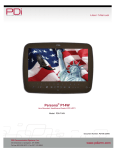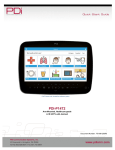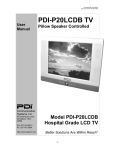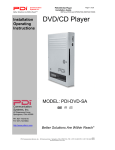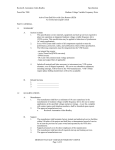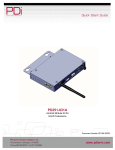Download PDI-E24, E29, E32, E42 - PDi Communication Systems
Transcript
PDI-E24, E29, E32, E42 Modular High Definition Healthcare-grade LED Televisions Document Number: PD196-253R2 MODEL NUMBER: Document Number: PDI-E24”, E29”, E32”, E42” LED TV Your Source for Healthcare and Wellness Infotainment™ User Manual PD196-253R2 Page 1 of 29 Table of Contents CAUTIONS AND WARNINGS ....................................................................................................................................3 IMPORTANT SAFETY INSTRUCTIONS ...................................................................................................................4 SAFETY INSTRUCTIONS (FRENCH) .......................................................................................................................5 Mounting .....................................................................................................................................................................6 Connections ................................................................................................................................................................6 Across-Room Wiring ...............................................................................................................................................6 Pillow Speaker ........................................................................................................................................................6 Antenna Connections ..............................................................................................................................................7 Side-Panel Buttons .................................................................................................................................................7 Remote Controls .........................................................................................................................................................8 Programming ........................................................................................................................................................... 10 Service Levels ...................................................................................................................................................... 10 Picture .................................................................................................................................................................. 11 Brightness, Contrast, Color, Tint, and Sharpness ............................................................................................ 11 Sound ................................................................................................................................................................... 12 Balance ............................................................................................................................................................. 12 Minimum Volume .............................................................................................................................................. 12 Maximum Volume ............................................................................................................................................. 12 Power on Volume ............................................................................................................................................. 12 Internal Speaker Enabled ................................................................................................................................. 13 HDMI 1 and 2 Audio Port ................................................................................................................................. 13 Composite Sound Mode ................................................................................................................................... 13 Volume Leveling ............................................................................................................................................... 13 Pillow Speaker Boost ....................................................................................................................................... 13 Channels .............................................................................................................................................................. 13 Signal ................................................................................................................................................................ 14 Auto Program ................................................................................................................................................... 14 Add/Delete Channels ....................................................................................................................................... 14 Clear Service Level .......................................................................................................................................... 15 Copy Service Level .......................................................................................................................................... 16 Parental Control................................................................................................................................................ 16 TV Rating ...................................................................................................................................................... 17 MPAA Rating ................................................................................................................................................ 17 Change Password ........................................................................................................................................ 18 Block Aux. Sources ....................................................................................................................................... 18 Parental Lock Duration ................................................................................................................................. 18 Parental Lock ................................................................................................................................................ 18 Power on Channel ............................................................................................................................................ 19 Channel Lock.................................................................................................................................................... 19 Channel Memory Override ............................................................................................................................... 19 Pro:Idiom .......................................................................................................................................................... 19 Features ............................................................................................................................................................... 19 Power on Caption Mode ................................................................................................................................... 20 Auto Power On/Lock ........................................................................................................................................ 20 Inactive Power Off (h:mm)................................................................................................................................ 20 Bed A/B/C/D ..................................................................................................................................................... 20 Caption Text Modes ......................................................................................................................................... 20 Digital Captions ................................................................................................................................................ 21 Digital Mode Time Setup .................................................................................................................................. 21 Channel up Power Off ...................................................................................................................................... 21 Channel to Other Sources ................................................................................................................................ 22 Power on ARC Mode ........................................................................................................................................ 22 MODEL NUMBER: Document Number: PDI-P24”, P29”, P32”, P42” LED TV Your Source for Healthcare and Wellness Infotainment™ User Manual PD196-253R2 Page 2 of 29 Wireless ............................................................................................................................................................ 22 Analog Pillow Speaker ..................................................................................................................................... 22 UR3-SR3 Remote ............................................................................................................................................ 22 OSD Language (On Screen Display) ................................................................................................................... 22 Sources ................................................................................................................................................................ 23 Source Enable .................................................................................................................................................. 23 Source Name.................................................................................................................................................... 23 Power on Source .............................................................................................................................................. 23 System ................................................................................................................................................................. 24 Diagnostics ....................................................................................................................................................... 24 Reset to Factory Defaults ................................................................................................................................. 24 Standby Power ................................................................................................................................................. 24 USB Cloning and FW Update........................................................................................................................... 24 See Cloning Section Below .............................................................................................................................. 24 RF Cloning and FW Update ............................................................................................................................. 24 Support ............................................................................................................................................................. 24 Cloning ................................................................................................................................................................. 24 Restore Setting to TV ....................................................................................................................................... 24 Save Settings to USB Flash Drive ................................................................................................................... 25 Upload Firmware to TV .................................................................................................................................... 25 Upload Boot Code to TV .................................................................................................................................. 26 Upload Splash Image to TV ............................................................................................................................. 26 Information........................................................................................................................................................ 26 Operation ................................................................................................................................................................. 27 Accessing External Video Sources ...................................................................................................................... 27 Wireless Control ................................................................................................................................................... 27 Troubleshooting Tips ............................................................................................................................................... 28 Product Accessories ................................................................................................................................................ 28 Limited Warranty...................................................................................................................................................... 29 Document Number PD196-253R2 PDI-E24”, E29”, E32”, E42” LED TV User Manual Page 3 of 29 CAUTIONS AND WARNINGS Overhead Falling Hazard TV can pose a striking hazard when mounted at an elevated position. Use only PDi mounting brackets, support arms, and appropriate hardware to assure TV will not fall from the mounted position. Failure to do so may cause injury or death. Rain and Moisture WARNING: To avoid the hazards of fire or electrical shock, DO NOT expose this television to rain or moisture. Oxygen Environment WARNING: Do not use in any oxygen tent or oxygen chamber. Such use may cause a fire hazard. Wet Location Do not use this television near water. Television shall not be exposed to dripping or splashing and no objects filled with liquids, such as vases, shall be placed on the television. Note to Cable TV Installer This reminder is provided to call the cable TV systems installer’s attention to Article 820-40 of the National Electrical Code. The code provides guidelines for proper grounding and, in particular, specifies that the cable ground shall be connected to the grounding system of the building, as close to the point of the cable entry as practical. Canadian installations shall be properly grounded in accordance with the Canadian Electrical Code, Part 1. FCC This equipment has been tested and found to comply with the limits for a Class B digital device, pursuant to part 15 of the FCC Rules. These limits are designed to provide reasonable protection against harmful interference when the equipment is operated in residential or commercial installation. If this equipment does cause harmful interference to radio or television reception, which can be determined by turning the equipment off and on, the user is encouraged to try to correct the interference by one or more of the following measures: • Reorient or relocate the receiving antenna. • Increase the separation between the equipment and receiver. • Connect the equipment into an outlet on a circuit different from that to which the receiver is connected. • Consult the dealer or an experienced radio/TV technician for help. Cleaning and Disinfection Clean the exterior of this television by removing dust with a lint-free cloth. CAUTION: To avoid damage to the surface of the television, do not use abrasive or chemical cleaning agents. Spot test a new disinfectant by test cleaning a non-obvious small spot on the TV’s back cabinet, keypad, and LCD panel. Allow the disinfectant to soak per its instructions and then wipe clean. Do not use the disinfectant if the TV’s surfaces show any sign of discoloration or softening. Energy Star PDi Communication Systems, Inc. has voluntarily partnered with the US government as part of the ENERGY ® STAR program in support of energy efficiency initiatives. The US EPA has authority over the ENERGY STAR program. As an ENERGY STAR partner, PDi Communication Systems, Inc. has determined that, in the asshipped factory default condition, this healthcare television product meets the energy efficiency guidelines. Changes to the default as-shipped television configuration and settings, such as enabling certain optional features and functionalities, may increase energy consumption beyond the limits required for ENERGY STAR qualification. ENERGY STAR is a registered mark owned by the US government. For more information, visit www.energystar.gov. Trademarks Manufactured under license from Dolby Laboratories, All other brand names and product names used in this manual are trademarks, registered trademarks, or trade names of their respective holder. “PDi” is a registered trademark of PDi Communication Systems, Inc. All rights reserved. PDi Communication Systems, Inc. 40 Greenwood Lane Springboro, Ohio 45066 USA PH 1-800-628-9870 FX 937-743-5664 Document Number PD196-253R2 PDI-E24”, E29”, E32”, E42” LED TV User Manual Page 4 of 29 IMPORTANT SAFETY INSTRUCTIONS THIS INSTALLATION SHOULD BE MADE BY A QUALIFIED SERVICE PERSON AND SHOULD CONFORM TO ALL LOCAL CODES. READ AND FOLLOW THE SAFETY INSTRUCTIONS BEFORE ATTEMPTING THIS INSTALLATION. 1. Read these Instructions – All the safety and operating instructions should be read before the product is operated. 2. Keep these Instructions – The safety and operating instructions should be retained for future reference. 3. Heed all warnings – All warnings on the product and in the operating instructions should be adhered to. 4. Follow all instructions – All warnings on the product and in the operating instructions should be followed. 5. Do not use this apparatus near water – for example, near a bath tub, wash bowl, in a wet basement; or near a swimming pool; and the like. 6. Clean only with dry cloth. Do not use liquid cleaners or aerosol cleaners. 7. Do not block any ventilation openings. Install in accordance with the manufacturer’s instructions. The openings should never be blocked by placing the product on a bed, sofa, rug, or other similar surface. 8. Do not install near any heat sources such as radiators, heat registers, stoves, or other apparatus (including amplifiers) that produce heat. 9. DO NOT defeat the safety purpose of the polarized or grounding-type plug. This product is equipped with a three-wire grounding-type plug, a plug having a third (grounding) pin. This plug will only fit into a grounding-type power outlet. This is a safety feature. If you are unable to insert the plug into the outlet, contact your electrician to replace your obsolete outlet. 10. Protect the power cord from being walked on or pinched particularly at plugs, convenience receptacles, and the point where they exit from the product. 11. Attachments – Only use attachments/accessories specified by the manufacturer. 12. Use only with the cart, stand, tripod, bracket, or table specified by the manufacturer, or sold with the apparatus. When a cart is used, use caution when moving the cart/apparatus combination to avoid injury from tip-over. 13. Unplug this apparatus during lightning storms or when unused for long periods of time. 14. Refer all servicing to qualified service personnel. Servicing is required when the apparatus has been damaged in any way, such as power-supply cord or plug is damaged, liquid has been spilled or objects have fallen into the apparatus, the apparatus has been exposed to rain or moisture, does not operate normally, or has been dropped. 15. Power Sources – This product should be operated only from the type of power source indicated on the marking label. If you are not sure of the type of power supply to your home, consult your product dealer or local power company. For products intended to operate from battery power, or other sources, refer to the operating instructions. 16. Oxygen Environment – Do not use in an oxygen tent or oxygen chamber. Such use may cause a fire hazard. 17. Lightning – For added protection for this product during a lightning storm, or when it is left unattended and unused for long periods of time, unplug it from the wall outlet and disconnect the antenna or cable system. This will prevent damage to the product due to lightning and power-line surges. PDi Communication Systems, Inc. 40 Greenwood Lane Springboro, Ohio 45066 USA PH 1-800-628-9870 FX 937-743-5664 Document Number PD196-253R2 PDI-E24”, E29”, E32”, E42” LED TV User Manual Page 5 of 29 SAFETY INSTRUCTIONS (FRENCH) Danger chute d’objets AVERTISSEMENT: Afin d’éviter toute blessure, cet appareil doit être solidement fixé au sol/mur conformément aux instructions d'installation. Les télévisions peuvent présenter un risque de heurt lorsqu’elles sont montées en position élevée. Utiliser uniquement des supports de montage, des bras de support et le matériel approprié de PDi afin d’assurer que la télévision ne tombe pas de sa position de montage. Le non-respect de ces instructions peut causer des blessures ou la mort. Pluie et humidité AVERTISSEMENT: Afin d’éviter les risques d'incendie ou de choc électrique, NE PAS exposer cette télévision à la pluie ou à l'humidité ou l’utiliser dans un endroit humide. Environnement d'oxygène AVERTISSEMENT: Ne pas utiliser dans une tente à oxygène ou chambre à oxygène. Une telle utilisation peut causer un risque d'incendie. CONSIGNES DE SÉCURITÉ IMPORTANTES CETTE INSTALLATION DOIT ÊTRE EFFECTUÉE PAR UN TECHNICIEN QUALIFIÉ ET DOIT ÊTRE CONFORME À TOUS LES CODES LOCAUX. LIRE ET SUIVRE LES CONSIGNES DE SÉCURITÉ AVANT DE PROCÉDER À L’INSTALLATION. 1. Lire ces instructions. Toutes les consignes de sécurité et d’utilisation doivent être lues avant d'utiliser le produit. 2. Conserver ces instructions. Les consignes de sécurité et d’utilisation doivent être conservées pour référence future. 3. Respecter tous les avertissements. Tous les avertissements sur le produit et dans les consignes d'utilisation doivent être respectés. 4. Suivre toutes les instructions. Tous les avertissements sur le produit et dans les consignes d'utilisation doivent être suivis. 5. Ne pas utiliser cet appareil près de l'eau - par exemple près d'une baignoire, d'un lavabo, dans un sous-sol humide, ou près d'une piscine ou similaire. 6. Nettoyer avec un chiffon sec. Ne pas utiliser de nettoyants liquides ou en aérosol. 7. Ne pas obstruer les ouvertures de ventilation. Installer conformément aux instructions du fabricant. Les ouvertures ne doivent jamais être obstruées en plaçant le produit sur un lit, un canapé, un tapis ou toute autre surface similaire. 8. NE PAS installer près de sources de chaleur telles que radiateurs, registres de chaleur, poêles ou tout autre appareil (y compris les amplificateurs) qui produit de la chaleur. 9. NE PAS neutraliser le dispositif de sécurité de la fiche polarisée ou de terre. Ce produit est équipé d'une prise de terre à trois fils, une fiche ayant une troisième broche (mise à la terre). Cette fiche ne peut s'insérer que dans une prise de courant avec mise à la terre. Il s'agit d'une caractéristique de sécurité. Si vous êtes incapable d’insérer la fiche dans la prise, contacter votre électricien pour remplacer votre prise obsolète. 10. Protéger le cordon d'alimentation pour qu’il ne soit pas piétiné ni pincé, en particulier au niveau des fiches, des prises de courant et au point de sortie de l’appareil. 11. Accessoires Utiliser uniquement les attaches/accessoires recommandés par le fabricant. 12. Utiliser uniquement avec un chariot, stand, trépied, support ou table recommandé par le fabricant ou vendu avec l'appareil. Lorsqu’un chariot est utilisé, faire attention lors du déplacement de l'ensemble chariot/appareil afin d’éviter des blessures en cas de basculement. 13. Débrancher cet appareil en cas d'orages ou lorsqu'il reste inutilisé pendant de longues périodes. 14. Confier toute réparation à un personnel de service qualifié. Des réparations sont nécessaires si l'appareil est endommagé d'une façon quelconque, par exemple : cordon ou prise d'alimentation endommagé, liquide renversé ou des objets sont tombés dans l'appareil, l'appareil a été exposé à la pluie ou à l'humidité, ne fonctionne pas normalement ou s'il est tombé. 15. Sources d'alimentation - Ce produit doit être utilisé uniquement à partir du type de source d'alimentation indiqué sur l'étiquette. Si vous n'êtes pas sûr sur le type d'alimentation de votre domicile, consultez le détaillant de votre produit ou la compagnie d'électricité locale. Pour les produits proposés de fonctionner par piles, ou autres sources d’alimentation, reportez-vous aux consignes d’utilisation. 16. Environnement d’oxygène - Ne pas utiliser sous une tente à oxygène ou chambre à oxygène. Une telle utilisation peut causer un risque d'incendie. 17. Foudre - Pour une protection supplémentaire pour ce produit lors d’un orage, ou lorsqu'il est laissé sans surveillance et inutilisé pendant de longues périodes de temps, le débrancher de la prise murale et déconnecter l'antenne ou le système de câble. Cela permettra d’éviter tout dommage à l'appareil causé par la foudre et par les surtensions des lignes électriques. PDi Communication Systems, Inc. 40 Greenwood Lane Springboro, Ohio 45066 USA PH 1-800-628-9870 FX 937-743-5664 Document Number PD196-253R2 PDI-E24”, E29”, E32”, E42” LED TV User Manual Page 6 of 29 Mounting PDi offers a wide range of wall, floor and ceiling mounting options. Contact PDi for more information. Connections Across-Room Wiring NOTE: A jumper Cable (shown below) is NOT supplied with the TV and must be ordered separately. Pillow Speaker A ¼” stereo-style pillow speaker (pendant control) jack is located on the TV’s connector panel on the left side of the TV. This TV is designed to work with either a digital pillow speaker that generates digital-style control codes or a single-button analog (switch-style) pillow speaker. A side panel mounted switch allows use of different brands of pillow speakers and supports the major brands: Zenith, Philips, and RCA. CAUTION: Confirm the pillow speaker type and set the slide switch appropriately BEFORE connecting the pillow speaker to the TV. Failure to follow this procedure could result in damage to the pillow speaker and/or TV. PDi Communication Systems, Inc. 40 Greenwood Lane Springboro, Ohio 45066 USA PH 1-800-628-9870 FX 937-743-5664 Document Number PD196-253R2 PDI-E24”, E29”, E32”, E42” LED TV User Manual Page 7 of 29 Antenna Connections CAUTION: Some hospital cable systems provide power voltage on the coaxial cable. This TV is NOT designed to be powered via a coaxial cable. DO NOT connect to a powered coaxial cable. Damage will result to the TV. Pillow Speaker Switch TV Cloning Port HDMI, VGA, Antenna Connections DVD Connection The ELED series televisions are made to accept optional DVD module PD251-025. This mounts on the back of the television with side access. Detailed installation instructions are available with the DVD. Side-Panel Buttons The buttons on the right side of the TV can be used to control a limited number of the television’s basic operating functions. • • • • • • • INPUT Press this button to cycle through all enabled sources. Press and hold for 5 seconds to configure wireless connections. CC Caption OFF, CC1, CC2, CC3, CC4 CH ▲ Press this button to go to the next highest channel. CH ▼ Press this button to go to the next lowest channel. VOL ▲ Press this button to increase volume. VOL ▼ Press this button to decrease volume. POWER Press this button to turn the TV on and off. PDi Communication Systems, Inc. 40 Greenwood Lane Springboro, Ohio 45066 USA PH 1-800-628-9870 FX 937-743-5664 Document Number PD196-253R2 PDI-E24”, E29”, E32”, E42” LED TV User Manual Page 8 of 29 Remote Controls Programming Remote Control A programming remote control PD108-420 is required to perform all setup operations for the television. The programming remote is NOT packaged with the TV and must be ordered separately. Power, setup, and the directional buttons will be the main buttons used on this remote. 1. POWER button Turns the TV on or off 2. MUTE button Turns the sound on or off 3. SETUP button Access programming menus 4. TV/AV button Selects enabled external inputs or TV 5. CH LIST button Display list of channels programmed into TV 6. TV/FM button Switch between TV and FM Radio sources 7. SLEEP button Sets the sleep timer 8. LAST button Return to previously viewed channel 9. VOL ◄► buttons Raises or lowers volume. Also used to navigate programming menus. 10. OK button Confirms the current channel selection 11. CH ▲▼ buttons Selects next channel. Also used to navigate programming menus. 12. ARC button Changes the aspect ratio. 13. CC button Cycles through Closed caption choices 14. PSM button Adjust sound setting for content type 15. SAP button Adjust audio mode 16. SSM button Adjust sound setting for content type 17. Number buttons Use to directly enter channels 18. DASH button Use to enter second part of a digital channel 19. Teletext buttons Navigates teletext displays. Teletext is not used in the USA PDi Communication Systems, Inc. 40 Greenwood Lane Springboro, Ohio 45066 USA PH 1-800-628-9870 FX 937-743-5664 Document Number PD196-253R2 PDI-E24”, E29”, E32”, E42” LED TV User Manual Page 9 of 29 Patient Remote Controls The patient remotes, PD108-421 and PD108-210 are used for controlling the TV. The optional DVD remote PD108-427 (sold with DVD Module) will control the compatible DVD and TV. Patient remotes offer independent Bed A or Bed B selectable codes and independent control of a single TV in a two TV room. For remote PD108-421, insert a paperclip to depress the CODE button to select Bed A or Bed B. For patient remote PD108-210, to set bed A, B, C, or D: Press and hold the function button while simultaneously pressing: 1 & 2 for bed A 2 & 3 for bed B 4 & 5 for bed C 5 & 6 for bed D PD108-421 Basic Patient Remote PD108-210 Enhanced Patient Remote PDi Communication Systems, Inc. 40 Greenwood Lane Springboro, Ohio 45066 USA PH 1-800-628-9870 FX 937-743-5664 Document Number PD196-253R2 PDI-E24”, E29”, E32”, E42” LED TV User Manual Page 10 of 29 Programming The following instructions assume you have a programming remote, have correctly mounted the TV, and connected power and RF signal. Access the menus by pressing SETUP on the remote. These menus allow you to add TV channels, adjust the picture and sound, setup external components, and control settings. The SETUP menu is the first menu that appears. All the other menus and all the settings can be accessed through it. This manual explains and shows how to setup the different features of the PDI-E24/E29/E32/E42 ELED TV. Service Levels This TV contains four separate Service Levels, allowing the hospital to offer either basic or enhanced viewing. The current Service Level can be quickly determined by accessing the SETUP menu using the remote control. The Service Level can be changed to any of the 4 levels at any time by entering the SETUP menu and changing the Service Level menu items. DISABLED – This is like a mechanical key lock – when in Disabled Service Level, the TV can be turned off and on, but it cannot be used for viewing. A standard message appears on a black screen. FREE – This lets patients watch hospital education and information channels without renting the TV. The channels containing programming for no charge are typically programmed into this level of service. This is the factory default setting for Service Level. BASIC – This service level typically allows additional channels beyond those offered in the FREE level. PREMIUM – This is the highest service level with typically the most channels available for viewing. PDi Communication Systems, Inc. 40 Greenwood Lane Springboro, Ohio 45066 USA PH 1-800-628-9870 FX 937-743-5664 Document Number PD196-253R2 PDI-E24”, E29”, E32”, E42” LED TV User Manual Page 11 of 29 Picture This menu allows you to make changes to settings that will change the picture’s appearance. 1. Press the SETUP button on the remote control. 2. Press ▲ or ▼ to highlight Picture. 3. Press ► to enter the Picture sub-menu. Brightness, Contrast, Color, Tint, and Sharpness These settings have a range of 1-100. To change one of them, change the number by following this process. 1. Enter the Picture menu 2. Press ▲ or ▼ to highlight the setting you want to change. 3. Press ◄ or ► to the desired number. 4. Press SETUP to return to the previous menu. To exit, press SETUP until the programming menus disappear. Color Temperature Color Temperature adjusts the color balance of the picture. Standard, Reddish, Greenish, and Bluish are preset adjustments. You can customize the color temperature with the User setting. 1. Enter the Picture menu 2. Press ▲ or ▼ to highlight Color Temperature. 3. Access the menu by pressing ►. 4. Press ▲ or ▼ to highlight and select one of the five settings. 5. For User, press ◄ and ► to select R, G, or B or to get out of the customized adjustments. 6. Press ▲ or ▼ to adjust R,G, or B NOTE: When you select one of the three colors to adjust, the other two turn grey. 7. Press SETUP to return to the previous menu. To exit, press SETUP until the programming menus disappear. Noise Reduction This setting enables impulse, spatial, and temporal video noise filtering. 1. Enter the Picture menu 2. Press ▲ or ▼ to highlight Noise Reduction. 3. Press ►to choose Enable or Disable 4. Press SETUP to return to the previous menu. PC Analog/HDMI Picture Adjustment of a computer’s picture can be made only when the TV is in PC-Analog or HDMI mode. 1. Enter the Picture menu 2. Press ▲ or ▼ to highlight PC Analog/HDMI Picture. 3. Access the menu by pressing ►. 4. Press ▲ or ▼ to highlight and select one of the settings. 5. Press ◄ and ► to adjust the setting. 6. Press SETUP to return to the previous menu. To exit, press SETUP until the programming menus disappear. PDi Communication Systems, Inc. 40 Greenwood Lane Springboro, Ohio 45066 USA PH 1-800-628-9870 FX 937-743-5664 Document Number PD196-253R2 PDI-E24”, E29”, E32”, E42” LED TV User Manual Page 12 of 29 Sound The sound menu allows precise adjustment of several sound parameters. 1. Press the SETUP button on the remote control. 2. Press ▲ or ▼ on to highlight Sound. 3. Press ► to enter the Sound sub-menu. Balance This controls how the sound is distributed between the left and right speakers. 1. Enter the Sound menu. 2. If Balance is not highlighted, press ▲ or ▼ to highlight it. 3. Press ◄ or ► to select the desired number (0-100). 4. Press SETUP to return to the previous menu. To exit, press SETUP until the programming menus disappear. Minimum Volume Sets the minimum volume level the TV can reach. Setting this to any value other than 0 guarantees that some level of sound will always be heard when the TV is operating. 1. Enter the Sound menu. 2. Press ▲ or ▼ to highlight Minimum Volume. 3. Press ◄ or ► to select the desired number (0-100). 4. Press SETUP to return to the previous menu. To exit, press SETUP until the programming menus disappear. Maximum Volume Sets the maximum volume level the TV is allowed to reach. 1. Enter the Sound menu 2. Press ▲ or ▼ to highlight Maximum Volume. 3. Press ◄ or ► to select the desired number (0-100). 4. Press SETUP to return to the previous menu. To exit, press SETUP until the programming menus disappear. Power on Volume Sets the initial volume for when the TV is turned on. Last will cause the TV to be at the same volume setting before it was turned off. 1. Enter the Sound menu 2. Press ▲ or ▼ to highlight Power on Volume. 3. Press ◄ or ► to select the desired number (0-100) or Last. 4. Press SETUP to return to the previous menu. To exit, press SETUP until the programming menus disappear. NOTE: If Power on Volume is set to Last and the physical power is removed, the TV will power on with a volume equal to the minimum volume setting. PDi Communication Systems, Inc. 40 Greenwood Lane Springboro, Ohio 45066 USA PH 1-800-628-9870 FX 937-743-5664 Document Number PD196-253R2 PDI-E24”, E29”, E32”, E42” LED TV User Manual Page 13 of 29 Internal Speaker Enabled This allows the TV’s speakers for each source to be enabled, disabled, or controlled by the patient. Sound is always routed externally to the attached pillow speaker, regardless of these settings. 1. Enter the Sound menu 2. Press ▲ or ▼ to highlight the component you want to change. 3. Press ◄ or ► to select Enabled or Disabled. 4. Press SETUP to return to the previous menu. To exit, press SETUP until the programming menus disappear. HDMI 1 and 2 Audio Port Sound can be routed from various inputs when the TV is set to HDMI. The HDMI Audio Ports have two settings: PC and HDMI 1 or 2. 1. Enter the Sound menu 2. Press ▲ or ▼ to highlight HDMI Audio Port. 3. Press ◄ or ► to select PC or HDMI 1or 2. 4. Press SETUP to return to the previous menu. To exit, press SETUP until the programming menus disappear. Composite Sound Mode These settings are L+R, L+L, and R+R to allow for stereo or mono audio sources. 1. In the Sound menu, press CH▲ / CH▼ to highlight Composite Sound Mode. 2. Press VOL ◄ / VOL ► to choose between settings. 3. Press SETUP to return to previous menu. Volume Leveling Allows source inputs which sound louder to be scaled down to provide a consistent volume when changing inputs. The settings can be adjusted from 50% to 100% 1. Enter the Sound menu 2. Press ▲ or ▼ to highlight Volume Leveling. 3. Press ◄ or ► to select the desired number (50%-100%). 4. Press SETUP to return to the previous menu. To exit, press SETUP until the programming menus disappear. Pillow Speaker Boost Pillow speaker audio level can be increased to compensate for the speaker’s impedance and efficiency. Choices are Normal, Strong, and Disable NOTE: Too much boost can cause audible distortion. 1. In the Sound menu, press CH▲ / CH▼ to highlight Pillow Speaker Boost menu. 2. Press VOL ◄ / VOL ► to choose between settings. 3. Press SETUP to return to previous menu. Channels The Channel Setup menu allows you to program different signal sources into three Service Levels (Free, Basic, and Premium) and to add or delete individual channels. It also allows you to block channels, TV programs, movies, and auxiliary sources that can be input to the TV. Each Service Level contains a different channel map. 1. Press the SETUP button on the remote control. 2. Press ▲ or ▼ to highlight Channel Setup. 3. Press ► to enter the Channels sub-menu. PDi Communication Systems, Inc. 40 Greenwood Lane Springboro, Ohio 45066 USA PH 1-800-628-9870 FX 937-743-5664 Document Number PD196-253R2 PDI-E24”, E29”, E32”, E42” LED TV User Manual Page 14 of 29 Signal Four different tuning types are available depending upon the healthcare facility’s signal type. Selection of the correct signal type is required for the TV to recognize all possible channels and before any channel programming can begin. NOTE: Most hospitals use the Cable STD signal style. 1. Enter the Channel Setup menu 2. Press ▲ or ▼ to highlight Signal. 3. Press ◄ or ► to select Air, Cable STD, Cable IRC, or Cable HRC. 4. Now perform Auto Program or Add/Delete Channels to adjust the channels. Auto Program The TV scans each available channel for activity. Channels that display activity are memorized into the selected Service Level. NOTE: A programmed service level can also be reprogrammed if desired. Digital channel auto programming may take longer than 10 minutes to complete. 1. After setting Signal, press ▲ or ▼ to highlight Auto Program. 2. Press ► to select it. 3. On Mode, press ◄ or ► to select the scope of channel scanning. Analog Only: TV searches for analog channels only. Digital Only: TV searches for digital channels only. Analog and Digital: TV searches for both analog and digital channels. 4. Press ▲ or ▼ to highlight Channel Sequence. 5. Press ◄ or ► to select the Channel Sequence in which the channels are displayed. Interleave A+D: Channels are displayed in the order of channel number. All A then D: All digital channels are displayed after all analog channels. 6. Press ▲ or ▼ to highlight Add’l Digital Signal. 7. Press ▲ or ▼ to select a signal type to scan for digital channels in addition to the signal type selected on the previous menu. None: Only the primary signal type will be scanned for digital channels Air or Cable: This signal type will be scanned for digital channels after the primary type is scanned. 8. Press ▲ or ▼ to highlight the Service Level (Free, Basic, or Premium) you wish to program. The menu displays the current programming status of each level as either Programmed or Blank. 9. Press ► to start auto programming. 10. A confirmation menu will appear before proceeding. Press ▲ to start auto programming. Press ▼ to cancel the operation. The TV now will search all available channels. Auto programming requires several minutes to complete. 11. Press the SETUP button to return to normal TV viewing. Add/Delete Channels Individual analog TV channels that are missing can be manually added to a Service Level (Free, Basic, or Premium). Analog channels that require deletion can be manually removed from a Service Level. Digital channels found during auto programming can be enabled or disabled in each Service Level. NOTE: If there are not any channels programmed in the Service Level, “No Channels Present” will appear in the menu. 1. Enter the Channels menu. 2. Press ▲ or ▼ to highlight Add/Delete Channels. PDi Communication Systems, Inc. 40 Greenwood Lane Springboro, Ohio 45066 USA PH 1-800-628-9870 FX 937-743-5664 Document Number PD196-253R2 3. 4. 5. 6. 7. 8. 9. 10. 11. 12. 13. PDI-E24”, E29”, E32”, E42” LED TV User Manual Page 15 of 29 Press ► to select it. Press ▲ or ▼ to highlight the Service Level (Free, Basic, or Premium). Press ► to select the highlighted Service Level. If you want to add or delete an analog channel, press ◄ or ► to select the desired analog channel. If you want to enable or disable digital channels, go to step 10. After you have selected the desired analog channel, press ▲ or ▼ to highlight Add/Delete Analog Channel. Press ◄ or ► to select Added or Deleted. If you are done, press SETUP to return to the previous menu. To exit, press SETUP until the programming menus disappear. If there are more analog channels to be added or deleted in another service level, repeat steps 6 through 8. For enabling or disabling digital channels, go to the next step. Press ▲ or ▼ to highlight Enable/Disable Digital Channel. Press ► to select Enable/Disable Digital Channel. Press ▲ or ▼ to highlight the digital channel that needs to be enabled or disabled. Press ◄ or ► to select Enable or Disable. Press the SETUP button to return to the previous menu. *Digital channels shown are for illustrative purposes only. Your channels may be different. Clear Service Level This empties a service level of all its programmed channels, leaving it blank. NOTE: After a Service Level is cleared, the TV returns to the Clear Service Level menu. “Blank” will appear to the right of the Service Level. 1. 2. 3. 4. Enter the Channels menu Press ▲ or ▼ to highlight Clear Service Level. Press ► to select it. Press ▲ or ▼ to highlight the Service Level (Free, Basic, or Premium). 5. Press ► to select the highlighted Service Level. 6. A confirmation page will appear. Press ▲ to proceed. Press ▼ or SETUP to return to the previous menu. 7. Press SETUP to return to the previous menu. To exit, press SETUP until the programming menus disappear. PDi Communication Systems, Inc. 40 Greenwood Lane Springboro, Ohio 45066 USA PH 1-800-628-9870 FX 937-743-5664 Document Number PD196-253R2 PDI-E24”, E29”, E32”, E42” LED TV User Manual Page 16 of 29 Copy Service Level This copies one Service Level’s channels to another. NOTE: After a Service Level is copied, the TV returns to the Copy Service Level menu. If the To Service Level has been set to active in the Service Level setting (see Service Levels on page 16), TV programming will appear. 1. 2. 3. 4. Enter the Channels menu. Press ▲ or ▼ to highlight Copy Service Level. Press ► to select it. Press ▲ to set the From Service Level. Press ▼ to set the To Service Level. 5. Press ► to copy the Service Level. 6. A confirmation page will appear. Press ▲ to proceed. Press ▼ or SETUP to return to the previous menu. 7. Press SETUP to return to the previous menu. To exit, press SETUP until the programming menus disappear. Parental Control Parental Control allows you to block channels, TV shows, movies, and devices that are connected to the TV. 1. Enter the Channels menu. 2. Press ▲ or ▼ to highlight Parental Control. 3. Press ► to select it. PDi Communication Systems, Inc. 40 Greenwood Lane Springboro, Ohio 45066 USA PH 1-800-628-9870 FX 937-743-5664 Document Number PD196-253R2 PDI-E24”, E29”, E32”, E42” LED TV User Manual Page 17 of 29 TV Rating Most TV programs are now rated. TV Rating allows the TV to selectively present only programming content that is unblocked per its preset level. A program that is blocked, displays a black screen only. NOTE: The U or B (unblocked or blocked) will turn red when it is highlighted. Categories that are rated for older audiences will be automatically blocked. If you block TV-Y category, then TV-Y7 will be blocked automatically. Similarly, if you block TV-G category, then TV-PG, TV-14 and TV-MA will also be blocked. 1. From the Parental Control menu, enter the TV Rating menu. 2. Press ▲ or ▼ to move to one of the six age-based categories. 3. Press ◄ or ► to cycle through the sub-ratings (ALL, FV, V, S, L or D) or exit out of the sub-categories in that category. 4. Press ▲ or ▼ to change the sub-rating. 5. Press the SETUP button to return to the previous menu. Or press ◄ to get out of the sub-category. TV Parental Guideline Rating System Guide Meaning TV-Y Young Children Content not offensive to most viewers. TV-Y7 Children 7 and over TV-G General Audience TV-PG Parental Guidance Considered suitable for children over 7, may contain Fantasy Violence Scenes. Considered suitable for all audiences; children may watch unattended. Suggested Unsuitable for younger children, may contain: Suggestive Dialog, Bad Language, Sex, and Violence Scenes Unsuitable for children under 14, may contain: Strong Dialog, Bad Language, Sex, and Violence Scenes. Adults only, may contain: Strong Dialog, Bad Language, Sex, and Violence Scenes. Parents Strongly Cautioned Mature Audience TV-MA Only The sub-rating of TV rating TV-14 MPAA Rating Most televised movies are now rated. MPAA Rating selectively allows the TV to only present movie content that is unblocked per its preset level. 1. 2. 3. 4. From the Parental Control menu, enter the MPAA Rating menu. Press ▲ or ▼ to highlight a particular MPAA Rating. Press ◄ or ► to select Blocked or Unblocked. Press SETUP to return to the previous menu. To exit, press SETUP until the programming menus disappear. NOTE: Parental Control will automatically block any category that is rated for older audiences. For example, if you block the PG-13 category, then R, NC-17 and X will be automatically blocked also. PDi Communication Systems, Inc. 40 Greenwood Lane Springboro, Ohio 45066 USA PH 1-800-628-9870 FX 937-743-5664 Document Number PD196-253R2 PDI-E24”, E29”, E32”, E42” LED TV User Manual Page 18 of 29 Motion Picture Association of USA (MPAA) Rating System Guide G PG PG-13 Meaning General Audiences Parental Guidance Suggested Parents Strongly Cautioned R Restricted Viewing NC-17 No Children under age 17 X Hard Core Films No Rating No Rating Content not offensive to most viewers. Content is such that parents may not want their children to view the program. Program is inappropriate for preteens, with a greater degree of offensive material Suggested than a PG rated program. Not for children under age 17. Strong elements of sex and/or violence. Not for children under age 17 under any circumstances. Strong sexual content. Same as NC-17 rating. MPAA Not Rated Change Password The Parental Control access password can be changed using this menu. NOTE: The factory default password that is programmed into the TV is 0000. 1. From the Parental Control menu, enter the Change Password menu. 2. Enter a new password by using the number buttons on the remote. 3. Confirm the password by entering the same digits. After confirming the password, the TV will return to the Parental Control menu. Block Aux. Sources Like TV programs and channels, the auxiliary sources can be blocked too. When the TV encounters an external signal source that is not appropriate per its settings, a black screen appears with muted sound. NOTE: Parental Lock must be enabled for the sources to be blocked. 1. In the Parental Control menu, press ▲ or ▼ to highlight Aux. Block Source. 2. Press ◄ or ► to select Unblocked or Blocked. 3. Press SETUP to return to the previous menu. To exit, press SETUP until the programming menus disappear. Parental Lock Duration This sets how long an enabled Parental Lock will be active. 1. In the Parental Control menu, press ▲ or▼ to highlight Parental Lock Duration. 2. Press ◄ or ► to select the desired number of hours (1-99) or Always. 3. Press the SETUP button to return to the previous menu. To exit, press SETUP until the programming menus disappear. Parental Lock This enables or disables the settings in the Parental Control menu. Enabling it will require the password to be entered to access the Parental Control menu in the future. 1. In the Parental Control menu, press ▲ or ▼ to highlight Parental Lock. 2. Press ◄ or ► to select Enable or Disable. 3. Press the SETUP button to return to the previous menu. To exit, press SETUP until the programming menus disappear. PDi Communication Systems, Inc. 40 Greenwood Lane Springboro, Ohio 45066 USA PH 1-800-628-9870 FX 937-743-5664 Document Number PD196-253R2 PDI-E24”, E29”, E32”, E42” LED TV User Manual Page 19 of 29 Power on Channel Displays a certain channel each time the TV is turned on. This feature is useful for hospitals that have a Welcome Channel and wish to have it displayed upon initial use of the TV. The patient can then tune to any other available channel. Each service level is programmed separately. “Last” will cause the TV to turn on to the last channel before it was turned off. NOTE: If Power on Channel is set to “Last” and the physical power is removed, the TV will power on with the lowest programmed channel. 1. 2. 3. 4. Enter the Channels menu. Press ▲ or ▼ to highlight Power on Channel. Press ► to select it. Press ▲ or ▼ to highlight the desired Service Level (Free, Basic, or Premium). 5. Press ◄ or ► to scroll through the channels currently available in the Service Level or Last. 6. Press the SETUP button to return to the previous menu. To exit, press SETUP until the programming menus disappear. Channel Lock Locks the currently viewed channel and prevents patients from tuning to any other channel. This feature is useful when the TV is used for information display purposes. 1. Enter the Channels menu. 2. Press ▲ or ▼ to highlight Channel Lock. 3. Press ◄ or ► to select Enable or Disable. 4. Press the SETUP button to return to the previous menu. To exit, press SETUP until the programming menus disappear. Channel Memory Override Allows a channel to be entered with the remote’s number buttons that is not memorized in the current Service Level. 1. Enter the Channels menu. 2. Press ▲ or ▼ to highlight Channel Memory Override. 3. Press ◄ or ► to select Enabled or Disabled. DISABLED = Service Level Channels only. ENABLED = All possible channels. 4. Press the SETUP button to return to the previous menu. To exit, press SETUP until the programming menus disappear. Pro:Idiom This feature controls how Pro:Idiom signals are decoded. 1. Enter the Channels menu. 2. Press ▲ or ▼ to highlight Pro:Idiom. 3. Press ► to select Free to Guest, or MTI Port. (Free to Guest enables Pro:Idiom signal reception when no external control system is in place. MTI Port allows Pro:Idiom channels to be selected by an external set top box using the MTI port.) 4. Press the SETUP button to return to the previous menu. To exit, press SETUP until the programming menus disappear. NOTE: When Free to Guest is selected, data ports including CCI and MTI are disabled. Features The Features menu provides adjustable settings that customize the TV to your hospital. 1. Press the SETUP button. 2. Press ▲ or ▼ to highlight Features. 3. Press ► to enter the Features sub-menu. PDi Communication Systems, Inc. 40 Greenwood Lane Springboro, Ohio 45066 USA PH 1-800-628-9870 FX 937-743-5664 Document Number PD196-253R2 PDI-E24”, E29”, E32”, E42” LED TV User Manual Page 20 of 29 Power on Caption Mode Power on Caption Mode memorizes the caption setting upon powering the TV off. With this feature set to off, the TV will always power on with captions disabled. With this feature set to Last, the TV turns on with the last caption’s setting. 1. Enter the Features menu. 2. Press ▲ or ▼ to highlight Power on Caption Mode. 3. Press ◄ or ► to select Last or Off. 4. Press the SETUP button to return to the previous menu. To exit, press SETUP until the programming menus disappear. NOTE: If Power on Caption Mode is set to Last and the physical power is removed, the TV will power on with caption off. Auto Power On/Lock The TV will turn on and stay on whenever electrical power is applied to the set. The feature is useful for controlling the TV from a wall switch or preventing the TV from being turned off by the TV power button or the remote control. 1. Enter the Features menu. 2. Press ▲ or ▼ to highlight Auto Power On. 3. Press ◄ or ► to select Disabled or Enabled. 4. Press the SETUP button to return to the previous menu. To exit, press SETUP until the programming menus disappear. Inactive Power Off (h:mm) The TV will automatically power off after a specific period of viewer inactivity, providing energy savings. NOTE: Auto Power On/Lock must be set to Disabled for this function to operate. 1. Enter the Features menu. 2. Press ▲ or ▼ to highlight Power Management. 3. Press ◄ or ► to select an active time or select Disabled to disable this feature. 4. Press the SETUP button to return to the previous menu. To exit, press SETUP until the programming menus disappear. Bed A/B/C/D The TV can be controlled by a patient IR remote without interference from another nearby remote. The TV offers selectable codes for independent control of each television in a 2, 3, or 4 television room. See the Remote Controls section (pg. 8) for instructions to set PD108-210, PD108-421, or PD108-427 patient remote. 1. Enter the Features menu. 2. Press ▲ or ▼ to highlight Bed A/B/C/D. 3. Press ◄ or ► to select A, B, C, or D to match the remote’s code set. 4. Press the SETUP button to return to the previous menu. To exit, press SETUP until the programming menus disappear. 5. Try the patient remote to make sure it works with the Bed setting. 6. If it does not, change the remote’s code setting. 7. Try the remote again. NOTE: Some patient remotes do not allow Bed C or Bed D codes. Caption Text Modes Teletext can be displayed in addition to Captions. Teletext is not normally broadcast in the USA. Caption Text Modes should be set to Disabled for TVs operated in the USA. 1. Enter the Features menu. 2. Press ▲ or ▼ to highlight Caption Text Modes. 3. Press ◄ or ► to select Disabled or Enabled. 4. Press SETUP to return to the previous menu. To exit, press SETUP until the programming menus disappear. PDi Communication Systems, Inc. 40 Greenwood Lane Springboro, Ohio 45066 USA PH 1-800-628-9870 FX 937-743-5664 Document Number PD196-253R2 PDI-E24”, E29”, E32”, E42” LED TV User Manual Page 21 of 29 Digital Captions Customization of Closed Captions on digital channels. 1. Enter the Features menu. 2. Press ▲ or ▼ to highlight Digital Captions. 3. Press ► to select it. 4. Press ▲ or ▼ to highlight the attribute you wish to change. 5. Press ► to change it. (See the table below for the settings of each attribute.) 6. Press SETUP to return to the previous menu. To exit, press SETUP until the programming menus disappear. Attribute Font Size Font Style Foreground Color Background Color Edge Color Settings default, small, standard, large default, sizes 0 through 7 default, white, black, red, green, blue, yellow, magenta, cyan default, white, black, red, green, blue, yellow, magenta, cyan default, white, black, red, green, blue, yellow, magenta, cyan FG (Foreground Opacity) default, translucent, transparent, flashing, solid BG (Background Opacity) default, translucent, transparent, flashing, solid Default, none, raised, depressed, uniform, left drop shadow, right drop shadow, Edge Style Digital Mode Time Setup The current time will be set automatically from a digital channel signal provided by a broadcasting TV station. 1. Enter the Features menu. 2. Press ▲ or ▼ to highlight Digital Mode Time Setup. 3. Press ► to select it. 4. Press ◄ or ► to select your viewing area time zone: Pacific, Alaska, Hawaii, Newfoundland, Atlantic, Eastern, Central or Mountain. 5. Press ▲ or ▼ to highlight Daylight Savings. 6. Press ◄ or ► to select Auto, On, or Off depending on whether or not your viewing area observes Daylight Savings Time. 7. Press SETUP to return to the previous menu. To exit, press SETUP until the programming menus disappear. Channel up Power Off This feature causes the TV to turn off once it reaches the highest numbered (last) channel and is usually used with single button style pillow speakers. When additional sources are enabled, and “channel to other sources” is enabled, the TV will channel up to them and then turn off. When the feature is disabled, the TV will continue on to the lowest channel and not turn off. 1. Enter the Features menu. 2. Press ▲ or ▼ to highlight Channel Up Power Off. 3. Press ◄ or ► to select Enabled or Disabled. 4. Press SETUP to return to the previous menu. To exit, press SETUP until the programming menus disappear. PDi Communication Systems, Inc. 40 Greenwood Lane Springboro, Ohio 45066 USA PH 1-800-628-9870 FX 937-743-5664 Document Number PD196-253R2 PDI-E24”, E29”, E32”, E42” LED TV User Manual Page 22 of 29 Channel to Other Sources External signal sources connected to the TV, such as DVD players or video-game systems, are shown in the current channel lineup after the highest channel and then shown on the TV. Set this feature to Disabled to require the activation of the external sources by pressing the remote’s or the TV’s TV/AV button. Set this feature to Enabled to allow access to external devices by pressing the channel up or down buttons on a remote or most pillow speakers. 1. Enter the Features menu. 2. Press ▲ or ▼ to highlight Channel to Other Source. 3. Press ◄ or ► to select Enabled or Disabled. 4. Press SETUP to return to the previous menu. To exit, press SETUP until the programming menus disappear. Power on ARC Mode The TV powers on with a set screen size aspect ratio of 4:3, 14:9, 16:9, 16:9 Panorama, or Last. 1. Enter the Features menu. 2. Press ▲ or ▼ to highlight Power On ARC Mode. 3. Press ► to select 4:3, 14:9, 16:9, 16:9 Panorama, or Last. 4. Press SETUP to return to the previous menu. To exit, press SETUP until the programming menus disappear. NOTE: If Power on ARC Mode is set to Last and the physical power is removed, the TV will power on with the default ARC mode for the power on channel type. Wireless Wireless Audio provides sound to Headsets, PDI Table Radio, or other similar wireless devices. 1. Enter the Features Menu. 2. Press ▲ or ▼ to select Wireless Audio. 3. Press ◄ or ► to select Normal or Wireless PDi. 4. Press the SETUP button to return to the previous menu. To exit, press SETUP until the programming menus disappear. Analog Pillow Speaker Enables/disables use of an Analog Pillow speaker for controlling TV. An Analog Pillow Speaker is operated by one button located in the center of the speaker. This button controls the Power ON/OFF, as well as the channels. Note: To turn the TV off, press and hold down the button for 3 seconds. 1. Enter the Features Menu. 2. Press ▲ or ▼ to select Analog Pillow Speaker. 3. Press ◄ or ► to select Enable/Disable. 4. Press the SETUP button to return to the previous menu. To exit, press SETUP until the programming menus disappear. UR3-SR3 Remote This PDi TV can accept IR codes from the UR3-SR3 universal remote. To take advantage of this feature you must enable by choosing “Support” in this menu. When enabling support, some pillow speakers will no longer operate as expected. Codes for specified beds are listed. TV UR3-SR3 1. Enter the Features Menu. Bed A 072 2. Press ▲ or ▼ to select UR3-SR3 Remote. Bed B 073 3. Press ◄ or ► to select Support/No Support 4. Press the SETUP button to return to the previous menu. To exit, press SETUP until the programming menus disappear. OSD Language (On Screen Display) You can adjust the language used in displaying the (OSD) on screen display. 1. Press SETUP. 2. Press ▲ or ▼ to select the OSD Language menu. English 3. Press ◄ or ► to select your desired language. Francais Espanol 4. Press SETUP to return to the previous menu. To exit, press SETUP until the programming menus disappear. PDi Communication Systems, Inc. 40 Greenwood Lane Springboro, Ohio 45066 USA PH 1-800-628-9870 FX 937-743-5664 Document Number PD196-253R2 PDI-E24”, E29”, E32”, E42” LED TV User Manual Page 23 of 29 Sources The TV’s signal sources can be individually Enabled or Disabled. The available sources in this menu correspond with the components you have connected to the TV’s connectors. NOTE: It is recommended to disable all of the TV’s sources that are not being used. A TV that is switched to a non-connected source generates nuisance hospital maintenance calls of TV Not Working, when in fact the TV does work, but has been set to an inactive source. Source Enable This menu allows sources to be enabled/disabled. 1. From the SETUP menu, enter Sources. 2. Press ▲ or ▼ to highlight Source Enable. 3. Press ◄ or ► to change the source status to either Disabled or Enabled/APO, Enabled/No APO (No Auto Power Off). 4. Press SETUP to return to the previous menu. To exit, press SETUP until the programming menus disappear. NOTE: Sources that are grayed out are not installed in the TV. For the TV source, Enabled/APO means the TV will turn off if there is no video. Source Name Source Name allows each source to be named according to what is connected to the TV. You can choose from Cable, Antenna, Satellite, BD/DVD, VCR, Game, MP3 Player, IPTV, PC, or Set Top Box. 1. From the SETUP menu, enter Sources. 2. Press ▲ or ▼ to highlight Source Enable. 3. Press ◄ or ► to name the selected source. 4. Press SETUP to return to the previous menu. To exit, press SETUP until the programming menus disappear. Power on Source The TV can be preset to power on to a selected source. NOTE: The source must be enabled before it can be chosen as a power on source. The Last entry causes the TV to power on to the Last source selected. 1. 2. 3. 4. Enter the Sources menu. Press ▲ or ▼ highlight Power On Source. Press ◄ or ► to change to the source that you want the TV to power on to. Press SETUP to return to the previous menu. To exit, press SETUP until the programming menus disappear. NOTE: If Power on Source is set to Last and the physical power is removed, the TV will power on with the first enabled source. PDi Communication Systems, Inc. 40 Greenwood Lane Springboro, Ohio 45066 USA PH 1-800-628-9870 FX 937-743-5664 Document Number PD196-253R2 PDI-E24”, E29”, E32”, E42” LED TV User Manual Page 24 of 29 System Diagnostics This is a display menu that provides readout of the TV’s internal operations and version numbers. Reset to Factory Defaults This menu will allow you to reset the television to the factory default settings. After choosing this function, you will reach a confirmation screen. Press ►to begin reset process. Standby Power Low and Normal. Low will use less power in standby but will require several additional seconds to turn on. USB Cloning and FW Update See Cloning Section Below RF Cloning and FW Update Allows programming and firmware updates to be sent to the TV over the coaxial antenna input. This requires special equipment. Contact PDi for more information. Support PDi COMMUNICATION SYSTEMS, Inc. 40 Greenwood Lane, Springboro, Ohio 45066 800-628-9870 Cloning Cloning allows quick programming of a TV from a USB Flash Drive. The operation involves first downloading setup information from a programmed host TV to a USB Flash Drive and then uploading the setup information to another TV. Cloning can also be used to reprogram a programmed TV. NOTE: For cloning operation, the “USB Media” source must be disabled, otherwise the Media menu appears instead of the desired Clone menu when using a blank USB drive. *To exit cloning menu, you must remove the thumb drive. Restore Setting to TV 1. Turn the TV On. 2. Insert a Flash Drive (user provided) into the USB Clone Port located adjacent the Cable TV Jack. 3. When the Cloning Main Menu appears, press CH▲ or CH▼ to highlight Restore Setting to TV. 4. Press VOL► to initiate. 5. When the Restore Settings to TV menu appears, press CH▲ or CH▼ to highlight the appropriate settings file. 6. Press VOL► to initiate. 7. Wait for the Cloning Main Menu to reappear. You will get a confirmation screen. Press ▲ to continue or ◄ to go back. 8. The TV will restart after settings are restored. 9. Remove the USB Disk from the TV. 10. Verify correct setup of the TV. PDi Communication Systems, Inc. 40 Greenwood Lane Springboro, Ohio 45066 USA PH 1-800-628-9870 FX 937-743-5664 Document Number PD196-253R2 PDI-E24”, E29”, E32”, E42” LED TV User Manual Page 25 of 29 Save Settings to USB Flash Drive 1. Turn the TV On. 2. Insert a blank USB thumb Drive (user provided) into the USB Clone Port located adjacent the Cable TV Jack. 3. When the Cloning Main Menu appears, Press CH▲ or CH▼ to highlight Save Setting to USB Disk. 4. Press VOL► to enter the save settings to USB menu. 5. If you want to rename the file, press the CH▲ or CH▼ to highlight the file name, otherwise go to step 6. a. Press ◄ or ► to highlight each character. b. Press ▲ or ▼ to change each character. c. Repeat this process until you have the desired file name. Up to 8 characters may be used. d. When done, press ◄ until the characters are no longer highlighted. 6. Press CH▲ or CH▼ to highlight Save. 7. Press VOL► to initiate. 8. Wait for the Cloning Main Menu to say “setting saved to USB”, then press◄ to go back to main menu. 9. Remove the USB Disk from the TV. Upload Firmware to TV You are cautioned that changes or modifications not expressly approved by the party responsible for compliance could void the use's authority to operate the equipment. The firmware for the ELED TV is field upgradeable, but normally does not require this process and should be performed by the hospital technician. A special data file is required from the PDi factory to complete this process. The file is posted on the web site: http://www.pdiarm.com/support/ Firmware files are written to a USB Flash Drive, connected to the TV’s Cloning port (See page 6), and updated using the TV’s menus. Once complete, the TV settings must be reprogrammed. Uploading: 1. Insert USB into TV. Cloning Main Menu will appear. 2. Press ▲ or ▼ to highlight Upload Firmware to TV. 3. Press ► to select and Download Firmware to TV menu will appear. 4. Press ▲ or ▼ to highlight Automatic or Digital. Press ► to select. 5. A confirmation will ask to verify firmware, Yes ▲ or Back ◄. 6. Press ► to select. 7. Screen will confirm “Firmware upgrade is done”. NOTE: Cloning Main Menu only appears if “USB Media” source is disabled when using a blank USB drive. PDi Communication Systems, Inc. 40 Greenwood Lane Springboro, Ohio 45066 USA PH 1-800-628-9870 FX 937-743-5664 Document Number PD196-253R2 PDI-E24”, E29”, E32”, E42” LED TV User Manual Page 26 of 29 Upload Boot Code to TV Bootstrap firmware code is updateable if necessary, but is seldom required. Please contact PDi for additional instructions. Upload Splash Image to TV A custom graphic image can be displayed every time the TV is powered on instead of the PDi logo. Graphics such as the hospital’s logo, picture, or other information is displayable and is easily changed once the graphic has been created. Create a JPEG image of the desired content with and image resolution and color depths not to exceed the model’s limits. NOTE: the JPEG file must not exceed 1 MB in size. MODEL E24ELED E29ELED E32ELED E42ELED MAX RESOLUTION 1920 x 1080 1366 x 768 1366 x 768 1920 x 1080 MAX COLOR DEPTH 24 bit 24 bit 24 bit 24 bit 1. Name the file “logo.jpg” and then copy it to root of USB Flash Drive. 2. Insert the USB Flash Drive into the TV. If USB media source is set to disabled, A Cloning Main Menu will appear. 3. Press ▲ or ▼to highlight Upload Splash Image to TV. 4. Press ► to select and upload the new logo image. 5. A confirmation screen will ask to verify the upload, press Yes ▲ to continue or Back ◄ to exit. 6. A progress screen indicating Splash Image Upload will appear as the image is uploaded to the TV, followed by a completion screen indicating successful uploading. 7. The TV will shut off. Remove the USB drive. 8. Power the TV On and verify the new Logo image is displayed at startup. Information Select Information to display the Digital Firmware and Boot Code versions currently resident in the TV. 1. Turn the TV On and insert a USB Flash Drive into the TV. A Cloning Main Menu will appear. 2. Press ▲ or ▼to highlight Information. 3. Press ► to select and display the TV’s current firmware version. 4. A read-only screen lists the current Digital Firmware and Boot Code versions in the TV. 5. Press Back ◄ to exit and return to the previous menu. NOTE: If the USB drive contains a “tdf” file, then the clone menu appears regardless of “USB Media” source status. *To exit cloning menu, you must remove the thumb drive. PDi Communication Systems, Inc. 40 Greenwood Lane Springboro, Ohio 45066 USA PH 1-800-628-9870 FX 937-743-5664 Document Number PD196-253R2 PDI-E24”, E29”, E32”, E42” LED TV User Manual Page 27 of 29 Operation Accessing External Video Sources PDi LED televisions come with all external video sources disabled. Only the TV tuner and USB Media sources are enabled. See the Programming section for instructions on enabling other sources such as HDMI. There are three ways to change the currently active video source. 1. Press the TV/AV key (sometimes labeled SOURCE or INPUT) to cycle through each enabled video source. Some pillow speakers have a TV/FM key (sometimes labeled with a musical note) which only cycles between the FM Radio (if enabled) and the TV tuner. 2. Pressing Channel Up/Down will cycle through each video source after visiting all the programmed TV channels. The setting “Channel to Other Sources” must be enabled. 3. Type the virtual channel number corresponding to the video source. Channel Video Source 141 Composite (A/V) 146 HDMI 1 147 PC-Analog (VGA) 149 FM Radio 150 HDMI 2 151 DVD/Android Module 152 USB Media Wireless Control PDi LED televisions include wireless connectivity for use with the optional PDI-TR100 Table Radio. Both wireless audio and control of the TV are possible using the Table Radio. Please refer to the Table Radio manual (PD196-191) for setup instructions. PDi Communication Systems, Inc. 40 Greenwood Lane Springboro, Ohio 45066 USA PH 1-800-628-9870 FX 937-743-5664 Document Number PD196-253R2 PDI-E24”, E29”, E32”, E42” LED TV User Manual Page 28 of 29 Troubleshooting Tips • • Analog pillow speaker problems TV takes long time to turn on Pro:Idiom digital channels not showing up CCI/MTI not working PDi Qube will not turn on TV No picture from external source • • • • • • • TV channels up or turns off unexpectedly • • • • • • • Clone menu does not appear • • • • Picture, but no sound Remote not working Confirm pillow speaker is securely plugged in Connect the pillow speaker directly to the TV and verify that the across-room or bedside wiring is not faulted Check fluorescent lighting is not causing interference Check standby power setting Check Setup > Channels > Pro:Idiom Check Setup > Channels > Pro:Idiom Check standby power is set to normal Make sure external source is connected properly Confirm source is not being blocked by Parental Control setting Check internal speaker is enabled Confirm sound is not muted Confirm no headphones are plugged in If using an external source, confirm proper connection Check batteries in remote Check Bed A, B, C, D setup is correct In rare situations, fluorescent lighting reaching the IR receiver can cause erratic behavior Disable analog pillow speaker Relocate the TV away from the light source Apply opaque tape over the IR sensor Verify “USB Media” source is disabled in Sources menu Product Accessories (Not Included with TV) Programming Remote Control Patient Remote Control (Remote comes with DVD module) Basic Patient Remote Control (For TV’s without DVD module) PD108-420 Enhanced Patient Remote Control (For TV’s with electronic program guide or DVD module) PD108-210 PD108-427 ¼” to 6-Pin Jumper Cable PD106-416 PD108-421 ¼” to ¼” Jumper Cable PD106-417 PDi Communication Systems, Inc. 40 Greenwood Lane Springboro, Ohio 45066 USA PH 1-800-628-9870 FX 937-743-5664 Document Number PD196-253R2 PDI-E24”, E29”, E32”, E42” LED TV User Manual Page 29 of 29 Limited Warranty PDi Communication Systems Inc., (“PDi”) warrants, to the original purchaser only, that this product will be free from defects in materials and workmanship, under normal use, for 2 years from the date of original purchase. This warranty does not cover any other equipment that may have been included with PDi’s shipment of this product. After receipt of written notice of a defect or malfunction occurring during the warranty period, PDi will repair or replace goods returned to its Springboro, Ohio location, at its discretion, free of charge to the original purchaser, the whole or any component part of any product manufactured by PDi and found by PDi to be defective. As a condition to obtaining warranty service, written notification must be received by PDi within at least ten (10) days after defect is first observed. Repair of said product requires it to be shipped to the PDi factory in Springboro, Ohio. All shipments shall be F.O.B. Springboro, Ohio, and all shipping and freight charges to PDi’s factory shall be paid by the customer. This warranty shall not apply to any PDi products subjected to improper use, negligence or accident; nor to tampering, alterations, or repairs by others, without PDi’s specific prior written authorization. For information regarding authorized servicing and all other information pertaining to this warranty, please contact PDi COMMUNICATION SYSTEMS, Inc. at 40 Greenwood Lane, Springboro, Ohio 45066 or phone 800-628-9870.. This warranty gives specific legal rights and you may also have other rights which vary from state to state. PDi’s liability under this warranty is limited to repair or replacement of defective products and parts as provided above. PDi shall not be liable for incidental or consequential damages.* The warranty contained herein is in lieu of all other expressed or implied warranties, including any implied warranty of merchantability or fitness for any particular purpose. PDi neither assumes nor authorizes any person to assume, on its behalf, any other obligation or liability. *Some states DO NOT allow the exclusion of limitation of incidental or consequential damages or a disclaimer of warranties implied by law, so the above limitation or exclusion may not apply. The information and technical data in this manual is believed accurate, but is not warranted and is subject to change without notice or obligation. ”PDi” and “Better Solutions Are Within Reach” are registered trademarks of PDi Communication Systems, Inc. Copyright © 2004-2013 by PDi Communication Systems, Inc. All rights reserved PDi Communication Systems, Inc. 40 Greenwood Lane Springboro, Ohio 45066 USA PH 1-800-628-9870 FX 937-743-5664