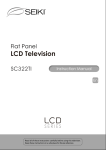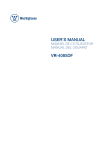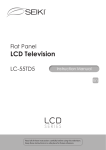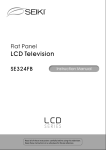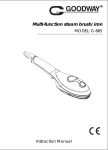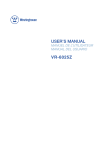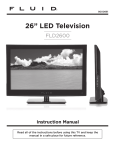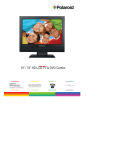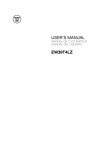Download DLED3203 User manual - AV-iQ
Transcript
ELEFT326 32"HD Digital LED TV TABLE OF CONTENTS 1 IMPORTANT INFORMATION 2 2 PREFACE 4 3 SAFETY PRECAUTIONS 4 4 IN THE CARTON 6 5 FRONT/BACK CONNECTIONS OF TV 7 6 7 8 9 TV INSTALLATI ON DRAWINGS REMOTE CONTROL MENU OPERATION MEDIA MENU 10 TROUBLESHOOTING 11 SPECIFICATIONS Power Cord Connection 8 Antenna Connection 8 AV Connection 9 YPbPr (c omponent ) Connection 9 VGA ( PC ) Connection 10 COAXIAL Connection 10 HDMI Connection 11 USB Function 11 Remote control instructions 12 Remote control setup 14 Basic Operations 15 Picture Menu Options 16 Audio Menu Options 17 Time Menu Options 17 Setup Menu Options 18 Lock Menu Options 19 Channel Menu Options 21 Photo Menu 23 Music Menu 23 24 25 1 IMPORTANT INFORMATION The lightning flash with arrowhead symbol, within an equilateral triangle, is intended to alert the user to the presence of un-insulated dangerous voltage within the products enclosure that may be of sufficient magnitude to constitute a risk of electric to persons. The exclamation point within an equilateral triangle is interded to aler the user to the presence of important operating and maintenance (servicing) instruction the literature accompanying the appliance. CAUTION: USE OF ANY CONTROLS, ADJUSTMENTS, OR PROCEDURES OTHER THAN THOSE SPECIFIED HEREIN MAY RESULT IN HAZARDOUS RADIATION EXPOSURE. CAUTION: These servicing instructions are for use by qualified service personnel only. To reduce the risk of electric shock, do not perform any servicing other than that contained in the operating instructions unless you are qualified to do so. Refer to service manual for servicing instructions. Please note that changes or modifications not expressly approved by the party responsible for compliance could void the user's authority to operate the equipment. This device complies with Part 15 of the FCC Rules. Operation is subject to the following two conditions: (1) this device may not cause harmful interference, and (2) this device must accept any interference received, including interference that may cause undesired operation. “Warning: Changes or modifications to this unit not expressly approved by the party responsible for compliance could void the user’s authority to operate the equipment.” “NOTE: This equipment has been tested and found to comply with the limits for a Class B digital device, pursuant to Part 15 of the FCC Rules. These limits are designed to provide reasonable protection against harmful interference in a residential installation. This equipment generates, uses and can radiate radio frequency energy and, if not installed and used in accordance with the instructions, may cause harmful interference to radio communications. However, there is no guarantee that interference will not occur in a particular installation. If this equipment does cause harmful interference to radio or television reception, which can be determined by turning the equipment off and on, the user is encouraged to try to correct the interference by one or more of the following measures: Reorient or relocate the receiving antenna. Increase the separation between the equipment and receiver. Connect the equipment into an outlet on a circuit different from that to which the receiver is connected. Consult the dealer or an experienced radio/TV technician for help. 2 IMPORTANT INFORMATION Important Safety Instructions Note: 1.Read these instructions. 2.Keep these instructions. 3.Heed all warnings. 4.Follow all instructions. 5.Do not use near water. 6.Clean only with dry cloth. 7.Do not block any ventilation openings. Install in accordance with the manufacturer's instructions. 8.Do not install near any heat sources such as radiators, heat registers, stoves, or other apparatus (including amplifiers) that produce heat. 9.Do not defeat the safety purpose of the polarized or grounding-type plug. A polarized plug has two blades with one wider than the other. A grounding type plug has two blades and a third grounding prong. The wide blade or the third prong are provided for your safety. If the provided plug does not fit into your outlet, consult an electrician for replacement of the obsolete outlet. 10.Protect the power cord from being walked on or pinched particularly at plugs, convenience receptacles, and the point where they exit from the apparatus. 11.Only use attachments / accessories specified by the manufacturer. 12.Use only with the cart, stand, tripod, bracket, or table specified by the manufacturer, or sold with the apparatus. When a cart is used, use caution when moving the cart / apparatus combination to avoid injury from tip-over. 13.Unplug this apparatus during lightning storms or when unused for long periods of time. 14.Refer all servicing to qualified service personnel. Servicing is required when the apparatus has been damaged in any way, such as power-supply cord or plug is damaged, liquid has been spilled or objects have fallen into the apparatus, the apparatus has been exposed to rain or moisture, does not operate normally, or has been dropped. 15.Apparatus shall not be exposed to dripping or splashing and that no objects filled with liquids, suchas vases, shall be placed on the apparatus. 16.WARNING:To reduce the risk of fire or electric shock, do not expose this apparatus to rain or moisture. 17.Mains plug or appliance coupler is used as the disconnect device, shall be readily operable. WARNING: The battery (battery or batteries or battery pack) shall not be exposed to excessive heat such as sunshine, fire or the like. This equipment is a Class II or double insulated electrical appliance. It has been designed in such a way that it does not require a safety connection to electrical earth. 3 PREFACE 2. PREFACE Thank you for buying this TV! Please read this manual thoroughly before operating the TV. Make sure the TV was not damaged in transit. Should the TV be damaged, do not install it and contact your dealer. Check that you have all the accessories according to the model. 3. SAFETY PRECAUTIONS Put the TV on a stable surface. Do not place any material on the TV. Minimum distances 10cm 10cm 5cm Do not use the TV with fixtures other than those provided or 20cm suggested by the manufacturer. Do not block or cover the ventilation openings on the TV. If you have a wall mount, check that it is steady. Power cord and cables must be properly placed and protected to prevent people from stepping on them and causing the TV to fall. 4 SAFETY PRECAUTIONS Keep the TV dry and away from humidity. Keep the TV away from heat sources . Unplug the TV before cleaning it. Do not use solvent or liquid to clean the TV. Only clean the TV with a soft and dry cloth. In case of troubleshooting, do not use spare parts other than those suggested by the manufacturer. Using inadequate spare parts can lead to electric shocks, short-circuits , fire or other incidents. Unplug the TV during lightning storms or when unused for long periods of time. 5 IN THE CARTON 4. IN THE CARTON LED TV SET Remote Control 1.5V 1.5V AAA Batteries Warranty Card EL EF T3 26 31.5"HD Digital LED TV OK USER ' S MANUAL Remote Control Guide 6 Quick Start Guide Products Technical Assistance FRONT/BACK CONNECTIONS OF TV 5. FRONT/BACK CONNECTIONS OF TV Front View 1. Press “VOL+” or “VOL-” to increase or decrease the volume. > < 2. Press “CH ” or “CH ” to scan through channels. 3. Press “MENU” to bring up the main menu on the screen. 4. Press “SOURCE” to select the input source. 5. Press “POWER” button to turn the TV on or off. 6. REMOTE SENSOR: Infrared sensor for the remote control. 7. POWER INDICATOR: Shows red in standby mode. Shows blue when your TV is turned on. Back View and Control Connections 1. HDMI1/HDMI2/HDMI3: HDMI (High-Definition Multimedia Interface) provides an uncompressed, all-digital audio/ video interface between this TV and any HDMI-equipped A/V equipment. HDMI supports enhanced, or highdefinition video, plus digital audio. 2. AUDIO ( PC ) : Connects to a personal computer's audio output connector. 3. VGA ( PC ) : Connects to a personal computer's video output connector. 4. YPbPr/AUDIO(L/R): Connect the YPbPr /Audio output jack of DVD or VCR. 5. VIDEO/AUDIO(L/R): Connect the Video/Audio output jack of DVD or VCR. 6. Digital Audio Out (Coaxial): Connects to the coaxial audio input of your digital stereo equipment. 7. Cable/Antenna: RF input that connects to your cable or VHF/UHF antenna. 8. USB: Connect to the external drive. Output power 5V 9. PC-AUDIO 0.5A. : Connect to the headphone. VGA 7 TV INSTALL ATION DRAWINGS 6. TV INSTALL ATION DRAWINGS Power Cord Connection - Connect the power cord correctly as shown. - Press the Power button of your LED TV to turn on the LED TV. The power indicator on the front panel lights up in blue. Antenna Connection To ensure good picture and sound, TV antenna system needs to be installed. The antenna system as shown can be sourced from TV equipment shops, which will provide service for correct installation and connection. After installation, insert the 75-ohm antenna plug into the antenna jack as shown. VHF ANTENNA UHF ANTENNA OUTDOOR ANTENNA AMPLIFIER INDOOR ANTENNA AMPLIFIER 75 OHM ANTENNA PLUG POWER PLUG OF ANTENNA AMPLIFIER 8 TV INSTALL ATION DRAWINGS AV Connection Connect the VIDEO and AUDIO output jack of the DVD or VCR to the VIDEO jacks on the set using the RCA cable. Match the jack colors: Video is green, Audio left is white, and Audio right is red. Select the AV input source using the SOURCE button on the remote control. PC-AUDIO VGA TV Back Video Cable Audio Cable DVD or VCR Back DVD or VCR YPbPr (Component) Connection Connect the YPbPr output of the DVD or VCR to the YPbPr input on the set. The picture quality is improved; compared to connecting a regular VCR to the video input. Connect the Audio output of the DVD or VCR to the Audio input jacks on the set using the RCA cable. Match the jacks colors :Y is green, Pb is blue, Pr is red, Audio left is white and Audio right is red. Select component input source using the SOURCE button on the remote control. PC-AUDIO VGA TV Back Audio Cable YPbPr Cable DVD or VCR Back DVD or VCR 9 TV INSTALL ATION DRAWINGS VGA(PC) Connection Connect the RGB output of the PC to the VGA(PC) jack on the set. Connect the AUDIO output of the PC to the PC AUDIO jack on the set . Select the VGA input source using the SOURCE button on the remote control. PC-AUDIO VGA TV Back Audio Cable VGA Cable COAXIAL Connection Connect to Audio Amplifier device to the Coaxial output jack on the TV. PC-AUDIO VGA TV Back COAX Cable T he audio amplifier back Audio A mplifier 10 TV INSTALL ATION DRAWINGS HDMI Connection HDMI plug which replaces the HDMI connection allows transfer of all audio/video/control signals through one cable only. These signals are transferred in digital. PC-AUDIO VGA TV Back HDMI Cable DVD Back USB Function Insert the USB flash, drive to the USB port, select USB channel source via the SOURCE button on the remote control. TV Back PC-AUDIO VGA USB Cable Wall Mounting The TV is provided with mounting holes for a VESA approved wall mounting bracket (NOT SUPPLIED). Remove the screws holding the base to the base bracket and lift the base away (do not remove the base mounting brackets). Mount the VESA bracket using 4 x M5x10 isometric threaded screws (not supplied). Do not use screws longer than 20mm; damage will occur to the internal parts. Caution: Your new TV is heavy; please consult with a professional wallmount installer to perform this installation. 11 REMOTE CONTROL 7 . REMOTE CONTROL Remote Control Instructions 21 22 25 26 29 30 24 23 28 27 32 31 Note: The picture of remote controller is only for reference and is subject to the real one. 12 REMOTE CONTROL 1 : Turn the LED TV ON or OFF. 2 : Press to mute the sound. Press again or press Vol+ to un-mute the TV. 3 NUMBER BUTTONS: Press 0-9 to directly change the TV channel. 4 5 - : Press this button to enter a program number for multiple program channel such as 2-1,etc. : Return to the previous channel viewed. 6 P.MODE: Press repeatedly to cycle through the available video picture modes. 7 S.MODE: Press to cycle through the different sound settings. 8 MTS : Choose Mono, stereo or sap for analog TV input. Choose English, French or Spanish for DTV input. 9 SLEEP: Sleep button, setting TV power off time. 10 SOURCE: Press SOURCE to display the OSD input source, press ▲▼to select an input source , and then press OK to confirm. 11 CH+/CH-: Press to scan through channels. 12 VOL+/VOL-: Press to increase / decrease the sound level. 13 INFO: Press to display the source and channel's information. 14 FREEZE: Freeze picture for TV. 15 CH.LIST: Press to display the TV program list. 16 AUTO:Automatically adjust the Horizontal/Vertical position in PC(VGA) mode. 17 ASPECT: Press to select Aspect Ratio.(As follow Standard, Wide, Wide Zoom, Zoom, etc.) 18 THUMBSTICK( ▲/ ▼/◄ / ►/ OK ): Allows you to navigate the on-screen menus and adjust the system settings to your preference. 19 MENU: Display the main TV menu. 20 EXIT: Press the Exit to exit operation. 21 :Press to playback or pause the program. 22 :Press to stop media play. ADD / ERASE : Add or Erase favorite channels . FAV : Press to display the favorite list in TV mode. 25 :Press to return to previous chapter or track. 26 :Press to fast reverse playback. 27 REPEAT: In USB source, press to repeat All or None. 28 USB: Press to enter the USB source. 29 :Press to skip to next chapter or track. 30 :Press to fast forward playback. 31 CC: Press to display the closed caption. 32 V-CHIP: Press to enter the V - CHIP menu . 13 REMOTE CONTROL Remote Control Setup 1. Open the cover. 2. Use two AAA size batteries.When inserting the batteries, make sure correct polarities “+”and “-” marks on the batteries line up correctly with compartment markings . 3. Replace the battery cover. To prevent battery leakage which may result in bodily injury or damage to the remote: 1. Install all batteries correctly, and as marked on the remote control. 2. Do not mix old and new batteries, and do not mix alkaline, standard (carbon-zinc) or rechargeable (ni-cad, ni-mh, etc.) Batteries. 3. Remove batteries when the remote is not used for a long period of time. 14 MENU OPERATION 8. MENU OPERATION Basic Operations Press button to select your desired mode, then press OK to enter. Choose your Picture Mode Home Mode (Energy Saving) Standard Mode OK Exit Are you sure you want Home mode? In this mode ENERGY STAR saving are realized. Yes No OK Return Return Select Your Onscreen Language Preference Note: If using your LED TV for the first time, you should select the language which will be used for displaying menus and information boxes. Press button to select Menu Language. Press button to select your desired language. When you are satisfied with your choice, press button to select the Auto Scan, press to search channel. button Volume Adjustment 1.Press VOL +/- to adjust the volume. 2.If you want to switch the sound off, press the MUTE , press again to resume. 15 MENU OPERATION Navigating the Onscreen Display Press the MENU button to display the main menu. Use buttons to navigate and select the available menus. PCM MENU MENU MENU MENU Display Mode Standard Mode MENU Choosing a TV Channel > < 1. Press the CH /CH at the side of the panel or CH+/CH- on the remote control to scan through channels. 2. Enter the channel number with the 0-9 remote keys, then press 'OK' to confirm. Selecting Input Source You can display the input screen menu by pressing SOURCE on the remote control or INPUT at the side of the panel, press button to select, press “OK” to confirm. USB 16 MENU OPERATION Picture Menu Options Press the MENU at the side of the panel or on the remote control and then use PICTURE menu, press or OK to enter (see picture below). to move the NOTE: Adjust the parameters of the picture, the Picture Mode is automatically converted to User Mode. Picture Mode Select the type of picture which best corresponds to your viewing preferences by selecting Picture Mode in the PICTURE menu. You may select the picture mode directly by pressing the P.MODE button on the remote control. Contrast Press picture. and then use Brightness Press and then use picture. Color Press and then use to adjust the contrast of the to adjust the brightness of the to adjust the color of the picture. MENU Tint Press and then use to adjust the tint of the picture. Sharpness Press and then use to adjust the sharpness of the picture. Color Temp. Press and then use to select Normal, Warm, Cool. Blue Screen Press and then use to select On or Off. Audio Menu Options Press MENU at the side of the panel or on the remote control and then use AUDIO menu, press to move the or OK to enter (see picture below). NOTE: Adjust the parameters of the sound, the Sound Mode is automatically converted to User Mode. Sound Mode Press and then use to select Standard, Music, Movie or User. Bass Press and then use increase or decrease the level of the lower-pitched sounds. Treble Press and then use to increase or decrease the level of higher-pitched sounds. Balance Press and then use MENU to adjust the audio output between left and right speakers. Surround Sound Press to switch surround sound On or Off. 17 MENU OPERATION Auto Volume Press to switch auto volume control On or Off. This function allows volume to be controlled automatically. SPDIF Type Press to select between PCM or RAW. Audio Language Press to select audio languages among: English, French, Spanish. Time Menu Options Press the MENU at the side of the panel or on the remote control and then use TIME menu, press to move the or OK to enter (see picture below). Sleep Timer Press and then use to set up the sleep timer among: Off, 5Min, 10Min, 15Min, 30Min, 45Min, 60Min, 90Min, 120Min, 180Min or 240Min. Time Zone Press and then use to set up the time zone among: Pacific, Alaska, Hawaii, Eastern, Central or Mountain. Daylight Saving Time Press MENU and then use to set up the daylight saving time On or Off. Setup Menu Options Press the MENU at the side of the panel or on the remote control and then use SETUP menu, press to move the or OK to enter (see picture below). Menu Language Press and then use to select menu language among: English, Français or Español. Transparency Press and then use transparency function. Zoom Mode to turn on or off the Display Mode Standard Mode Press and then use to select the zoom mode among: Wide, Zoom, Cinema or Normal. Noise Reduction Press and then use to select the noise reduction mode among: Weak, Middle, Strong, Off. Advanced Press and then use to select the advanced options between H-POS, V-POS, Clock, Phase, Auto (only used in VGA source mode.) 18 MENU OPERATION H-POS Press and then use V-POS Press and then use Clock Press and then use Phase Press and then use Auto Press and then use Closed Caption Press and then use to adjust the H-POS of the picture. to adjust the V-POS of the picture. to adjust the Clock of the picture. MENU to adjust the Phase of the picture. to adjust the picture. button to enter into the following menu. CC Mode Allows you to select the CC Mode among: Off, On or CC on Mute. Basic Selection Allows you to select the basic selection among: CC1, CC2, CC3, CC4, Text1, Text2, Text3 and Text4. Advanced Selection Press and then use to select the advanced selection among:Service1,Service2, Service3, Service4, Service5 or Service6. OPTION Press and then use to enter into the following menu. Press and then use to select. DLC Press and then use to dynamic luminance control On or Off. Display Mode Press and then use to select Standard Mode or Home Mode. Restore Default Select “Restore Default”, press or OK, and it will display “Are you sure?”, Select “Yes” to select the factory default settings. MENU MENU MENU Lock Menu Options Press the MENU at the side of the panel or on the remote control and then use LOCK menu, press to move the or OK to enter (see picture below). Use the numeric keys to input 4-digital password, then the screen will display the junior menu. After settings, press MENU button to exit. NOTE: The factory password is 0000. Input 4-digital password MENU MENU 19 MENU OPERATION Change Password Use button to select the “Change Password” item, then press button to enter into the following menu. Input the new 4-digital password and input it again to confirm. System Lock Allows you to turn on or off the system lock. If you turn off the system lock, then the following items(US, Canada, RRT Setting and Reset RRT) will unable to use. US Use ▼ button to highlight the “US”item, then press to enter into the following menu. button MENU TV N/A MPAA TV(Rating) Next MENU Press ▼/▲ button to select TV Rating, then press OK button to adjust. A sub-menu will appear as below. TV RATING ALL MPAA(Rating) Press / button to select Rating. FV S V L D TV-Y TV-Y7 TV-G TV-PG TV-14 TV-MA : Lock Press OK to Lock or Unlock Next Canada Use button to highlight the “Canada” item, then press following menu. MENU button to enter into the Canada English Use buttons to select among: E, C, C8+, G, PG, 14+ and 18+. Canada French Use buttons to select among: E, G, 8ans+, 13ans+, 16ans+ and 18ans+ RRT Setting Rating Region Table setting. Reset RRT Allows you to reset the RRT setting. Clear Lock Clear lock of RRT. 20 MENU MENU OPERATION Information Motion Picture Association of America (MPAA) Rating System / TV Parental Guideline Rating System Canadian Rating: Canadian English is used throughout all English-speaking Canada (C, C8+, G, PG, 14+, 18+). Canadian French is used in Quebec (G, 8 ans+, 13 ans+, 16 ans+, 18 ans+) Note: The V-Chip will automatically block certain categories that are “more restrictive”. If you block TV-Y category, then TV-Y7 will be automatically blocked. Similarly, if you block TV-G category, then all the categories in the “young adult” will be blocked (TV-G, TV-PG, TV-14, and TV-MA). Channel Menu Options Press the MENU at the side of the panel or on the remote control and then use CHANNEL menu. Press to move the or OK to enter (see picture below). Air/Cable Allows you to select antenna between Air and Cable. Auto Scan Use button to highlight “Auto Scan”, then MENU press button to enter into the following menu. If you select “Air”as input signal in Antenna item, you can press button to search the channels automatically. The receivable channels will be stored automatically. When searching channels, press MENU to stop. MENU 21 MENU OPERATION If you select “Cable”as input signal in Antenna item, allows you to select Cable System among: Auto, STD, IRC and HRC. Use button to highlight the “Start to Scan”, then press button to search the channels automatically. The receivable channels will be stored automatically. When searching channels, press MENU to stop. MENU Favorite Allows you to add these channels which you desired as the favorite channels. Use button to highlight the “Favorite”item, then press button to enter into the following menu. Use button to highlight the desired item, then press OK button to add or remove the highlighted channel as favorite. MENU Show / Hide Allows you to show or hide the channels. Use button to highlight the “Show / Hide” item, then press button to enter into the following menu. Channel Channel Name Add/Delete 3-0 9-1 KQED-HD 9-2 ENCORE 11-0 Use button to highlight the desired item, then press OK button to show or hide the highlighted channel. Channel No. Display the number of current channel. Channel Label Display the label of current channel. DTV Signal: Display the quality of current DTV signal. 22 Press 'OK' change MENU MEDIA OPERATION 9. MEDIA MENU Note: Before operating USB menu, plug in USB device, then press SOURCE button to set the Input Source to USB. Press button to select USB in Input Source, then press OK button to enter. Photo Menu Press button to select Photo in the main menu. Press button to select drive disk you want to watch, then press OK button to enter. USB Photo C: C:\ Music httptouxiangatouxian.dua... httptouxiangatouxian.duapp.c... piewms6.jpg granags1.jpg granags2.jpg granags9.jpg Play File :005 Total size:248.246 MB 001/005 200x200 Move Select Unused size:229.533 MB 11.800 KB Repeat Music Menu Press button to select Music the main menu. Press button to select drive disk you want to watch, then press OK button to enter. USB Photo C: C:\ Music - .mp3 - .mp3 - .mp3 - .mp3 Title: .mp3 Artist: Album: Year: Bitrate: Play 00:00 Play File :004 Total size:248.246 MB Unused size:229.533 MB 00:00 001/004 Select Move Repeat 23 TROUBLESHOOTING 10. TROUBLESHOOTING Please check if you can solve problems by troubleshooting yourself . Troubleshooting No signal No color shades Stain on the screen Double or multiple display image 24 Control Please check that all cables are correctly plugged in. Adjust the contrast, the color and the brightness. May be the result from a lighting signal from car, motor, neon light and other electrical devices or appliances. May be the result of an electrical wave disturb from other TV, Computer and Game machine or Radio. Snow on the screen The cables of the antenna are not correctly plugged in. The remote control does not work Please check the batteries order and alignment. Check that the IR of the remote control is not hidden by something. "Zip" made noise on TV cover Even if the display image is correct, the noise may come from an unsteady fixation of the panel. No sound Make sure that you have not press the MUTE button of the panel or of the remote control. SPECIFICATIONS 11. SPECIFICATIONS This manual is only for your reference, any change to the design and specification will not be advised. Screen Size 31.5 Inch Display Type TFT LED Resolution(Pixel) 1366 X 768 Aspect Ratio 16:9 Input Power AC 100-240V~, 60Hz Power Consumption 65W TV System ATSC/NTSC Video Input Format PAL/NTSC Audio Output Power L / R 2X8W SUPPORT DVD TV Dimensions Weight ( W/Stand ) ANTENNA YES AV-IN YES YPbPr - IN YES HDMI - IN YES VGA(PC) - IN YES VGA(PC) AUDIO - IN SCART - IN YES -- SCART - OUT -- AUDIO - OUT -- S-VIDEO - IN -- COAXIAL - OUT COMMON INTERFACE YES -- USB YES Disc Physical Format -- DVD Video Output Format -- W/Stand(LxWxH-inches) 28.86*6.30*19.29 inches W/O Stand(LxWxH-inches) 28.86*3.27*17.32 inches Wall-mount 3.94*3.94 VESA(inches) Wall-mount Screw size M5*10 Net (lbs.) 14 . 8 Gross (lbs.) 18 . 7 25