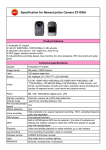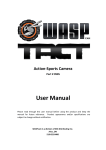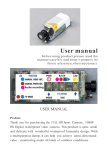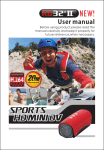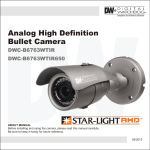Download Quick start guide PDF
Transcript
Pivothead High Definition Hand Free Video Recorder Eyewear Quick Start Guide version 0.4 A. B1. B2. C. D. E. F. G. H. I. Camera Lens SHUTTER Button VIDEO SHUTTER Button PHOTO LED Recording Light (Red) LED Charging Light (Green) LED Power Light (Blue) Microphone POWER Button USB Port Heat Sink • To power ON / OFF the PIVOTHEAD HDHF recorder: Press shortly and release the power button G. The blue LED will light on, indicating that the device is ON. Pressing the power button G again will switch OFF the recorder and the blue LED light. • START / STOP Video Recording: Press shortly and release the Front Shutter Button (B1). The recorder will then start recording. The red LED (C) will flash while recording continues. Press the button (B1) again to stop recording. The red LED (C) will stop flashing confirming recording has been stopped. Remark: the Recorder will stop recording after 30 min. Press the button again to continue recording. • Taking Photos: Short Press (<2s) and release the Back Shutter Button (B2). The recorder’s red LED light (C) will flash quickly indicating focus then one slow red flash indicating that the picture is taken. • Other LED Light Meanings when on the go (not connected to charger/computer): Red + Blue LED blinking indicate that memory is full (don’t forget to delete the memory after downloading videos and pictures) Blue LED blinking slowly indicates low battery (10%) Blue LED blinking rapid indicate that glasses are switching off due to low power. • Setup the Video Recording Resolution Hold the Front Shutter (B1) down for 4 seconds (LED light(s) blinks three times. Resolution has been changed. See below the resolutions and light codes: 720@60fps = Blue light blinks three times 720p@30fps = Red light blinks three times 1080p30fps (Default) = Red and Blue light blinks three times together • To setup the Video recording Focus Hold Back Pivot Switch down for 4 seconds (LED light(s) blinks three times). Focus setting has been changed. See below the focus settings and light codes: Auto Focus (AF) = Red light blinks three times Fixed Focus (FF) = Blue light blinks three times Continuous Auto Focus (CAF) = Red & Blue light blinks three times together Remarks: You cannot manually change to Macro Focus (MF). You must be in Manual mode to change into this setting. • Computer Application: The computer application (and its help) allows you to change all the Pivothead settings. It is pretty intuitive and can be downloaded from our website at: www.pivothead.com\download Remark: Power ON your recorder before to connect it to the computer. If powered OFF when connected, the recorder will just allow the charging mode. • Recorder Reset: To reset the Pivothead Recorder, just press the power button continuously for more than 10 seconds. • Detailed User Manual and FAQ: You can download support documents (user manual, FAQ, etc) from our website at: www.pivothead.com\download DISCLAIMER Cape Evolution, Ltd., the producer of the Pivothead products, does not promote, endorse or intend for its products to be used in high risk, careless or dangerous activities, and is not responsible for any injuries or property damage arising from any user activities. Cape Evolution, Ltd. Will not under any circumstances be responsible for injuries or property damages resulting from any misuse, illegal use, or unintended use of its products. Cape Evolution is not responsible for any illegal action taken while recording or editing video or still images captured with our products. The Pivothead products are intended to be used to capture images and recordings in strict compliance with all applicable federal, state and local laws and regulations. It is the user’s responsibility to comply with such laws and regulations