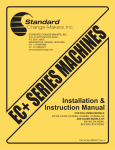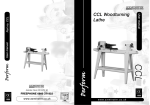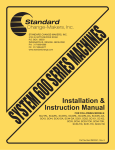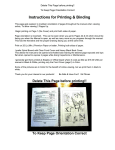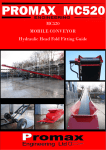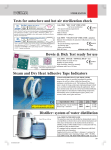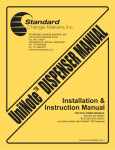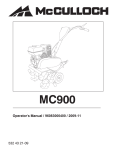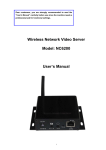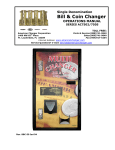Download Installation & Instruction Manual
Transcript
P.O. Box 36550 Indianapolis, IN 46236-0550 3130 N. Mitthoeffer Rd. Indianapolis, IN 46235-0550 (317) 899-6966 FAX (317) 899-6977 W EB:www.standardchange.com Models Included: MC100, MC200, MC300, MC400, MC500, MC700, MC900’s,BX and BCX Series. Installation & Instruction Manual 8M00420 REV. 20 Standard Change-Makers, Inc. Indianapolis, Indiana Two-Year Limited Product Warranty MC, BX and BCX Machine Series Standard Change-Makers, Inc. (“Manufacturer”) warrants the machine (the “Product”), excluding any component(s) not manufactured by Standard Change-Makers, Inc. (Third Party Product(s)), to be free from defects in material and workmanship if properly installed according to the Manufacturer’s Installation Instructions and serviced and operated under normal conditions according to the Manufacturer’s instructions. THE MANUFACTURER MAKES NO EXPRESS WARRANTIES WITH RESPECT TO, AND DISCLAIMS ANY IMPLIED WARRANTIES APPLICABLE TO, ANY THIRD PARTY PRODUCT(S) INCORPORATED INTO THE PRODUCT INCLUDING WARRANTIES AGAINST INFRINGEMENT, WARRANTIES OF MERCHANTABILITY AND WARRANTIES OF FITNESS FOR A PARTICULAR PURPOSE. However, the manufacturer of Third Party Product(s) may have a warranty which is applicable to the owner of the product. Please contact the Manufacturer for additional warranty information regarding the Third Party Product(s). No other promise or affirmation of fact concerning the Product and no other description, sample or model of the Product shall be construed as augmenting or supplementing this limited warranty, unless the additional warranty is in writing and signed by an authorized representative of Manufacturer. The warranty period commences on the date the Product is put into service (“Installation Date”). During the first twelve months after the Installation Date, Manufacturer shall repair or replace (without charge to the owner) the Product, or any component or part thereof (except Third Party Product(s)), which is determined, in the sole discretion of Manufacturer, to have defects in materials or workmanship prior to the Installation Date. During the second twelve months after the Installation date, Manufacturer shall repair or replace the Product, or any component or part thereof, (except Third Party Product(s)), which is determined, in the sole discretion of Manufacturer, to have had defects in materials or workmanship prior to the Installation Date. During the second twelve months after the Installation Date, Manufacturer shall pay all costs for replacement parts, but the owner shall pay all labor costs. MANUFACTURER SHALL ONLY BE OBLIGATED TO PERFORM WARRANTY WORK IF THE PRODUCT, OR ANY COMPONENT OR PART THEREOF, IS RETURNED TO MANUFACTURERS FACTORY, OR ONE OF ITS COMPANY-OWNED SERVICE CENTERS. TRANSPORTATION CHARGES SHALL BE PREPAID BY THE OWNER. Each Product shipped from the factory contains Owner’s Manuals. Before shipping a Product to Manufacturer or one of its company-owned service centers for warranty work, the owner shall be certain that the source of difficulty could not be corrected by performing one or more of the procedures described in the Owner’s Manuals. If Manufacturer finds, in its sole discretion, that the difficulty could have been corrected by following a procedure in an Owner’s Manual, MANUFACTURER RESERVES THE RIGHT TO MAKE THEIR REGULAR CHARGE FOR ANY WORK PERFORMED. This limited warranty shall not apply to any Product which must be repaired or replaced because of normal wear, which has been subject to misuse, negligence, or accident, or which has been repaired or altered outside of Manufacturers factory, or one of its company-owned service centers, unless authorized by Manufacturer. Manufacturer shall not be liable for any loss, damage, or expense (including, without limitation, the loss of money caused by inadvertent machine dispense or by the use of counterfeit or bogus money) caused from or related in any way to the use of the Product or from any other cause. No person, agent, dealer, or any other entity is authorized to give or alter any warranties on behalf of Manufacturer nor to assume for Manufacturer any other obligation or liability in connection with the Product. Manufacturer reserves the right to make design and/or operational changes to the Product without obligation to incorporate these changes in to the Product covered by this warranty. THIS LIMITED WARRANTY IS VALID ONLY IF AN OWNER’S WARRANTY REGISTRATION CARD HAS BEEN FULLY AND PROPERLY COMPLETED AND IS ON FILE WITH THE MANUFACTURER. THIS LIMITED WARRANTY SUPERSEDES AND IS GIVEN IN LIEU OF ALL OTHER EXPRESS OR IMPLIED WARRANTIES APPLICABLE TO THE PRODUCT, THE BILL ACCEPTOR OR BILL DISPENSER (WHETHER ARISING UNDER STATUTE, COMMON LAW, CONVENTION OR TREATY), INCLUDING WARRANTIES AGAINST INFRINGEMENT, WARRANTIES OF MERCHANTABILITY AND WARRANTIES OF FITNESS FOR A PARTICULAR PURPOSE. MANUFACTURER’S OBLIGATION TO REPAIR OR REPLACE ANY PRODUCT, OR ANY COMPONENT OR PART THEREOF, AS SET FORTH ABOVE SHALL BE IN LIEU OF ALL OTHER REMEDIES. IN NO EVENT SHALL MANUFACTURER BE LIABLE FOR INCIDENTAL OR CONSEQUENTIAL DAMAGES. Effective January 1, 2003 Contents 1.0 Quick Start Guide .................................................................................................................... 4 Placing The Machine .......................................................................................................................... 4 Removing The Internal Shipping Restraints....................................................................................... 4 Connecting Power To The Machine ................................................................................................... 5 Loading The Coin Dispenser .............................................................................................................. 5 Loading the Bill Dispenser Cartridge ................................................................................................. 5 Testing the Machine Operation .......................................................................................................... 9 Troubleshooting An Error Condition................................................................................................ 10 Removing Bills From The Bill Acceptor Bill Box ........................................................................... 11 Emptying The Coin Dispenser.......................................................................................................... 12 Removing Coins From The Coin Acceptor Box .............................................................................. 13 Power Considerations ....................................................................................................................... 14 Environmental Considerations.......................................................................................................... 14 Bill Acceptor Considerations............................................................................................................ 15 Bill Dispenser Considerations .......................................................................................................... 15 2.0 Installation Details ................................................................................................................. 15 Cabinet Installation Instructions ....................................................................................................... 15 Location of the Changer ................................................................................................................... 16 Wall Mount Changers....................................................................................................................... 17 Rear Load Changers ......................................................................................................................... 18 Mounting the Changer Cabinet......................................................................................................... 19 Electrical Hook-Up ........................................................................................................................... 19 The Locations Electrical Supply....................................................................................................... 20 3.0 Lock Operation ...................................................................................................................... 21 T-handle Lock Operation.................................................................................................................. 21 4.0 Understanding Machine Operating Concepts ..................................................................... 22 Dual Redundancy Operating Mode .................................................................................................. 24 5.0 Machine and Device Features ............................................................................................... 25 Bill Acceptance and Bill Security (Feature Type = Device) ........................................................... 25 Fast Vend Shutoff (Feature Type = Machine)................................................................................. 25 Error Timeout (Feature Type = Machine) ....................................................................................... 25 Power Reset (Feature Type = Device)............................................................................................. 26 Hold Escrow (Feature Type = Machine) ......................................................................................... 26 Dispenser Transfer (Feature Type = Machine)................................................................................ 26 Forced Dispense Feature (Feature Type = Machine) ...................................................................... 26 Forced Dispense Override (Feature Type = Machine) .................................................................... 27 Accumulate (Feature Type = Machine) ........................................................................................... 27 Dispenser Type (Feature Type = Device)........................................................................................ 27 Dispenser Sub Type (Feature Type = Device) ................................................................................ 28 Stringing Detection Level (Feature Type = Machine)..................................................................... 28 No Bill Acceptor Shutdown (Feature Type = Machine) .................................................................. 28 No Coin Acceptor Shutdown (Feature Type = Machine)................................................................. 28 Like Value Override (Feature Type = Machine) ............................................................................. 29 Bonus Tokens (Feature Type = Machine) ....................................................................................... 29 Dispenser Value (Feature Type = Device) ...................................................................................... 29 Ticket Coast Time (Feature Type = Device) ................................................................................... 31 Ticket Transfer Factor (Feature Type = Device) .............................................................................. 31 Tickets Per Notch (Feature Type = Device) ..................................................................................... 31 Bin Low Count Value (Feature Type = Device) ...............................................................................32 Bin Low Override (Feature Type = Device) ....................................................................................32 6.0 Troubleshooting & Maintenance...........................................................................................33 Flash Codes .......................................................................................................................................33 Troubleshooting Chart.......................................................................................................................33 Frequently Asked Questions..............................................................................................................35 Maintenance ......................................................................................................................................36 Optional Coin Dispenser Counter .....................................................................................................38 Coin Dispenser Sold-Out Configurations..........................................................................................38 Bill Dispenser Cassette Magnets .......................................................................................................39 7.0 Bill Acceptors ..........................................................................................................................40 MDB Bill Acceptors..........................................................................................................................40 8.0 Part Ordering Information ....................................................................................................41 Interconnecting Cables ......................................................................................................................42 Module Part Numbers........................................................................................................................42 Coin Acceptor Kits ............................................................................................................................42 Miscellaneous Parts ...........................................................................................................................42 Coin Dispenser Part Numbers ...........................................................................................................42 9.0 Model Specifications, Mounting & Packaging Detail..........................................................43 MC100 ...............................................................................................................................................43 MC200 ...............................................................................................................................................44 MC300-RL.........................................................................................................................................45 MC400-RL.........................................................................................................................................45 MC500-RL, MC520-RL, MC525RL-CC, MC535RL-CC, MC550-RL ...........................................46 MC700 ...............................................................................................................................................47 MC900 ...............................................................................................................................................48 BX1000-FL........................................................................................................................................49 BX1000-RL (UNINOTE)..................................................................................................................50 BX1000-RL (FUJITSU) ....................................................................................................................51 BCX1000-FL .....................................................................................................................................52 BCX1000-RL (UNINOTE) ...............................................................................................................53 BCX1000-RL (FUJITSU) .................................................................................................................53 10.0 How To Change A Feature Setting........................................................................................54 11.0 APPENDIX A – Switch Setting For All Features .................................................................A Service Centers..................................................................................................................................AA 1.0 QUICK START GUIDE Your machine has been shipped preprogrammed from the factory. All settings will be programmed to the factory default unless otherwise specified at the time of order. The majority of new machine owners need only read this section in order to learn the basic installation and operating features of your machine. For more detail, or if you just enjoy reading technical information, see the remaining sections of this manual. !!!! CAUTION !!!! Always disconnect the 24V power supply(s) before adding or removing a module. Failure to do so can result in corrupt data and premature component failure. Placing The Machine The machine should be located in an area where it can be easily bolted to the floor or to a wall for security purposes. The door should be able to swing fully open and not come in contact with anything else. This allows easy access for filling the hoppers and removing the deposited money. Some models require a full 180-degree door swing to allow the hopper contents (coins) to be manually dumped. If the machine is to be installed in an outdoor location, we recommend a Rear Load model changer. The machine should be located in an area where it will not be directly exposed to the elements: excessive dust/dirt, direct sunlight, and/or direct rainfall. We recommend the use of a canopy over the machine to ensure a longer trouble-free service life as well as to provide a convenience for your customers. The machine power cord should be secured in a manner that will prevent accidental or intentional unplugging. Removing The Internal Shipping Restraints Internal shipping restraints are typically used to secure the internal machine components during shipping. The restraints used are of various types: shipping tape, shipping brackets or shipping bars. Shipping brackets and bars can be identified by a label with the marking indicating their purpose. These should be removed to allow full access to each device. See examples of shipping restraints below. REMOVE BOTH HEX. NUTS SHIPPING BRACKET-MC900 COIN DISPENSER SHIPPING BAR – F50 FUJITSU BILL DISPENSER 4 SHIPPING TAPE ON BILL ACCEPTOR Connecting Power To The Machine The machine can be connected to a standard 115VAC power outlet. We strongly recommend a dedicated line to the breaker panel. If the machine is located in a harsh electrical environment, or if dedicated line is not feasible, the use of a high quality surge suppressor (same as used for home computers) is recommended. If hardwiring of the machine is necessary, a qualified electrician should perform it. Loading The Coin Dispenser Loading the coin dispenser is a simple task. For coins contained in a bank bag, grasp the neck of the bank bag and twist it to choke the mouth of the bag. Invert the bag and insert the neck of the bag into the top of the coin dispenser. Loosen your grip on the bag neck slowly, letting coins feed down into the dispenser. The table below shows a convenient filling level for the various standard coin dispensers. When possible, you can turn your bank bags inside out and lessen the chance of small strings and threads from accumulating in your coin dispenser. Clean coffee cans or plastic pails can also be used to fill the coin dispensers. Type Nickel Dispenser Dime Dispenser Quarter Dispenser Dollar Dispenser No. of Coins 3,800 7,800 3,200 2,400 Value $190 $780 $800 $2,400 Quick view of coins remaining Modular Coin Dispenser Status LED (Yellow) Power LED (Green) Coin Out LED (Red) Push Button (Reset) Loading the Bill Dispenser Cartridge If your machine is equipped with a bill dispenser read this section carefully. Bill dispenser reliability is directly related to the condition of the bills loaded into the dispenser as well as to the care taken when loading them. Several models and brands of bill dispensers are available. Identify the one included in your machine using the pictures below and become familiar with the bill loading process. Basic considerations for any bill dispenser are as follows: • BILL CONDITION - Bills that are in average to good condition will dispense more reliably than heavily worn bills with folds and creases in them. Optimum performance of the bill dispenser is 5 • • • • • • • achieved if the note condition is ATM fit or good teller grade currency. Torn, taped or curled bills should be culled out. Broken packages (bricks) of new currency mixed with circulation notes will feed but increase the possibility of stoppages. The use of broken packages (bricks) alone or in significant quantities is not recommended. Ensure there are no folds that overlap neighboring notes. For best results, the notes should be loaded into the cassette in 50-100 note batches. Loading the cassette in larger batches can cause the edges of the notes to fold up as they are inserted. $ 1 BILLS – Dispensing $1.00 bills is not recommended in the UNINOTE dispenser. This is due largely to the lack of availability of good quality (ATM quality) $1.00 bills. CORRECT DENOMINATION - Ensure that the denomination loaded into the bill cassette is the correct denomination. The dispenser does not have the ability to verify that the bills loaded are the correct denomination assigned to the bill dispenser. Note – the value is assigned at the factory and is based on the customer order. To change a dispenser value see the section in this manual called Machine and Device Features, sub topic Dispenser Value. BILL ALIGNMENT - It is important that the edges of the notes be reasonably aligned prior to insertion into the cassette. This will reduce the number of jams and bills rejected to the reject bin. CASSETTE HANDLING - Gently press bills into the cassette, do not force them. REMOVING REJECTED BILLS - Bills that could not be successfully dispensed will be diverted to the reject tray. These are not counted in the audit and the customer will still receive the correct amount. These bills should be removed from the bill tray. Do not attempt to reuse them as they will not likely dispense the second time either. SOLD OUT GENERAL – A small number of bills will remain in the dispenser when it becomes “sold out”. This insures that enough bills remain to finish any dispense that is in progress. These bills may be reloaded along with new bills. SOLD OUT FUJITSU – 40 to 70 bills will remain in the Fujitsu dispensers after it signals a Sold Out condition. An optional filler plate is available that will reduce this number to 10-30. The part number for the filler plate is 4M00774-M. Avoid using this plate if any number of bills to be dispensed during a transaction is greater than 10. Using the plate in this case may not leave enough bills to finish a payout in progress and in turn can prevent the Transfer Feature from functioning as desired. Example: Dispensing 20 - $1 bills and 6 - $5 bills for a $50 deposit. If the filler plate is used the $1 bills can run out before the vend cycle is completed. If only 12 of the $1 are present, the user cannot possibly receive the correct change since an odd number of $1 bills are dispensed; 12 - $1 bills and 7 - $5 bills will be dispensed in this case if the Transfer Feature is active. Since only 12 - $1 bills were present at the start of the vend, the user will be short changed $3. In this case if the filler plate is not used the 20 - $1 bills would have been available. CAUTION! Some cabinet models include a tilting or rotating slide plate to allow easy access for loading bills. Use caution when operating these to avoid pinching your fingers. 6 BILL DISPENSER MODELS AVAILABLE UNINOTE BRAND FUJITSU – MODEL F50 FUJITSU – MODEL F53 UNINOTE DISPENSER - Front load machines (door on front of cabinet) include a tilting slide plate to allow easy access to the bill dispenser cassette. Rear load machines do not require a slide plate for easy access. To access the bill cassette in a front load machine, open the cabinet door as far as it will open. Pull the bill dispenser slide forward, and then let the assembly tilt down as shown in the picture below. Lift the rear of the bill cassette and up approx. 1 “ and pull the cassette out as shown in the picture below. REJECTED BILL TRAY PULL OUT & TILT DOWN REMOVING CASSETTE FUJITSU MODEL F50 DISPENSER LOADING – Rear load machines (door on back of machine) utilize a “slide” and “rotate” plate for optimum access for bill loading. Front load machines do use a slide only. They do not include the rotate plate. STEP 1 - Slide / pull dispenser out as far as it will go. STEP 2 - Swivel the dispenser (rear loads only) to allow additional bill compartment access. 7 STEP 3 – Open the bill compartment door of the dispenser. STEP 4 – Slide the pressure plate back and snap into position. FUJITSU MODEL F53 DISPENSER LOADING – Push the green release button (label) on the cartridge to be removed and view instruction decals located inside the dispenser cartridge. STEP 1 – Push green release button on front of cassette to remove it from the dispenser. STEP 2 – Press green button on back of cassette to open it. STEP 4 – Lift pressure plate in front and load bills. STEP 5 – Return pressure plates to original position and install cassette into correct location in the dispenser. STEP 3 – Lift pressure plate in rear as shown. 8 Testing the Machine Operation TURNING POWER ON / OFF – Your machine is equipped with a power disconnect feature. The type of disconnect used is dependant upon the machine model purchased. Below are pictures of the various each disconnects used. It is always a good idea to unplug the machine from the 110VAC power source whenever possible. It is always a good idea to position the machine power cord in a location where it cannot easily be tampered with. POWER SWITCH ON DC SUPPLY POWER SWITCH ON AC SUPPLY NO POWER SWITCH STATUS INDICATORS - When installation is complete, and an ample supply of coins has been loaded in the dispenser(s), and power has been turned on, the machine is ready for operation. The Status LED (yellow / top) on each dispenser should be flashing at a fast steady rate of approximately 5 flashes per second. This flash rate indicates that this dispenser is ready to operate. Be sure to check the status LED on every dispenser to ensure the machine is fully functional; the machine can remain in service even if a dispenser is not functional. You are now ready to test the machine for proper operation. Note: A slower flash rate (approx. 1 flash per second) indicates an error condition. 9 Troubleshooting An Error Condition If an error condition is present on any dispenser, the status LED will be flashing at a rate of one flash per second and there will be a brief delay (LED will be off for approx. 3 seconds) between consecutive flashes. This flash pattern indicates an error condition. If this occurs, count the number of flashes between the pause. Do this several times to verify the correct Flash Code (number of consecutive flashes before the pause). Refer to the “ATTENTION MACHINE OWNER” decal shown below (also found in machine) to determine the source of the error for this flash code. Next, refer to the troubleshooting section of this manual and find the probable causes for the error, as identified in the Troubleshooting Chart. Once the failure cause has been corrected, reset the dispenser using the procedure outlined below. The status LED flash rate should now return to the fast (5 flashes per second) steady rate. ATTENTION MACHINE OWNER center. condition is cleared. FLASH CODE TABLE: FLASH PROBLEM CODE Dispenser Sold-Out 1 Bill Acceptor Error 2 Stacker Missing or Full 3 4 Bill Jammed Error Fast Vend Shut-Off 5 Stringing Detected 6 Coin Acceptor Error 7 FLASH CODE 8 9 10 11 12 13 14 PROBLEM Dispenser Error Fatal Memory Error Power Fault Detected Unknown Error Illogical Programming Data Bad Error Overpay Logic Error 6D00327 10 Resetting The Dispenser Each dispenser is equipped with a push button that can be used to reset the dispenser from an error condition. It is only necessary to reset the coin dispenser that is displaying the error flash code. Allow at least 45 seconds after releasing the button, for the entire reset process to be completed. The flash code should change back to the steady flashing pattern if the error was successfully reset. PUSH BUTTON Coin Dispenser W/O Door Removing Bills From The Bill Acceptor Bill Box The bill box is attached to the rear of the bill acceptor. Each bill box will have an access door that can be easily opened to allow the accepted bills to be removed. The location of the access door varies depending on the bill acceptor model, yet all are easily viewable. See the pictures below for the common access door locations. Pyramid Acceptor Mars Acceptor 11 Coinco Acceptor Emptying The Coin Dispenser The majority of coins in a dispenser can be removed from the hopper using the bulk dump method. Bulk dumping refers to the manual method of emptying coins from a dispenser into a container. A few coins will remain in the dispense disk following a bulk dump; these coins can be removed by performing an electronic dump. CAUTION As a safety precaution you should never place your fingers in or near the coin dispense chute or in the coin storage area of the coin dispenser when power is applied to the dispenser. Coin Dispenser – Bulk Dump Bulk Dump Method Bulk dumping is performed the same way for all standard capacity (3200 quarters) coin dispensers. Do not use the bulk dump method to empty a high capacity hopper unless it has only 30% or less of the coins remaining. Coin dispensers in front load machines tilt forward, and dispensers in rear load machines tilt back. Always TURN POWER OFF before bulk dumping a hopper for safety purposes. To tilt the coin dispenser pull forward at the top edge of the Electronic dispenser. Dumping Method Dump Position MC920 Bulk Dumping a 10K Hopper Electronic Dump - The coin dispenser must first be in a “Sold Out” condition and not in error. This condition occurs when the remaining coins are insufficient to complete a vend for a large denomination bill. The diagnostic LED will be blinking at a slow steady pace indicating a Sold Out condition. To begin, turn the machine power off, then back on. Wait for the machines Out Of Service lamp to change from the constant ON state to a BLINKING or OFF state. Make sure that the dispenser is flashing a dispenser sold out code. If any other flash code is shown when pressing the Push Button it will reset the dispenser. You will have to power cycle the dispenser again. Next, press and release the Push Button (see diagram above for location). The dispenser will begin dispensing within 5 seconds. The coin dispenser will stop when all coins have been cleared. Note: The push button must be pressed within 5 minutes of the time the power was turned off / on to the machine. 12 Removing Coins From The Coin Acceptor Box If your machine was equipped with the optional coin acceptor, you will need to empty the coin acceptor box when it becomes full. To do this you need only to lift the coin box from the retaining bracket, empty the box and then return it to the original position. The coin box should be free to be removed without the use of tools. Some models have a shipping bolt or nut that is used to attach the coin box to the mount during shipping. If this has not been removed, remove it at this time. The shipping bolt or nut is no longer required. NOTE: ON THE MC700 CHANGER, REMOVE THE 2 SCREWS IN THE BOTTOM OF THE CHANGE BOX TO ALLOW THE BOX TO BE REMOVED TO DUMP THE COINS. 13 EXTERNAL CONSIDERATIONS Power Considerations GENERAL OPERATING VOLTAGE POWER CONSUMPTION OPERATING TEMPERATURE ELECTRICAL SERVICE RANGE 105 VAC - 135 VAC 80W (min) - 360W (max) 0 - 60oC (32 - 140oF) 15A – DEDICATED RUN DETAILS See “Power Considerations” See “Power Considerations” See “Environmental Considerations” See “Electrical Hook-up” The MC machine series is equipped with a highly efficient “switching power supply”. One advantage of this type of power supply is its ability to deliver steady output power when encountering large fluctuations in input voltage - 100VAC to 135VAC. In addition this supply will only use power when it is needed during the change making process. This means the heat created by the power supply is only generated for brief periods of time and as a result will create very little heat build-up inside the machine. Heat build-up can have adverse effects on the life of the machine components as well as the performance of the bill acceptor. The power consumption of your particular machine model will vary depending on the number of modules in the model you have purchased. One hopper machines will require a maximum of 60 Watts of momentary power, two hopper machines will require 80 Watts, and Dual machines models that include a second supply may require up to 160 Watts momentarily. Ancillary items can increase the overall machine power consumption requirement. An example would be the power consumption of a heater kit. The power consumption of this device (device draws 100% load when on) is equal to the wattage of the heating element. A 100 Watt heating element in addition to the momentary power supply draw of 80W would bring the total maximum power consumption of the machine to 180 Watts. The maximum wattage for the entire machine, including ancillary items, should not be allowed to exceed 360 Watts. Environmental Considerations Advance consideration should be given to the environmental conditions (temperature, dirt and moisture extremes) the machine will be exposed to. A base machine model is intended for use in locations where moderate temperatures are encountered and the machine has minimal exposure to the elements. A typical location where a base model would be used is one where the machine is located inside a building. If extended environmental conditions exist, the machine should be equipped with the additional ancillary items required to ensure proper performance. Moderate Environments – typically indoors: These environments have a minimum temperature of 0o C (32o F) and a maximum of no more than 41o C (106o F) as measured inside the machine. Keep in mind that all electro-mechanical equipment found inside an enclosure will be affected by two sources of heat: the outside temperature of the enclosure and the heat generated by the components inside the enclosure. The MC machine series is equipped with a highly efficient “switching power supply” that generates very little heat. Therefore the heat generated inside the cabinet is of minimal consequence. As a rule of thumb: The power supply heat will only raise the inside temperature to within 3–7o C (5-10o F) of the temperature outside the machine. 14 Extended Environments – typically outdoors: These environments are characterized by temperatures either below or above that of the moderate environment, and / or where the machine is exposed to additional weather elements. We recommend a properly equipped Rear Load model changer for these locations. Whenever possible, we highly recommend the rear load changer be placed in an area that minimizes the machine’s exposure to excessive dust/dirt, direct sunlight, and/or direct rainfall. A canopy or other cover, that protects the machine from direct exposure to sunlight and the elements, is strongly recommended. This simple precaution will not only reduce maintenance issues for the changer’s major operating components; it will also increase the potential operating life of the machine. For climates that see sustained temperatures below the previously defined moderate levels (0o C / 32o F), an optional Heater Kit is strongly recommended. For climates that see sustained temperatures above the previously defined moderate levels (41o C / 106o F), the optional Outdoor Rated Power Supply is strongly recommended. The Outdoor Rated Power Supply will continue to function properly when exposed to temperatures up to 60o C (140o F). Therefore, it is strongly recommended for regions in the Southern and Southwestern United States. Bill Acceptor Considerations The performance and life of the bill acceptor supplied with your machine is limited to the particular manufacturers' specifications. See the Bill Acceptor owners' manual for the recommended operating specifications. NOTE: Most OEM bill acceptors are specified to operate properly between 0o C (32o F) and 50o C (122o F) ambient temperature. These conditions meet our recommended specifications for a moderate environment application. If the precautions, outlined above, for extended environment applications are met, we do not anticipate any adverse operating conditions associated with OEM bill acceptors. Bill Dispenser Considerations The performance and life of the bill dispenser supplied with your machine is limited to the particular manufacturers' specifications. Most bill dispensers will perform more reliably in environments that have low humidity and are operated between a 0o C (32o F) and 50o C (122o F) ambient temperature. A cabinet heating kit will help keep the humidity level low during daily temperature transitions (night to day when humidity can increase rapidly) and seasonal changes. 2.0 INSTALLATION DETAILS Cabinet Installation Instructions Standard Change-Makers manufactures change machines in the following cabinet styles: 1) Free standing consoles, 2) Front loading wall mount, 3) Through-the-wall rear load and 4) Slim-line vending changer. Because physical locations vary, we do not suggest an exact method of installation. To assure proper operation of your changer the following general guidelines should be observed: 15 Location of the Changer The following points should be considered when locating a changer: Service Access: Full swing of the door when opened for removing and replenishing revenues. User Access: Easily accessed by customers and proper height from the floor. The height will vary depending upon the changer model. Accessibility for the handicapped, as required by the Americans with Disabilities Act (ADA) specifies that all controls (coin cup, coin insertion slots and bill acceptor slots) shall not be higher than 48” (1220 mm), or no less than 15” (230 mm) from the floor for Forward Reach or “Straight On” access. For Side Reach or “Side” Access, ADA requires that all controls shall not exceed 54” (1370 mm), or no less than 9” (200 mm) from the floor. Below is a chart listing each MC cabinet model and the corresponding MAX INSTALLATION HEIGHT necessary to comply with the ADA requirements. The measurement shown is taken from the base (bottom) of the machine to the floor. Additionally, ADA requires a 30” (760mm) by 48” (1220mm) “clear floor space” to provide sufficient clearance for a single wheelchair and occupant. EXAMPLE FOR MC100 MODEL The max height the cabinet can be from the floor is 33.25” if SIDE ACCESS is available for a wheelchair. If STRAIGHT ON wheelchair access is the only access path available, the cabinet bottom cannot be anymore than 27.25” from the floor. Note: this means you cannot use the base, which is 30” tall, and still comply with ADA. 16 Wall Mount Changers Type of wall construction: For maximum security, it is recommended that the changer be installed on a wall made of cement block, brick or other type of masonry. A wooden stud wall is acceptable but will not provide the security or strength usually associated with masonry. The mounting holes on the back of the changer will accommodate four 1/4-inch diameter bolts. See Section 10 for all MC changers mounting hole patterns. WARNING! CHANGERS MOUNTED ON BASES ARE TOP HEAVY The changer MUST be secured to a rigid vertical surface, as well as to the stand to provide appropriate security, stability, and safety. If the wall to which the changer will be mounted does not meet the construction standards above, we recommend using the Standard Change-Makers stand. The stands are provided with mounting holes on the top surface for mounting the changer and holes are also provided on the bottom for securing the stand to the floor. A drill template is included with each stand. When using the stand, we recommend that the changer be bolted to the wall as well as to the stand. This provides a highly secure installation. See Section 11 for all the stand assembly diagrams. CAUTION We do not recommend welding the cabinet to any kind of mounting. This can cause unwanted warping of the cabinet as well as internal component damage. If the changer is to be mounted to a post, the post should be sunk in concrete for stability. It is also recommended that the post be filled with concrete for strength. A steel plate with approximately the same dimensions as the changer should be welded to the post. Bolt the changer to the steel plate through the four 1/4-inch mounting holes drilled into the plate. Tack weld the heads of the mounting bolts to prevent their removal. Four nuts and washers inside the changer can then secure the changer. If this method is not feasible, the bolts can be bent after installation to prevent removal. 17 Rear Load Changers A rear load changer cabinet must mount through a hole in the wall. The stainless steel front plate, which extends 2 inches beyond the cabinet on all sides, must be tight against the wall surface. The cabinet will be 13”-18” deep. Its protrusion into the back room will be the difference between this depth and the thickness of your wall. Allow for proper door swing. Also, lay a bead of caulking inside the front plate before installation to prevent moisture incursion. Figure 1 Angle iron mounting brackets are available to secure the changer in place. One side of the angle iron should be secured to the side of the cabinet. The other side of the angle iron mounts to the wall. The installed angle irons will provide additional support needed to minimize cabinet flexing when the door is opened. Some rear load models have the coin hoppers mounted on the door. When the hoppers are full and the door is opened, a significant load occurs on the cabinet. This load can result in cabinet flexing if the cabinet is not sufficiently supported. Repeated flexing of the cabinet can result in metal fatigue and stressed weld joints on the cabinet. When the cabinet is installed in a cinder block wall, as shown in Figure 1, the block wall will typically provide enough support on the sides and bottom of the cabinet to prevent flexing. In locations where this type of mounting is not feasible, for example a 2x4 stud wall, additional support is required. To sufficiently support the cabinet, at least 75% of the cabinet bottom should be supported with loadbearing, non-flexing material such as cinderblock or iron. In addition, the sides of the cabinet must also be supported to prevent the cabinet from twisting when the door is opened. See Figure 2 for the required support areas. Any deviation of these guidelines will void the machine’s warranty. Angle Iron to Secure Cabinet Sides Angle Iron to Secure Cabinet Sides Steel Shelf with Steel Support Poles Figure 2 CINDER BLOCK WALL 2 x 4 WALL 18 CAUTION We do not recommend welding the cabinet to any kind of mounting. This can cause unwanted warping of the cabinet as well as internal component damage. Mounting the Changer Cabinet If your machine was shipped with the coin dispensers in place, the dispensers should be removed before installation. If the coin dispensers have been shipped in separate carton(s), do not remove or disconnect any components. Use four 1/4-inch diameter bolts for mounting. CAUTION Even the slightest uneven surface can cause cabinet distortion when mounting bolts are tightened. This can cause the doors to fit unevenly when closed. This distortion can occur even more easily on large cabinets. Should this occur, it may be necessary to shim one or more of the cabinet corners. Make sure that the cabinet is level and the mounting surface is flat. Be sure that the inside of the cabinet is free of metal shavings and other debris, which might have been introduced in the mounting process. Remove all packing materials and shipping straps from the cabinet. Some items have yellow tags with removal instructions. After installation, replace coin dispenser(s) or, if they were shipped separately, remove them from their cartons and install them. Plug in all electrical connectors. Electrical Hook-Up The changer need only be connected to a properly grounded electrical outlet (3rd wire ground back to main service panel). We also recommend that the changer be wired on a dedicated line. A dedicated line is a circuit which has no other equipment connected on the same circuit breaker or fuse. The purpose of a dedicated line is to reduce the possibility of line interference, which may cause the changer to malfunction. Some models have several cut outs allowing alternate wiring inlets. If the machine is located in a harsh electrical environment, or if dedicated line is not feasible, the use of a high quality surge suppressor (same as used for home computers) is recommended. 19 IMPORTANT This machine must be grounded through a properly installed 3rd wire ground, which extends intact to the main service panel. The Locations Electrical Supply If this machine has a service cord that ends in a 3-pin connector. The wall receptacle you plug the machine into must be properly polarized and grounded. Operating your machine from an improperly connected power source will VOID THE WARRANTY. The wall receptacle must be able to supply a constant 120 volts at 60Hertz. The receptacle should be protected by a 15 amp circuit breaker or fuse. The machine should have its own electrical circuit. Perform checks on the power source as follows: (See photo to the right) NEUTRAL HOT GROUND 1. Voltage Check When placed across the HOT and NEUTRAL terminals, a volt-ohmmeter should indicate 110130 volts AC. 2. Polarity Check When placed across the HOT and GROUND terminals, a volt-ohmmeter should indicate 110130 volts AC. 3. Noise Potential Check When placed across the NEUTRAL and GROUND terminals, a volt-ohmmeter should indicate no more than .5 volts AC. Readings greater than .5 volts AC indicate a poor grounding condition that could result in noise problems for the electronic circuitry. If you are hard wiring the changer the same checks should be performed on the supply line going to the changer. Any deviation from these requirements may result in unreliable performance from your machine. 20 3.0 LOCK OPERATION T-handle Lock Operation The T-handle lock that the Modular Machine Series is equipped with provides quick and easy access to the interior of the changer with maximum security. To disengage the lock it is only necessary to unlock the mechanism and turn the handle counter clockwise until it disengages from the interior lock mechanism (approximately five turns), then pull the door open. The lock handle must be parallel to the floor for the lock to disengage on MC100, MC200, MC400RL, MC700 and MC900 cabinets; the lock must be perpendicular to the floor on the MC300RL and MC500RL-DA cabinet. To lock the door, turn the handle parallel to the floor then push the door closed. The lock will be automatically engaged as the door is closed. If the door is pushed all the way closed, it will only be necessary to turn the handle a couple of turns until the lock tightens. The lock handle can then be pushed into the recess of the door, securely locking the cabinet. See photos below of lock t-handle and plug locks. Lock T-Handle Without Plug Lock Top – Medeco Plug Lock w/keys (Optional) Bottom – Ace Plug Lock w/keys (Standard) WARNING! Do not place cabinet lock keys inside the changer as they may be inadvertently locked inside. SUGGESTION: Place the extra key and key number tag to the changer in a safe place in the event it is needed at a later date. 21 4.0 UNDERSTANDING MACHINE OPERATING CONCEPTS Changes to the feature settings should only be performed if the factory settings do not provide the functionality required. It is important to understand a few basic concepts of the machine operation before attempting to alter a feature setting. Or if you choose, we have created step by step procedures in Appendix A in the back of this manual to simplify the programming sequence. You also may choose to call any of our Factory Service centers and ask for assistance. You will find our Service Center locations and phone numbers on the back page of this manual. OPERATING MODE In the operating mode, meaning the machine is ready to dispense coins (or cards or tickets…). the switch settings indicate the value of the dispenser. See the table below for the correct switch settings for each standard coin value. Note that in row one of the table, the value is identified as “Programmed”. This indicates that the dispenser value is stored in memory as opposed to being shown on the DIP switch. This setting is only used if the item being dispensed is not the equivalent of a standard coin value. Read the following sections for more information about the DIP switches. The most common Value of coin dispenser is a quarter. This would be found in row 5 of the table and it looks like this: $.25 DOWN DOWN UP DOWN DOWN DISPENSER VALUE SETTINGS Value Programmed $.05 $.10 $.20 $.25 $.50 $1.00 $2.00 $5.00 $10.00 $20.00 $50.00 $100.00 $200.00 $500.00 Not Used SW1 DOWN DOWN DOWN DOWN DOWN DOWN DOWN DOWN DOWN DOWN DOWN DOWN DOWN DOWN DOWN DOWN SW2 DOWN DOWN DOWN DOWN DOWN DOWN DOWN DOWN UP UP UP UP UP UP UP UP SW3 DOWN DOWN DOWN DOWN UP UP UP UP DOWN DOWN DOWN DOWN UP UP UP UP SW4 DOWN DOWN UP UP DOWN DOWN UP UP DOWN DOWN UP UP DOWN DOWN UP UP SW5 DOWN UP DOWN UP DOWN UP DOWN UP DOWN UP DOWN UP DOWN UP DOWN UP VERY IMPORTANT: SW2-SW5 should always be set to reflect the correct dispenser value, and SW1 should always be in the DOWN position, when the dispenser is in the Operating Mode. 22 MAKE BEST CHANGE FEATURE This allows your machine to operate in a manner that is easy to understand and results in the least amount of programming. Your machine will automatically figure out the best change combination for each deposited amount, based on the value of the dispenser(s). The best change combination is the one that results in the least number of coins dispensed from the machine. The make best change feature is modeled after an actual employee making change. You would expect them to automatically know how many quarters to give out for a $1 bill, how many for a $20 bill, and so on. Your MC series machine will automatically figure this out as well so you no longer have to be concerned with the specific dispense programming necessary to accomplish such a basic function of a change machine. Additional automatic functionality is also included that will further enhance the owner friendliness of this machine. For example, if two of the same type coin dispensers are available (example: 2 quarter hoppers), the machine will automatically figure out that it should give even amounts out of each dispenser for each deposit. In addition, if one of the coin dispensers can no longer function properly, the remaining dispenser will take over and complete the transactions. The Make Best Change Feature is always active. When used in combination with the Forced Vend Feature you can configure virtually any dispense combination desired. See the “Feature Settings” section of this manual for an explanation of the Forced Vend Feature. DEVICE & MACHINE FEATURE DIFFERENCES DEVICE FEATURES - Each device (dispenser) is capable of managing it’s own features and related functions. These features will be referred to as “DEVICE FEATURES”. MACHINE FEATURES - In addition to managing it’s own Device Features, each device (dispenser) can also manage machine features. Machine Features and related functions, are those that have to do with the overall machine, whereby Device Features only relate to a specific device (module). Examples of Machine Features are: Fast Vend Shutoff, Bill Acceptance and Security, and Automatic Reset. Machine Features are managed by a designated device. This device is called the Primary Device. PRIMARY DEVICE Machine Features are managed by only one device in the machine. The device that manages these is referred to as the “PRIMARY DEVICE”. The location where the primary device is mounted within the machine is identified with a label marked “Primary Device”. All other devices are considered SECONDARY DEVICES and their locations in the machine are not labeled. VERY IMPORTANT NOTE REGARDING PRIMARY DEVICE LOCATION: The factory programming of the “Machine Features” is identical in all devices. This allows ease of replacement should a new or replacement device be placed in the Primary Device location. Any device can be used as the Primary Device. However, the new device should contain the correct programming for the desired Machine Features. Therefore, if an alteration has been made to the factory settings of the device that is removed, the replacement device should also contain the desired Machine Feature programming. Be sure to program the desired Machine Features into the new module before placing the machine back into service. 23 Dual Redundancy Operating Mode Models that include two bill acceptors and at least two dispensers can be configured to operate in one of two modes. Each mode offers a unique set of benefits. The mode selected will be dependent upon the benefits that best suit your operation. Either mode can be utilized by making simple cable changes. See the connection diagrams below for setting up each operating mode. Single coin cup machine models are shipped with the Dual Redundancy mode activated. This mode allows the two bill acceptors to operate effectively as one, thereby increasing the overall machine reliability. In the event one bill acceptor should become disabled, the remaining acceptor will continue to accept currency and utilize all available dispensers to make change. Machines with two separate coin cups are factory-configured to operate in the Independent mode. There is a possibility for user confusion that results from using the dual redundancy-operating mode in a cabinet that has two coin cups. In this mode, all coins dispensed as a result of a bill deposited in either bill acceptor, will end up in only one of the two coin cups; the coins are not always dispensed into the coin cup on the side of the machine that the bill was deposited into. Electrical Connection For Dual Redundancy Mode Operation: With the machine power off, connect a control cable (4C00316-short cable or 4C00299–long cable) between two coin dispensers. The cable ends are color coded to correspond with the color code dot on the dispenser logic board. If the machine was shipped to you in the Independent Operating Mode, this cable was supplied in a small plastic bag. In a two-dispenser machine, connect the blue end of the cable to the “Primary” dispenser connector. In a three of four-dispenser machine, connect the cable between the two dispensers that do not already have a data cable connected between them. Route the cables in a way that they will not be pinched by the coin dispensers when a dump is performed. Electrical Connection For Independent Mode Operation: With the machine power off, remove one of the control cables (4C00316-short cable or 4C00299–long cable) that is currently connected between two dispensers. Be sure to keep this cable to allow you to convert back to the Dual Redundancy Mode at a later date if desired. In a two-dispenser machine, remove the cable that is connected between the two dispensers. In a three of four-dispenser machine, remove the cable that is connected between the second dispenser (from the left side) and the third dispenser. “Primary” (blue end) IMPORTANT NOTE: See Appendix “A” for switch settings of all Features listed below. 24 5.0 MACHINE AND DEVICE FEATURES Below is the list of features provided by the MC changers, followed with a brief description of their functions. The factory uses the default settings as listed unless a change in the setting was specified by our customer. If you choose to change any of the feature settings, please refer to Appendix “A” in the back of this manual for the step by step procedures. Or if you choose, you may call any of our Factory Service centers and ask for assistance. You will find our Service Center locations and phone numbers on the back page of this manual. Bill Acceptance and Bill Security (Feature Type = Device) • Default Settings for all bills: Security=High / Accept =Yes The validation security for each bill denomination can be set HIGH or LOW depending on your security and acceptance requirements. Higher security requires greater authentication scrutiny and as a result will result in a lower acceptance rate of genuine bills. In addition, bill acceptance can be set to yes or no for each denomination. As an example, if you decide not to accept twenty dollars bills, you would select Security = High and Accept = No. Fast Vend Shutoff (Feature Type = Machine) • Factory Default Settings Time Period = 15 minutes for all bill denominations. Max Qty of each bill supported (based on country) is: • U.S. currency: $1 = 45, $2 = 45, $5 = 20, $10 = 10, $20 = 5, $50 = 2, $100 = 2. • Canadian currency: $5 = 20, $10 = 10, $20 = 5, $50 = 2, $100 = 2. • Mexican currency: 20 peso = 20, 50 peso = 10, 100 peso = 5, 200 peso = 2, 500 peso = 2. The Fast Vend Shutoff feature can be used to limit the loss of revenue in the event a thief has devised a method to successfully remove a bill after the vend has been initiated, and the bill acceptor cannot detect and report the presence of a string or other manipulation device. This feature works by allowing the machine owner to establish a normal usage pattern for their individual site or environment. The usage pattern is based on a normal quantity of each bill denomination being deposited in a certain Time period. In other words, if a large quantity of $20 bills is deposited in a short Time Period, the machine can be set to identify this unusual pattern and shut itself off for a given time frame thereby preventing further revenue loss. Error Timeout (Feature Type = Machine) • Default Settings = 15 minutes This feature allows the machine to automatically reset from certain error types; at this time the Error Timeout only applies to Fast Vend Shutoff and a Stringing Detected Error, error conditions. For these errors the machine will be automatically reset following a predetermined time period. Notes: The 0 minutes setting (row 1) disables the error timeout. If power is cycled while the machine is in this condition, the Error Timeout (minutes setting) will be reset and the time out count down will start over. 25 Power Reset (Feature Type = Device) • Default Settings = Disabled The Power Reset will allow all errors to be cleared upon a power cycle. Hold Escrow (Feature Type = Machine) • Default Settings = NO During a coin accumulation through the coin acceptor (Example: 2 dimes + 1 nickel = quarter payout) a customer may deposit three dimes and receive one quarter. If a five-cent hopper is not available in the machine, an escrow (unpaid balance) of 5 cents is present. This feature allows you to clear this escrow amount or simply “Hold” it and add the amount to the next deposit. To hold the escrow amount set this feature to YES. Dispenser Transfer (Feature Type = Machine) • Default Settings = Transfer Less The term TRANSFER refers to the machines' capability to “transfer” an owed amount from a dispenser that is in error or is empty. There are three different transfer operating modes available with your machine. Transfer None – No transfer. If any of the available dispensers fail or become empty the machine will be placed out of service. The machine will only go out of service after the dispense in progress is transferred to any available dispensers. This will allow the last patron to receive their full amount due. This final vend amount will be in the form of “make best change” (least number of coins). Transfer Equal – Transfer will only occur if another dispenser of the same type and value as the failed dispenser is present. Example: If two quarter (value) coin dispenser (type) are present and one fails, all remaining and future vends will be issued from the remaining coin hopper until the failed hopper is returned to the operating condition. Transfer Less - The machine will stay in service as long as one of lowest valued dispensers is available. Transfer will occur to the same type of equal or lower valued dispensers. Example: Two quarter coin dispensers and a nickel coin dispenser are present and a quarter dispenser fails. All remaining vends will be issued from the other quarter coin dispenser until the failed hopper is returned to the operating condition. If at any time the nickel coin dispenser should fail the machine will go out of service. Forced Dispense Feature (Feature Type = Machine) • Default Settings = 0 This feature allows you to force a dispense amount (quantity) from the Primary Device. The Make Best Change function will manage the remaining dispense amount should there be any value remaining in the machine. This can be useful if you want to force a lower denomination coin to be dispensed even if a 26 larger denomination dispenser is available. Remember – the Make Best Change will try to dispense from the larger dispenser first. The first step (7) will set the ten’s digit (of the two digit number), the second step (8) will be used to set the second digit. The Forced Dispense amount can be from 0 to 99. Use the parameter table below to set the TENS DIGIT as well as the ONES DIGIT for this feature. Example: A nickel coin dispenser and a quarter coin dispenser are present. You would like to force at least 5 nickels to be dispensed for every bill deposited. In the MBCM, the vend would consist of only quarters. To change this you would set the nickel dispenser to be the Primary device and set the Forced Dispense to 5. The dispense would then consist of the Forced Dispense amount or 5 nickels, and the rest would be issued in quarters. Note – the forced dispense only forces from the Primary device. Forced Dispense Override (Feature Type = Machine) • Default Settings = OFF This feature allows the machine to ignore the Forced Dispense Feature setting under special deposit circumstances. The special circumstance occurs when the deposit is Equal To an available dispenser. If the value of the amount deposited matches a dispenser value, a dispense is issued from that dispenser. In this way the dispenser value overrides (ignores) the Forced Dispense Feature setting. Note: this feature is rarely implemented as it typically not necessary to accommodate the desired vend responses. Example: Feature Settings are set to: Primary Device (Dispenser)= $.05 (nickel hopper), Secondary Device (Dispenser) = $1.00 ($1 coin hopper or bill dispenser), and Forced Dispense Feature setting = 20. $1 accepted: Payout is 0 from the Primary Device and 1 from the Secondary Device. Note: The forced Dispense Feature would normally force 20 nickels to be dispensed. $5 accepted: Payout is 20 from the Primary Device and 4 from the Secondary Device. Accumulate (Feature Type = Machine) • Default Settings = Disabled When this feature is enabled, a dispense will not occur until enough money has been accepted to meet or exceed the value of the PRIMARY DEVICE. Make Best Change will then occur. Dispenser Type (Feature Type = Device) • Default Settings = Coin This feature is only necessary if you wish to convert a dispenser from one type (say a regular coin – quarter) to a token type (say a .984 token). Changing this feature can greatly alter how your machine works. Valid dispenser types are: Coin, token, bill, ticket and card. 27 Dispenser Sub Type (Feature Type = Device) • Default Settings = Uninote Dispenser Dispenser type must be set to Bill Dispenser before setting the Dispenser Sub Type. The Dispenser Sub Type allows the owner to select which Bill Dispenser model is being used in the machine. This will establish the correct communication and machine options for the selected Bill Dispenser. Stringing Detection Level (Feature Type = Machine) • Default Settings = Medium LOW – Only validator detection will be used. If the validator detects a possible stringing attempt it will not issue credits. The System Controller will ignore all MDB codes that may indicate a possible stringing attempt. MEDIUM – The Device will ignore MDB codes that may indicate possible a stringing attempt only when there are no credits. If there are credits or a payout is in progress, the changer will shut down with a bill acceptor error. No further transactions will occur until the machine is reset either manually or with the Auto Reset feature. HIGH – The Device will go offline if any MDB codes that may indicate a possible stringing are received. The changer will shut down with a bill acceptor error. No further transactions will occur until the machine is reset either manually or with the Auto Reset feature. False errors may occur if bills are rapidly fed into the machine. No Bill Acceptor Shutdown (Feature Type = Machine) • Default Settings = NO Available in software version 01.037 or newer This setting can be used to force the machine offline (out of service) if the bill acceptor is no longer available to accept bills as a result of an error condition. The default setting will keep the machine online if another type of acceptor is available; for example, a coin acceptor is present. No Coin Acceptor Shutdown (Feature Type = Machine) • Default Settings = NO Available in software version 01.037 or newer This setting can be used to force the machine offline (out of service) if the coin acceptor is no longer available to accept coins as a result of an error condition. The default setting will keep the machine online if another type of acceptor is available; for example, a bill acceptor is present. 28 Like Value Override (Feature Type = Machine) • Default Settings = NO Available in software version 01.037 or newer This feature is used primarily in BX machine models that are not equipped with an EF Module and do not use the Forced Dispense Override feature. Without the Forced Dispense Override the same denomination bill can be paid out as the one that was deposited. Example: $5 bill deposited = $5 bill dispensed. Without a Forced Dispense, the Make Best Change feature will determine that the best payout (least number of bills needed) would be a $5 bill. Since this is undesirable, the Like Value Override can be set to tell the machine to use the lower denomination dispenser instead of the Like Vale (same as the deposited amount). When set to YES a $5 input would pay five items from the $1dispenser. Bonus Tokens (Feature Type = Machine) • Default Settings = 0 Bonus tokens (cards, tickets…) are those that are issued at no cost. In other words, they are given away as a bonus to the machine user. These are the same tokens given out during the normal machine dispense, and yet they have no value. A common use of the bonus token feature is to give out extra (bonus) tokens with larger token purchases. The Bonus Token for each bill can be from 0 to 99. It is necessary to enter two digits for each bill denomination. The tens digit for a denomination will be entered first, and in the following step the ones digit will be entered. The parameter table below is used for both steps. Note: The Primary Device type must be set to TOKEN for the Bonus Token settings to be used. Bonus Token Example: For a $20 bill deposit you wish to give out 4 bonus (extra) tokens. The value of the token dispenser was set to 25 cents. The Make Best Change Feature will automatically give out 80 tokens. The Bonus Feature will then add the additional 4 bonus tokens to the total tokens to be issued for the $20 deposit. The machine user will receive 84 tokens. Dispenser Value (Feature Type = Device) • Default Settings = $00.0 This feature allows you to set a dispenser value other than those listed in the DISPENSER VALUE SETTINGS table shown in the Operating Mode section of this manual. This allows you to set the value to anything between $0.05 and $99.95, in nickel increments. This would typically be used for ticket, token or card dispensers. Some machine are equipped with a multi-cassette bill dispenser. The value of each cassette is setup using this feature. The method used is one whereby you set the four digits (of the value) starting with the tens digit of the dollar amount. For this value to be used, all the switches (SW1-SW5) must be in the DOWN position when you exit the Configuration Mode. This is the only case where you would not return the dip switches to the operating mode settings. If any of the switches are up, the DISPENSER VALUE SETTINGS will override the value you have set in these steps; the value is still there, however, it will just not be used. 29 Multi-Cassette Bill Dispensers- If the machine is equipped with a multi-compartment bill dispenser (Fujitsu F53), the value of each cassette will need to be setup. Note - Any cassette that does not have a value programmed will not be used for the dispense cycle and will not appear in the Configuration Report on an Extended Function module. Steps 1-4 are used for the top cassette, steps 5-8 are used for the next one down, steps 9-12 are used for cassette the next one down, steps 13-16 are used for the next one down, etc. Example for setting the value of a $5.00 bill cassette located in the top position of the dispenser: Steps 1 – Enter the tens digit for the dollar amount Steps 2 – Enter the ones digit for the dollar amount Steps 3 – Enter the tens digit for the cents amount Steps 4 – Enter the ones digit for the cents amount $0 _._ _ $_ 5._ _ $_ _.0 _ $_ _._ 0 Setting the value for Step 4 is different than steps 1-3 in that you can only set it in nickel amounts. This means that the last digit can either be a zero or a five. As an example you can not have a dispenser value of $12.77. It has to be either $12.75 or $12.80. 30 Ticket Coast Time (Feature Type = Device) • Default Settings = 50 msec This is the amount of time the ticket device will remain on even after the last ticket notch is detected. This is useful if you would like to leave a little extra ticket sticking out the front of the machine. Caution should be taken to avoid excessive coasting as ticket tearing can occur. Ticket Transfer Factor (Feature Type = Device) • Default Settings = 2 This setting is only used if you have set the ticket dispenser to “transfer” (see Dispenser Transfer) ticket dispenses in the event the ticket dispenser becomes empty. It is necessary as a result of a physical limitation in the ticket issuing device and therefore is represented as a “Factor”. If you do not intend to transfer from the ticket dispenser, you do not need to change this setting for any reason. To determine the TTF (Ticket Transfer Factor) needed, use the following formula: TTF = 4.0”/length of a single ticket. For a standard 2.0” ticket the TTF = 2 which is the default setting (2 = 4.0” / 2.0”). It is important to note that the ticket transfer factor must equal to the whole numbers 1,2 or 4 for the transfer to work properly. Any other TTF will not allow the ticket dispenser to transfer properly Tickets Per Notch (Feature Type = Device) • Default Settings = 1 Available in software version 01.034 or newer Each notch between tickets will be counted as one ticket. This feature is used if more than one ticket is dispensed yet only counted (notch) as one. Settings other than the default are used in applications where two side-by-side tickets are dispensed while the ticket issuing device only counts (notch) one ticket. This unique circumstance typically occurs when two 1” ticket rolls (or fan fold) are manufactured side-byside and dispensed from ticket issuing device capable of dispensing 2” wide tickets. 31 Bin Low Count Value (Feature Type = Device) • Default Settings = 30 Available in software version 01.037 or newer This feature is typically used to decrease the number of bills remaining in a bill dispenser compartment (cassette) before it reports that it is sold out. Use this to allow between 0 and 255 additional bills to be dispensed after the bill compartment senses it is sold out. The number of bill remaining after the bill compartment senses a sold out will vary depending on the condition of the currency being used. Do not set this number too high as it will allow the dispenser to run completely empty which could result in a short pay to the machine user if the machine cannot transfer the unpaid balance to another dispenser. The method used is one whereby you set the three digits (of the value) starting with the hundreds digit of the value. An example of 30 will be used. Steps 1 – Enter the Hundreds digit for the amount. 0-Steps 2 – Enter the Tens digit for the amount. -3Steps 3 – Enter the Ones digit for the amount. –0 Bin Low Override (Feature Type = Device) • Default Settings = OFF Available in software version 01.037 or newer This feature can be used to maximize the dispense capacity of a multi-bin (multi-cassette) bill dispenser that has two or more cassettes loaded with the same denomination of bill. Setting the “override” to on for a cassette will disable the sold out detector and allow the 40-70 bills that typically remain, to be dispensed. This feature will allow one cassette to dispense every bill before the next cassette with the same bill denomination, is activated. Steps 4 – Enter override for cassette 1 Steps 5 – Enter override for cassette 2 Steps 6 – Enter override for cassette 3 Steps 7 – Enter override for cassette 4 32 6.0 TROUBLESHOOTING & MAINTENANCE Flash Codes When an error occurs the dispenser will use a flash code to indicate the particular error. If multiple errors occur the largest flash code will take priority. When multiple errors are present the sequential flashes will be separated by a long pause (led off) before the next error code is flashed. If a two digit flash code is present, a short pause will occur between the first digit and the second digit of the flash code. Following are examples: EXAMPLE OF A FLASH CODE ERROR 9 FLASH 9 TIMES LONG PAUSE EXAMPLE OF A FLASH CODE ERROR 34 FLASH 3 TIMES SHORT PAUSE FLASH 4 TIMES LONG PAUSE Troubleshooting Chart The purpose of this chart is to assist you in troubleshooting failures that may occur during normal usage, and that do not require factory repair. Example: a bent coin or a coin bag string that is stuck in the coin dispenser mechanism. If you cannot resolve the issue in the field, contact your nearest service center or send the faulty module in for repair. Be sure to include a note that indicates the flash code error that was displayed as well as a detailed description of the circumstances (clues) surrounding the failure. These clues will assist the technician in quickly and accurately diagnosing the fault. This will ultimately reduce the cost of the repair. General Troubleshooting Hints: • Always check the connection, plugs, etc. for the device that has issued the error code. • Check the associated cable (s) and connections. Look for loose plugs, broken wires or frayed wires where the wire meets the connector. • Check associated cables for pinched or broken wires. • Always press the push button on the device after you have performed the repair and reapplied power. Flash Code TROUBLESHOOTING HELP & COMMON FAILURE SOURCES 1 THE DISPENSER IS SOLD OUT. This is a normal operating condition and it indicates that the dispense compartment needs to be refilled. Once refilled the error condition will automatically go away (reset). If this error is issued and the device is not sold out (near empty), check the device sold out sensing contacts / circuit for debris. A BILL ACCEPTOR ERROR WAS DETECTED. The bill acceptor has detected an error. Check the items listed below. If this does help identify the problem source, note the flash code displayed on the bill acceptor and refer to the bill acceptor owners' manual for additional troubleshooting assistance. • Ensure the bill acceptor cable is plugged in properly. • Check the data cable (gray phone style cable labeled 4C00299) to ensure it is plugged in properly. The cable is color coded at each end. Be sure the blue cable end is connected to the blue connector on the circuit board. 2 33 3 4 5 6 7 8 9 10 11 12 13 14 1530 31 32 33 34 35 THE BILL STACKER IS MISSING OR FULL – Empty the Bill Stacker and press the reset button on the Primary Device. If the problem persist, remove the bill stacker and look for dirt or debris in the acceptors bill path. Reinstall the bill stacker, making sure it latches securely in place. A BILL JAMMED ERROR – The bill acceptor has detected a stuck bill or foreign object in the note path (path bill travels through the Note Acceptor). Remove the item from the note path. Note: If this problem persists, check the note path drive roller system for excessive wear (missing, cracked or stretched) on the belts or O-rings. Clean or replace as necessary. A FAST VEND SHUT-OFF ERROR – An abnormal sequence (quantity in certain time period) of bills was deposited and the machine was automatically disabled. See section of this manual that discusses the Fast Vend Shut-off setting, for more details regarding this feature. STRINGING WAS DETECTED – The stringing detection software has determined that a bill has been pulled out or attempted to be pulled out. Look for string, tape or debris. Balance (reconcile) your machine revenue. A COIN ACCEPTOR ERROR WAS DETECTED. Check to ensure that a bent coin or piece of debris is not interfering with the coin deposit path. Check the associated cable (s) and connections. A DISPENSER ERROR WAS DETECTED. • If the Sold-Out contacts for the dispenser have been bypassed, this error will occur when the dispenser becomes completely empty. Press reset after refilling the dispenser. • Check for debris in the dispense path of the associated dispenser - If blocked or dirty, remove debris. Check the counting optics (device eyes) and remove excessive dust or debris. Check the associated cable (s) and connections. Check the dispensing mechanism for debris - bent coin, coin bag string, stuck bill… A FATAL MEMORY ERROR WAS DETECTED – Warning: the memory device that stores all critical setup information (dispense amounts, security settings…) is failing. DO NOT reset the associated device or place it back into operation!!! Replace the device logic board or send it in for repair with a note stating the following – “The EE memory has failed and will need to be replaced”. POWER FAULT DETECTED – Power was lost during a dispense. Check for intermittent connections or a faulty power line condition, i.e. loose plug, corroded connections, or too much load on one circuit. Warning: Power faults can result in short pays. AN UNKNOWN OR UNDOCUMENTED ERROR WAS DETECTED – Contact a service center for an updated error code list, and/or reset the machine and check for proper performance before placing back into service. ILLOGICAL – An illogical setup was detected. Examples – All bill acceptance is turned off, the dispenser type is invalid, the dispenser was told to dispense more than 200 coins, tokens, bills or tickets. DATA BAD ERROR – The machine has lost a portion of temporary memory. This error is not fatal and the machine will remain on-line. If a vend was in progress when the error was detected, the vend amount and associated count were cleared. This error is typically caused by excessive power surges. Install a surge filter on the power line to the machine. OVERPAY LOGIC ERR – The device calculated it was told to dispense to many items. Check Dispense limit settings for the affected device. Check the Program settings. TRACKING CODES – These codes are intended for use by SCM troubleshooting personnel. If code persists, contact the nearest SCM service center. DISPENSER OUTPUT BLOCKED – The dispenser (coin, bill, ticket) sensor is blocked. Check the dispenser counting sensor and associated connections. DISPENSER IS EMPTY – The dispenser (coin, bill, ticket) is empty. If dispenser is not empty, check the sold out sensor connections. DISPENSER IS JAMMED – The dispenser (coin, bill, ticket) is jammed. Check the dispense path. DISPENSER HAS OVERPAID – The dispenser (coin, bill, ticket) has issued an extra item. Check for debris mixed in with the coins or bills. Debris can be counted as an extra “item”. If the error is from a ticket dispenser, check the tickets for tears in the area around the ticket notch. Extra notches (tears) can be counted as a ticket. BILL DISPENSER COMMUNICATION ERROR – The bill dispenser is not talking. Check the communication (data) cable connections. Make sure the dispenser has power to it as well. 34 36 Not Used – Contact factory if error persists after resetting. 37 38 39 Not Used – Contact factory if error persists after resetting. Not Used – Contact factory if error persists after resetting. BILL DISPENSER CARTRIDGE IN WRONG POSITION – One of the bill cartridges in a multi-note dispenser is in the wrong position. Check position of all bill cartridges. Frequently Asked Questions An owner can typically resolve many problems after he/she has been familiarized with our machine. The following are a few examples of questions and answers you may have concerning our equipment. • • • • • • • My out of service light is blinking and the machine won’t take a bill! A flashing OOS light indicates a hopper sold out condition. Add enough coin/tokens to cover the black funnel inside the hopper. My bill acceptor is rejecting too many bills! Dirty sensors can cause bill rejection. Open up the bill path and clean the sensors and rollers. Also, check with the bill acceptor manual for error code and troubleshooting information. How do I turn on or off the acceptance of certain bills? Refer to the following sections of this manual: “Understanding The Configuration Mode Process” and “Bill Acceptance and Security”. My Out-Of-Service light is on solid and the machine won’t take a bill! Refer to the troubleshooting section of this manual for help on isolating the problem source. My acceptor takes the money, but the hopper won’t dispense change! Check the dispenser labeled “PRIMARY DEVICE” for a flash code and use it to isolate the source. Also, check all connections. Dump the hopper and press the “hopper dump” button and verify that the feed mechanism is rotating. If not remove any debris that is jamming the mechanism. I need to send you a part for repair. Do I need a RMA number? (Return material authorization number). No, we only ask that you include your name, phone number, address and a brief description of the failure. We will process and return your product ASAP. I need to upgrade the software in the controller. Can I do this myself? Software revisions for the Simple Function Modular Machines are not common. But as new features are added you may decide to upgrade your changer. Contact your nearest service center for information regarding our board exchange program. A board containing the software can be easily exchanged. 35 Maintenance Removing a Module for Repair - All modules have been packaged in a manner that will allow the easiest possible removal and require the least number of tools possible. The following tools are recommended: • 7/16, 3/8 and 11/32 sockets or nut drivers; used for ¼-20, #10-32 and #8-32 nuts. • Socket extension; used for long reach in deep cabinets. • Flat head, #2 Phillips and #0 Phillips screw drivers; used for removing module covers. • Needle nose pliers and wire cutters; used for removing small parts and cable ties. Bill Acceptor • Use canned air regularly to remove dust and debris from bill path. • Use clean damp rag to wipe off optic sensors on the upper and lower track assemblies. • Review OEM manufacturer’s information for additional tips. Coin/Token Hopper • Dump hopper once every six months and remove bent coins or tokens. • Use canned air to remove dust and debris from hopper shell and dispenser area. • Use a clean Q-tip and wipe off the coin interrupters located on either side of the coin chute openings. Coin Interrupter Optics 36 Bill Dispenser Cleaning • Fujitsu F50 and F53 Bill Dispensers - The owner’s manual for these dispensers will identify the maintenance items associated with each specific model. If you did not receive the manual please contact the nearest Standard Change-Makers service center for a replacement manual. • Uninote Bill Dispenser - The feed, picker and conveyor rollers must be cleaned on a regular basis. It is required that these surface’s be cleaned at least every 5000 dispenses. The feed rollers can be cleaned by pressing a dampened wipe into the gap where this roller is visible while depressing the run button. This should be repeated two or three times on fresh areas of the alcohol wipe. The picker and conveyor rollers should be cleaned in a similar manner. The rollers can also be cleaned as described above by turning the motor pulley instead of using the run switch. CAUTION: USING CLEANING AGENTS THAT INCLUDE ALCOHOL MAY PERMANENTLY DAMAGE THE ROLLERS. IMPORTANT: When cleaning rollers with isopropyl alcohol wipes, use lightly. Do not soak the rollers. If rollers become soaked, do not run the unit. Allow rollers to dry completely. Immediate damage to the rollers will occur if the unit is run while the rollers are wet. CAUTION! Do not run the bill dispenser feed mechanism without bills for an extended period of time. Damage may result. FEED AND PICKER ROLLERS RUN SWITCH MOTOR PULLEY LOWER CONVEYOR ROLLERS 37 Dispenser Details Optional Coin Dispenser Counter The Optional Coin Dispenser Counter will show a count of the number of items (coins, tickets, bills…) that were dispensed. The counter is an electromechanical type. Coin Dispenser Sold-Out Configurations Factory default settings: $20 sold-out level The sold-out level (level of coins remaining in the coin dispenser) for the dispenser should be set to prevent a short pay condition that can occur when the coin reserve is near empty and a patron inserts a large denomination bill. In other words, you will want to leave enough coins in the dispenser to ensure that the last person to use the machine before it shuts off due to an empty condition, receives all of their change. Therefore the sold-out level setting should match or exceed the value of the largest bill denomination to be accepted, typically a $20 bill. To determine how to set the optimum sold out level see the pictures below. To access the sold-out level settings, simply open the dispenser door. You may need to remove the shipping screw prior to opening the door. $20 Sold-Out Level Setting $5 Sold-Out Level Setting Sold-Out “Bypassed” Note: If the Dispenser becomes empty in this configuration, a Dispense Error will occur. The Reset Button on the dispenser must be pressed 38 Bill Dispenser Cassette Magnets Use the procedure below to set the “cartridge position” magnets. These magnets are used to make sure the cassettes are not inadvertently placed into the wrong location in the dispenser. If a replacement cassette is used, you may need to relocate the magnets. A flash code “39” on the bill dispenser control box (silver box w/red reset button) indicates that the wrong cassette (or cassette w/wrong magnet pattern) was installed in the dispenser. Push Button To Open Open Position IMPORTANT NOTE: The magnets are polar sensitive. The face of the magnet is painted white. Be sure to install the magnet face in the same direction as it was in when you moved the magnet to a new spot. Bend Tabs To Insert or Remove Magnets a b c White Face d Magnet Magnets Slot locations for magnets. See label inside. Magnets shown in “a” and “b” slots. 39 7.0 BILL ACCEPTORS The Modular Machine Series is able to use most OEM style Multi-drop Bus (MDB) bill acceptors. MDB Bill Acceptors The following is a list of MDB Bill Acceptors that will work in the Modular Machine Series: BRAND MFG’S. PT. NO. SCM PT. NO. DESCRIPTION Coinco Coinco BP45X Series MC7200 Series 5V00220-M 5V00341-M BILPRO, USA, $20, STD, 650 CAN, $100, STD, 500 Mars Mars AE2602 Series AE2812 Series 5V00219-M 5V00221-M USA, $20, STD, 500 USA, $100, STD, 500 Cashcode Cashcode Cashcode Cashcode US5-MCP-ST03-ML SM-2034CA8313 SM-2017US8516 SM-2018MX8510 5V00216-M 5V00337-M 5V00338-M 5V00340-M ST, USA, $20, STD, NO STACK SM, CAN, $100, STD, NO STACK SM, USA, $100, STD, NO STACK SM, USA, $20, STD, NO STACK Pyramid Pyramid Pyramid Pyramid Pyramid Pyramid Pyramid Pyramid APEX-5400 Series APEX-5600 Series APEX-5400 Series APEX-5600 Series APEX-5400 Series APEX-5600 Series APEX-5400 Series APEX-5400 Series 5V00300-M 5V00302-M 5V00304-M 5V00322-M 5V00332-M 5V00333-M 5V00343-M 5V00344-M USA, $20, STD, 500 USA, $100, STD, 500 USA, $20, EXT, 500 CAN, $100, STD, 500 MEX, 100P, STD, 500 MEX, 500P, STD, 500 AUS, $20, STD, 500 AUS, $20, EXT, 500 See the bill acceptor manual for more information regarding Multi-drop Bus operation and configuration. 40 8.0 PART ORDERING INFORMATION To obtain service on a component or module, please follow these instructions. 1. Locate the fault to a specific component or module. See the troubleshooting section of this manual for assistance. 2. Call your nearest Standard Change-Makers service center. representative the following. You will need to give the service MODEL NUMBER OF YOUR MACHINE SERIAL NUMBER OF YOUR MACHINE 3. If you cannot furnish these numbers it will be extremely difficult for the service department to help you. The serial number and model number are located on a label inside your machine. Service center phone numbers are given on the last page of this manual. 4. Always remove power from your machine prior to removal of a component. 5. Remove the faulty component from the changer cabinet. 6. If the component is to be returned to the factory or service center, pack the component in the original factory packaging if possible. If the original packaging is not available, use a suitable substitute. Care should be taken to prevent damage to the components from electrostatic discharge and mechanical shipping damage. NOTE: Please avoid the use of Styrofoam “peanuts” when packing. If peanuts are used, the component should be encased in a plastic bag to prevent clogging the mechanism. 41 Interconnecting Cables Part Number 4C00263 4C00299 4C00300 4C00303 Description MDB Bill Acceptor Control Out of Service Power Module Part Numbers Part Number 5H00161 CALL CALL Description Dollar / Quarter Dispenser Bill Acceptor US MDB Bill Acceptor CAN MDB Coin Acceptor Kits Kit includes coin acceptor, cable, and mounting hardware. Part Number Description 4A00272 Coin Acceptor/MDB Converter Assembly 4C00269 MDB Acceptor Universal Cable Miscellaneous Parts Part Number 1L00133 Description Out of Service Lamp Coin Dispenser Part Numbers Part Number 4C00219 4C00262 4M00675 4A00121 4C00302 4M00533 2P00105 1M00112 2G00104 4C00220 3P00102 4E00322 Description Controller to Dispenser Cable front load Controller to Dispenser Cable rear load Coin Dispenser Housing Coin Dispenser Funnel Assembly Sold-Out Cable Coin Dispenser Feed Mechanism – Quarter/Dollar* Coin Dispenser Adapter Ring – Dollar* Coin Dispenser Motor , DC Motor Gear Motor Harness Split Pin Coin Dispenser PCB Assembly *For other dispense mechanical sizes call for correct order number. 42 9.0 MODEL SPECIFICATIONS, MOUNTING & PACKAGING DETAIL 6.19 MC100 Ø0.313 MOUNTING HOLES (4 PLACES) 25.00 Cabinet Base Header DIMENSIONS Width Height Depth 8.50” 32.00” 13.00” 8.50” 30.00” 13.00” 8.50” 10.00” 13.00” Weight 70 lbs 40 lbs 10 lbs Ø1.125 1.64 5.10 1.55 Ø1.125 1.44 3.50 1.75 11.75 MOUNTING HOLE LOCATIONS 1.33 7.67 11.00 4.60 1.61 BACK SIDE Ø0.313 MOUNTING HOLES (4 PLACES) BOTTOM 6 19 SIDE BILL ACCEPTOR COMPONENT LOCATIONS COIN DISPENSER 43 BASE & HEADER ASSEMBLY MC200 MOUNTING HOLE LOCATIONS 5.00 19.00 Cabinet Base Header BACK SIDE 37.39 Ø1.125 POWER OUT (2 PLACES) BASE & HEADER ASSEMBLY 16.75 3.32 4.07 19.86 Ø0.515 MOUNTING HOLES (6 PLACES) 2.88 Ø0.875 MOUNTING HOLES (4 PLACES) 3.36 12.50 DIMENSIONS Width Height Depth 13.50” 26.00” 13.00” 13.50” 30.00” 13.00” 13.50” 16.00” 13.00” 22.00 BOTTOM SIDE BILL ACCEPTOR COIN ACCEPTOR COIN DISPENSER COMPONENT LOCATIONS 44 Weight 106 lbs 51 lbs 15 lbs MC300-RL COMPONENT LOCATIONS Cabinet Faceplate Weight 90 lbs 13.00 9.86 4.28 COIN ACCEPTOR DIMENSIONS Width Height Depth 9.00” 32.00” 13.00” 13.00” 36.00” 32.00 36.000 Ø1.125 BILL DISPENSER LEFT SIDE COIN DISPENSER MC400-RL COMPONENT LOCATIONS 4.10 13.00 9.98 Ø1.125 32.00 28.01 COIN ACCEPTOR Cabinet Faceplate BILL ACCEPTOR DIMENSIONS Width Height Depth 13.50” 28.00” 13.00” 17.50” 32.00” LEFT SIDE COIN DISPENSER 45 Weight 131 lbs MC500-RL, MC520-RL, MC525RL-CC, MC535RL-CC, MC550-RL 6.03 4.28 13.00 Cabinet Faceplate 9.97 DIMENSIONS Width Height Depth 18.00” 32.00” 13.00” 22.50” 36.00” LEFT SIDE Ø1.125 POWER OUT (2 PLACES) BILL ACCEPTOR COMPONENT LOCATIONS COIN ACCEPTOR COIN DISPENSER 46 Weight 175 lbs MC700 Cabinet Base Header Pedestal MOUNTING HOLE LOCATIONS DIMENSIONS Width Height Depth 16.75” 27.875” 13.00” 16.75” 30.625” 13.00” 16.75” 13.625” 13.00” 22.00” 24.625” 17.00” Weight 158 lbs. 55 lbs. 15 lbs. 75 lbs. COMPONENT LOCATIONS BILL ACCEPTOR BASE AND HEADER ASSEMBLY COIN ACCEPTOR 47 COINS DISPENSERS 5.00 19.00 MC900 BACK SIDE 16.75 3.32 37.39 Ø1.125 POWER OUT (2 PLACES) 4.07 19.86 Cabinet Ø0.875 MOUNTING HOLES (4 PLACES) 3.36 Weight 425 lbs Ø0.515 MOUNTING HOLES (6 PLACES) 2.88 12.50 DIMENSIONS Width Height Depth 28.00” 56.00” 18.00” BOTTOM SIDE 22.00 BILL ACCEPTOR COIN ACCEPTOR COIN DISPENSER COMPONENT LOCATIONS 48 BX1000-FL Ø0.531 MOUNTING HOLES (4 PLACES) Cabinet Pedestal 12.560 3.627 22.135 BACK SIDE 2.50 2.62 2.62 7.82 8.75 14.12 8.37 1.25 3.00 3.87 0.65 MOUNTING HOLE LOCATIONS POWER OUT OPENING 1.125 HOLE BOTTOM SIDE Ø0.625 MOUNTING HOLES (4 PLACES) OBROUND 0.875 X 1.375 (2 PLACES) BILL ACCEPTOR COMPONENT LOCATIONS BILL DISPENSER 49 DIMENSIONS Width Height Depth 16.75” 28.00” 12.25” 22.00” 24.625” 17.00” Weight 120 lbs 75 lbs BX1000-RL (UNINOTE) 27.890 Cabinet Faceplate DIMENSIONS Width Height Depth 16.75” 28.00” 12.25” 21.00” 32.00” Weight 120 lbs RIGHT SIDE 10.00 12.00 2.00 Ø0.875 BILL ACCEPTOR COMPONENT LOCATIONS BILL DISPENSER 50 BX1000-RL (FUJITSU) Weight 130 lbs 27.88 32.00 Cabinet Faceplate DIMENSIONS Width Height Depth 16.75” 28.00” 18.00” 21.00” 32.00” RIGHT SIDE 4.25 Ø1.125 BILL ACCEPTOR 14.07 18.00 COUNTERS EF MODULE COMPONENT LOCATIONS PRINTER FUJITSU BILL DISPENSER 51 BCX1000-FL 10.00 Cabinet Base Header DIMENSIONS Width Height Depth 15.75” 36.00” 18.00” 15.75” 10.00” 18.00” 15.75” 26.00” 18.00” Weight 175 lbs 68 lbs 18 lbs 1.81 30.00 BACK SIDE 2.13 13.75 2.19 11.50 9.01 11.50 2.13 2.26 1.125 SQUARE Ø0.563 MOUNTING HOLES (4 PLACES) BOTTOM SIDE 1.125 SQUARE Ø0.68 MOUNTING HOLES (4 PLACES) COMPONENT LOCATIONS BILL ACCEPTOR COIN DISPENSER BILL DISPENSER BASE & HEADER ASSEMBLY 52 BCX1000-RL (UNINOTE) 36.00 Cabinet Faceplate 16.00 18.00 Weight 205 lbs RIGHT SIDE 2.00 Ø1.125 DIMENSIONS Width Height Depth 18.00” 36.00” 18.00” 22.00” 40.00” BILL ACCEPTOR COIN DISPENSER COMPONENT LOCATIONS BILL DISPENSER 53 BCX1000-RL (FUJITSU) Weight 205 lbs 36.00 Cabinet Faceplate DIMENSIONS Width Height Depth 18.00” 36.00” 18.00” 22.00” 40.00” 36.00 RIGHT SIDE 16.00 14.00 18.00 2.00 Ø1.125 4.25 BILL ACCEPTOR COIN DISPENSERS COMPONENT LOCATIONS FUJITSU BILL DISPENSER 53 10.0 HOW TO CHANGE A FEATURE SETTING Appendix “A” which follows this section, simplifies the process of changing a feature if you so desire. The step by step procedures allows you to insert your “choice” or “choices” for the feature(s) you want to change. The photo below illustrates the components that are used for programming, followed with a description of their use. Yellow LED: (Step Indicator) Green LED: (Power) DIP Switches Red LED: (Choice Indicator) Push Button Step Indicator - The yellow or top LED is the Step indicator. During the programming sequence, this LED flashes a code indicating which Step you are on or when flashing in unison with the red LED indicating which group you are in. Choice Indicator - The red or bottom LED is the Choice indicator. During the programming sequence, this LED flashes a code that can be used to lookup the current choice for a given feature, or when flashing in unison with the yellow LED, will indicate which group you are in. Push Button – The push button is used to enter a new setting (shown on the DIP switch) into the dispenser memory. This same button is also used to advance to the next Step. DIP Switches –The dispenser includes a 5 position switch (see picture above) that is located on the dispenser circuit board which is used during the programming sequence. It is very important, be sure to return all five switches back to the original (Operating Mode) settings upon completion of the programming process. RESTORING THE FACTORY SETTINGS If at any time you wish to set all of the Feature Choices back to the factory setting, you can do so by setting SW1-SW5 to the UP position, and pressing the push button one time. The Status/Step LED will flash a one. This will set all features back to the factory default settings. 54 11.0 APPENDIX A – SWITCH SETTING FOR ALL FEATURES Page B - Bill Acceptance and/or Bill Acceptance Security Level Page C - Fast Vend Shutoff Page E - Error Timeout Page F - Power Reset Page G - Hold Escrow Page H - Dispenser Transfer Page I - Forced Dispense Feature Page J - Forced Dispense Override Page K - Accumulate Feature Page L - Dispenser Type Page M – Dispenser Sub Type Page N – Stringing Detection Level Page O – No Bill Acceptor Shutdown Page P – No Coin Acceptor Shutdown Page Q – Like Value Override Page R – Bonus Tokens Page T – Dispenser Value Page U- Ticket Coast Time Page V– Ticket Transfer Factor Page W – Tickets Per Notch Page X – Bin Low Count Value Page Y – Bin Low Override Feature A Bill Acceptance and/or Bill Acceptance Security Level (The Factory default settings for all notes is YES on Acceptance and HIGH on Security). To make changes to the Bill Acceptance and/or Bill Acceptance Security Levels, follow the step by step procedures below. Note: The five-position switch and red selection button are located on the dispenser control board of the device marked “Primary”. For machines with multiple bill acceptors, these settings must be set on the dispenser control board that each bill acceptor is plugged in to. IMPORTANT: Please note the original switch settings before starting this procedure. You will need to return the switches to this original setting to assure proper operation after making any changes. As a convenience, you can enter these original settings in the diagram to 12345 the right by simply marking an “X” for UP or DOWN on each switch. 1. Activate the Bill Acceptance and/or Bill Acceptance Security Level mode by setting: Switch 1–ON; Switch 2-OFF; Switch 3-OFF; Switch 4-OFF; Switch 5-ON 2. Press the red selection button one time. This advances you to the 1st Step as per the Chart below. This Step is for a U.S. $1, a Canadian $5, or a Mexican $20 note. COUNTRY and BILL DENOMINATION GROUPS Country Step 1 Step 2 Step 3 Step 4 Step 5 Step 6 Step 7 Step 8 USA CANADA MEXICO $1 $5 $20 $2 $10 $50 $5 $20 $100 $10 $50 $200 $20 $100 $500 $50 N/A N/A $100 N/A N/A N/A N/A N/A 3. Now set switches to desired setting from the Choice numbers 1 through 4 below. Example: Set switches to match Choice 2 if you choose acceptance to YES and security to LOW. BILL ACCEPTANCE and SECURITY LEVEL CHOICES CHOICE SELECTION Accepted Security SWITCH 1 SWITCH 2 SWITCH POSITIONS SWITCH 3 SWITCH 4 SWITCH 5 1 No N/A UP UP DOWN DOWN DOWN 2 Yes Low UP UP DOWN DOWN UP 3 No N/A UP UP DOWN UP DOWN 4 Yes High UP UP DOWN UP UP 4. Press the red selection button one time to accept these settings. This advances you to the next bill denomination step, again, as per the Country and Bill Denomination Groups table above. 5. Set Switches to next desired setting by viewing the Bill Acceptance and Security Level Choices table above and press the red selection button after selection. 6. Continue this process for all remaining denominations. 7. End the programming sequence by resetting the switch to their original settings, and then press the red selection button one time to put the machine back into service. B Fast Vend Shutoff (The factory default settings for Fast Vend Shutoff are as follows): Time Period is 15 minutes for all bill denominations. Maximum quantity of bills varies by denominations and by country. • U.S. Currency: $1=45, $2=45, $5=20, $10=10, $20=5, $50=2, $100=2 • Canadian Currency: $5=20, $10=10, $20=5, $50=2, $100=2 • Mexican Currency: 20 peso=20, 50 peso=10, 100 peso=5, 200 peso=2, 500 peso=2 To make changes to the Fast Vend Shutoff feature, follow the step by step procedure outlined on the following two pages. Please note selecting either time or maximum quantity to 0 will disable the Fast Vend feature for that bill denomination only. Note: The five-position switch and red selection button are located on the dispenser control board of the device marked “Primary”. For machines with multiple bill acceptors, these settings must be set on the dispenser control board that each bill acceptor is plugged in to. IMPORTANT: Please note the original switch settings before starting this procedure. You will need to return the switches to this original setting to assure proper operation after making any changes. As a convenience, you can enter these original settings in the diagram to the right by simply marking an “X” for UP or DOWN on each switch. 12345 1. Activate the Fast Vend Shutoff programming mode by setting: Switch 1–ON; Switch 2-OFF; Switch 3-OFF; Switch 4-ON; Switch 5-OFF 2. Press the red selection button one time. This advances you to the 1st step as per the Country Currency tables below. This step sets the maximum quantity of a bill type accepted BEFORE the Fast Vend feature is activated. Example: Step 1 is for a U.S. $1, a Canadian $5, or a Mexican $20 note. COUNTRY and BILL DENOMINATION GROUPS UNITED STATES Steps Parameter Step 1 Max Qty Step 2 Time Period Step 3 Max Qty Step 4 Time Period Step 5 Max Qty Step 6 Time Period Step 7 Max Qty Step 8 Time Period Step 9 Max Qty Step 10 Time Period Step 11 Max Qty Step 12 Time Period Step 13 Max Qty Step 14 Time Period Bill $1 $2 $5 $10 $20 Steps Step 1 Step 2 Step 3 Step 4 Step 5 Step 6 Step 7 Step 8 Step 9 Step 10 CANADA Parameter Max Qty Time Period Max Qty Time Period Max Qty Time Period Max Qty Time Period Max Qty Time Period $50 $100 C Bill $5 $10 $20 $50 $100 Steps Step 1 Step 2 Step 3 Step 4 Step 5 Step 6 Step 7 Step 8 Step 9 Step 10 MEXICO Parameter Max Qty Time Period Max Qty Time Period Max Qty Time Period Max Qty Time Period Max Qty Time Period Bill 20 Peso 50 Peso 100 Peso 200 Peso 500 Peso MAX. QTY. of BILLS CHOICES CHOICE 3. Now set the switches to desired setting from the Choices numbered 1-16 from the adjacent table. 1 2 3 4 5 6 7 8 9 10 11 12 13 14 15 Example: Set switches to match Choice 15 if you want to set the maximum number of bills to be 45. This is only the first of two settings required for each bill denomination. The following step sets the time period for this same bill denomination. 4. Press the red selection button one time to accept the maximum quantity of bills setting. This will also advance you to the next step which is to set the Time Period (in minutes) in which the fast vend feature will activate IF the maximum quantity of bills setting is exceeded. View your choices from the adjacent table and set the switches to match your choice. Qty 0 1 2 3 4 5 6 7 8 9 10 15 20 30 45 SWITCH POSITIONS SW2 SW3 SW4 SW5 DOWN DOWN DOWN DOWN DOWN DOWN DOWN UP UP UP UP UP UP UP UP DOWN DOWN DOWN UP UP UP UP DOWN DOWN DOWN DOWN UP UP UP UP DOWN UP UP DOWN DOWN UP UP DOWN DOWN UP UP DOWN DOWN UP UP UP DOWN UP DOWN UP DOWN UP DOWN UP DOWN UP DOWN UP DOWN UP TIME PERIOD IN MINUTES CHOICES CHOICE Example: Set switches to match Choice 14 if you want the Time Period set to 30 minutes. If the maximum quantity of bills exceeds the amount set (45 as the example above) in 30 minutes, the Fast Vend Feature will activate. The next bill will be accepted and change dispensed, but the machine will go out of service. 1 2 3 4 5 6 7 8 9 10 11 12 13 14 15 Time (min.) 0 1 2 3 4 5 6 7 8 9 10 15 20 30 45 SWITCH POSITIONS SW2 SW3 SW4 SW5 DOWN DOWN DOWN DOWN DOWN DOWN DOWN UP UP UP UP UP UP UP UP DOWN DOWN DOWN UP UP UP UP DOWN DOWN DOWN DOWN UP UP UP UP DOWN UP UP DOWN DOWN UP UP DOWN DOWN UP UP DOWN DOWN UP UP UP DOWN UP DOWN UP DOWN UP DOWN UP DOWN UP DOWN UP DOWN UP 5. Press the red selection button one time to accept the Time Period choice. This will also advance you to the next step which is setting the Maximum Quantity of bills for the next highest bill denomination as determined by the “Country Currency” tables on the previous page. 6. Set Switches to next desired choice by viewing the “Max Qty Of Bills” table on top of this page. 7. Press the red selection button to accept the setting and to advance to the Time Period setting. 8. View your choices from the “Time Period In Minutes” table above and make your selection. Once you’ve made your selection, press the red selection button to advance to the next highest bill denomination. 9. Continue this process for all remaining denominations. 10. End the programming sequence by resetting the switch to their original settings, and then press the red selection button one time to put the machine back into service. D Error Timeout (The Factory Default Setting for Error Timeout is “15 MINUTES”). To make a change to the Error Timeout feature, follow the step by step procedure outlined below. Note: The five-position switch and red selection button are located on the dispenser control board of the device marked “Primary”. For machines with multiple bill acceptors, these settings must be set on the dispenser control board that each bill acceptor is plugged in to. IMPORTANT: Please note the original switch settings before starting this procedure. You will need to return the switches to this original setting to assure proper operation after making any changes. As a convenience, you can enter these original settings in the diagram to the right by simply marking an “X” for UP or DOWN on each switch. 12345 1. Activate the Error Timeout programming mode by setting: Switch 1–ON; Switch 2-OFF; Switch 3-OFF; Switch 4-ON; Switch 5-ON 2. Press the red selection button one time. 3. Advance to the Error Timeout selection step by setting; Switch 1-ON; Switch 2-OFF; Switch 3-OFF; Switch 4 –OFF; Switch 5-OFF 4. Press the red selection button one time. 5. Now set switches to desired setting Choice numbers 1 through 15 as per the cart below. Example: Set switches to match Choice 5 if you want the Error Timeout feature set to 20 minutes. Once you’ve made your selection, press the red selection button one time. 6. End the programming sequence by resetting the switch to their original settings, and then press the red selection button one time to put the machine back into service. Note: Error Timeout will only reset the machine from a Fast Vend or “Stringing” error. Choosing 0 minutes will deactivate this automatic reset feature. ERROR TIMEOUT CHOICES CHOICE 1 2 3 4 5 6 7 8 9 10 11 12 13 14 15 SETTING (minutes) 0 5 10 15 20 25 30 35 40 45 50 55 60 65 70 SWITCH POSITIONS SW2 SW3 SW4 SW5 DOWN DOWN DOWN DOWN DOWN DOWN DOWN UP UP UP UP UP UP UP UP DOWN DOWN DOWN UP UP UP UP DOWN DOWN DOWN DOWN UP UP UP UP DOWN UP UP DOWN DOWN UP UP DOWN DOWN UP UP DOWN DOWN UP UP UP DOWN UP DOWN UP DOWN UP DOWN UP DOWN UP DOWN UP DOWN UP E Power Reset (The Factory Default Setting for Power Reset is “OFF”). To make a change to the Power Reset feature, follow the step by step procedure outlined below. Note: The five-position switch and red selection button are located on the dispenser control board. For machines with multiple dispensers, these settings must be set on each dispenser control board for the feature to be activated. IMPORTANT: Please note the original switch settings before starting this procedure. You will need to return the switches to this original setting to assure proper operation after making any changes. As a convenience, you can enter these original settings in the diagram to the right by simply marking an “X” for UP or DOWN on each switch. 12345 1. Activate the Power Reset programming mode by setting: Switch 1–ON; Switch 2-OFF; Switch 3-OFF; Switch 4-ON; Switch 5-ON 2. Press the red selection button one time. 3. Advance to the Power Reset selection step by setting; Switch 1-ON; Switch 2-OFF; Switch 3-OFF; Switch 4 –OFF; Switch 5-OFF 4. Press the red selection button three times. 5. Now set switches to desired setting Choice numbers 1 or 2 as per the cart below. Example: Set switches to match Choice 2 if you want the Power Reset set to ON. Once you’ve made your selection, press the red selection button one time 6. End the programming sequence by resetting the switch to their original settings, and then press the red selection button one time to put the machine back into service Note: The Power Reset will allow all errors to be cleared upon a power cycle when set to ON. POWER RESET CHOICES CHOICE 1 2 SETTING OFF ON SWITCH POSITIONS SW2 SW3 SW4 SW5 UP DOWN UP DOWN UP DOWN UP UP F Hold Escrow (The Factory Default Setting for Hold Escrow is “NO”). To make a change to the Hold Escrow feature, follow the step by step procedure outlined below. Note: The five-position switch and red selection button are located on the dispenser control board of the device marked “Primary”. For machines with multiple bill acceptors, these settings must be set on the dispenser control board that each bill acceptor is plugged in to. IMPORTANT: Please note the original switch settings before starting this procedure. You will need to return the switches to this original setting to assure proper operation after making any changes. As a convenience, you can enter these original settings in the diagram to the right by simply 12345 marking an “X” for UP or DOWN on each switch. 1. Activate the Hold Escrow programming mode by setting: Switch 1–ON; Switch 2-OFF; Switch 3-OFF; Switch 4-ON; Switch 5-ON 2. Press the red selection button one time. 3. Advance to the Hold Escrow selection step by setting; Switch 1-ON; Switch 2-OFF; Switch 3-OFF; Switch 4 –OFF; Switch 5-OFF 4. Press the red selection button four times. 5. Now set switches to desired setting Choice numbers 1 or 2 from the table below. Example: Set switches to match Choice 2 if you want the Hold Escrow set to yes. Once you’ve made your selection, press the red selection button one time. 6. End the programming sequence by resetting the switch to their original settings, and then press the red selection button one time to put the machine back into service. Example: During a coin accumulation through the coin acceptor (example: 2 dimes + 1 nickel = quarter payout) a customer may deposit three dimes and receive one quarter. If a five-cent hopper is not available in the machine, an escrow (unpaid balance) of 5 cents is present. This feature allows you to clear this escrow amount or simply “Hold” it and add the amount to the next deposit. To hold the escrow amount set this feature to YES. HOLD ESCROW CHOICES CHOICE 1 2 SETTING NO YES SWITCH POSITIONS SW2 SW3 SW4 SW5 UP DOWN UP DOWN UP DOWN UP UP G Dispenser Transfer (The Factory Default Setting for Dispenser Transfer is “TRANSFER LESS”). To make a change to the Dispenser Transfer feature, follow the step by step procedure outlined below. Note: The five-position switch and red selection button are located on the dispenser control board of the device marked “Primary”. For machines with multiple bill acceptors, these settings must be set on the dispenser control board that each bill acceptor is plugged in to. IMPORTANT: Please note the original switch settings before starting this procedure. You will need to return the switches to this original setting to assure proper operation after making any changes. As a convenience, you can enter these original settings in the diagram to the right by simply 12345 marking an “X” for UP or DOWN on each switch. 1. Activate the Dispenser Transfer programming mode by setting: Switch 1–ON; Switch 2-OFF; Switch 3-OFF; Switch 4-ON; Switch 5-ON 2. Press the red selection button one time. 3. Advance to the Dispenser Transfer selection step by setting; Switch 1-ON; Switch 2-OFF; Switch 3-OFF; Switch 4 –OFF; Switch 5-OFF 4. Press the red selection button five times. 5. Now set switches to desired setting Choice numbers 1 through 3 from the table below. Example: Set switches to match Choice 2 if you want the Transfer setting set to “Transfer Equal” Once you’ve made your selection, press the red selection button one time. 6. End the programming sequence by resetting the switch to their original settings, and then press the red selection button one time to put the machine back into service. DISPENSER TRANSFER CHOICES CHOICE 1 2 3 SETTING Transfer None Transfer Equal Transfer Less SWITCH POSITIONS SW2 SW3 SW4 SW5 DOWN DOWN DOWN DOWN DOWN DOWN DOWN UP UP UP DOWN UP H Forced Dispense Feature (The Factory Default Setting for the Forced Dispense is “0”). To make a change to the Forced Dispense feature, follow the step by step procedure outlined below. Note: The five-position switch and red selection button are located on the dispenser control board of the device marked “Primary”. For machines with multiple bill acceptors, these settings must be set on the dispenser control board that each bill acceptor is plugged in to. IMPORTANT: Please note the original switch settings before starting this procedure. You will need to return the switches to this original setting to assure proper operation after making any changes. As a convenience, you can enter these original settings in the diagram to the right by simply 12345 marking an “X” for UP or DOWN on each switch. 1. Activate the Forced Dispense programming mode by setting: Switch 1–ON; Switch 2-OFF; Switch 3-OFF; Switch 4-ON; Switch 5-ON 2. Press the red selection button one time. 3. Advance to the Forced Dispense selection step by setting; Switch 1-ON; Switch 2-OFF; Switch 3-OFF; Switch 4 –OFF; Switch 5-OFF 4. Press the red selection button six times. 5. Now set switches to desired setting Choice numbers 1 through 10 from the table below. This first step is for the tens digit of the forced dispense amount. Please note you may set the force dispense amount from 01 to 99. Example: Set the switches to match choice number 10 if you want a 0 in the tens digit. This would reflect a forced dispense amount less then ten. The “ones” digit in the next step would then determine the forced dispense amount. FORCED DISPENSE CHOICES CHOICE 1 2 3 4 5 6 7 8 9 10 SETTING 1 2 3 4 5 6 7 8 9 0 SWITCH POSITIONS SW2 SW3 SW4 SW5 DOWN DOWN DOWN DOWN DOWN DOWN DOWN UP UP UP DOWN DOWN DOWN UP UP UP UP DOWN DOWN DOWN DOWN UP UP DOWN DOWN UP UP DOWN DOWN UP UP DOWN UP DOWN UP DOWN UP DOWN UP DOWN 6. Press the red selection button one time to accept the “Tens Digit” settings. This will also advance you to the “Ones Digit” setting. 7. Now set switches to desired setting Choice numbers 1 through 10 on the parameter table above. Again, this sets the “Ones Digit” setting for the Forced Dispense amount. Once you’ve made your selection, press the red selection button one time. Example: Set the switches to match Choice 4 if you want a 4 in the “Ones Digit”. This will set the Forced Dispense amount to four. The Make Best Change feature will automatically complete the payout for that particular bill denomination. 8. End the programming sequence by resetting the switch to their original settings, and then press the red selection button one time to put the machine back into service. I Forced Dispense Override (The Factory Default Setting for Forced Dispense Override is “OFF”). To make a change to the Forced Dispenser Override feature, follow the step by step procedure outlined below. Note: The five-position switch and red selection button are located on the dispenser control board of the device marked “Primary”. For machines with multiple bill acceptors, these settings must be set on the dispenser control board that each bill acceptor is plugged in to. IMPORTANT: Please note the original switch settings before starting this procedure. You will need to return the switches to this original setting to assure proper operation after making any changes. As a convenience, you can enter these original settings in the diagram to the right by simply marking an “X” for UP (ON) or DOWN (OFF) on each switch. 1 2 34 5 1. Activate the Forced Dispense Override feature programming mode by setting: Switch 1–ON; Switch 2-OFF; Switch 3-OFF; Switch 4-ON; Switch 5-ON 2. Press the red selection button one time. 3. Advance to the Forced Dispense Override setting step by setting; Switch 1-ON; Switch 2-OFF; Switch 3-OFF; Switch 4 –OFF; Switch 5-OFF 4. Press the red selection button eight times. 5. Now set switches to desired setting Choice numbers 1 or 2 as per the cart below. Example: Set switches to match Choice 2 if you want the Forced Dispense Override set to “ON” Once you’ve made your selection, press the red selection button one time. 6. End the programming sequence by resetting the switch to their original settings, and then press the red selection button one time to put the machine back into service. Note: When Forced Dispense Override is set to “ON”, the Forced Dispense program is ignored (overriding) if a dispenser value equals the value of the bill inserted. In that case the payout will be dispensed from that equally valued dispenser only. FORCED DISPENSE OVERRIDE CHOICES CHOICE 1 2 SETTING OFF ON SWITCH POSITIONS SW2 SW3 SW4 SW5 UP DOWN UP DOWN UP DOWN UP UP J Accumulate Feature (The Factory Default Setting for Accumulate is “DISABLED”). To make a change to the Accumulate feature, follow the step by step procedure outlined below. Note: The five-position switch and red selection button are located on the dispenser control board of the device marked “Primary”. For machines with multiple bill acceptors, these settings must be set on the dispenser control board that each bill acceptor is plugged in to. IMPORTANT: Please note the original switch settings before starting this procedure. You will need to return the switches to this original setting to assure proper operation after making any changes. As a convenience, you can enter these original settings in the diagram to the right by simply marking an “X” for UP (ON) or DOWN (OFF) on each switch. 1 2 34 5 1. Activate the Accumulate Feature programming mode by setting: Switch 1–ON; Switch 2-OFF; Switch 3-OFF; Switch 4-ON; Switch 5-ON 2. Press the red selection button one time. 3. Advance to the Accumulate setting step by setting; Switch 1-ON; Switch 2-OFF; Switch 3-OFF; Switch 4 –OFF; Switch 5-OFF 4. Press the red selection button nine times. 5. Now set switches to desired setting Choice numbers 1 or 2 as per the cart below. Once you’ve made your selection, press the red selection button one time. Example: Set switches to match Choice 2 if you want the Accumulate setting set to “ON” 6. End the programming sequence by resetting the switch to their original settings, and then press the red selection button one time to put the machine back into service. With the Accumulate Feature set to “ON”, a dispense will not occur until enough money has been accepted to meet or exceed the value of the PRIMARY DEVICE. Make Best Change will then occur. ACCUMULATE CHOICES CHOICE 1 2 SETTING OFF ON SWITCH POSITIONS SW2 SW3 SW4 SW5 UP DOWN UP DOWN UP DOWN UP UP K Dispenser Type (The Factory Default Setting for Dispenser Type is “COIN”). To make a change to the Dispenser Type feature, follow the step by step procedure outlined below. Note: The five-position switch and red selection button are located on the dispenser control board. For machines with multiple dispensers, these settings must be set on each dispenser control board for the feature to be activated. IMPORTANT: Please note the original switch settings before starting this procedure. You will need to return the switches to this original setting to assure proper operation after making any changes. As a convenience, you can enter these original settings in the diagram to the right by simply marking an “X” for UP (ON) or DOWN (OFF) on each switch. 1 2 34 5 1 2 34 5 1. Activate the Dispenser Type programming mode by setting: Switch 1–ON; Switch 2-OFF; Switch 3-OFF; Switch 4-ON; Switch 5-ON 2. Press the red selection button one time. 3. Advance to the Dispenser Type selection step by setting; Switch 1-ON; Switch 2-OFF; Switch 3-OFF; Switch 4 –OFF; Switch 5-OFF 4. Press the red selection button ten times. 5. Now set switches to desired setting Choice numbers 1 through 5 as per the cart below. Once you’ve made your selection, press the red selection button one time. Example: Set switches to match Choice 2 if you want the Dispenser Type set to “TOKEN”. 6. End the programming sequence by resetting the switch to their original settings, and then press the red selection button one time to put the machine back into service. DISPENSER TYPE CHOICES CHOICE 1 2 3 4 5 6 SETTING COIN TOKEN BILL CARD TICKET ACCEPT ONLY SWITCH POSITIONS SW3 SW4 OFF OFF OFF ON OFF ON ON OFF ON OFF ON ON SW2 OFF OFF OFF OFF OFF OFF L SW5 ON OFF ON OFF ON OFF Dispenser Sub Type (The Factory Default Setting for Dispenser Sub Type is 1) To make changes to the Dispenser Sub Type feature, follow the step by step procedure outlined below. Note: The five-position switch and red selection button are located on the dispenser control board. For machines with multiple dispenser, these settings must be set on each dispenser control board for this feature to be activated. IMPORTANT: Please note the original switch setting before starting this procedure. You will need to return the switches to this original setting to assure proper operation after making any changes. As a convenience, you can enter these original settings in the diagram to the right by simply marking an “X” for UP (ON) or DOWN (OFF) on each switch. 1 2 34 5 Activate the Dispenser Sub Type programming mode by setting: Switch 1 – ON; Switch – OFF; Switch 3 – OFF; Switch 4 – ON; Switch 5 – ON Press the red selection button one time. Advance to the Dispenser Sub Type selection by setting: Switch 1 – ON; Switch 2 – OFF; Switch 3 – OFF; Switch 4 – OFF; Switch 5 – OFF Press the red selection button eleven times. Now set the switches to the desired setting Choice numbers 1 through 3 as per the chart below. Once you have made your selection, press the red selection button one time. Example: Set switches to match choice 3 if you want the Dispenser Sub Type set to “Fujitsu F53/56”. End the programming sequence by resetting the switch to their original settings, and then press the red selection button one time to put the machine back into service. DISPENSER SUB TYPE CHOICES CHOICE 1 2 3* * SETTING SW2 OFF OFF OFF COIN/GD BILL DISPENSER FUJITSU F50 BILL DISPENSER FUJITSU F53 BILL DISPENSER SWITCH POSITIONS SW3 SW4 OFF OFF OFF ON OFF ON SW5 ON OFF ON If choice 3 (Fujitsu F53 Bill Dispenser) is selected, please refer to page “T” to set the dispenser values. Both top and bottom cassettes will need a value programmed into the dispenser board before the machine will operate correctly. M Stringing Detection Level (The Factory Default Setting for Stringing Detection Level is “MEDIUM”). To make a change to the Stringing Detection Level feature, follow the step by step procedure outlined below. Note: The five-position switch and red selection button are located on the dispenser control board. For machines with multiple bill acceptors, these settings must be set on the dispenser control board that each bill acceptor is plugged into. IMPORTANT: Please note the original switch settings before starting this procedure. You will need to return the switches to this original setting to assure proper operation after making any changes. As a convenience, you can enter these original settings in the diagram to the right by simply marking an “X” for UP (ON) or DOWN (OFF) on each switch. 1 2 34 5 1. Activate the Stringing Detection Level Feature programming mode by setting: Switch 1–ON; Switch 2-OFF; Switch 3-OFF; Switch 4-ON; Switch 5-ON 2. Press the red selection button one time. 3. Advance to the Stringing Detection Level setting step by setting; Switch 1-ON; Switch 2-OFF; Switch 3-OFF; Switch 4 –OFF; Switch 5-OFF 4. Press the red selection button thirteen times. 5. Now set switches to desired setting Choice numbers 1 through 3 as per the cart below. Once you’ve made your selection, press the red selection button one time. Example: Set switches to match Choice 3 if you want the Stringing Detection Level set to HIGH (Switch 1-ON; Switch 2-OFF; Switch 3-OFF; Switch 4 –ON; Switch 5-ON) 6. End the programming sequence by resetting the switch to their original settings, and then press the red selection button one time to put the machine back into service. STRINGING DETECTION LEVEL CHOICES CHOICE 1 2 3 SETTING (level) LOW MEDIUM HIGH SWITCH POSITIONS SW2 SW3 SW4 SW5 DOWN DOWN DOWN DOWN DOWN DOWN DOWN UP UP UP DOWN UP N No Bill Acceptor Shutdown (The Factory Default Setting for No Bill Acceptor Shutdown is “NO”). To make a change to the No Bill Acceptor Shutdown feature, follow the step by step procedure outlined below. Note: The five-position switch and red selection button are located on the dispenser control board of the device marked “Primary”. IMPORTANT: Please note the original switch settings before starting this procedure. You will need to return the switches to this original setting to assure proper operation after making any changes. As a convenience, you can enter these original settings in the diagram to the right by simply 12345 marking an “X” for UP or DOWN on each switch. 1. Activate the No Bill Acceptor Shutdown programming mode by setting: Switch 1–ON; Switch 2-OFF; Switch 3-OFF; Switch 4-ON; Switch 5-ON 2. Press the red selection button one time. 3. Advance to the No Bill Acceptor Shutdown selection step by setting; Switch 1-ON; Switch 2-OFF; Switch 3-OFF; Switch 4 –OFF; Switch 5-OFF 4. Press the red selection button Twenty times. 5. Now set switches to desired setting Choice numbers 1 or 2 from the table below. Example: Set switches to match Choice 2 if you want the No Bill Acceptor Shutdown set to yes. Once you’ve made your selection, press the red selection button one time. 6. End the programming sequence by resetting the switch to their original settings, and then press the red selection button one time to put the machine back into service. NO BILL ACCEPTOR SHUTDOWN CHOICES CHOICE 1 2 SETTING NO YES SWITCH POSITIONS SW2 SW3 UP DOWN SW4 SW5 UP UP UP DOWN DOWN UP O No Coin Acceptor Shutdown (The Factory Default Setting for No Coin Acceptor Shutdown is “NO”). To make a change to the No Coin Acceptor Shutdown feature, follow the step by step procedure outlined below. Note: The five-position switch and red selection button are located on the dispenser control board of the device marked “Primary”. IMPORTANT: Please note the original switch settings before starting this procedure. You will need to return the switches to this original setting to assure proper operation after making any changes. As a convenience, you can enter these original settings in the diagram to the right by simply 12345 marking an “X” for UP or DOWN on each switch. 1. Activate the No Coin Acceptor Shutdown programming mode by setting: Switch 1–ON; Switch 2-OFF; Switch 3-OFF; Switch 4-ON; Switch 5-ON 2. Press the red selection button one time. 3. Advance to the No Coin Acceptor Shutdown selection step by setting; Switch 1-ON; Switch 2-OFF; Switch 3-OFF; Switch 4 –OFF; Switch 5-OFF 4. Press the red selection button Twenty One times. 5. Now set switches to desired setting Choice numbers 1 or 2 from the table below. Example: Set switches to match Choice 2 if you want the No Coin Acceptor Shutdown set to yes. Once you’ve made your selection, press the red selection button one time. 6. End the programming sequence by resetting the switch to their original settings, and then press the red selection button one time to put the machine back into service. NO COIN ACCEPTOR SHUTDOWN CHOICES CHOICE 1 2 SETTING NO YES SWITCH POSITIONS SW2 SW3 UP DOWN SW4 SW5 UP UP UP DOWN DOWN UP P Like Value Override (The Factory Default Setting for Like Value Override is “NO”). To make a change to the Like Value Override feature, follow the step by step procedure outlined below. Note: The five-position switch and red selection button are located on the dispenser control board of the device marked “Primary”. IMPORTANT: Please note the original switch settings before starting this procedure. You will need to return the switches to this original setting to assure proper operation after making any changes. As a convenience, you can enter these original settings in the diagram to the right by simply 12345 marking an “X” for UP or DOWN on each switch. 1. Activate the Like Value Override programming mode by setting: Switch 1–ON; Switch 2-OFF; Switch 3-OFF; Switch 4-ON; Switch 5-ON 2. Press the red selection button one time. 3. Advance to the Like Value Override selection step by setting; Switch 1-ON; Switch 2-OFF; Switch 3-OFF; Switch 4 –OFF; Switch 5-OFF 4. Press the red selection button Twenty two times. 5. Now set switches to desired setting Choice numbers 1 or 2 from the table below. Example: Set switches to match Choice 2 if you want the Like Value Override set to yes. Once you’ve made your selection, press the red selection button one time. 6. End the programming sequence by resetting the switch to their original settings, and then press the red selection button one time to put the machine back into service. Example: machine is configured with one $5 dispenser and one $1 dispenser with the default setting a $5 bill inserted would payout one from the $5 dispenser. When set to YES a $5 input would pay five items form the $1dispenser. LIKE VALUE OVERRIDE CHOICES CHOICE 1 2 SETTING NO YES SWITCH POSITIONS SW2 SW3 SW4 SW5 UP DOWN UP UP UP DOWN DOWN UP Q Bonus Tokens (The Factory Default Setting for Bonus Token is “0”). Note: Dispenser “Type” must be set to “Token” to allow the Bonus Token feature to be activated. To make a change to the Bonus Token feature, follow the step by step procedure outlined below. Note: The five-position switch and red selection button are located on the dispenser control board. For machines with multiple bill acceptors, these settings must be set on the dispenser control board that each bill acceptor is plugged in to. IMPORTANT: Please note the original switch settings before starting this procedure. You will need to return the switches to this original setting to assure proper operation after making any changes. As a convenience, you can enter these original settings in the diagram to the right by simply marking an “X” for UP (ON) or DOWN (OFF) on each switch. 1 2 34 5 1 Activate the Bonus Token Feature programming mode by setting: Switch 1–ON; Switch 2-OFF; Switch 3-ON; Switch 4-OFF; Switch 5-OFF 2 Press the red selection button one time. This advances you to the 1st Step as per the Country and Bill Denomination Group chart below. This first Step is for the tens digit of the bonus token amount for either the U.S. $1, a Canadian $5, or a Mexican $20 note. Please note you may set the bonus amount from 01 to 99 for each denomination. COUNTRYand BILL DENOMINATION GROUPS UNITED STATES Steps Parameter Step 1 Tens Digit Step 2 Ones Digit Step 3 Tens Digit Step 4 Ones Digit Step 5 Tens Digit Step 6 Ones Digit Step 7 Tens Digit Step 8 Ones Digit Step 9 Tens Digit Step 10 Ones Digit Step 11 Tens Digit Step 12 Ones Digit Step 13 Tens Digit Step 14 Ones Digit Bill $1 $2 $5 $10 $20 Steps Step 1 Step 2 Step 3 Step 4 Step 5 Step 6 Step 7 Step 8 Step 9 Step 10 CANADA Parameter Tens Digit Ones Digit Tens Digit Ones Digit Tens Digit Ones Digit Tens Digit Ones Digit Tens Digit Ones Digit $50 $100 R Bill $5 $10 $20 $50 $100 Steps Step 1 Step 2 Step 3 Step 4 Step 5 Step 6 Step 7 Step 8 Step 9 Step 10 MEXICO Parameter Tens Digit Ones Digit Tens Digit Ones Digit Tens Digit Ones Digit Tens Digit Ones Digit Tens Digit Ones Digit Bill 20 Peso 50 Peso 100 Peso 200 Peso 500 Peso 3. Now set switches to desired setting Choice numbers 1 through 10 on Bonus Token parameter table below. Again, this sets the 10’s digit of the bonus token amount for this bill denomination. Example: Set the switches to match choice number 10 if you want a 0 in the tens digit. This would reflect a bonus amount less then ten. The “ones” digit in the next step would then determine the bonus amount. BONUS TOKENS CHOICES CHOICE 1 2 3 4 5 6 7 8 9 10 SETTING 1 2 3 4 5 6 7 8 9 0 SWITCH POSITIONS SW2 SW3 SW4 SW5 DOWN DOWN DOWN DOWN DOWN DOWN DOWN UP UP UP DOWN DOWN DOWN UP UP UP UP DOWN DOWN DOWN DOWN UP UP DOWN DOWN UP UP DOWN DOWN UP UP DOWN UP DOWN UP DOWN UP DOWN UP DOWN 4. Press the red selection button one time to accept the “Tens Digit” settings. This will also advance you to the “Ones Digit” setting for this same denomination. 5. Now set switches to desired setting Choice numbers 1 through 10 on the Bonus Token parameter table above. Again, this sets the “Ones Digit” setting for the bonus token amount for this bill denomination. Example: Set the switches to match Choice 4 if you want a 4 in the “Ones Digit”. This will allow for four extra tokens (bonus tokens) to be dispensed in addition to normal payout for that particular bill denomination. 6. Press the red select button one time to accept these settings. This advances you to the next bill denomination step, again, as per the Country and Bill Denomination Group table on the previous page. 7. Continue by repeating steps 3 through 5 for all remaining denominations. 8. End the programming sequence at any time by resetting he switch to their original settings, and then press the red selection button one time to put the machine back into service. S Dispenser Value (The Factory Default Setting for Dispenser Value is “ $00.00”). To make a change to the Dispenser Value, follow the step by step procedure outlined below. Note: The five-position switch and red selection button are located on the dispenser control board. For machines with multiple dispensers, these settings must be set on each dispenser control board for the feature to be activated. 1. Activate the Dispenser Value programming mode by setting: Switch 1–ON; Switch 2-OFF; Switch 3-ON; Switch 4-OFF; Switch 5-ON 2. Press the red selection button one time. This advances you to the “Tens” digit of the dollar amount. 3. Now set switches to desired setting from the Choice numbers 1 through 10 below. 4. Press the red selection button one time. This advances you to the “Ones” digit of the dollar amount. 5. Now set switches to desired setting from the Choice numbers 1 through 10 below. 6. Press the red selection button one time. This advances you to the “Tens” digit of the cents amount. 7. Now set switches to desired setting from the Choice numbers 1 through 10 below. 8. Press the red selection button one time. This advances you to the “Ones” digit of the cents amount. (“Ones” digit can only be set to either 0 or 5.) 9. Now set switches to desired setting from the Choice numbers 1 through 10 below. Multi-Denomination Bill Dispensers – repeat steps 2 through 10 for each cassette even if the cassette has the same denomination bill as another. The first cassette programmed will be the top one, the second is the next one down (if looking at the dispenser) and so on. When the last cassette is programmed proceed to the next step. If your machine was purchased without the optional EF Module, you must use the “Forced Dispense Feature” (page J) to set the bill dispensed settings or the Make Best Change feature will determine the bills dispensed automatically. Example – In a BX machine, it would be necessary to set a force dispense to five (5) if you want (5) one dollar bills dispensed for (1) five dollar bill accepted. The force dispense amount will be dispensed from the top cassette. 10. Press the red selection button one time. 11. End the programming sequence by resetting the switches to the OFF (down) position, and then press the red selection button one time to put the machine back into service. DISPENSER VALUE CHOICES CHOICE 1 2 3 4 5 6 7 SETTING 1 2 3 4 5 6 7 SWITCH POSITIONS SW2 SW3 SW4 SW5 DOWN DOWN DOWN DOWN DOWN DOWN DOWN DOWN DOWN DOWN UP UP UP UP DOWN UP UP DOWN DOWN UP UP UP DOWN UP DOWN UP DOWN UP T 8 9 10 8 9 0 UP UP UP DOWN DOWN DOWN DOWN DOWN UP DOWN UP DOWN Ticket Coast Time (The Factory Default Setting for Ticket Coast Time is 50 msec). To make a change to this setting, follow the step by step procedure outlined below. The coast time can be set anywhere between 0 and 9999msec. Note: The five-position switch and red selection button are located on the dispenser control board for the ticket dispenser. 1. Activate the Ticket Coast Time programming mode by setting: Switch 1–ON; Switch 2-OFF; Switch 3-ON; Switch 4-ON; Switch 5-OFF 2. Press the red selection button one time. This advances you to the lowest value digit of this setting. Example: setting to be 175 msec. The numeric value to be entered will be 0175. The 5 is the lowest valued digit, the 0 is the highest. 3. Now set switches to desired setting from the Choice numbers 1 through 10 below. For the example above you will be setting a 5. 4. Press the red selection button one time. This advances you to the next value digit. 5. Now set switches to desired setting from the Choice numbers 1 through 10 below. 6. Press the red selection button one time. This advances you to the next value digit. 7. Now set switches to desired setting from the Choice numbers 1 through 10 below. 8. Press the red selection button one time. This advances you to the highest value digit. 9. Now set switches to desired setting from the Choice numbers 1 through 10 below. 10. Press the red selection button one time. 11. End the programming sequence by resetting the switches to the OFF (down) position, and then press the red selection button one time to put the machine back into service. COAST TIME SETTINGS CHOICE 1 2 3 4 5 6 7 8 9 10 SETTING 1 2 3 4 5 6 7 8 9 0 SWITCH POSITIONS SW2 SW3 SW4 SW5 DOWN DOWN DOWN DOWN DOWN DOWN DOWN UP UP UP DOWN DOWN DOWN UP UP UP UP DOWN DOWN DOWN DOWN UP UP DOWN DOWN UP UP DOWN DOWN UP UP DOWN UP DOWN UP DOWN UP DOWN UP DOWN U Ticket Transfer Factor (The Factory Default Setting for Ticket Transfer Factor is 2). To make a change to this setting, follow the step by step procedure outlined below. The available range is 1-9. Note: The five-position switch and red selection button are located on the dispenser control board for the ticket dispenser. 1. Activate the programming mode by setting: Switch 1–ON; Switch 2-OFF; Switch 3-ON; Switch 4-ON; Switch 5-OFF 2. Advance to the Ticket Transfer Factor by setting; Switch 1-ON; Switch 2-OFF; Switch 3-OFF; Switch 4-OFF; Switch 5-OFF 3. Press the red selection button eight times. This advances you to the correct step (step 9). 4. Now set switches to desired setting from the Choice numbers 1 through 9 below. 5. Press the red selection button one time. 6. End the programming sequence by resetting the switches to the OFF (down) position, and then press the red selection button one time to put the machine back into service. TRANSFER FACTOR SETTINGS CHOICE 1 2 3 4 5 6 7 8 9 SETTING 1 2 3 4 5 6 7 8 9 SWITCH POSITIONS SW2 SW3 SW4 SW5 DOWN DOWN DOWN DOWN DOWN DOWN DOWN UP UP DOWN DOWN DOWN UP UP UP UP DOWN DOWN DOWN UP UP DOWN DOWN UP UP DOWN DOWN UP DOWN UP DOWN UP DOWN UP DOWN UP V Tickets Per Notch (The Factory Default Setting for Tickets Per Notch is 1). To make a change to this setting, follow the step by step procedure outlined below. The available range is 1-9. Note: The five-position switch and red selection button are located on the dispenser control board for the ticket dispenser. 1. Activate the programming mode by setting: Switch 1–ON; Switch 2-OFF; Switch 3-ON; Switch 4-ON; Switch 5-OFF 2. Advance to the Tickets Per Notch by setting; Switch 1-ON; Switch 2-OFF; Switch 3-OFF; Switch 4-OFF; Switch 5-OFF 3. Press the red selection button nine times. This advances you to the correct step (step 10). 4. Now set switches to desired setting from the Choice numbers 1 through 9 below. 5. Press the red selection button one time. 6. End the programming sequence by resetting the switches to the OFF (down) position, and then press the red selection button one time to put the machine back into service. TICKETS PER NOTCH SETTINGS CHOICE 1 2 3 4 5 6 7 8 9 SETTING 1 2 3 4 5 6 7 8 9 SWITCH POSITIONS SW2 SW3 SW4 SW5 DOWN DOWN DOWN DOWN DOWN DOWN DOWN UP UP DOWN DOWN DOWN UP UP UP UP DOWN DOWN DOWN UP UP DOWN DOWN UP UP DOWN DOWN UP DOWN UP DOWN UP DOWN UP DOWN UP W Bin Low Count Value (The Factory Default Setting for Bin Low Count Value is “30”). To make a change to the Bin Low Count Value, follow the step by step procedure outlined below. Note: The five-position switch and red selection button are located on the dispenser control board. For machines with multiple dispensers, these settings must be set on each dispenser control board for the feature to be activated. 1. Activate the Bin Low Count Value programming mode by setting: Switch 1–ON; Switch 2-OFF; Switch 3-ON; Switch 4-ON; Switch 5-ON 2. Press the red selection button one time. This advances you to the “Hundreds” digit of the count amount. 3. Now set switches to desired setting from the Choice numbers 1 through 10 below. 4. Press the red selection button one time. This advances you to the “Tens” digit of the count amount. 5. Now set switches to desired setting from the Choice numbers 1 through 10 below. 6. Press the red selection button one time. This advances you to the “Ones” digit of the cents amount. 7. Now set switches to desired setting from the Choice numbers 1 through 10 below. 8. Press the red selection button one time. 9. End the programming sequence by resetting the switches to the OFF (down) position, and then press the red selection button one time to put the machine back into service. BIN LOW COUNT VALUE CHOICES CHOICE 1 2 3 4 5 6 7 8 9 10 SETTING 1 2 3 4 5 6 7 8 9 0 SWITCH POSITIONS SW2 SW3 SW4 SW5 DOWN DOWN DOWN DOWN DOWN DOWN DOWN UP UP UP DOWN DOWN UP DOWN UP DOWN DOWN UP UP UP DOWN DOWN UP DOWN UP DOWN UP UP UP UP UP DOWN DOWN DOWN DOWN DOWN UP DOWN UP DOWN X Bin Low Override Feature NOTE: Fujitsu F53/F56 multi-compartment bill dispenser. Uses up to four different cassettes. (The Factory Default Setting for Bin Low Override is “DISABLED” for all four cassettes each cassette can be individually set). To make a change to the Bin Low Override feature, follow the step by step procedure outlined below. Note: The five-position switch and red selection button are located on the dispenser control board of the device marked “Primary”. For machines with multiple not dispensers, these settings must be set on the dispenser control board that each note dispenser is plugged in to. IMPORTANT: Please note the original switch settings before starting this procedure. You will need to return the switches to this original setting to assure proper operation after making any changes. As a convenience, you can enter these original settings in the diagram to the right by simply marking an “X” for UP (ON) or DOWN (OFF) on each switch. 1 2 34 5 1. Activate the Bin Low Override Feature programming mode by setting: Switch 1–ON; Switch 2-OFF; Switch 3-ON; Switch 4-ON; Switch 5-ON 2. Press the red selection button one time. 3. Advance to the Accumulate setting step by setting; Switch 1-ON; Switch 2-OFF; Switch 3-OFF; Switch 4 –OFF; Switch 5-OFF 4. Press the red selection button three times. 5. Now set switches to desired setting Choice numbers 1 or 2 as per the cart below. Once you’ve made your selection, press the red selection button one time. Example: Set switches to match Choice 2 if you want the Bin Low Override setting set to “ON” 6. Repeat step five for cassettes 2-4 if needed for the Fujitsu F53/F56 multi-compartment bill dispenser. 7. End the programming sequence by resetting the switch to their original settings, and then press the red selection button one time to put the machine back into service. With the Bin Low Override Feature set to “ON”, a dispenser or cassette will not go out of service until it is completely empty. BIN LOW OVERRIDE CHOICES CHOICE 1 2 SETTING OFF ON SWITCH POSITIONS SW2 SW3 SW4 SW5 UP DOWN UP UP UP DOWN DOWN UP Y Z Standard Change-Makers SERVICE CENTERS Standard Change-Makers – Central Region Factory and Home Office P.O. Box 36550 Indianapolis, IN 46236-0550 3130 North Mitthoeffer Road Indianapolis, IN 46235-0550 (317) 899-6966 800-968-6955 FAX (317) 899-6977 WEB: www.standardchange.com Standard Change-Makers – Eastern Region 507 Dutton Mill Road, Suite G Aston, PA 19014 (866) 394-5412 FAX (610) 859-0627 Standard Change-Makers – Western Region 11731 Telegraph Road, Suite C Santa Fe Springs, CA 90670 (866) 394-5411 FAX (562) 801-1180 Standard Change-Makers – Canada 6020 Van Den Abeele St. Laurent, Quebec Canada H4S 1R9 (514) 332-2196 FAX (514) 332-3963 Record these numbers here for use when ordering parts. Serial #_______________________ Model #_____________________ AA