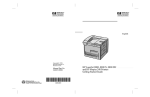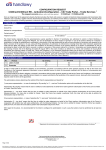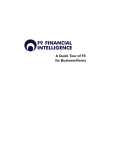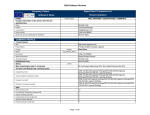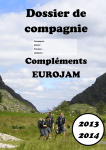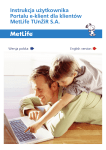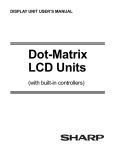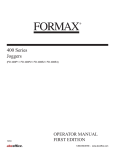Download "user manual"
Transcript
CitiDirect®/CitiDirect®EB – Activation / Configuration The configuration form allows the setup of the electronic banking settings for the new Users and change of settings for the existing Users CitiDirect This document concerns the following electronic banking system (filled out by the Bank, concerns only new Clients): CitiDirect EB 1 Please read the Instruction before completing the form I. Account Holder Data Account Holder's Name Client’s Profile Name in CitiDirect (Profile where the requested changes will be made - name of the Profile displays at the top of the screen after login to the system) Correspondence address Contact person 2 Email Telephone number System activation - type of training on place remote II. Accounts, services and authorization scheme I would like to (please choose only one of the below options): Copy the entitlements from an existing Account to new Accounts – the authorization scheme and User entitlements from the Account specified in Table 2 will be copied to the Accounts listed in Table 1 (please enter the new Accounts into Table 1 and specify the Account in Table 2, from which the existing configuration regarding active services and User entitlements should be copied) Make changes to the settings of new and existing Accounts and User entitlements (please fill out Table 1, completing in with the Accounts you wish to add or modify and then complete Table 3 with new or existing Users and their entitlements in Table 3) 2– two levels Authorization 1– one level Direct Debit Payments Accounts (added or modified) Bulk Payments Please select at least one option: Table 1 Release Limit 7 (amount in PLN) 1 2 3 4 5 Note: If Users are to be entitled only to the Download / Upload of files related to a particular Account, selecting the "Payments", "Direct Debit", "Bulk Payments" options for that Account is not reqiuired. Attachment – Accounts List Table 2 I would like to copy the settings of the hereby Account to the Accounts specified in Table 1 in regard to the following services: (Please select at least one option) Please specify the Model Account from which the settings and entitlements will be copied to the Accounts in Table 1: Payments Direct Debit Bulk Payments Files (according to Table 4) Limit 7 (amount in PLN) Account information Accounts Release 5 Create Number Authorization – level 1 Authorization – level 2 E-mail address SafeWord Card Remove User from the System User No. Full Name Remove entitlements Table 3 Add entitlements III. Users and their entitlements related to the Accounts and services (according to the authorization scheme) 3, 4 1 2 3 4 5 Note: When entitling the Users to the Account Information, selecting at least one of the options: "Payments", "Direct Debit", "Bulk Payments" in Table 1 is required. Attachment - Users List Signature(s) of authorized persons, in accordance with the Account Holder's representation / power of attorney 6 The completed form should be sent at the following address: Zespół Obsługi Dokumentacji Rachunków Korporacyjnych, ul. Goleszowska 6, Bud. I p. 5, 01-260 Warszawa Page 1 of 2 (configuration form) IV. Files - download and upload Note: The files specified in this section will be possible for download / upload for the Accounts specified in Table 3 but only for those Users for whom option "Files" was selected in Table 3. In order to add or remove the service of file download / upload for particular Users, please enter the User numbers (User No.) assigned to those Users in Table 3 (e.g. entering '1,2 and 5' in the ADD SERVICE column and '4' in the 'REMOVE SERVICE' column will result in adding the chosen service for Users with numbers 1,2 and 5 from Table 3 and removing the service for User 4 in that table. Entitlements for remaining Users from Table 3 will not be changed - the particular service will not be added or removed for them). If the entitlements are to be added for all the listed Users, please enter the word "all" instead of listing their numbers. Table 4 ADD SERVICE REMOVE SERVICE ADD SERVICE REMOVE SERVICE for Users with the following User Numbers from Table 3: DOWNLOADING FILES FROM THE SYSTEM for Users with the following User Numbers from Table 3: PDF Statements from Bank Accounts Other statement formats: PRGSTA (accessible every business day for the previous day) NEW PRGSTA ( accessible every business day for the previous day intraday information ) MT940 (accessible every business day for the previous day) Other file types: Direct Debit Direct Debit (Mandates) Visa Business Cards Prepaid Cards Cash Products Speedcollect Speedcollect Plus Other: Micropayments Bulk payments: Report containing details of bulk payments (NEW PRGSTA) UPLOADING FILES Direct Debit (Mandates) Cash Products Micropayments Speedcollect Plus Prepaid Cards Other: Users entitled to authorize files Note: In case of granting the Users the entitlements to upload particular file formats, it is also necessary to specify at least one User who will be able to download this type files in the 'Other file types' section of the hereby Table. Users entitled to release files Users entitled to authorize files Users entitled to release files 1 The method of operation and usage of the Network variants are described in detail in user manuals made available to the Account Holder by the Bank (User Manual) (point 8.14 of the General Terms and Conditions). The Account Holder hereby declares that it has examined the content of the User Manual available under Manuals section on the Bank’s website: www.citidirect.pl or www.citidirecteb.pl and that it approves its content and undertakes to get Users acquainted with the provisions of the User Manual. All changes made to the User Manual shall be published by the Bank on the website mentioned above and the Account Holder shall be notified of that fact by means of a message sent via the Network or a message sent to the User’s email address. 2 Contact person who Bank will contact, also via telephone, in case of doubts regarding the correctness of the completion of the hereby form. The Account Holder gives the above mentioned person the power of attorney to confirm the correctness of the hereby form or to introduce essential changes necessary for its implementation providing that the changes in question do not alter its content in a significant way. 7KH 8VHUV ZLWK $XWKRUL]DWLRQ HQWLWOHPHQWV RQ RQH OHYHO RU RQ WZR OHYHOV RU 5HOHDVH HQWLWOHPHQW ZKHQ QR $XWKRUL]DWLRQ RSWLRQ KDV EHHQ VHOHFWHG LQ 7DEOH RU 7DEOH QHHG WR GHOLYHU WKH FRPSOHWHG 3HUVRQDOGDWDRISHUVRQVPDNLQJWUDQVDFWLRQVVWDWHPHQWVRIZLOOLQWKHQDPHRIWKH$FFRXQW+ROGHU IRUPWRWKH%DQN7KHIRUPLVDYDLODEOHDWZZZFLWLGLUHFWSODQGZZZFLWLGLUHFWHESOLQWKH'RFXPHQWV VHFWLRQ 4 (YHU\ QHZ 8VHU UHFHLYHV PRELOH DFFHVV DSSOLHV WR ERWK YHUVLRQV RI WKH V\VWHP LH &LWL'LUHFW DQG &LWL'LUHFW (% and tablet access (applies only to CitiDirect) 0RELOH DFFHVV and tablet access GR QRW JXDUDQWHHIXOOIXQFWLRQDOLW\RIWKHHOHFWURQLFEDQNLQJV\VWHP'HWDLOVRIDYDLODEOHIXQFWLRQDOLW\DUHGHVFULEHGLQ8VHU0DQXDOVDYDLODEOHDWZZZFLWLGLUHFWSODQGZZZFLWLGLUHFWHESOLQWKH0DQXDOVVHFWLRQ 5 7KH$FFRXQW+ROGHUXQGHUWDNHVWRGHOLYHUWRWKH8VHUVLQWDFWHQYHORSHVFRQWDLQLQJ6DIH:RUGFDUGVDQGHQYHORSHVZLWK 3,1 QXPEHUV3HUVRQDO,GHQWLILFDWLRQ1XPEHUVDVVLJQHGWRWKHPUHFHLYHGIURPWKH %DQNDQGDFNQRZOHGJHVWKDWLWEHFRPHVOLDEOHIRUWKHXVDJHRI6DIH:RUGFDUGVDQG 3,1 QXPEHUVIURPWKHPRPHQWRIRSHQLQJVXFKHQYHORSHV 6 The Client signs each page, unless both pages of the cofiguration form have been printed on the same sheet of paper - in this case it is sufficient if the Client places his signature/s on the last page of the form. Both pages of the configuration form must be delivered to the Bank. 7 Limit (denominated as equivalent amount in PLN) applied in case of setting a particular authorization scheme for individual instructions made from the Account. If a limit in a currency other than PLN is specified, the indicated amount will be converted into PLN using the average exchange rate of National Bank of Poland from the day the form is processed. The limit applies to individual payment instructions. V. &DQFHOODWLRQRISUHYLRXVFRQILJXUDWLRQ &DQFHOOLQJ WKH SUHYLRXV FRQILJXUDWLRQ ZLOO UHVXOW LQ GHOHWLRQ RI DOO HDUOLHU V\VWHP VHWWLQJV LQ VFRSH RI WKH $FFRXQWV VSHFLILHG LQ 7DEOH RQ WKH KHUHE\ IRUP 7KH HQWLWOHPHQWVUHODWHGWRWKH$FFRXQWVLQ7DEOHZLOOEHUHPRYHGDOVRIRUWKH8VHUVZKRDUHQRWVSHFLILHGRQWKLVIRUP7KH8VHUVZKRDUHQRWVSHFLILHGRQWKLVIRUPDQG ZKRDUHHQWLWOHGRQO\WRWKH$FFRXQWVOLVWHGLQ7DEOHZLOOEHGHOHWHGIURPWKHV\VWHP 3OHDVHFDQFHOWKHSUHYLRXVFRQILJXUDWLRQIRU$FFRXQWVVSHFLILHGRQWKHKHUHE\IRUPIRUWKHIROORZLQJVHUYLFHV 3D\PHQWV 'LUHFW'HELW %XON3D\PHQWV Account Holder's Signature 6 Date, stamp Signature(s) of authorized persons, in accordance with the Account Holder's representation / power of attorney ADDITIONAL SERVICES - activated with a separate request: In order to activate additional services, the Client may fill out and deliver the following forms to the Bank: For both versions of the system (available at www.citidirect.pl and www.citidirecteb.pl in the Documents section). 1) Emailed PDF Account statements– "E-statements form / E-statements disposal change form" 2) ITC service (e-mail confirmations for domestic funds transfers) - "Activation / Configuration of the ITC confirmations service" For the CitiDirect system (available at www.citidirect.pl in the Documents section). 1) Event Notifications (e-mail notifications about current balance on the Accounts and operations debiting or crediting the Accounts) – „CitiDirect – Event Notifications" 2) Mobile Notifications (configuration of SMS and E-mail notifications about payments pending authorization/release) - „Citidirect - Mobile Notifications” 3) Standing Instructions – „CitiDirect – Standing Instructions” 4) WorldLink service – „CitiDirect - WorldLink Activation / Configuration" 5) Administrator service – „CitiDirect – Administrator” The completed form should be sent at the following address: Zespół Obsługi Dokumentacji Rachunków Korporacyjnych, ul. Goleszowska 6, Bud. I p. 5, 01-260 Warszawa Page 2 of 2 (Configuration Form) INSTRUCTIONS OF COMPLETING THE ACTIVATION / CONFIGURATION FORM - explanations of the form fields and examples (The instruction serves as an auxiliary material - it does not require signing or delivering to the Bank) I. Account Holder's Data Account Holder's Name - Client's company Client's Profile Name in CitiDirect - the name of Client's profile, displayed on the upper part of the screen after login into the system; please fill out this field in case of making changes to Accounts that are already existing in CitiDirect (concerns changes of Accounts and Users). In case of the new Client activation, please leave this field empty, unless you wish to request the Accounts and Users to be added to the already existing Profile of another Client. Correspondence address - address to which the correspondence from the Bank will be sent, in regard to issuing and exchanging the SafeWord cards Contact person - name and surnameof the person, whom the Bank shall contact in case of doubt to the correctness of filling the hereby configuration form Telephone number - telephone number of the contact person E-mail – email address of the contact person Type of training - the form of conducting traning for the chosen version of the system (CitiDirect of citiDirect EB), which you wish to receive after the initial activation of the access to the system - obligatory field for the new Clients II. Accounts, services and the authorization scheme There are two possible options in this section - please choose only one of them Option 1 Copy the entitlements from an existing Account to new Accounts – after this option is selected, an identical authorization scheme that exists on the 'Model Account' provided in Table 2 will be set on all the Accounts specified in Table 1. All User entitlements that exist on the Model Account will also be copied to the Accounts from Table 1 - this means that all the Users who were entitled to the Account specified in Table 2 at the moment of submitting this form will now be additionally entitled to the Accounts listed in Table 1. In Table 2, please select in regard to which services the entitlements should be copied. For example,in the situation described below, entitlements that will be copied from the Model Account to the Accounts in Table 1 include Payments (domestic and cross-border transfers) and Bulk Payments, while the entitlements related to Direct Debit will not be copied, which means that the Direct Debit service will not be activated on the Accounts listed in Table 1. Note: In case of having selected the option of copying entitlements, please complete Table 1 (only the Account numbers) and Table 2. Do not fill out Table 3 (Users, together with their entitlements, will be copied from the settings existing on the Model Account) and Table 4, (entitlements in regard to files download will be copied automatically - this means that each User will receive the same set of files, as they received for the Model Account - for all the Accounts from Table 1). Option 2 Make changes to the settings of new and existing Accounts and User entitlements – selecting this option allows to add new Accounts and Users or to modify settings for the already existing Accounts and Users. This option allows to for e.g. set up different authorization schemes for particular Accounts. If the option is selected, please fill out Tables 1, 3 and 4. Accounts (added or modified) – in the rows of Table 1 please enter Accounts this configuration form concerns, i.e. Accounts being added to CitiDirect / CitiDirect EB or Accounts being modified in regard to options available on the hereby form. In case of bigger amount of Accounts, please select the option 'Attachment - Accounts List' and file a completed 'Accounts List' attachment together with the hereby configuration form. Columns: Payments, Direct Debit, Bulk Payments – in case of selecting the option 'Make changes to the settings...', after completing Table 1 with the list of Account numbers this configuration form will concern, please select which services should be activated for these Accounts by ticking the options in appropriate columns. Services that can be activated on the Accounts via this configuration form are: Payments, Direct Debit and Bulk Payments. To activate a service for a particular Account, please select this service in the same row where the Account was entered. After the particular services are selected, please specify an authorization scheme for this Account. If you wish to activate more than one service on an Account, you can do it in the following way: ---------------------------------------------------------------------------------------------------------1) If you wish to establish the same authorization scheme for all services activated on a particular account, enter the number of that Account only once (in a single row) and then specify the preferred authorization scheme in that row. Page 1 of 5 (Instructions) Authorization scheme and User entitlements completed this way mean that it will be possible to make Payments (domestic transfers and cross-border transfers) and Direct Debit payments from Account -001, while from Account -002 it will be possible to make Payments and Bulk Payments (e.g. salary payments). All of the above payment instructions will require level one authorization (one-person authorization) and the 'Release' step. Users number 1,2 and 3 will have assigned entitlements according to options selected for them in Table 3, which in the example below means, that all Users listed on the form will receive selected kind of entitlements related to Account -001 (Payments / Direct Debit) and selected entitlements related to Account -002 (Payments / Bulk Payments). For the Users number 1 and 2 to be able to download statements, preferred file types need to be selected in Table 4. 2) If different authorization schemes are to be set for each service active on the particular Account, please enter the same Account number in few rows of Table 1 (e.g. enter it in row 1, row 2 and row 3), and select one service in each row. This way you can establish separate authorization schemes for particular services on the Account. Authorization scheme and User entitlements completed this way mean that from Account -001 it will be possible to make all of the following: Payments (domestic fund transfers and cross-border fund transfers), Direct Debit payments as well as Bulk Payments (e.g. salary payments). For Payments - level one authorization will be required. Sending Direct Debit instructions to the Bank will require the Release step. Sending Bulk Payments will require both the authorization on level one and the Release step. Users number 1, 2 and 3 will be entitled according to the entitlement configuration indicated for them in Table 3, which in this case means that all Users listed on the form will receive selected kind of entitlements related to Account -001 (Payments / Direct Debit / Bulk Payments). However, for the User number 3, to not only be able to autorize and view information about Payments and Bulk Payments but also be entitled to view account information related to Direct Debit service - the entitlements related only to Direct Debit should be specified in a separate row. For the Users number 1 and 2 to be able to download statements, preferred file types need to be selected in Table 4. Page 2 of 5 (Instructions) 3) Similarly, in the case when the services are to be accessed by separate groups of Users with different entitlements - the Account concerned should be entered few times in the rows of Table 1 and appropriate row number should be specified in Table 3. Authorization scheme and User entitlements completed this way mean that from Account -001 it will be possible to make all of the following: Payments (domestic fund transfers and cross-border fund transfers), Direct Debit payments as well as Bulk Payments (e.g. salary payments). Submitting payment instruction for all of those services will require level one authorization (one-person authorization) and performing the 'Release' step. However not all of the Users will have access to the Bulk Payments function - according to Table 3 the only Users able to submit instructions related to Bulk Payments are User 2 and User 3. ---------------------------------------------------------------------------------------------------------------Payments - selecting this option is equivalent to granting the User entitlement to Create, Authorize or Release domestic fund transfers (e.g. internal revenue transfers, social security transfers) and cross-border transfers (e.g. SEPA) from the Account to which this User was entitled in Table 3. In case of the CitiDirect system the User will also become entitled to use the Administrative Messages module. Direct Debit - selecting this option for a particular Account means requesting the Bank to activate Direct Debit service on this Account for the Client as the Creditor of the payment. This option enables the Users entitled to a particular Account to Create/Authorize or Release Direct Debit instructions, according to their entitlements specified in Table 3. Note: In order to activate Direct Debit service for the Client, it is necessary to conclude a separate agreement for Direct Debit Creditor with the Bank. Bulk Payments - selecting this option for the particular Account means the possibility to enable the Users entitled to that Account to Create, Authorize or Release instructions compiled into bulks to the Bank. Bulk Payments are the most often used and recommended form of salary payments. Thanks to that functionality the Account where the service is active is debited with a bulk sum of payment instructions sent to the Bank in form of Bulk Payment, while the details of these payments are presented in a CitiDirect system report and in an additional NEW PRGSTA report. The NEW PRGSTA report is available for download by Users who were entitled to download this report in Table 4. Authorization - please specify the level of authorization required to send payment instructions related to particular Account. Authorization is verification of instructions made by another User. A User entitled to create and authorize will not be able to authorize their own instructions (i.e. even if the User has both the Create and Authorize entitlements, this User cannot authorize the instruction he created). Additionally, a User with entitlements for authorization at both levels will be able to authorize the payment instruction only on one of those levels. Possible authorization options on the Accounts: Authorization - one level - an instruction created by the User must be authorized by one User other than the User who created the instruction (i.e. at least two Users need to be present in the system) Authorization - two levels - an instruction created by the User must be authorized by two Users other than the User who created the instruction (i.e. at least three Users need to be present in the system) Release - one of the steps that may be required to send payment instructions from particular Account. In case of selecting both Authorization and Release options in the authorization scheme, Release will be the last action that the Users will have to perform for the instruction to be sent for processing by the Bank. It is possible to define the authorization scheme with only the Release option selected. In case of such a scheme, it will be possible for the User who created the instruction to also be the one who sends it for processing by the Bank in the Release step (i.e. it will be possible for only one User to exist in the system and successfuly Create and Release instructions for processing by the Bank). In case of selecting one of the Authorization options (one level or two levels) and not selecting the Release option, the instructions will be automatically sent to be processed by the Bank by the User entitled to authorize instructions (the User who authorizes on level 1 in case of one required level of Authorization, or the User able to authorize instructions on level 2 in case of two required levels of Authorization). Note: The Users with Authorization entitlements (able to Authorize instructions on one level or on two levels) or Release entitlement (when no Authorization option has been selected in Table 3 or Table 4) need to deliver the completed 'Personal data of persons making transactions / statements of will in the name of the Account Holder' form to the Bank. The form is available at www.citidirect.pl and www.citidirecteb.pl in the Documents section. Limit - limit (denominated as equivalent amount in PLN) applied in case of setting a particular authorization scheme for individual instructions made from the Account. If a limit in a currency other than PLN is specified, the indicated amount will be converted into PLN using the average exchange rate of National Bank of Poland from the day the form is processed. The limit applies to individual payment instructions. Should different authorization schemes be applied to an Account (e.g. only the 'Release' step would be required for amounts below PLN 10 000, while steps 'Authorization 1' + 'Release' would be required for transactions above PLN 10 000), please enter the Account number few times indicating the limit amount in each row of the table. Page 3 of 5 (Instructions) Attachment - Accounts List - if this configuration should concern more than 5 Accounts, please select this field, fill out the 'Accounts List' appendix and deliver it to the Bank together with this form. The appendix can be found at www.citidirect.pl and www.citidirecteb.pl in the Documents section. III. Users and their entitlements related to the Accounts and services (according to the authorization scheme) - Table 3 Note: Each User may be granted entitlements to all steps available in the system, i.e. steps: 'Create','Authorization - level 1', 'Authorization - level 2' and 'Release' at the same time, however with regard to technical limitations, the User who created a payment instruction will not be able to authorize that instruction on any of the available Authorization levels. In such a case two Users (if one level of authorization is required) or three Users (if two levels of authorization are required) are needed to successfuly complete the process of sending the payment instruction to the Bank. If the 'Release' option has been marked as required on the authorization scheme for a particular Account, and no required level of authorization has been selected for that Account, the User who created payment instruction related to this Account will also be able to send it to the Bank for processing. User No. - the number corresponding to the particular User on the list, assigned the User only for use within this form. The User No. should be used in the Files Download and Upload table (Table 4) on the second page of the form in order to determine to which Users entitlements related to the Files' Download/Upload should be given/removed. Full Name, Email Address - User data which needs to be entered in two rows for each of the Users. SafeWord Card Number - serial number of the User's SafeWord card. This number may be found on the back of the card. Add entitlements - please select, if you wish to add entitlements for this User. Remove entitlements - please select, if you wish to remove entitlements for this User. Remove User from the System - selecting this option removes the User from CitiDirect system. Accounts - please specify Accounts to which the particular Users are to be entitled - by providing the corresponding row numbers from Table 1. Create - selecting this option grants the User entitlement to Create (Input) the payment instruction in the system. The User entitled to Create payment instructions is also entitled to Import them. Authorization - level 1 - authorization options have been described in detail in section II of this instruction. Authorization - level 2 - authorization options have been described in detail in section II of this instruction. In case of choosing two level authorization scheme, in Table 3 please specify Users who would be entitled to authorize payment instructions on level 1 and those entitled to authorize it on level 2. Release - this option has been described in detail in section II of this instruction. Limit - the limit related to the Create/Authorize/Release options granted/assigned to the particular User. The limit applies to individual payment instructions (denominated as equivalent amount in PLN). If a limit in a currency other than PLN is specified, the indicated amount will be converted into PLN using the average exchange rate of National Bank of Poland from the day the form is processed. Account Information - this option should be selected if a particular User is supposed to be entitled to view the information about the Account balance, reports and history of transactions on the Account(s). The scope of balance information and account history are the same, regardless of the option selected in Table 1 (Payments, Direct Debits, Bulk Payments) - however the reports to which the User is entitled are dependent on the chosen option. Files (according to Table 4) - selecting this option allows to entitle particular Users to download/upload in accordance with the scheme specified in Table 4 (this allows for e.g. to entitle Users to download Account statements in PDF format or statements in formats that allow for data import into the financial-accounting system of the company, such as MT940 or PRGSTA). Attachment - Users List - if this configuration form should concern more than 5 Users, please select this field, fill out the 'Users' appendix and deliver it to the Bank together with this form. The appendix can be found at www.citidirect.pl and www.citidirecteb.pl in the Documents section. IV. Files - download and upload - Table 4 FILES DOWNLOAD Downloading files - in this part of the table you can entitle the Users to download files via the Files Download/Upload module available in the system. Please select the file types that the Users should be able to download. Selected files will be available for download for all the Accounts specified in Table 1 - yet only by the Users for whom option "Files" has been selected in Table 3. File types and formats: PDF Statements from Bank Accounts - selecting this option allows to entitle the User to download PDF Account statements from Accounts that were assigned to this User in Table 3. Other statement formats: Electronic statements in formats PRGSTA, NEW PRGSTA and MT940, after being uploaded to the financial-accounting system, allow automatic booking of operations related to particular Account. Specifications of the PRGSTA, NEWPRGSTA and MT940 file formats are available at www.citidirect.pl and www.citidirecteb.pl. Page 4 of 5 (Instructions) PRGSTA - selecting this option grants entitlements for download of files in CSV text format, which allows for automatic booking of Account balances and operation history in the Client's financial-accounting system. NEW PRGSTA - selecting this option grants entitlements for download of files in CSV text format, which allows for automatic booking of Account balances and operation history in the Client's financial-accounting system. NEW PRGSTA Account statement is an expanded version of PRGSTA statements. NEW PRGSTA Report containing details of bulk payments - selecting this option grants entitlements for download of the statement in CSV text format, which presents the balances and operations on the Account from which partial payments are generated. MT940 - selecting this option grants entitlements for download of files in MT940 format, which allows automatic booking of Account balances and operation history in the Client's financial-accounting system. Other file types - explanation Note: Activating the services related to the file formats described below requires concluding separate product agreements with the Bank, which regulate the rules for the files download. Direct Debit - selecting this option lets the particular Users download files containing information about the booked transactions related to the Direct Debit service. Direct Debit (Mandates) - selecting this option lets the particular Users download files containing information about whether the Mandates that allow the Accounts to be debited in the process of Direct Debit have been set up in the Debtor banks. Speedcollect, Speedcollect Plus - selecting this option lets particular Users download files containing information about the booked transactions related to the Speedcollect and Speedcollect Plus services. These files facilitate the automatization of identifying and booking of payments received on the Accounts. Cash Products - selecting this option lets the particular Users download files related to cash services (such as cash transportation - list of persons and vehicles) Micropayments - selecting this option lets the particular Users download reports in txt format: MR - information about operations conducted with micropayments on the previous day, Accrual - report informing about the balance of interest on deposits (capitalized and non-capitalized interest) and in PDF format: report about the balances on the micropayments Account. Prepaid Cards - selecting this option lets the particular Users download reports in text format and aggregate statement in PDF format regarding the Prepaid Cards owned by the Client. Visa Business Cards - selecting this option lets the particular Users download reports or PDF Account statements (if available for download) related to the Visa Business Charge Cards, Visa Business Guaranteed Cards and Visa Business Debit Cards owned by the Client and the operations concluded with those Cards. In case of the Visa Business Charge Cards and Visa Business Guaranteed Cards this options allows to download reports in text format and statements in PDF format. In case of the Visa Business Debit Cards this option allows only to download reports in text format (the Bank does not make available any separate Account statement for Debit Cards. All transactions concluded with Debit Card are visible directly on the Bank Account to which that Card is assigned. If you wish to receive such Bank Statements, please select appropriate option in Table 4). Other - this option allows to downoad files related to services that were not listed above. For example, if the Client wishes to entitle the User to download of files linked with Trade Loans, the option "Other" should be selected and "Trade Loans" phrase should be entered in the field next to the checkbox. Selecting this option requires prior arrangement with the Bank. FILES UPLOAD Note: Activation of services related to the file formats described below requires concluding separate product agreements with the Bank, which regulate the rules for the files download. Uploading files - in this part of the table you can entitle the Users to upload files via the Files Download/Upload module available in the system. Please select the file types that the Users should be able to upload. The selected file types will be available for upload for all the Accounts specified in Table 1 yet only by the Users for whom option "Files" has been selected in Table 3. Note: Services specified in Table 4, related to file upload (except 'Other' files) include return reports that are generated to confirm that the uploaded files were correct. Please make sure that you have specified at least one User who would be entitled to download such reports for these services. Direct Debit (Mandates) - selecting this option lets particular Users send information about Debtor Mandates, which enable the deviting of Accounts in the process of Direct Debit. Cash Products - selecting this option lets particular Users uploading files related to cash services - (e.g. cash withdrawals) Micropayments - selecting this option lets particular Users upload text format MRE files to the Bank - i.e. files containing instructions of micropayment operations (increasing, decreasing, closing) Speedcollect Plus - selecting this option lets particular Users upload instructions to the Bank, containing information about invoices issued by the Client but not yet repaid, in order for the Bank to reconciliate them with the inflows on the Client's Bank Account on which the Speedcollect Plus service is active. Prepaid Cards - selecting this option lets particular Users upload instructions to the Bank, related to the Prepaid Cards (e.g. instructions requesting to issue new personal Prepaid Cards, to credit the Cards or block the Cards, etc.). Other - this option allows to upload files related to services that were not listed above. For example, if the Client wishes to entitle the User to the upload of files linked with Trade Loans, the option "Other" should be selected and "Trade Loans" phrase should be entered in the field next to the checkbox. Selecting this option requires prior arrangement with the Bank. Page 5 of 5 (Instructions)