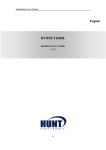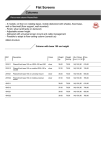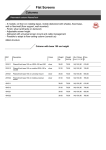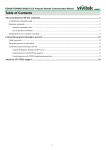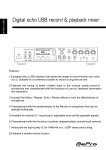Download User manual V2.0
Transcript
User manual V2.0 Thank you for purchasing BlackView.BlackView is a portable, Stylish, high-performance vehicle drive recorder. It has 5.0M effective pixel high-definition CMOS image sensor, intelligent voice reminder, enhanced night shooting,140°wide-angle lens. Specific performance parameters are as follows: CMOS sensor 5,000,000 pixels Viewing angle o f lens Wide-angle 140° Turning angle of lens 200° back and fo rth Screen 2.0TFT high resolution Quality vedio HD(1280×720)@30 fps Night vision Enhanced night vision Format of picture JPEG Pixel of picture 2560x1920 Voice guidance intelligent voice guidance Type of memory card TF card Capacity of memory Card Supports up to 32G Battery 800MA Polymer lithium battery Power consumption 150MA Checking the packing content Check the product and the accompanied accessories ! If there is any problem of the accessories, contact your local product distributor. BlackView Support Slot User m n aual Cable holders Power cable Driver disk Checking the main body of the BlackView Enhanced night vision light Speaker TFT LCD Lens Support slot Vedio TF Card Slot USB Interface Play Reset Camera Microphone Switching&Menu Installing the BlackView 1.Stop the engine and remove the key from the ignition. Install the BlackView in a well-lit and safe location. 2.Insert the Micro SD card into the BlackView. 3.Attach the BlackView into the windshield of your car using double-sided tape. Use a soft and dry cloth to wipe the foreign material and moisture attached in the surface of the support slot. 4.Connect the [USB] terminal of the BlackView and the cigarette jack of your car using the power cable. 5.Tie the power cable Use the provided cable holder, when necessary. 6.Adjust the position of the camera lens of the BlackView. Ensure that it is level with the ground. 7.Start the engine. Check whether the BlackView is installed When the BlackVue is installed correctly, its Intelligent voice systems will play“The BlackView has been starting normal recording”. Using the BlackView Using the Normal Recording Function Start the engine. BlackView turns on and starts the Normal Recording function. After it is turned on, it will records and saves scenes at each specified period. Stop the engine. BlackView will turn off after about 5 seconds. Using the Manual Reconrding Function Press the <Switching> button on the BlackView. After BlackView turns on.Press the <Camera> button to starts the Manual Recording function. It will record and saves scenes at each specified period. Press the <Camera> button again.BlackView will exit Manual Recording function. Using the Camera Function When BlackView turns on. To enter the Camera Function Press the <Camera> button. Press the <Camera> button again.BlackView will take photograph. Using the Playback Function When BlackView turns on. Press and hold <Play> button for 2 seconds to enter the Playback Function. Press <Camera> or <Vedio>button to select the video or photo which you want,Then Press <Play> button to play. Press and hold <Play> button for 2 seconds again. The BlackView will exit the Playback Function. Setting the BlackView Setting video output Video output including【Size】【EV】【White Balance】【Video Time】【Night Mode】 1.Setting 【Size】 When System is turned on.Press <Switching> button to display video output page. Press <Camera> or <Vedio> button to select【Size】,Then Press <Play> button to display Sub-page. Sub-page including【VGA】【QVGA】【D1】【HD】,Press <Camera> or <Vedio>button to select the setting which you want,Then Press <Play> button to confirm. Video output Setup Size HD EV White Balance +0.0 Auto Ve dio Time 1 Min O ff Night Mode Exit VGA Q VGA D1 O K Set 2.Setting 【EV】 When System is turned on.Press < Switching > button to display video output page. Press <Camera> or <Vedio> button to select【EV】,Then Press <Play> button to display Sub-page. Sub-page including【+2.0】【+5/3】【+4/3】【+1.0】【+2/3】【+1/3】 【+0.0】【-1/3】【-2/3】【-1.0】【-4/3】【-5/3】【-2.0】,Press <Camera> or <Vedio> button to select the setting which you want,Then Press <Play> button to confirm. Setting the BlackView Video output Setup Size HD EV White Balance +0.0 Auto Ve dio Time 1 Min O ff Night Mode +1/3 +0.0 -1/3 -2/3 -1.0 O K Set Exit 3.Setting 【White Blance】 When System is turned on.Press < Switching > button to display video output page. Press <Camera> or <Vedio> button to select【White Blance】,Then Press <Play> button to display Sub-page. Sub-page including【Auto】【Daylight】【Cloudy】【Tungsten】【 Fluorescent】,Press <Camera> or <Vedio> button to select the setting which you want,Then Press <Play> button to confirm. Video output Setup Size EV HD +0.0 White Balance Auto Ve dio Time 1 Min O ff Night Mode Exit O K Set Auto Daylight Cloudy Tungsten Fluoresce nt Setting the BlackView 4.Setting 【Vedio Time】 When System is turned on.Press < Switching > button to display video output page. Press <Camera> or <Vedio> button to select【Night Mode】,Then Press <Play> button to display Sub-page. Sub-page including【Off】【On】,Press <Camera> or <Vedio> button to select the setting which you want,Then Press <Play> button to confirm. Video output Setup Size HD EV White Balance Vide o Time +0.0 Auto 1 Min Night Mode O ff Exit O ff 1 Min 2 Min O K Set 5.Setting 【Night Mode】 When System is turned on.Press < Switching > button to display video output page. Press <Camera> or <Vedio> button to select【Night Mode】,Then Press <Play> button to display Sub-page. Sub-page including【Off】【On】,Press <Camera> or <Vedio> button to select the setting which you want,Then Press <Play> button to confirm. Setting the BlackView Video output Setup Size HD EV +0.0 White Balance Ve dio Time Auto 1 Min Night Mode O ff Exit O ff On O K Set Setting Setup Setup including【Format】【beep】【language】【auto off】【sys.reset】 【Light Freq.】【USB】【Screen Set】 1.Setting 【Format】 When System is turned on.Double click<Switching> button to display Setup page. Press <Camera> or <Vedio> button to select【Format】,Then Press <Play> button to display subpage. Subpage including【Cancel】【Execute】,Press <Camera> or <Vedio> button to select the setting which you want,Then Press <Play> button to confirm. Video output Format Bee p Language Auto Off Sys.Re se t Exit Setup Ne xt Me nu On English O ff Ne xt Me nu O K Set Cancel Exe cute Setting the BlackView 2.Setting 【Beep】 When System is turned on.Double click<Switching> button to display Setup page. Press <Camera> or <Vedio> button to select【Beep】,Then Press <Play> button to display subpage. Subpage including【On】【Off】,Press <Camera> or <Vedio> button to select the setting which you want,Then Press <Play> button to confirm. Video output Setup Format Bee p Ne xt Me nu On On Language English O ff Auto Off Sys.Re se t O ff Ne xt Me nu Exit O K Set 3.Setting 【Language】 When System is turned on.Double click<Switching> button to display Setup page. Press <Camera> or <Vedio> button to select【Language】,Then Press <Play> button to display subpage. Subpage including【English】【繁體中文】【简体中文】【日本語】【 Русский】,Press <Camera> or <Vedio> button to select setting which you want,Then Press <Play> button to confirm. Setting the BlackView Video output Setup Format Ne xt Me nu Bee p Language On English English Auto Off Sys.Re se t O ff Русский Exit 简体中文 日本語 Ne xt Me nu 文 O K Set 4.Setting 【Auto Off】 When System is turned on.Double click<Switching> button to display Setup page. Press <Camera> or <Vedio> button to select【Auto Off】,Then Press <Play> button to display subpage. Subpage including【1 Min】【3 Min】【5 Min】【Off】,Press <Camera> or <Vedio> button to select the setting which you want,Then Press <Play> button to confirm. Video output Setup Format Ne xt Me nu Bee p Language Auto Off On English O ff Sys.Re se t Ne xt Me nu Exit O K Set 1 Min 3 Min 5 Min Off Setting the BlackView 5.Setting 【Sys.Reset】 When System is turned on.Double click<Switching> button to display Setup page. Press <Camera> or <Vedio> button to select【Sys.Reset】,Then Press <Play> button to display subpage. Subpage including【Cancel】【Execute】,Press <Camera> or <Vedio> button to select the setting which you want,Then Press <Play> button to confirm. Video output Setup Format Ne xt Me nu Bee p Language Language Auto off Sys.Re se t Date Input Light Fre q. Ne xt Me nu Exit Cancel Exe cute O K Set 6.Setting 【Light Fre.】 When System is turned on.Double click<Switching> button to display Setup page. Press <Camera> or <Vedio> button to select【Light Fre.】,Then Press <Play> button to display subpage. Subpage including【60Hz】【50Hz】,Press <Camera> or <Vedio> button to select the setting which you want,Then Press <Play> button to confirm. Setting the BlackView Video output Setup Light Fre q. 60Hz USB PC Cam Scree n Set Aways On Exit 60Hz 50Hz O K Set 7.Setting 【USB】 When System is turned on.Double click<Switching> button to display Setup page. Press <Camera> or <Vedio> button to select【Light Fre.】,Then Press <Play> button to display subpage. Subpage including【60Hz】【50Hz】,Press <Camera> or <Vedio> button to select the setting which you want,Then Press <Play> button to confirm. Video output Setup Light Fre q. 60Hz USB PC Cam Aways On Scree n Set Exit O K Set PC Cam Disk Drive Setting the BlackView 8.Setting 【Screen Set】 When System is turned on.Double click<Switching> button to display Setup page. Press <Camera> or <Vedio> button to select【Screen Set】,Then Press <Play> button to display subpage. Subpage including【Always On】【1 Min】【3 Min】,Press <Camera> or <Vedio> button to select the setting which you want,Then Press <Play> button to confirm. Video output Setup Light Fre q. 60Hz USB Scree n Set PC Cam Aways On Exit O K Set Away On 1 Min Ballasoft