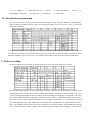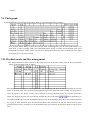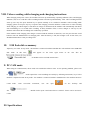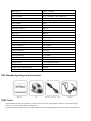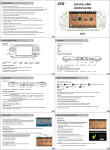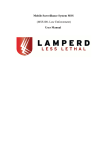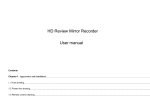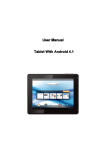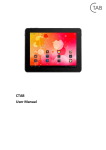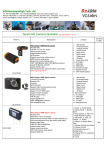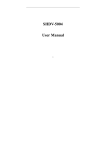Download Contents
Transcript
Foreword Thank you for purchasing this product. It adopts unique and portable design, thus it can be applied in every field and bring you convenient, safe and colorful daily life. Before use, please read this user’s manual carefully and keep it under good custody. We hope that this product could satisfy you and provide long term service for you! Contents I. Brief introduction on product II. Structural schematic diagram of DV III. Introduction on structure of DV IV. Introduction on main menu V. Video recording VI. Photograph VII. Playback mode and files management VIII. Instructions on vehicle-bone video recording and charging IX. USB flash disk as memory X. PC CAM mode XI. Specifications XII. Standard package and accessories XIII. Notes I. Brief introduction on product This product is a new high-tech multi-function product with high-definition camera, photograph, night vision function, audio recording, cyber chat and external card memory. Mainly it is used for vehicle-bone shoot and effectively improves evidence obtain of traffic accidents; it can also be applied to daily life such as travel or outdoor activities and makes your life colorful and varied! II. Structural schematic diagram of DV III. Introduction on structure of DV 1 – Turn on/off button, menu 2 – photograph button 3 – video recording button 4 – play button, confirm 5 - VGA-HD switch 6- RESET(reset button) 7- operating indicator 8 –charge indicator 9 - TF card slot 10 – USB port 11 - Photosensitive device 12-screen infrared night vision light 16 -loudspeaker 17 –bracket slot 13- MIC (microphone) 18 - camera lens 14 -lens 15- IV. Introduction on main menu Press turn on/off button to start up the machine. The blue light is on for long after starting up; in photographs, video recording and playback mode, press turn on/off button shortly for two consecutive times to enter main menu mode as follows: Press playback button to select item in proper sequence. Press turn on/off button to exit from menu. Press turn on/off button for a while to turn off and save settings. In case that system is halted for unusual operating or under abnormal conditions, user may press key 6 (reset button) to disconnect power supply forcefully and shut down. V. Video recording In video recording mode, press turn on/off button shortly to enter video recording menu as follows: Press playback button shortly to select items in proper sequence, press the turn on/off button to exit from menu; in photograph mode, user may press video recording mode shortly to switch into video recording mode. Press video recording button shortly for video recording. In video recording, press it shortly to stop and save video file; user can press photograph button and video recording button for a while to adjust focal length. At maximum, it may reach up to 3.95 times zooming; methods for video formats switch: Slide key 5 to switch between VGA (720 * 480) and HD (1280 * 720); Motion dect (motion detection) is defaulted as close. When menu selection is open, if the machine finds that the object in lens sensing area is moving, machine will automatically enter the state of motion detection video recording. The time for motion detection video recording is 30 seconds per segment. VI. Photograph In photograph mode, press the turn on/off button shortly to enter photograph menu as follows: Press playback button shortly to select menu in turn. After confirming OK, press the turn on/off button to exit from menu; in video recording mode, press photograph button shortly to switch into photograph mode, press photograph key shortly to take photos; user can press photograph button and video recording button to adjust focal length up to 3.95 times zooming. VII. Playback mode and files management Press playback button for three seconds to enter playback mode. In playback mode, press the turn on/off button shortly to enter playback menu as follows: Press playback button shortly to select menu in turn. After confirming OK, press the turn on/off button to exit from menu; in playback mode, user can press photograph button (previous tune) and video recording key (next tune) to select file; select to view photos, pictures can be enlarged by pressing playback shortly up to 8 times zoom. After photos are enlarged, press the turn on/off button, and then the screen will display . Press function key to move photo and then press the turn on/off button again to exit; when selecting to play video, user can press playback key to play or pause operation; press the turn on/off button to fast forward by 1X, 2X, 4X, 8X successively; press playback button for three seconds to exit from playback mode; press the turn on/off button shortly to exit in screen saver. VIII. Video recording while charging and charging instructions When charging with power source, the machine will start up automatically; operating indicator (blue) and charging indicator (red) are on. And then video recording function will start up automatically. After video recording function starts up, user may also press function key to operate normally. If it is needed to maintain video recording while charging, please do not press any key to operate after charging; when the machine is under state of video recording while charging, if vehicle engine is shut down or charger is disconnected, the machine will automatically shut down after maintaining for 15 seconds after recording. In delay shutdown time, re-access charger or start up car, the machine will remain video recording state without any operation. If the machine needs charging, after charger is inserted and the machine is turned on, user can press the turn on/off button to turn off. Maintain the best charging state. After the battery is full, the red light is off. At this time, user should maintain about 1 hour pre-charge time. IX. USB flash disk as memory Adjust key 6 to VGA. In any mode,the machine is connected with PC USB data line. The machine enters USB flash disk mode. At this time, will appear on the lower right corner of PC. The files on of machine can be read and written on PC. X. PC CAM mode When using PC CAM function, driver needs to be installed in advance in PC. As for operating methods, please refer to inside optical disc. After installing successfully by following instructions, key 5 below machine is adjusted to HD. In any mode,the machine is connected with PC USB data line. The machine enters PC CAM mode. After find CAM. XI. Specifications successful connection, user can open on PC desktop and . Double click to open it and ensure that it is normal,then it can be used as PC USB flash disk 500W CMOS Wide angle 130° VGA-720X480、HD-1280X720 AVI 30fps JPEG 640*480-4032*3024 support support support support Audio record Support synchronous audio and video recording Capacity of memory card 512M-32GB TFcard 250-300MA 40㎡ –20-60℃ –10-60℃ 15-65%RH Media player/KM player USB2.0 2.0TFT high definition 800MA 400MA 3 hours Camera pixel Camera perspective Video resolution Video format Video frame number Picture format Picture pixel Night vision function Network camera Motion dect Type of memory card Power consumption Scope of audio recording Storage temperature Operating temperature Operating humidity Play software USB interface Display screen Battery capacity Electric current while charging Charging time XII. Standard package and accessories XIII. Notes 1-Operational occasions: please abide by relevant state laws strictly. This product can not be used for other illegal purposes, or else user will suffer the consequences. 3- Operational environments: Do not use this product in moisture and high temperature environments. The product is not waterproof and high temperature resistant. 4- Sanitary requirements: Do not use in environment with high dust density,lest lens and other components are contaminated and videography effect will be affected. Len can be wiped with lens paper or glasses cleaning cloth gently. Please keep it clean. 5- Other matters: this product is precise electronic product. Please avoid it from strong impact or vibration; do not use in high magnetic field or highfield. 6- At minimum, Class 6 memory card above 512M should be equipped with. The more partition time for recording is, the higher memory card’s requirements are. DV can work properly only after loaded with memory card. 7- When abnormal operation results in program loss, the machine should record programs in time. Please refer to the information inside the optical disc for details.