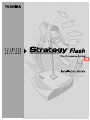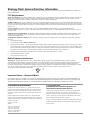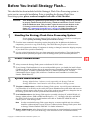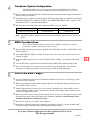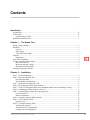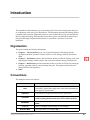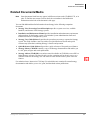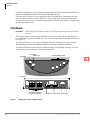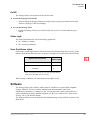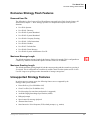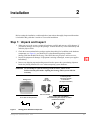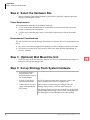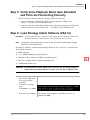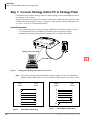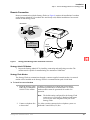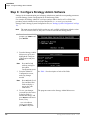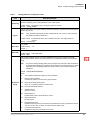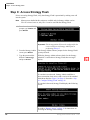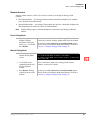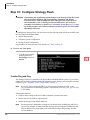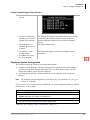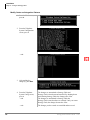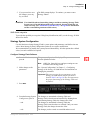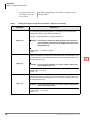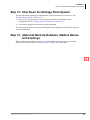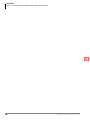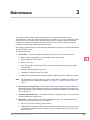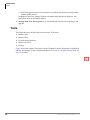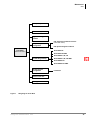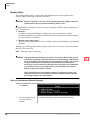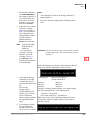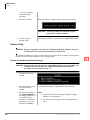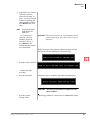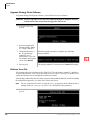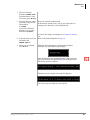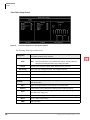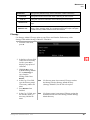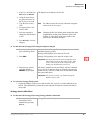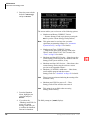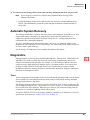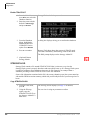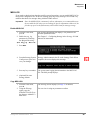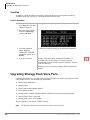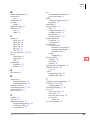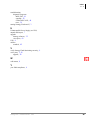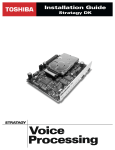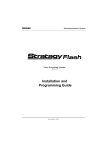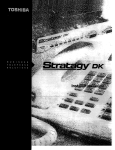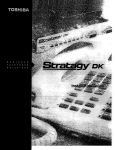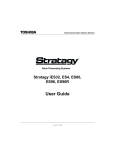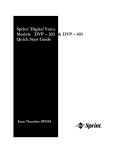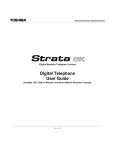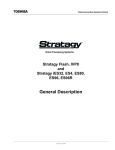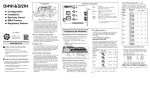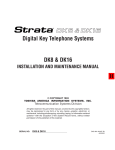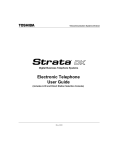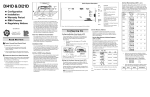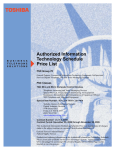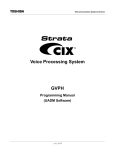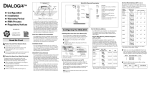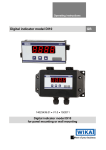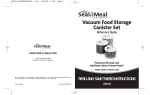Download Stratagy Flash Installation Guide
Transcript
726+,%$ Telecommunication Systems Division Release 3 November 1999 Stratagy Flash General End User Information The Stratagy Voice Processing Systems are registered in accordance with the provisions of Part 68 of the Federal Communications Commission’s Rules and Regulations. FCC Requirements Means of Connection The Federal Communications Commission (FCC) has established rules which permit the Stratagy systems to be connected directly to the telephone network. Connection points are provided by the telephone company—connections for this type of customer-provided equipment will not be provided on coin lines. Connections to party lines are subject to state tariffs. Incidence of Harm If the system is malfunctioning, it may also be disrupting the telephone network. The system should be disconnected until the problem can be determined and repaired. If this is not done, the telephone company may temporarily disconnect service. If possible, they will notify you in advance, but, if advance notice is not practical, you will be notified as soon as possible. You will be informed of your right to file a complaint with the FCC. Service or Repair For service or repair, contact your local Toshiba telecommunications distributor. To obtain the nearest Toshiba telecommunications distributor in your area, call Toshiba America Information Systems, Inc., Telecommunication Systems Division in Irvine, CA (949) 583-3700. Telephone Network Compatibility The telephone company may make changes in its facilities, equipment, operations, and procedures. If such changes affect the compatibility or use of the Stratagy system, the telephone company will notify you in advance to give you an opportunity to maintain uninterrupted service. Notification of Telephone Company Before connecting a Stratagy system to the telephone network, the telephone company may request the following: 1. Your telephone number. 2. FCC registration number: EBZUSA-25267-VM-T 3. Ringer equivalence number: 1.1B. The ringer equivalence number (REN) is useful to determine the quantity of devices which you may connect to your telephone line and still have all of those devices ring when your number is called. In most areas, but not all, the sum of the RENs of all devices connected to one line should not exceed five (5.0B). To be certain of the number of devices you may connect to your line, as determined by the REN, you should contact your local telephone company to ascertain the maximum REN for your calling area. 4. Network connection information Universal Service Order Code (USOC) jack required: RJ-11C, RJ-21X. 5. Facility Interface Code (FIC): 02LS2 6. Service Order Code (SOC): 9.0F Radio Frequency Interference Warning This equipment generates, uses, and can radiate radio frequency energy and if not installed and used in accordance with the manufacturer’s instruction manual, may cause interference to radio communications. It has been tested and found to comply with the limits for a Class A computing device pursuant to Subpart J of Part 15 of FCC Rules, which are designed to provide reasonable protection against such interference when operated in a commercial environment. Operation of this equipment in a residential area is likely to cause interference, in which case, the user, at his/her own expense, will be required to take whatever measures may be required to correct the interference. This system is listed with Underwriters Laboratory. ITE C UL US 7B61 ® LISTED Important Notice — Busy-hold Music In accordance with U.S. Copyright Law, a license may be required from the American Society of Composers, Authors and Publishers, or other similar organization, if radio or TV broadcasts are transmitted through the busy-hold music feature of this voice processing system. Toshiba America Information Systems, Inc., hereby disclaims any liability arising out of the failure to obtain such a license. Publication Information Toshiba America Information Systems, Inc., Telecommunication Systems Division, reserves the right, without prior notice, to revise this information publication for any reason, including, but not limited to, utilization of new advances in the state of technical arts or to simply change the design of this document. Further, Toshiba America Information Systems, Inc., Telecommunication Systems Division, also reserves the right, without prior notice, to make such changes in equipment design or components as engineering or manufacturing methods may warrant. STG-IG-FLASH-VB 4025064 Version B, November 1999 Version A.3, March 1999 Version A.2, March 1999 Version A.1, November 1998 Version A, October 1998 © Copyright 1999 Toshiba America Information Systems, Inc. Telecommunication Systems Division All rights reserved. No part of this manual, covered by the copyrights hereon, may be reproduced in any form or by any means—graphic, electronic, or mechanical, including recording, taping, photocopying, or information retrieval systems—without express written permission of the publisher of this material. Strata is registered trademark of Toshiba Corporation. Stratagy is a registered trademark of Toshiba America Information Systems, Inc. Trademarks, registered trademarks, and service marks are the property of their respective owners. Before You Install Stratagy Flash... This checklist has been included with the Stratagy® Flash Voice Processing system to assist you in a successful installation. Prior to installing the Stratagy Flash Voice Processing system, please read and complete both sides of this checklist. CAUTION! After making any significant program changes to the Stratagy Flash, the system must be properly shutdown and restarted using “Shutdown and Restart Current Version” from the Shutdown menu. This procedure copies the most current database to the C:\Stratagy\Archive\Good directory for use by the Automatic System Recovery feature (see “Automatic System Recovery” on Page 39). If this procedure is not followed and the system loses power, loss of customer information will result. +DQGOLQJWKH6WUDWDJ\)ODVK9RLFH3URFHVVLQJ6\VWHP 1 Do not attempt to open the Stratagy Flash enclosure. There are no field-serviceable parts inside. Opening the Stratagy Flash system voids the warranty. ❐ Check the items contained in the package against the packing list. In addition to the hardware components, you receive a copy of the Stratagy Flash Wall-Mounting Template and Instructions. ❐ Inspect all equipment for damage. If equipment is missing or damaged, contact the shipping company or your dealer sales specialist immediately. ❐ Save the original shipping box for re-use when transporting system hardware. The original packing material has been specifically designed to offer the Stratagy Flash system maximum protection. 3RZHU&RQVLGHUDWLRQV 2 ❐ ❐ Always connect the Stratagy Flash system to a dedicated 110VAC outlet. If your Stratagy Flash installation is in an area with unreliable power, you should also install a Power Conditioner to avoid any failures that can be caused by power fluctuations, including hardware failure and file corruption. A Toshiba recommended ONEAC™ Model ON400 (400 VA, 1/2 hour) Uninterruptible Power Supply (UPS) with Power Conditioner and Ground Bar is available (Part Number: ON400XRA-G0). 6\VWHP$GPLQLVWUDWLRQ 3 Stratagy Admin Release 3 software is only supported by the Stratagy Flash and Stratagy DK Release 3 and cannot be used with any Release 2 Stratagy systems. ❐ Telephone Administration is available on Stratagy Flash systems. A special System Administrator User ID mailbox (User ID 999) can be used by the System Administrators to add, delete and reset user mailboxes, add user names to the directory, reset security codes on user mailboxes, change the time on the Stratagy system and record the system announcement and busy music. ❐ Local Administration on the Stratagy Flash requires a portable or desktop PC with MS DOS® 6.2, Stratagy Admin software, 5MB available hard disk space, a 3.5” 1.44 floppy disk drive and 580KB free RAM. You’ll also need a 9-pin null-modem serial cable or Toshiba SG-ADMCBL cable to connect your PC to the Stratagy Flash. Note ❐ In order to maintain Stratagy Flash system integrity, customer-supplied anti-virus software should be resident and active on any PC that is connected to the Stratagy Flash system. Refer to Stratagy Technical Bulletin TB40-0017 for further information. Remote Administration on the Stratagy Flash system requires an external modem be connected to the Stratagy Flash’s COM 2 port. (See the Stratagy Flash Installation Guide for installation details.) Copyright Toshiba America Information Systems, Inc. November 1999 7HOHSKRQH6\VWHP&RQILJXUDWLRQ 4 The Stratagy Flash Voice Processing system works with all Strata® DK424/DK280, DK40i/DK40/DK16e/DK16, DK14/DK8 and DK24/DK56/DK96 (Release 4) systems. ❐ Make sure there are enough single line (analog) station ports on the Strata DK to support the number of Stratagy Flash ports required. ❐ Strata DK needs to recognize the Stratagy Flash’s DTMF signaling. Make sure an RRCS is installed on the DK424/DK280 RCTU, a K4RCU or K5RCU in the DK40i/DK40/DK16e/DK16, a QRCU in the DK14/DK8 or CRCU in the DK24/DK56/DK96. ❐ Run Program 03 and assign these code(s) where the DTMF receiver is installed: DK424/DK280 DK40i/DK40/DK16e/DK16 DK24/DK56/DK96 Code 92, 93, or 94 for slot 00 Code 92 for slot 00 Code 92 or 93 Note When DK14/DK8 is powered on, Program 03 automatically assigns the correct code for the QRCU. 60',&RQVLGHUDWLRQV 5 We recommend Simplified Message Desk Interface (SMDI) integration for optimum performance of both the Stratagy and Strata systems. ❐ The Strata DK telephone system must be equipped with a PIOU/PIOUS, RSSU, or RSIU/RSIS card for SMDI integration. ❐ Strata DK424/DK280: SMDI is available on all processors. The A processor must have Release 3.1 software or higher. ❐ In the Strata DK’s Program 03, set code 43 for PIOU/PIOUS or RSSU, or code 49 for RSIU/RSIS cards. ❐ ❐ A serial cable must be installed between the PIOU/PIOUS/RSSU/RSIU and the Stratagy Flash. Refer to the Stratagy Flash Installation Guide and the Stratagy R3 I&M Manual for complete instructions on configuring Stratagy Voice Processing systems for SMDI integration. -XVWD)HZ0RUH7KLQJV 6 ❐ Be sure to change the security code of the Shutdown Mailbox User ID 993. See the Stratagy Flash Installation Guide for details. ❐ When using an internal modem in the Stratagy Admin PC, remember that Stratagy Admin does not work with the COM 3 or 4 port. ❐ Toshiba suggests that you do not write over the Stratagy Admin directory when installing a newer version of Stratagy Admin. Always retain previous versions of the Stratagy Admin software for use with other Stratagy Flash systems. ❐ Make sure you have your Stratagy Flash Installation Guide, Stratagy R3 I&M Manual and Strata DK I&M and Programming Manuals on hand for the installation. Be sure to read the Stratagy Flash Installation Guide before installing the system. ❐ ❐ Remember to back up your database after installation. Remember to effectively update the Automatic System Recovery feature, you must shutdown and restart the Stratagy Flash after making important programming changes. If you have read and completed this checklist, installation will be a breeze! OK, let’s get started! 4011027 Contents Introduction Organization...........................................................................................................................................iii Conventions............................................................................................................................................iii Action/Response Table.................................................................................................................... iv Related Documents/Media ...................................................................................................................... v Chapter 1 – The Grand Tour Stratagy Flash’s Memory ........................................................................................................................ 1 Hardware ................................................................................................................................................. 2 On/Off............................................................................................................................................... 3 Status Light....................................................................................................................................... 3 Voice Port Status Lights ................................................................................................................... 3 Software .................................................................................................................................................. 3 Main Menu ....................................................................................................................................... 4 Year 2000 Compliance............................................................................................................................ 4 Exclusive Stratagy Flash Features .......................................................................................................... 5 Reserved User IDs ............................................................................................................................ 5 Maximum Message Length .............................................................................................................. 5 Maximum Greeting Length .............................................................................................................. 5 Unsupported Stratagy Features ............................................................................................................... 5 Chapter 2 – Installation Step 1: Unpack and Inspect ................................................................................................................... 7 Step 2: Select the Hardware Site ........................................................................................................... 8 Power Requirements......................................................................................................................... 8 Environmental Considerations ......................................................................................................... 8 Step 3: (Optional) Wall Mount the Unit ............................................................................................... 8 Step 4: Set up Stratagy Flash System Hardware ...................................................................................8 Step 5: Verify Voice Playback, Basic Auto Attendant and Ports are Functioning Correctly ............... 9 Step 6: Load Stratagy Admin Software (VSA.3x) ................................................................................ 9 Step 7: Connect Stratagy Admin PC to Stratagy Flash ....................................................................... 10 Local Connection............................................................................................................................ 10 Remote Connection ........................................................................................................................ 11 Step 8: Configure Stratagy Admin Software ......................................................................................12 Step 9: Access Stratagy Flash ............................................................................................................. 14 Remote Access ............................................................................................................................... 15 Step 10: Configure Stratagy Flash ...................................................................................................... 16 Toshiba Plug and Play .................................................................................................................... 16 Telephone System Configuration ................................................................................................... 17 Stratagy System Configuration....................................................................................................... 19 Stratagy Flash Installation Guide 11/99 i Contents Chapter 3 – Maintenance Step 11: Program the Mailboxes ......................................................................................................... 21 Step 12: Program Applications ........................................................................................................... 22 Unsupported Tokens....................................................................................................................... 22 %K Token....................................................................................................................................... 22 SMDI Calling Party Identification ................................................................................................. 22 Step 13: Shut Down the Stratagy Flash System .................................................................................. 23 Step 14: (Optional) Back Up Database, Mailbox Names and Greetings ............................................ 23 Chapter 3 – Maintenance Tools...................................................................................................................................................... 26 Backup Utility................................................................................................................................. 28 Restore Utility................................................................................................................................. 30 Upgrade Stratagy Flash Software ................................................................................................... 32 Retrieve Trace File ......................................................................................................................... 32 Filecopy .......................................................................................................................................... 35 Shut Down the Stratagy Flash............................................................................................................... 36 Methods of Shutdown..................................................................................................................... 36 Automatic System Recovery................................................................................................................. 39 Diagnostics............................................................................................................................................ 39 Trace ............................................................................................................................................... 39 STRATAGY.LOG.......................................................................................................................... 40 MSG.LOG ...................................................................................................................................... 41 ScanDisk......................................................................................................................................... 42 Upgrading Stratagy Flash Voice Ports.................................................................................................. 42 Index ......................................................................................................................................................... 43 ii Stratagy Flash Installation Guide 11/99 Introduction This Installation Guide introduces you to the Stratagy Flash Voice Processing System and serves as a supplement to the Stratagy R3 I&M Manual. All information concerning the Stratagy Flash is contained in this document. Applicable references can be found in the Stratagy R3 I&M Manual. Before starting the Stratagy Flash installation procedures, please read through all instructions in this guide thoroughly. Important information is covered which is crucial to a successful installation. Organization This guide contains the following information: ♦ Chapter 1 – The Grand Tour gives you a general description of the Stratagy Flash’s capabilities and basic operations. Features exclusive to the Stratagy Flash are described in detail. ♦ Chapter 2 – Installation contains vital information on how to install the Stratagy Flash, load and configure Stratagy Admin software, and access and configure Stratagy Flash software. ♦ Chapter 3 – Maintenance provides instructions on how to use the Tool Utility for backing up, restoring, upgrading software, and performing filecopies. This chapter also describes the Stratagy Flash’s trace diagnostics. ♦ Index Conventions This manual uses these conventions: Conventions Description Note Elaborates specific items or references other information. Within some tables, general notes apply to the entire table and numbered notes apply to specific items. Important! Calls attention to important instructions or information. CAUTION! Advises you that hardware, software applications, or data could be damaged if the instructions are not followed closely. WARNING! Alerts you when the given task could cause personal injury or death. Courier Shows a computer keyboard entry or screen display. Helvetica Bold Stratagy Flash Installation Guide 11/99 represents tokens. For example: M( ). iii Introduction Conventions Conventions Description Italics represent parameter and menu/screen field names, and book titles. For example: hot_box parameter, Extension field. “Type” Indicates entry of a string of text. “Press” Indicates entry of a single key. For example: Type prog then press Enter. Plus (+) Shows a multiple PC keyboard or phone button entry. Entries without spaces between them show a simultaneous entry. Example: Esc + Enter. Entries with spaces between them show a sequential entry. Example: # + 5. Tilde (~) Means “through.” Example: 350 ~ 640 Hz frequency range. ➤ Denotes the step in a one-step procedure. ➤ Denotes a procedure. See Figure 10 Grey words within the printed text denote cross-references. In the electronic version of this document (Library CD-ROM or FYI Internet download), cross-references appear in blue hypertext. Action/Response Table 1. Actions you perform appear in this column. They can consist of either a single step or a series of numbered steps. The immediate response to the action performed appears in this column. Additional notes and comments are also included. 2. When the action you perform results in a screen, menu, etc., the screen displays to the right. iv Stratagy Flash Installation Guide 11/99 Introduction Related Documents/Media Related Documents/Media Note Some documents listed here may appear in different versions on the CD-ROM, FYI, or in print. To find the most current version, check the version/date in the Publication Information on the back of the document’s title page. You can find additional detailed information about Stratagy in the following companion documents: ♦ Stratagy Voice Processing General Description provides a system overview, available hardware, and features of the Stratagy systems. ♦ Installation and Maintenance Manual provides installation and maintenance requirements and procedures for the Stratagy system. Also includes System Administration forms and instructions on how to configure the system. ♦ Stratagy User Guide (Release 3) provides the procedures necessary to operate the Stratagy system. The Guide includes a tear-out (wallet-size) Quick Reference Guide and a quick reference map (flowchart) outlining Stratagy’s features and operation. ♦ Quick Reference Guide (Release 3) provides a quick reference of frequently-used features. ♦ Stratagy Library CD-ROM contains a copy of all Stratagy documentation and enables you to view, print, navigate and search publications. ♦ Stratagy Advisor (CD-ROM) is an end-user tutorial available on CD-ROM (covers all R3 or higher Stratagy systems). The tutorial can be used as a training tool for the new user or as a refresher course for the Stratagy user who wants to learn more about the system or the new features. For authorized users, Internet site FYI (http://fyi.tsd.toshiba.com) contains all current Stratagy documentation and enables you to view, print, and download current publications. Stratagy Flash Installation Guide 11/99 v Introduction Related Documents/Media vi Stratagy Flash Installation Guide 11/99 1 The Grand Tour The Stratagy Flash is a stand-alone two- or four-port, solid-state voice messaging platform that combines Stratagy software with flash memory and an integrated Central Processing Unit (CPU), all enclosed in a compact and easily installed unit manufactured by Dialogic® Corporation (see Figure 1). Both models, the two-port (SG-F-2) and the four-port (SG-F-4), are equipped with a flash memory cartridge that provides approximately four hours of voice storage. Upgrading the Stratagy Flash to four ports does not require any hardware. The upgrade is performed remotely by Toshiba, following the same procedure as upgrading ports on the Stratagy DK. Each Stratagy Flash has been pre-programmed at the factory for out-of-box (plug-and-play) operation on the Strata DK14 and DK40i/DK40. This includes the integration and configuration parameters, default station (extension number) User ID mailboxes, and company greeting and instructions. The supported systems and recommended software versions are: NG Strata DK424/DK280 — all releases SI ♦ ES Strata DK24/DK56/DK96 — Release 4 OC ♦ PR Strata DK40i/DK40/DK16e/DK16 — all releases E ♦ IC Strata DK14/DK8 — all releases VO ♦ 3064 The Stratagy Flash requires Stratagy Admin software, installed on a separate IBMcompatible Stratagy Admin PC, for local or Figure 1 Stratagy Flash remote administration and maintenance. Some basic administrative functions (e.g., adding User IDs, resetting passwords) can be performed by the System Administrator using a touchtone telephone (see the System Administrator Guide on the Stratagy Library CD-ROM for details). Stratagy Flash’s Memory The Stratagy Flash uses a solid-state flash memory data storage device that uses non-volatile, semiconductor, read/write storage technology. This means that if power is interrupted, the database is not lost. The Stratagy Flash database information remains secure through power outages without employing on-board batteries. The flash memory has very high-data integrity with automatic bad-spot management and sparing, and full Error Correction Coding (ECC) for high reliability. The flash memory data storage device Stratagy Flash Installation Guide 11/99 1 The Grand Tour Hardware contains no moving parts, is fast, noiseless, light and rugged. It operates in the Stratagy Flash as an industry standard Integrated Drive Electronics (IDE) hard disk drive. It uses the same 512-byte sector size employed in all PC hard disk drives and emulates the disk drive file structure. However, unlike disk drives, the operating speed of the flash memory data storage device does not decrease with increasing amounts of data stored on the drive; nor does disk storage fragmentation occur. Hardware Important! The Stratagy Flash contains no field serviceable parts. Opening the system voids the warranty. The Stratagy Flash has a power light, status light, and four voice ports and corresponding voice port status lights. On two-port models (SG-F-2), voice ports/status lights III and IIII are not active (see Figure 2). The Stratagy Flash’s two serial ports are allocated as follows: Serial Port 1 is reserved for the Station Message Desk Interface (SMDI) and Port 2 for Stratagy Admin PC connection. The Stratagy Flash unit can be located on a desk/table top or wall mounted, if desired. Two wallmounting screws and anchors are included with the system. Front Panel Power Light Status Light Voice Port Status Lights Rear Panel 3088 4 Voice Ports (III and IIII are not active on the 2-port model) Figure 2 2 Serial Port 1 Serial Port 2 Power Input Stratagy Flash Front and Back Panels Stratagy Flash Installation Guide 11/99 The Grand Tour Software On/Off The Stratagy Flash is not equipped with an On/Off switch. ➤ To turn the Stratagy Flash On/Off ➤ Attach or detach the Stratagy Flash power supply using a properly grounded electrical outlet. The Power Light goes On/Off accordingly. ➤ To reset the Stratagy Flash ➤ Unplug the Stratagy Flash’s power cord from the wall, wait a few seconds and then plug it back in. Status Light The status light indicates the state of the Stratagy application: ♦ On = Stratagy is running. ♦ Off = Stratagy is shutdown. Voice Port Status Lights Each port has a status light labelled I~IIII on the front of the Stratagy Flash unit (see Figure 2) that indicates the hookswitch and ring states of the port. The lights are On/Off based on the following: Signal (Loop Current On) Hookswitch Voice Port Status Lights On X1 On-HOOK Off-HOOK 1. Off X When a ring signal is present, the voice port status light flickers rapidly during the audible part of the ringing. When Stratagy is shutdown, all connected port status lights are On. Software The Stratagy Flash requires Stratagy Admin software, installed on a separate IBM-compatible Stratagy Admin PC, for local or remote administration and maintenance. Some basic administrative functions (e.g., adding User IDs, resetting passwords) can be performed by the System Administrator using a touchtone telephone (see the System Administrator Guide on the Stratagy Library CD-ROM for details). The Stratagy Admin screens are identical to the standard Stratagy screens with the exception of the Main Menu. Stratagy Flash Installation Guide 11/99 3 The Grand Tour Year 2000 Compliance Main Menu The Stratagy Admin Main Menu (see Figure 3) differs from the standard Stratagy Main Menu in only two ways: ♦ The Tools utility replaces the Filecopy option. The Filecopy option is available from the Tools menu. ♦ A Quit function is added. Quit function is only available in the Stratagy Admin software. Menu Bar System Information 3245 Port Activity Statistics Figure 3 Main Menu with Sample Data For a description of the Tools options, see “Configure Stratagy Flash” on Page 16 and “Tools” on Page 26. For a complete description of the standard Main Menu selections, see the Stratagy R3 I&M Manual. Quit Important! This function quits the Stratagy Admin program and does not shut down Stratagy. ➤ Press Alt+Q. The remote PC exits Admin and returns to the DOS prompt. Year 2000 Compliance Many telecommunications and computer systems record and store dates in their databases using only the last two digits of the year (e.g., 89 for 1989). This means that on January 1, 2000, unless modified, these systems will see the year as 1900, instead of 2000. As a consequence, any date sensitive functions and applications are potentially at risk. The Stratagy Flash system is year 2000 compliant. Features that operate based on time of day, such as message waiting notification and auto schedules, will not be adversely affected by the coming of the new millennium. 4 Stratagy Flash Installation Guide 11/99 The Grand Tour Exclusive Stratagy Flash Features Exclusive Stratagy Flash Features Reserved User IDs The following is a list of reserved User ID mailboxes supported by the Flash. See the Stratagy R3 I&M Manual, Chapter 5 – How Stratagy Operates for a complete description of the specific functions. ♦ User ID 0: Operator ♦ User ID 411: Directory ♦ User ID 982: System Shutdown 1 ♦ User ID 983: System Shutdown 2 ♦ User ID 990: Company Greeting ♦ User ID 991: Caller Instructions ♦ User ID 994: Hot Box ♦ User ID 997: Defaults Box ♦ User ID 998: Direct Message ♦ User ID 999: System Administrator User ID Maximum Message Length The default maximum message length for the Stratagy Flash is 60 seconds. This is configurable on a mailbox-by-mailbox basis from the Options screen of each User ID Mailbox. Maximum Greeting Length The default maximum greeting length for both the current greeting and the custom busy greeting is 30 seconds. This is configurable on a mailbox-by-mailbox basis from the Options screen of each User ID. Longer user greetings reduce the amount of message storage time. Unsupported Stratagy Features In order to preserve storage space, the following features are not supported by the Stratagy Flash system software. ♦ Future Delivery (User ID Mailbox 995) ♦ Guest User IDs (User ID Mailbox 996) ♦ Fax Messaging (fax tone detect and transfer is supported) ♦ Audio Messaging Interchange Specification (AMIS) ♦ Bilingual prompts ♦ Speed control for message playback ♦ Alternate Rate feature ♦ Some Interactive Voice Response (IVR) related prompts (e.g., monies) Stratagy Flash Installation Guide 11/99 5 The Grand Tour Unsupported Stratagy Features 6 Stratagy Flash Installation Guide 11/99 2 Installation Before starting the installation, read through these instructions thoroughly. Important information is included in this guide that is crucial to a successful installation. Step 1: Unpack and Inspect 1. When you receive the system, examine all packages carefully and note any visible damage. If you find any damage, do not open the packages. Contact the delivery carrier immediately and make the proper claims. 2. Check the items contained in the packages against the packing list. In addition to the hardware components (see Figure 4), you should receive a documentation package with the Stratagy Flash that includes the Stratagy Flash Wall-Mounting Template and Instructions. 3. Inspect all equipment for damage. If equipment is missing or damaged, contact your supplier immediately. 4. Remove any shipping tape and packing material used to protect the system during shipment. Retain the packing materials for re-use when transporting system hardware. CAUTION! Do not attempt to open the Stratagy Flash enclosure. There are no field-serviceable parts inside. Opening the Stratagy Flash system voids the warranty. 24VAC 700 mA Power Supply Stratagy Flash 2 mounting screws with flange standoffs 2 wall anchors (for drywall installation) VOICE PROCESSING 6 ft. cord 3296 Parts not included: RJ11 cable for each port used Figure 4 Stratagy Admin Cable (SG-ADMCBL) for communicating with computer or modem (available from Toshiba) Stratagy Flash Hardware Components Stratagy Flash Installation Guide 11/99 7 Installation Step 2: Select the Hardware Site Step 2: Select the Hardware Site ➤ Since the Stratagy Flash and the telephone system must be physically connected, place the Stratagy by the telephone system. Power Requirements We recommend the following for the Stratagy Flash unit: ♦ A 15A circuit breaker and dedicated AC circuit that does not have an On/Off wall switch (avoids accidental power interruption). ♦ A UPS in areas where the power source is not stable (frequent power failures, brownouts, etc.). Environmental Considerations The area in which you locate the Stratagy Flash affects its operation. Place it in an appropriate area that is: ♦ Dry, clean, well ventilated, lighted (avoid placing it in direct sunlight), and easily accessible ♦ Not subject to extreme hot or cold, corrosive fumes, dust, other airborne contaminants, or excessive vibration Step 3: (Optional) Wall Mount the Unit ➤ See the Stratagy Flash Wall-Mounting Template and Instructions included in the package for instructions on wall mounting the unit. Step 4: Set up Stratagy Flash System Hardware 1. If the Stratagy Flash is not going to be wall mounted, place the unit in the site determined. 8 2. If using a UPS, plug it into a dedicated outlet. A UPS is required in areas where the power source is not stable (frequent power failures, brownouts, etc.). 3. Connect the six-ft. power supply cable included in the package. Once you have connected the power supply cable, the Stratagy Flash performs a self test while booting-up. The Stratagy Flash voice ports are off-hook for a short period during startup while Stratagy software loads. During that time, the status light is Off and should turn On when finished. Stratagy Flash Installation Guide 11/99 Installation Step 5: Verify Voice Playback, Basic Auto Attendant and Ports are Functioning Correctly Step 5: Verify Voice Playback, Basic Auto Attendant and Ports are Functioning Correctly ➤ Dial the extension number for each port. Stratagy should (for each port): ♦ Answer and play the Toshiba Plug and Play company greeting (“Thank you for calling…”), greeting 1 in User ID mailbox 990. ♦ Continue to play the Toshiba Plug and Play caller instructions greeting (“If you know the extension of the person you wish to reach…”), greeting 1 in User ID mailbox 991. Step 6: Load Stratagy Admin Software (VSA.3x) Important! Note Stratagy Admin Release 3 software is only supported by the Stratagy Flash and the Stratagy DK Release 3 and cannot be used with other Release 2 systems. Loading the Stratagy Admin software can be done before/after connecting the Stratagy Admin PC to the Stratagy Flash. The Stratagy Admin PC, connected to the Stratagy Flash (see Step 7 on Page 10), must meet the following specifications: ♦ IBM compatible ♦ 3.5” 1.44MB (high-density) floppy disk drive ♦ Hard drive with a minimum of 5MB of available disk space ♦ DOS V6.2 or higher must be resident on the hard drive ♦ 580KB RAM memory free CAUTION! Do not install the Stratagy Admin VSA.3x software into an existing Admin2 or Admin3 directory used for Release 2 systems. If you do, file corruption occurs. 1. Insert the Stratagy Admin disk into the floppy disk drive of the Stratagy Admin PC. 2. From the C:\ prompt, type: a:install c:\vsa3 3255 3. Press any key to continue. Stratagy Flash Installation Guide 11/99 The Stratagy Admin program is installed on drive C: in subdirectory VSA3. 9 Installation Step 7: Connect Stratagy Admin PC to Stratagy Flash Step 7: Connect Stratagy Admin PC to Stratagy Flash Communication between the Stratagy Admin PC and the Stratagy Flash is accomplished by one of two methods: local or remote. Stratagy Flash uses the serial Port 2 by default to communicate with the Stratagy Admin PC. This setting can be changed using the admin_port parameter in the Stratagy System Configuration file (see Table 2 on Page 20 for detailed information). Local Connection ➤ Using a null-modem cable, connect the Stratagy Admin PC to the Stratagy Flash (see Figure 5). A prefabricated cable (SG-ADMCBL), designed expressly for Stratagy Admin communication with the Stratagy Flash and Stratagy DK, is available from Toshiba. VOI CE PRO CES 1 SIN G 2 24 VA C 0.4A 50-60H z Stratagy Admin Cable 3089 Serial COM Port Stratagy Admin PC Figure 5 Stratagy Flash/Stratagy Admin PC Local Connection If you wish to purchase individual cabling/connectors/adapters in lieu of purchasing the Toshiba Stratagy Admin cable, we have provided the wiring diagrams (see Figures 6 and 7). Note 9-pin female 9-pin female 25-pin female 9-pin female 1 4 2 3 5 6 6 2 3 4 5 6 2 3 8 7 1 4 5 6 7 8 Figure 6 10 3 2 5 1 4 8 7 RS-232 DB9 to DB9 Cabling 7 8 20 Figure 7 RS-232 DB25 to DB9 Cabling Stratagy Flash Installation Guide 11/99 Installation Step 7: Connect Stratagy Admin PC to Stratagy Flash Remote Connection Remote communication with the Stratagy Flash (see Figure 8) requires the installation of a modem on the Stratagy Admin PC (if a modem does not already exist) and the installation of an external modem on the Stratagy Flash. Remote Site Stratagy Admin PC VOIC E PRO Modem CES SIN G 24 VA C 0.4A 50-60H z Public Telephone Network (Central Office) Serial COM Port 3090 Figure 8 Stratagy Flash/Stratagy Admin PC Remote Connection Stratagy Admin PC Modem ➤ Prepare the Stratagy Admin PC by installing, connecting and configuring a modem. The modem must be capable of communicating at a minimum of 2400 baud. Stratagy Flash Modem The Stratagy Flash can communicate through a customer-supplied external modem. An external modem can be installed on the Stratagy Flash for a communication speed of 9600 baud. ➤ To install an external modem 1. Equip the Stratagy Flash with a Hayes-compatible 14.4kb V32.bis modem. Toshiba’s fax/modem (SG-FMOD) has been tested for consistent operation and is recommended. Use of other modem models cannot be guaranteed for trouble-free operation. Note 2. Connect a telephone line to the modem. Stratagy Flash Installation Guide 11/99 The default setting configured for the Stratagy Flash remote access is serial port 2. Both local and remote access use the same designated serial port on the Stratagy Flash. Use either a station connected to the telephone system or a dedicated Central Office (CO) line. 11 Installation Step 8: Configure Stratagy Admin Software Step 8: Configure Stratagy Admin Software Settings for the communication port in Stratagy Admin must match the corresponding parameters set in the Stratagy System Configuration file on the Stratagy Flash. For example, the Stratagy Admin PC serial port settings made in the Serial Port field of this procedure must be identical to the serial port definitions (i.e., set serial_port) set in the Stratagy Flash’s Stratagy System Configuration file (see “Stratagy System Configuration” on Page 19). The menu screens detailed in this section are only available with Stratagy Admin version VSA.2G or later; however, only VSA.3x can be used with the Stratagy Flash. Note 1. From the C:\VSA3 DOS prompt, type admin and press Enter. 3231 2. From the Stratagy Admin Main screen, press 2 or highlight the Configure Admin option and press Enter. Note Press F1 for help with any settings in the Admin Configuration screen. 3. From the Admin PC Configuration screen, make any changes needed. Note 3230 See Table 1 for a description of each of the fields. Press F2 in the Serial Port and Baud Rate fields to display a pop-up box with valid entries. 4. To save your changes, you must have the cursor in the last field (i.e., Modem Init String), and press Enter or the arrow down (↓) key The program returns to the Stratagy Admin Main screen. ...or to exit without saving your changes, press Esc at any time. 12 Stratagy Flash Installation Guide 11/99 Installation Step 8: Configure Stratagy Admin Software Table 1 Stratagy Admin PC Configuration Fields Description/Default Field Advertising string that displays when the Main Menu screen blanks after a specified number of minutes of inactivity (per tmo_blank parameter in the install.cfg file). Advertising Possible values: 60-character string. The single quotes are required. Default: ‘Stratagy ADMIN’ System log file name. This log file contains connection information, any execution error information, and file copy actions. Note It is a good idea to periodically archive or delete this file once or twice a year, whenever you perform preventive maintenance. Log File Possible values: Default: 8-character file name, plus 3 character extension. The single quotes are required. ‘Remote.LOG’ Port number Serial Port Possible values: Default: 2 1~2 Baud rate of serial port. Baud Rate Possible values: Default: 9600 1200, 2400, 9600 Sets modem initialization string. The modem initialization string can be changed to work with specific brand modems. Refer to the user’s manual for your individual modem for the initialization string. Note The protocol used by Stratagy Admin does not support error correction, data compression, or auto baud rate adjustment. If problems are encountered connecting remotely, turn these parameters off on the Stratagy Admin PC modem. Refer to your modem user guide for instructions. Default: where: Modem Init String AT&F&C1&D2L0Q0V0X0E1 AT The command that tells the modem to come to attention. &F Return to factory defaults. Instructs the modem to use the factory set parameters. &C1 Data Carrier Detect (DCD) signal. Set to On, it indicates presence of a data carrier. &D2 Data Terminal Ready selected. L0 Speaker volume. Off or low volume. Q0 Mode responses. Enables result codes to be issued to the screen. V0 Result code format. Numeric format. X0 Extended result codes. Disables monitoring of busy tones unless forced otherwise by country requirements. Sends only OK, connect, ring, no carrier, error and no answer result codes. E0 Command Character Echo. Disables echoing of the commands to the screen. Stratagy Flash Installation Guide 11/99 13 Installation Step 9: Access Stratagy Flash Step 9: Access Stratagy Flash Prior to accessing Stratagy Flash, verify that Stratagy Flash is operational by making a test call into the system. Note Menu screens detailed in this section are available only in Stratagy Admin version VSA.2G or later; however, only VSA.3x can be used with the Stratagy Flash. 1. From the C:\VSA3 DOS prompt, type: admin and press Enter. 3231 Important! The Stratagy Admin PC must be configured for the correct serial port in Stratagy Admin prior to performing Substep 2. 2. From the Stratagy Admin screen, press Enter. The Stratagy Admin software prompts for the Stratagy Flash’s system password. 3. Type the password (the default is Stratagy) and press Enter. While the Stratagy Admin software checks for the Stratagy Admin PC’s connection to Stratagy Flash, these messages display: 3244 If a modem is not detected, Stratagy Admin establishes a direct connection (local access) and a version of the standard Main Menu displays (Figure 3 on Page 4). Proceed to “Step 10: Configure Stratagy Flash” on Page 16. 3297 If a modem is detected, Stratagy Flash displays the following screen: Proceed to “Remote Access” on Page 15 for instructions on accessing the Stratagy Flash remotely. 14 Stratagy Flash Installation Guide 11/99 Installation Step 9: Access Stratagy Flash Remote Access Stratagy Admin software version VSA.3x has two modes of accessing the Stratagy Flash remotely: ♦ Direct Dialing Mode — the Stratagy Flash modem has a dedicated telephone line, enabling you to dial into the number directly. ♦ Manual Dialing Mode — the Stratagy Flash modem does not have a dedicated telephone line and an operator must transfer the call to the modem number. Note Manual dialing requires a standard telephone be connected to the Stratagy Admin PC modem. Direct Dialing Mode ➤ Type the telephone number (50 digits maximum). Do not use dashes (e.g., 9,7678989). Press Enter. Once the connection is made to the Stratagy Flash modem, a carrier tone is heard. Stratagy Admin synchs up to the modem. A message reading Connection established appears briefly on the screen and the Main Menu displays. Proceed to “Step 10: Configure Stratagy Flash” on Page 16. Manual Dialing Mode 1. Press Enter to go to the Manual Dialing Mode screen. 3293 2. Go off-hook on the standard telephone and dial the telephone number. Once connection is made to the Stratagy Flash external modem, a carrier tone is heard. 3. Press Enter. Stratagy Admin synchs up to the modem. A message reading Connection established appears briefly on the screen and the Main Menu displays. Proceed to “Step 10: Configure Stratagy Flash” on Page 16. Stratagy Flash Installation Guide 11/99 15 Installation Step 10: Configure Stratagy Flash Step 10: Configure Stratagy Flash CAUTION! After making any significant program changes to the Stratagy Flash, the system must be properly shutdown and restarted using “Shutdown and Restart Current Version” from the Shutdown menu. This procedure copies the most current database to the C:\Stratagy\Archive\Good directory for use by the Automatic System Recovery feature (see “Automatic System Recovery” on Page 39). If this procedure is not followed and the system loses power, loss of customer information will result. To configure the Stratagy Flash, you may need to use the following menu selections available from the Tools option on the Main Menu: ♦ Toshiba Plug and Play ♦ Telephone System Configuration ♦ Stratagy System Configuration For procedures on using the other Tools options, see “Tools” on Page 26. ➤ To access the Tools option 1. Press Alt+t. 2. Type the password (the default password is Stratagy) and press Enter. 3233 Toshiba Plug and Play The Stratagy Flash is pre-installed for the Strata DK14 and DK40i/DK40 systems. If you need to change this selection to a different Strata DK telephone system, change it now using this selection. Otherwise, go to “Telephone System Configuration” on Page 17. Note If you only want to change the PBX type, do not use this function. Instead, set the pbx_type parameter in the Stratagy System Configuration screen (see “pbx_type” on Page 21 for details). Selecting this function: ♦ Changes all the settings to the new Toshiba telephone system default values. ♦ Deletes any User ID mailbox customizations. ♦ Installs the Stratagy Flash default mailboxes. Note 16 Existing messages and mailbox greetings are not deleted when Toshiba Plug and Play is selected. For example, if mailbox 200 has messages and greetings and Toshiba Plug and Play for DK424 is run, then mailbox 200 retains the messages and greetings from the previous database. Stratagy Flash Installation Guide 11/99 Installation Step 10: Configure Stratagy Flash Change Toshiba Plug and Play Selection 1. From the Tools menu, press 5. 3232 2. From the Toshiba Plug and Play screen, enter the number of the selection. The Stratagy Flash utility automatically defines the telephone system dial codes and tone patterns, system integration patterns and default mailboxes for the specific telephone system. 3. When the process is complete, press any key to reboot. The DOS prompt displays. 4. To continue, re-enter Stratagy Admin. The Main Menu displays with the new telephone system designation. 5. Press Alt+t to access the Tools submenu. Telephone System Configuration This function modifies the following codes/integration patterns: ♦ Telephone system dial codes – Stratagy Flash performs certain actions on your telephone system by using defined telephone system dial codes. To define the dial codes, you must modify the telephone system dial code parameters. ♦ System integration patterns – Enables modification to the telephone system integration patterns. Note The telephone system configuration is set using the pbx_type parameter (see “pbx_type” on Page 21 for details). If your system is to be configured for system dial codes or system integration patterns, you should edit them now. As an example: If your Toshiba telephone system is configured for tone first, you would: 1. 2. Press 1 to Edit System Dial Codes. From the Telephone System Dial Codes screen, delete the suffix -1 from the line What to dial AFTER dialing the User ID extension. 3. Press Esc. 4. Press 2 to save your changes without restarting Stratagy Flash. Otherwise, go to “Stratagy System Configuration” on Page 19. Stratagy Flash Installation Guide 11/99 17 Installation Step 10: Configure Stratagy Flash Modify Codes and Integration Patterns 1. From the Tools menu, press 4. 3243 2. From the Telephone System Configuration screen, press 1 4079 ...or 2. 4668 3. After making the change(s), press ESC. 3246 4. From the Telephone System Config screen, press 1 18 The changes are transmitted to Stratagy Flash and Stratagy Flash is shut down and restarted. By shutting down and restarting Stratagy Flash, the changes take effect. ...or 2 The changes are transmitted to Stratagy Flash but Stratagy Flash is not shut down or restarted. Until you restart Stratagy Flash, the changes do not take effect. ...or 3. The changes you have made are cancelled and not saved. Stratagy Flash Installation Guide 11/99 Installation Step 10: Configure Stratagy Flash 5. If you pressed 1 to save the changes, press any key to reboot. The DOS prompt displays. To continue, you must re-enter Stratagy Admin. CAUTION! Care should be taken when making changes and then restarting Stratagy Flash. In some cases, if invalid information has been entered, Stratagy Flash may not reboot correctly. (See “Automatic System Recovery” on Page 39 for information on files created during an unsuccessful restart.) SMDI Serial Integration To provide the capability to recognize Calling Party Identification (ANI), see the Stratagy R3 I&M Manual for details. Stratagy System Configuration Use this function to change Stratagy Flash’s system options and parameters, and define time-out values. Most Stratagy System Configuration options do not require modification. We recommend that you modify the system password immediately. All other options have default values, but can be modified as required. Configure Stratagy Flash Software 1. From the Tools menu, press 6. The system configuration file displays. The parameters are listed in alphabetical order. Note 2. Make changes to the parameters. AMIS, fax, future delivery, and guest settings are not available to the Stratagy Flash. See “System Configuration” in Chapter 3 —Configuring Stratagy of the Stratagy R3 I&M Manual for instructions on changing the parameters. Important! Take time to review the new parameters in the Stratagy R3 I&M Manual and the parameters listed in Table 2 on Page 20. They are important to the proper functioning of the Stratagy Flash and its features. 3. Press ESC. 3241 4. From the Stratagy System Config screen, press 1 The changes are transmitted to Stratagy Flash and Stratagy Flash is shut down and restarted. By shutting down and restarting Stratagy Flash, the changes take effect. ...or 2 The changes are transmitted to Stratagy Flash but Stratagy Flash is not shut down or restarted. Until you restart Stratagy Flash, the changes do not take effect. ...or 3. The changes you have made are cancelled and not saved. Stratagy Flash Installation Guide 11/99 19 Installation Step 10: Configure Stratagy Flash 5. If you pressed 1 to save the changes, press any key to reboot. Table 2 The DOS prompt displays. To continue, you must re-enter Stratagy Admin. Stratagy Flash System Configuration Parameters – Definitions and Settings Parameter Description Defines the logical port that Stratagy Flash software uses. In order for Stratagy Flash to communicate with the Stratagy Admin PC connected to one of its serial ports, Stratagy Flash needs to know which port will be used. Example: admin_port CAUTION! Set this parameter to 1 for logical serial port 1. The connection will fail if the baud parameter for this port is set higher than 9600 or the serial port definitions for this port do not correspond to the definitions for the COM port being used on the Stratagy Admin PC. Possible values: Default: 2 1 (COM1), 2 (COM2) Sets the sampling rate for outgoing greetings. The higher the sampling rate, the better the sound quality; however, the amount of disk space used is also higher. The recommended value for the Stratagy Flash is 24; for all other Stratagy systems, the recommended value is 64. adpcm_hq CAUTION! If you change this parameter on an active system, all previously recorded greetings are lost. Possible values: Default: 24 24, 32, 64 Sets the sampling rate for incoming messages. The higher the sampling rate, the better the sound quality; however, the amount of disk space used is also higher. The recommended value for the Stratagy Flash is 24; for all other Stratagy systems, the recommended value is 32. adpcm_nq CAUTION! If you change this parameter on an active system, all previously recorded messages are lost. Possible values: Default: 24 20 8, 24, 32, 64 Stratagy Flash Installation Guide 11/99 Installation Step 11: Program the Mailboxes Table 2 Stratagy Flash System Configuration Parameters – Definitions and Settings (continued) Parameter Description Sets the sampling rate for the system prompt file. This is predetermined by the sampling rate at which the system prompt file was recorded. The recommended value for the Stratagy Flash is 24; for all other Stratagy systems, the recommended value is 64. adpcm_pq CAUTION! Do not change this value unless you have installed the appropriate system prompt file. Possible values: Default: 24 8, 24, 32, 64 Defines the Strata DK model that is used as the host system. pbx_type Possible values: Default: DK8, DK16, DK16E, DK24, DK56, DK96, DK14/40, DK14/40S (DK24/40 with SMDI), DK280, DK280S (DK280 with SMDI), DK424, DK424S (DK424 with SMDI), P4000 DK14/40 Defines the size of the TRACE.OUT file in kilobytes. When the size of the file reaches its defined maximum, new data begins to overwrite the oldest data in the file, generating a continuous loop of information. trace_cap Possible values: Values vary depending on the amount of Trace information required and the space available in Stratagy’s flash memory. If this value is set high, it affects the amount of memory available for message storage and can take an excessive amount of time to copy the file to the Stratagy Admin PC. A standard setting of 1440 enables you to copy the file to the Stratagy Admin PC’s floppy disk drive. Default: 1024 (kilobytes = 1 megabyte) Step 11: Program the Mailboxes ➤ Program the User mailboxes for the customer’s application. See Chapter 6 – Users Menu, Chapter 7 – Auto (Scheduling) Menu and Chapter 8 – Notify Menu in the Stratagy R3 I&M Manual for complete details on using the screens. Step 12: Program Applications Note See Chapter 10 – Token Programming in the Stratagy R3 I&M Manual for complete details on all the Stratagy tokens. %K Token Stratagy Flash recognizes the Calling Party Identification when sent from the Strata DK telephone system through a SMDI integration. Once a value is determined to be a Calling Party ID number, it is stored in a buffer (%K token) for the duration of the call. A User ID programmed with a token application that reads the new %K value performs the programmed function (e.g., a database look up for call routing based on the number calling). The value stored in the buffer (%K) is cleared when the call is completed. Stratagy Flash Installation Guide 11/99 21 Installation Step 12: Program Applications SMDI Calling Party Identification The Strata DK telephone system only provides the Stratagy Flash with incoming Calling Party ID via SMDI integration. Data messages or packets are sent into the system to provide information concerning the type of call and the calling party ID. See Chapter 11 – SMDI Serial Integration in the Stratagy R3 I&M Manual for detailed information. New User Tutorial Introductory Recording The New User Tutorial feature plays a introduction prompt prior to beginning the tutorial. Stratagy comes with a default recording that is saved in the system as a voice file called ‘TUTORIAL.VOX’. This file can be found in the STRATAGY directory on the hard drive. This prompt can be rerecorded to personalize the introductory recording. For example the recording could say, “The following is a new user tutorial that will walk you through the set up of your mailbox... Please see Jane Doe your Installation Coordinator for XYZ Telecom if you have any questions.” The default recording can be rerecorded by the use of Token Programming. Rerecord Tutorial 1. Create a new User ID in the system. 2. In the Extension field enter: @KR(C:\\STRATAGY\\TUTORIAL.VOX)G(991) @ Stop normal processing KR Record a voice file. () file name and location within parentheses G(991) Go to User ID 991 3. Call into the Stratagy system and dial the newly created mailbox. A beep will be heard to indicate the start of recording. 4. Record the new TUTORIAL.VOX., finish recording by pressing . 5. To rerecord, redial the mailbox number. 6. To playback the new recording, create an additional User ID with the following Token string in its Extension field: @P(X,C:\\STRATAGY\\TUTORIAL.VOX)G(991) @ Stop normal processing X Valid DOS file name. () file name and location within parentheses G(991) Go to User ID 991 7. As with all Token Programming, make sure that the Do Not Disturb feature is Off or the token program will not run. 22 Stratagy Flash Installation Guide 11/99 Installation Step 13: Shut Down the Stratagy Flash System Step 13: Shut Down the Stratagy Flash System You must shut down the Stratagy Flash and restart on the current software version (see “Shut Down the Stratagy Flash” on Page 36), if: ♦ The restore_config parameter is set to true (system default) in the Stratagy System Configuration file (see “Stratagy System Configuration” on Page 19). ♦ You made any changes to the Stratagy Flash programming. This ensures that if an error is encountered during boot up the Stratagy Flash will reboot using the most current database. Step 14: (Optional) Back Up Database, Mailbox Names and Greetings When you finish the installation process, we recommend that you back up your new database, mailbox names and greetings. See “Backup Utility” on Page 28 for instructions. Stratagy Flash Installation Guide 11/99 23 Installation Step 14: (Optional) Back Up Database, Mailbox Names and Greetings 24 Stratagy Flash Installation Guide 11/99 Maintenance 3 The Stratagy Flash system’s integrated design makes it easy to maintain and relatively maintenance free. Since the serial communications ports, the RJ-11C voice port connectors and the flash memory are all resident on the motherboard, the need for peripheral boards and internal connectors is eliminated. In addition, the flash memory device used in the Stratagy Flash unit contains no moving parts, unlike traditional hard drives. The Stratagy Admin software provides the utility and diagnostic programs to maintain and monitor the Stratagy Flash system. This chapter discusses: ♦ Tools Utility – Available from the Main Menu, this utility consists of procedures that: ♦ Back up and restore databases and/or mailbox names and greetings ♦ Upgrade Stratagy Flash software ♦ Retrieve trace files ♦ Copy files to and from the flash memory of the Stratagy Flash and the Stratagy Admin PC’s hard drive ♦ Configure the Stratagy Flash software ♦ Change the Toshiba Plug and Play option ♦ Modify codes and integration patterns using the Telephone System Configuration option Note For instructions on using the Stratagy System Configuration, Toshiba Plug and Play, and Telephone System Configurations options, see “Step 10: Configure Stratagy Flash” on Page 16. ♦ Shut down the Stratagy Flash – This function consists of six shutdown options: Shutdown and Restart Current Version; Shutdown and Trace Current Version; Shutdown and Start New Version; Shutdown and Start Old Version; Shutdown, Scandisk and Restart; and Shutdown and Stop for Power off. ♦ Automatic System Recovery – This feature controls the startup procedure in case a problem is detected during the restart process. ♦ Diagnostics – Stratagy Flash has powerful troubleshooting tools. The following three files assist you in determining the source of a problem: ♦ TRACE.OUT logs the Stratagy Flash’s activity. ♦ STRATAGY.LOG contains information on how many channels (ports) the system started up with and the CKDB execution summary (tells you basically that all of your messages have a home), etc. Stratagy Flash Installation Guide 11/99 25 Maintenance Tools ♦ MSG.LOG logs all messages received and every mailbox that checks for messages along with the DMTF entered. In addition to these files, Stratagy Flash has a Scandisk utility that detects, diagnoses, and repairs disk errors on uncompressed drives. ♦ Stratagy Flash Voice Port Upgrade gives you information required when requesting a port upgrade. Tools This section discusses the following selections on the Tools menu: ♦ Backup Utility ♦ Restore Utility ♦ Upgrade Stratagy Software ♦ Retrieve Trace File ♦ Filecopy Figure 9 shows the complete Tools menu. For the Telephone System Configuration, Toshiba Plug and Play, and Stratagy System Configuration options, see “Step 10: Configure Stratagy Flash” on Page 16 for details. 26 Stratagy Flash Installation Guide 11/99 Maintenance Tools Backup Utility Restore Utility Upgrade Stratagy Software Telephone System Configuration Tools Menu (select menu item) Edit Telephone Systems Dial Codes (select dial codes) Edit System Integration Patterns Strata DK14/40 Strata DK14/40 SMDI Strata DK424 A, B, C/D 2060 Toshiba Plug and Play Strata DK424 A, B, C/D SMDI Strata DK424 E/F Strata DK424 E/F SMDI Stratagy System Configuration Parameters Retrieve Trace File Filecopy Figure 9 Navigating the Tools Menu Stratagy Flash Installation Guide 11/99 27 Maintenance Tools Backup Utility The Stratagy Backup Utility is used to back up information from the flash memory of the Stratagy Flash to the Stratagy Admin PC’s hard drive. CAUTION! Because of possible errors that can be induced through the telephone network, Toshiba advises that you perform the Backup Utility on site. Backup functions are available for either a customer’s database or mailbox names and greetings, or both. They consist of: ♦ Database All mailbox settings and information, Stratagy Flash system configuration settings, notification templates, auto schedules, and all information concerning the selected telephone system’s integration information. ♦ Mailbox names and greetings All names and greetings that have been recorded for all programmed mailboxes (personal and company). Backing up your Stratagy Flash system regularly enables you to restore the system with minimal data loss if the system fails. Note Messages cannot be backed up. CAUTION! During the Backup and Restore procedures, the Stratagy Flash cannot process calls. When any Backup or Restore function is selected, Stratagy Admin queries the Stratagy Flash concerning calls currently in progress. If calls are in progress, Stratagy Admin asks if the calls can be terminated. If call termination is selected, any current connection is disconnected, and all ports are commanded to go off-hook to prevent any further calls. If call termination is denied, the Backup or Restore procedure is halted. If the connection between the Stratagy Admin PC and Stratagy Flash is lost, communication can be re-established by simply shutting down and restarting the Stratagy Admin in the usual manner. Back up the Database(s)/Names/Greetings 1. From the Tools menu, press Enter. 3234 2. From the Backup screen, enter the selection number. 28 A second screen requesting a backup directory displays. Stratagy Flash Installation Guide 11/99 Maintenance Tools 3. The directory defaults to C:\VSA3\BACKUP on the Stratagy Admin PC. If you want the back up to be stored in a different directory, type over the default. Press Enter. Notes ● ● You cannot back up files to the Stratagy Admin PC’s floppy disk drive. Be sure to enter the complete path, including the drive letter. 4. (Optional) If you entered selection 2 “Backup Names & Greetings” in Step 2, you are asked to enter a beginning and ending mailbox number. Type the mailbox numbers and press Enter after each entry. Note Leaving both fields blank defines all mailboxes. ...or if you entered selection 3 “Backup Database, Names & Greetings” in Step 2, press Enter in the mailbox number fields to leave them blank. Important! This selection backs up the entire database and all names and greetings. You cannot back up selective mailboxes. 3235 Before the backup starts, Stratagy Admin calculates the time the backup will take and displays a status message. 5. Verify that the Stratagy Admin PC has enough available disk space to accommodate the backup file. Based on the Stratagy Flash’s estimated Backup time (shown on your screen), use the calculations shown at right to estimate the required hard drive space. 6. If your Stratagy Admin PC’s hard drive has enough available disk space, press Y to continue Stratagy Flash Installation Guide 11/99 Transmitting at: 9600 bps 4800 bps 2400 bps Bytes Per Second (bps) written to hard drive: 800 bytes 400 bytes 200 bytes Example: If Stratagy Admin displays a five minute backup time and communication is set at 9600 bps, then: 5 minutes = 300 seconds 300 seconds x 800 bytes = 240,000 bytes BPS values are not exact. Additional amounts have been factored in to estimate a higher quantity of space than is actually required. 3236 29 Maintenance Tools ...or if not, press N to cancel the backup procedure. When the backup is complete, this status message displays: 3250 7. Press Y to continue. CAUTION! 8. Press Y to reboot Stratagy Flash. If Stratagy Flash is not rebooted, all ports remain in an off-hook condition. The Stratagy Admin PC returns to the C:\VSA3 DOS prompt. Restore Utility CAUTION! Because of possible errors that can be induced through the telephone network, Toshiba advises that you perform the Restore Utility on site. The Stratagy Flash Restore Utility is used to restore previously backed up names, greetings and/or database from the Stratagy Admin PC to the Stratagy Flash. Restore the Database(s)/Names/Greetings CAUTION! Stratagy Flash voice processing is suspended during the restore procedure. Any existing connection is broken. For additional information on the Restore procedure, see the Caution on Page 28. 1. From the Tools menu, press 2. 3240 30 2. From the Restore screen, enter the selection number. A second screen displays requesting the source directory. 3. The directory defaults to C:\VSA3\BACKUP on the Stratagy Admin PC. If you want the file(s) backed up to a different directory, type over the default. Press Enter. Notes ♦ Restoring files from the Stratagy Admin PC’s floppy disk drive is not supported. ♦ Be sure to enter the complete path, including the drive letter. Stratagy Flash Installation Guide 11/99 Maintenance Tools 4. (Optional) If you entered selection 2 “Restore Names & Greetings” in Step 2, you are also asked to enter a beginning and ending mailbox number. Press Enter after each entry. Note Leaving both fields blank defines all mailboxes. ...or if you entered selection 3 “Restore Database, Names & Greetings” in Step 2, press Enter in the mailbox number fields to leave them blank. Important! This selection restores the entire database and all names and greetings. You cannot restore selective mailboxes. 3239 Before the restore starts, Stratagy Admin calculates the time the process will take and displays a status message. 5. Press Y to restore the files 3236 ...or N to cancel the procedure. 6. Press Y to continue. When the restore is complete, this status message displays: 3238 CAUTION! 7. Press Y to reboot Stratagy Flash. Stratagy Flash Installation Guide 11/99 If is not rebooted, all ports remain in an offhook condition. The Stratagy Admin PC returns to the C:\VSA3 DOS prompt. 31 Maintenance Tools Upgrade Stratagy Flash Software To upgrade Stratagy Flash system software, you need the correct set of software. CAUTION! Because of possible errors that can be induced through the telephone network, Toshiba advises that you perform the Upgrade Utility on site. 1. From the Tools menu, press 3. 3251 2. Place the upgrade disk into the Stratagy Admin PC’s floppy disk drive. 3. The default directory is A:. If your Stratagy Admin PC uses a different drive, type over the default in the Upgrade screen. Press Enter. When the upgrade procedure is complete, the following message displays: 3294 4. Press any key. The Stratagy Admin PC returns to the C:\VSA3 DOS prompt. Retrieve Trace File This function copies the trace data log file (TRACE.OUT) to the Stratagy Admin PC’s hard drive. As part of this function, a new Trace Filter Setup screen (see Figure 10 on Page 34) enables you to specify the filtering rules for selecting the desired trace records. After Stratagy Admin filters the trace data, it decodes and expands the data into records containing the information requested by you in the Trace Filter Setup screen. Note The size of the trace file can be set using the trace_cap parameter in the install.cfg file of Stratagy Flash (see “trace_cap” on Page 21 for a description of the parameter). 1. From the Tools menu, press 7. 3237 32 Stratagy Flash Installation Guide 11/99 Maintenance Tools 2. The trace file name defaults to TRACE.OUT. From the Retrieve Trace File screen, press Enter. 3. Enter the directory where you want to copy the file. The default is: C:\VSA3. If you need a different directory, type over the default. Press Enter. Be sure to enter the complete path. If the directory already exists, you are given the option of entering a new directory or overwriting the file. A Trace Filter Setup screen displays (see Figure 10 on Page 34). Refer to the field descriptions on Page 34. 5. When you are finished, press Alt+e. While the Trace information is filtered and expanded (decoded), the following message displays: 3437 4. Select the items you want included in the TRACE.OUT file. Once the data has been expanded, Stratagy Flash copies the file to the directory/file specified in Step 3 of this procedure. This dialog status box displays: 3253 When the copy is complete, this status box displays: 3254 You can use any text editor to review the file. Stratagy Flash Installation Guide 11/99 33 Maintenance Tools 3248 Trace Filter Setup Screen Figure 10 Trace Filter Setup Screen with System Defaults The following fields appear on the screen: Categories Categories/classes of the traced records. Use the spacebar to toggle between Yes for inclusion of data or No for exclusion. Detail system information. Detail Normal Call Activity Since this information is very detailed and complex, it is only useful for advanced technical personnel trying to debug the system. General system activities including digits dialed and boxes executed. Log ins, log outs, messages received, and messages retrieved. Traffic Information concerning system load and possible problems caused by the load. System Control flow between functions. Error Threads Main Interface 34 Note Abnormal conditions, faults, exceptions, etc. Program processes. Use the spacebar to toggle between Yes for inclusion of data or No for exclusion. System messages and trace events relating to the overall system. Communication protocol between the Stratagy Flash and Stratagy Admin. Event Anything that happens to the Stratagy Flash from outside the system (e.g., detects voice, dial tones, ringing, etc.). Rover Actions that the Stratagy Flash takes (e.g., notifications and internal scheduling). Watch Timers, system self-monitoring. SMDI SMDI information. Stratagy Flash Installation Guide 11/99 Maintenance Tools Parameters Limiting factors (date/time range, channel information, mailbox information). Time From Starting date and time for trace data. Enter in dd/mm/yy hh:mm:ss format. Time To Ending date and time for trace data. Enter in dd/mm/yy hh:mm:ss format. Channels List Channel numbers. When no numbers are entered, all channels are included in the output. Mailboxes List When this parameter is used, only mailbox activities (log in, log out, message delivery, pickup, message delete, etc.) are displayed in the trace output. This option is useful when only mailbox activities need to be monitored. Filecopy Use Stratagy Admin’s Filecopy option to copy files to and from the flash memory of the Stratagy Flash and the Stratagy Admin PC’s hard drive. 1. From the Tools menu, press 8. 3249 2. In the Source System field (where the file currently resides), press F2 to display a pop-up box of selections. 3. Highlight PC to copy from the Stratagy Admin PC or Stratagy to copy from the Stratagy Flash. Press Enter. 4. In the Copy From field, type the directory name, if necessary, and the file name. Note If a directory name is not entered, Filecopy searches the Stratagy Flash or Stratagy Admin directory (Stratagy Admin PC) for the file to be copied. Note If a directory name is not entered, Filecopy assigns the destination for the file to the Stratagy Flash or Stratagy Admin directory. 5. Press Enter when finished. 6. In the Copy To field, type the directory name, if necessary, and the file name. Stratagy Flash Installation Guide 11/99 35 Maintenance Shut Down the Stratagy Flash 7. Press Enter when finished. While Stratagy Flash copies the file, this dialog status box displays: 3253 When the copy is complete, this status box displays: 3254 8. Press any key to continue. Shut Down the Stratagy Flash Occasionally you will need to shut down, or exit, Stratagy Flash call processing. Circumstances include: ♦ Turning power off to perform hardware maintenance ♦ Moving the system to another location When Stratagy Flash is shutdown, all connected port status lights are On. CAUTION! Never shut down Stratagy Flash by simply pulling the Stratagy Flash’s power cord from the wall. Doing so may corrupt the system files that are in use. Methods of Shutdown Stratagy Flash can be shut down in two ways: ♦ From a telephone dial pad ♦ From the Shutdown function on the Stratagy Admin’s Main Menu Telephone Dial Pad Important! ♦ System shutdown using the telephone dial pad is not operable if the Stratagy Admin is connected. ♦ It is extremely important that the security code for mailbox 983 be changed. If the security code is not changed, it is possible for someone who knows Stratagy Flash’s default password scheme to call into the system and shut it down ➤ To enable shutdown procedure and change mailbox 983 security code 36 1. Using Stratagy Admin, log on to the Stratagy Flash. The Stratagy Admin Main Menu displays. 2. Press Alt+U. The Users Menu, Options screen displays. Stratagy Flash Installation Guide 11/99 Maintenance Shut Down the Stratagy Flash 3. In the User ID field, type 983 and press Enter. The Options screen displays for box 983. 4. Using the arrow down key, place the cursor in the Security Code field. 5. Type the new security code. Note For added security, the security code does not appear on the screen as you type it. Note Changing the Do Not Disturb option enables the token programming residing in the Extension field of the mailbox. It is the token string in this mailbox that performs the shutdown procedure. 6. Navigate to the Do Not Disturb field. 7. Press the spacebar to change the field from On to Off. 8. Press Alt+S to save the changes. ➤ To shut down the Stratagy Flash using the telephone dial pad 1. From the telephone dial pad, call Stratagy Flash. Once you dial into Stratagy Flash, the system answers with the standard company greeting. Stratagy Flash prompts you to enter the User ID. 2. Enter . Stratagy Flash prompts you to enter the security code. Important! You must wait until the entire prompt has been played before entering the security code. If the code is entered prior to the completion of the prompt, the shutdown does not occur. 3. Enter the new security code (the default is ) and press . All inactive channels are taken off-hook. All active channels are given a 60 second time delay to complete processing the current activity. After 60 seconds, they are disconnected and the system shuts down. Important! For security reasons, you should change the default security code. ➤ To restart the Stratagy Flash system ➤ Unplug the Stratagy Flash’s power cord from the wall, wait a few seconds and then plug it back in. This automatically restarts the system and puts all channels on-hook and ready to accept calls. Stratagy Admin’s Main Menu ➤ To shut down the Stratagy Flash using Stratagy Admin’s main menu 1. From Stratagy Admin’s Main Menu, select Shutdown by pressing Alt+s. Stratagy Flash Installation Guide 11/99 Stratagy Flash asks for the password. 37 Maintenance Shut Down the Stratagy Flash 2. Enter the password (the default is Stratagy) and press Enter. 3242 The screen enables you to select one of the following options: ♦ Note Shutdown and Restart CURRENT Version — Restarts Stratagy Flash (equivalent to pressing the Esc key on the current Stratagy Flash platform). This option must be used any time you make significant programming changes (see “Automatic System Recovery” on Page 39 for details). ♦ Shutdown and Trace CURRENT Version — Shuts down, then restarts Stratagy Flash in the TRACE mode (TRACE.OUT file is created). See “Trace” on Page 39 for details. ♦ Shutdown and Start NEW Version — Shuts down, then restarts Stratagy Flash using the new database and new Stratagy Flash system software, if any. ♦ Shutdown and Start OLD Version — Shuts down, then restarts Stratagy Flash using the software version previous to the upgraded software. ♦ Shutdown, SCANDISK, and Restart — Shuts down, runs ScanDisk program and then restarts Stratagy Flash. See “ScanDisk” on Page 42 for details. Note There is no screen interaction during the running of the ScanDisk Utility. ♦ Note Shutdown and STOP for power off — Takes Stratagy Flash off-line and does not restart it. This option is not available when accessing Stratagy Flash remotely. 3. From the Shutdown Menu, highlight your selection and press Enter. 4. If you chose the “Shutdown and STOP for power off” option, Stratagy Flash asks you to confirm the shutdown. Enter Y for shutdown. 38 The DOS prompt (C:\VSA3) displays. Stratagy Flash Installation Guide 11/99 Maintenance Automatic System Recovery ➤ To restart/reset the Stratagy Flash system after selecting “Shutdown and STOP for power off” Note If you select any of the first five options on the Shutdown Menu, Stratagy Flash automatically restarts. ➤ Unplug the Stratagy Flash’s power cord from the wall, wait a few seconds and then plug it back in. This automatically restarts the system and puts all channels on-hook and ready to accept calls. Automatic System Recovery The Stratagy Flash Release 3 software has a new feature called Automatic System Recovery. If an unsuccessful startup is detected by the program, the system copies the problem files to a subdirectory and restarts using the last successful startup files (i.e., Stratagy Flash batch and configuration files, and mailbox database). To receive notification of the unsuccessful startup, a new error_box parameter enables you to designate an User ID Mailbox to receive the message. The Notify menu for the mailbox can be set for a new “Panic” notification type. See the Stratagy R3 I&M Manual for a complete description of this feature. Diagnostics Stratagy Flash has several very powerful troubleshooting tools—TRACE.OUT, STRATAGY.LOG, and MSG.LOG. All three of these files are stored in the Stratagy Flash directory and are best utilized in combination with each other. For example, if you are looking for actions related to a specific message, enable MSG.LOG and start a trace. If you think you have a site with a power problem, viewing STRATAGY.LOG and TRACE.OUT would be the best course of action. In addition to these files, Stratagy Flash has a Scandisk utility that detects, diagnoses, and repairs disk errors on uncompressed drives. Trace Trace is a diagnostic tool designed to assist you in troubleshooting Stratagy Flash’s activity. When Trace is enabled, it is automatically turned on when Stratagy Flash loads up and logs data until Stratagy Flash software is shut down. The Stratagy Flash stores the trace data in a text file called TRACE.OUT. The size of the trace file can be configured using the trace_cap parameter (see Table 2 on Page 20). This parameter defines the size of the trace file in kilobytes. When the size of the trace file reaches the setting limit, the existing file is overwritten, beginning with the oldest record. To copy the TRACE.OUT file to the Stratagy Admin PC’s hard drive, use the Retrieve Trace File option on the Tools menu (see “Retrieve Trace File” on Page 32). Stratagy Flash Installation Guide 11/99 39 Maintenance Diagnostics Enable TRACE.OUT 1. From the Main Menu, press Alt+s to select the shutdown function. Stratagy Flash asks for the password. 2. Enter the password (the default is Stratagy) and press Enter. 3242 3. From the Shutdown Menu, highlight the Shutdown and Trace CURRENT Version option. Press Enter. A dialog box displays asking you to confirm the shutdown. 4. Press Y to continue. Stratagy Flash shuts down, then restarts in TRACE mode. Trace runs continuously until Stratagy Flash is shut down. The DOS prompt displays on the Stratagy Admin PC. 5. (Optional) Restart Stratagy Admin. STRATAGY.LOG Stratagy Flash contains a file named STRATAGY.LOG that is written to every time the Stratagy Flash system is properly shut down and successfully boots up. If a Stratagy Flash system is turned off without a proper shutdown, there may be file corruption. A startup without a shutdown preceding it in the STRATAGY.LOG is the first indication. Some of the information contained in this file is how many channels (ports) the system started up with and the CKDB execution summary, which tells you basically that all of your messages have a home. Copy STRATAGY.LOG 40 1. From the Tools menu, press 8. The Filecopy screen displays (see Page 35 for details). 2. Using the Filecopy option, copy the STRATAGY.LOG file to the Stratagy Admin PC’s hard drive. You can view it using any common text editor. Stratagy Flash Installation Guide 11/99 Maintenance Diagnostics MSG.LOG If you need to check actions related to specific types of messaging, you can enable MSG.LOG in the System Configuration file. In this file, Stratagy Flash logs every message received and every mailbox that checks for messages along with the DTMF entered. Important! Since the MSG.LOG file continuously collects information, we recommend that you do not enable the file unless you are looking for specific information. Otherwise, the file takes up space in the flash memory that could be used for message storage. Enable MSG.LOG 1. From the Tools menu, press 6. The system configuration file displays. The parameters are listed in alphabetical order. 2. Enable the msg_log parameter by removing the # sign in the string: See Chapter 3 – Configuring Stratagy in the Stratagy R3 I&M Manual for instructions. #set msg_log ‘MSG.LOG’ 3. Press ESC. 3241 4. From the Stratagy System Config screen, press 1 to save your changes. Stratagy Admin transmits the file to the Stratagy Flash. When complete, the screen displays this message: 3252 5. Press any key to continue. The system starts logging the information to the MSG.LOG file. The DOS prompt displays. 6. (Optional) Re-enter Stratagy Admin. Copy MSG.LOG 1. From the Tools menu, press 8. The Filecopy screen displays (see Page 35 for details). 2. Using the Filecopy option, copy the STRATAGY.LOG file to the Stratagy Admin PC’s hard drive. You can view it using any common text editor. Stratagy Flash Installation Guide 11/99 41 Maintenance Upgrading Stratagy Flash Voice Ports ScanDisk ScanDisk is a utility that detects, diagnoses, and repairs disk errors on uncompressed drives. ScanDisk repairs file system (e.g., crosslinks and lost clusters) errors. Perform ScanDisk 1. From the Main Menu, press Alt+s to select the shutdown function. Stratagy Flash asks for the password. 2. Enter the password (the default is Stratagy) and press Enter. 3242 3. From the Shutdown Menu, highlight Shutdown SCANDISK, and Restart option. Press Enter. A dialog box displays asking you to confirm the shutdown. 4. Press Y to continue. Stratagy Flash shuts down and performs ScanDisk. If crosslinked files or lost clusters are found, ScanDisk automatically fixes the bad files and stores them as .chk files in the root directory. When the process is complete, Stratagy Flash automatically reboots. Upgrading Stratagy Flash Voice Ports Upgrading the number of voice ports on the Stratagy Flash does not require any hardware. Please call Customer Service with the following information: ♦ Dealer Name and Number ♦ Order Number ♦ Dealer Contact and telephone number ♦ Site telephone number ♦ Stratagy Flash’s modem telephone number, if different from the site telephone number ♦ Stratagy Flash system’s password ♦ Stratagy Flash system serial number The port upgrade is activated by Toshiba remotely. Note 42 The Stratagy Flash must be reset for the new ports to be activated. Stratagy Flash Installation Guide 11/99 Index A D about this guide conventions, iii organization, iii related documents/media, v accessing Stratagy Flash, 14 local, 10, 14 remote, 15 direct dialing mode, 15 manual dialing mode, 15 admin_port parameter, 20 adpcm_hq parameter, 20 adpcm_nq parameter, 20 adpcm_pq parameter, 21 advertising, 13 application programming, 22 automatic system recovery, 25, 39 diagnostics, 25 MSG.LOG, 41 scandisk, 42 STRATAGY.LOG, 40 trace, 39 B back up database, 23 backup utility, 28 baud rate, 13 C calling party identification, 22 configuration Stratagy system, 19 telephone system, 17 connections local, 10 modems, 11 remote, 11 Stratagy Admin PC, 10 F filecopy, 35 flash memory, 1 G greeting length, 5 H hardware components, 7 connect Stratagy Admin PC, 10 environmental considerations, 8 flash memory, 1 front and back panel, 2 power requirements, 8 select site, 8 serial ports, 2 set up, 8 status light, 3 turning on/off, 3 unpack and inspect, 7 upgrade voice ports, 42 voice port status lights, 3 wall mount, 8 I integration SMDI, 19, 22 L log file, 13 Stratagy Flash Installation Guide 11/99 43 Index M~T M site mailbox programming, 21 main menu, 4 quit, 4 maintenance, 25 messages length, 5 modem init string, 13 MSG.LOG, 41 copy, 41 enable, 41 environmental considerations, 8 power requirements, 8 SMDI calling party identification, 22 integration, 19 status lights, 3 Stratagy Admin, 15 cable, 10 configuration fields, 13 configure software, 12 load software, 9 Stratagy Admin PC, 10 Stratagy Admin PC connection, 10 requirements, 9 Stratagy Flash exclusive features maximum greeting length, 5 maximum message lenth, 5 reserved user IDs, 5 features unsupported, 5 Stratagy software, 3 configure, 16 main menu, 4 upgrade, 32 Stratagy system configuration, 19 STRATAGY.LOG, 40 copy, 40 system integration patterns, 17 telephone dial codes, 17 P parameters admin_port, 20 adpcm_hq, 20 adpcm_nq, 20 adpcm_pq, 21 pbx_type, 21 trace_cap, 21 pbx_type parameter, 16-17, 21 power requirements, 8 supply cable, 8 UPS, 8 programming application, 22 mailboxes, 21 Q quit function, 4 R remote access direct dialing mode, 15 manual dialing mode, 15 reserved user IDs, 5 restart Stratagy Flash, 37, 39 restore utility, 30 retrieve trace file, 32 T S scandisk, 42 serial port, 13 shutdown procedure, 25 for programming changes, 23 via Stratagy Admin, 37 via telephone set, 37 Stratagy Flash Installation Guide 11/99 telephone system configuration, 17 tools utility, 16, 25-26 navigating menu, 27 Toshiba plug and play, 1, 16 trace, 39 filter setup screen, 34 retrieve file, 32 trace filter setup screen, 34 trace.out file enable, 40 trace_cap parameter, 21 44 Index U~Y troubleshooting diagnostic programs MSG.LOG, 41 scandisk, 42 STRATAGY.LOG, 40 trace, 39 turning Stratagy Flash on/off, 3 U Uninterruptible Power Supply (see UPS) unpack and inspect, 7 upgrade Stratagy software, 32 voice ports, 42 UPS, 8 utilities scandisk, 42 V verify Stratagy Flash functioning correctly, 9 voice ports, 3, 42 upgrade, 26 W wall mount, 8 Y year 2000 compliance, 4 Stratagy Flash Installation Guide 11/99 45 Index Y~Y Stratagy Flash Installation Guide 11/99 46 Toshiba America Information Systems, Inc. Telecommunication Systems Division 9740 Irvine Boulevard, Irvine, CA 92618-1697 http://telecom.toshiba.com