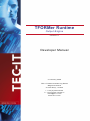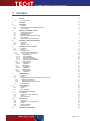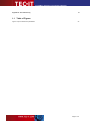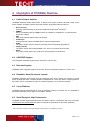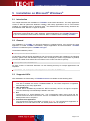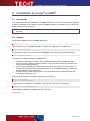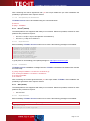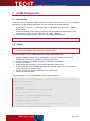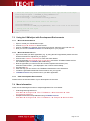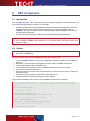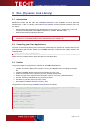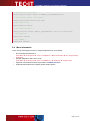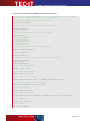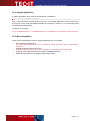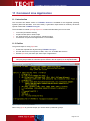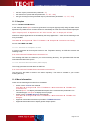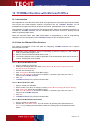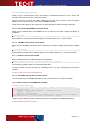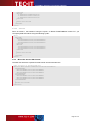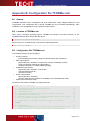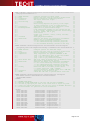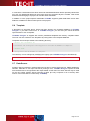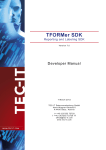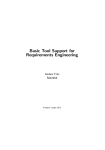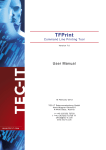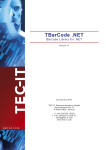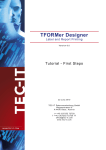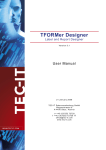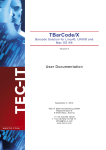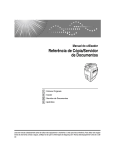Download TFORMer Runtime
Transcript
TFORMer Runtime
Output-Engine
V ers io n 5 .1
Developer Manual
21 J an u ar y 2 00 8
T EC- IT Da te n v er arb e it u n g G m bH
W agners tr as s e 6
A- 44 0 0 S te yr , A us t ri a
t + + 43 ( 0)7 2 52 72 7 20
f + + 43 ( 0)7 2 52 72 7 20 77
of f ic e @ tec - i t.c om
ww w. tec - i t.c om
T FO RM er R unti m e De v elop e r M anu al
1
Content
1
Content
Table of Figures
2
4
2
Disclaimer
5
3
3.1
3.2
3.3
Introduction
TFORMer
Areas of Application for TFORMer Runtime
This Document
6
6
6
6
4.1
4.2
4.3
4.4
4.5
4.6
Highlights of TFORMer Runtime
Unified Output Solution
UNICODE Support
Barcode Support
Reusable, Smart Document Layouts
Cross Platform
Small Footprint, High Performance
7
7
7
7
7
7
7
5.1
5.2
5.3
Installation on Microsoft® Windows®
Introduction
General
Supported APIs
8
8
8
8
1.1
4
5
6
Installation on Linux® or UNIX®
6.1
Introduction
6.2
General
6.3
Supported APIs
6.4
Platform specific Installation Hints
6.4.1
Linux® (deb- or rpm-based)
6.4.1.1
Dependencies
6.4.1.2
Rpm Installation
1.1.1.1
Rpm De-Installation
6.4.1.3
Deb (Debian) Installation
1.1.1.2
Deb (Debian) De-Installation
6.4.2
HP-UX® (tarball)
6.4.2.1
Dependencies
6.4.2.2
Installation
6.4.3
AIX® (tarball)
6.4.3.1
Dependencies
6.4.3.2
Installation
6.4.4
Solaris® (tarball)
6.4.4.1
Dependencies
6.4.4.2
Installation
7
7.1
7.2
7.3
7.3.1
7.3.2
7.3.3
7.4
COM Component
Introduction
Outline
Using the COM object with Development Environments
Microsoft Visual Basic 6
Microsoft Visual C/C++ 6
Other development Environments
More Information
13
13
13
14
14
14
14
14
8.1
8.2
8.3
. NET Component
Introduction
Outline
More Information
15
15
15
16
9.1
9.2
9.3
9.4
DLL (Dynamic Link Library)
Introduction
Compiling your Own Applications
Outline
More Information
17
17
17
17
18
10.1
10.2
10.3
10.4
10.5
Shared Library
Introduction
Compiling Your Own Applications
Outline
Sample Application
More Information
19
19
19
19
21
21
Command Line Application
22
8
9
10
11
9
9
9
10
10
10
10
10
10
10
11
11
11
11
11
11
12
12
12
12
Page 2 of 41
T FO RM er R unti m e De v elop e r M anu al
11.1
Introduction
11.2
Outline
11.3
Samples
11.3.1
For Microsoft Windows
11.3.2
For LINUX and UNIX
11.3.2.1
Generate all Templates as PDF
11.3.2.2
Generate Barcode-Labels (PDF-Output)
11.4
More Information
12
12.1
12.2
12.2.1
12.2.2
12.2.3
12.2.4
12.2.5
12.3
TFORMer Runtime with Microsoft Office
Introduction
Hints for different Office-Versions
Microsoft Word/Excel 2007
Microsoft Access 2007
Microsoft Word 2003 / Excel 2003
Microsoft Access 2003
Other Microsoft Office versions
More Information
24
24
24
24
24
24
25
25
25
13.1
13.1.1
13.1.2
13.1.3
13.2
TFORMer in Web Applications
TFORMer Runtime with Windows based Web-Applications
Client-side use of TFORMer Runtime
TFORMer Runtime on a Windows-based Web-Server
Web-Based Form Layouts
TFORMer Runtime on Linux/UNIX based Servers
26
26
26
26
26
26
13
14
22
22
23
23
23
23
23
23
FAQ
14.1
Linux/UNIX
14.1.1
TFORMer does not work
14.1.2
TFORMer Runtime does not prints text (32 bit TFORMer on 64-bit systems)
14.1.3
TFORMer Runtime does not prints Umlauts (e.g. ÄÖÜäöüß)
14.1.4
Fonts are looking strange / Errors in the generated layout
14.1.4.1
Installing True Type fonts
14.1.5
The Library libTFORMer5 cannot be found
14.1.6
TFORMer Include Files are not found
14.1.7
ZLib was not found on HP-UX
14.1.8
The EURO sign (€) does not work on AIX
14.1.9
Mono cannot find TFORMerNet assembly
15
15.1
15.2
15.3
15.4
Contact and Support Information
Free Support
How to unlock the Demo Version
Your Feedback is Welcome!
Company Contact Information
27
27
27
27
27
27
28
28
28
28
28
28
29
29
29
29
29
Appendix A : Passing Data to TFORMer Runtime
A.1
General
A.2
XML Files
A.2.1
Internal TFORMer XML-Format
A.2.2
Generic XML-Format
A.2.2.1
Variant 1
A.2.2.2
Variant 2
A.2.3
Microsoft® Access XML-Format
A.3
Text Files
A.3.1
File Format
A.3.1.1
Valid Column Separators
A.3.1.2
Valid Line Separators
A.3.1.3
Valid Text Qualifiers
A.4
Important Notes
A.4.1.1
Empty or Missing Data-Field values
A.4.1.2
Too much Data-Fields are given in an Import File
A.4.1.3
Escape Sequences like \n (newline) are used in the Data-Field values
30
30
30
30
31
31
32
32
33
33
33
33
33
34
34
34
34
Appendix B : Configuration file TFORMer.xml
B.1
General
B.2
Location of TFORMer.xml
B.3
Configuration File TFORMer.xml
35
35
35
35
Appendix C : Terms and Definitions
C.1
Form Layout
C.2
Stand-Alone Form
C.3
Repository
C.4
Project
C.5
Data-Field
C.6
Template
C.7
Data-Source
39
39
39
39
39
39
40
40
Page 3 of 41
T FO RM er R unti m e De v elop e r M anu al
Appendix D : Document History
41
1.1 Table of Figures
Figure 1: tfprint command line parameters
22
Page 4 of 41
T FO RM er R unti m e De v elop e r M anu al
2
Disclaimer
The actual version of this product (document) is available as is. TEC-IT declines all warranties
which go beyond applicable rights. The licensee (or reader) bears all risks that might take place
during the use of the system (the documentation). TEC-IT and its contractual partners cannot be
penalized for direct and indirect damages or losses (this includes non-restrictive, damages through
loss of revenues, constriction in the exercise of business, loss of business information or any kind of
commercial loss), which is caused by use or inability to use the product (documentation), although
the possibility of such damage was pointed out by TEC-IT.
We reserve all rights to this document and the information contained therein. Reproduction,
use or disclosure to third parties without express authority is strictly forbidden.
Für dieses Dokument und den darin dargestellten Gegenstand behalten wir uns alle Rechte
vor. Vervielfältigung, Bekanntgabe an Dritte oder Verwendung außerhalb des vereinbarten
Zweckes sind nicht gestattet.
© 1998-2008
TEC-IT Datenverarbeitung GmbH
Wagnerstr. 6
A-4400 Austria
t.: +43 (0)7252 72720
f.: +43 (0)7252 72720 77
http://www.tec-it.com
Page 5 of 41
T FO RM er R unti m e De v elop e r M anu al
3
Introduction
3.1 TFORMer
The TFORMer product family represents a lean, powerful output and reporting solution for arbitrary
documents.
Professional design features are combined with versatile output capabilities. The integrated barcode generator, full-featured UNICODE support, direct PDF generation and the possibility for client
as well as server side use qualifies TFORMer as multi-purpose, multi-platform report generator.
3.2 Areas of Application for TFORMer Runtime
TFORMer Runtime provides the core output functionality of the TFORMer product family. It is
available for all major operating systems and can be embedded easily in your own applications.
Due to the broad support of output formats TFORMer Runtime is used in the following areas:
► Reporting Engine
TFORMer Runtime and TFORMer Designer provide software developers a generic
reporting solution which enables end-customers to create or edit form layouts directly.
► PDF Library
TFORMer Runtime creates high-quality PDF documents based on graphical form layouts.
► Industrial Printing
The built-in barcode support satisfies almost all industry labeling requirements.
► Client- or Server based Reporting
When it comes to web applications TFORMer Runtime reduces round-trips and bandwidth
requirements. Direct printing or PDF generation from within Microsoft Internet Explorer is
supported.
► Pre-Press and Print-Shop Applications
Mass-mailings and serial letters are created and printed within minutes.
3.3 This Document
The target audiences of this document are software developers and system administrators. The
information in this document provides a high-level introduction regarding the supported operating
systems and the available API‟s (Application programming Interfaces) of TFORMer Runtime.
For more detailed information regarding programming TFORMer Runtime we recommend to check
out these additional documents:
TFORMer Runtime – DLL Programming Reference
This document describes the DLL API (Windows) as wells as the shared library API (Linux).
TFORMer Runtime – COM Programming Reference
This document describes the COM programming interface.
TFORMer Runtime – .NET Programming Reference
This document describes the .NET programming interface.
TFORMer Designer User Manual
This document provides an in-depth documentation of the graphical layout editor.
Page 6 of 41
T FO RM er R unti m e De v elop e r M anu al
4
Highlights of TFORMer Runtime
4.1 Unified Output Solution
TFORMer Runtime unifies output tasks. A specific form layout produces identical output across
printer models, operating systems and output formats. Supported output formats are:
Direct Printing
®
®
Print form layouts directly on all printers supported by Microsoft Windows .
®
ZEBRA
ZPL-II compatible output for ZEBRA printers is available on all platforms, no special printer
drivers are needed.
PDF
PDF export with full-featured bar-code support.
®
PostScript
Used for printing under Linux/UNIX and for pre-press applications.
1
HTML
The built-in HTML output is ideal for previewing and for web-based applications.
Image Formats
The built-in image output supports BMP, GIF, JPG, PCX, PNG and TIF formats.
ASCII
Pure ASCII output without any graphics for special purpose requirements.
4.2 UNICODE Support
The integrated UNICODE support prints all scripts in common use.
4.3 Barcode Support
TFORMer offers integrated support for all linear, 2D and composite barcodes in common use.
4.4 Reusable, Smart Document Layouts
TFORMer separates form layouts from the underlying data, does not bind form layouts to certain
printer models and offers complete database independence. Forms offer built in scripting features:
the output may be controlled by means of conditional printing, tray control and scripting.
4.5 Cross Platform
TFORMer Runtime was designed to cover all operating systems in common use. It is available for
®
®
®
®
Microsoft Windows and for major Linux /UNIX variants.
4.6 Small Footprint, High Performance
TFORMer provides high performance PDF and printer output in combination with very low system
requirements (only 20 MB hard-disc space is required for the binaries on Microsoft Windows).
1
Due to the nature of HTML some output features may be limited or not available in this case
Page 7 of 41
T FO RM er R unti m e De v elop e r M anu al
5
Installation on Microsoft® Windows®
5.1 Introduction
®
®
This chapter describes the installation of TFORMer on Microsoft Windows . The setup application
comes as MSI file (Microsoft Windows Installer). MSI setup applications can be used without
®
installing any additional tools on Windows Vista , the Windows Server 2003 family, Windows XP,
and Windows 2000. MSI 2.0 or higher is required.
The core functionality of TFORMer is available without .NET 2.0 but TFORMer ships with some
.NET based components like a .NET assembly, sample applications and TFORMer QuickPrint.
If you are interested in these features install the .NET 2.0 runtime before installing TFORMer.
5.2 General
The installation of TFORMer on Microsoft Windows is straight-forward. Just execute the setup
application to install TFORMer executables, sample applications and documentation. TFORMer
Runtime is installed as part of TFORMer Designer.
The default installation path is:
C:\Program Files\TEC-IT\TFORMer5
On Windows Vista all sample applications and form layout templates are installed in the following
directory (please note that Windows Explorer does not display the folder ProgramData by default,
you need to enable Show hidden files and folders in the Folder and Search options):
C:\ProgramData\TEC-IT\TFORMer\5.1
All other versions of Microsoft Windows use the following directory for sample applications and
templates:
C:\Documents and Settings\All Users\Application Data\TEC-IT\TFORMer\5.1
5.3 Supported APIs
After installation the functionality of TFORMer Runtime is available via the following APIs:
► COM Component
This API is available via the file TFORMerCOM51.dll. The COM component is registered
automatically by the setup application.
► .NET Component
The file TECIT.TFORMer.dll provides the .NET functionality. .NET 2.0 or higher is required.
The .NET assembly is automatically installed in the GAC.
► DLL
TFormer51.dll is a 32-bit Windows DLL. The corresponding library and include file are
named TFormer51.lib and TFormer5.h. The DLL is available on Linux and UNIX as well. For
details please refer to chapter 6.
► Command Line Application
The command-line based executable is named tfprint.exe. The command line application is
available on Linux and UNIX as well. For details please refer to chapter 6.
Page 8 of 41
T FO RM er R unti m e De v elop e r M anu al
6
Installation on Linux® or UNIX®
6.1 Introduction
®
®
This chapter describes the installation of TFORMer Runtime on Linux and UNIX based operating
systems. Depending on the operating system TFORMer Runtime is available as rpm or tarball. For
details, please refer to section 6.4.
► Please note that the graphical design tool TFORMer Designer is only available for Microsoft
Windows.
6.2 General
The default installation path of TFORMer Runtime is
/usr/local/
The executable tfprint (TFORMer Runtime Command Line Application) is installed into
/usr/local/bin/tfprint
All configuration files as well as the license file tfprint.ini are located in the following directory:
/usr/local/share/TFORMer/
This directory contains the following subdirectories:
Templates holds ready-to-use form layout templates designed with TFORMer Designer.
Demo Repository contains a sample repository. The forms referenced by this repository are
used by the sample applications.
Demos contains sample shell-scripts which demonstrate the use of tfprint (see chapter 11).
SampleCode contains a sample application written in C (TFORMerSimpleX.c). It generates
barcode labels as a PDF-Document.
SampleCodeCGI contains a PHP sample. This web-based sample creates PDF files from
user supplied data using tfprint.
The include files needed for software development are stored in:
/usr/local/include/
/usr/local/include/TECITSTd/
The developer documentation is available by opening index.html with your browser in:
/usr/local/share/TFORMer/APIDocs
Additional documentation is available through a man page.
$ man tfprint
Page 9 of 41
T FO RM er R unti m e De v elop e r M anu al
6.3 Supported APIs
After installation the functionality of TFORMer Runtime is available via the following APIs:
► Shared Library
named libTFORMer5.so or libTFORMer5.a. The interface of the shared library is almost
identical to the DLL API on Microsoft Windows.
► Command Line Application
The command-line based executable is named tfprint
6.4 Platform specific Installation Hints
®
6.4.1
Linux (deb- or rpm-based)
The listed Linux distributions are supported with ready-to-run binaries. Whenever possible, other
platforms are provided on request.
SuSE Linux 10.2 on i586
SuSE Linux Enterprise 9 on i586
RedHat Enterprise 5 on i586
RedHat Fedora Core 6 on i586
Ubuntu 7.04 on i586
6.4.1.1
Dependencies
Before installing TFORMer Runtime make sure to check if the following packages are available:
fontconfig-2.2.9
freetype2-2.1.7
libxml2-2.6.7
libxslt-1.1.14
cups-1.1.20 (or later)
unixODBC-2.2.11 (optional; only required if SQL is used)
6.4.1.2
Rpm Installation
Install the executables for TFORMer Runtime including some sample applications with the following command (as root-user) within the shell:
$ su
$ sh TFORMer-5.1.0-1.i586.rpm.bin
After confirming the license agreement with yes this script installs the rpm. After installation the
possibility to generate a demo-report is offered.
1.1.1.1
Rpm De-Installation
TFORMer Runtime can be de-installed using the commands below:
$ su
$ rpm -e TFORMer
6.4.1.3
Deb (Debian) Installation
Install the executables for TFORMer Runtime including some sample applications with the following command (as root-user) within the shell:
$ sudo su
$ sh TFORMer-5.1.0-1-i386.deb.bin
Page 10 of 41
T FO RM er R unti m e De v elop e r M anu al
After confirming the license agreement with yes this script installs the rpm. After installation the
possibility to generate a demo-report is offered.
1.1.1.2
Deb (Debian) De-Installation
TFORMer Runtime can be de-installed using the commands below:
$ sudo su
$ dpkg -r TFORMer
®
6.4.2
HP-UX (tarball)
The listed platforms are supported with ready-to-run binaries. Whenever possible, binaries for other
platforms are provided on request.
HP-UX 11i v2 (B.11.23) on IA64 (Itanium-2 Architecture)
HP-UX 11 (11.00) on PA-RISC 2.0
6.4.2.1
Dependencies
Before installing TFORMer Runtime make sure to check if the following packages are available:
freetype-2.1.10-ia64-11.23.depot
libxml2-2.6.23-ia64-11.23.depot
gettext-0.14.5-ia64-11.23.depot
libxslt-1.1.15-ia64-11.23.depot
expat-1.95.8-ia64-11.23.depot
lcms-1.15-ia64-11.23.depot.gz
zlib-1.2.3-ia64-11.23.depot
fontconfig-2.3.2-ia64-11.23.depot
libiconv-1.10-ia64-11.23.depot
A good place for downloading precompiled packages is: http://hpux.connect.org.uk/
6.4.2.2
Installation
TFORMer Runtime installation is straight forward. TFORMer is distributed as tarball which includes
an install script.
$ gunzip SetupTFORMer-5.1.0-HPUX11.23-IA64.tar.gz
$ tar xf SetupTFORMer-5.1.0-HPUX11.23-IA64.tar
$ cd SetupTFORMer
$ sh install.sh
After confirming the license agreement with yes this script installs TFORMer. After installation the
possibility to generate a demo-report is offered.
®
6.4.3
AIX (tarball)
The listed platforms are supported with ready-to-run binaries. Whenever possible, binaries for other
platforms are provided on request.
AIX 4.3 PPC
6.4.3.1
Dependencies
Before installing TFORMer Runtime make sure to check if the following packages are available:
► Installation of the RPM Package Manager is a must!
rpm.rte.3.0.5.30
fontconfig-2.2.0-1.aix4.3.ppc.rpm
Page 11 of 41
T FO RM er R unti m e De v elop e r M anu al
freetype2-2.1.5-1.aix4.3.ppc.rpm
libxml2-2.6.20-1.aix4.3.ppc.rpm
zlib-1.1.4-3.aix4.3.ppc.rpm
Good places for downloading precompiled packages are:
http://www-03.ibm.com/servers/aix/products/aixos/linux/download.html
ftp://ftp.software.ibm.com/aix/freeSoftware/aixtoolbox/RPMS/ppc
6.4.3.2
Installation
The installation is identical to HP-UX (see section 6.4.2.2).
®
6.4.4
Solaris (tarball)
The listed platforms are supported with ready-to-run binaries. Whenever possible, binaries for other
platforms are provided on request.
Solaris 10 x86
6.4.4.1
Dependencies
Before installing TFORMer Runtime make sure to check if the following packages are available:
freetype-2.3.1-sol10-x86-local.gz
fontconfig-2.4.2-sol10-x86-local.gz
6.4.4.2
Installation
To install TFORMer 5.0 (5.1) for Solaris 10 perform the following steps:
gunzip TFORMer-5.0.0-solaris10.x86.tar.gz
cp TFORMer-5.0.0-solaris10.x86.tar /
cd /
tar xvf TFORMer-5.0.0-solaris10.x86.tar
TFORMer ist now installed in /usr/local/bin/
The configuration file and documentation can be found in /usr/local/share/TFORMer
You should be able to print a demo PDF now, by executing:
/usr/local/share/TFORMer/Demos/DemoBarcodeLabels.sh
Page 12 of 41
T FO RM er R unti m e De v elop e r M anu al
7
COM Component
7.1 Introduction
COM components (Component Object Model) are software components which can be integrated
seamlessly into other software products or used with development environments like:
®
®
Visual Basic , Visual C++, Visual Studio .NET, Visual Studio 2005, Borland C++ Builder,
Borland Delphi, …
the Microsoft Office product suite (in conjunction with Visual Basic for Applications – VBA)
HTML pages on client- or server-side (ASP, ASP . NET, VBScript, …)
command-line based scripting environments (Visual Basic Scripting Host)
► Please note: COM technology is only available on Microsoft Windows.
7.2 Outline
► The name of the type library is TFORMer 5.1 Runtime Type Library.
► The GUID is E53A469C-3353-4c2b-8DCE-13EA6E7C8921.
The general steps for using TFORMer Runtime via the COM based API are:
1. Embed TFORMer Runtime into your application or document. Usually this is done by
establishing a reference to TFORMer 5.1 Runtime Type Library.
2. Create an instance of TFORMer Runtime (TFORMer51Lib.TFORMer).
3. Create a job-instance.
4. Create a data-source instance and connect the job with the data-source.
5. Set the properties of the TFORMer Runtime to the required values (e.g. name of the form
layout, output type and printer name).
6. Provide or import the values for data fields via the data-source.
7. Finally call the Print method.
The general VBA-code for using TFORMer Runtime looks as follows:
' This code snippet demonstrates the basic steps for using TFORMer Runtime from within
' VBA. Take care to establish a reference to TFORMer 5.1 Runtime Type Library beforehand!
Private Sub TFORMer_Output()
' Declare the variables
Dim TFormer
Dim PrintJob
Dim DataSource As TFORMer51Lib.IDataSourceRecordSet
' create a TFORMer Runtime instance
Set TFormer = CreateObject("TFORMer51Lib.TFormer")
' create a job object with TFORMer
Set PrintJob = TFormer.CreateJob
' create (and connect) a data source for providing data-fields values
Set DataSource = printjob.NewDataSourceRecordSet
Page 13 of 41
T FO RM er R unti m e De v elop e r M anu al
' select the form layout to be printed/generated, select type and name of the output
PrintJob.RepositoryName = "FILENAME_OF_YOUR_FORMLAYOUT.tff"
PrintJob.OutputName = "C:\temp\output.pdf"
PrintJob.PrinterType = TECIT.TFORMer.PrinterType.PdfFile
' provide data for the data-fields used in the form layout
DataSource.AddNewRecord
DataSource.SetDataField "NAME_OF_YOUR_DATAFIELD", "This is the value of the data-field"
' Finally print the form layout
printjob.PrintForm
End Sub
7.3 Using the COM object with Development Environments
7.3.1
1.
2.
3.
4.
7.3.2
Microsoft Visual Basic 6
Open or create your Visual Basic Project.
Choose Project ► References from the menu.
Choose TFORMer 5.1 Runtime Type Library from the list, select the entry and click OK.
Now you can use TFORMer Runtime as a COM object in your program.
Microsoft Visual C/C++ 6
1. Open and create your MFC application (e.g. by using the MFC App Wizard). Make sure that
Enable Automation is adjusted in your project.
2. Choose menu View ► ClassWizard to enter the Class Wizard.
3. Choose the button Add Class ► From a type library and select TFORMerCOM51.dll from
the installation path of TFORMer (Bin subdirectory).
4. Now the type library is read from this DLL and the implemented classes (IJob,
IDataSourceRecordSet…) are displayed in the Confirm Classes dialog.
5. Proceed with OK.
6. After this step you can see the new TFORMer COM classes in the ClassView.
7. Include the generated header file tformercom51.h into your cpp file.
8. TFORMer Runtime may now be used in your MFC application.
7.3.3
Other development Environments
Please refer to the documentation of your development environment.
7.4 More Information
Check out the following documents or sample applications for more details:
COM Programming Reference
Start Menu ► All Programs ► TEC-IT TFORMer 5.1 ►Documentation ► COM
Programming Reference.
Sample Microsoft Excel Spreadsheet using TFORMer Runtime
Start Menu ► All Programs ► TEC-IT TFORMer 5.1 ► Examples ► Microsoft Office.
Page 14 of 41
T FO RM er R unti m e De v elop e r M anu al
8
. NET Component
8.1 Introduction
The TFORMer Runtime .NET component is perfect suited for application development with any
.NET programming language (or Mono on Linux/UNIX).
On Microsoft Windows the setup application installs the assembly automatically in the GAC
(Global Assembly Cache) and in the Bin subdirectory of the default installation path of
TFORMer. The .NET component can be used immediately with development environments
like Microsoft Visual Studio.
On Linux the setup scripts are installing the suitable Mono-bindings automatically.
► On Microsoft Windows the .NET API of TFORMer requires.NET 2.0 or higher.
► On Linux/UNIX TFORMer works with Mono 1.2.3 or higher (Mono is the open source equivalent for .NET).
8.2 Outline
► When establishing a reference the name of the .NET component is TFORMer 5.1 Runtime
(file TECIT.TFORMer.dll).
The general steps for using the TFORMer Runtime .NET assembly are:
1. To use TFORMer Runtime as part of your application establish a reference to TFORMer 5.1
Runtime.
2. Depending on the programming language include the TECIT.TFORMer namespace.
3. Create a job-instance (TECIT.TFORMer.Job).
4. Create a data-source instance (TECIT.TFORMer.DataSource or derived classes).
5. Connect the job with the data-source.
6. Set the properties of the job to the required values (e.g. name of the form layout, output type
and printer name).
7. Provide or import the values for data fields via the data-source.
8. Finally generate the required output with the Print method.
The general Visual Basic .NET code for using TFORMer Runtime looks as follows:
' This code snippet demonstrates the basic steps for using TFORMer Runtime from within
' VB .NET. Take care to establish a reference to TFORMer 5.1 Runtime from within your
' project!
Private Sub TFORMer_Output ()
' Declare the variables
Dim job As TECIT.TFORMer.Job
Dim datasource As TECIT.TFORMer.DataSourceRecordSet
' create objects for a job and a data-source
job = New TECIT.TFORMer.Job
datasource = New TECIT.TFORMer.DataSourceRecordSet
' connect the data-source with the job
job.DataSource = datasource
Page 15 of 41
T FO RM er R unti m e De v elop e r M anu al
' select the form layout to be printed/generated, adjust the type and name of the output
job.RepositoryName = "FILENAME_OF_YOUR_FORMLAYOUT.tff"
job.OutputName = "C:\temp\output.pdf"
job.PrinterType = TECIT.TFORMer.PrinterType.PdfFile
' provide data for the data-fields used in the form layout
Dim record As TECIT.TFORMer.Record
record = New TECIT.TFORMer.Record
record.Data.Add "NAME_OF_YOUR_DATAFIELD", "This is the value of the data-field")
datasource.Records.Add(record)
' finally print it
job.Print()
End Sub
8.3 More Information
Check out the following documents or sample applications for more details:
NET Programming Reference
Start Menu ► All Programs ► TEC-IT TFORMer 5.1 ►Documentation ► NET
Programming Reference
Sample Code
Start Menu ► All Programs ► TEC-IT TFORMer 5.1 ► Examples ► Programming
Page 16 of 41
T FO RM er R unti m e De v elop e r M anu al
9
DLL (Dynamic Link Library)
9.1 Introduction
Besides the COM and the .NET API TFORMer Runtime is also available as 32 bit Microsoft
Windows DLL. A DLL is a library, which offers its functionality via a documented interface. DLLs can
be used in
Most programming languages and development environments (e.g.: Visual C/C++,.NET, All
versions of Visual Studio, Visual Basic, Borland C++ Builder, Borland Delphi, …)
Web-based scripting languages like PHP
► Please note: The DLL is only available on Microsoft Windows. If you need to use a DLL-like
interface on Linux/UNIX please use the shared library (see chapter 10).
9.2 Compiling your Own Applications
The files TFormer51.lib (library) and TFormer5.h (header file) are required to compile and link your
own applications with the DLL interface of TFORMer Runtime. These files are usually stored in the
following folder:
C:\Program Files\TEC-IT\TFORMer5\Bin
Make sure the compiler and the linker are able to locate these files.
9.3 Outline
The general steps for using the DLL interface of TFORMer Runtime are:
1. Include TFormer5.h. Make sure to define TECIT_DLLIMPORT before including the header
file.
2. Initialize TFORMer Runtime and save the handle (TFormer_Init).
3. Select the form layout to be printed (TFormer_SetRepositoryName).
4. Select the type of the output and the target file or device (TFormer_SetPrinterName).
5. Provide values for data-fields (if any) in the form layout.
6. Generate or print the output (TFormer_Print).
7. De-initialize TFORMer Runtime (TFormer_Exit).
The general C-code for using TFORMer Runtime looks as follows:
// This is not a complete application. It is just a sample without any error handling
// to demonstrate the basic steps for using the DLL interface
//
// define TECIT_DLLIMPORT before including TFormer5.h!
#define TECIT_DLLIMPORT
#include "PATH_TO_TFORMER/TFormer5.h"
#undef
TECIT_DLLIMPORT
// Handle for TFORMer Runtime
HTFORM
hTForm
= NULL;
// initialize TFORMer Runtime
hTForm = TFormer_Init (NULL);
Page 17 of 41
T FO RM er R unti m e De v elop e r M anu al
/* Select the form to be printed
TFormer_SetRepositoryName (hTForm, "FILENAME_OF_YOUR_FORMLAYOUT.tff");
/* use the default printer of the system */
TFormer_SetPrinterName (hTForm, NULL, NULL);
/* Add a Data-Record */
TFormer_NewRecord (hTForm);
/* Set a Data-Field value */
TFormer_SetVarValue (hTForm, "NAME_OF_YOUR_DATAFIELD", "Value of the data-field");
/* Start printing */
TFormer_Print (hTForm);
/* Exit TFORMer */
TFormer_Exit (hTForm);
9.4 More Information
Check out the following documents or sample applications for more details:
DLL Programming Reference
Start Menu ► All Programs ► TEC-IT TFORMer 5.1 ►Documentation ► DLL Programming
Reference.
Sample applications with source code
Start Menu ► All Programs ► TEC-IT TFORMer 5.1 ► Examples ► Programming.
Appendix A describes how data is provided to TFORMer Runtime.
Appendix B describes how to adjust general output options.
Page 18 of 41
T FO RM er R unti m e De v elop e r M anu al
10 Shared Library
10.1 Introduction
A shared library on Linux or UNIX is the counterpart to a DLL on Microsoft Windows. Such a library
offers its functionality via a documented interface to applications. All programming languages on
Linux/UNIX are able to use shared libraries.
► Please note: The shared library is only available on Linux/UNIX. If you need to use a similar
interface on Microsoft Windows please use the DLL (see chapter 9).
10.2 Compiling Your Own Applications
The following files are required to build your own applications with the shared library:
TFormer5.h, this is the include file with the TFORMer Runtime API
TECITStd.h, an additional include file for Linux/UNIX
libTFORMer5.so, this is the shared library
libTFORMer5.a, this is the static library containing TFORMer Runtime
After TFORMer Runtime was installed the include files TFormer5.h and TECITStd.h are stored in:
/usr/local/include/
/usr/local/include/TECITSTd/
Make sure the compiler and the linker are able to locate these files. Compile and link your
applications with a command similar to the following (see also the shell script build_sample.sh):
$ gcc TFORMerSimpleX.c -o TFORMerSimpleX -ldl -lTFORMer5 -L/usr/local/lib -I/usr/local/include
10.3 Outline
The general steps for using the shared or static library are:
1. Make sure to define TECIT_DLLIMPORT and _TEC_UNIX and TEC_UNIX_BUILD.
2. Depending on your platform define TEC_LINUX, TEC_FREEBSD, TEC_AIX, TEC_HPUX,
TEC_SOLARIS, TEC_OS400 or TEC_SCO. Only one platform is allowed!
3. Include TECITStd.h and TFormer5.h.
4. Initialize TFORMer Runtime and save the handle (TFormer_Init).
5. Select the form layout to be printed (TFormer_SetRepositoryName).
6. Select the type of the output and the target file or device (TFormer_SetPrinterName).
7. Provide values for data-fields (if any) in the form layout.
8. Generate or print the output (TFormer_Print).
9. De-initialize TFORMer Runtime (TFormer_Exit).
Page 19 of 41
T FO RM er R unti m e De v elop e r M anu al
The general C-code for using TFORMer Runtime looks as follows:
// This is not a complete application. It is just a sample without any error handling
// to demonstrate the basic steps for using the DLL interface
//
// define TECIT_DLLIMPORT before including TFormer5.h!
#define TECIT_DLLIMPORT
/* enable a TFORMer Unix build using the two defines below */
#define _TEC_UNIX
#define TEC_UNIX_BUILD
/* Set the define for the concrete OS you are using */
#define TEC_LINUX
/*
/*
/*
/*
/*
/*
#define
#define
#define
#define
#define
#define
TEC_FREEBSD */
TEC_AIX */
TEC_HPUX */
TEC_SOLARIS */
TEC_OS400 */
TEC_SCO */
/* include the TECITStd header for required defines */
#include <TECITStd/TECITStd.h>
/* include TFORMer5.h */
#include <TFormer5.h>
/* undefine - as they are only required for TFORMer Header files */
#undef TECIT_DLLIMPORT
#undef _TEC_UNIX
#undef TEC_UNIX_BUILD
// Handle for TFORMer Runtime
HTFORM
hTForm
= NULL;
// initialize TFORMer Runtime
hTForm = TFormer_Init (NULL);
/* Select the form to be printed
TFormer_SetRepositoryName (hTForm, "FILENAME_OF_YOUR_FORMLAYOUT.tff");
/* use the CUPS default printer of the system */
TFormer_SetPrinterName (hTForm, NULL, NULL);
/* Add a Data-Record */
TFormer_NewRecord (hTForm);
/* Set a Data-Field value */
TFormer_SetVarValue (hTForm, "NAME_OF_YOUR_DATAFIELD", "Value of the data-field");
/* Start printing */
TFormer_Print (hTForm);
/* Exit TFORMer */
TFormer_Exit (hTForm);
Page 20 of 41
T FO RM er R unti m e De v elop e r M anu al
10.4 Sample Application
A sample application which uses the shared library is installed in:
/usr/local/share/TFORMer/SampleCode
This C-code generates barcode labels as PDF-file. The sample application uses the same document layout as the script DemoBarcodeLabels.sh mentioned in section 11.3.2.2. Data-field values
are passed programmatically.
Compile it by executing:
$ gcc TFORMerSimpleX.c -o TFORMerSimpleX -ldl -lTFORMer5 -L/usr/local/lib -I/usr/local/include
10.5 More Information
Check out the following documents or sample applications for more details:
DLL Programming Reference
Start Menu ► All Programs ► TEC-IT TFORMer 5.1 ►Documentation ► DLL Programming
Reference.
Sample Applications with source code
Start Menu ► All Programs ► TEC-IT TFORMer 5.1 ► Examples ► Programming.
Appendix A describes how data is provided to TFORMer Runtime.
Appendix B describes how to adjust general output options.
Page 21 of 41
T FO RM er R unti m e De v elop e r M anu al
11 Command Line Application
11.1 Introduction
The command line based version of TFORMer Runtime is available for all supported operating
systems (Microsoft Windows, Linux and UNIX). It generates output based on arbitrary document
layouts created with TFORMer Designer.
The executable is named tfprint (or tfprint.exe on Microsoft Windows) and can be used
on its own (executed manually)
as part of batch-jobs or shell-scripts
via “shell-execute” as “out-of-process” reporting engine
as extension for printer filter applications on Linux/UNIX
11.2 Outline
The general steps for using tfprint are:
1. Create the required form layouts using TFORMer Designer.
2. Provide data for the form layouts via XML, CSV, TXT or ODBC data-sources.
3. Embed tfprint into your batch-job, shell-script or applications.
► On Microsoft Windows the files for the form layouts or file-based data-sources (XML, CSV or
TXT) may be provided as a filename (as file stored in the file-system) or as http-based URL.
Figure 1: tfprint command line parameters
When using tfprint to generate output you need at least 3 parameter groups:
Page 22 of 41
T FO RM er R unti m e De v elop e r M anu al
the form layout (command line parameter –F)
the data-source (command line parameters –D, –DT, –DO)
the type and target of the generated output (command line parameters –O, –OT, –OO)
11.3 Samples
11.3.1 For Microsoft Windows
In the example below tfprint is used to generate a form layout (MyLayout.tff) using the data-source
MyValues.txt (a data-source contains values for data-fields) as a PDF document named Output.pdf:
tfprint -F MyLayout.tff -D "MyValues.txt" -DT TEXT -DO SC, QC\" -O Output.pdf -OT PDF
Numerous sample applications are installed by the setup application – check out the following menu
entry for details:
Start Menu ► All Programs ► TEC-IT TFORMer 5.1 ► Examples ► Command Line Printing
11.3.2 For LINUX and UNIX
11.3.2.1 Generate all Templates as PDF
In order to generate all form layouts stored in the Templates directory as PDF-files execute the
following script:
$ sh /usr/local/share/TFORMer/Demos/DemoPDF.sh
The resulting PDF-files are created in your current working directory. The generated PDF files will
need about 60 MB of disc space!
11.3.2.2 Generate Barcode-Labels (PDF-Output)
This script generates barcode labels as PDF-file:
$ sh /usr/local/share/TFORMer/Demos/DemoBarcodeLabels.sh
The layout for the label is stored in the demo repository. The result is created in your current
working directory.
11.4 More Information
Check out the following documents for more details:
Check out the TFPrint User Manual.
Start Menu ► All Programs ► TEC-IT TFORMer 5.1 ►Documentation ► TFORMer V51
Command Line.
Execute tfprint –h to display a detailed description of the command line parameters. On
Linux/UNIX type man tfprint to display the man-pages.
Check out the TFORMer Designer User Manual
Start Menu ► All Programs ► TEC-IT TFORMer 5.1 ►Documentation ► TFORMer V51
Designer.
Appendix A describes how data is provided to TFORMer Runtime.
Appendix B describes how to adjust general output options.
Page 23 of 41
T FO RM er R unti m e De v elop e r M anu al
12 TFORMer Runtime with Microsoft Office
12.1 Introduction
Most applications of the Microsoft Office Suite are supporting the Component Object Model (COM).
That means that COM-compliant software components like the TFORMer Runtime can be
embedded and programmed directly as part of documents, spreadsheets, forms or databases.
The integration of COM components into the Microsoft Office Suite works completely seamless. For
example the TFORMer Runtime can be embedded into Microsoft Access for printing barcode
labels or generating PDF output.
Within the Microsoft Office suite VBA (Visual Basic for Applications) is used as programming
language. Thus the functionality of the TFORMer Runtime is also accessible via VBA.
12.2 Hints for different Office-Versions
This section concentrates on the first steps for integrating TFORMer Runtime into a specific
Microsoft Office product.
► Depending on the application it may be necessary to switch to “design” or “edit” mode in
order to create VBA program code.
► Macros must be activated/enabled (Word, Excel…).
► The security settings of the container application must be adjusted to allow active content or
macros. Scripting has to be enabled.
12.2.1 Microsoft Word/Excel 2007
1. Open or create your document.
2. Enable the developer tab in the ribbon (Office Button ► Word/Excel Options ► Show
Developer tab in the Ribbon).
3. Activate the Developer tab.
4. Click Visual Basic, Microsoft Visual Basic opens.
5. Click Tools ► References and check TFORMer 5.1 Runtime Type Library to insert a
reference to TFORMer Runtime.
6. Click OK.
7. TFORMer Runtime may now be used with VBA.
12.2.2 Microsoft Access 2007
1.
2.
3.
4.
Open or create your database.
Edit or create a new form (or report) by clicking Create ►Form Design (or Report Design).
Click View Code, Microsoft Visual Basic opens.
Click Tools ► References and check TFORMer 5.1 Runtime Type Library to insert a
reference to TFORMer Runtime.
5. Click OK.
6. TFORMer Runtime may now be used with VBA.
12.2.3 Microsoft Word 2003 / Excel 2003
1. Open or create your document.
2. Activate the Visual Basic-Editor. This can be done by pressing the keyboard shortcut
Alt+F11 or by enabling the Visual Basic toolbar and clicking onto the Visual Basic-Editor
button.
Page 24 of 41
T FO RM er R unti m e De v elop e r M anu al
3. The Visual Basic editor opens.
4. Click Tools ► References and check TFORMer 5.1 Runtime Type Library to insert a
reference to TFORMer Runtime.
5. Click OK.
6. TFORMer Runtime may now be used with VBA.
12.2.4 Microsoft Access 2003
1.
2.
3.
4.
5.
6.
7.
8.
9.
Open or create your database.
Create a form or report by selecting Insert ► Form (Report) in the menu.
An empty form (or report) is opened.
Make sure the Design view is activated. This can be done by selecting View ► Design in the
menu.
Open the Visual Basic-Editor by selecting View ► Code in the menu or by clicking the View
Code symbol in the Form Design toolbar.
The Visual Basic editor opens.
Click Tools ► References and check TFORMer 5.1 Runtime Type Library to insert a
reference to TFORMer Runtime.
Click OK.
TFORMer Runtime may now be used with VBA.
12.2.5 Other Microsoft Office versions
The required steps are similar to the steps outlined for Microsoft Office 2003.
12.3 More Information
Check out the following documents or sample applications for more details:
COM Programming Reference
Start Menu ► All Programs ► TEC-IT TFORMer 5.1 ►Documentation ► COM
Programming Reference
Sample Microsoft Excel Spreadsheet using TFORMer Runtime
Start Menu ► All Programs ► TEC-IT TFORMer 5.1 ► Examples ► Microsoft Office
Page 25 of 41
T FO RM er R unti m e De v elop e r M anu al
13 TFORMer in Web Applications
13.1 TFORMer Runtime with Windows based Web-Applications
13.1.1 Client-side use of TFORMer Runtime
Printing from within a web-browser is usually only possible after the user confirms the operation by
selecting a target printer (this is due to browser implementation details). You can avoid this limitation by using the COM based TFORMer Runtime. It enables your web-based application to print to
arbitrary printers without any user interaction.
These are the steps to use TFORMer Runtime within web-pages on client-side:
1. TFORMer Runtime has to be installed on each client. Take care that only Microsoft Internet
Explorer is supported. A CAB file for automatic installation is available from TEC-IT.
®
2. Use VBScript or JavaScript in a web-page which instantiates TFORMer Runtime (a sample
using VBScript is installed by the setup, check out the following menu entry:
Start Menu ► All Programs ► TEC-IT TFORMer 5.1 ► Examples ► Programming
3. Provide the form layouts either locally on the client, on a shared network folder, as BASE64
strings embedded directly into the HTML page or via http:// on an arbitrary server (see
13.1.3).
4. The web-page provides data to TFORMer Runtime programmatically.
5. You web-application prints to local printers without any extra user confirmation.
13.1.2 TFORMer Runtime on a Windows-based Web-Server
TFORMer Runtime at server-side can be used as part of web-applications or web-services. Serverside use does not bind your clients to specific browsers or operating systems.
Some .NET based sample applications demonstrate the use of TFORMer Runtime with serverbased web-applications. Check out the following menu entry:
Start Menu ► All Programs ► TEC-IT TFORMer 5.1 ► Examples ► Programming
13.1.3 Web-Based Form Layouts
TFORMer Runtime is able to access form-layouts, repositories or data-files via http. When using
tfprint this looks like tfprint -F "http://something.com/OnlineReport_1.tff" …
13.2 TFORMer Runtime on Linux/UNIX based Servers
TFORMer Runtime can be incorporated easily into server-based applications. Your server-based
application (e.g. written in PHP, CGI-Perl, Java, C/C++, …) invokes tfprint as external process to
generate the output data (e.g. a PDF file).
TFORMer Runtime for Linux/UNIX includes a ready-to-use example showing how tfprint can be
integrated in a web-application. The sample application is written in PHP and is installed in:
/usr/local/share/TFORMer/SampleCodeCGI
This sample requires a configured apache web-server which supports PHP5. To deploy the application, all files in the application directory have to be copied into the root directory of the web-server.
The file feedback.php contains the application logic to supply user data using XML to tfprint and to
create a PDF file from the user data and a form layout file.
Page 26 of 41
T FO RM er R unti m e De v elop e r M anu al
14 FAQ
14.1 Linux/UNIX
14.1.1 TFORMer does not work
If there are any problems with the installation of TFORMer Runtime we recommend executing the
following script:
$ /usr/local/share/TFORMer/support.sh
This script is installed by the setup application and lists all relevant information like installed
operating system, library versions and TFORMer Runtime version.
Contact the support of TEC-IT ([email protected]) with the output of this script along with a
detailed error description.
14.1.2 TFORMer Runtime does not prints text (32 bit TFORMer on 64-bit systems)
The output generated by TFORMer Runtime only contains images, lines, rectangles or similar
elements. Text elements are not shown. Most likely this problem occurs if you are using a 32-bit
build of TFORMer on a 64 bit system.
Please make sure iconv/gconv (character set conversion) is installed correctly. (Re-)Install glibc32bit using yast to solve the problem.
14.1.3 TFORMer Runtime does not prints Umlauts (e.g. ÄÖÜäöüß)
If you are using a text file for data import (e.g. with tfprint) and this file was generated on Windows,
then TFORMer is not able to print special characters like Ä or Ü.
To avoid this problem use XML import files (this is the recommended way). Another possibility is to
convert the text file with iconv to UTF-8 (TFORMer Runtime uses UTF-8 internally on Linux/Unix
platforms):
$ iconv –f Windows-1252 –t UTF-8 –o output.csv input.csv
14.1.4 Fonts are looking strange / Errors in the generated layout
When generating output TFORMer tries to match fonts available on your system with fonts used in
the form layout.
Most likely the form layout uses Windows-based fonts (like Arial) which are not available on your
box. If an exact font matching is not possible the output may look strange. In order to avoid this
behavior install the required fonts on your Linux/UNIX machine.
Use the following commands which are part of the fontconfig package to install new fonts:
fc-list - list all of the fonts currently available on your box.
fc-cache - add additional fonts.
Page 27 of 41
T FO RM er R unti m e De v elop e r M anu al
14.1.4.1 Installing True Type fonts
Simply copy the required fonts (*.ttf) to the directory /usr/share/fonts/local/ or to the “./fonts” sub
directory of the users home (e.g. /home/user/.fonts).
Then run fc-cache. The fonts are always installed for the user, who runs the fc-cache command.
Make sure this is the same user, which uses TFORMer Runtime.
Check out the man pages of your system for an exact description of the fontconfig commands.
14.1.5 The Library libTFORMer5 cannot be found
Make sure the shared library libTFORMer5.a can be found by the linker. Usually this library is
installed in
/usr/local/lib/
Some platforms require that you add this path to your linker options (e.g. –L/usr/local/lib).
14.1.6 TFORMer Include Files are not found
Make sure the TFORMer include files can be found by the compiler. Usually these files are installed
in
/usr/local/include/
Some platforms require that you add this path to your compiler options (e.g. –I/usr/local/include).
14.1.7 ZLib was not found on HP-UX
When creating PDF files, the following warning is displayed:
Warning: ZLib was not found. Compression support will be disabled.
This warning message results in uncompressed PDF files.
On HP-UX make sure that the directory containing libz.so is in your SHLIB_PATH environment
variable.
$ export SHLIB_PATH=/usr/local/lib/hpux32
14.1.8 The EURO sign (€) does not work on AIX
This is a known bug of TFORMer Runtime on AIX. Currently there is no solution available.
14.1.9 Mono cannot find TFORMerNet assembly
Mono exits with the following error:
** (Program.exe:3813): WARNING **: The following assembly referenced from Program.exe
could not be loaded:
Assembly:
TECIT.TFORMer.TFORMerNet
(assemblyref_index=1)
Version:
5.0.0.0
Public Key: 1b5f4306b234b83d
The assembly was not found in the Global Assembly Cache, a path listed in the MONO_PATH
environment variable, or in the location of the executing assembly.
Solution: Export MONO_PATH to include the directory containing the TFORMerNet bindings:
$ export MONO_PATH=/usr/local/lib
Page 28 of 41
T FO RM er R unti m e De v elop e r M anu al
15 Contact and Support Information
15.1 Free Support
If you have questions, need help or simply want to tell us about your application, contact:
Email:
Web:
[email protected]
http://www.tec-it.com/support/
15.2 How to unlock the Demo Version
You can unlock the demo version with a license key. License keys can be obtained from TEC-IT by
email, online order form or fax.
Email:
[email protected]
Online:
http://www.tec-it.com/order/
Fax:
+43 / (0)7252 / 72 72 0 – 77
15.3 Your Feedback is Welcome!
Don‟t hesitate to contact us – let us hear your feedback! If the product does not fulfill your requirements, please tell us why. We are highly interested in meeting the requirements of our customers.
15.4 Company Contact Information
TEC-IT Datenverarbeitung GmbH
Address:
Phone:
Fax:
Email:
Web:
Wagnerstr. 6
AT-4400 Steyr
Austria/Europe
+43 / (0)7252 / 72 72 0
+43 / (0)7252 / 72 72 0 – 77
[email protected]
http://www.tec-it.com
AIX is a registered trademark of IBM Corporation.
HTML, DHTML, XML, XHTML are trademarks or registered trademarks of W3C, World Wide Web Consortium, Laboratory for Computer
Science NE43-358, Massachusetts Institute of Technology, 545 Technology Square, Cambridge, MA 02139.
JAVA® is a registered trademark of Sun Microsystems, Inc., 901 San Antonio Road, Palo Alto, CA 94303 USA.
JAVASCRIPT® is a registered trademark of Sun Microsystems, Inc., used under license for technology invented and implemented by
Netscape.
Microsoft®, Windows®, Microsoft Word®, Microsoft Excel® are registered trademarks of Microsoft Corporation.
Navision is a registered trademark of Microsoft Business Solutions ApS in the United States and/or other countries.
Oracle® is a registered trademark of Oracle Corporation.
PCL® is a registered trademark of the Hewlett-Packard Company.
PostScript is a registered trademark of Adobe Systems Inc.
SAP, SAP Logo, R/2, R/3, ABAP, SAPscript are trademarks or registered trademarks of SAP AG in Germany (and in several other countries).
All other products mentioned are trademarks or registered trademarks of their respective companies. If any trademark on our web site or in this
document is not marked as trademark (or registered trademark), we ask you to send us a short message (mailto:[email protected])
Page 29 of 41
T FO RM er R unti m e De v elop e r M anu al
Appendix A: Passing Data to TFORMer Runtime
A.1 General
During runtime your application supplies data to TFORMer Runtime in order to provide current
values for the data-fields used in a form layout.
For this purpose three general methods are supported:
Imported data-file
Pass data to TFORMer Runtime via a flat text-file (e.g. CSV) or via XML files. The software
developer takes care to create these files with current data before printing the required form
layouts.
ODBC
Pass data to TFORMer Runtime via an ODBC database.
API (Application Programming Interface)
Pass data to TFORMer Runtime via method or function calls. This method is not available
for the command line interface (tfprint).
A.2 XML Files
Three different XML formats can be imported:
The internal XML-format.
A generic XML-format.
®
The XML-format used in current versions of Microsoft Access.
A.2.1
Internal TFORMer XML-Format
The XML format used internally by TFORMer must be available exactly as specified below:
<PSData>
<Form>
<Records>
<Record Copies="1">
<V Name="DataFieldName1">Value</V>
<V Name="DataFieldName2">Value</V>
<V Name="DataFieldName3">Value</V>
</Record>
<Record Copies="1">
<V Name="DataFieldName1">Value</V>
<V Name="DataFieldName2">Value</V>
<V Name="DataFieldName3">Value</V>
</Record>
</Records>
<ImportedVariables/>
</Form>
</PSData>
Description:
Name
Description
PSData
This is the root element. It encloses all data within the xml file.
Form
This element encloses all data records for one Form. It must be specified only once in
an XML-file
Records
This element encloses all data records to be printed with the enclosing Form.
Must be specified only once in an XML-file.
Record
This element encloses all data-fields for one record.
For each record there is one (optional) attribute named “Copies”. The default value (if
Page 30 of 41
T FO RM er R unti m e De v elop e r M anu al
the attribute is missing) is 1 – meaning that this record is used once. If you want to use
the same data for multiple records you can specify the number of record copies in this
attribute.
V
Data-Element.
This element consists of the data-field name (attribute “Name”) and the actual datafield value.
DataFieldName
Name of the data-field (must be unique within a record).
Value
The actual value of the data-field.
ImportedVariables
Used internally by TFORMer.
A.2.2
Generic XML-Format
The generic XML file allows two variants (see below).
A.2.2.1
Variant 1
<Root>
<Records>
<Record>
<V Name="DataFieldName1">Value</V>
<V Name="DataFieldName2">Value</V>
<V Name="DataFieldName3">Value</V>
</Record>
<Record>
<V Name="DataFieldName1">Value</V>
<V Name="DataFieldName2">Value</V>
<V Name="DataFieldName3">Value</V>
</Record>
:
Further Data Records
:
</Records>
</Root>
Description:
Name
Description
Root
This is the root element. It encloses all data within the xml file.
The element must not necessarily be named “Root”. You can choose a name freely.
Records
This element encloses all data records.
The element must not necessarily be named “Records”. You can choose a name freely.
Record
This element describes one data record. Within a record one value can be specified
for each data-field.
The element must not necessarily be named “Record”. You can choose a name freely.
V
Data-Element.
This element consists of the data-field name (attribute “Name”) and the actual datafield value.
DataFieldName
Name of the data-field (must be unique within a record).
Value
The actual value of the data-field.
► The elements can be named arbitrarily. This means the name “Root“, “Records“ and
“Record“ can be selected at will. Only the order of the nodes is decisive. TFORMer
interprets the lowest level of the XML-format as variable definitions and/or data-fields. The
superordinate nodes always correspond to data records.
Example:
<Root>
<Records>
<Record>
<V Name="ArticleName">Chair</V>
<V Name="ArticleNo">558963</V>
<V Name="ArticlePrice">110</V>
Page 31 of 41
T FO RM er R unti m e De v elop e r M anu al
</Record>
<Record>
<V Name="ArticleName">Desk</V>
<V Name="ArticleNo">778920</V>
<V Name="ArticlePrice">150</V>
</Record>
:
Further Data Records
:
</Records>
</Root>
A.2.2.2
Variant 2
Same as variant 1, but instead of using the syntax “<V Name="DataFieldName">Value</V>” you
can specify data-field values using the following syntax:
<Root>
<Records>
<Record>
<DataFieldName1>Value</DataFieldName1>
<DataFieldName2>Value</DataFieldName2>
<DataFieldName3>Value</DataFieldName3>
</Record>
<Record>
<DataFieldName1>Value</DataFieldName1>
<DataFieldName2>Value</DataFieldName2>
<DataFieldName3>Value</DataFieldName3>
</Record>
:
Further Data Records
:
</Records>
</Root>
A.2.3
®
Microsoft Access XML-Format
®
The XML files which are exported from Microsoft Access looks like this:
<?xml version="1.0" encoding="UTF-8"?>
<dataroot xmlns:od="urn:schemas-microsoft-com:officedata">
<tblTableName>
<DataFieldName1>Value</DataFieldName1>
<DataFieldName2>Value</DataFieldName2>
<DataFieldName3>Value</DataFieldName3>
</tblTableName>
<tblTableName>
<DataFieldName1>Value</DataFieldName1>
<DataFieldName2>Value</DataFieldName2>
<DataFieldName3>Value</DataFieldName3>
</tblTableName>
:
Further Data Records
:
</dataroot>
Page 32 of 41
T FO RM er R unti m e De v elop e r M anu al
A.3 Text Files
TFORMer can import text files in the CSV format (Comma Separated Values) or modifications of
this format. When importing text files, you can specify the separator (semicolon, comma, tab,
space) and the text qualifier (= the symbol which encloses a text string).
A.3.1
File Format
Text files must be structured as follows:
The first line in the text file lists all column names (= names of the data-fields).
The following lines contain the data-field values (one record per line).
DataFieldName1;DataFieldName2;..;DataFieldNameN
Value;Value;..;Value
Value;Value;..;Value
:
Further Data Records
:
Example:
ArticleName;ArticleNo;ArticlePrice
Chair;558963;110
Desk;778920;150
Monitor;775116;236
Panel;544593;40
Coffee Machine;549896;30
Printer;458862;100
Fax;445866;115
Phone;458932;50
You have the possibility to use different column separators, line separators and text qualifiers:
A.3.1.1
Valid Column Separators
Char
Description
Example
TAB
Tabulator character (\0x09)
Value
;
Semicolon (\0x3B)
Value;Value;Value
,
Comma (\0x2C)
Value,Value,Value
Space
Space character (\0x20)
Value Value Value
Other
Any other single character.
Value#Value#Value
A.3.1.2
Value
Value
Valid Line Separators
Char
Description
Example
LF
Line Feed (\0x0A)
Text files created under UNIX or LINUX.
CRLF
Carriage Return + Line Feed (\0x0D\0x0A)
Text files created under Windows (or
MS DOS).
A.3.1.3
Valid Text Qualifiers
Char
Description
Example
“
Double quote character (\0x22)
“String Value”
„
Single quote character (\0x27)
„String Value‟
Other
Any other single character.
+String Value+
None
String Value
All characters which are enclosed with a text qualifier are imported as one single string. Thus you
can use the column separator character in strings, too!
Page 33 of 41
T FO RM er R unti m e De v elop e r M anu al
If you want to use a line break within a string, please use the escape sequence “\n” (new line).
When importing the data, the “\n” will be replaced with a new line character.
A.4 Important Notes
A.4.1.1
Empty or Missing Data-Field values
TFORMer Runtime uses the default value of a data-field if no value is defined in the data-source.
This behavior can be adjusted using with tfprint command line parameters (see command line
switch CL[yes|no]).
A.4.1.2
Too much Data-Fields are given in an Import File
TFORMer Runtime ignores data-fields not defined in the form design.
A.4.1.3
Escape Sequences like \n (newline) are used in the Data-Field values
Starting with TFORMer Version 5 such escape sequences are not translated automatically. This
behavior can be adjusted via the tfprint command line (see ESC[yes|no]) or via the API.
Page 34 of 41
T FO RM er R unti m e De v elop e r M anu al
Appendix B: Configuration file TFORMer.xml
B.1 General
TFORMer Runtime uses a configuration file which holds basic output settings suitable for most
requirements. This configuration file is named TFORMer.xml and is installed automatically. After
installation it can be adjusted to meet customized output needs.
B.2 Location of TFORMer.xml
When using a Windows operating system TFORMer.xml resides in the same directory as the
TFORMer Runtime files. Usually this directory is:
C:/Program Files/TEC-IT/TFormer5/Bin
When using Linux or UNIX this file is stored in the following directory:
/usr/local/share/TFORMer
B.3 Configuration File TFORMer.xml
The following settings can be configured:
Common options
- Error handling for barcodes, images and text-elements with expressions
PDF output options
- page setup (size, orientation, compression, margins, embedding of fonts)
- image compression method (and jpeg-quality)
- maximum resolution for images (down-sampling)
PostScript output options
- page setup (size, orientation, color-mode)
- external header/footer file
- character encoding
HTML output options
- page setup (size, resolution)
- barcode output options (optimize for readability, print unreadable barcodes)
Paper format names (for trays)
File dump of the default TFORMer.xml configuration file:
<TFORMer major="1" minor="0">
<!-- (c) 1998-2007 TEC-IT Datenverarbeitung GmbH
<!-- htpp://www.tec-it.com
<!-- [email protected]
-->
-->
-->
<!-<!-<!-<!--
-->
-->
-->
-->
This TFORMer configuration file contains standard settings for
PDF/PostScript and HTML Output
Edit this file if you want to change PDF/PS/HTML specific output options
or if you need to use custom form sizes
<!-- COMMON Options - Configure settings that apply to all printers
-->
<COMMON>
<!-- ErrorHandling
<!-- Decides what TFORMer does if a barcode, image or expression error occurs
<!-- during printing. All 3 attributes accept the following arguments:
-->
-->
-->
Page 35 of 41
T FO RM er R unti m e De v elop e r M anu al
<!-- * abort
<!-- * ignore
<!-- * print
<!--
Abort printing if an error occurs
Ignore the error and continue printing
Print error information instead of the component that
caused the error
-->
-->
-->
-->
<ErrorHandling barcode-error="print" image-error="print"
expression-error="print" unicode-font-error="print"/>
</COMMON>
<!-<!-<!-<!-<!-<!-<!-<!-<!-<!-<!-<!-<!-<!--
PDF OPTIONS - Configure settings for PDF output
form
Default page size, must be listed in <Forms> below
orientation
Default orientation "landscape|portrait"
compression
Enable/disable zip compression of the PDF "1|0"
margin-top
Additional top margin of the page in 1/1000mm
margin-left
Additional left margin of the page in 1/1000mm
margin-right
Additional right margin of the page in 1/1000mm
margin-bottom
Additional bottom margin of the page in 1/1000mm
embed-fonts
Embed all TrueType fonts in the document "0|1"
embed-type3-fonts
Embed all fonts as type3 fonts which are sometimes
smaller, but might look bad on screen. "0|1"
colormode
color|grayscale|blackwhite
simulate-font-styles if 1 TFORMer will simulate bold fonts for fonts
that are not available as bold on this system.
-->
-->
-->
-->
-->
-->
-->
-->
-->
-->
-->
-->
-->
-->
<PDF form="A4" orientation="portrait" compression="1" margin-top="0" margin-left="0"
margin-right="0" margin-bottom="0" embed-fonts="1"
embed-type3-fonts="0" colormode="color" simulate-font-styles="1" >
<!-- compression-method
<!-<!-<!-<!-- jpeg-quality
"jpeg|zip|auto":
- "jpeg" all images will be jpeg compressed
- "zip"
all images are zip compressed
- "auto" use jpeg compression for jpegs, else zip
jpeg quality setting for jpeg compression (0-100)
-->
-->
-->
-->
-->
<Images compression-method="auto" jpeg-quality="80">
<!-- Images can be downsampled if they are higher than the specified resolution -->
<!-- enabled
"0|1" enable/disable downsampling of images
-->
<!-- dpi
all images are downsampled to this resolution
-->
<Downsample enabled="1" dpi="300" />
</Images>
</PDF>
<!-<!-<!-<!-<!-<!-<!-<!-<!-<!--
POSTSCRIPT OPTIONS:
form
orientation
colormode
Header
Footer
Encoding
Configure settings for PostScript output
Default page size, must be listed in <Forms> below
Default orientation "landscape|portrait"
color|grayscale|blackwhite
Path to the PostScript header file
Path to the PostScript footer file
Only relevant for Unix systems:
The default encoding of your system
UTF-8 is a good choice for Linux
Latin1 is a good idea for AIX
-->
-->
-->
-->
-->
-->
-->
-->
-->
-->
<POSTSCRIPT form="A4" orientation="portrait" colormode="color" >
<Header filename="header.ps" />
<Footer filename="footer.ps" />
<Encoding system="UTF-8" />
</POSTSCRIPT>
<!-<!-<!-<!-<!-<!-<!-<!-<!-<!-<!-<!-<!--
HTML OPTIONS:
Configure settings for HTML output
-->
form
Default page size, must be listed in <Forms> below
-->
orientation
Default orientation "landscape|portrait"
-->
96dpi - this should be used as default resolution for Microsoft Windows
-->
108dpi - seems to work on Linux machines quite good (depends on X settings)-->
72dpi - might be a good choice if your target audience is on MAC OS
-->
-->
barcode-opt-resolution
print barcodes in optimal resolution
-->
This will create readable barcodes which
-->
might look different as in design mode.
-->
always-print-barcodes
will print barcodes even if they will be
-->
not readable. This is ONLY useful for
-->
preview purposes.
-->
Page 36 of 41
T FO RM er R unti m e De v elop e r M anu al
<HTML form="A4" orientation="portrait" resolution="96" barcode-opt-resolution="0"
always-print-barcodes="1" />
<!-<!-<!-<!-<!-<!-<!-<!-<!-<!-<!-<!-<!-<!-<!-<!-<!-<!-<!-<!-<!-<!--
IMAGE OPTIONS:
form
orientation
resolution
anti-aliasing
jpeg-quality
tiff-compression
colormode
dither-mode
Configure settings for image output
Default page size, must be listed in <Forms> below
Default orientation "landscape|portrait"
The output resolution in dpi.
1 = enabled
0 = disabled
Anti-aliasing improves the quality of the output
in lower resolutions or for on screen display.
jpeg quality setting for jpeg compression (0-100)
Compression of generated tiff images.
A few compression schemes are only allowed for b&w
or color output. Suggested values that should always
work are: nocomp, lzw or jpeg
Valid values:
nocomp, lzw, packbits, ccitt3, ccitt4, ccittfax,
jpeg6, jpeg
color|grayscale|blackwhite
Specifies how images are converted to black&white
Applies only if colormode="blackwhite"
0 = Use scatter dithering (simulates grayscale)
1 = Use ordered dithering (simulates grayscale)
2 = Use threshold dithering (results in b&w only)
-->
-->
-->
-->
-->
-->
-->
-->
-->
-->
-->
-->
-->
-->
-->
-->
-->
-->
-->
-->
-->
-->
<IMAGE form="A4" orientation="portrait" resolution="96" anti-aliasing="1"
jpeg-quality="80" tiff-compression="nocomp" colormode="color" dither-mode="0" />
<!-<!-<!-<!-<!-<!-<!-<!-<!-<!-<!-<!-<!-<!-<!-<!-<!-<!--
ZEBRA OPTIONS:
form
orientation
compression
don't dither text
dither-mode
scaling
resolution
Header
Configure options for Zebra/ZPL output
Default page size, must be listed in <Forms> below
Default orientation "landscape|portrait"
Image compression for graphics embedded in ZPL
'hex' = no compression, data is only hex encoded
'rle' = data is run-length-encoded
'png' = data is png and base64 encoded
Text will always be drawn black, no dithering occurs
This leads to improved text quality
Specifies how images are converted to black&white
0 = Use scatter dithering (simulates grayscale)
1 = Use ordered dithering (simulates grayscale)
2 = Use threshold dithering (results in b&w only)
Resolution mode of the Zebra printer device
0 = normal resolution (^JMA Command)
1 = half resolution, doubled output size (^JMB Cmd)
resolution of the printer in dpi
custom ZPL code that is printed before each label
-->
-->
-->
-->
-->
-->
-->
-->
-->
-->
-->
-->
-->
-->
-->
-->
-->
-->
<ZEBRA form="A4" orientation="portrait" compression="rle" scaling="0"
dont-dither-text="1" dither-mode="0" resolution="203">
<Header>^MMT</Header>
</ZEBRA>
<!-<!-<!-<!-<!--
DEFINED FORM SIZES
Add YOUR CUSTOM FORM-SIZES to the list and use them in TFORMer
Use them by specifying the name of the custom form as output tray name
(enter the custom name directly into the tray option in TFORMer Designer)
All measurements are specified in 1/1000 millimeters
<Forms>
<Form name="A0"
<Form name="A1"
<Form name="A2"
<Form name="A3"
<Form name="A4"
<Form name="A5"
<Form name="A6"
<Form name="A7"
<Form name="A8"
<Form name="A9"
<Form name="A10"
<Form name="B0"
<Form name="B1"
<Form name="B2"
width="841000"
width="594000"
width="420000"
width="297000"
width="210000"
width="148000"
width="105000"
width="74000"
width="52000"
width="37000"
width="26000"
width="1000000"
width="707000"
width="500000"
height="1189000"
height="841000"
height="594000"
height="420000"
height="297000"
height="210000"
height="148000"
height="105000"
height="74000"
height="52000"
height="37000"
height="1414000"
height="1000000"
height="707000"
-->
-->
-->
-->
-->
/>
/>
/>
/>
/>
/>
/>
/>
/>
/>
/>
/>
/>
/>
Page 37 of 41
T FO RM er R unti m e De v elop e r M anu al
<Form
<Form
<Form
<Form
<Form
<Form
<Form
<Form
<Form
<Form
<Form
<Form
<Form
<Form
<Form
<Form
<Form
<Form
<Form
<Form
<Form
<Form
<Form
<Form
<Form
<Form
<Form
<Form
<Form
<Form
<Form
<Form
<Form
<Form
<Form
<Form
<Form
<Form
<Form
<Form
<Form
<Form
<Form
<Form
<Form
<Form
<Form
<Form
<Form
<Form
<Form
<Form
<Form
<Form
<Form
<Form
<Form
<Form
<Form
<Form
<Form
<Form
<Form
<Form
name="B3"
name="B4"
name="B5"
name="B6"
name="B7"
name="B8"
name="B9"
name="B10"
name="C0"
name="C1"
name="C2"
name="C3"
name="C4"
name="C5"
name="C6"
name="C7"
name="C8"
name="C9"
name="C10"
name="D0"
name="D1"
name="D2"
name="D3"
name="D4"
name="D5"
name="D6"
name="D7"
name="E0"
name="E1"
name="E2"
name="E3"
name="E4"
name="E5"
name="E6"
name="E7"
name="B0JIS"
name="B1JIS"
name="B2JIS"
name="B3JIS"
name="B4JIS"
name="B5JIS"
name="B6JIS"
name="B7JIS"
name="B8JIS"
name="B9JIS"
name="B10JIS"
name="Invoice"
name="Executive"
name="Legal"
name="Letter"
name="Ledger"
name="Tabloid"
name="Broadsheet"
name="Screen"
name="Custom"
name="Comm10"
name="DL"
name="Folio"
name="P1"
name="P2"
name="P3"
name="P4"
name="P5"
name="P6"
width="353000"
width="250000"
width="176000"
width="125000"
width="88000"
width="62000"
width="44000"
width="31000"
width="917000"
width="648000"
width="458000"
width="324000"
width="229000"
width="162000"
width="114000"
width="81000"
width="57000"
width="40000"
width="28000"
width="771000"
width="545000"
width="385000"
width="272000"
width="192000"
width="136000"
width="96000"
width="68000"
width="800000"
width="560000"
width="400000"
width="280000"
width="200000"
width="140000"
width="100000"
width="70000"
width="1030000"
width="728000"
width="515000"
width="364000"
width="257000"
width="128000"
width="128000"
width="91000"
width="64000"
width="45000"
width="32000"
width="140000"
width="191000"
width="216000"
width="216000"
width="432000"
width="279000"
width="432000"
width="297000"
width="210000"
width="105000"
width="110000"
width="210000"
width="560000"
width="430000"
width="280000"
width="215000"
width="140000"
width="107000"
height="500000"
height="353000"
height="250000"
height="176000"
height="125000"
height="88000"
height="62000"
height="44000"
height="1297000"
height="917000"
height="648000"
height="458000"
height="324000"
height="229000"
height="162000"
height="114000"
height="81000"
height="57000"
height="40000"
height="1091000"
height="771000"
height="545000"
height="385000"
height="272000"
height="192000"
height="136000"
height="96000"
height="1120000"
height="800000"
height="560000"
height="400000"
height="280000"
height="200000"
height="140000"
height="100000"
height="1456000"
height="1030000"
height="728000"
height="515000"
height="364000"
height="257000"
height="182000"
height="128000"
height="91000"
height="64000"
height="45000"
height="216000"
height="254000"
height="356000"
height="279000"
height="279000"
height="432000"
height="559000"
height="210000"
height="297000"
height="241000"
height="220000"
height="330000"
height="860000"
height="560000"
height="430000"
height="280000"
height="215000"
height="140000"
/>
/>
/>
/>
/>
/>
/>
/>
/>
/>
/>
/>
/>
/>
/>
/>
/>
/>
/>
/>
/>
/>
/>
/>
/>
/>
/>
/>
/>
/>
/>
/>
/>
/>
/>
/>
/>
/>
/>
/>
/>
/>
/>
/>
/>
/>
/>
/>
/>
/>
/>
/>
/>
/>
/>
/>
/>
/>
/>
/>
/>
/>
/>
/>
<!-- add custom forms below this point -->
</Forms>
</TFORMer>
Page 38 of 41
T FO RM er R unti m e De v elop e r M anu al
Appendix C: Terms and Definitions
C.1 Form Layout
A form layout is a document created with TFORMer Designer. It is basically an XML-file, which
stores all layout information with the corresponding parameters like position, font-size, color …
A form layout usually contains static and dynamic data. Dynamic data is provided by a data-source
and is used in the document layout via data-fields.
A form layout is either referenced by a repository (*.tfr) or stored as a stand-alone form layout (*.tff).
C.2 Stand-Alone Form
A stand-alone form is a document, which is stored as single file without being referred by a
repository. TFORMer Designer normally creates stand-alone forms, but it can be instructed to add
the form to a repository. Stand-alone forms are using the file extension *.tff.
All required information of a stand-alone form is contained within the layout – therefore it can be
printed by its own.
Stand-alone form layouts are the most basic type of layout definition and are very easy to use.
C.3 Repository
A repository is a central location in the file-system and holds references to form layouts. A
repository also holds the definitions of so-called projects and data-fields.
The main file of a repository is using the file-extension *.tfr. The subdirectories are named like the
projects – and these subdirectories are holding the single form-layouts. Therefore moving or
copying a repository must always include the subdirectories!
Using a repository simplifies maintenance of multiple form layouts which share the same data-fields.
In addition, a repository is a must with TFORMer Server.
When printing a repository-based form the user must specify the name and path of the repository,
the project within the repository and the name of the document layout.
C.4 Project
A repository is divided into so-called projects. Each project holds definitions of data-fields and one
or more form layouts. All form layouts using the same data-fields should be grouped in a project.
C.5 Data-Field
A form layout may use data-fields as place-holders for dynamic data. The content of this placeholder is provided during runtime (= print-time) by external data-sources or by the user. At runtime
each occurrence of a data-field is replaced with the current data. Data-fields may be used as part of
expressions.
Page 39 of 41
T FO RM er R unti m e De v elop e r M anu al
In contrast to a stand-alone form which stores all data-field definitions itself a repository based form
may use only data-fields defined in the project where the document layout is located. That means
that all forms belonging to a project can use the same data-fields.
In addition to such project-specific data-fields TFORMer supports global data-fields: these datafields are available for all document layouts in all projects.
C.6 Template
A template is a document layout, which has been stored in the template database of TFORMer
Designer. If you select “New Form” in TFORMer Designer you can start your actual document
layout based on such a template.
TFORMer Designer is shipped with various predefined templates like industry compliant labels.
The user can also create his own templates by saving them to the template database.
Templates are stored per default in the following directory:
‘ Windows 2000 and Windows XP
C:\Documents and Settings\All Users\Application Data\TEC-IT\TFORMer\5.1\Templates
‘ Windows VISTA
C:\Program Data\TEC-IT\TFORMer\5.1\Templates
This directory can be changed by modifying the registry (see TFORMer Designer User Manual).
► Do not edit the files in the template path directly!
C.7 Data-Source
Dynamic data is provided by external data-sources like in-memory data-sources, ODBC databases,
text-files, XML-files or user input. Whenever printing a form, TFORMer Designer imports the data
from the data-source and generates the output based on this data. The same data set may be used
for the next output session without importing it again (the only exception is an in-memory datasource. In this case data is not stored by TFORMer).
Page 40 of 41
T FO RM er R unti m e De v elop e r M anu al
Appendix D: Document History
Date (yy-mm-dd)
06-06-06
07-06-06
15-05-07
15-11-07
User
TEC-IT
gkriegl
gkriegl
gkriegl
Description
Release of TFORMer 4.5.1
Updated Installation hints for AIX 4.3
Updated to V5
Updated to V5.1
Page 41 of 41