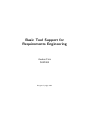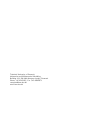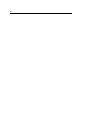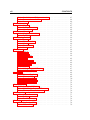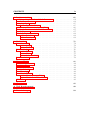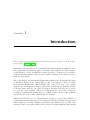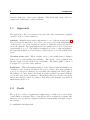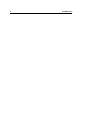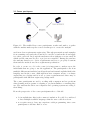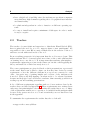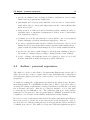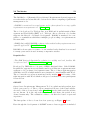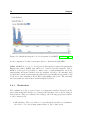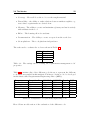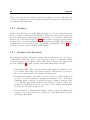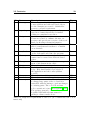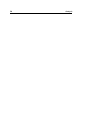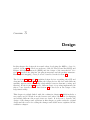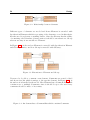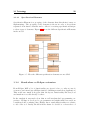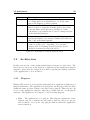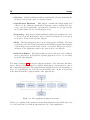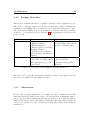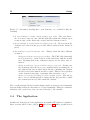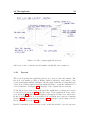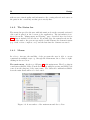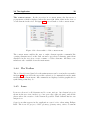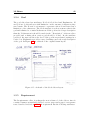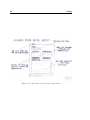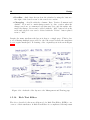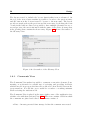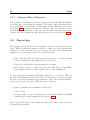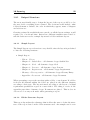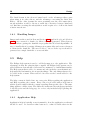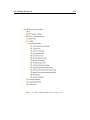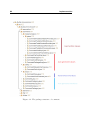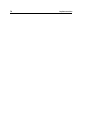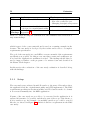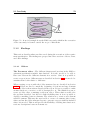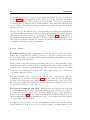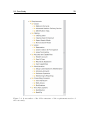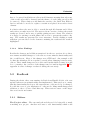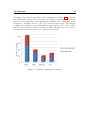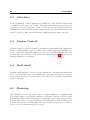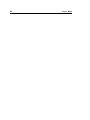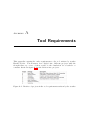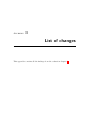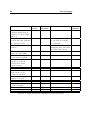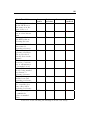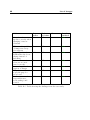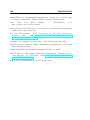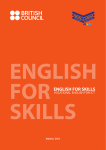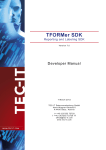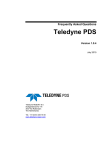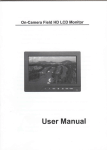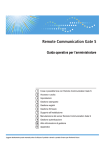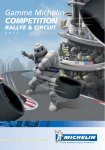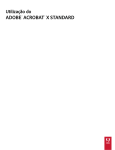Download Basic Tool Support for Requirements Engineering
Transcript
Basic Tool Support for Requirements Engineering Anders Friis S042404 Kongens Lyngby 2012 Technical University of Denmark Informatics and Mathematical Modelling Building 321, DK-2800 Kongens Lyngby, Denmark Phone +45 45253351, Fax +45 45882673 [email protected] www.imm.dtu.dk Abstract The goal of this thesis is to create a set of editors for capturing artifacts that occur in requirements engineering, such as goals, stakeholders, acceptance test cases and so on. This tool is intended to be used in course 02264 (Requirements Engineering), and will focus on the elements taught in the course. While the functionality of this tool may be basic only, it will have to provide superior usability and stability since it is intended to be used in the classroom. Also as the development of this tool shall continue after this particular project has ended, it will have to provide a software architecture that is extensible, changeable, and robust. In order to ensure these objectives, the LMS (Library Management System) case study from course 02264 will be used to demonstrate the tool’s capabilities. This demonstration will be evaluated to assess quality attributes such as stability, performance and functional coverage of the tool. ii Preface This thesis was prepared at the department of Informatics and Mathematical Modelling (IMM) at the Technical University of Denmark (DTU) in partial fulfillment of the requirements for acquiring a master degree of Science in Digital Media Engineering. This thesis deals with requirements specification. The main focus is to design and create a tool for student use in the course 02264 - Requirements Engineering, taught at DTU. The 30 ECTS worth project was started on 1. of September 2011 and finished on the 27. of February 2012. Supervisor of the project was Prof. Dr. Harald Harald Störrle. IMM, DTU, February 27th 2012. Anders Friis, s042404 iv Acknowledgements I would like to thank Jakob Kragelund whom without this project would never have been this good. You have been a great partner in the last six month and I have learned much and more from you and our cooperation. Thank you for having patience and being able to motivate me, it has been a pleasure working with you. I also want to thank my friends and family, especially Mette Hermann Kamstrup who has supported me and helped me throughout the project. You have been an invaluable support to me in both good and bad times during this thesis. Finally, I would like to thank my supervisor Prof. Dr. Harald Störrle for his great interest in the project, constructive criticism, valuable advice, for pushing me to produce even better results and for always taking time to supervise me. It is my hope that the work made will bring much value to you and future students of your course. vi Acknowledgements Contents Abstract i Preface iii Acknowledgements v 1 Introduction 1.1 Approach . . . . . . . . . . . . . . . . . . . . . . . . . . . . . . . 1.2 Goals . . . . . . . . . . . . . . . . . . . . . . . . . . . . . . . . . 1 2 2 2 Analysis 2.1 Course participants . . . . . . 2.2 Teacher . . . . . . . . . . . . 2.3 Author - personal experience 2.4 The Market . . . . . . . . . . 2.4.1 Market Development . 2.4.2 Comparing Tools . . . 2.4.3 Evaluation . . . . . . 2.4.4 Summary . . . . . . . 2.5 Conclusion . . . . . . . . . . 2.5.1 Scope . . . . . . . . . 2.5.2 Features . . . . . . . . 2.5.3 Features Not Included . . . . . . . . . . . . . . . . . . . . . . . . . . . . . . . . . . . . . . . . . . . . . . . . . . . . . . . . . . . . . . . . . . . . . . . . . . . . . . . . . . . . . . . . . . . . . . . . . . . . . . . . . . . . . . . . . . . . . . . . . . . . . . . . . . . . . . . . . . . . . . . . . . . . . . . . . . . . . . . . . . . . . . . . . . . . . . . . . . . . . . . . . . . . . . . . . . . . . . . . . . . . 5 5 8 9 11 12 12 14 16 17 17 18 18 3 Design 3.1 Technology . . . . . . . . . . . . . . 3.1.1 Model View Controller . . . . 3.1.2 Eclipse Modeling Framework 3.1.3 The Meta-model . . . . . . . . . . . . . . . . . . . . . . . . . . . . . . . . . . . . . . . . . . . . . . . . . . . . . . . . . . . . . . . . . . . . . . . 21 22 22 22 23 . . . . . . . . . . . . . . . . . . . . . . . . . . . . . . . . . . . . viii CONTENTS 3.2 3.3 3.4 3.5 3.6 3.7 3.8 3.9 3.1.4 Stand-alone vs Eclipse extension 3.1.5 Commands vs. Actions . . . . . 3.1.6 Layout . . . . . . . . . . . . . . . Architecture . . . . . . . . . . . . . . . . 3.2.1 Plug-ins . . . . . . . . . . . . . . 3.2.2 Package Structure . . . . . . . . 3.2.3 Abstraction . . . . . . . . . . . . Save and Load . . . . . . . . . . . . . . 3.3.1 Mapping of Artifacts . . . . . . . 3.3.2 Handling . . . . . . . . . . . . . The Application . . . . . . . . . . . . . 3.4.1 Layout . . . . . . . . . . . . . . . 3.4.2 The Status bar . . . . . . . . . . 3.4.3 Menus . . . . . . . . . . . . . . . 3.4.4 The Toolbar . . . . . . . . . . . 3.4.5 Icons . . . . . . . . . . . . . . . . Editors . . . . . . . . . . . . . . . . . . . 3.5.1 Vision . . . . . . . . . . . . . . . 3.5.2 Persona . . . . . . . . . . . . . . 3.5.3 Stakeholder . . . . . . . . . . . . 3.5.4 Goal . . . . . . . . . . . . . . . . 3.5.5 Requirement . . . . . . . . . . . 3.5.6 Glossary Entry . . . . . . . . . . 3.5.7 Document . . . . . . . . . . . . . 3.5.8 Project . . . . . . . . . . . . . . 3.5.9 Management and Tracing . . . . 3.5.10 Rich Text Editor . . . . . . . . . Views . . . . . . . . . . . . . . . . . . . 3.6.1 Element Explorer . . . . . . . . . 3.6.2 Glossary View . . . . . . . . . . 3.6.3 Comments View . . . . . . . . . 3.6.4 Associations View . . . . . . . . 3.6.5 The Search View . . . . . . . . . Navigation . . . . . . . . . . . . . . . . . 3.7.1 Sorting and Filtering . . . . . . . 3.7.2 Relationship Between Elements . 3.7.3 Glossary Entry References . . . . Reporting . . . . . . . . . . . . . . . . . 3.8.1 Output Structure . . . . . . . . . 3.8.2 Format . . . . . . . . . . . . . . 3.8.3 Handling Images . . . . . . . . . Help . . . . . . . . . . . . . . . . . . . . 3.9.1 Application Help . . . . . . . . . 3.9.2 Content Help . . . . . . . . . . . . . . . . . . . . . . . . . . . . . . . . . . . . . . . . . . . . . . . . . . . . . . . . . . . . . . . . . . . . . . . . . . . . . . . . . . . . . . . . . . . . . . . . . . . . . . . . . . . . . . . . . . . . . . . . . . . . . . . . . . . . . . . . . . . . . . . . . . . . . . . . . . . . . . . . . . . . . . . . . . . . . . . . . . . . . . . . . . . . . . . . . . . . . . . . . . . . . . . . . . . . . . . . . . . . . . . . . . . . . . . . . . . . . . . . . . . . . . . . . . . . . . . . . . . . . . . . . . . . . . . . . . . . . . . . . . . . . . . . . . . . . . . . . . . . . . . . . . . . . . . . . . . . . . . . . . . . . . . . . . . . . . . . . . . . . . . . . . . . . . . . . . . . . . . . . . . . . . . . . . . . . . . . . . . . . . . . . . . . . . . . . . . . . . . . . . . . . . . . . . . . . . . . . . . . . . . . . . . . . . . . . . . . . . . . . . . . . . . . . . . . . . . . . . . . . . . . . . . . . . . . . . . . . . . . . . . . . . . . . . . . . . . . . . . . . . . . . . . . . . . . . . . . . . . . . . . . . . . . . . . . . . . . . . . . . . . . . . . . . . . . . . . . . . . . . . . . . . . . . . . . . . . . . . . . . . . . . . . . . . . . . . . . . . . . . . . . . . . . . . . . . . . . . . . . . . . . . . . 25 26 26 27 27 29 29 30 30 31 32 33 34 34 35 35 36 36 36 39 41 41 42 43 45 45 46 48 49 49 50 51 51 52 52 53 54 54 55 56 58 58 58 59 CONTENTS ix 4 Implementation 4.1 Organizing Models and Code Generation . 4.2 Package Structure . . . . . . . . . . . . . 4.3 plugin.xml . . . . . . . . . . . . . . . . . . 4.3.1 Extension Points . . . . . . . . . . 4.4 Moving Elements in the Tree-View . . . . 4.5 Implementation of the Rich Text Editor . 4.6 Deployment . . . . . . . . . . . . . . . . . 4.7 Installation Procedure . . . . . . . . . . . 4.7.1 End Users . . . . . . . . . . . . . . 4.7.2 Developers . . . . . . . . . . . . . . . . . . . . . . . . . . . . . . . . . . . . . . . . . . . . . . . . . . . . . . . . . . . . . . . . . . . . . . . . . . . . . . . . . . . . . . . . . . . . . . . . . . . . . . . . . . . . . . . . . . . . . . . . . . . . . . . . . . . . . . . . . . . . . . . 61 61 62 65 65 66 67 67 68 68 68 5 Evaluation 5.1 Case Study . . . . . . 5.1.1 Setup . . . . . 5.1.2 Findings . . . . 5.2 Feedback . . . . . . . 5.2.1 Editors . . . . 5.2.2 Views . . . . . 5.2.3 Other Findings 5.3 Conclusion . . . . . . . . . . . . . . . . . . . . . . . . . . . . . . . . . . . . . . . . . . . . . . . . . . . . . . . . . . . . . . . . . . . . . . . . . . . . . . . . . . . . . . . . . . . . . . . . . . . . . . . . . . . . . . . . . . . . . . . . . . . . . . . . . . . . . . . . . . . . . . . . . . . . . . . . . . . . . . 71 71 72 73 76 76 77 78 78 6 Future Work 6.1 Locking Elements . . . . . . . . . 6.2 Auto-Save . . . . . . . . . . . . . 6.3 Version Control . . . . . . . . . . 6.4 Spell check . . . . . . . . . . . . 6.5 Browsing . . . . . . . . . . . . . 6.6 Visual Editors . . . . . . . . . . . 6.6.1 Visual Glossary Editor . . 6.6.2 Visual Goal Folder Editor 6.7 Other . . . . . . . . . . . . . . . . . . . . . . . . . . . . . . . . . . . . . . . . . . . . . . . . . . . . . . . . . . . . . . . . . . . . . . . . . . . . . . . . . . . . . . . . . . . . . . . . . . . . . . . . . . . . . . . . . . . . . . . . . . . . . . . . . . . . . . . . . . . . . . . . . . . . . . . . . . . . . . . . . . . . . . . . . . . . . . . . . 81 81 82 82 82 82 83 83 83 83 . . . . . . . . . . . . . . . . . . . . . . . . . . . . . . . . . . . . . . . . 7 Conclusion 85 A Tool Requirements 89 B List of changes 93 x CONTENTS Chapter 1 Introduction Once you’ve tried a requirements management tool, you’ll never go back to plain paper again. Wiegers (1999) This thesis describes the work of designing and implementing an application for the requirement specification phase of software development. It is the purpose of this thesis to create an application that provides tool support for creating a requirements specification and provides a stable foundation for future development in other thesis’. The course 02264 - Requirements Engineering taught at the Technical University of Denmark (DTU) is the background for the development of this tool called Requirements Engineering eDitor (RED). The course is in need of a tool that supports the students in creating requirements specifications. Existing market tools have flaws such as cost, lack of features, usability and they are not able to cover the course syllabus. The goal of this thesis is to solve this problem by creating a requirements specification tool which focuses on the course syllabus and the needs of the course participants and teacher. This thesis will focus on a tool that makes it possible to create basic artifacts of requirements engineering and provides superior usability, stability and reporting functionality for creating a simple requirements specification report. The basic artifacts: vision, personas, stakeholders, goals and requirements are all elements 2 Introduction from the first part of the course syllabus. This thesis will create editors to capture the textual part of these elements. 1.1 Approach The approach to the tools creation is grouped into three main parts: analysis, creation of the tool and evaluation. Analysis – Initial features and requirements to a tool, shown in Appendix A, were given by the supervisor. In order to get a more thorough understanding of the needs to a tool an analysis is conducted. Different sources are used to create the analysis. The main stakeholders are analysed in order to derive their requirements to a tool. The market is analysed in order to gain an insight to the currently available tools and if they could be used to cover the stakeholders’ needs. Creation of the tool – When creating the tool, the architecture is designed with focus on extendability and stability. The design of the graphical user interface (gui) is created with focus on usability. The functionality of the tool is designed to cover the course syllabus. Evaluation – When the implementation of the initial design has finished, an evaluation of the result is conducted. In order to make a thorough evaluation, a proof of concept is conducted by recreating the running case study, part of the syllabus of course 02264. Feedback from the teachers experience with the tool is also used in the evaluation. All findings discovered in the case study and from feedback is rated according to importance and as many as possible is implemented in the tool. 1.2 Goals The goal is to create a requirements engineering tool that can be used in the course 02264 by students. The tool should provide a foundation for future MSc theses in order for them to expand it with more functionality and improve upon the current. To summarize this thesis will: 1.2 Goals 3 • Analyse different sources to derive requirements for the tool. • Create a tool that provides superior usability and editors for capturing basic artifacts of requirements engineering such as vision, personas, stakeholders, goals and requirements. • Conduct a proof of concept with a recreation of a case study and implement necessary changes found. In the following chapters the goals will be elaborated into further subgoals. Chapter 2 seeks to analyse the different sources such as stakeholders and market competitors in order to derive requirements and establish why a tool should be developed instead of using one of the many available on the market. In Chapter 3 the chosen design decisions are covered. In Chapter 4 various low level implementation details are explained. In Chapter 5 the application is evaluated by recreating a case study in the tool, and feedback recieved from teacher Harald Störrle which resulted in major changes are elaborated. In chapter 6 the future work that needs to be done is discussed and examples for increasing usability and functionality are given. Chapter 7 concludes the thesis and the work made. 4 Introduction Chapter 2 Analysis This chapter analyses the needs that stakeholders of the course Requirements Engineering (RE) have to a requirements management tool. The analysis is based on four sources, three of them are the most important stakeholders and the last is the market. Figure 2.1 shows a picture of the sources that is drawn upon when creating the analysis. The goal of analysing the stakeholders is to find high-level requirements to the tool. The goal of analysing the market is to clarify the need for developing a tool tailored for the course. Teacher, course participants and author are all stakeholders used to derive requirements. Different market competitors are used to create an analysis of the market and the tools available. The last part of the chapter concludes the analysis, sets a scope for the thesis and lists the high-level requirements found. A summary of four important findings from each of the sources used in the analysis are shown in Table 2.1. 2.1 Course participants In the course 02264 - Requirements Engineering at the Technical University of Denmark (DTU), lecturer Harald Störrle teaches course participants about requirements engineering. The students are taught about the theory and methods 6 Analysis Sources Findings Course Participants • The course participants need a high level of usability in the tool • The tool should be platform independant • Installation of the tool must be easy • Using the tool must not require any programming experience Teacher • The tool should cover the course syllabus • An enhanced way of giving feedback to students is needed • Future developers should be able to understand and extend the tool • The tool should provide a way of gaining insight and overview of the students’ work Author • The tool should provide management functionality • Report generation from work made in the tool should be possible • Editors in the tool must be tailored to the elements of the course syllabus • The tool should provide a way of acquiring help to the editors and the course syllabus relative to them Table 2.1: Four important findings derived from each of the sources 2.1 Course participants 7 Figure 2.1: The stakeholders course participants, teacher and author, together with the market makes up the sources drawn upon to create the analysis used in modern requirements engineering. Through presentations and examples from a running case study they learn how to use theory and methods and apply it to their own work. In groups the students work as analysts on a case study in which real life customer needs to a project are resembled. During the semester the students learn how to derive requirements and how to properly document them and the methods used in a requirement specification. In order to create a tool for the course it is important to analyse upon the individuals that are going to use the application. The participants come from multiple different nationalities but all speak and understand english which is the language used in the course. Although most have computer science or software engineering as a background it is not a course requirement and there may be participants with different engineering backgrounds. The course participants are used to working with computers and are proficient when learning new programs or adapting to products similar to something they use. The students use their own computers and operating systems according to their liking. From the perspective of the course participants the tool should • be in english since this is the common foundation. It could be considered to have multiple available languages that the user could chose from. • not require users to have any experience with programming, since some participants could have little to none. 8 Analysis • have a high level of usability, since the students are proficient computers users that have high demands regarding the tool’s graphical user interface and functionality. • be platform independent in order to function on different operating systems. • be easy to install and require a minimum of disk space in order to make it easy to acquire. 2.2 Teacher The teacher of course 02264 and supervisor to this thesis, Harald Störrle (HS), has recognized the need for a tool to support future course participants. As responsible for the course HS is a major stakeholder in the creation of the tool and have several wishes and needs to the tool. From a teaching perspective it is important that the tool is easy to learn. This makes students able to focus and spend more time on the course syllabus than on learning how to use the tool. It is important that students gain insight to requirements engineering not just in the classroom but also when applying the theory and methods on their case study in a tool. The course participants are given feedback on their presentations, reports and at the exam. But it can be hard to figure out how they have derived a certain requirement or how the different elements in a report are connected to each other. An easier way of gaining insight and overview of the students work is needed. This would help figuring out what needs to be adressed in future lectures and help give better feedback to students, than currently possible from reading reports and watching presentations. A lot of different requirements regarding such a tool were written down by the teacher, these are listed in Appendix A. These requirements were written in an early stage but gains insight to the many wishes the teacher has to a tool. Many of the requirements written are too specific to be included in this analysis which focuses on the greater needs to a tool and as such they are not listed here but in the appendix. To summarize the requirements the teacher has, the tool should: • support the course syllabus 2.3 Author - personal experience 9 • provide an enhanced way of giving feedback to students in order to make them better at requirements engineering • gain insight and overview of the students’ work, in order to better understand where they go wrong and what subject in the course syllabus that needs more focus. • make creation of relations between elements possible, making it easier to establish where a particular requirement is derived from or understand how elements are related. • be future proof, in the way that the tool is possible to use for years ahead despite changing operation systems and upgrades to Java etc. • be easy to understand and extend for future developers in order to avoid having the developers spend unnecessary long time with learning the program or make big architectural changes in order to make a small extension. • provide an easy way to make changes to the help part, making it easy for the teacher to change help according to changes in the course syllabus. • be free of charge, the students can not be required to pay for a tool and it is the wish that as many students as possible will use it 2.3 Author - personal experience The author took the course 02264 - Requirements Engineering in the fall of 2010. As developer of the tool and former course participant the competencies and experience gathered are used to derive needs to a tool seen from a students perspective. To assist in creating the requirements specification the Open Source Requirement Management Tool (OSRMT) was introduced. The tool provided ways of creating and editing requirements, creating dependencies (relations), reporting the work made and more. But the tool was not intuitive, took a long time to learn and proved difficult to use. The result was that none of the participants used it, but prefered other programs instead. OSRMT is included in the comparison of tools made in the market analysis later in this chapter. In order to create a well written and worked through requirements specification there was a need to divide the work between the group members in order to get all work done. When creating the report most groups used Word and Excel or similar text editors. The author’s group used different applications and it 10 Analysis proved difficult to evaluate and edit the work of others and gather it in the report. It also proved hard to get an overview of the requirements specification report and its elements. During the creation of the report much time was spend on version control and dividing work. Dates were not always set for when the work should be completed or the dates were forgotten and not held. In the end the group had to find dates where all were able to meet and work together instead of seperately. In lectures new material and methods were learned, e.g. how a persona is written and how it contributes to the specification. In the lecture, time was set aside to work on creating personas (etc.) based on the case study. Often it resulted in only a fraction of what was needed in the report. The rest had to be done at a later point. This proved hard since lecture details and information had to be found in the slides etc. in order to conduct the work correctly. It proved time consuming and sometimes resulted in parts that needed further editing or had to be remade. To summarize the requirements derived from personal experience, the tool should • be easy to learn and use or else it loses value and interest to the participants and in worst case it will be discarded. • provide an overview of a project and its elements making it easy and fast to see what has been made. • provide a way of managing elements relative to groupwork in order to reduce misunderstandings and time wasted. • make it possible to comment on elements in order to review the work of others • include version control to allow several users to work on the same part without causing harm to the project. • provide a way of creating a report of work made. • make it unnecessary to use other applications by providing all needed functionality to create a requirements specification. • have editors tailored to the different elements of the course syllabus. • provide a way for users to acquire help from the editors which include material relevant to the editors from which it is acquired. 2.4 The Market 2.4 11 The Market This section looks closer at the market for requirements management (rm) tools. High end tools are analysed and compared with the tools students currently use and what might be developed. The objective is to analyse if there is a need for developing a tool relative to using an already existing one. Section 2.4.1 analyses the development of the market and requirements management in general. In Section 2.4.2 is a comparison of tools. There are a lot of tools currently available on the market. The selected tools to be included in the analysis is based on their appearance in articles that evaluates and compares rm tools. The following lists the articles used in the analysis: Abma (2009); Beatty (2007); Bokhari and Siddiqui (2010); Cant et al. (2006); Clark (2006); Heinonen (2006); Lam and Achrafi; Larsson and Steen; Sud and Arthur (2002); Uspenskiy (2004); Wiegers (1999); Young (2002) In figure 2.2 is a graph showing how many times different tools appear in the mentioned articles. It was chosen that the top two tools mentioned would be included in the comparison together with the OSRMT tool that was introduced to students, Excel and RED. Figure 2.2: A graph showing the most mentioned tools in the 12 articles used in the comparison of tools analysis 12 2.4.1 Analysis Market Development Modern software development has an increased focus on the requirement phase and a lot of research has commenced to generate quality requirements. There are numerous different software requirement tools available and tools are now developed to reach a broader audience than just a single company. The increased focus is clearly a positive thing. The price for high end tools are falling, new methods for gathering requirements are found and in the end it all leads to better software development. The problem is that requirements engineering is still a relatively new science and is handled in a lot of different ways. It results in tools that are very different from each other and solves different needs. This makes it hard to determine good from bad since it comes down to the individual needs and expectations of the user. 2.4.2 Comparing Tools Before creating a new tool, it is examined if the course needs can be met by an available tools. This would make this thesis redundant and save a lot of time and effort. In Section 2.4.1 which analyses the markets development it is determined that there are many different tools available. A complete master thesis could and have been made about the different tools (see Abma (2009)). It is not the scope of this thesis to do a complete market analysis. The focus is to compare some of the high end tools, which in different comparative studies are given good evaluations, the OSRMT mentioned in Section 2.3 currently used tools and the tool to be developed in this thesis. Two high end tools are selected. They are chosen based on their appearance in numerous articles on their evaluation in these and because they are considered relevant for course use. Price was not considered since the goal was to find ”the best” possible tool for the course based on content. The following tools are chosen: DOORS ,,There are many commercial software packages that offer requirements management functionality; Telelogic DOORS is one of the market leaders.” (Cant et al., 2006) 2.4 The Market 13 The DOORS tool (Dynamic Object Oriented Requirements System) appear in several articles and seems like the obvious choice when comparing requirements management tools. ,,DOORS is mentioned in several papers and is often referred to as very capable requirements management tool” (Abma, 2009) The tool is developed by Telelogic Inc, now IBM, and is an Information Management and Traceability (IMT) tool. Telelogic offer a collection of tools that supports the lifecycle of software development. DOORS is marketed for companies or organizations which have multiple people working on requirements at the same time. R Rational R DOORS R software is the market leading requirements man,,IBM agement application” (Lam and Achrafi) DOORS is chosen since it seems to be the market leader that has been around for many years and it is used in many comperative studies. RequisitePro ,,The IBM Rational RequisitePro solution is a widely used and familiar Microsoft word tool” (Bokhari and Siddiqui, 2010) Developed by IBM this tool is part of IBM’s Rational Suite. Like DOORS, RequisitePro appears in several articles and is a well known requirements management tool for software development teams. The tool has a tight integration with Microsoft Word which makes it more intuitive for users familiar with Word. The tool was the second most mentioned in the articles 2.2 and because of the tight integration with Word which would prove beneficial for course participants it was chosen. OSRMT Open Source Requirements Management Tool is a platform independent javabased open source tool. The tool is not mentioned in any of the found articles. A review of the tool was found online Castellow but the author and the website are not known. It is the only article on the site and hence the article is not deemed trustworthy. The evaluation of this tool is therefore based on personal experience. The last update of the tool was done four years ago as Figure 2.3 shows. Even though the development of OSRMT seems to have stopped it is included 14 Analysis Figure 2.3: Graph showing the code development for OSRMT, (ohloh.net, 2012) in the comparison because it was introduced to students in 02264E10. Other tools The tool to be developed in this thesis is named Requirements Engineering eDitor (RED) and will not be described in this analysis. Before RED is developed it is possible to make some overall assumptions about its functionality and hence include it in the analysis. Of the tools currently used by students to make requirements specifications several different programs could be chosen to the comparison; Word, Excel, OpenOffice editors etc. The currently used programs are represented in this analysis by Excel. 2.4.3 Evaluation The evaluation of the tools are based on comparative studies described in the previously mentioned articles, by viewing demonstration videos and looking at trial versions. They are evaluated according to the following properties relative to the courses needs. • Affordability – The cost of the tool, even though it was said to not influence the choice of tools it is important relative to the course needs 2.4 The Market 15 • Coverage – How well does the tool cover the taught material • Traceability – the ability to make relations between artifacts explicit, e.g. trace where requirements are derived from • Glossary – The ability to create and maintain a glossary and use it actively with artifacts in the tool • Effort – The learning effort for students • Documentation – The ability to create a report from the work done • Cross-platform – The tools platform independence The scale used to evaluate the tools are shown in Table 2.2. **** *** ** * ?? Very Good Good Bad Very Bad Not Known Table 2.2: The ratings used for rating the requirements management tools’ properties Table 2.3 contains a list of five different tools chosen to represent the different tools which were studied in this analysis. The last tool is the tool to be developed in this thesis called Requirements Engineering eDitor (RED). Property Cost Coverage Traceability Glossary Effort Documentation Cross-platform Requisite Pro * ** *** ** *** **** * DOORS * ** **** *** ** **** *** OSRMT **** ** **** * ** **** **** Excel *** ** ** *** **** **** **** Table 2.3: Comparison of requirement engineering tools Here follows an elaboration of the evaluation of the different tools. RED **** **** **** **** ?? **** **** 16 Analysis • RequisitePro – The tool is expensive, does not cover various parts from the course syllabus and it is not cross platform compatible. The tool has different usability issues but should be rather easy to use because of its tight integration with Microsoft Word. • DOORS – The tool that comes closest to the course needs, of the high end tools. However, it is expensive and does not cover all of the course syllabus. The tool is not easy to use and has a steep learning curve, however when that challenge is passed it is a very good tool. • OSRMT – It is clear why the tool was chosen to be used in the course. It is free of charge, platform independent, traceability is a focus point and the documentation possibilities are also good. The tool did however prove to require effort for students to learn and not all of the taught material were covered. It is also noteworthy that the development of the tool has seized. • Excel – So far students have used Excel and Word to create requirements specification, hence Excel is represented. They are however not tools developed for requirements management and does not cover e.g. the modelling part of a specification. Excel and Word does have a cost but almost similar tools like OpenOffice can be found for free. • RED – This tool will be tailored for the course and hence fulfill many if not all of its needs, it is however not possible to say anything about how much effort it would take for the students to learn it. It should be focused on keeping the effort needed to a minimum. 2.4.4 Summary Looking for a tool that would be usable in the course proved problematic. The market is a jungle of different tools and it is very hard to find usable reviews or analysis since the needs of users/companies differ. Having to pay for a well known and praised tool is not a guarentee that it meets the course needs and demands. These tools usually have a steep learning curve and may not be able to be adapted to the taught material. Considering that the tool has to be free of charge, the ones left often lack functionality crucial to the needs, making it a question of which compromises to make. Table 2.3 shows that it can be beneficial to create a tool that is tailored to the needs of the requirements engineering course. It proves to be a better solution than both the tools found and the tools currently used. 2.5 Conclusion 2.5 17 Conclusion A tool designed specifically for course 02264 should be created. Needed is a tool which helps students throughout the creation of a requirements specification. The tool should provide a way of documenting the work and give an overview of a project. It should be tailored for managing requirements and cover the material taught. Such a tool would differ from Word or other similar text editors by enhancing the students knowledge about requirements engineering and by being designed to create the elements needed in a requirements specification. It should make use of external programs unnecessary. In this section it is described what the scope of this thesis will be. The needs found in the subconclusions are gathered in a section that describes the tools different high-level functional and non-functional requirements. 2.5.1 Scope Creating a tool which covers all of the teachings in the course and at the same time provides superior usability is too large a scope for one master thesis. It would include a stable and good looking gui, editors for the textual based elements and for the modelling part and much more. The work required to make the tool has to be split between different master and/or bachelor thesis’ each of them adding new functionality and/or improving on old ones. This adds new requirements to the tool which should be able to be expanded and changed in an easy and understandable way. As this is the first thesis in the creation of the RED tool, the goal is to provide the basis for a tool that • provides basic functionality for creating and reporting a simple requirements specification • can create, edit and delete textual based elements of a requirement specification according to the syllabus of course 02264. • is a foundation that can be improved upon through future projects by students 18 Analysis The tool needs a strong foundation, hence it is chosen to focus on the first part of the course material, because it teaches students the basic theory and methods of requirements engineering. 2.5.2 Features In the course students are taught different methods to derive requirements and how to conduct a requirement specification. While some methods are commonly used in requirements engineering others are unique, e.g. personas. With basis in the scope of the thesis in Section 2.5.1 this section looks closer at the requirements to the tool, both functional (F) and non-functional (NF). The high-level requirements can be broken down to several sub requirements. Table 2.4 provides an overview of the most important features. 2.5.3 Features Not Included The following is a list of the major features that is considered to be out of scope of this thesis. This list could be very long but is kept to a minimum taking some of the larger parts which would be important to include in coming future projects. Chapter 6 goes into further detail with future improvements. • Visual Modelling – One of the most important things for a future project is to include the ability to model the system. This would cover most of the course syllabus that is not included in this thesis. • Consistency checking – In order to create reports of a high quality it is needed to be able to check for spelling and grammar errors. Controlled Language check could also be included in more advanced versions of the tool. Another important feature is the ability to check if entries in a glossary are unused in a project, in order to avoid having entries which does not provide value to the project. • Version Control – An important thing to make group work efficient but requires a lot of work and is not considered a basic thing, hence it is not included in this thesis. 2.5 Conclusion ID 1. Feature Coverage 2. Reporting 3. Navigation 4. Commenting 5. Save/load 6. Glossary 7. Management 8. 9. Platform Usability 10. 11. 12. Cost Stand-alone Future proof 19 Description The tool covers the following parts of the course syllabus and rich text based editors for the elements are created : Stakeholder, persona, goal and requirement From chosen elements a report can be generated in a format that allows for further editing in a standard text editor. A relationship between elements can be made. Views are created to enhance the user experience and provide an overview of the work made by showing relevant information An element is commentable. Making it possible for students and teachers to comment on work made Work made in the tool can be saved to files on the desk and loaded into the program The user is able to create a glossary and entries can be created in a rich text based editor. The tool provides functionality for management of an element in its editor. The tool is platform independent. Tool does not require any programming knowledge. Help functionality is provided for the application and the course syllabus covered. The tool is free of charge The tool is a stand-alone application The architecture used in ensures the ability to change large parts of the tool and it is extendible without having to perform changes to existing parts. The code follows Suns code convention for java Microsystems (1997) The package structure of the tool’s code is logically build with relevant names for packages, classes, methods etc. Type F F F F F F NF NF NF NF NF Table 2.4: High-level requirements to the tool. (F = functional, NF = nonfunctional) 20 Analysis Chapter 3 Design In this chapter the design choices made when developing the RED tool are described. Section 3.1 looks closer at the use of Model-View-Controller (MVC) and Eclipse Modeling Framework (EMF) and the design of the meta-model. Section 3.2 describes the plug-ins, the plug-in structure and the package structure. Handling and mapping of save/load are described in the Section 3.3. The Sections 3.4, 3.5 and 3.6 explains design choices regarding the GUI and elements herein. Section 3.7 explains the design choices involved with different usability aspects such as creating relationships between elements, sorting and filtering. In the Section 3.8 the two different ways of reporting implemented in this tool are described. The last Section 3.9 looks closer at the design of the help functionality. This chapter is tightly linked with the evaluation chapter 5 which includes a case study and feedback from the lecturer and where the needs for changing and adding different editors and views are found. It is chosen to describe the design of the changes and additions in this chapter together with the original design and the reason for adding the changes and additions are explained in the evaluation chapter. 22 Design 3.1 Technology The tool is implemented in Java with Eclipse Rich Client Platform (RCP) as the target platform. The choice is to have a model-driven development. This section looks closer at the used technology and the design of the meta-model. 3.1.1 Model View Controller As an overall design-paradigm Model-View-Controller (MVC) is used as the architecture in the development of the tool. Using the MVC pattern makes it possible to seperate the different aspects of the application, interface, input and functionality and provides a loose coupling between these. Eclipse RCP adjoins with the MVC pattern making this architecture the obvious choice. The advantage with MVC is the seperation between the model and the view. It facilitates making changes in the tool since one part can be changed without affecting the other. This is also important in relation to future projects and the additions and changes they will bring to the tool. 3.1.2 Eclipse Modeling Framework This section explains the advantages of using Eclipse Modeling Framework (EMF). EMF is a modeling framework and code generation facility for building tools and applications based on a structured data model. There are several reason for using EMF in this thesis: • Developed by Eclipse – When the target platform is Eclipse, EMF is the traditional way of creating models. • Stable standard – EMF is a stable standard for many different modeling technologies including MVC. • Free functionality – An example hereof is default serialization which makes it possible to load and save instances of the model as XMI. This will be needed when the save/load functionality of the tool is implemented. • Model driven development – In EMF a model can be created and defined in the Ecore format. Ecore is basically a sub-set of UML Class diagrams. From the Ecore model, Java code can be generated. Being able to auto generate code from the model makes it possible to focus on the conceptual development instead of spending time on manual implementation. 3.1 Technology 23 • Personal experience – One of the common disregards to EMF is that it is complicated and hard to learn. Because of personal experience, time will not be spend on learning how to use EMF and focus can be on the development. EMF is chosen based on the above advantages. In the next section the design of the model created in EMF is described. 3.1.3 The Meta-model In this section the design of the meta-model is explained. The model is created to make use of the MVC-principle described in section 3.1.1. When creating the model, focus is on having as few limitations in the model as possible. Limitations should be made outside the model either in the view or the control part. This is done in order to ensure that future work is not afflicted by earlier choices in the model. The analysis showed the need for different elements, vision, persona, stakeholder etc. The tool should also provide a way of structuring them. Figure 3.1 shows the relationship between Element and Group. From the figure it is evident that Group is an element, with the ability to contain multiple other elements, since all the features of Element might also be needed in Group, if not in this thesis then in future. Figure 3.1: Relationship between Element and Group An important part of the tool is the ability to create relationships between elements in order to create a reference or a link from one element to another. Figure 3.2 shows the design of the relationships between elements in the model. At first a reference might seem to be ”‘one-way”’, in the sense that it is directed from one element (a) to another (b). But the referenced element (b) is aware of the reference. A relationship is therefore ”‘two-ways”’, but with a direction. In order to have two elements which both refers to each other, two references are needed. The need of a ”‘two-way”’ relationship is evident when referenced elements are moved or deleted. This would cause references to be broken. Since the referenced element (b) is aware of the reference it is able to warn (a) about any changes that may occur. 24 Design Figure 3.2: Relationship between elements Different types of elements are needed and hence Element is extended with Specification Elements which is a grouping of the elements covered in this thesis. Another need is a glossary containing entries. Since the Glossary has the ability of containing other elements, glossary entries, it should be an extension to Group whereas an entry is an extension to Element. In Figure 3.3 it is shown how Element is extended with Specification Element and Glossary Entries, and how Group is extended with Glossary. Figure 3.3: Extensions to Element and Group Users need to be able to comment on an element. Comments are created, edited and shown in a list which is unique to the specific element. In Figure 3.4 it is shown how it is handled in the model. Here Element has a Comment List which contains none or multiple Comments, since it should be up to the user if any comments should be made or how many. Figure 3.4: An element has a CommentList which contains Comments 3.1 Technology 3.1.3.1 25 Specification Elements Specification Element is a grouping of the elements that this thesis focuses on implementing. The grouping of the elements is chosen in order to keep them separated from future elements and to allow for creating specifications unique to these types of elements. Figure 3.5 shows the different Specification Elements in the model. Figure 3.5: How the different specification elements are modelled 3.1.4 Stand-alone vs Eclipse extension From Eclipse RCP a lot of functionality are given for free, so why not use it even more and extend upon Eclipse instead of making a stand-alone application? This would save much work given that the layout, functionality like save/load and much more would already be there. In the analysis it was made clear that not all students had programming experience. Eclipse is developed to programmers and might strike new users as complicated and confusing, since Eclipse has so much functionality not relative to use of the tool. Lastly, should it in the future be decided to convert the tool 26 Design from a stand-alone application to an extension to Eclipse it would prove to be little work because of the RCP plug-in strategy. 3.1.5 Commands vs. Actions In Eclipse RCP there are two ways in which it is possible to contribute to the Workbench: Commands and Actions. They work in a very similar way. When triggered, usually from artifacts within the user interface, they both cause a piece of code to be executed. The Action framework is easy to use, tightly programmed and proven through years. The newer and more advanced Command framework is in many ways superior and solve a lot of the issues programmers have dealt with while using Actions. Most important, from the perspective of this project, is the fact that the Action framework is slowly phased out, since version 3.3 of Eclipse. This thesis uses version 3.6 of Eclipse. Chosing the command framework would help to future proof the application. 3.1.6 Layout Eclipse RCP implements widgets through the Standard Widget Toolkit (SWT). In SWT it is possible to use different layout styles, which varies in complexity. This section looks closer at the different types of layouts and it is argued which types should be used. The different layout styles are listed in Table 3.1 together with a short description explaining how the layout works. FillLayout and RowLayout are too limited in relation to what is needed to create the applications layouts. GridLayout and FormLayout have what is needed to create good looking layouts. However there is a big difference between the two. GridLayout is easier to use than FormLayout and it is much easier to replace or create a widget with this layout type. FormLayout has the highest potential when it comes to creating good looking layouts, but the workload required is simply too big. The choice is to use GridLayout as the main layout type in the application. 3.2 Architecture Name FillLayout RowLayout GridLayout FormLayout 27 Description Forces all components to be placed in the same row or column and forces all elements to be in the same size as the highest or widest element. Works much like FillLayout, but with the difference that it is able to wrap the elements if they exceed the rows size limit, and it has the possibility to define a RowData object which can be used to change the size of the individual widgets. Places widgets in a grid with the possibility to specify the number of rows and columns and define the size of the individual elements. When a widget is added it has four sides and is given a size, it is placed by ”‘attaching”’ it to another widgets side and defining how far from the chosen attached element the widget should be. Table 3.1: Description of layout types in SWT 3.2 Architecture In this section some of the architectural design decisions are elaborated. The first section looks closer at the division of plug-ins and the applications plug-in structure. After that the design choices made regarding the package structure of the applications code is described. 3.2.1 Plug-ins Eclipse RCP is used to create feature-rich stand-alone applications built upon a plug-in architecture. The application is divided into the largest possible modules within the same problem domain, a module being a plug-in. This section looks closer on the application plug-ins, what they contain and the overall plug-in structure. The application is composed of the following plug-ins: • Core – The application’s core plug-in. This plug-in contains the views: element explorer, comment and association, and the editors for project and document. Core is the only plug-in without which the application can not function. 28 Design • Glossary – Includes all functionality regarding the glossary including the glossary view and an editor for glossary entries. • Specification Elements – This plug-in contains the functionality and editors for the different specification elements; vision, stakeholder, persona, goal and requirement. Specification elements are grouped in the model and makes for an obvious plug-in choice. • Reporting – Reporting contains all functionality and templates in order to create a report. Reporting could be extended in future projects and it is chosen to keep it in a seperate plug-in. • Help – The help plug-in is based on the help system of Eclipse. The help system uses a browser based presentation and includes search functionality, context help, keyword index and a table of contents. Help is provided to all parts of the application and is also placed in its own plug-in. • Rich Text Editor – The plug-in that provides a rich text editor which is used by all editors. It is kept in a separate plug-in in order to be accessible from all other plug-ins. The image in figure 3.6 shows the plug-ins structure. The structure has three layers. At the top layer is the Core plug-in which has no dependencies to any of the contributing plug-ins. The plug-ins in the middle layer are all depending on Core. No dependencies are found across the middle layer. In the bottom layer is the Rich Text Editor plug-in which other plug-ins use. Figure 3.6: The applications plug-in structure This loose coupling in the structure means that plug-ins in the middle layer can be added and removed without affecting the rest of the application. 3.2 Architecture 3.2.2 29 Package Structure This section explains the choice of package structure in the application code. The choice of package structure is another relevant factor when designing the application, and making the code written easy to understand and easy to navigate. The first possibility is to group packages by features. Another possibility would be to group them by layer. In table 3.2 is a description of the pros and cons for both. Method Group by Feature Group by Layer Pro - High cohesion - High modularity - Easier navigation - Better control of visibility (package private) - Still has some separation between layers (in different classes) - Increase reuse - Less risk of package cycles (all dependencies go to the lower layer) Con - Lower layers get designed to suit the higher layers when grouped by functionality - Low cohesion - Low modularity - Requires many public methods Table 3.2: Pros and Cons for package structure methods The choice is to group the packages by features because of the many pros and the few cons compared to grouping it by layer. 3.2.3 Abstraction It is a goal to keep the application code simple and easy to maintain and at the same time make sure that the size of the code base is kept to a minimum. Important to any program is limiting the amount of repeated code in different classes. Many of the editors, views and wizard contain the same basic functionality. In order to not repeat code, base classes are created where basic functionality is abstracted to. 30 Design 3.3 Save and Load The analysis showed the need for students to save and load their work made. EMF features a rich XML serialization function usable for implementing a save/load functionality. The considerations and approaches on how to design the save/load using EMF is described in this section. 3.3.1 Mapping of Artifacts A requirements project contains many artifacts; personas, goals, requirements etc., which are structured by the use of folders in the application. When designing the save/load it has to be chosen how this is saved on the computer disk. Two approaches are considered: • 1-1 Mapping of Artifacts - The approach is to have a 1-1 mapping of artifacts to files and folders in the application to folders on the disk, e.g. the same way Eclipse handles Java-projects. Meaning that when a folder is created in the application, a folder is also created on the desk etc.. The problem with this solution is that the application needs to stay synchronized with the files on the disk, handling deletes and creation of new files. It also enables the user to modify the project structure outside of the project, which risks corrupting the files, breaking relationships between elements etc. • Root Nodes to Files - In this approach a root node of a project tree, e.g. a single element or a folder containing multiple other artifacts, is mapped to a single file on the disk. This approach keeps all artifacts of a project (requirements, folders, etc. ) in the same EMF resource, which maps to the same file on the disk. The problem here is that it breaks with the EMFs standard way of doing things, which means that use of auto generated editors ”out of the box”, is not possible. Some users might also expect a 1-1 mapping, especially those with knowledge of Eclipse. Another problem could be the size of a project, since all the artifacts is saved to a single .xml file it might become very big. The second approach, root nodes to files, was chosen because it lessens the risk of breaking links between elements due to user interaction. It keeps a project consistent, while still allowing exporting of individual or groups of elements for 3.3 Save and Load 31 sharing. The mentioned size problem when mapping all project artifacts to a file was disproved later. The .xml file containing the recreated case study project (see the evaluation in chapter 5) had the size of only 1.16 MB, quite small considering the more than 270 different artifacts it contains. The application has no need of auto-generated editors so this has no influence on the decision either. 3.3.2 Handling This section looks at the handling of save and the design choices made. Pressing save results in the currently active element shown in its editor being saved. Pressing save all should then save all editors containing unsaved changes. A problem arises when multiple elements contain unsaved changes and all exists within the same project, and the user only wants to save the changes made to a single element. How should the application handle this? The chosen solution is to use an EMF ResourceSet for each project (each root element). Each element then has its own resource which is given an URI in the following form: file:/path-to-saved-xml/filename.xml//fragmentID The fragmentID is unique for each element. Keeping a resource for each element and giving it a specific location in the file, makes it possible to edit and save the element without affecting any other elements in the file. 3.3.2.1 Marking an Editor ”Dirty” This section explains how the user is made aware of unsaved changes in the application. If an element is ”dirty”, meaning that changes has been made since the last save, it is marked by a star in the tab of the element. An example of this can be seen in the screenshot of the application in Figure 3.7. All open editors with unsaved changes will be marked with a star as dirty. 3.3.2.2 Sub-Problems There are other small sub-problems that has to be considered regarding save. In the following, some of the problems and how they are handled are listed: 32 Design Figure 3.7: Screenshot showing three open elements, one of which is dirty (librarians) • A new element is created outside existing root nodes - The user has to choose a save location for the .xml file that will contain the element, upon creation a file on the disk is also created and the element is saved. • A new element is created inside an existing root node - Upon creation the element, its location in the project and what is written in the wizard is saved. • An element is moved in the tree view - This problem has three different scenarios: – Being moved from one project to another - The URI of the element(s) moved, is saved to a new location in the xml along with the newest save. Meaning that if any elements being moved are dirty, they remain so. – Being moved from a project and becoming a root node - In this case the element is, after the move, not contained inside an existing file on the disk and the user is asked where the file containing the element should be saved and what it should be called. This is done regardless of the element being dirty, containing dirty elements, or not. – Being a root node and being moved to another project - The file for the root node will afterwards be empty and the projects file to which the element was moved will contain the element. The overall principle followed is that changes made in views are saved instantly whereas changes made in editors have to be saved manually. This way comments, which are also created in a view, are saved directly to the .xml file. 3.4 The Application In this section the layout of the application and smaller GUI parts are explained. Later sections will look into editors (3.5) and views (3.6) where as this section 3.4 The Application 33 Figure 3.8: The original application layout will focus on the overall layout and smaller details like bars, menus etc. 3.4.1 Layout The focus regarding the application layout is to keep it clear and simple. The layout is very similar to that of Eclipse which is intended, since many of the course participants will know Eclipse. Another important factor is that this type of layout is a rather standard design which will help to reach the satisfaction of a broad audience. In Figure 3.8 a drawing of the original layout is shown. To the left is a tree-view of the elements in the application, creating an overview for the user (see Section 3.6.1). In the center of the application is the editor view (Section 3.5). All editors designed will appear in this view when used. In the top right corner is a view shared in a tabular way between comments (Section 3.6.3) and associations (Section 3.6.4). In the bottom right corner is the glossary view (Section 3.6.2). Besides containing views and editors the overall layout has to provide the user 34 Design with access to functionality and information, the coming subsections focuses on the parts in the overall layout that gives exactly that. 3.4.2 The Status bar The status bar provides the user with information about the currently activated editor and is placed at the bottom of the application. The information is retrieved from the ”Management and Tracing” page, described later in Section 3.5.9, that is included in all editors. From this page the statusbar shows the name of the author, the person responsible for this element, the element’s status (e.g. draft, review, complete, etc.) and the last time the element was saved. 3.4.3 Menus In order to increase the usability of the program the user is able to access commands in multiple ways e.g. through the main-menu, the toolbar or rightclicking in the tree-view. The main menu – At the top of Figure 3.9 is the main menu. The Core plug-in contributes with File, Edit, Search and Window while Reporting and Help both come from the plug-ins of the same name. The different commands available from the main menu will not be elaborated. Figure 3.9: A screenshot of the main menu and the toolbar 3.4 The Application 35 The context menu – In the tree-view is a context menu, also known as a popup-menu, which is displayed when the user right clicks either in the view or on an element in the view. In figure 3.10 is a screenshot of the context menu. Figure 3.10: A screenshot of the context menu The context menu enables the user to make element specific commands like opening elements saved on the disk, cut and copy selected elements, paste them anywhere in the tree-view, create, rename or delete elements. All these commands are also available from the main menu. 3.4.4 The Toolbar The toolbar is located just below the main menu as can be seen in the screenshot in figure 3.9. It provides the user with a selection of commands from the main menu and the context menu. All commands are displayed with a graphical icon symbolizing what they do. 3.4.5 Icons Icons are chosen for all elements and for some actions. An element’s icon is shown in the tree-view, in the top of an open editor (the tab part), and all the places where the creation of the element is possible. Each element has its own unique icon. Some icons that appear in the application come for free when using Eclipse RCP. The icons for project, folder, glossary, glossary entry, vision, document 36 Design and generate report are found online 1 . The icons for stakeholder, persona and requirement are also from the site but modified to fit the application better. The goal icon is created in an image editor. 3.5 Editors This section contains the design choices made regarding all editors in the application, their layout, and attributes. Common for all editors is the help button placed in the upper right corner. The editors are multi-page editors and each have a page called Management and Tracing. Since this page exists in all editors it is described in its own Section 3.5.9. 3.5.1 Vision Vision is a simple editor which consist of a title text field and a rich text editor. The layout is kept simple, because of the few attributes. A drawing of the original sketch is shown in Figure 3.11. 3.5.2 Persona A persona is a unique technique used in course 02264 to derive requirements through describing a realistic persona and his or hers interactions with the system in question. The attributes of the persona and how they are used in the editor is listed below: • Name, Age, Occupation – Are all textboxes in which the info about the persona is entered. Limitations are made to the length of the textboxes and in Age it is only possible to enter numbers. • Image – A canvas made for containing an image of the personas. • Description – A rich text editor for the elaborative description of a persona. 1 Icons 3.5 Editors 37 Figure 3.11: A sketch of the Vision editors layout. 38 Design The draft to the original layout can be seen in Figure 3.12. Besides the main page in the editor there is also a storyboard page (see more in Section 3.5.2.1. Figure 3.12: A sketch of the Persona editors layout, made before the case study. The persona editor went through some changes during the case study. In Section 5.1.2.1 there is a detailed description and argumentation to the changes. Description and Issues does not require much space since they should be kept rather short. In narrative a short story is written about the persona. Narrative requires more space than the other two and is given its own page in the multipage editor in order not to display too much on a single page. 3.5.2.1 Storyboard The Storyboard is a new addition to the teachings in course 02264. It is basically a sequence of pictures or drawings that describe a story, an action etc.. The Storyboard is part of the persona editor and has its own page. The design of the Storyboard editor is based on the book Sketching User Experiences (Buxton, 2007) which has a chapter called ”The Narrative Storyboard”. The chapter describes the benefits of using five frames: 3.5 Editors 39 ,,Using only five sketches for the storyboard, however, has the benefit of limiting the interaction shown in the storyboard to one particular scenario” (Buxton, 2007) In Figure 3.13 it is shown how the storyline is supposed to develop over the five sketches used. Figure 3.13: The development of the storyline when using five sketches. (Buxton, 2007) The storyboard page has two other attributes, which are both rich text editors. The first is placed at the beginning of the scenario and used to make an introduction and the second is placed at the end and used for a conclusion. 3.5.3 Stakeholder The stakeholder editor provides a way of creating a small analysis of a specific stakeholder. The stakeholder attributes are: • Stakeholder – The stakeholder in question, this attribute is a textbox in the editor. • Type – A combo box where it is possible to select if the type of the stakeholder is internal or external. • Exposure, Power, Urgency – These attributes are used to evaluate, on scales from one to three, upon the stakeholder, concluding in the Importance of the stakeholder. Importance is a label showing the average of Exposure, Power and Urgency from which combo boxes is used to assess the stakeholder value in the three categories. • Description, Stake and Engagement - Used to describe the stakeholder these attributes are all rich text editors. The original drawn layout of the stakeholder editor is shown in Figure 3.14. 40 Design Figure 3.14: A sketch of the Stakeholder editors layout. 3.5 Editors 3.5.4 41 Goal The goal editor has four attributes; Id, Goal, Goal level and Explanation. Id and goal are both textboxes with limitation on the amount of characters they can contain. The Id text box is meant to represent a short id and hence has a limitation of five characters. The Goal attribute is a short sentence that is the goal and is limited to contain 70 characters. If the goal needs a longer description than the 70 characters it should be made in the ”‘Description”’ rich text editor provided and a fitting short version goal should be found. In the attribute goal level, the user can chose the level of the goal from predefined settings in a combo-box. Explanation provides a way of making a more thorough description of the goal. In Figure 3.15 is a sketch of the original drawn layout. Figure 3.15: A sketch of the Goal editors layout. 3.5.5 Requirement The Requirements editor is perhaps the most advanced of the editors, since it consists of numerous attributes divided over two pages and a page for acceptance tests, described in Section 3.5.5.1. A requirement has the following attributes: 42 Design • Description, Elaboration, Remarks – These are all Rich Text Editors • Requirement – A short sentence describing this requirement. Because of the length it does not need a Rich Text Editor, but only a text box. The same goes for Id • Type, Level – Both attributes are constrained to be a certain setting which can be chosen from combo-boxes. • Derived from – A list of other requirements which this one is derived from. The user is able to add requirements to the list by pushing the ”‘Add Requirements”’ button which opens a wizard from which a requirement can be chosen. The ”Remove” button removes the selected requirements in the list. • Rationale – This attribute is similar to Derived from. It is a list and have buttons for adding and removing, in this case, goals. Rationale also has a textbox for a small description. The attributes are divided on two pages, the editors main page called ”Overview” and a page called ”Details”. The ”Details” page includes the rich text editors for Elaboration and Remarks. The rest of the attributes are placed in the ”Overview” page. Figure 3.16 shows the original drawn design of the requirements editors layout. 3.5.5.1 Acceptance Tests Acceptance tests can not exist with out a requirement and hence an editor has not been made specifically for acceptance tests. Instead it is a page in the Requirements editor. The page consists of a table with four columns; Case ID, Precondition, Action and Postcondition. As a default no rows are created. A user can create a new row with the ”New Row” button and delete one or several by marking them and using the ”Delete” button, both are placed below the table. 3.5.6 Glossary Entry The Glossary Entry editor is a small editor with four different attributes: • Term - the word(s) that is the entry entered in a text-box. 3.5 Editors 43 Figure 3.16: A sketch of the Requirement editors layout. • Abbreviations, Synonyms - The different ways the term are abbreviated and the synonyms for the term are both displayed in a label. New additions can be made by pressing the ”Add/Delete”-buttons found below the labels. • Definition - A description of the meaning of the term entered in a Rich Text Editor. Due to the few attributes the design is simple. Figure 3.17 shows a sketch of the glossary entry editor. 3.5.7 Document The Document editor is a result of the case study in Section 5.1 and as such not one of the originally intended editors. The Document editor is a simple editor with a single attribute, document content, which is a rich text editor. The design as such is therefore clear and simple. 44 Design Figure 3.17: A sketch of the glossary entry editor 3.5 Editors 3.5.8 45 Project A project is a special folder element that is given its own editor. As the Document editor the project editor is a later addition to the application. The project editor is a result of the feedback that was given by the teacher. The project editor has the following attributes: • Title – A textbox in which the projects title can be written. • Group members – This is a list that has the following columns: Name, Study number, Email, Phone, Skype and Comment. It is a place where members of the group and their contact info can be listed. • Important dates – Also a list. This list has a column for dates and a column for comments. • Info – A Rich Text Editor for entering more information either about the project or about the group. In the project editor the attributes are divided into two different pages. The first page called ”Overview” contains the title and the two lists. The second page is called ”info” and contains the Rich Text Editor. 3.5.9 Management and Tracing ”Management and Tracing” is a page that exists for all editors, it is as such not an editor by itself but its description is limited to this section. The page is meant as a management tool to a user or a group of users. The current selection in the editor view has information from the ”Management and Tracing” page shown in the statusbar (Section 3.4.2). The attributes of the page are: • Author, Responsible user, Work package, Version – All of these attributes are textboxes. From here the user can name the author of this element, who is responsible for it, what work package it is in, and the current version. • State, Priority – Both are combo-boxes used respectively to choose the state of the element and what priority it has. • Creation Date, Last Save – These attributes are labels and the content is autogenerated when the element is created and whenever it is saved. 46 Design • Deadline – Only dates chosen from the calendar by using the button to the right of the text-box can be the text-box’s content. • Changelog – A table with the columns: Date, Version, Comment and Author. It is used to mark changes made by date, version when the change was done, a comment about what was done, and the author who made the change. Rows can be added with the ”Add” button below the table and selected rows can be deleted with the ”Delete” button placed next to ”Add”. Despite the many attributes the layout is kept to a single page. This is done to avoid having multiple pages added to the editors and because the attributes do not require much space. A drawing of the original layout is shown in Figure 3.18. Figure 3.18: A sketch of the layout to the Management and Tracing page 3.5.10 Rich Text Editor The above described editors are all in need of a Rich Text Editor (RTE) to one or more of their attributes. A Rich Text Editor is a complicated but important 3.5 Editors 47 part of the application. Since the implementation of a RTE from scratch would prove very time consuming and most likely also very challenging, it was chosen to search for a one that could be plugged in and used in the application. This section looks closer at the possible options and explains the choice made. For a Rich Text Editor to be considered for use in the application it should meet the following demands: • Free of charge – According to the requirements the application should not cost anything. • Availability to the RTE’s source code – The editor should be maintainable and if anything needed to be changed or added it should be possible to do so. • Contain basic functionality – The user should be able to do basic things that one would expect from a Rich Text Editor, e.g. change the size and font of the text, make it bold, italic or underlined, create lists, tables etc. • Have a simple layout – Since the RTE is to be used as a part of an editor its layout should not dominate and should usability-wise meet a certain standard. • Stability – Since the Rich Text Editor is crucial to the other editors and hence to the program, stability is essential. There is no standard solution of how to implement a Rich Text Editor in Eclipse RCP. There is however different ways to how it can be done, all with different pros and cons. Table 3.3 attempts to give an overview of the most relevant solution types. Information on the advantages and disadvantages are found here 2 . Within these different types of solution numerous Rich Text Editors have been created. The SWT StyledText seemed like the best solution except from the serialization part. But the problem was that a SWT RTE that met our needs, e.g. with available source code and being free of charge could not be found. The OpenOffice solution was deemed to advanced for this application and it would also increase the size of the application a lot. The choice was to use a HTML and Java-Script based editor, more specifically the EPF Rich Text Editor. This solution seemed the most promising in regard to the needs and demands. 2 HendrikRTE 48 Design Method HTML and JavaScript SWT StyledText OpenOffice Pro - The HTML features are extensive and can easily be used - Serialization to HTML - Simple use of fonts, as the application has no need to load fonts - Better platform independence than the HTML solution. - Content assist and spell checker can be included. - Flexibel and good performance - Very rich on functionality Con - The solution is affected by the browser used and as such it is platform-dependent - Difficult to include editable tables - Serialization of style elements does not come for free like in the HTML solution - Perhaps a bit too advanced for the needs of this application. - Huge amount of code in the Plug-in Table 3.3: Pros and Cons for the different SWT RTE solutions found here Ebel 3.5.10.1 Modifications One of the reasons for choosing the EPF Rich Text Editor plugin was the available source code. Having the source code allows for making modifications of the RTE in order to make the layout and available commands more fitting to the application. The need for creating references (relationships) between elements and also references to entries in the glossary is one of the more important modifications. A button for each functionality is added in the RTE. The screenshot in Figure 3.19 shows the Rich Text Editor plugin from EPF and the two added buttons, which are given their own icons. Besides the addition of the two buttons for creating references, some buttons were removed, e.g. different buttons for layout, in order to simplify the Rich Text Editor. 3.6 Views This section describes the design choices regarding all views in the program and the functionality they contain. 3.6 Views 49 Figure 3.19: The Rich Text Editor from EPF modified with buttons for creating references 3.6.1 Element Explorer Element Explorer is placed in the left side of the application and is a tree-view representation of all open elements. The original layout of the Element Explorer View contained the tree-view and nothing else. In the case study in Section 5.1 the need for being able to sort and filter the tree was discovered (more on sorting and filtering in Section 3.7.1). A checkbox is placed at the top of the view and from this the user can switch the alphabetic sorting on and off. A text-box is placed next to the checkbox. In the text-box the user can enter a string which is used to filter the tree. The filtering runs simultaneously with the entering of the string. 3.6.2 Glossary View The Glossary View is placed in the bottom right corner of the application. The purpose of the view is to present a glossary entry to the user, and provide a way to browse through the entries of a glossary. Browsing in a glossary is an easy and fast way of finding and reading about an entry. The need of this functionality was discovered during the case study in Section 5.1.2.2. The glossary views placement makes it possible to have an editor open and use the comments view or associations view, while looking at entries. The original layout of the Glossary View contained very little functionality. As said the purpose was to show an entry’s information: the term, its abbreviations and synonyms and its description. A button, ”Edit Entry”, was placed next to the shown entry and provided the ability to edit the entry by opening the glossary entry editor described in Section 3.5.6. 50 Design The layout created to include the browse functionality is more advanced. At the top of the view a button makes it possible to browse to the previous entry and the button in the bottom is used to browse to the next entry. The layout provides a sneak peak at the previous and the next entry by showing the term of each in the buttons. Since it is possible to have multiple glossaries in one or several projects, the user is informed with the name of the active glossary, that is the glossary that contains the shown entry. Figure 3.20 shows a screenshot of the Glossary View. Figure 3.20: Screenshot of the Glossary View 3.6.3 Comments View The Comments View makes it possible to comment on an active element. Commenting on work made is a useful way of reviewing and providing feedback, which is needed in group work where the workload is often divided between the group members. It could also prove useful for a teacher or teaching assistant when reviewing the students work. The Comments View is placed in the upper right corner of the application in a tabular order with Associations View 3.6.4. The view contains a table in which the comments are placed and edited. A comment consists of: • Date - An autogenerated time stamp of when the comment was created 3.6 Views 51 • Author - A textfield in which an author can be assigned to the comment • Comment - The text that makes up the comment • Status - The status of the comment, which can be set to: Unresolved, Resolved, Obsolete and Notice The table has a column for each of the listed items. A row can be added with the ”Add Comment” button and comments selected are deleted with the ”Delete” button. In the top of the view the currently active element is written. 3.6.4 Associations View The Associations View is meant to provide an overview of all the associations an active element has to other elements. In the orignal design associations was a part of the persona editor, described in Section 3.5.2. In the case study the need for being able to have a list of associations in all editors was discovered. The choice was to create a view to show all associations of the currently active element in the editorview. The associations view has a list with the three columns. The first column displays the icon for the type of element the association belongs to. The second is the elements name, the same that is displayed in the tree-view in Element Explorer described in section 3.6.1. The last is a field to enter any remarks regarding the association to the element. Double clicking on an element in the table opens the respective element’s editor, for easy navigation. The Associations View is placed together with the Comments View, described in 3.6.3. This is chosen since the two views are similar in the aspect that all elements are able to use them and the user does not depend on having both active at the same time. In the top of the view the currently active element is written. 3.6.5 The Search View From the case study the need to be able to search for a word or term and get a list of results appeared. When searching for a word a list of result is generated. The search view is responsible for displaying the list of results. The list is displayed in a tree structure similar to the one in Element Explorer described in Section 3.6.1. Double clicking on one of the search results in the view opens the editor for the element containing the result and marks the result. 52 Design The search view is as a standard not visible in the application. When searching for something the view will open in the lower right corner as a tab together with the glossary view (Section 3.6.2) and display the results. 3.7 Navigation Navigation is one of the key factors of the application, relative to usability. Relationships between elements are a powerful functionality that separates this application from many other requirements engineering tools. This section looks closer at the design choices regarding sorting and filtering of elements in the tree-view and the handling of relationships. 3.7.1 Sorting and Filtering In Element Explorer, described in Section 3.6.1 folders and elements are shown in a tree structure. Eclipse has a similar tree structure in which all elements are sorted in an alphabetical order, according to their layer structure. The sorting takes place upon creation, removal or deletion of an element. The sorting method is very standard for tree-structures. Sorting the layers alphabetically is a strong way of increasing the ability to navigate, but being able to choose your own structuring might be prefered. Hence the user is able to turn alphabetic sort on and off. The structure chosen by the user, not the alphabetically sorted, is the one saved in the .xml file. The ability to choose the structure will later prove beneficial when generating a report. Being able to filter folders and elements according to a string entered would also be very beneficial. Doing the filtering simultaneously with the entering of a search string is not only a useful feature but also something users grow more and more accustomed, especially through Apples newer OS, Windows 7 etc. This functionality would become handy when the amount of projects, folders and elements increases. 3.7 Navigation 3.7.2 53 Relationship Between Elements The different elements that make up a requirements specification are often tightly linked with each other. E.g. could the need to show the relationship between two personas be important in the description of one of them. This section looks closer at the handling of relationships. 3.7.2.1 Creating an Element Reference A reference to another element is created in the Rich Text Editor by selecting a string of text and pressing the ”Create an element reference” button (Section 3.5.10.1). The reference is only usable if it is possible to see that it exists, otherwise any word could potentially be a reference to an element. Visualising a reference can be done in numerous ways, e.g. changing font or color. The choice is to visualize that a reference exists by underlining it and coloring it blue, which gives it the look of a html link. This is a standard way of marking something to be a link and encourages users to explore the association to the other element. Creating a reference from an element, (A), to another element, (B), also triggers the Association View to show that there is an association to (B) by creating a row in the list with (B)’s name and icon, given that the association does not already exist in the list. 3.7.2.2 Deleting When an element is deleted all the relationships it might have to other elements are broken. It is important that the application handles the broken relationships or else other elements could contain empty references. In the design of the model, described in Section 3.1.3, it was shown how a relationship is ”two-ways”. This means that an element, (A), which is referred to by another element, (B), is aware of (B)’s reference. If (B) is deleted, nothing happens since (B) contains the reference and the deletion does not concern (A). However if (A) is deleted, (B) would contain an empty reference. This is solved by letting the deleted element inform all elements which has a reference to it, to remove those references and remove the element from the list in the Associations view. In the Rich Text Editor, the string that is the reference should not be deleted since this could change the meaning in the text. Instead the html link should be changed back to a common string. 54 Design 3.7.3 Glossary Entry References The possibility of creating references to glossary entries in the Rich Text Editor is another way of increasing the usability. The design of Glossary Entry References are similar to the design of Relationship between Elements as described in Section 3.7.2 regarding creating and deleting. The only difference is that pressing an element reference opens the editor for that element and pressing a glossary reference displays the entry in the glossary view, described in 3.6.2. 3.8 Reporting The analysis showed the need for being able to create a report from the work made. Without this functionality it would be of little use to the students who would not be able to hand in a report. A generated report of all elements in the application or chosen parts, has to meet certain criteria: • The output should be in a known file format in order to open it and print it since printing from the application is not possible. • The report should have a layout suitable for printing • It should be possible to edit from a text editor like Word or OpenOffice, since spellcheck is not possible in this version of the application. To solve this task Java Emitter Templates (JET) is a good choice. JET is a model-to-text language, and provides a way of generating a report as a separate file based on chosen elements in the application. There are several solutions to how a report can be generated. JET was chosen since it is: • based on existing and established technologies • easy to setup • strongly supported by tools integrated in the Eclipse IDE such as EMF which is used for this application (see Section 3.1.2) The next sections focus on the output structure and format of the report and how images are handled. 3.8 Reporting 3.8.1 55 Output Structure The most user friendly way to design the layout of the report, would be to let the user decide everything from a wizard. The decisions would include, what folders/elements to include, the order in which they appear, name of chapters and sections etc.. Creating a wizard from which the user can choose all the layout settings, would require a lot of work and time. Instead two different templates was created to suit the basic user needs, a simple layout and a folder structure layout. 3.8.1.1 Simple Layout The Simple Layout report form is not very flexible, since the layout is predefined to have the following structure: • Simple Report – Vision - Visions – Chapter 1 - Stakeholders – all elements of type Stakeholder – Chapter 2 - Goals – all elements of type Goal – Chapter 3 - Personas – all elements of type Persona – Chapter 4 - Requirements – all elements of type Requirement – Glossary - Glossary entries – all elements of type Glossary Entry – Appendix - Documents – all elements of type Document When generating a report the user first picks a folder or an element. If a folder is chosen all elements within the folder are placed in the different chapters according to their type. The layout is made according to the layout of a usual requirement specification report in course 02264. The thing to notice is the appendix part where elements of type Document are placed. This is done in order not to lose any work made when generating a report. 3.8.1.2 Folder Structure Layout This report layout has the advantage that it allows the user to define the structure of the report based on the folder structure used. An example can be seen 56 Design in Figure 3.21. The example shows that a folder marks the beginning of a new section. If a folder is found within another, it is a subsection of its parent and so forth. The names of chapters, sections and subsections etc. are the names of the corresponding folders and elements. The example also shows that the structure is kept when opened in Word. Figure 3.21: The image to the left is a print screen from the application, to the right is how a generated report of these folders and elements look like in Word 2010’s Navigation view. Folder Structure Layout makes it possible to use documents as a way of adding text between folders and/or elements. E.g. an introduction to the Requirements section explaining how it is divided can be made, or text can be added between stakeholders explaining how they differ. The Folder Structure Layout disregards the alphabetic sorting in the Element Explorer, described in Section 3.7.1, in order for the user to decide the structure, regarding both folders and elements. There is however a restriction regarding the Glossary and its entries. Glossary or glossaries are placed as the last section of the report and each glossary’s entries are sorted alphabetically. This has been decided based on what is normally required of a glossary. 3.8.2 Format JET is not limited to any specific output format, as it simply outputs plain text. The format is therefore up to the templates created. Several different output formats may be implemented. Of those, the most relevant for this thesis are: .txt, .rtf and .html. This section looks closer at the advantages and disadvantages of the different output types. 3.8 Reporting 57 • .txt - The simplest format and easy to generate, but .txt fails when it comes to including several of the needed things like different fonts, styles, lists, tables, images etc. • .rtf - The advantage with the .rtf file format is that it would be intuitive, for the user, to continue working with the report in programs like Word, OpenOffice etc., since these are the programs that usually per default is set to open .rtf. The disadvantage is the high degree of work needed in the templates, in order to create a somewhat useable layout. Another problem is the Rich Text Editor which generates html, and there is currently no easy way to convert html to rtf. Solutions to this could be: – to add a version of OpenOffice to the application, since a solution exists but requires the applications user to have OpenOffice. However, this solution would work against some of the goals concerning size of the application and force the users to make an installation of OpenOffice. – to use java api to make the conversions. This solution is not sufficient, since several commands are not supported, some of these being as basic as understanding line change <br>. – to use XSLT since it was possible to find a stylesheet which apparently transforms HTML to RTF. This could prove to be a very difficult and hard solution to implement and as a result take a lot of time, eventhough it might prove to be the best for the program. – to buy a solution, since there exists multiple different solutions that all cost money, but this is not an option according to the requirements to the application. • .html - The format is code wise very simple to set up and is known to most people. When opened in word or OpenOffice it has the advantage that it knows about chapters, headers and sections. The format would also allow for text in the Rich Text Editor to be correctly reproduced since it uses html. The disadvantage is that .html files are opened in browsers. It might not seem intuitive to users to open the generated file in a text editor and printing directly from a browser would not result in a nice layout of the report. A .pdf solution was also possible though not with JET, but it would require for a report to be completed and ready to print since .pdf is not easily editable. It is necessary for the user to be able to edit the layout and make changes. Using editors like Word, OpenOffice etc. would make that possible and would also give the advantage of using the spellcheck provided in these programs. 58 Design The .html format is the chosen format based on the advantages that comes when using it in other editors, and the advantage concerning the Rich Text Editor. Of the other formats the most promising was the .rtf format where an xsl stylesheet would be chosen to make the convertion between .html and .rtf. But since creating the xsl stylesheet would require a lot of effort the .html solution was chosen. 3.8.3 Handling Images Images such as those used in Persona (Section 3.5.2) and in Storyboard (Section 3.5.2.1) are converted to .html code when a report is generated. This creates a problem when opening the .html file in programs like Word and OpenOffice. A way to handle this is by saving all images in separate files and create references to them in the .html file. The user is able to choose if the report should be generated as a single .html file or as several files. 3.9 Help The Eclipse help system is used to add help support to the application. The advantage is that the plug-ins that comprise the Eclipse help system can be added with a modest amount of effort and it contains a lot of useful functionality. The Help system has a table of contents and also includes a search function to help users find information about specific things. The only things that need to be added is the content. This section looks closer at the content added to the help system. The help content is divided into two categories; Help regarding the application and Help regarding the content. Every editor is provided with a help button which opens a wizard with the content regarding that specific editor. The same thing applies to all the views. The difference is that an editors help page includes both categories and the help page for a view only includes help regarding the application. 3.9.1 Application Help Application help is basically a user’s manual to how the application works and should be used. It describes what buttons do, what is visible when in the 3.9 Help 59 different views, how to create, edit and delete elements and how to save and create reports, etc. 3.9.2 Content Help Content Help is based on the course material provided in course 02264. It is provided to further enhance the link between the application and the course, and to help the users generate better reports by being able to quickly find material about what an element should contain, why it is needed, what to avoid, and how to do it using the application. 60 Design Chapter 4 Implementation This chapter describes different low level technical solutions. First the organization of the models and the code generation is explained. Section 4.2 explains the package structure through two examples. In Section 4.3 the use of extension points in the plugin.xml is explained. How the movement of elements in the tree-view is implemented is explained in Section 4.4. Deployment of the application is described in Section 4.6. The last Section 4.7 explains the installation procedure of the application and how to set up a developers environment. 4.1 Organizing Models and Code Generation This section describes how the meta-models are implemented and organized and how the model code is generated. EMF is used to create the model of the application. Models similar to the ones show in Section 3.1.3 are created in Ecore Diagrams. When an .ecorediag file is created so is a corresponding .ecore file. While editing the .ecorediag file the .ecore file will be kept in synch. The .ecore file is the main EMF domain file and hence editing can also be made here. 62 Implementation In order to generate the model source code a generator model is created based on the ecore model. When creating the generator model it is possible to specify several models and which to reference from other generator models. Three projects, which are also plugins, are generated. The models are organized in these projects in the following way: • core – dk.dtu.imm.red.core contains the models for core, group and relationship • glossary – dk.dtu.imm.red.glossary contains the model for glossary and has a reference to core • specificationelement – dk.dtu.imm.red.specificationelement contains the model for specificationelement og has a reference to core In figure 4.1 is a screenshot of the dk.dtu.imm.red.model project which contains the models created in the Ecore Diagrams, the corresponding domain file and the generated Genmodel file. After creating the models based on the early design of the meta models, future changes and additions, e.g. adding a new attribute to a specification element, was done in the .ecore file. Making changes in the .ecore file was faster and proved more manageable than in Ecore Diagrams. The last step to generate the model code was done by right-clicking in the generator model and chosing ”Generate Model Code”. In Section 4.5 the implementation of the Rich Text Editor is explained. 4.2 Package Structure In this section the use of package structure for elements and when creating editors and views are explained with an example based on the comment view. The package structure of Comment and its view is shown in Figure 4.2. The figure shows all interfaces and classes for comment and which are hand-written and auto generated. Comment lives up to the MVC-principle being divided into a modelled part (Comment, CommentCategory and CommentList), a graphical (CommentView) and a functional (CommentViewPresenter). 4.2 Package Structure Figure 4.1: The dk.dtu.imm.red.models project 63 64 Implementation Figure 4.2: The package structure of comment 4.3 plugin.xml 4.3 65 plugin.xml This section describes how plugin.xml have been used in the implementation of the application and how extension points have been used to prevent dependencies between plug-ins. The Eclipse extension manifest is called plugin.xml. It is used for defining and using Eclipse extension points which are the fundamental way that Eclipse plug-ins are tied together. The plugin.xml is used to create UI elements, such as menus, commands etc. declaratively. In Figure 4.3 is an example of a view created in the plugin.xml. Figure 4.3: Creation of the comment view and element explorer view in the plugin.xml of Core The declarative creation of elements is especially used to create menu contributions across the plug-ins. 4.3.1 Extension Points The Core plug-in contains the view Element Explorer, described in Section 3.6.1, which has a tree-view showing elements. When an element in the tree is doubleclicked an editor is opened, given an editor exist for that element type. The Core plug-in has no dependencies to the other plug-ins and is not aware which editor to use for opening the element. The first step to a solution is to create an extension point in Core with the ID dk.dtu.imm.red.core.element. The definition for the extension point, requires that a plug-in extending to this point does so through a class which implements the interface IElementExtensionPoint. This is done to ensure that the functionality to open, delete and restore elements are provided. When an 66 Implementation element is doubleclicked ElementExplorerImpl, containing the listener, calls elementDoubleClicked upon its presenter. The method uses getExtensionRegistry() to look at all the plug-ins extending dk.dtu.imm.red.core.element. A for-loop runs through the extending plug-ins and calls openElement(). If an extending plug-in contains a method to open the element type that is doubleclicked an editor is opened. This ensures that Core has no dependencies to contributing plug-ins. 4.4 Moving Elements in the Tree-View This section describes how moving elements in the tree-view placed in the Element Explorer view is implemented. From the users perspective a selection of elements to be moved are made, the elements are dragged to the wished location and dropped. Drag and drop is a part of the SWT framework and below is a description of how it is implemented. Drag – In the class ElementDragListener the method dragStart saves the elements selected from the tree-view in a list. dragSetData is called and uses createDraggableResource to create a pseudo folder that the elements from the list is placed in. The folder is added to an EMF resource, similar to when saving. The resource is serialized to xml and saved in a string. The convertion to xml is done because it is enforced by the SWT framework to use a known format to transfer the data from drag to drop. The framework uses the underlying operating system mechanism which allows data transfer across applications in order to have the best possible system integration. The TextTransfer class provides a text transfer type which has a platform specific mechanism for converting plain text represented as a Java string to a platform specific representation of the data. With the convertion to xml the selected elements are ready to be dropped. Drop – The class ElementDropListener, performDrop recieves the data from the OS as a string containing the xml. The framework provides the methods getCurrentLocation() and getCurrentTarget() to get the targetted element for the drop and if the location of the drop is before, after or on the target. At this point the list of selected elements to be moved is just a copy of the real elements. A list of the real element is created by using the unique id of the elements to find the real elements. While the list is made a check is performed to see if any of the real elements is a group and if the target is a child to the element. If this is true that element is not included in the list, since it is considered to be an illegal act to drag a parent element into a descendant. 4.5 Implementation of the Rich Text Editor 67 The action is handled by MoveElementsHandler which calls MoveElementsOperation which performs the operation. This is done in order to make the operation undoable. 4.5 Implementation of the Rich Text Editor The Rich Text Editor is a part of the Eclipse Process Framework Project (EPF). The implementation is done by exporting all packages used by the Rich Text Editor part of the EPF and placing them in a plug-in. The RTE is modified to the needs of the application, among other things two buttons are added which gives the functionality of creating an element reference and a glossary entry reference. 4.6 Deployment This section explains how the tool is deployed to a stand-alone application. According to the analysis ?? the tool should be a stand-alone application, hence it must be deployed from Eclipse. A product configuration with basic settings is created. It is crucial to add all plug-ins and fragments that constitute the application in the product configurations dependencies tab. The RED icon shown on the .exe file, in the corner of the application and the taskline of the OS are set via the product configuration along with the splash screen displayed at application start up. Each plug-in has its own build configuration properties from which the files and folders to be included in the binary build are chosen and special build properties can be set. In all plug-ins the following is included: • META-INF - Contains the plug-ins manifest MANIFEST.MF • bin - All the compiled classes • icons - All images associated with the plug-in, e.g. editor icons. • plugin.xml - The extension manifest. 68 Implementation The Rich Text Editor plug-in is forced to use JavaSE-1.6 as a compilation profile, since it, for unknown reasons, tries to use JavaSE-1.5. The source code is not deployed since the application is not meant for programmers, but for usage by course participants. 4.7 Installation Procedure In this section it is described how the tool is installed for end users who wish to use RED and for developers who wish to extend upon the codebase of the application. 4.7.1 End Users The installation procedure for end users is quite simple since no installation tools are required. The tool is build using a standard build procedure for Eclipse and the plugin development environment as described in section 4.6. The result of the build procedure is a folder containing an executable file, all the required plugins and configuration elements. In order to install the application the user has to acquire the folder, which is easily distributed, unpack the folder and run the executable file. There is as such no installation procedure required from the user. 4.7.2 Developers In this section it is described how to setup a development environment in order to extend the functionality of the tool. A suitable environment has to be set up due to the use of core Eclipse-plugins and plugins used for the development such EMF for modelling and code generation. This section will not provide a step by step guide on how to set up the development environment but provide an overview of the needed plug-ins and where to get them. The developer as a starting point need the Eclipse IDE for RCP and RAP developers. This IDE contains the plugins for building RCP applications. RAP stands for Rich Ajax Platform and is used to create Ajax-enabled rich Internet applications which is not relevant for this thesis. Other than the IDE and the plugins gained from it the following plugins are needed: 4.7 Installation Procedure 69 • Agile Grid (org.agilemore.agilegrid) – The plugin provides 3rd party widgets used various places in the program, fx. associations view, comment view, project editor etc.. The version used in this thesis is 1.2.0 and can be downloaded from http://agilegrid.sourceforge.net/ • Eclipse Modeling Framework Runtime and Tools (org.eclipse.emf) – Runtime provides the underlying EMF functionality and EMF Tools are used for creating the metamodel. The version used in this thesis is 2.7.1 and can be downloaded from http://eclipse.org/model/emf/ 70 Implementation Chapter 5 Evaluation This chapter describes the evaluation of the application and how the findings affect the application. The goal of the evaluation phase is to discover flaws in the design or the functionality implemented or find needs not yet thought of. The impact that the changes and additions have to the previous chapters, 3 and 4, are described in those. While developing the application, evaluations were made on smaller parts. When all the main parts of the application were implemented and a somewhat finished result could be produced, the evaluation phase began. The evaluation includes a proof of concept, by recreating a case study as described in Section 5.1. An evaluation is also made by teacher Harald Störrle. The findings from this evaluation is described in Section 5.2. Table 5.1 shows the contributors to the findings and a selection of the most important findings, which are described in this chapter. 5.1 Case Study The case study is a proof of concept of the applications functionality and usability. The case study is based on the Library Management System (LMS), 72 Evaluation Editors Views Other Findings Author – New editor called Document – Associations for all elements – A view for a search functionality – Small changes listed in Appendix B Teacher – New editor called Document – New editor called Project – Changing description in persona – Associations for all elements – A new feature called storyboard Table 5.1: Table showing the contributors to the evaluation and a selection of important findings. which is part of the course material and is used as a running example in the lectures. The case study is developed by the teacher and is close to a complete requirements specification. The goal of the case study is to use RED to recreate as much of the requirements specification as possible. In this process any flaws, wants and weaknesses are noted and the application’s usefulness is tested. The findings should then be used to improve further on the program or be written down and described in the Future Work chapter. In this section the conduction of the case study evaluation is described along with the findings. 5.1.1 Setup The case study was conducted in mid-November to the start of December where the application had the original functionality and GUI implemented. The LMS requirements specification is written in Microsoft Word and from the .doc format it is recreated manually into the RED application. If parts of the case study are not able to be recreated in the application it is assessed if it meant to be possible, and thereby part of the scope of the thesis, or if it is outside scope. An example of something outside scope could be a model like the one showed in Figure 5.1 which is found in a requirement in the LMS case study. 5.1 Case Study 73 Figure 5.1: A model example from the LMS case study which in the recreation of the case study is deemed outside the scope of this thesis 5.1.2 Findings This section describes what was discovered during the recreation of the requirement specification. The findings are grouped into three sections: editors, views, and other findings 5.1.2.1 Editors The Document editor - The different chapters and sections in the LMS requirement specification include introductions. It is also needed to be able to have text between the different elements in a section. Since it is possible to create a report in two different ways as described in Section 3.8, it is needed to examine them both relative to this issue. When creating a report with the folder structure layout, described in Section 3.8.1.2, folders are used to mark the beginning of sections and any elements within a folder is then written directly in the report. It is not possible to make an introduction to a section or add a description to it. The initial idea was to create a folder editor containing a rich text editor. This solution would solve the problem described, but allow for little flexibility since it is not possible to describe something between elements. The solution is to create a new element called Document. This way the user is able to create a document, place it anywhere and use the folder structure layout to generate a report with text included where it is needed. This would provide the flexibility of adding introductions to sections, descriptions between elements etc. 74 Evaluation Should the user chose to create a report using the Simple Layout, described in Section 3.8.1.1 the Document element would not solve the problem, but neither would a Folder editor, since this layout is less flexible. In order to secure that work made in a document editor is still available when using the simple layout report format, all elements of type document are added as appendices in the generated report. The need for the Document editor was especially clear during the implementation of the requirements part of the case study which is split into several sections and subsections each in need of a description. In Figure 5.2 is a screenshot of the application showing the extensive recreation of the requirements part. Note that only the folder level is shown. This is chosen since the folders all together contain 186 elements of type requirement. 5.1.2.2 Views The Associations View - Originally the Persona editor was the only editor with a list of associations. When a reference to another element was created the associations list was updated. The referenced element was added to the list, given it was not already there. Having a list of associations is not something associated to just elements of type Persona and would be useful to have for all elements. One solution could be to copy the list to all editors and make it a common attribute in the model. This would involve changing the design of all editors and adding a lot of identical code in the different editors. The chosen solution is to create a view with the list of associations. Like the Comments View, described in Section 3.6.3, the Associations View should show the list of associations for the currently active element in the editor view. The list is meant as further information to the user about the element, hence a view is a preferable addition to the editors. The Search Command and View - Early in the case study it was clear that a search function was needed, especially when glossary entries were entered. Creating references to entries and elements, which is key to the navigation, described in Section 3.7, is hard and trivial work when all elements have to be checked manually for words matching an entry or an element; and the chances of overlooking a word are there. A solution could be just to use the search function that comes for free in the Rich Text Editor. But it does not solve the problems. A search phrase would 5.1 Case Study 75 Figure 5.2: A screenshot of the folder structure of the requirements section of the case study 76 Evaluation have to be entered in all rich text editors in all elements, meaning that only some of the work load would be lessened and the chance of overlooking a word would be removed. This solution would limit the search to the Rich Text Editors, but it could also be needed to replace a certain word placed in a textbox in an element. A solution where the user is able to search through all elements and folders, and retrieve a result, is needed. The user needs an overview of where the search results are located, and a way of quickly gaining access to them. The solution is a dialog for entering a search phrase and a view to present the result to the user. The results are presented in a tree structure. Double clicking a result will then open an editor for the element containing the result and the result is highlighted. 5.1.2.3 Other Findings Besides the changes and additions mentioned in the two sections above there were numerous small changes to both editors, views, wizards, functionality and the overall layout. Most of the changes were GUI-based. An example could be that the statusbar did not update correctly when changing between active editors. These small changes are not elaborated in this thesis because it would be too extensive. An overview of the changes can be found in Appendix B. The appendix is a list of changes conducted during the case study. 5.2 Feedback During the thesis, there was running feedback from Harald Störrle, who was updated whenever new functionality was implemented. This was done to ensure that the functionality lived up to the expectations, or if it needed to be changed. It could also serve to give inspiration to other needs. Many small changes and additions to the tool were found this way. This section focuses on the larger discovered needs and wants. 5.2.1 Editors The Project editor – The case study showed the need for being able to mark something as a project. Another need was to add functionality which could 5.2 Feedback 77 further improve the cooperation between group members. The functionality thought of was: • List of group members – The reports that are handed in, includes a list of all the contributors with their name and study number. From a group’s perspective it is needed to make a contact list that further includes emailadress’, telephone numbers and perhaps Skype contact info. A way of creating such a list in the tool was needed. • Important project dates – In order to have a good cooperation in a group and create a good result, it is important to set deadlines, dates for agreed meetings etc. It should be possible to add dates to a list of all important dates relative to the group and the project. • Group agreements – For a group to function well it is a good idea to make a common agreement on the group rules and the goals for the project. This is also known as a vision paper and should be possible to create in the tool. It was chosen to create a special folder type called Project. This folder should have an editor with the above needs as some of its attributes, in order to gather some important project and group needs. The Persona editor - In order to get the students to focus more on the issues that can be derived from the description of a persona, the persona editors description attribute was divided into three parts; description, issues, and narrative. The description attribute was kept as an introduction to the persona. The issues attribute is to highlight the requirements that can be derived from this persona and make the students focus on this part. The narrative attribute is meant as a way of telling a story about the persona and their interaction that causes the issues. 5.2.2 Views The Glossary View – The original idea with the glossary view was to provide a simple way to see glossary entries while reading or editing an element in the editor view. Looking at the recreation of the case study it was discovered that browsing through entries, in the glossary, without having to manually open entries from the element explorer would be a valuable feature. Since the glossary view was kept simple and had no real functionality other than being a display it was chosen to expand upon the existing view instead of creating a new. 78 Evaluation 5.2.3 Other Findings Storyboard The course participants are encouraged to be inventive in their way of presenting requirements specifications, usually through group presentations. In the course held in the E11 the participants showed very creative skills and amongst other things they made an addition to how a Persona could be presented. The concept is a series of images made to demonstrate a specific situation involving the Personas interaction with the system. The images are presented in a cartoonlike setup. The concept was described in Buxton (2007) and found to be an important addition to the tool. It was chosen to extend the Persona editor with a Storyboard as described in Section 3.5.2.1. 5.3 Conclusion The case study proved to be very effective in finding ways to improve upon the existing application, be that bug fixing, functionality improvement or addition of new things. During the case study the list of changes, fixes and additions grew very long. Not included was the feedback received from the supervisor which increased the amount of findings further. Due to the limited amount of time left on the thesis, at the end of the case study, a priority between the items on the list had to be made. To assess what to focus on implementing two categories were created. An assessment was made of the time it would take to implement the change and another assessment of the importance relative to usability and the scope of the thesis. Both were evaluated on a scale from 1 to 3 stars according to Table 5.2. A cost-benefit analysis were conducted and due to the lack of time it was chosen to implement as many changes as possible. * ** *** Importance High (Need to have) Medium (Somewhat needed) Low (Nice to have) Estimated amount of time Large (Several days) Medium (A day) Short (A couple of hours or less) Table 5.2: Assessment of the importance of a change and the time it would take to implement In Appendix B the list is shown. All the major improvements described in this chapter, which implicitly were of high importance, were implemented. Of the 5.3 Conclusion 79 40 changes listed in the appendix 25 were implemented. Figure 5.3 shows how the implemented changes are distributed according to importance. From the figure it is clear that most of the implemented changes were of high importance compared to medium, and low, 56%, 16% and 28% respectively. The changes of high priority that were not implemented in this thesis, due to lack of time, must be fixed in future thesis’s working on RED. Medium and low would be convenient to fix as well, but are not deemed as necessary. Figure 5.3: Graph of implemented changes 80 Evaluation Chapter 6 Future Work The analysis concluded that creating a tool which covered all of the course syllabus would be too big a task for a single master thesis. A lot is covered in the application, but far from all, hence the foundation is laid for future projects. One of the most important task for future projects is to provide editors for modelling. A large part of the course syllabus would be covered with such editors. This chapter will not focus on the course syllabus that was not covered. Instead the focus is on describing ideas to future features and improvements based on the experience gathered when using the application and from the findings in the evaluation chapter. The future improvements are briefly described and it is not the intention to provide ways to how they should be implemented. 6.1 Locking Elements In the current application there is no limitation to read/write abilities on elements. Considering that the tool is used by students working in a group it would prove useful to include the ability to lock elements by providing specific rights and prevent further editing. This could also be a useful feature seen from a teachers perspective who could use the tool to deploy case studies. 82 6.2 Future Work Auto-Save If the application or the computer from which it is run, should somehow fail or crash it would cause loss of data, unless the user has saved just before the crash. In order not to base loss of data on luck, an auto-save function should be implemented. Auto-save has become common in most programs and users would expect to have it. Auto-save should have a high priority in future projects. 6.3 Version Control Version control as used in software development would enhance the application further. Implementing version control would ensure that users working in a group could track and thus manage the process of making alterations to the projects files. It would also work well with locking elements 6.1 when a user is making changes to an element. 6.4 Spell check Adding a spell checker to the tool would increase the usability and further improve on the independence of the application. Currently users have to generate a report that is able to be opened in e.g. Word in order to conduct a spell check of the work made. 6.5 Browsing The navigation in the program could be further enhanced by implementing a browsing feature for elements, similar to back and forth in a Web-browser. This functionality would need a history of elements opened and buttons and/or keyboard shortcuts for going back and forth in the history. This would provide a very strong feature for navigating. The user would no longer have to click on tabs or reopen elements from the tree-view. 6.6 Visual Editors 6.6 83 Visual Editors The editors created for the application in this thesis are text-based with the occational addition of pictures as in Storyboard (Section 3.5.2.1) and allows the user to edit a single element. Visual Editors would allow for editing of multiple elements of the same type and at the same time provide an overview for the users. Two examples of how visual editors could be and how the users would benefit from them are given in this section. 6.6.1 Visual Glossary Editor The idea is to have an editor for a glossary. This editor shows all entries in the glossary in a tabular form, hence providing an overview of entries. It is possible for the user to edit the individual entry by marking and entering text in any given field and creating new entries in the table. 6.6.2 Visual Goal Folder Editor The Goal Folder is a special element of type group. Like the glossary editor the goal Like the Glossary which only contains glossary entries the goal folder only contains elements of type goal. The goal editor provides an overview of all the goals and their level of hierarchy by giving a layout of the goals. From the editor it is possible to create, delete and move goals. 6.7 Other Of the changes listed in Chapter 5 many were not implemented. It should have high priority for a future project to implement these changes. The changes are listed in Appendix B. 84 Future Work Chapter 7 Conclusion This thesis had three main goals: analysing the needs for a tool, create a tool based on the found needs useable for the requirements engineering course and conduct a recreation of a case study in the tool in order to make proof of concept and improve the tool. Analysis – In the analysis some of the existing tools on the market were compared in order to figure out if there was a need to develop a tool from scratch. The market analysis only scratched the surface of the available tools but making a more thorough analysis was out of scope of this thesis. The brief analysis showed the need to create a tool tailored for the course. From the stakeholder analysis and the list of requirements provided by the teacher, a list of features needed in the tool were derived. Limitations to the scope of the thesis were set in order to have reachable goals. The Tool – The tables 7.1 and ?? shows the list of features from the analysis and justifies the coverage of the features. In the column, ”covered”, the feature a level of coverage is set, Yes if covered, Partial if not completly covered and No if not covered at all. In the column, ”justification”, it is described why the feature has the chosen coverage level. Evaluation – The recreation of the case study and the feedback showed that 86 Conclusion ID 1. Feature Coverage Covered Yes 2. Reporting Partial 3. Navigation Yes 4. Commenting Yes 5. Save/load Yes 6. Glossary Yes 7. Management Yes 8. Platform Yes Justification The tool includes editors tailored for the elements stakeholder, persona, goal and The editor document was added which provides further coverage of the course syllabus The goal has been reached regarding this feature since it is possible to generate a report from chosen elements that can be opened in a standard text editor such as Microsoft Word. However the .html format that is generated is not very intuitive, the layout of the report should be further improved and images have to be saved seperately. Due to these inconveniences this feature is only partially covered. It is possible to create relationships between elements either in the associtions view or directly in a rich text editor by marking text. It could be further improved by making it possible to create links in textboxes and not just RTE’s. But this was not part of the scope The element explorer view provides an overview of the elements in the application. Glossary-, comment- and association view provides the user with information about the elements and what it contains. An element can be commented in the comment view. The work made can be saved in an .xml file format and loaded into the program as well. A glossary can be created and a tailored editor for creating entries have been implemented. A management and tracing page that provides functionality for managing elements are provided as a part of all the multi-page editors created. All measures are made to ensure the tools platform independence. Table 7.1: Justification for the coverage of High-level requirements to the tool 87 ID 9. Feature Usability Covered Partial 10. Cost Yes 11. Stand-alone Yes 12. Future proof Yes Justification The tool does not require any programming knowledge and help functionality have been implemented to cover all editors and view. However of the 40 found changes in the evaluation only 25 were implemented. This means that there are some issues to the usability of the application that will undoubtedly be of annoyance to students when they come across them. It is mainly issues with the Rich Text Editor that causes the problems. It is possible to create an entire report and not come across the issues and as such the usability feature is partly covered. All measures have been made to ensure that the tool is free of charge. The tool has been deployed as a stand-alone application The model-driven development and the structure of the plug-ins ensures that the application is easy to extend upon without being affected or having to affect other parts of the application. Group by feature was chosen as the codes package structure and ensures high cohesion, high modelarity, easy navigation and control of visibility. Suns code convention for java was followed and packages, classes and methods were all given relevant names. The tool is ready to be extended in an easy way in future projects and hence future proof. Table 7.2: Justification for the coverage of High-level requirements to the tool 88 Conclusion the tool should be further improved before deployment. Table 7.3 shows the changes of high importance that resulted in large additions to the tool. Editors Views Other Findings Author – Document editor – Associations view – Search view and functionality Teacher – Document editor – Project editor – Changing description in persona – Associations view – Addition to the persona editor - storyboard Table 7.3: Large additions made in the tool based on the case study made by the author and feedback from the teacher Regretably due to lack of time, not all changes found in the evaluation chapter were implemented. The changes were rated on importance and how much time they would take to implement. Based on this a priority were made to implement as many changes as possible of as high importance rating as possible. Summary – A tool called Requirements Engineering eDitor (RED) has been developed for the course 02264. The tool includes the needed functionality for creating a basic requirements specification and generate a report. The tool is designed with focus on stability, usability and extendability. RED is ready to be deployed and introduced to students of the course. Appendix A Tool Requirements This appendix contains the early requirements to the tool written by teacher Harald Störrle. The Features were divided into different projects with the thought that one or two of these would be the foundation for a bachelor or a master thesis. In figure A.1 is the division into projects. Figure A.1: Division of projects in the tool requirements written by the teacher 90 Tool Requirements 91 92 Tool Requirements Appendix B List of changes This appendix contains all the findings from the evaluation chapter 5. 94 List of changes Uncategorized Undo of creation of an element using crtl-z cannot be redone with crtl-y Feature: to be able to search through elements for specific words Folder / glossary editors Elements are able to have the same name Undo in normal text boxes is not possible Shortcut commands should be written beside their menu representation Goal Not clear where to write that a goal obstructs another Feature: Link to higher level goal Element Explorer Alphabetic sorting of the elements Filtering of elements Rename-functionality Importance ** Estimated time *(*) Comment Implemented No * * Yes *** * Usable e.g. when finding words that are similar to a glossary Special editors for managing large amounts of folders and entries ** *** No * ** No *** * Yes ** * Yes *** *** No * **(*) Yes * * *(*) *** Yes Yes Table B.1: Table showing the findings from the case study. No 95 Rich Text Editor The Undo/Redo stack in the RTE is not the same as in the rest of the tool Font size is not are not in a known unit Removal of link in the RTE without deleting the text Feature: keyboard shortcuts for creating references When creating element/ glossary references the word refered should show in the wizard Feature: automatic creation of references to all instances of a marked word Clear difference for words being marked as element or glossary reference Right clicking marked text and creating a reference The ability to search for a specific glossary entry when creating a reference When pressing ALT or SHIFT the editor is marked dirty Importance * Estimated time * *** ** No * ** Yes *** ** No ** * No * * No * Comment Implemented No No *** **(*) No ** ** No *** ** No Table B.2: Table showing the findings from the case study. 96 List of changes Glossary Create glossary reference: When a glossary is chosen and ”new entry” is pressed, the chosen glossary is not chosen in the wizard A glossary must be limited to only contain entries Glossary entries should be limited to only be created in a glossary Abbreviations and synonyms must be remade Associations Grouping/sorting of relations relative to the elements type Glossary references must also be shown as associations Importance ** Estimated time *** * *** Yes * *** Yes ** *** Yes *** *(*) Yes *** Comment Implemented Yes Yes Table B.3: Table showing the findings from the case study. 97 Requirement Limitation to the length of ID Word-wrap on acceptance test table is missing Not possible to refer from one acceptance test to another Focus is lost from the table if ALT-tabbing Requirements scrollbar behaves strangely Importance ** Estimated time *** Comment Implemented Yes * * Yes * *** Yes ** ** No *** *** Yes Table B.4: Table showing the findings from the case study. 98 List of changes Other Statusbar does not update correctly when changing between elements When undoing adding of images an exception appears Pressing tab in the RTE makes the focus change instead of indenting Buttons in associations are not activated correctly A max length to the caption of images Help does not show a specific page for storyboard Limitation to author, responsible user, work package and version Importance * Estimated time *** Comment Implemented Yes * *** Yes *** *** Yes * *** Yes *** *** Yes * *** Yes *** *** Yes Table B.5: Table showing the findings from the case study. Bibliography B.J.M. Abma. Evaluation of requirements management tools with support for traceability-base change impact analysis. Master’s thesis, University of Twente, 2009. Joy Beatty. Seilevel’s requirements management tool selection. http://requirements.seilevel.com/blog/2007/07/seilevels-managementtool-selection.html, 2007. Mohammad Ubaidullah Bokhari and Shams Tabrez Siddiqui. A comparative study of software requirements tools for secure software development. BVICAMs International Journal of Information Technology, 2, 2010. Bill Buxton. Sketching User Experiences: Getting the Design Right and the Right Design. Morgan Kaufmann, first edition, March 2007. Tony. Cant, Jim. McCarthy, Robyn. Stanley, Defence Science, and Technology Organisation (Australia). Tools for requirements management: a comparison of Telelogic DOORS and the HIVE. DSTO, Edinburgh, S. Aust., 2006. URL http://pandora.nla.gov.au/apps/PandasDelivery/ WebObjects/PandasDelivery.woa/wa/tep?pi=52839. Rob Castellow. Review of osrmt. http://software-configuration.com/review-ofosrmt. Eric D. Clark. Analysis and comparison of various requirements management tools for use in the shipbuilding industry. Master’s thesis, NPS, Monterey, California, 2006. Hendrik Ebel. Lösungen für einen swt rich text editor. http://www.ludwigscity.de/agilesWissen/wordpress/2008/12/17/losungenfur-einen-swt-rich-text-editor/. 100 BIBLIOGRAPHY Samuli Heinonen. Requirements management tool support for software engineering in collaboration. Master’s thesis, University of Oulu, 2006. Dora Lam and Rabi Achrafi. http://www.volere.co.uk/tools.htm. Requirements tools. Anders Larsson and Odd Steen. Tool support for requirements management quality from a user perspective. Inc. Sun Microsystems. Code Conventions for the Java Programming Language, 1997. URL http://www.oracle.com/technetwork/java/ codeconventions-150003.pdf. ohloh.net. Code analysis of osrmt. http://www.ohloh.net/p/3482, 2012. Rajat R. Sud and James D. Arthur. Requirements management tools a qualitative assessment, 2002. Dennis Uspenskiy. Requirements management (rm) tools. 2004. Karl E. Wiegers. Automating requirements management. Software Development Magazine, 7(7), July 1999. URL http://www.processimpact.com/ articles/rm_tools.html. Ralph Young. Requirements tools trade study. 2002.