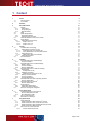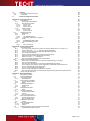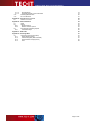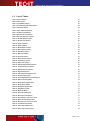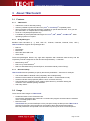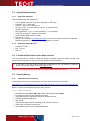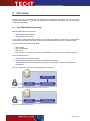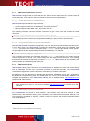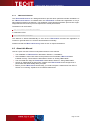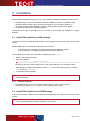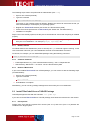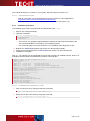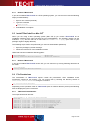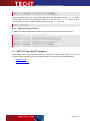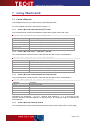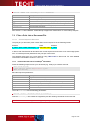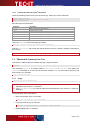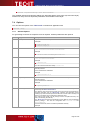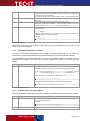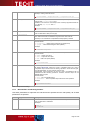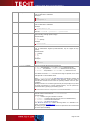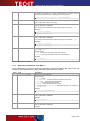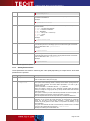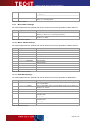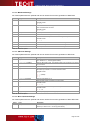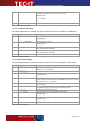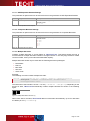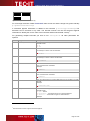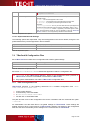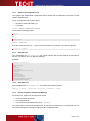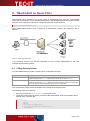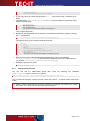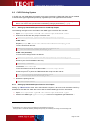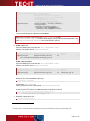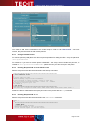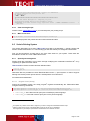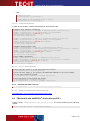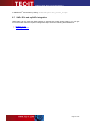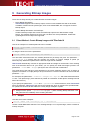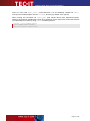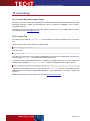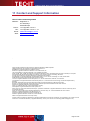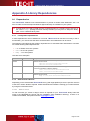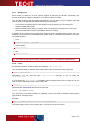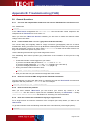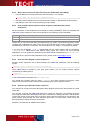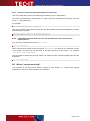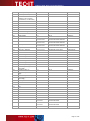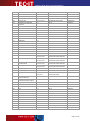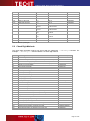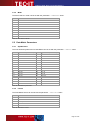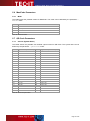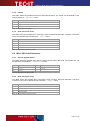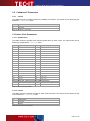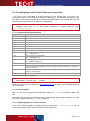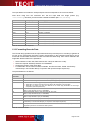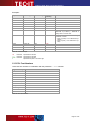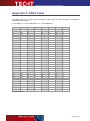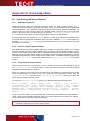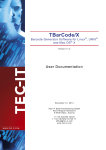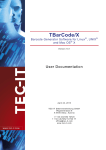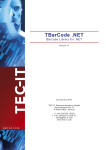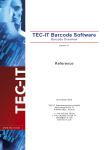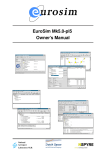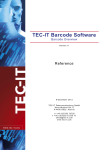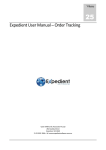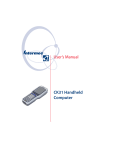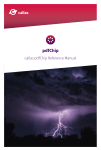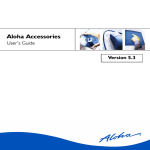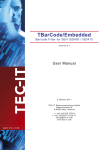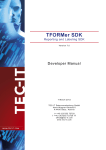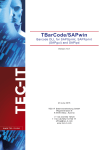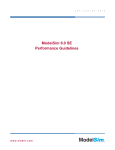Download TBarCode/X User Manual V 9
Transcript
TBarCode/X Barcode Solution for Linux®, UNIX® and Mac OS X® V ers io n 9 User Documentation S ep tem b er 3, 20 1 0 T EC - IT Da te n v er arb e it un g G m bH W agners tr as s e 6 A- 44 0 0 S te yr , A us t ri a t + + 43 ( 0)7 2 52 72 7 20 f + + 43 ( 0)7 2 52 72 7 20 77 of f ic e @ tec - i t.c om ww w. tec - i t.c om T Bar Cod e/ X U s er D o cum ent at ion 1 Content 1 1.1 1.2 2 Content Table of Figures List of Tables 2 6 7 Disclaimer 9 3 About TBarCode/X 3.1 Features 3.1.1 TBarCode/X 3.1.2 2D Symbologies 3.1.3 Barcode Quality 3.2 Usage 3.3 System Requirements 3.3.1 Supported Platforms 3.3.2 Supported Output Devices 3.4 Functional Restriction of the Demo Version 3.5 Version History 3.5.1 TBarCode/X Version History 3.5.1.1 What„s new in V9 3.5.1.2 What„s new in V8 3.5.1.3 What„s new in V7 10 10 10 10 10 10 11 11 11 11 11 11 11 12 12 4 Overview 4.1 The TBarCode/X Technology 4.1.1 TBarCode/X Command Line Tool 4.1.1.1 Create Barcodes on Command Line 4.1.1.2 Using TBarCode/X to Process Data Streams 4.1.2 TBarCode/X Library 4.1.2.1 TBarCode/X Library Java Interface 4.1.3 TBarCode/X Daemon 4.2 About this Manual 13 13 14 14 14 14 14 15 15 5 Installation 5.1 Install TBarCode/X from a BIN Package 5.1.1 Common Problems 5.2 Install TBarCode/X from an RPM Package 5.2.1 Debian, Ubuntu 5.2.2 Common Problems 5.2.3 Remove TBarCode/X 5.3 Install TBarCode/X from a TAR-GZ Package 5.3.1 Prerequisites 5.3.1.1 Prerequisites for AIX 5.3.2 Installation procedure: 5.3.2.1 Installation from tar/gz files on AIX 5.3.3 Missing /usr/local directory 5.3.4 Common Problems 5.3.5 Uninstall TBarCode/X 5.4 Install TBarCode/X on SCO® Operating Systems 5.4.1 Remove TBarCode/X 5.5 Install TBarCode/X on Mac OS® 5.5.1 Remove TBarCode/X 5.6 File Permissions 5.6.1 TBarCode/X with Daemon 5.6.2 TBarCode/X without Daemon 5.7 SAP® R/3® and mySAP® Integration 16 16 16 16 17 17 17 17 17 18 18 18 19 19 19 19 20 20 20 20 20 21 21 Testing TBarCode/X Run TBarCode/X from Command Line Run the TBarCode Command Run TBarCode as Filter Demo License Restriction TBarCode/X isn‟t Working? 22 22 22 22 22 22 6 6.1 6.1.1 6.1.2 6.2 6.3 7 Using TBarCode/X 7.1 Create a Barcode 7.1.1 Create a Barcode in EPS (PostScript®) Format 7.1.2 Create a Barcode in PCL®-5 (HP-GL/2®) Format 7.1.3 Create a Barcode in PDF (Portable Document) Format 7.1.4 Create a Barcode in Bitmap Format 7.2 Filter a Print Job or Document File 7.2.1.1 Control Sequence Structure 23 23 23 23 23 23 24 24 Page 2 of 88 T Bar Cod e/ X U s er D o cum ent at ion 7.2.2 7.2.3 7.3 7.3.1 7.4 7.4.1 7.4.2 7.4.3 7.4.4 7.4.5 7.5 7.5.1 7.5.2 7.5.3 7.5.4 7.5.5 7.5.6 7.5.7 7.5.8 7.5.9 7.5.10 7.5.11 7.5.12 7.5.13 7.5.14 7.5.15 7.5.16 7.5.17 7.5.18 7.5.19 7.5.20 7.6 7.6.1 7.6.2 7.6.2.1 7.6.2.2 7.6.3 7.6.4 7.6.5 Insert a Barcode into a PostScript® Document Insert a Barcode into a PCL® Document TBarCode/X Command Line Tool Usage Options General Options Filter Options Compatibility Options (V1 Format) Error Messages and Debug Options Informative Output Barcode Settings Barcode Type, Barcode Data Output Format Barcode Size and Drawing Position Appearance (Quiet Zone, Print Ratio…) Quality Enhancement Text Settings Filter Settings PDF417 Settings Micro PDF417 Settings Macro PDF417 Settings Data Matrix Settings MaxiCode Settings QR-Code Settings Micro QR-Code Settings Codablock-F Settings Aztec Code Settings RSS Expanded Stacked Settings Composite Barcode Settings Multiple Barcodes Deprecated Barcode Settings TBarCode/X Configuration Files Path of Configuration Files Syntax of a Configuration File Options and Barcode Settings Comments tbarcode.conf tbarcoded.conf Priority of Options and Barcode Settings 24 25 25 25 26 26 27 28 28 29 29 29 31 32 34 35 36 37 37 38 38 38 39 39 39 40 40 41 41 41 43 43 43 44 44 44 44 44 44 8 TBarCode/X as Spool Filter 8.1 LPRng Printing System 8.1.1 Testing the Printer Filter 8.2 CUPS Printing System 8.2.1 Setting up TBarCode/X Spool Filter for PostScript Output 8.2.2 Setting up TBarCode/X Spool Filter for PCL Output 8.3 AIX‟s Printing System 8.4 HP-UX‟s Printing System 8.4.1 Spool System 8.4.2 Using a Local Printer 8.4.3 Using a Remote Printer 8.4.4 Printing Script HP-UX 11.00 or HP-UX 11.23 8.4.5 Printing Script HP-UX 11.11 8.4.6 Other Printing Scripts 8.4.7 Make a Test Print 8.5 Solaris Printing System 8.5.1 Spool System Integration 8.5.1.1 Register Filter (Setup) 8.5.1.2 Create Virtual Printer 8.5.1.3 Print To Filtered Printer 8.5.2 Print Barcode Filter Test File 8.5.2.1 Background Information Solaris Printing 8.6 TBarCode/X with UNISPOOL® (Holland House B.V.) 8.7 SAP® R/3® and mySAP® Integration 45 45 46 47 47 47 49 49 49 49 50 50 50 51 51 51 51 51 52 52 52 52 52 53 9 Generating Bitmap Images 9.1 Direct Method: Create Bitmap Images with TBarCode/X 9.1.1 Samples 9.2 Indirect Method: Convert PostScript Output to Bitmap 9.3 Web Applications (PHP) 9.3.1 Display a Barcode in a Browser 9.3.1.1 Example #1 9.3.1.2 Example #2 9.3.2 Hints for using shell_execute() 54 54 54 55 56 56 56 56 56 Page 3 of 88 T Bar Cod e/ X U s er D o cum ent at ion 10 10.1 10.2 11 Licensing License Key and License Types License File 58 58 58 Contact and Support Information 59 Appendix A Library Dependencies A.1 Dependencies A.1.1 List Dynamic Dependencies A.1.2 GCC Runtime Libraries A.1.2.1 GCC for Linux A.1.2.2 GCC for AIX A.1.2.3 GCC for HP UX A.1.3 ICONV Libraries A.1.3.1 Iconv for AIX A.1.3.2 Iconv for HP-UX A.2 Shared Library Path A.2.1 Background A.2.2 Linux A.2.2.1 LD_LIBRARY_PATH A.2.2.2 Not Finding "libtbarcode" on Debian 4 A.2.3 HP UX A.2.3.1 Enable/Disable Search Path A.2.3.2 SHLIB Path Being Ignored A.2.4 AIX A.2.4.1 GCC Lib Conflicts 60 60 60 60 60 61 61 61 62 62 62 63 63 63 64 64 64 64 64 65 Appendix B : Troubleshooting (FAQ) B.1 General Questions B.1.1 Can I use the old parameter format as it was used in TBarCode for Linux Version 1.x? B.1.2 I have troubles with “convert” (gray bars inside the barcode). B.1.3 How can I encode an XML string with the TBarCode Command? B.1.4 How to license the product? B.1.5 How can I retrieve the hostname for buying a single license? B.1.6 TBarCode/X reports that a shared library is missing! B.1.7 Where can I read syslog messages? B.1.8 Why is a horizontal bar drawn across the barcodes? B.2 Questions about Filtering/Printing B.2.1 CUPS: How to tell which filters are in place (and maybe failing?) or missing? B.2.2 How can I filter ASCII files? B.2.3 Why is there no barcode when I‟m testing the TBarCode/X with LPRng? B.2.4 How to replace printer specific control sequences with TBarCode control sequences? B.2.5 How can I filter Easybar control sequences? B.2.6 How can I print barcodes within a text file? B.2.7 How can I send a file without modification to a printer? B.2.8 LPRng Spool System: How can I find out what data the printer gets from the queue/spooler? B.3 Where I can get more help? 66 66 66 66 66 66 66 67 67 67 67 67 67 68 68 68 68 69 69 69 Appendix C : Barcode Parameters C.1 Barcode Symbologies C.2 Check Digit Methods C.3 PDF417 Parameters C.3.1 Encoding Mode C.4 Micro PDF417 Parameters C.4.1 Version (Symbol Sizes) C.4.2 Mode C.5 Data Matrix Parameters C.5.1 Symbol Sizes C.5.2 Format C.6 MaxiCode Parameters C.6.1 Mode C.7 QR-Code Parameters C.7.1 Version (Symbol Sizes) C.7.2 Format C.7.3 Error Correction Level C.8 Micro QR-Code Parameters C.8.1 Version (Symbol Sizes) C.8.2 Error Correction Level C.9 Codablock-F Parameters C.9.1 Format C.10 Aztec Code Parameters C.10.1 Symbol Sizes C.10.2 Format C.11 Encoding Bytes and Control Characters in Input Data C.11.1 Implemented Escape Sequences 70 70 73 74 74 74 74 75 75 75 75 76 76 76 76 77 77 77 77 77 78 78 78 78 78 79 79 Page 4 of 88 T Bar Cod e/ X U s er D o cum ent at ion C.11.2 C.11.3 C.12 C.13 Encoding Bytes Symbology Specific Control Characters Formatting Barcode Data PCL Font Numbers 79 79 80 81 Appendix D : Using Version 1.x Format D.1 Overview V1 Format 82 82 Appendix E : TBarCode Daemon E.1 Usage E.2 Options E.2.1 General Options E.2.2 Daemon and IPC Options E.3 Error Message and Debug Options E.3.1 Informative Output 84 84 84 84 84 85 85 Appendix F : ASCII Table 86 Appendix G : Knowledge Base G.1 Unix Printing (HP-UX and Solaris) G.1.1 SVR4 Spooling System G.1.2 Interface Programs (BSD and SVR4) G.1.3 Printer Interface Scripts (HP-UX) G.1.4 Links 87 87 87 87 87 88 Page 5 of 88 T Bar Cod e/ X U s er D o cum ent at ion 1.1 Table of Figures Figure 1: TBarCode/X with Daemon as Background Server Process 13 Figure 2: TBarCode/X without Daemon 13 Figure 3: Multiple Data Matrix Barcodes (1) 41 Figure 4: Multiple Data Matrix Barcodes (2) 42 Figure 5: Printing with TBarCode/X 45 Figure 6: HP-UX Printer Models/Interfaces 50 Page 6 of 88 T Bar Cod e/ X U s er D o cum ent at ion 1.2 List of Tables Table 1: General Options 27 Table 2: Filter Options 28 Table 3: Compatibility Options 28 Table 4: Error Message and Debug Options 29 Table 5: Informative Output 29 Table 6: General Barcode Settings 31 Table 7: Output Format Settings 32 Table 8: Barcode Size and Position 34 Table 9: Barcode Appearance Options 35 Table 10: Barcode Quality Options 36 Table 11: Barcode Text Options 36 Table 12: Filtering Options 37 Table 13: PDF417 Options 38 Table 14: Micro PDF417 Options 38 Table 15: Macro PDF417 Options 38 Table 16: Data Matrix Options 38 Table 17: MaxiCode Options 39 Table 18: QR-Code Options 39 Table 19: Micro QR-Code Options 40 Table 20: Codablock-F Options 40 Table 21: Aztec Code Options 40 Table 22: RSS Expanded Stacked Options 41 Table 23: Composite Barcode Options 41 Table 24: Multiple Barcodes Options 43 Table 25: Deprecated Options 43 Table 26: TBarCode/X Configuration Files 43 Table 27: Barcode Symbologies 73 Table 28: Check Digit Methods and Enumerators 74 Table 29: PDF417 Encoding Mode 74 Table 30: Micro PDF417 Symbol Sizes 74 Table 31: Micro PDF417 Modes 75 Table 32: Data Matrix Symbol Sizes 75 Table 33: Data Matrix Formats 75 Table 34: MaxiCode Modes 76 Table 35: QR-Code Symbol Sizes 76 Table 36: QR-Code Format Options 77 Table 37: QR-Code Error Correction Levels 77 Table 38: Micro QR-Code Symbol Sizes 77 Table 39: QR-Code Error Correction Levels 77 Table 40: Codablock-F Parameters 78 Table 41: Aztec Code Symbol Sizes 78 Table 42: Aztec Code Format Options 78 Page 7 of 88 T Bar Cod e/ X U s er D o cum ent at ion Table 43: Implemented Escape Sequences 79 Table 44: Extended Escape Sequences 80 Table 45: Format Placeholders 80 Table 46: Format Examples 81 Table 47: PCL Font Numbers 81 Table 48: Overview Parameter Syntax of Version 1.x 83 Table 49: TBarCode Daemon – General Options 84 Table 50: TBarCode Daemon – Daemon and IPC Options 85 Table 51: TBarCode Daemon – Error Message and Debug Options 85 Table 52: TBarCode Daemon – Informative Output 85 Table 53: ASCII Table 86 Page 8 of 88 T Bar Cod e/ X U s er D o cum ent at ion 2 Disclaimer The actual version of this product (document) is available as is. TEC-IT declines all warranties which go beyond applicable rights. The licensee (or reader) bears all risks that might take place during the use of the system (the documentation). TEC-IT and its contractual partner cannot be penalized for direct and indirect damages or losses (this includes non-restrictive, damages through loss of revenues, constriction in the exercise of business, loss of business information or any kind of commercial loss), which is caused by use or inability to use the product (documentation), although the possibility of such damage was pointed out by TEC-IT. We reserve all rights to this document and the information contained therein. Reproduction, use or disclosure to third parties without express authority is strictly forbidden. Für dieses Dokument und den darin dargestellten Gegenstand behalten wir uns alle Rechte vor. Vervielfältigung, Bekanntgabe an Dritte oder Verwendung außerhalb des vereinbarten Zweckes sind nicht gestattet. © 1998-2008 TEC-IT Datenverarbeitung GmbH Wagnerstr. 6 A-4400 Austria t.: +43 (0)7252 72720 f.: +43 (0)7252 72720 77 http://www.tec-it.com Page 9 of 88 T Bar Cod e/ X U s er D o cum ent at ion 3 About TBarCode/X 3.1 Features 3.1.1 TBarCode/X reduces the costs for barcode printing. ® ® makes it possible to print barcodes on any PCL or PostScript compatible printer does not require costly barcode extension cartridges or special barcode fonts. Thus you can print barcodes in a complete device independent way. works in a completely transparent way. ® ® ® ® is available as precompiled barcode-engine for Linux , AIX , HPUX , and Mac OS . Other operating systems on request. 3.1.2 2D Symbologies Besides linear barcodes (e. g. 2of5, 2of5 ITL, Code39, Code128, EAN128, EAN, UPC...) TBarCode/X also supports 2D symbologies like: PDF417 Data Matrix MaxiCode QR-Code, Micro QR Code Aztec Code These 2D-symbologies feature very high data capacities with enhanced data security and are required by several enterprises for their documents (and labels) – a selection: ® MaxiCode by UPS ® PDF417 by General Motors PDF417 and MaxiCode by the AIAG (B-10, Automotive Industry Action Group). 3.1.3 Barcode Quality TBarCode/X offers the possibility to specify all barcode parameters – these are for example: The module width in absolute units (completely device independent). Selection of the subsets of Code128 (subsets A, B and C – and automatic mode). Advanced 2D bar code properties (PDF417 error correction level etc). The barcodes are created as vector graphics (EPS and PCL), therefore utilizing the maximum of the available printing resolution. And many others… 3.2 Usage There are two main usages of TBarCode/X Create Bar Codes on the Command Line All necessary parameters are passed to a command line program and barcodes are saved as vector or bitmap graphics files. Filter Print Jobs TBarCode/X can process PostScript or PCL print jobs. During the filter process TBarCode/X searches for barcode control sequences and replaces them with the barcode graphics. Barcode parameters are specified in the document as part as part of the control sequence. Page 10 of 88 T Bar Cod e/ X U s er D o cum ent at ion 3.3 System Requirements 3.3.1 Supported Platforms TBarCode/X binaries are available for ® ® ® ® Linux (SUSE , Red Hat , and other distributions; Intel x86) ® FreeBSD 5.4 + 6 (Intel x86) ® ® AIX 4.3 + 5.2/5.3 + 6.1 (PowerPC ) ® ® ® ® HP-UX 11.00 + 11.11 (PA-RISC ), HP-UX 11.23 (Itanium 2) ® ® OS/400 (AS/400 ) ® ® SCO OpenServer 5.0.7 + 6, SCO UnixWare 7.1.4 (Intel x86) ® ® Solaris 8+9 (SPARC ), Solaris 10 (Intel x86) ® SUSE SLES9 (AMD Opteron 64 Bit) Mac OS X (>= 10.4) Please visit our website http://www.tec-it.com to check out the latest versions and supported platforms. Binaries for special platforms are available on request. 3.3.2 Supported Output Devices ® PostScript Level 2 ® PCL Level 5 PDF 1.3 3.4 Functional Restriction of the Demo Version The unlicensed version contains a black bar drawn horizontally across the whole barcode. This horizontal bar disappears as soon as you have installed a valid license file. ► If you want to test the product without this horizontal bar you can request a temporary license key for free. Simply contact [email protected]. Section 10 “Licensing” describes how you can acquire a valid license from TEC-IT. 3.5 Version History 3.5.1 TBarCode/X Version History The detailed version history (including the list of bug fixes) can be found on the web: http://www.tec-it.com/software/barcode-software/barcode-linux-unix-mac-os-x/history/Default.aspx Below you find a brief introduction into the main versions: 3.5.1.1 What„s new in V9 New Barcode types: Micro QR Code, Health Industry Bar Codes (HIBC). Full support of Aztec Code (optimized encoding). Improved quiet zone adjustment. Works for all barcodes now. Calculate optimal bitmap sizes. PDF output. Improved bar width reduction handling (units, decimal numbers). Adding ZLib to the X64 version setup. New installation path: /usr/local/share/tbarcode9. Page 11 of 88 T Bar Cod e/ X U s er D o cum ent at ion 3.5.1.2 What„s new in V8 New Barcode type Aztec Code inclusive the according settings. Several 1D bar codes have been implemented: DAFT Code, Italian Postal 2 of 5, DPD. Callback functions for MaxiCode. New attributes for parameter bearer type. New installation path: /usr/local/share/tbarcode8. 3.5.1.3 What„s new in V7 Image output is now integrated in TBarCode/X, ImageMagick is not required anymore. The code-base is now identical with TBarCode DLL (Library for Windows® and Windows Mobile). Detailed version info (including version of TBarCode library and revision number). New parameters: linebyline, onnodata, compress, bearerwidth, bearertype, reduction, defaultset, mustfit, decoder, sizemode, align, RSSseg New parameters for multiple barcodes: multiple, rows, columns, hdist, vdist, datalimit, dynamicsize, structapp Deprecated parameters: guardline, barsimmdefaults Filter scripts now run with /bin/sh instead of /bin/bash New installation path: /usr/local/share/tbarcode7 TBarCode without Daemon: Memory-limitation removed. TBarCode automatically reallocates more memory if required. More samples added to user documentation. Page 12 of 88 T Bar Cod e/ X U s er D o cum ent at ion 4 Overview This section gives you some insight how TBarCode/X works and in which ways you can use it. This section is not essential – if you are only looking for the installation instructions you can skip ahead to the according section. 4.1 The TBarCode/X Technology TBarCode/X exists in two versions: TBarCode/X without Daemon TBarCode/X with Daemon In the version “TBarCode/X with Daemon” the barcode generation is performed in a background server process whereas in the other version the barcode generation is done in a single program. The two versions are actually equivalent: Same usage. Same functionality. Same price. Same license – if you have a license for TBarCode/X you can use either of the two versions. The only differences are: TBarCode/X with Daemon is faster. TBarCode/X with Daemon is perhaps more difficult to configure. TBarCode/X with Daemon requires inter-process communication, which is not available on all platforms. Here is a schematic overview of the TBarCode/X components: Figure 1: TBarCode/X with Daemon as Background Server Process Figure 2: TBarCode/X without Daemon Page 13 of 88 T Bar Cod e/ X U s er D o cum ent at ion 4.1.1 TBarCode/X Command Line Tool TBarCode/X is shipped with a command line tool, which can be called from any console (shell) to create barcodes. It can also be used or invoked by shell scripts and applications. 4.1.1.1 Create Barcodes on Command Line TBarCode/X supports different output formats: ® Vector image formats such as PostScript (PS, EPS) and PCL 1 Bitmap image formats: BMP, GIF, JPG, PNG, and TIF ® The following example command creates a barcode of type “Code 128” that contains the data “abc1234”. tbarcode --output=barcode.eps --barcode=20 --data="abc1234" The resulting barcode is stored as Encapsulated PostScript (*.eps) in the file “barcode.eps”. 4.1.1.2 Using TBarCode/X to Process Data Streams With the TBarCode/X command line application you can also process data streams (like print-jobs). In this “filter mode” the TBarCode/X command line application reads data from standard input (stdin) and writes the results to standard output (stdout). All barcode related control sequences are replaced by the corresponding barcodes automatically. For example: tbarcode --filter <input.ps >output.ps This command processes the PostScript document input.ps and searches for certain barcode control sequences in the file. The control sequences are replaced with barcodes. The resulting document that includes the barcodes is written to output.ps. TBarCode/X can be installed in the printing system to automatically filter print jobs. 4.1.2 TBarCode/X Library TBarCode/X Library (also referred to as LibTBarCode) is available as static and shared library and as framework for Mac OS. It provides functions to generate barcodes. The TBarCode/X command line application uses the functions of the library to create the barcodes. Programmers can use the library to add barcode generation capabilities to their own applications. By default all required library files and header files (for C/C++) are automatically installed. The complete documentation of the TBarCode/X Library API, is available online: http://www.tec-it.com (Download ► TBarCode/X). ► To develop your own applications with the TBarCode/X Library you need to acquire a developer license from TEC-IT. Just visit our website http://www.tec-it.com or contact us to find out more. 4.1.2.1 TBarCode/X Library Java Interface For LibTBarCode we provide a Java Interface. This interface uses JNI and consists of Java Classes and a JNI interface library (more information see TBarCode/X Developer Manual). The Java Interface is available on request - please contact our support and provide information about your target platform. 1 Please note: TIF is only supported on Linux systems Page 14 of 88 T Bar Cod e/ X U s er D o cum ent at ion 4.1.3 TBarCode/X Daemon The TBarCode/X Daemon is a background server process which performs barcode calculations. If the TBarCode/X Daemon is installed then the TBarCode/X command line application is only a light-weight frontend for the daemon. The separation of the barcode generation process into a lightweight frontend and a server process improves the overall performance. The daemon can be found at /usr/local/share/tbarcode9/tbarcoded or under Mac OS at /tecit/TBarCode9/tbarcoded The daemon is started automatically as soon as the TBarCode/X command line application is invoked. In general there is no need to start the daemon manually. Please note that the TBarCode/X Library does not use or require the daemon. 4.2 About this Manual Here is a quick overview of the most important sections in this manual. The installation of TBarCode/X is described in Section 5, “Installation”. After installation some basic tests can be performed to see whether TBarCode/X was installed correctly. These tests are described in Section 6 “Testing TBarCode/X”. The command line usage of TBarCode/X is described in Section 7 “Using TBarCode/X”. Section 8 “TBarCode/X as Spool Filter” explains how TBarCode/X can be configured as a printer filter that automatically filters print jobs. Before you use TBarCode/X commercially, you need to acquire a valid license from TEC-IT. Section 10 “Licensing” explains how to install a valid license. Page 15 of 88 T Bar Cod e/ X U s er D o cum ent at ion 5 Installation TBarCode/X is available in binary form only. The installation package is available in three versions: as BIN package, which is a combination of RPM or DEB archive with an installation script as RPM or DEB package, which are common formats for Linux operating systems, or as TAR-GZ package with installation scripts for UNIX operating systems (AIX, HPUX...). as MPKG package for Mac Operating Systems. Depending on the type of package you have received or downloaded, the installation is slightly different. 5.1 Install TBarCode/X from a BIN Package If you have received the TBarCode/X software as BIN package, then follow the instructions in this section. BIN packages can be executed like shell scripts and consist of: - a shell script, which displays the license information and installs the product a binary package - the software installation base (RPM or DEB file) The following steps need to be performed as administrator (user root). 1. Open a new console (terminal). 2. Type the command sh ./tbarcode-9.0.0-0.SuSE11.0.i586.rpm.bin Replace the above file name with the file you have downloaded for your operating system. 3. Walk through the displayed license terms with Space and confirm them (agree) by entering Yes followed by [Return] 4. The package will be installed. ► If you install an rpm.bin package, see also the instructions in 5.2 Install TBarCode/X from an RPM Package 5.1.1 Common Problems Failed dependencies, e.g. GCC runtime libraries missing - see A.1 Dependencies Shared library "libtbarcode..." not found - see A.2 Shared Library Path. 5.2 Install TBarCode/X from an RPM Package If you have received the TBarCode/X software as RPM package, then follow the instructions in this section. ► RPMs (file extension .rpm) are archive files for automated software installation. They require an RPM package manager installed on your system. Page 16 of 88 T Bar Cod e/ X U s er D o cum ent at ion The following steps need to be performed as administrator (user root). 1. Open a new console (terminal). 2. Type the command rpm –i tbarcode-9.0.0-0.i586.rpm The name of your package might be different. Replace the above file name with the file you have downloaded (or received) for your operating system. 3. Register the TBarCode/X libraries (see section A.2 Shared Library Path) 4. Check the execute permissions of TBarCode/X (see Section 5.6 “File Permissions”). 5. Installation is complete. Steps 3 and 4 are actually optional, but they are recommended to ensure that everything is installed properly. ► Instead of using the rpm command in step 2 you can use any package manager that comes with your Linux distribution – for example gnorpm, kpackage, etc. 5.2.1 Debian, Ubuntu On Debian-based Linux distributions (such as Ubuntu) the rpm command might be missing. In this case consult the manual of your Linux distribution and look for an alternative command. On Ubuntu, for example, you can install RPM packages using the following command: alien –i tbarcode-9.0.0-0.i586.rpm 5.2.2 Common Problems Failed dependencies, e.g. GCC runtime libraries missing - see A.1 Dependencies Shared library "libtbarcode..." not found - see A.2 Shared Library Path 5.2.3 Remove TBarCode/X If you have installed TBarCode/X from a RPM package, you can remove it with the following steps (as administrator): 1. Open a new console (terminal). 2. Type the command rpm –e tbarcode 3. Uninstallation is complete. Alternatively, you can use any package manager that comes with your Linux distribution. 5.3 Install TBarCode/X from a TAR-GZ Package TAR-GZ packages are files with the extension .tar.gz or .tgz. If you have received TBarCode/X as a TAR-GZ package, then follow the instructions in this section. 5.3.1 Prerequisites Please make sure that the required GCC runtime (see A.1.2) and Iconv (see A.1.3) libraries are installed on the target system. Page 17 of 88 T Bar Cod e/ X U s er D o cum ent at ion If the /usr/local directory is missing on your system, follow the steps in section 5.3.3. 5.3.1.1 5.3.2 Prerequisites for AIX GZip is a free utility you can download from the AIX Toolbox for Linux Applications. http://www-03.ibm.com/servers/aix/products/aixos/linux/ For TBarCode/X V9+: Please update your bos.iconv.ucs file sets (see A.1.3). Installation procedure: The following steps need to be performed as administrator (user root). 1. Open a new console (terminal). 2. Type the commands tar xzf SetupTBarCode.tar.gz cd SetupTBarCode ./install.sh The name of your package might be different. Replace the above file name with the file you have downloaded (or received) for your operating system. For command syntax on AIX see section 5.3.2.1 Installation from tar/gz files on AIX 3. Register the TBarCode/X libraries (see section A.2 Shared Library Path). 4. Check the execute permissions of TBarCode/X (see section 5.6 “File Permissions”). 5. Installation is complete. Step 3 + 4 is optional, but recommended to ensure that everything is installed properly. Here is an example that shows what the installations procedure could look like: SuSE93:~/temp # tar xzf SetupTBarCode.tar.gz SuSE93:~/temp # ls -l total 1058 drwxr-xr-x 3 root root 120 2005-12-20 09:37 drwx------ 20 root root 784 2005-12-20 09:36 drwxr-xr-x 5 root root 216 2005-11-08 11:45 -rw-r--r-1 root root 1078102 2005-12-20 09:35 SuSE93:~/temp # cd SetupTBarCode SuSE93:~/temp/SetupTBarCode # ./install.sh TBarCode for Unix - Installation -------------------------------Copying include files... Copying libraries... Copying tbarcode files... Registering TBarCode Library... Creating link for TBarCode executable... Setting file permissions... Installation finished. SuSE93:~/temp/SetupTBarCode # 5.3.2.1 . .. SetupTBarCode SetupTBarCode.tar.gz Installation from tar/gz files on AIX 1. First convert gz to tar by typing the following command: gzip –d SetupTBarCode-V9.0.0-AIX5.2-PPC.tar.gz 2. Extract the tar file to the directory using this command: tar –xf SetupTBarCode-V9.0.0-AIX5.2-PPC.tar Page 18 of 88 T Bar Cod e/ X U s er D o cum ent at ion 5.3.3 Missing /usr/local directory TBarCode/X V9 setup scripts create all required directories for you. Earlier versions don't create all required directories, so follow these steps: 1. If the usr/local directory is missing on your system, you need to create the following directories manually: mkdir mkdir mkdir mkdir mkdir /usr/local /usr/local/bin /usr/local/include /usr/local/lib /usr/local/share 2. Give the directories the same rights/permissions as /usr 5.3.4 Common Problems Failed dependencies, e.g. GCC runtime libraries missing - see A.1 Dependencies Shared library "libtbarcode..." not found - see A.2 Shared Library Path 5.3.5 Uninstall TBarCode/X If you have installed TBarCode/X from a TAR-GZ package, you can remove it with the following steps (as administrator): 1. Open a new console (terminal). 2. Type the commands tar xzf SetupTBarCode-V9.0.0-AIX5.2-PPC.tar.gz cd SetupTBarCode ./uninstall.sh 3. Uninstallation is complete. 5.4 Install TBarCode/X on SCO® Operating Systems When you are using a SCO operating system, such as SCO OpenServer or SCO UnixWare, you receive TBarCode/X as a native package image. The package usually has the extension .ds and the file has a name like tbarcode-9.0.0.ds. The name of your package might be different. You will need to substitute the name tbarcode9.0.0.ds with the exact name of your package in the following instructions. The following steps need to be performed as administrator (user root). 1. Open a new console (terminal). 2. Type the command pkgadd –d /home/userXYZ/tbarcode-9.0.0.ds tbarcode 3. Check the execute permissions of TBarCode/X (see Section 5.6 “File Permissions”). 4. Installation is complete. You can verify whether the package was installed correctly by typing the following command: pkginfo –l tbarcode Page 19 of 88 T Bar Cod e/ X U s er D o cum ent at ion 5.4.1 Remove TBarCode/X If you have installed TBarCode/X on a SCO operating system, you can remove it with the following steps (as administrator): 1. Open a new console (terminal). 2. Type the command pkgrm tbarcode 3. Uninstallation is complete. 5.5 Install TBarCode/X on Mac OS® When you are using a Mac operating system (Mac OS X) you receive TBarCode/X as an installation package which was built with the tool PackageMaker. The package usually has the extension .mpkg and the file has a name like TBarCodeX-9.0.0.mpkg. (The name of your package might be slightly different.) The following steps need to be performed (you need an administrator password). 1. Open the package by double-clicking it. 2. Follow the instructions of the installation wizard. TBarCode has been installed at following paths: /tecit/TBarCode9 /Library/Frameworks/TBarCode.framework 5.5.1 TBarCodeX TBarCode Framework Remove TBarCode/X If you have installed TBarCode/X on Mac OS, you can remove it by moving following directories to the Trash: /tecit/TBarCode9 /Library/Frameworks/TBarCode.framework 5.6 File Permissions The executables of TBarCode/X require certain file permissions. After installation these permissions should be set properly. You can ensure this by checking the directory entries of /usr/local/share/tbarcode9 using the command ll /usr/local/share/tbarcode9 Depending on the operation mode of TBarCode/X (with our without daemon process) the following files are displayed by the ls-command. 5.6.1 TBarCode/X with Daemon The output should look like this: userxy@SuSE93:~> ll /usr/local/share/tbarcode9 total 496 -rwxr-xr-x 1 root root 1581 2005-11-09 09:06 -rwxr-xr-x 1 root root 1649 2005-11-09 09:06 -rwxr-xr-x 1 root root 1464 2005-11-09 09:06 -rwxr-xr-x 1 root root 1064 2005-11-09 09:06 -rw-r--r-- 1 root root 1086 2005-11-09 09:06 drwxr-xr-x 2 root root 192 2005-12-20 15:51 -rwsr-xr-x 1 root root 261588 2005-11-09 09:06 filtercups_pcl.sh filtercups_ps.sh filterlprng_fwd.sh filterlprng.sh license.ini samples tbarcode Page 20 of 88 T Bar Cod e/ X U s er D o cum ent at ion -rw-r--r--rwxr--r--rw-r--r-- 1 root root 2547 2005-11-09 09:06 tbarcode.conf 1 root root 216976 2005-11-09 09:06 tbarcoded 1 root root 1702 2005-11-09 09:06 tbarcoded.conf Dates and file sizes may vary – the important information is marked bold. The file tbarcode needs execute rights and the user-id (SUID) bit needs to be set. The file tbarcoded needs to have execute rights for its owner. Missing attributes may be set (by root only) with: chmod a+rsx tbarcode chmod u+x tbarcoded 5.6.2 TBarCode/X without Daemon If TBarCode/X was installed without daemon only check the file permissions for these files: userxy@SuSE93:~> ll /usr/local/share/tbarcode9 total 496 -rwxr-xr-x 1 root root 1581 2005-11-09 09:06 -rwxr-xr-x 1 root root 1649 2005-11-09 09:06 -rwxr-xr-x 1 root root 1464 2005-11-09 09:06 -rwxr-xr-x 1 root root 1064 2005-11-09 09:06 -rw-r--r-- 1 root root 1086 2005-11-09 09:06 drwxr-xr-x 2 root root 192 2005-12-20 15:51 -rwsr-xr-x 1 root root 261588 2005-11-09 09:06 -rw-r--r-- 1 root root 2547 2005-11-09 09:06 filtercups_pcl.sh filtercups_ps.sh filterlprng_fwd.sh filterlprng.sh license.ini samples tbarcode tbarcode.conf 5.7 SAP® R/3® and mySAP® Integration TBarCode/X can be used with SAP systems to generate bar codes during printing. You can get more information about the required configuration steps under the following email addresses: [email protected] [email protected] Page 21 of 88 T Bar Cod e/ X U s er D o cum ent at ion 6 Testing TBarCode/X After installation of TBarCode/X it is advisable to test it. This can be done from any console (terminal). 6.1 Run TBarCode/X from Command Line 6.1.1 Run the TBarCode Command Open a new console (terminal) and type the following command: tbarcode --output=barcode.eps --barcode=20 --data="abc1234" This should create new PostScript barcode. You can view the barcode using a PostScript viewer, for example KGhostview or similar: kghostview barcode.eps 6.1.2 Run TBarCode as Filter Type the following command: tbarcode --filter </usr/local/share/tbarcode9/samples/testfile.ps >output.ps testfile.ps is a simple sample document that includes some barcode control sequences. The command processes the document and replaces all barcode control sequences with real barcodes. The result is stored in output.ps. Again, you can view the result in any PostScript viewer or directly send output.ps to a PostScript printer. For example with: lp –d name_of_printer output.ps Verify that the resulting page contains barcodes. 6.2 Demo License Restriction When testing TBarCode/X, you will probably see a black bar drawn horizontally across the whole barcode. This bar only appears in the unlicensed version of TBarCode/X. As soon as you have installed a valid license, all barcodes will be drawn correctly. Section 10 “Licensing” describes how you can acquire a valid license from TEC-IT. 6.3 TBarCode/X isn‟t Working? Please read through the previous sections. Make sure you have performed all required steps during installation. Consult the section “Appendix B: Troubleshooting (FAQ” in case of persisting problems. Page 22 of 88 T Bar Cod e/ X U s er D o cum ent at ion 7 Using TBarCode/X 7.1 Create a Barcode The samples below give you a quick start for generating barcodes. For more detailed instructions read ahead in section 7.3 . 7.1.1 ® Create a Barcode in EPS (PostScript ) Format The command below creates a Data Matrix barcode with the data content “2D Code” tbarcode –fPS -oBarcode.ps -b71 -m0.508 -d"2D Code" Parameter Description -fPS Use PostScript® output format (default). -oBarcode.ps Write barcode to the output file “Barcode.ps” (specify full path if required) -b71 Generate Barcode Type Data Matrix (71) – see C.1for more types -m0.508 Set the module width (X Dimension) to 0.508 mm -d"2D Code" Encode the data “2D Code” 7.1.2 ® ® Create a Barcode in PCL -5 (HP-GL/2 ) Format The command below creates an EAN-13 barcode with the data content “123456789012” tbarcode –fPCL –oEAN13.pcl –b13 -m0.508 -d"123456789012" Parameter Description -fPCL Use PCL® output format. -oEAN13.pcl Write barcode to the output file “EAN13.pcl” (specify full path if required) -b13 Generate Barcode Type EAN-13 (13) – see C.1for more types -m0.508 Set the module width (X Dimension) to 0.508 mm -d"123456789012" Encode the data “123456789012” (the check digit is calculated automatically) 7.1.3 Create a Barcode in PDF (Portable Document) Format The command below creates an EAN-13 barcode with the data content “123456789012” tbarcode –fPDF –oEAN13.pdf –b13 -m0.508 -d"123456789012" Parameter Description -fPDF Use PDF output format. -oEAN13.pdf Write barcode to the output file “EAN13.pdf” (specify full path if required) -b13 Generate Barcode Type EAN-13 (13) – see C.1for more types -m0.508 Set the module width (X Dimension) to 0.508 mm -d"123456789012" Encode the data “123456789012” (the check digit is calculated automatically) Alternatively the Parameter -fPDFFRAG could be used instead of -fPDF. In this case a PDFfragment would be generated instead of a valid document. The fragment could be embedded into other PDF files. 7.1.4 Create a Barcode in Bitmap Format The command below creates Code 39 barcode with the data content “DATA1234” as GIF image. Page 23 of 88 T Bar Cod e/ X U s er D o cum ent at ion tbarcode –fIMAGE –iGIF -obarcode.gif -b8 -O -d"DATA1234" Parameter Description -fIMAGE Generate bitmap image -iGIF Selected image format = GIF (other formats may be BMP, JPG, PNG, or TIF) -obarcode.gif Write barcode to the output file “barcode.gif” (specify full path if required) -b8 Generate Barcode Type Code-39 (8) – see section C.1for more types -O Optimize resolution (required for bitmap graphics). -d"DATA1234" Encode the data “DATA1234” See section 9.1 “Direct Method: Create Bitmap Images with TBarCode/X” for more bitmap samples. 7.2 Filter a Print Job or Document File 7.2.1.1 Control Sequence Structure The print job (or document) must contain filter control sequences in the following format: Prefix Data Suffix $_tbcs [bar code settings] -d Barcode Data $_tbce In filter mode TBarCode/X will decode these control sequences and insert a bar code image (either PCL or PostScript format) instead into the print job or document. The samples below give you a quick start for using TBarCode/X in filter mode. For more detailed instructions read ahead in section 7.3 and 7.5 . 7.2.2 ® Insert a Barcode into a PostScript Document Place the following sequence into your document (e.g. infile.ps) to create a barcode. [Text before Barcode] $_tbcs -fPS -b71 –m0.508 –dMyBarcodeData $_tbce [Text after Barcode] Barcode sequence parameters: Parameter Description $_tbcs Begin of barcode control sequence -fPS Format of output is PostScript® (default) -b71 Generate barcode type Data Matrix (71) – see C.1 for more types -m0.508 Set the module width (X dimension) to 0.508 mm -dMyBarcodeData -d marks the begin of barcode data (all characters following will be encoded) $_tbce End of barcode sequence Then call tbarcode with the following parameters: tbarcode --filter –-stream=PS <infile.ps >outfile.ps Now the outfile.ps will contain the original file plus the drawing commands for the barcode. ► For automatic barcode generation by your spool system see chapter 8. Page 24 of 88 T Bar Cod e/ X U s er D o cum ent at ion ® 7.2.3 Insert a Barcode into a PCL Document Place the following sequence into your document (e.g. infile.pcl) to create a barcode. [Text before Barcode] $_tbcs -fPCL -b71 –m0.508 –dMyBarcodeData $_tbce [Text after Barcode] Barcode sequence parameters: Parameter Description $_tbcs Begin of barcode control sequence -fPCL Format of output is PCL® -b71 Generate barcode type Data Matrix (71) – see C.1 for more types -m0.508 Set the module width (X dimension) to 0.508 mm -dMyBarcodeData -d marks the begin of barcode data (all characters following will be encoded) $_tbce End of barcode sequence Then call tbarcode with the following parameters: tbarcode –-filter –-stream=PCL <infile.pcl >outfile.pcl Now the outfile.pcl will contain the original file plus the PCL-5 (HPGL) drawing commands for the barcode. ► For automatic barcode generation by your spool system see chapter 8. 7.3 TBarCode/X Command Line Tool All features of TBarCode/X are available through a single command: tbarcode The executable tbarcode is usually located in /usr/local/bin or /usr/bin. If the path to the tbarcode executable is not set in the environment variable PATH, you will need to specify the full path to start it. For example: /usr/local/bin/tbarcode 7.3.1 Usage tbarcode options barcodesettings ► The options are used to specify general functionality of the TBarCode/X command line application (see section 7.4 “Options”). ► The barcodesettings are used to adjust barcode parameters (see section 7.5 "Barcode Settings”). The parameters may be specified in Short style (POSIX style), for example: tbarcode –obarcode.eps -b20 -d"abc1234" Long style (GNU style), for example: tbarcode --output=barcode.eps --barcode=20 --data="abc1234" Windows/DOS style, for example: Page 25 of 88 T Bar Cod e/ X U s er D o cum ent at ion tbarcode /output=barcode.eps /b=20 /data="abc1234" The available options and barcode settings are described below (using long style and short style). Please note: Only the most important parameters are available in short style. 7.4 Options You can view the options of the TBarCode/X command line application with tbarcode --help 7.4.1 General Options For generating a barcode an output file name is required. All other parameters are optional. Short Long Description -o --output=FILE Specifies the name of the output file. Examples: -o/tmp/barcode.eps --output=/tmp/b.ps --inifile=FILE Sets the path and name of the configuration /usr/local/share/tbarcode9/tbarcode.conf. Example: file. The default is located. The default is --inifile=/home/userXYZ/myTbarcode.conf --license=DIRECTORY Sets the path where the license /usr/local/share/tbarcode9. Example: file is --license=/etc The name of the license file is always license.ini. --globalxoffset=X Sets an offset for the x-coordinate. This offset is added to the x-coordinate of the barcode positions. Unit of measurement: millimeters. Example: --globalxoffset=10.5 --globalyoffset=Y Sets an offset for the y-coordinate. This offset is added to the y-coordinate of the barcode positions. Unit of measurement: millimeters. Example: --globalyoffset=-5 --memory=SIZE Changes the size of the memory reserved for barcode creation. Only relevant when using the TBarCode/X Daemon. The daemon uses a fixed memory block for the inter-process communication to exchange barcodes with the TBarCode/X command line application. When creating only small barcodes (linear barcodes with la small amount of data), the memory consumption can be reduced by setting this value. The memory block needs to be big enough to hold a complete barcode (= the size of the resulting barcode file). The TBarCode/X command line application and the daemon must use identical memory settings – see also the configuration files tbarcode.conf and tbarcoded.conf. If unsure what to set, then do not edit this parameter manually. Example: Page 26 of 88 T Bar Cod e/ X U s er D o cum ent at ion --memory=65000 Table 1: General Options 7.4.2 Filter Options These parameters allow you to enable and configure the filter mode of TBarCode/X. These are optional. Short Long Description --filter Enables filter mode. In filter mode the TBarCode/X command line application reads data from standard input (stdin) and writes the results to standard output (stdout). The input stream is scanned for barcode control sequences. Each valid control sequence is replaced with a barcode. The input stream must be PostScript or PCL. All other input streams are not modified by TBarCode/X. --stream=TYPE Sets the type of the input stream. Possible values: PS … PostScript data stream, PCL … PCL data. If not set, TBarCode/X automatically detects the type of the input stream. Example: --stream=PS --escapebegin=STRING Sets a string that identifies the beginning of a barcode control sequence. The default value is: $_tbcs This string must be distinguishable from any PostScript or PCL/PJL command. In particular: It must not begin with @, because @ has special meaning in PJL. It must not begin with <, %, or any other special character that has a special meaning in PostScript. It must be different than the string set with escapeend Example: --escapebegin=BARCODEBEGIN --escapeend=STRING Sets a string that identifies the end of a barcode control sequence. The default value is: $_tbce This string must be distinguishable from any PostScript or PCL/PJL command. In particular: It must not begin with @, because @ has special meaning in PJL. It must not begin with <, %, or any other special character that has a special meaning in PostScript. It must be different than the string set with escapebegin Example: --escapeend=BARCODEEND --insert=MODE Only for experts: Sets the insert position for the barcode data within the PS or PCL file. Possible values: beforeline afterline beforestring (default) afterstring Example: --insert=afterline --linebyline Only for experts: Filters the data stream line by line. Normally, a barcode escape sequence can span multiple lines of the input file: The end of the escape sequence (marked with "$_tbce" by default) can be Page 27 of 88 T Bar Cod e/ X U s er D o cum ent at ion several lines after the start of the escape start sequence. When line-by-line filtering is activated, the escape sequence is limited to the current line of the input file/stream. This flag can help to recover from filter errors in invalid or unsupported input files. -S --pclreset Creates PCL reset commands at the beginning and the end of the PCL stream in filter mode. --SAP This flag should be set when printing from an SAP environment. (When using Code 39 the characters * will be trimmed from begin to the end of the data. For example: --data=*123* will be interpreted as --data=123) --easybar=STATE Enables or disables the handling of EasyBar control sequences. Possible values: on off (default) EasyBar control sequences are another type of control sequences for embedding barcodes in PCL data streams. Example: --easybar=ON Table 2: Filter Options Additionally, there are a number of filter options that can be set individually for each barcode – see Section 7.5.7 “Filter Settings”. 7.4.3 Compatibility Options (V1 Format) The format of the barcode parameters has changed from TBarCode/X version 1.x to version 2.0 (and higher). This also implies that the syntax of the barcode control sequences has changed. The TBarCode/X command line application can be run in compatibility mode to support the old barcode parameter format. In this way you can easily migrate from version 1.x to version 2.0 (or higher). Short Long Description --v1format Enables compatibility mode with TBarCode/X version 1.x. All barcode control sequences will be interpreted as with TBarCode/X 1.x. If you set this parameter in the tbarcode.conf configuration file the tbarcode command works like the tbarcodeclient in TBarCode/X 1.x. Here is a sample control sequence for TBarCode/X 1.x (--v1format): $_tbcs tPS b20 dHello World$_tbce Here is the same control sequence for TBarCode/X 2.0 (and newer): $_tbcs –fPS –b20 –d“Hello World“ $_tbce Table 3: Compatibility Options 7.4.4 Error Messages and Debug Options With these additional parameters the creation of debug information and/or log files can be enabled. Short Long Description --errorfile=FILE Saves all messages in the given file. This should only be used for debugging and not in a production system! Example: --errorfile=/tmp/tbarcode_errors.log --syslog Logs all messages using the syslog service. Page 28 of 88 T Bar Cod e/ X U s er D o cum ent at ion --nostderr Prevents messages from being written to standard error channel (stderr). --trace=LEVEL Sets the trace level to a certain value. The trace level defines the amount of log messages that are written to an error file, syslog or stderr. Possible values (sorted from minimal to maximal information output): error (default) warning info verbose Example: --trace=INFO --onerror=ACTION Defines the action if wrong barcode settings are applied. Possible values: ignore message (default) When using the default setting (--onerror=message) TBarCode/X reports wrong barcode parameters. Additionally the exit value is set to the corresponding error code. When --onerror=ignore is set TBarCode/X ignores errors. --onnodata=ACTION Defines the action if the data parameter is missing (-d or --data). Possible values: ignore message (default) When using the default setting (--onnodata=message) TBarCode/X reports missing barcode data. Additionally the exit value is set to the corresponding error code. When --onnodata=ignore is set TBarCode/X ignores missing barcode data. Table 4: Error Message and Debug Options 7.4.5 Informative Output Use one of these parameters for displaying help information. Short Long Description -s --barcodesettings Shows a help text for all barcode settings. -? --help Shows a help text for general option. --shorthelp Shows a short help text. --version Shows the version information. Table 5: Informative Output 7.5 Barcode Settings You can view the available parameters for barcode settings with tbarcode –-barcodesettings tbarcode –s ► Please be aware that the following bar code settings are used by TBarCode in command line mode as well as in spool filter mode (filter control sequence prefix). 7.5.1 Barcode Type, Barcode Data These parameters are used for specifying the general barcode settings. Short Long Description -b --barcode=NUMBER Sets the type of barcode. The NUMBER of the barcode type can be looked up in Section C.1 “Barcode Symbologies”. Default is --barcode=20, which is “Code 128”. Page 29 of 88 T Bar Cod e/ X U s er D o cum ent at ion Examples: -b20 --barcode=71 -d --data=DATA Sets the data of a barcode. Alternatively, you can specify a file that contains the data with --datafile. Examples: -d12345 --data=12345 -d"ABCD 12345" --data="ABCD 12345" Double quotes (") need to be escaped with two double quotes (""). So if you want to encode the data Text "123" into a barcode you need to write --data="Text ""123""" The encoding of the characters passed with the --data parameter must be “CP1252” (ANSI ASCII)2. Most Linux/UNIX systems have set UTF-8 as default command line encoding. If you encode only characters in the code range of “0x00 - 0x7F” (ASCII area) no conversion is required, but for other characters (passed via command line) you have to convert UTF-8 to CP1252, e.g. with the “iconv” utility. Please contact [email protected] if you have questions. --datafile=FILE Sets the file that contains the barcode data. FILE can be any ASCII or binary file. Alternatively, you can directly specify the data as command line parameter with --data. Example: --datafile=/home/userXY/bcdata.dat -c --checkdigit=NUMBER Sets the check-digit calculation method. The NUMBER of the check-digit method can be looked up in Section C.2 “Check Digit Methods”. For specific bar code types the standard check digit is calculated by default. Examples: -c3 --checkdigit=3 --autocorrect=STATE Enables or disables auto-correction. Relevant for Code 2of5 Interleaved only. This feature adds a leading zero to the barcode data to produce an even number of digits. Possible values: on off Example: --autocorrect=ON -e 2 --translation=STATE Enables or disables the translation of escape sequences (see also Escape Sequences in the Barcode Reference). Possible values: on off Upcoming releases of TBarCode/X may support UTF-8 encoding through a separate option. Page 30 of 88 T Bar Cod e/ X U s er D o cum ent at ion Example: -eon --translation=ON --formatstring=FORMAT Sets the format string. The format string syntax can be looked up in Section C.12 “Formatting Barcode Data”. Example: --formatstring="A##B&" --compress=ALGORITHM Compresses the data by using a compression algorithm. Possible algorithms: NONE (default) DEFLATE GZIP ZLIB Compression may be applied when a large amount of data has to be encoded as barcodes. Compression should only be used in closed applications only with barcode symbologies that support binary data (e.g. Data Matrix, PDF417, MicroPDF, QR Code, etc.). After reading the barcode the data has to be decompressed using the appropriate algorithm. Example: --compress=DEFLATE Important: To use compression the ZLib compression library (available at: http://www.zlib.net/) has to be installed on your Linux or UNIX server. --bcfile=FILE Instead of specifying the barcode settings as command line parameters, you can specify a file that contains the barcode settings. Example: tbarcode –obc.eps --bcfile=settings.dat --data=0123 Example content of “settings.dat”: barcode=20 modulewith=0.352 width=35 height=15 The syntax of a barcode settings file is identical to the syntax of a configuration file. See Section 7.6.2 “Syntax of a Configuration File”. --defaultset=NUMBER Use a certain set of default bar code settings. --defaultset=1 should be used when you are migrating from a hardwarebased barcode printing solution to TBarCode/X. Table 6: General Barcode Settings 7.5.2 Output Format These parameters are used for specifying the output format (like bitmap, EPS, PCL, color modes, background etc.). Short Long Description -f --format=TYPE Defines the output format. Possible values: PS … PostScript PCL … PCL PDF … PDF PDFFRAG … PDF fragment IMAGE … a bitmap image format The default setting is --format=PS. In filter mode the output format is the same as the format of the input stream. When --format=IMAGE is set, then the parameter --imageformat Page 31 of 88 T Bar Cod e/ X U s er D o cum ent at ion determines the bitmap format. Example, creating a barcode as GIF: --format=IMAGE –imageformat=GIF --output=Barcode.gif -i --imageformat=FORMAT Defines the bitmap format which is used for output. This parameter is only relevant when --format=IMAGE is set. FORMAT is the extension of the bitmap format. Currently supported formats are: BMP (default), GIF, JPG, PNG and TIF Example: --format=IMAGE -–imageformat=GIF --output=Barcode.gif --dpi=DPI Sets the resolution of the image. Unit of measurement: Dots per inch (dpi). --nooverhead Suppresses the PCL or PostScript overhead. PCL: Reset commands are omitted on begin and at the end of the file. PostScript: The overhead for encapsulated PostScript (EPS) is omitted. --bkmode=MODE The background mode of the generated output. Possible values: transparent … background is transparent (no background) opaque … a white filled rectangle is drawn (default) Example: --bkmode=transparent --colormode=MODE The color mode of the output. Only relevant for PostScript. Possible values: CMYK … CMYK color space GRAY … Grayscale color space RGB … RGB color space (default) Example: --colormode=CMYK --pclmode=MODE The PCL output mode. By default TBarCode/X creates PCL Level 5 compatible output. PCL Level 5 compatible output includes HP-GL/2 drawing operations. Some barcode types, such as MAXICODE, can only be drawn with HP-GL/2. Unfortunately, some printers are not fully PCL Level 5 compatible and do not understand HP-GL/2 drawing operations. Therefore, HP-GL/2 output can be disabled with this option. Possible values: PCL5 … PCL5 compatible output PCL5noHPGL … PCL5 compatible output without HP-GL/2 operations Example: --pclmode=PCL5noHPGL Table 7: Output Format Settings 7.5.3 Barcode Size and Drawing Position Use these parameters to adjust the bar code size and to optimize the bar code quality. All of these parameters are optional. Short Long Description -w --width=WIDTH Sets the width of the barcode (see also –-sizemode=fit). Unit of measurement: millimeters. Examples: -w25.4 --width=55 Page 32 of 88 T Bar Cod e/ X U s er D o cum ent at ion -h --height=HEIGHT Sets the height of the barcode. Unit of measurement: millimeters. Examples: -h15 --height=25.4 -m --modulewidth=WIDTH Sets the module width. Unit of measurement: millimeters. Example: --modulewidth=0.254 See also –-sizemode --printratio --optimalwidth --mustfit=STATE When activated TBarCode/X returns an error if the barcode does not fit into the given bounding rectangle (width x height). Possible values: on off (default) Example: --mustfit=OFF -r --rot=ROTATION Sets the rotation of the barcode: Unit of measurement: degrees (counterclockwise, only 90° angles are supported). Possible values: 0 (default) 90 180 270 Examples: -r90 --rot=180 --sizemode=MODE Sets the mode that determines the barcode size. fit … The parameters –-width and –-height determine the size. module … The parameter --modulewidth determines the size (width). minimal … The parameters –-decoder and –-dpi determine the size. The default size mode is fit. If no width and/or height is specified, the bar code size depends on internal default values. When –-sizemode=MINIMAL is used TBarCode/X automatically considers the decoding solution and the resolution of the document. It will then create a barcode with minimal size that should be optimally readable under the given conditions. Example scenario: You are receiving documents per FAX (200 dpi) and you want to decode the barcodes on a server (software solution). You can optimize the printed barcodes by specifying the following options: --decoder=software --dpi=200 --sizemode=MINIMAL --decoder=TYPE Specifies the type of barcode decoder which will be used for scanning the barcode. Used in combination with –-sizemode=MINIMAL Possible values: any … Default. The type of decoder is unknown. hardware … A hardware barcode scanner (such as a handheld-device). software … A software barcode decoder. tbarcode … The TBarCode Scanner. The TBarCode Scanner is a software decoding solution. It is available on request – just contact [email protected] By setting the type of decoder, TBarCode/X can optimize the size of the barcode to ensure optimal readability. Page 33 of 88 T Bar Cod e/ X U s er D o cum ent at ion Example scenario: You are receiving documents per FAX (200 dpi) and you want to decode the barcodes on a server (software decoding solution). You can optimize the printed barcodes by specifying the following options: --decoder=software --dpi=200 --sizemode=MINIMAL -x --dpi=DPI Sets the resolution of the image. Unit of measurement: Dots per inch (dpi). --xpos=POSITION Sets the (absolute or relative) x-position of the barcode. Unit of measurement: millimeters. The positioning mode (absolute or relative positioning) can be set with --pos. Examples: -–pos=abs --xpos=100 -–pos=rel --xpos=-10.5 -y --ypos=POSITION Sets the (absolute or relative) y-position of the barcode. Unit of measurement: millimeters. The positioning mode (absolute or relative positioning) can be set with --pos. Examples: -–pos=abs --ypos=100 -–pos=rel --ypos=-10.5 --origin=ORIGIN Sets the origin of the barcode. The origin is the coordinate that can be set with – -xpos and --ypos. Possible values: top (The origin is the top left corner of the barcode.) bottom (The origin is the bottom left corner of the barcode.) Example: --origin=TOP Table 8: Barcode Size and Position 7.5.4 Appearance (Quiet Zone, Print Ratio…) These parameters are used for specifying appearance options like Bearer Bar, Quiet Zone and Narrow To Wide Bar Ratio (Print Ratio). All of these parameters are optional. Short Long Description --bearertype=TYPE Sets the type of the bearer bar. Possible values: none … default topandbottom … Horizontal bar above and below the barcode. rectangle … Rectangle around the barcode. top … Horizontal bar above the barcode. bottom … Horizontal bar below the barcode. The former value horizontal is deprecated and has been replaced by topandbottom. Example: --bearertype=TOPANDBOTTOM --bearerwidth=WIDTH Sets the width of a bearer bar. Unit of measurement: millimeters. Example: --bearerwidth=1.5 --notchheight=HEIGHT Set the notch height. Unit of measurement: millimeters. Example: Page 34 of 88 T Bar Cod e/ X U s er D o cum ent at ion --notchheight=2.0 --printratio=RATIO Sets the print ratio (ratio of narrow to wide bars and spaces). See also Print Ratio in the Barcode Reference. Example: --printratio=”1:2:1:3” --quietzoneunit=UNIT The unit of quiet zones (see also –quietzoneh and -quietzonev). Possible values: none … No Quiet Zone (default) mod … In Number of Modules. mm … Millimeters. mils … Mils (1 Mil = 1/1000 Inch). inch … Inches. px … Pixels. Example: --quietzoneunit=mod --quietzoneh=UNITS Sets the width of the horizontal quiet zone. A horizontal quiet zone is the empty space in the left and the right of a barcode. Unit of measurement: see –quietzoneunit. Example: --quietzoneh=10 --quietzonev=UNITS Sets the height of the vertical quiet zone. A vertical quiet zone is the empty space in the top and the bottom of a barcode. Unit of measurement: see –quietzoneunit. Example: --quietzonev=10 Table 9: Barcode Appearance Options 7.5.5 Quality Enhancement These parameters are used for enhancing bar code quality depending on output format. All of these parameters are optional. Short -O Long Description --dpi=DPI Sets the resolution of the image. Unit of measurement: Dots per inch (dpi). --optimalwidth --72dpiraster Optimizes the module width for the given output resolution. This option reduces aliasing effects in bitmaps and minimizes printing tolerance. For low output resolution the module width optimization is a must to get a readable bar code! Use this parameter in combination with the --dpi parameter. When this setting is turned on, the X dimension (module width) will become exactly a multiple of a single printer dot (or Pixel). Module widths with fractional parts are avoided. This option is useful if you want create bitmap barcodes with maximal quality. All drawing operations will fit exactly into the pixel raster of a bitmap. See also Optimize Barcode for the Output Device in the Barcode Reference. --reduction=REDUCTION Bar width reduction (also known as “Pixel Shaving” or BRW). Reduction of the nominal bar width dimension to compensate for systematic errors (e.g. dot gain) in some printing processes – usually applied on film masters or printing plates but also useful to compensate ink bleeding or high toner saturation. The given value reduces the width of the modules by a certain amount. The BWR unit has to be specified with the argument --reductionunit. Example for reducing the module width 10%: Page 35 of 88 T Bar Cod e/ X U s er D o cum ent at ion --reduction=10 --reductionunit=perc --reductionunit=UNIT The unit of the bar width reduction value (see also --reduction). Possible values: perc … Percent (default) mm … Millimeters. mils … Mils (1 Mil = 1/1000 Inch). inch … Inches. Example: --reductionunit=perc Table 10: Barcode Quality Options 7.5.6 Text Settings These parameters can be used to fine-tune the output of the human readable text. They are optional. Short Long Description -t --text=POS Sets the position of the barcode of the readable barcode text or hides the barcode text. Possible values: below Draws the text below the bars (default for most barcodes) above Draws the barcode text above the bars. h | hide Hides the barcodes text (draws only the bars). Examples: -th --text=HIDE --align=ALIGNMENT Sets the horizontal text alignment. Possible values: default left center right Example: --align=left --fontsize=SIZE Sets the size of the readable barcode text. Unit of measurement: Points --font=NAME Sets the font that is used for drawing the readable barcode text. The font is only relevant when creating PostScript or PCL output. (Bitmaps do not yet support text output.) Example (Postscript): --font=Helvetica PCL fonts are specified using a PCL font number (see Section C.13 “PCL Font Numbers”). Example (PCL): --font=4099 --textdist=DISTANCE Sets the distance between the bars and the readable barcode text. Unit of measurement: millimeters. --trimwhitespaces Removes all whitespaces (spaces, tabs, etc.) from begin and the end of the barcode data. Table 11: Barcode Text Options Page 36 of 88 T Bar Cod e/ X U s er D o cum ent at ion 7.5.7 Filter Settings To enable filtering TBarCode/X has to be called with the program option --filter. See Section 7.4.2 “Filter Options”. The following filter parameters can be used to fine-tune single barcodes individually. These parameters are optional. Short Long Description --initgraphics Calls initgraphics in PostScript. --movecursor Moves cursor in the PCL code to end of the barcode. --remove Removes barcode control sequence from the data stream after filtering. (The default behavior is to overwrite the barcode control sequences with blanks.) --embed=STATE Defines the type of PostScript/PCL code that is created. Possible values: on (default for filtering) off --embed=on creates a barcode that can be inserted into a PostScript/PCL stream or file. --embed=off creates a stand-alone PostScript/PCL file. --pos=POS Sets the positioning mode to relative or absolute coordinates. Possible values: abs (default for PostScript) rel (default for PCL) Table 12: Filtering Options 7.5.8 PDF417 Settings All of these parameters are optional and can be used to fine-tune the generation of PDF417. Short Long Description --PDFrows=ROWS Sets the number of rows. Possible values: 3 … 90 Example: --PDFrows=10 --PDFcols=COLUMNS Sets the number of columns. Possible values: 1 … 30 Example: --PDFcols=9 --PDFratio=RATIO Sets the row-columns-ratio. Example: --PDFratio=”3:1” --PDFauto Automatically chooses the row-column-ratio. --PDFrowheight=HEIGHT Sets the height of a row. Units of measurement: millimeters. Examples: --PDFrowheight=5.0 --PDFecl=LEVEL Sets the error correction level. Possible values: 0…8 Page 37 of 88 T Bar Cod e/ X U s er D o cum ent at ion Example: --PDFecl=0 --PDFmode=MODE Sets the PDF417 encoding mode. The PDF417 modes can be looked up in Section C.3.1 “Encoding Mode”. Table 13: PDF417 Options 7.5.9 Micro PDF417 Settings All of these parameters are optional and can be used to fine-tune the generation of Micro PDF417. Short Long Description -- MPDFversion=VERSION Sets the Micro PDF417 version (symbol size). The possible values can be looked up in Section C.4.1 “Version (Symbol Sizes)”. -- MPDFmode=MODE Sets the Micro PDF417 mode. The Micro PDF417 modes can be looked up in Section C.4.2 “Mode”. Table 14: Micro PDF417 Options 7.5.10 Macro PDF417 Settings All of these parameters are optional and can be used to fine-tune the generation of Macro PDF417. Short Long Description --PDFindex=INDEX Sets the segment index. --PDFid=ID Sets the file ID. --PDFlast Last segment --PDFfile=NAME Sets the file name. --PDFcount=COUNT Sets the segment count. --PDFtime=TIMESTAMP Sets timestamp. --PDFsender=SENDER Sets the sender. --PDFaddr=ADDRESSEE Sets the addressee. --PDFsize=SIZE Sets the file size. --PDFchecksum=SUM Sets the checksum. Table 15: Macro PDF417 Options 7.5.11 Data Matrix Settings All of these parameters are optional and can be used to fine-tune the generation of Data Matrix. Short Long Description --DMsize=SIZE Sets the Data Matrix size. The Data Matrix sizes can be looked up in Section C.5.1 “Symbol Sizes”. --DMformat=FORMAT Sets the Data Matrix format. The Data Matrix formats can be looked up in Section C.5.2 “Format”. --DMbinary Barcode content is encoded in the binary mode. --DMrect Draws Data Matrix as a rectangle. (Square is default.) --DMsum=SUM Sets sum of structured append. Possible values: 2 … 16 --DMindex=INDEX Sets index of structured append. Possible values: 1 … 16 --DMfile=ID Sets the file id of structured append. Table 16: Data Matrix Options Page 38 of 88 T Bar Cod e/ X U s er D o cum ent at ion 7.5.12 MaxiCode Settings All of these parameters are optional and can be used to fine-tune the generation of MaxiCode. Short Long Description --MCmode=MODE Sets the mode of the MaxiCode. Possible values: 2…5 --MCundercut=UNDERCUT Sets the undercut of the hexagons. Unit of measurement: Percents Possible values: 0 … 100 --MCpre=PREAMBLE Sets the preamble. --MCsum=SUM Sets the total number of symbols of the symbol chain. --MCindex=INDEX Sets the index of the symbol in the structured appends symbol chain. Possible values: 1…8 --MCservice=SERVICE Sets the service class of the structured carrier message. --MCcountry=COUNTRY Sets the country code of the structured carrier message. --MCpostal=POSTAL Sets the postal code of the structured carrier message. Table 17: MaxiCode Options 7.5.13 QR-Code Settings All of these parameters are optional and can be used to fine-tune the generation of QR-Code. Short Long Description --QRversion=VERSION Sets the QR-Code version (symbol size). The possible values can be looked up in Section C.7.1 “Version (Symbol Sizes)”. --QRformat=FORMAT Sets the QR-Code format. The possible values can be looked up in Section C.7.2 “Format”. --QRind=INDICATOR Sets the format application indicator. --QRecl=LEVEL Sets the number of the error correction level. The error correction levels can be looked up in Section C.7.3 “Error Correction Level”. Possible values: 0 1 (default) 2 3 --QRmask=PATTERN Sets the mask pattern (0..7). --QRsum=SUM Sets the total number of symbol in a symbol chain. Possible values: 2 … 16 --QRindex=INDEX Sets the index of the current symbol in the symbol chain. Possible values: 1 … 16 --QRparity=PARITY Sets the parity byte (structured append). Table 18: QR-Code Options 7.5.14 Micro QR-Code Settings All of these parameters are optional and can be used to fine-tune the generation of Micro QR-Code. Short Long Description --MQRversion=VERSION Sets the Micro QR-Code version (symbol size). The possible values can be looked up in Section C.8.1 “Version (Symbol Sizes)”. Page 39 of 88 T Bar Cod e/ X U s er D o cum ent at ion --MQRecl=LEVEL Sets the number of the error correction level. The error correction levels can be looked up in Section C.8.2 “Error Correction Level”. Possible values: 0 1 (default) 2 3 --MQRmask=PATTERN Sets the mask pattern (0..4). Table 19: Micro QR-Code Options 7.5.15 Codablock-F Settings All of these parameters are optional and can be used to fine-tune the generation of Codablock-F. Short Long Description --CBrows=ROWS Sets the number of rows. Possible values: 2 … 44 --CBcols=COLUMNS Sets the number of columns. Possible values: 4 … 62 --CBrowheight=HEIGHT Sets the height of a row. Unit of measurement: millimeters. --CBsepheight=HEIGHT Sets the height of the row-separator. Unit of measurement: millimeters. --CBformat=FORMAT Sets the format. Table 20: Codablock-F Options 7.5.16 Aztec Code Settings All of these parameters are optional and can be used to fine-tune the generation of Aztec Code. Short Long Description --ACsize=SIZE Sets the Aztec Code symbol size. The possible values can be looked up in Section C.10.1 “Symbol Sizes”. --ACbinary Barcode content is encoded in the binary mode. --ACecl=LEVEL Sets the error correction level in percent. Possible values: 0 … 89 --ACrunes Switch into “Runes” mode. Aztec Runes are small distinct machine-readable marks which are able to encode values from 0 … 255 (8 bits). --ACformat=FORMAT Sets the Aztec Code format. The possible values can be looked up in Section C.10.2 “Format”. --ACspec=SPECIFIER Sets the format specifier. Is considered only when ACformat is set to 2 (Industry format). --ACappend Enables the structured append mode. --ACsum=SUM Sets the total number of the structured append symbols. Possible values: „A‟ … „Z‟ --ACindex=INDEX Sets the index of the structured append symbol. Possible values: „A‟ … „Z‟ --ACmessage=ID Sets the structured append message id. Table 21: Aztec Code Options Page 40 of 88 T Bar Cod e/ X U s er D o cum ent at ion 7.5.17 RSS Expanded Stacked Settings This parameter is optional and can be used to fine-tune the generation of RSS Expanded Stacked. Short Long Description --RSSseg=SEGMENTS Sets the number of segments per row. Possible values: 2 … 22 Table 22: RSS Expanded Stacked Options 7.5.18 Composite Barcode Settings This parameter is optional and can be used to fine-tune the generation of Composite Barcodes. Short Long Description --CCtype=TYPE Sets the type of composite component. Possible values: none auto A B C Table 23: Composite Barcode Options 7.5.19 Multiple Barcodes Creating “multiple barcodes“ is a new feature in TBarCode/X 9.0. This feature allows the user to encode data into multiple barcodes instead of a single barcode. In this way large amounts of data can be encoded, even by barcodes with limited data capacity. Multiple barcodes should only be used with the following barcode symbologies: Data Matrix PDF417 MicroPDF QR code Aztec Code Example: The following command creates multiple barcodes. tbarcode –-output=barcodes.eps -b71 --width=40 --height=10 --dynamicsize=vertical --multiple=on --columns=4 --sizemode=minimal --decoder=hardware --structapp=standard --data=… The initial size of the barcode is 40 mm 10 mm (--width=40 --height=10). Depending on the amount of data, TBarCode/X automatically creates multiple barcodes as shown in the following figure. Figure 3: Multiple Data Matrix Barcodes (1) When more data is encoded, TBarCode/X adds more barcodes automatically. Up to four barcodes are drawn per row (--columns=4). Page 41 of 88 T Bar Cod e/ X U s er D o cum ent at ion Figure 4: Multiple Data Matrix Barcodes (2) For even larger amounts of data TBarCode/X starts a new row and the image size grows vertically (--dynamicsize=vertical). A structured append information is added to the barcodes (--structapp=standard). The barcodes can be scanned in any order. The barcode scanner will use the structured append 3 information to identify the correct order of the barcodes and decode the data correctly . For generating multiple barcodes you have to set –multiple=on. All other parameters are optional. Short Long Description --multiple=STATE Enables or disable multiple barcodes. Possible values: on off --rows=ROWS Sets the number of barcode rows. For example, to draw 3 rows with barcodes: --rows=3 --columns=COLUMNS Sets the number of barcode columns. For example, to draw 4 columns with barcodes: --columns=4 --hdist=DISTANCE Sets a minimal horizontal distance between barcodes. Unit of measurement: millimeters. Example: --hdist=5 --vdist=DISTANCE Sets a minimal vertical distance between barcodes. Unit of measurement: millimeters. --vdist=5 --datalimit=LIMIT Sets the maximal amount of data (data bytes) that is encoded in a single barcode. Example: --datalimit=1000 --dynamicsize=MODE 3 Allows the barcode to grow in horizontal or vertical direction. Possible values: none …default horizontal … The barcode can grow in horizontal direction. vertical … The barcode can grow in vertical direction. Example: Not all barcode scanners support “Structured Append”. Page 42 of 88 T Bar Cod e/ X U s er D o cum ent at ion --dynamicsize=VERTICAL --structapp=MODE Sets the structured append mode that is used for multiple barcodes. Possible values: none … No structured append mode is used. standard … The barcodes own structured append mode is used. tbarcode … A proprietary structured append mode is used. Important: --structapp=STANDARD can only be used with barcode symbologies that provide a structured append mode (for example: Data Matrix, PDF417, etc.). --structapp=TBARCODE creates a proprietary structured append mode. This structured append mode can only be decoded by using the TBarCode Scanner solution. It is not supported by standard scanner devices. Table 24: Multiple Barcodes Options 7.5.20 Deprecated Barcode Settings The following options are deprecated. They are still supported in the current release, though it is not guaranteed that they will be supported in future releases. Deprecated Option New Option (Replacement) --guardline=WIDTH --bearerwidth=WIDTH and –-bearertype=TYPE --barsimmdefaults --defaultset=1 Table 25: Deprecated Options 7.6 TBarCode/X Configuration Files Each TBarCode/X executable has a configuration file to define global settings. Executable Name of Configuration File. tbarcode tbarcode.conf tbarcoded tbarcoded.conf Table 26: TBarCode/X Configuration Files Each time tbarcode or tbarcoded is started the application reads the configuration file. ► tbarcoded is the TBarCode/X Daemon, which is the background server process of TBarCode/X. This file is not available in all releases of TBarCode/X. ► Only system administrators can edit the TBarCode/X configuration files. 7.6.1 Path of Configuration Files TBarCode/X searches in the following directories for a suitable configuration files “tbarcode.conf” or “tbarcoded.conf”: 1. 2. 3. 4. In the current directory. In the directory of the executable. In /usr/local/share/tbarcode9. For Mac OS: in /tecit/TBarCode9 The path and the name of the configuration file can be overwritten with the command line option: --inifile. An administrator can edit these files to set global settings for TBarCode/X. These settings are applied each time when a new instance of TBarCode/X is started. The settings in the configuration files have the same functionality as the settings on the command line of TBarCode/X. Page 43 of 88 T Bar Cod e/ X U s er D o cum ent at ion 7.6.2 Syntax of a Configuration File The syntax of the TBarCode/X configuration files is similar (but not identical) to the syntax of most UNIX configuration files. A line of configuration file contains either: an option or a barcode setting, or a comment. 7.6.2.1 Options and Barcode Settings These have the following syntax option or option=value 7.6.2.2 Comments If the first character in a line is #, then this line is treated as a comment – its content is ignored. # This is a comment. 7.6.3 tbarcode.conf The configuration file tbarcode.conf can contain options and barcode settings as described in Section 7.4 “Options” and 7.5 “Barcode Settings”. Example: #Sample tbarcode.conf memory=524288 SAP v1format defaultset=1 errorfile=/tmp/tbarcode.log nosyslog nostderr trace=verbose globalxoffset=10 globalyoffset=10 escapebegin=BARCODE_START escapeend=BARCODE_END 7.6.4 tbarcoded.conf The configuration file tbarcoded.conf can contain the following options: memory, license, errorfile, nosyslog, nostderr, trace 7.6.5 Priority of Options and Barcode Settings As shown so far, options can be set at three levels: As command line parameter. In a configuration file. In a custom barcode settings file (using --bcfile). The same options could be set multiple times. In this case the options on the command line and in the barcode settings file override the options in the configuration files. Page 44 of 88 T Bar Cod e/ X U s er D o cum ent at ion 8 TBarCode/X as Spool Filter TBarCode/X can be installed in the spool system to automatically filter print jobs. TBarCode/X works with all PostScript- or PCL-based printing queues. TBarCode/X scans all print jobs for certain barcode control sequences. Here is an example of a barcode control sequence: $_tbcs -b3 -d"1234567890"$_tbce When TBarCode/X detects such a sequence it automatically replaces the sequence with a barcode. Figure 5: Printing with TBarCode/X In the following sections you will find information on how to setup TBarCode/X for the most important print spooling systems. 8.1 LPRng Printing System To install TBarCode/X as a filter in a print queue, we provide two scripts: Script Description filterlprng.sh This script should be used if the print queue is configured without local filtering. It reads printing data from stdin, adds barcodes and sends the result to stdout. filterlprng_fwd.sh This script should be used if the print queue is configured for local filtering. It reads printing data from stdin, adds barcodes and forwards the result to the original filter. This script needs to be modified depending on your local configuration. One of these filter scripts need to be added to the printcap file of the print server. The following steps are necessary: 1. Open the printcap file (/etc/printcap) of the print server. 2. Locate the printer queue for which you want to add TBarCode/X. Here is an example what a printcap entry could look like: printer:\ :sh:\ :ml=0:\ :mx=0:\ :sd=/var/spool/lpd/printer:\ :af=/var/spool/lpd/printer/printer.acct:\ :lp=/dev/lp0:\ Page 45 of 88 T Bar Cod e/ X U s er D o cum ent at ion :lpd_bounce=true:\ :if=/usr/share/printconf/util/mf_wrapper: 3. If your entry does not contain the parameter if=... then perform step 4, otherwise go to step 5. 4. The parameters lpd_bounce, lpr_bound and if need to be added to the printcap entry. Add the following lines: …printcap entry… \ :lpd_bounce=true:\ :lpr_bounce=true:\ :if=/usr/local/share/tbarcode9/filterlprng.sh: Then continue with step 7. 5. Remember the original filter (in our example: /usr/share/printconf/util/mf_wrapper). Change the if parameter to :if=/usr/local/share/tbarcode9/filterlprng_fwd.sh: The printcap entry of our example would then look like printer:\ :sh:\ :ml=0:\ :mx=0:\ :sd=/var/spool/lpd/printer:\ :af=/var/spool/lpd/printer/printer.acct:\ :lp=/dev/lp0:\ :lpd_bounce=true:\ :if=/usr/local/share/tbarcode9/filterlprng_fwd.sh: 6. Now open the script /usr/local/share/tbarcode9/filterlprng_fwd.sh and substitute path_of_original_filter (in line 25) with the path and name of the original filter (in our example /usr/share/printconf/util/mf_wrapper). 7. Restart the print service (LPD): /etc/init.d/lpd restart 8.1.1 Testing the Printer Filter You can now test the TBarCode/X printer filter. Enter the following line (substitute name_of_printer with the name of your printer): lpr –P name_of_printer /usr/local/share/tbarcode9/samples/testfile.ps This command should print a simple test file. Check the printout – it should contain several barcodes. ► Advice: Certain configuration tools might overwrite you changes. So backup your configuration files, as soon as you have done all required changes. Page 46 of 88 T Bar Cod e/ X U s er D o cum ent at ion 8.2 CUPS Printing System In CUPS you can install filters for specific mime type conversions. TBarCode Filter can be installed 4 to handle mime types application/postscript, application/pcl and application/octet-stream. ► You cannot apply TBarCode/X filter on a “raw queue” because such queues will ignore all filters. You have to use queues with “local filtering” using a printer driver (*.ppd). 8.2.1 Setting up TBarCode/X Spool Filter for PostScript Output The following changes have to be made to the MIME type conversion file of CUPS. 1. Open /etc/cups/mime.convs or /usr/share/cups/mime/mime.convs 2. Search for the line with the pstops conversion rule: application/postscript application/vnd.cups-postscript 66 pstops CUPS 1.0/1.1 Replace pstops with /usr/local/share/tbarcode9/filtercups_ps.sh The line should look like this: application/postscript application/vnd.cups-postscript 66 /usr/local/share/tbarcode9/filtercups_ps.sh CUPS 1.2.x (and later) In mime.convs change the line as follows: application/postscript application/vnd.cups-postscript 66 filtercups_ps.sh Retrieve your CUPS installation directory: cups-config --serverbin It should be /usr/lib/cups In this case filters must be in the filter subdir /usr/lib/cups/filter 5 Create a sym link to place the TBarCode/X filter script into this sub dir: ln -s /usr/local/share/tbarcode9/filtercups_ps.sh /usr/lib/cups/filter/filtercups_ps.sh 3. Restart the printing service: /etc/init.d/cups restart 8.2.2 Setting up TBarCode/X Spool Filter for PCL Output Setting up TBarCode/X to filter PCL data streams requires a bit more work because CUPS by default does not filter PCL data. We have to add a custom MIME type for PCL documents. 1. Open /etc/cups/mime.types or /usr/share/cups/mime/mime.types 2. Add the new MIME type application/pcl to the list of “Application-generated files…” 4 5 application/pcl is a custom mime type based upon application/vnd.cups-raw If the sym links in CUPS filter directory already exist (as they are created by the setup), use the existing ones. Page 47 of 88 T Bar Cod e/ X U s er D o cum ent at ion ... application/vnd.hp-HPGL hpgl string(0,<1B>&)\ string(0,<1B>E<1B>%0B) \ string(0,<1B>%-1B) string(0,<201B>)\ string(0,BP;) string(0,IN;) string(0,DF;) \ string(0,BPINPS;) \ (contains(0,128,<1B>%-12345X) + \ (contains(0,1024,"LANGUAGE=HPGL") \ contains(0,1024,"LANGUAGE = HPGL"))) application/pcl (string(0,<1B>E) + !string(2,<1B>%0B)) \ string(0,<1B>@) \ (contains(0,128,<1B>%-12345X) + \ (contains(0,1024,"LANGUAGE=PCL") \ contains(0,1024,"LANGUAGE = PCL"))) ... The lines that should be added are marked bold. Make sure to insert the new mime type application/pcl before application/vnd.cups-raw since it needs higher priority and must be handled first. The type application/vnd.cups-raw also must remain in the file. 3. CUPS 1.0.x/1.1.x Open the MIME type conversion file /etc/cups/mime.convs Add the conversion rule for application/pcl application/pdf application/postscript 33 application/postscript application/vnd.cups-postscript 66 application/pcl application/vnd.cups-raw 66 /usr/local/share/tbarcode9/filtercups_pcl.sh ... pdftops pstops CUPS 1.2.x (and later) Open the MIME type conversion file /etc/cups/mime.convs Add the conversion rule for application/pcl application/pdf application/postscript 33 application/postscript application/vnd.cups-postscript 66 application/pcl application/vnd.cups-raw 66 ... pdftops pstops filtercups_pcl.sh Retrieve your CUPS installation directory: cups-config --serverbin It should be /usr/lib/cups Filters must be then in the filter subdir /usr/lib/cups/filter 6 Create a sym link to place the TBarCode filter script into this sub dir: ln -s /usr/local/share/tbarcode9/filtercups_pcl.sh /usr/lib/cups/filter/filtercups_pcl.sh 4. Restart the printing service: /etc/init.d/cups restart 6 If the sym links in CUPS filter directory already exist (as they are created by the setup), use the existing ones. Page 48 of 88 T Bar Cod e/ X U s er D o cum ent at ion 8.3 AIX‟s Printing System To install TBarCode/X in an AIX printer queue follow these steps: 1. Choose in which printer queue you want to use TBarCode/X. 2. Assign TBarCode/X as a user-defined filter in the virtual printer definition of this queue: - Use the tool “lsvirprt” to edit the attributes of the virtual printer definition. The attributes f1, f2, f3, f4, f5 may specify user-defined filters. - Set the value of f1 to “/usr/local/share/tbarcode9/tbarcode --filter Parameters”. For example: f1=/usr/local/share/tbarcode9/tbarcode --filter If you want to print and filter barcodes, call qprt with the parameter –f1. For example: qprt –PPrinterName –f1 /usr/local/share/tbarcode9/testfile.ps To select TBarCode/X permanently, edit the virtual printer definition with lsvirprt. Set the value of the attribute _f to “1”. With this setting all print jobs for this queue will be filtered automatically with TBarCode/X. 8.4 HP-UX‟s Printing System This section describes how to setup TBarCode/X as a filter in the standard lp spooler coming with HP-UX 11.xx. Please read Section G.1 “Unix Printing (HP-UX and Solaris)” for background information. First you should perform a basic test to see if the filter works on your system. These tests are described in Section 6.1.2, “Run TBarCode as Filter”. 8.4.1 Spool System HP-UX 11.xx can use the lp spooler or the HPDPS spooler (both can be configured with SAM). Below we focus on the SVR4 based lp spooler, which is the default printing mechanism in HP-UX 11. If you have installed LPRng, which is also available for HP-UX, the installation procedure would be the same as for Linux. HPDPS is also supported by TBarCode/X, but the installation is more complex Please contact our support if you need help. 8.4.2 Using a Local Printer TBarCode/X can be integrated into the "model files" located in /usr/lib/lp. These files are scripts that handle and describe the characteristics supported by a printer. You can either add an own model file to this directory or modify an existing one. It is very easy to call the filter inside such a script: each time a printout is made the filter will be called (because the script is run for each spool/job file). Which model file/script is used (and which model file/script has to be modified) depends on the settings within SAM: it is adjusted in the input field "printer model / interface". Page 49 of 88 T Bar Cod e/ X U s er D o cum ent at ion Figure 6: HP-UX Printer Models/Interfaces You need to add some commands to the model script in order to call TBarCode/X – see next section, they are the same as with remote printers. 8.4.3 Using a Remote Printer For remote printers (LPR) there are other scripts responsible for calling the filter – they are placed in /etc/lp/interface. For instance, if you have a remote printer HP4050PS - the script, which handles the print-out, is located in /etc/lp/interface/HP4050PS - please check if you have a script in this place. 8.4.4 Printing Script HP-UX 11.00 or HP-UX 11.23 Edit the script and insert the bold lines before the final rlp command: ############################################################ # start TBarCode filter # # create temp file name INPUT="$(mktemp /tmp/tbarcode.$$.XXXXXX)" # call tbarcode to insert barcode, output to temp file /usr/local/share/tbarcode9/tbarcode --filter <$1 >$INPUT # overwrite original spool file mv $INPUT $1 # end filter ############################################################ /usr/sbin/rlp -I$requestid $BSDC $BSDJ $BSDT $BSDi $BSD1 $BSD2 $BSD3 $BSD4 $BSDw ... Result: the filter is called before the spool job is sent to the printer with the rlp command 8.4.5 Printing Script HP-UX 11.11 Edit the script and insert the bold lines before the $Realmodel command: while : do ########################################################### # START TECIT # generate a temp filename PROCFILE="$(mktemp -d /tmp -p tbarcode)" # call barcode engine (-S for SAP output) Page 50 of 88 T Bar Cod e/ X U s er D o cum ent at ion /usr/local/share/tbarcode9/tbarcode --filter <$1 >$PROCFILE # replace original file with process file mv $PROCFILE $1 # END TECIT ########################################################### # # Save the stderr messages in a temporary log file # and discard stdout which is the peripheral output. $REALMODEL $job $user "$title" $copy "$options" $files | $HPNPF $HPNPFOPT 2>>$LOG > /dev/null 8.4.6 Other Printing Scripts Please contact [email protected] if you need help with your printing script. 8.4.7 Make a Test Print lp -d Printer /usr/local/share/tbarcode9/samples/testfile.ps On a PostScript printer the printout should contain several barcodes. 8.5 Solaris Printing System This section describes how to setup TBarCode/X as a filter in the standard lp spooler coming with Solaris. Please read section G.1 “Unix Printing (HP-UX and Solaris)” for background information. First you should perform a basic test to see if the filter works on your system. These tests are described in section 6.1.2 Run TBarCode as Filter. 8.5.1 Spool System Integration 7 Solaris spool filter integration can be done through modifying the netstandard interface file or by registering an lpfilter as shown below. TBarCode/X for Solaris contains two filter definition files: 8 filterlp_ps.fd filterlp_pcl.fd With these files it is possible to include TBarCode filter into the lp spool system. In order to support filtering with remote printer queues we use "Virtual printers" as workaround. Proceed as described below: 8.5.1.1 Register Filter (Setup) 9 During the installation phase, the setup program registers automatically the TBarcode/X filters using the following commands: /usr/sbin/lpfilter -f tbarcode_ps -F /usr/local/share/tbarcode9/filterlp_ps.fd /usr/sbin/lpfilter -f tbarcode_pcl -F /usr/local/share/tbarcode9/filterlp_pcl.fd ® tbarcode_ps is the filter used for print jobs in PostSript printer language. tbarcode_pcl is the filter used for print jobs in PCL printer language. 7 For experts only: Please contact TEC-IT support if you want to change the netstandard interface script Please contact TEC-IT support if the Solaris filter scripts are not part of your installation. 9 Filter registration by the setup is implemented in TBarCode/X V9.0.4 and later versions. 8 Page 51 of 88 T Bar Cod e/ X U s er D o cum ent at ion TIPS: # remove the filter /usr/sbin/lpfilter -f tbarcode_ps –x # send content of the registered filter to console /usr/sbin/lpfilter -f tbarcode_ps -l 8.5.1.2 Create Virtual Printer In order to use the filter, create a printer based on the tbarcode input. # Example local printers (PostScript) lpadmin -p tbcprintlocal1 -v /dev/bpp0 -D "TBarCode Printer on parallel port" lpadmin -p tbcprintlocal1 -m <lp printer model> -n </path/ppdfile> lpadmin –p tbcprintlocal1 -I tbarcode_ps -T unknown /usr/bin/enable tbcprintlocal1 /usr/sbin/accept tbcprintlocal1 lpadmin -p tbcprintlocal2 -v /dev/cua/b -D "TBarCode Printer on serial port" lpadmin -p tbcprintlocal2 -m <lp printer model> -n </path/ppdfile> lpadmin -p tbcprintlocal2 -I tbarcode_ps -T unknown /usr/bin/enable tbcprintlocal2 /usr/sbin/accept tbcprintlocal2 # Example network printer (PCL) lpadmin -p tbcprintremote -v /dev/null -D "TBarCode network Printer" lpadmin -p tbcprintremote -o dest=<printer-ip>:<printer-port> -o protocol=tcp -o timeout=5 lpadmin -p tbcprintremote -m <lp printer model> -n </path/ppdfile> lpadmin -p tbcprintremote -I tbarcode_pcl -T unknown /usr/bin/enable tbcprintremote /usr/sbin/accept tbcprintremote # Real example (PostScript) lpadmin -p tecitdevel -v /dev/null -D "TBarCode network Printer" lpadmin -p tecitdevel -o dest=172.16.100.104:9100 -o protocol=tcp -o timeout=5 lpadmin -p tecitdevel -I tbarcode_ps -T unknown /usr/bin/enable tecitdevel /usr/sbin/accept tecitdevel 8.5.1.3 Print To Filtered Printer # Print the file report.ps to the local Postscript printer lp -d tbcprintlocal1 -o nobanner report.ps # Print the file report_v1.ps (contains the TBarCodeX commands in the old V1 format) # to the local PostScript printer lp -d tbcprintlocal1 -y v1format -o nobanner report_v1.ps # Print PCL output to the network PCL printer lp -d tbcprintremote -o nobanner output.pcl lp -d tbcprintremote -y v1format -o nobanner output_v1.pcl 8.5.2 Print Barcode Filter Test File lp -d PSPrinterName /usr/local/share/tbarcode9/samples/testfile.ps 8.5.2.1 Background Information Solaris Printing http://developers.sun.com/solaris/articles/basicprinting.html 8.6 TBarCode/X with UNISPOOL® (Holland House B.V.) Create a script /home/unispool/tbc_filter_script. The script should have the following content: cat $6 | tbarcode --filter | /home/unispool/cexpand Page 52 of 88 T Bar Cod e/ X U s er D o cum ent at ion ® In UNISPOOL use the filter by calling /home/unispool/tbc_filter_script. 8.7 SAP® R/3® and mySAP® Integration TBarCode/X can be used with SAP systems to generate bar codes during printing. You can get more information about the required configuration steps under the following email addresses: [email protected] [email protected] Page 53 of 88 T Bar Cod e/ X U s er D o cum ent at ion 9 Generating Bitmap Images There are currently two ways to create barcodes as raster images: Direct Bitmap Generation TBarCode/X supports built-in bitmap output, but the human readable text will not be drawn. In addition certain barcode symbologies, such as the MAXICODE, are not support for direct bitmap output. Indirect Bitmap Generation via PostScript Create PostScript output and convert the PostScript output to the desired raster image format. This method requires a bit more work, but there are more possibilities. All barcode symbologies and text output are supported. 9.1 Direct Method: Create Bitmap Images with TBarCode/X Here is an example how a bitmap barcode can be created: tbarcode --format=IMAGE --imageformat=PNG --output=barcode.png --barcode=20 --data="1234" --optimalwidth Or using the short-form for the parameters: tbarcode -fIMAGE -iPNG -obarcode.png -b20 -d"1234" –O This will create a barcode where one module (thinnest bar) is exactly one pixel. The parameter –optimalwidth (-O) ensures that the modules are exactly an integer multiple of pixels (no fractional part). Without this parameter the barcode might not be readable. TBarCode/X automatically chooses an appropriate width and height for the barcode. If the resulting size of the barcode does not fit your needs, you can specify the width and height yourself: The parameters --width and --height specify the size of the barcode in millimeters. The actual size of the bitmap in pixels depends on the image resolution which is set. If nothing is specified a resolution of 72 dpi (dots per inch) is assumed. A custom resolution can be set with the parameter --dpi. For example, the parameters --width=50 --height=20 --dpi=600 will create a barcode which is 1181 x 472 pixels large. (If this barcode is printed at a resolution of 600 dpi the resulting barcode will be 50 x 20 mm.) If you specify the parameters --width and --optimalwidth at the same time, then TBarCode/X will to the following: TBarCode/X will choose the optimal size which is closest to the specified width. An optimal size is where all bar widths are exactly integer multiples of pixels. ► Always use the option --optimalwidth (or just -O) when creating bitmap barcodes. This will guarantee the readability of the resulting barcodes. 9.1.1 Samples Here are some more examples: tbarcode -fIMAGE -iPNG -obarcode.png -b71 -O -d"0123456789" creates a small Data Matrix barcode. The resulting bitmap is 12 x 12 pixels large, where a module is exactly one pixel. Page 54 of 88 T Bar Cod e/ X U s er D o cum ent at ion tbarcode -fIMAGE -iTIF -obarcode.tif -b20 -w50 -h20 --dpi=200 -d"0123456789" creates a Code 128 barcode, which is 50 mm 20 mm when printed at 200 dpi. ► Warning: This barcode might not be readable, because the module width is not aligned with the pixel raster. Use the parameter --optimalwidth (or just -O). This will ensure that the barcode is perfectly readable. See the next example. Examples: tbarcode -fIMAGE -iTIF -obarcode.tif -b20 -w50 -h20 --dpi=200 -d"0123456789" -O creates a Code 128 barcode, which fits into an area of 50 mm 20 mm. The actual size of the resulting bitmap is 45.7 mm 19.9 mm. This barcodes is guaranteed to be readable. tbarcode -fIMAGE -iTIF -obarcode.tif -b71 --sizemode=MINIMAL --dpi=200 –-decoder=SOFTWARE -d"DATA 0123456789" creates a barcode that is optimized for 200 dpi and software barcode decoder. 9.2 Indirect Method: Convert PostScript Output to Bitmap The following steps demonstrate an alternative method how to create barcode bitmap images with TBarCode/X. You will have to use this method, if you want to see the barcode text in the bitmap. 1. Generate a new barcode tbarcode –obarcode.eps –b20 –w80 –h50 --fontsize=24 –O –d"Demo123" This creates a barcode of with a size of 80 mm x 50 mm. The parameter –O (--optimalwidth) ensures the that all bars fit into a 72 dpi raster, which is the native resolution in PostScript. Instead of setting the width of the barcode directly, you can also specify the desired module width. For example: tbarcode –obarcode.eps –b20 –-modulewidth=0.35278 --fontsize=24 –O –d"Demo123" If you set the module width directly, make sure that the module width is an integer multiple of 0.35278 mm. Because 0.35278 mm matches exactly one dot (pixel) in PostScript. 2. Convert the EPS-file to bitmap format. Several programs can be used to convert PostScript (*.eps, *.ps) images to bitmap format. Here are two examples: - convert is a command line tool that comes with the free ImageMagick (http://www.imagemagick.org). ® software suite convert barcode.eps barcode.png - You can use the option +antialias disable antialiasing, for example: convert +antialias barcode.eps barcode.png - gs is a command line tool that comes with Ghostscript, which is contained in most Linux distributions). The following command creates a black and white PNG image: gs -dNOPAUSE -dBATCH -sDEVICE=pngmono -r72 -g225x143 -sOutputFile=barcode.png barcode.eps Page 55 of 88 T Bar Cod e/ X U s er D o cum ent at ion - The parameter –g225x143 sets the size of the image. The size (“bounding box”) can be determined with: gs -dBATCH -sDEVICE=bbox barcode.eps 9.3 Web Applications (PHP) You can use TBarCode/X in dynamic web pages on your Linux server. To create a barcode on demand in your PHP script, you can execute “tbarcode” in a shell. The syntax for creating bitmap barcodes (*.JPG, *.GIF, *.PNG, etc.) is described in the previous section. 9.3.1 Display a Barcode in a Browser Here are two examples how to generate barcodes and display them in a web-application: 9.3.1.1 Example #1 Create the barcode image file with PHP and reference it in your html output: // mypage.php – principle data flow $tmp_bc_file = get_random_file_name() . ".gif"; $r = shell_execute ("tbarcode … barcode parameters… $tmp_bc_file"); <html><body> … <img src="/imgpath/$tmp_bc_file"> </body> // after a while you need to delete the temporary created image files // otherwise your hard drive will be flooded with barcode image files 9.3.1.2 Example #2 Reference a php script, which creates a barcode image data stream on demand // mypage.php <img src="SendMeABarcode.php?data=1234"> // SendMeABarcode.php – principle data flow header("Content-type: image/JPEG"); $unique_filename = dirname($PATH_TRANSLATED) . "\\" . "~" . uniqid(rand()) . ".jpg"; $r = shell_execute ("tbarcode … $data… $unique_filename"); // read the whole file and send it to the browser $fp=fopen($unique_filename,"rb"); fpassthru($fp); // pass through as binary data stream (JPG image format) flush(); unlink ($unique_filename.”.jpg”); // delete file immediately // make sure that you don‟t add unwanted white space outside of the <? ?> tags Instead of the shell_execute() function you could also use exec() or system(). 9.3.2 Hints for using shell_execute()10 If you're not getting any output from echo shellexec( "prog" ) [for instance], at least try ./prog before bothering with the full path. Add 2>&1 to the end of your shell command to have STDERR returned as well as STDOUT $shell_return = shell_exec($shell_command." 2>&1"); 10 taken from php.net Page 56 of 88 T Bar Cod e/ X U s er D o cum ent at ion Note: You can‟t used shell_exec() when safemode = on (it‟s disabled), instead use exec() and copy the needed program into the /nonexec directory (by default, set in php.ini). When running sub processes via shell_exec (and maybe others) from Apache/mod_php4, Apache's environment variables don't seem to be passed on to the sub process environment unless you specifically force them by using putenv something like this: $remaddr = getenv("REMOTE_ADDR"); putenv("REMOTE_ADDR=$remaddr"); shell_exec("/path/to/subprocess"); Page 57 of 88 T Bar Cod e/ X U s er D o cum ent at ion 10 Licensing 10.1 License Key and License Types As long as you have not licensed TBarCode/X an additional horizontal bar will be printed across the generated barcodes. Usually this horizontal bar does not affect the readability of the code for evaluation purposes. Purchasing a license removes this restriction. Please contact TEC-IT for available license modes. Just send an email to [email protected]. 10.2 License File The license file is named “license.ini” and contains the license information and your license key. Please copy this file into the directory of TBarCode/X: /usr/local/share/tbarcode9 Or for Mac OS: /tecit/TBarCode9 You have to copy this file to each system (client) where you want to use TBarCode/X. Overwrite the original (demo) license.ini file that was installed during setup. On systems where TBarCode/X Daemon is installed, the background server process needs to be restarted after installing the license.ini file. To restart the background server process call /usr/local/share/tbarcode9/tbarcoded --restart You need root privileges to do this. (If you cannot find tbarcoded, then you are probably using a TBarCode/X version without TBarCode/X Daemon. In this case there is no need to restart any process.) Additional information can be found on our web site http://www.tec-it.com. Page 58 of 88 T Bar Cod e/ X U s er D o cum ent at ion 11 Contact and Support Information TEC-IT Datenverarbeitung GmbH Address: Wagnerstr. 6 AT-4400 Steyr Austria/Europe Phone: Fax: Email: Web: +43 / (0)7252 / 72 72 0 +43 / (0)7252 / 72 72 0 – 77 mailto:[email protected] http://www.tec-it.com ´ AIX®, AS/400®, OS/400® and PowerPC® are registered trademarks of IBM Corporation. AMD® and Opteron® are trademarks of Advanced Micro Devices, Inc. BarSIMM® is a registered trademark of JetMobile, France Debian® is a registered trademark of Software In The Public Interest, Inc. The mark FreeBSD is a registered trademark of The FreeBSD Foundation. HTML, DHTML, XML, XHTML are trademarks or registered trademarks of W3C, World Wide Web Consortium, Laboratory for Computer Science NE43-358, Massachusetts Institute of Technology, 545 Technology Square, Cambridge, MA 02139. HP-UX® and PA-RISC® are registered trademarks of Hewlett-Packard Company. ImageMagick® is a registered trademark of ImageMagick Studio LLC, P.O. Box 40, Landenberg, PA 19350, United States. Intel® and Itanium® are registered trademarks of Intel Corporation. JAVA® is a registered trademark of Sun Microsystems, Inc., 901 San Antonio Road, Palo Alto, CA 94303 USA. JAVASCRIPT® is a registered trademark of Sun Microsystems, Inc., used under license for technology invented and implemented by Netscape. Microsoft®, Windows®, Microsoft Word®, Microsoft Excel® are registered trademarks of Microsoft Corporation. Navision is a registered trademark of Microsoft Business Solutions ApS in the United States and/or other countries. Oracle® is a registered trademark of Oracle Corporation. PCL® is a registered trademark of the Hewlett-Packard Company. PostScript® is a registered trademark of Adobe Systems Inc. SAP®, SAP Logo, R/2®, R/3®, ABAP®, SAPscript® , mySAP® are trademarks or registered trademarks of SAP AG in Germany (and in several other countries). SCO® and SCO OpenServer® are registered trademarks of The SCO Group, Inc. in the United States and other countries. Solaris® is a registered trademark of Sun Microsystems, Inc. SPARC® is registered trademark of SPARC International, Inc. SUSE® is registered trademark of SUSE AG, a Novell business. UNIX® is a registered trademark of The Open Group. All other products mentioned are trademarks or registered trademarks of their respective companies. If any trademark on our web site or in this document is not marked as trademark (or registered trademark), we ask you to send us a short message (mailto:[email protected]). Page 59 of 88 T Bar Cod e/ X U s er D o cum ent at ion Appendix A Library Dependencies A.1 Dependencies The TBarCode/X software uses shared libraries to provide a smaller total distribution size. You have to make sure that all required libraries (dependencies) are installed on your system. ► In most cases you need to install the GCC runtime libraries (or a specific version of them). If the correct libgcc package has been already installed you may have to adapt the library path - see A.2 Shared Library Path A.1.1 List Dynamic Dependencies If some dependencies are not installed or not found, TBarCode/X can function incorrectly or fail. In this situation, you must check that all the shared libraries are installed and can be found. The following commands list the dynamic dependencies of executable files and libraries. Use them for trouble shooting failed dependencies: ldd on Solaris and Linux systems chatr on HP-UX systems dump -H on AIX systems Here are some examples: OS Commands Samples Linux Solaris ldd The output of these commands lists the dynamic dependencies and indicates which libraries cannot be found. ldd /usr/local/share/tbarcode9/tbarcode ldd /usr/local/lib/libtbarcode* HP-UX chatr The output of these commands shows the shared library path and whether the environment variable is enabled or disabled. chatr /usr/local/share/tbarcode9/tbarcode chatr /usr/local/lib/libtbarcode* AIX dump -H The output of this command lists the dynamic dependencies and indicates which libraries cannot be found. dump -H /usr/local/share/tbarcode9/tbarcode A.1.2 GCC Runtime Libraries Depending on the downloaded TBarCode/X binary (and target platform) there are specific versions of the GCC runtime libraries required. Please download and install the missing gcc runtime libraries by using the information below. A.1.2.1 GCC for Linux To find out which gcc version or libgcc version is required for your TBarCode/X binary follow the notes in the README file coming with the installation (see installation directory). If there is no readme file available, then please contact [email protected] Page 60 of 88 T Bar Cod e/ X U s er D o cum ent at ion A.1.2.2 GCC for AIX TBarCode/X Required Runtime Libraries / Download Links V7.0.4 AIX5.2 PPC V9.0.2 AIX5.2 PPC libgcc 3.3.2 libstdcplusplus-3.3.2 TEC-IT Package (untar into root dir /): http://www.tec-it.com/Download/Unix/AIX/gcc-libs-3.3.2-AIX5.2.tar.gz IBM Package (download libgcc and libstdc++ for AIX 5.2) ftp://ftp.software.ibm.com/aix/freeSoftware/aixtoolbox/RPMS/ppc/gcc/ () Others A.1.2.3 Please see the README file in the products installation directory (if available) or contact TECIT Support ([email protected]). GCC for HP UX TBarCode/X Required Runtime Libraries / Download Links V2.0.2 HP UX 11.11 PA 2.0-64 gcc libs or gcc 4.0.2 hppa64 http://hpacxx.external.hp.com/gcc/ V7.0.1 HP UX 11.00 PA 2.0 gcc libs 3.3.2 (or gcc 3.3.2) http://www.tec-it.com/Download/Unix/HPUX/gcc-3.3.2-sd-11.00.depot.gz V8.0.4 HP-UX 11.11 PA 2.0 gcc libs 3.2.2 http://www.tec-it.com/download/Unix/HPUX/gcc/gcc-libs-3.2.2-hpux11.11.tar.gz http://www.tec-it.com/download/Unix/HPUX/gcc/gcc-libs-3.2.2.tar.bz2 V9.0.0 HP UX 11.23 IA64 V9.0.4 HP UX 11.23 IA64 libgcc 4.3.1 (or gcc 4.3.1) http://hpacxx.external.hp.com/gcc/ (gcc-ia64-4.3.1.depot.gz) http://www.tec-it.com/download/Unix/HPUX/gcc/libgcc-4.3.1-HPUX11.23-ia64.tar.gz V9.0.0 HP UX 11.23 IA64 V9.0.4 HP UX 11.23 IA64 libgcc 4.3.1 (or gcc 4.3.1) http://hpacxx.external.hp.com/gcc/ (gcc-ia64-4.3.1.depot.gz) http://www.tec-it.com/download/Unix/HPUX/gcc/libgcc-4.3.1-HPUX11.23-ia64.tar.gz V9.0.4 HP UX 11.31 IA64 libgcc 4.4.0 (or gcc 4.4.0) http://hpacxx.external.hp.com/gcc/ (gcc-ia64-4.4.0.depot.gz) Others Please see the README file in the products installation directory (if available). Please contact TEC-IT [email protected] if you have problems with downloading or getting the required libraries. A.1.3 ICONV Libraries On UNIX systems "Iconv" is used to convert between different character sets. Iconv is available on the command line as well as through the shared library libiconv. Usually the installed iconv libraries contain all character sets and conversion tables required for the basic linear bar code types (Latin-1, ASCII etc). But specific 2D codes may require a more advanced code page conversion as currently installed on your system. QR-Code (Japan) requires CP932 / SHIFT-JIS PDF417 requires CP437 In this case you have to extend your iconv installation as follows (3 options): - Install the missing conversion tables from your system installation base. Update your iconv installation (e.g. by downloading a suitable binary) Use the Iconv library provided by TEC-IT (if available for your platform) Page 61 of 88 T Bar Cod e/ X U s er D o cum ent at ion A.1.3.1 Iconv for AIX Update your iconv packages (install missing Codepages) as shown in the following example: root@lpar19ml16ed_pub[/mnt/AIX53Base_lpp/installp/ppc] > lslpp -l bos.iconv.ucs.pc Fileset Level State Description ---------------------------------------------------------------------------Path: /usr/lib/objrepos bos.iconv.ucs.pc 5.3.0.0 COMMITTED Unicode Converters for Additional PC Code Sets root@lpar19ml16ed_pub[/mnt/AIX53Base_lpp/installp/ppc] > lslpp -l bos.iconv.ucs.com Fileset Level State Description ---------------------------------------------------------------------------Path: /usr/lib/objrepos bos.iconv.ucs.com 5.3.9.0 COMMITTED Unicode Base Converters for AIX Code Sets/Fonts In a special case the math library may also be required: package bos.adt.libm A.1.3.2 Iconv for HP-UX On HP-UX there may be problems with PDF417 bar code generation due to missing code page(s) in the pre-installed HP-UX iconv library: UCS-4BE to cp437 conversion not supported (HPUX 11.23) cp1252 to cp437 conversion not supported on (HPUX 11.23) Solution: TEC-IT provides the following pre-built libiconv binaries with full code page support. TBarCode/X TEC-IT Iconv Library Download Links V9.0.2 HP-UX 11.11 PA 2.0 GNU Iconv V1.13 http://www.tec-it.com/download/Unix/HPUX/dep/tec-iconv-hpux-11.11-pa.tar.gz V9.0.4 HP UX 11.23 IA64 GNU Iconv V1.11.1 http://www.tec-it.com/download/Unix/HPUX/dep/tec-iconv-hpux-11.23-ia64.tar.gz Installation Untar into root directory to install into \usr\local\share\teciticonv Force the use of the TEC-IT Iconv library with this command (before calling tbarcode): export LD_PRELOAD=/usr/local/share/teciticonv/lib/libiconv.so A.2 Shared Library Path TBarCode/X is shipped with the shared library libtbarcode TBarCode/X also depends on the GCC runtime libraries. 11 (installed in /usr/local/lib). If the dynamic linker can't find one of these libraries, it will abort loading the program. You see messages like: error while loading shared libraries: libtbarcode9.so.0: cannot open shared object file: No such file or directory ► The solution for this problem is to add the library installation path to the shared library search path of your system. See next chapters for how to do this for your operating system. 11 Some TBarCode/X binaries are statically linked and contain no libtbarcode Page 62 of 88 T Bar Cod e/ X U s er D o cum ent at ion A.2.1 Background Each version of UNIX has its own specific method of searching for libraries; specifically, this process is done by a program called ld.so or (on HP-UX) dld.so or similar. You can add the library path as system-wide default or you can prefer to use a wrapper script that sets the library path appropriately before launching the executable. If you have a compelling reason to add a path to many programs, you can change the system's default search path. Setting a specific library path in a wrapper script can provide a workaround in the rare case where two applications require incompatible versions of a library. In addition to the system search process each program has an embedded library search path. The following commands list the embedded library search path of executables and libraries. Use them for trouble shooting: Linux readelf –d <binary> | grep RPATH Solaris, HPUX ldd -s <binary> AIX rdump –H <binary> ► For trouble shooting shared library problems see also A.1.1 List Dynamic Dependencies A.2.2 Linux By default the libraries of TBarCode/X are installed in /usr/local/lib. You can add this library installation path system-wide to the runtime linker search path with ldconfig /usr/local/lib Alternatively, you can add the path /usr/local/lib manually to the ld config file /etc/ld.so.conf In most cases the /usr/local/lib installation path is already listed in the ld config file. All you have to do is to rebuild the runtime linker cache with ldconfig Afterwards the TBarCode/X libraries should be found. A.2.2.1 LD_LIBRARY_PATH You can use the environment variable LD_LIBRARY_PATH if you want to extend the library search path inside of a wrapper script. Example: export LD_LIBRARY_PATH=/opt/gcc-lib/3.3.2:$LD_LIBRARY_PATH This adds /opt/gcc-lib/3.3.2 to the library path - but only for the current session. Page 63 of 88 T Bar Cod e/ X U s er D o cum ent at ion A.2.2.2 Not Finding "libtbarcode" on Debian 4 Enter on the command line echo "/usr/local/lib" > /etc/ld.so.conf.d/tbarcode.conf ldconfig This adds the installation path to the ld config directory and rebuilds the ld cache. A.2.3 HP UX In HP-UX, several places influence the search for dynamic libraries: LD_LIBRARY_PATH (environment variable, standard PATH format) SHLIB_PATH (environment variable, standard PATH format - from /etc/SHLIB_PATH) LD_PRELOAD (environment variable, specifies library names, full path name) RPATH (the executable‟s embedded path, embedded at link time by ld) /etc/dld.sl.conf (one library directory per line) Example: The following command adds your gcc lib path to the system variable SHLIB_PATH: export SHLIB_PATH=/your-gcc-lib-path:$SHLIB_PATH Next time you call tbarcode, the gcc libraries should be found. The following command adds the libtbarcode installation path to the system variable SHLIB_PATH: export SHLIB_PATH=/usr/local/lib:$SHLIB_PATH A.2.3.1 Enable/Disable Search Path Each executable contains also an embedded path (permanently set during linking). With the chatr command you can control (for a specific executable) how the runtime linker evaluates the library path. Example: # look at the internal attributes of tbarcode chatr tbarcode # specify that the runtime-linker first searches in SHLIB_PATH for dependent # libraries, and then in the embedded path (/usr/local/lib). chatr +s enable +b enable tbarcode A.2.3.2 SHLIB Path Being Ignored SHLIB Path being ignored for 'Non-root' users For looking up shared libraries for setuid applications, the dynamic loader uses only the paths listed in /etc/dld.sl.conf. In other words - the security system won't let SUID root applications look at SHLIB_PATH/LD_LIBRARY_PATH. You must include the paths also in: /etc/dld.sl.conf A.2.4 AIX On AIX the system variable LIBPATH is used to set the runtime linker search path. On demand add the installation path of the TBarCode/X libraries (libtbarcode...) as follows: Page 64 of 88 T Bar Cod e/ X U s er D o cum ent at ion export LIBPATH=/usr/local/lib:$LIBPATH If the gcc runtime libraries are not found, export the LIBPATH environment variable to the correct GCC library version; like so…. export LIBPATH=/opt/freeware/lib/gcc-lib/powerpc-ibm-aix5.3.0.0/3.3.2:$LIBPATH A.2.4.1 GCC Lib Conflicts How to avoid conflicts between different versions of gcc libraries installed at the same time? You could put the gcc libraries required by TBarCode into a sub folder of tbarcode and adjust the library path before calling tbarcode like so... export LIBPATH=/usr/local/share/tbarcode9/gcc-lib/:/usr/local/lib:$LIBPATH Page 65 of 88 T Bar Cod e/ X U s er D o cum ent at ion Appendix B: Troubleshooting (FAQ) B.1 General Questions B.1.1 Can I use the old parameter format as it was used in TBarCode for Linux Version 1.x? Yes - add the line v1format to the TBarCode/X configuration file tbarcode.conf. Now all barcode control sequences are interpreted as in TBarCode for Linux Version 1.x. When you have the TBarCode Daemon installed, you will have to restart the daemon before change comes into effect. B.1.2 I have troubles with “convert” (gray bars inside the barcode). The convert utility was originally made for image conversion (photographs) and has a built-in antialias filter. During conversion from 72 dpi EPS files to bitmap files this filter can produce blurred bars with grayscales. There is an option called “+antialias” to switch off the filter but due to a bug in some version this option may work or not. Use the following workaround to get a clear image with convert: The antialiasing filter doesn‟t produce gray scaled bars if the resolution of the input file is big enough. 1. Create the barcode 4 times bigger than you need it: If you have a module width parameter of –m0.353 use -m1.411 If you have a width parameter -w100 use -w400 (multiply your value with 4) If you have a height parameter of -h20 use -h80 (height * 4) 2. During conversion reduce the size to 25%: convert –scale 25\% barcode.eps barcode.png 3. Now you have the size you want and an image with clear content. B.1.3 How can I encode an XML string with the TBarCode Command? The best solution is to store the XML string in a data file and call the TBarCode/X command line application with the parameter --datafile=File. For example: tbarcode -obarcode.ps -b71 --datafile=data.xml B.1.4 How to license the product? After you have ordered TBarCode/X you will receive your license key stored in a file license.ini. This file must be copied into the installation directory of TBarCode/X – usually /usr/local/share/tbarcode9. See Section 10 “Licensing” for more information. B.1.5 How can I retrieve the hostname for buying a single license? For a single license we need the hostname of the computer (the client) where you want to use TBarCode/X. To get this hostname enter the following command at the command line (of the target system): hostname Page 66 of 88 T Bar Cod e/ X U s er D o cum ent at ion B.1.6 TBarCode/X reports that a shared library is missing! When starting TBarCode/X you receive the following error message or similar: error while loading shared libraries: libtbarcode9.so.0: cannot open shared object file: No such file or directory Solution: Make sure that libtbarcode9.so is in /usr/local/lib or /usr/lib. If it is missing, reinstall TBarCode/X. If the problem still remains run the following command (Linux only): ldconfig /usr/local/lib B.1.7 Where can I read syslog messages? Syslog messages will be written to the appropriate file specified in /etc/syslog.conf. Normally this is set to /var/log/messages. B.1.8 Why is a horizontal bar drawn across the barcodes? You are currently working with the restricted demo version. There is either no license file or an invalid license file installed. Please refer to Section 10 “Licensing” or contact us for a valid license file. B.2 Questions about Filtering/Printing B.2.1 CUPS: How to tell which filters are in place (and maybe failing?) or missing? You can switch on the debug mode in CUPS: Open /etc/cups/cupsd.conf and add the line LogLevel debug Afterwards restart the CUPS daemon with /etc/init.d/cups restart When you now print a job, a lot of information is written to the CUPS error log file (usually /var/log/cups/error_log). You can read which filters and backends are called in which order. For more information about printing problems see www.linuxprinting.org. B.2.2 How can I filter ASCII files? To filter an ASCII text directly the file must be converted into PostScript or PCL format first. There are several ASCII-to-PostScript filters available (from the Linux/Unix vendors or third party). One of the common tools is “a2ps”. If your printer has no PostScript capability, in most cases it can decode PCL Level 5 (very common, e.g. LaserJet 4/5). In this case the input to our TBarCode/X filter must be PCL. Either your application creates PCL input or you find an ASCII-to-PCL filter to do this. One of the filter products is Magicfilter, which converts ASCII to PCL on demand. This program is standard for several Linux distributions and often installed in the spool system by default. The converted document can then be passed on to TBarCode/X. TBarCode/X adds barcodes in the proper format (either PostScript or PCL). Page 67 of 88 T Bar Cod e/ X U s er D o cum ent at ion B.2.3 Why is there no barcode when I‟m testing the TBarCode/X with LPRng? The print data has to include a barcode control sequence – for example: $_tbcs -fPCL -b20 –m0.254 -h10.2 -d0123456789$_tbce The filter must be registered in the printcap file (see Section 8 “TBarCode/X as Spool Filter”). Sometimes lp uses “raw” mode (no filtering) use lpr instead. B.2.4 How to replace printer specific control sequences with TBarCode control sequences? ® All device specific control sequences (for example as used by BarSIMM ) need to be replaced with TBarCode control sequences. Here is an example for the symbology “2of5 Interleaved”: TBarCode/X Control Sequence Prefix: $_tbcs -fPCL -b3 –m0.254 -h13 -tHIDE –-origin=BOTTOM -d Suffix: $_tbce Please note: If you want to edit PCL print data directly (e.g. within a spool file during tests), please consider that a standard text editor could corrupt the print data during saving (umlauts, character set differences and CR/LF conversion). Use a hex editor for PCL editing – for example: KHexEdit. If you omit the parameters –m or –h, TBarCode/X will use default values. With the parameter --defaultset=1 TBarCode/X uses default values which are common for most barcode applications. You can specify this parameter in the TBarCode/X configuration file tbarcode.conf. If you don't know, which barcode parameters to use, please contact [email protected]. B.2.5 How can I filter Easybar control sequences? Easybar control sequences can be filtered directly with TBarCode Command. Use the following syntax: tbarcode –filter --easybar=on <input.pcl >output.pcl When TBarCode/X is installed in your print spool system, you can enable Easybar support permanently by adding the line easybar=on to the TBarCode/X configuration file tbarcode.conf. You should also consider using the option --remove. This option removes the Easybar control sequence from the filter stream, which is the default behavior of most Easybar devices. B.2.6 How can I print barcodes within a text file? PCL printers can accept normal text files (ASCII files). Reports and lists are often printed as normal ASCII files. You can filter a text file with TBarCode/X and let it create PCL barcodes. The resulting document will contain the ASCII print data together with PCL commands for drawing barcodes. This document can be sent directly to the printer. But you need to ensure that this document is sent directly to the printer without going through the Unix standard spool filters. The spool filter could convert the barcode drawing commands back to normal text. Read the next FAQ item for additional information. Page 68 of 88 T Bar Cod e/ X U s er D o cum ent at ion B.2.7 How can I send a file without modification to a printer? How can I avoid that my file is processed by spool filters (e.g. the “magic filter”)? This can be achieved with a remote queue. In order to pass the file directly to this queue, you have to use lpr with parameter –b. For example: lpr -P PCLQueue@remotehost -b file.pcl Here is an example, how to filter a text file with the TBarCode/X command line application and then send it directly to a printer. tbarcode --filter <file.txt >file_with_barcodes.pcl lpr -PHP4050PCL@karthago -b file_with_barcodes.pcl B.2.8 LPRng Spool System: How can I find out what data the printer gets from the queue/spooler? You can stop an individual printer with “lpc stop“: lpc stop PrinterXYZ When a document is printed on the print queue PrinterXYZ, the print job is created but not sent to the printer. The print job can be found in the spool directory of the printer – for example: /var/spool/lpd/PrinterXYZ. Copy this data to analyze the print job. When you restart the print queue all pending print jobs are processed. lpc start PrinterXYZ B.3 Where I can get more help? Your question is not listed here? Please, contact us (see Section, 11 “Contact and Support Information”). We do our best to support our customers. Page 69 of 88 T Bar Cod e/ X U s er D o cum ent at ion Appendix C: Barcode Parameters C.1 Barcode Symbologies These are the barcode symbologies that are currently supported by TBarCode/X. The barcode symbology can be set with the parameter --barcode=ID. For example: --barcode=1 sets the barcode type “Code 11”. Remark: The enumeration values, such as eBC_Code11, are only relevant for programmers who want to use the TBarCode/X Library directly. They are irrelevant for users of the TBarCode/X command line application. ► For more detailed information on supported barcode types, please refer to the “Barcode Reference” which is available as separate document. The Barcode Reference can be downloaded from www.tec-it.com. Column descriptions: ID: Internal barcode ID. If not supported in the current version marked with * Barcode Name: Name of the barcode symbology Print Ratio: Standard Print Ratio of the barcode. Predefined corresponding to the barcode symbology. Ratio Format String: Format of the Print Ratio. Helpful to understand the definition of the Print Ratio. xB (1B, 2B, ...) width of the single Bars xS (1S, 2S, ...) width of the single Spaces (also called gaps) Check-Digit: Enumeration of the pre-selected check digit method for each barcode symbology. ID Barcode Name Print Ratio Ratio Format String (Ratio Hint) 0 Not a valid type ------- -------- 1 Code 11 1:2.24:3.48:1:2.24 1B:2B:3B:1S:2S eCDNone 2 Code 2 of 5 (Standard) 1:3:4.5:1:3 1B:2B:3B:1S:2S eCDNone 3 Interleaved 2 of 5 Standard 1:3:1:3 1B:2B:1S:2S eCDNone 4 Code 2 of 5 IATA 1:3:1 1B:2B:1S eCDNone 5 Code 2 of 5 Matrix 1:3:4.5:1:3 1B:2B:3B:1S:2S eCDNone 6 Code 2 of 5 Data Logic 1:3:1:3 1B:2B:1S:2S eCDNone 7 Code 2 of 5 Industrial 1:3:1 1B:2B:1S eCDNone 8 Code 3 of 9 (Code 39) 1:3:1:3 1B:2B:1S:2S eCDNone 9 Code 3 of 9 (Code 39) ASCII 1:3:1:3 1B:2B:1S:2S eCDNone 10 EAN8 1:2:3:4:1:2:3:4 1B:2B:3B:4B:1S:2S:3S:4S eCDEAN8 11 EAN8 - 2 digits add on 1:2:3:4:1:2:3:4 1B:2B:3B:4B:1S:2S:3S:4S eCDEAN8 12 EAN8 - 5 digits add on 1:2:3:4:1:2:3:4 1B:2B:3B:4B:1S:2S:3S:4S eCDEAN8 13 EAN13 1:2:3:4:1:2:3:4 1B:2B:3B:4B:1S:2S:3S:4S eCDEAN13 14 EAN13 - 2 digits add on 1:2:3:4:1:2:3:4 1B:2B:3B:4B:1S:2S:3S:4S eCDEAN13 15 EAN13 - 5 digits add on 1:2:3:4:1:2:3:4 1B:2B:3B:4B:1S:2S:3S:4S eCDEAN13 16 EAN128 1:2:3:4:1:2:3:4 1B:2B:3B:4B:1S:2S:3S:4S eCDCode128 17 UPC 12 Digits 1:2:3:4:1:2:3:4 1B:2B:3B:4B:1S:2S:3S:4S eCDUPCA Default Check Digit Page 70 of 88 T Bar Cod e/ X U s er D o cum ent at ion 18 Codabar (2 widths) 1:3:1:3 1B:2B:1S:2S eCDNone 19* Codabar (18 widths) 20 Code128 automatic subset switching / auto compress (Code128 A, B, C see below!) 1:2:3:4:1:2:3:4 1B:2B:3B:4B:1S:2S:3S:4S eCDCode128 21 Deutsche Post Leitcode 1:3:1:3 1B:2B:1S:2S eCDDPLeit 22 Deutsche Post Identcode 1:3:1:3 1B:2B:1S:2S eCDDPIdent 23* Code 16K 24* Code 49 25 Code 93 1:2:3:4:1:2:3:4 26 Identical to eBC_UPCA ------- 27* UPCD1 28 Flattermarken 1:1 1B:1S eCDNone 29 RSS-14 1:2:3:4:5:6:7:8:9:1: 2:3:4:5:6:7:8:9 1B:2B:3B:4B:5B:6B:7B:8B:9B: 1S:2S:3S:4S:5S:6S:7S:8S:9S eCDNone 30 RSS Limited 1:2:3:4:5:6:7:8:9:1: 2:3:4:5:6:7:8:9 1B:2B:3B:4B:5B:6B:7B:8B:9B: 1S:2S:3S:4S:5S:6S:7S:8S:9S eCDNone 31 RSS Expanded 1:2:3:4:5:6:7:8:9:1: 2:3:4:5:6:7:8:9 1B:2B:3B:4B:5B:6B:7B:8B:9B: 1S:2S:3S:4S:5S:6S:7S:8S:9S ---- 32 Telepen Alpha 1:3:1:3 1B:2B:1S:2S eCDNone 33 UCC128 (= EAN128) 1:2:3:4:1:2:3:4 1B:2B:3B:4B:1S:2S:3S:4S eCDCode128 34 UPC A 1:2:3:4:1:2:3:4 1B:2B:3B:4B:1S:2S:3S:4S eCDUPCA 35 UPC A – 2 digit add on 1:2:3:4:1:2:3:4 1B:2B:3B:4B:1S:2S:3S:4S eCDUPCA 36 UPC A – 5 digit add on 1:2:3:4:1:2:3:4 1B:2B:3B:4B:1S:2S:3S:4S eCDUPCA 37 UPC E 1:2:3:4:1:2:3:4 1B:2B:3B:4B:1S:2S:3S:4S eCDUPCE 38 UPC E – 2 digit add on 1:2:3:4:1:2:3:4 1B:2B:3B:4B:1S:2S:3S:4S eCDUPCE 39 UPC E – 5 digit add on 1:2:3:4:1:2:3:4 1B:2B:3B:4B:1S:2S:3S:4S eCDUPCE 40 PostNet-5 (ZIP 5 digits) 1:1 1B:1S eCDPostNet 41 PostNet-6 (ZIP 5 digits + check digit) 1:1 1B:1S eCDPostNet 42 PostNet -9 (ZIP + 4) 1:1 1B:1S eCDNone 43 PostNet-10 (ZIP + 4 + check digit) 1:1 1B:1S eCDPostNet 44 PostNet-11 (ZIP + 4 + 2) 1:1 1B:1S eCDPostNet 45 PostNet -12 (ZIP + 4 + 2+ check digit) 1:1 1B:1S eCDPostNet 46 Plessey Code 1:2:1:2 1B:2B:1S:2S eCDPlessey 47 MSI Code 1:2:1:2 1B:2B:1S:2S eCDMSI1 48 SSCC18 1:2:3:4:1:2:3:4 1B:2B:3B:4B:1S:2S:3S:4S eCDMod10 49* FIM 50 LOGMARS 1:3:1:3 1B:2B:1S:2S eCDNone 51 Pharmacode One-Track 1:3:2:4:2:3 1B:2B:1C:2C:1S:2S eCDNone 52 Pharmazentralnumber 1:2.5:1:2.5 1B:2B:1S:2S eCDPZN 53 Pharmacode Two-Track 1:1 1B:1S eCDNone 54* General Parcel 55 PDF417 1:2:3:4:5:6:7:8: 1:2:3:4:5:6 1B:2B:3B:4B:5B:6B:7B:8B: 1S:2S:3S:4S:5S:6S eCDNone 56 PDF417 Truncated 1:2:3:4:5:6:7:8: 1:2:3:4:5:6 1B:2B:3B:4B:5B:6B:7B:8B: 1S:2S:3S:4S:5S:6S eCDNone 57 MaxiCode 1:1 ---- ------1B:2B:3B:4B:1S:2S:3S:4S eCD2Mod47 ------- ---- Page 71 of 88 T Bar Cod e/ X U s er D o cum ent at ion 58 QR-Code 1:1 (1B:1S) ---- 59 Code128 (Subset A) 1:2:3:4:1:2:3:4 1B:2B:3B:4B:1S:2S:3S:4S eCDCode128 60 Code128 (Subset B) 1:2:3:4:1:2:3:4 1B:2B:3B:4B:1S:2S:3S:4S eCDCode128 61 Code128 (Subset C) 1:2:3:4:1:2:3:4 1B:2B:3B:4B:1S:2S:3S:4S eCDCode128 62 Code 93 Ascii 1:2:3:4:1:2:3:4 1B:2B:3B:4B:1S:2S:3S:4S eCD2Mod47 63 Australian Post Standard Customer 1:1 1B:1S eCDNone 64 Australian Post Customer 2 1:1 1B:1S eCDNone 65 Australian Post Customer 3 1:1 1B:1S eCDNone 66 Australian Post Reply Paid 1:1 1B:1S eCDNone 67 Australian Post Routing 1:1 1B:1S eCDNone 68 Australian Post Redirection 1:1 1B:1S eCDNone 69 ISBN Code (=EAN13P5) 1:2:3:4:1:2:3:4 1B:2B:3B:4B:1S:2S:3S:4S eCDEAN13 70 Royal Mail 4 State (RM4SCC) 1:1 1B:1S eCDNone 71 Data Matrix 1:1 72 EAN-14 1:2:3:4:1:2:3:4 73* Codablock-E 74 Codablock-F 1:2:3:4:1:2:3:4 1B:2B:1S:2S eCDCodablockF 75 NVE-18 1:2:3:4:1:2:3:4 1B:2B:3B:4B:1S:2S:3S:4S eCDMod10 76 Japanese Postal Code 1:1 1B:1S eCDNone 77 Korean Postal Authority Code 1:3:4 1B:1S:2S eCDMod10Kor 78 RSS-14 Truncated 1:2:3:4:5:6:7:8:9:1: 2:3:4:5:6:7:8:9 1B:2B:3B:4B:5B:6B:7B:8B:9B: 1S:2S:3S:4S:5S:6S:7S:8S:9S eCDNone 79 RSS-14 Stacked 1:2:3:4:5:6:7:8:9:1: 2:3:4:5:6:7:8:9 1B:2B:3B:4B:5B:6B:7B:8B:9B: 1S:2S:3S:4S:5S:6S:7S:8S:9S eCDNone 80 RSS-14 Stacked Omnidirectional 1:2:3:4:5:6:7:8:9:1: 2:3:4:5:6:7:8:9 1B:2B:3B:4B:5B:6B:7B:8B:9B: 1S:2S:3S:4S:5S:6S:7S:8S:9S eCDNone 81 RSS Expanded Stacked 1:2:3:4:5:6:7:8:9:1: 2:3:4:5:6:7:8:9 1B:2B:3B:4B:5B:6B:7B:8B:9B: 1S:2S:3S:4S:5S:6S:7S:8S:9S eCDNone 82 Planet 12 digits 1:1 1B:1S eCDMod10Pla 83 Planet 14 digits 1:1 1B:1S eCDMod10Pla 84 Micro PDF417 1:2:3:4:5:6: 1:2:3:4:5:6 1B:2B:3B:4B:5B:6B: 1S:2S:3S:4S:5S:6S eCDNone 85 USPS OneCode 4-State Customer Barcode 1:1 1B:1S eCDNone 86 Plessey Code with bidirectional reading support 1:2:3:1:2 1B:2B:3T:1S:2S eCDPlessey 87 Telepen 1:3:1:3 1B:2B:1S:2S eCDNone 88 GS1-128 (EAN/UCC-128) 1:2:3:4:1:2:3:4 1B:2B:3B:4B:1S:2S:3S:4S eCDNone 89 ITF-14 1:3:1:3 1B:2B:1S:2S eCDNone 90 KIX 1:1 1B:1S eCDNone 91 BC412 92 Aztec Code 1:1 1B:1S eCDNone 93 DAFT Code 1:1 1B:1S eCDNone 94 Italian Postal 2 of 5 1:3:1:3 1B:2B:1S:2S eCDNone 95 Italian Postal 3 of 9 1:3:1:3 1B:2B:1S:2S eCDNone 96 DPD 1:2:3:4:1:2:3:4 1B:2B:3B:4B:1S:2S:3S:4S eCDNone 97 Micro QR-Code 1:1 1B:1S eCDNone 98 HIBC LIC 128 1:2:3:4:1:2:3:4 1B:2B:3B:4B:1S:2S:3S:4S eCDMod43 99 HIBC LIC 39 1:3:1:3 1B:2B:1S:2S eCDMod43 ---1B:2B:3B:4B:1S:2S:3S:4S eCDEAN14 eCDCodablockE ---- Page 72 of 88 T Bar Cod e/ X U s er D o cum ent at ion 100 HIBC PAS 128 1:2:3:4:1:2:3:4 1B:2B:3B:4B:1S:2S:3S:4S eCDMod43 101 HIBC PAS 39 1:3:1:3 1B:2B:1S:2S eCDMod43 102 HIBC LIC Data Matrix 1:1 1B:1S eCDMod43 103 HIBC PAS Data Matrix 1:1 1B:1S eCDMod43 104 HIBC LIC QR-Code 1:1 1B:1S eCDMod43 105 HIBC PAS QR-Code 1:1 1B:1S eCDMod43 106 HIBC LIC PDF417 1:2:3:4:5:6:7:8:1:2: 3:4:5:6 1B:2B:3B:4B:5B:6B:7B:8B:1S:2 S:3S:4S:5S:6S eCDMod43 107 HIBC PAS PDF417 1:2:3:4:5:6:7:8:1:2: 3:4:5:6 1B:2B:3B:4B:5B:6B:7B:8B:1S:2 S:3S:4S:5S:6S eCDMod43 108 HIBC LIC MicroPDF417 1:2:3:4:5:6:1:2:3:4: 5:6 1B:2B:3B:4B:5B:6B:1S:2S:3S:4 S:5S:6S eCDMod43 109 HIBC PAS MicroPDF417 1:2:3:4:5:6:1:2:3:4: 5:6 1B:2B:3B:4B:5B:6B:1S:2S:3S:4 S:5S:6S eCDMod43 110 HIBC LIC Codablock-F 1:2:3:4:1:2:3:4 1B:2B:3B:4B:1S:2S:3S:4S eCDMod43 111 HIBC PAS Codablock-F 1:2:3:4:1:2:3:4 1B:2B:3B:4B:1S:2S:3S:4S eCDMod43 Table 27: Barcode Symbologies C.2 Check Digit Methods The check digit calculation method can be set with the parameter --checkdigit=Number. For example: --checkdigit=2 sets the Modulo 10 check digit method. Index Check Digit Calculation Methods Enumeration (C/C++) 0 No check digit will be computed eCDNone 1 Default check digit of barcode type will be used (see table in C.1) eCDStandard 2 Modulo 10 check digit (usually used with Interleaved 2of5) eCDMod10 3 Modulo 43 check digit (suggested for Code39, 1 check digit) eCDMod43 4 Modulo 47 (2 check digits) eCD2Mod47 5 DP Leitcode check digit eCDDPLeit 6 DP Identcode check digit eCDDPIdent 7 Code11 (1 check digit) eCD1Code11 8 Code11 (2 check digits) eCD2Code11 9 USPS Postnet check digit eCDPostnet 10 MSI (1 digit) check digit eCDMSI1 11 MSI (2 digits) check digit eCDMSI2 12 Plessey check digit eCDPlessey 13 EAN 8 check digit eCDEAN8 14 EAN 13 check digit eCDEAN13 15 UPC A check digit eCDUPCA 16 UPC E check digit eCDUPCE 17 EAN 128 internal method (Modulo 103) check digit eCDEAN128 18 Code 128 internal method (Modulo 103) check digit eCDCode128 19 Royal Mail 4 State check digit eCDRM4SCC 20 PZN Mod-11 check digit eCDPZN 21 Mod-11 (Weighting = 7) check digit eCDMod11W7 22 EAN 14 (GTIN) check digit eCDEAN14 23 Korean Postal Authority – Modulo 10 check digit eCDMod10Kor 24 Planet - Modulo 10 check digit eCDMod10Pla 25 Italian Postal 2/5 (Modulo 10 based) check digit eCDMod10ItlPst25 26 DPD Barcode Modulo 36 (ISO/IES 7064) check digit eCDMod36 Page 73 of 88 T Bar Cod e/ X U s er D o cum ent at ion 27 Codabar Modulo 16 check digit eCDMod16 Table 28: Check Digit Methods and Enumerators C.3 PDF417 Parameters C.3.1 Encoding Mode The PDF417 encoding mode cane be set with the parameter --PDFmode =Index. Index Mode 0 Normal/default encoding 1 Binary Compaction Table 29: PDF417 Encoding Mode C.4 Micro PDF417 Parameters C.4.1 Version (Symbol Sizes) This table shows the possible user defined symbol sizes for Micro PDF-Code. The symbol size can be defined by the parameter --MPDFversion=Index. Index Symbol size (rows x cols) Index Symbol size (rows x cols) 0 automatic calculation 18 3 x 15 1 1 x 11 19 3 x 20 2 1 x 14 20 3 x 26 3 1 x 17 21 3 x 32 4 1 x 20 22 3 x 38 5 1 x 24 23 3 x 44 6 1 x 28 24 4x4 7 2x8 25 4x6 8 2 x 11 26 4x8 9 2 x 14 27 4 x 10 10 2 x 17 28 4 x 12 11 2 x 20 29 4 x 15 12 2 x 23 30 4 x 20 13 2 x 26 31 4 x 26 14 3x6 32 4 x 32 15 3x8 33 4 x 38 16 3 x 10 34 4 x 44 17 3 x 12 Table 30: Micro PDF417 Symbol Sizes Page 74 of 88 T Bar Cod e/ X U s er D o cum ent at ion C.4.2 Mode The Micro PDF417 mode can be set with the parameter --MPDFmode=Index. Index Format 0 Default format 1 UCC/EAN/GS1-128 Emulation 2 Code 128 Emulation 3 Code 128/FNC2 Emulation 4 Linked UCC/EAN/GS1-128 5 05 Macro 6 06 Macro 7 CC-A Data Mode 8 CC-B Prefix Table 31: Micro PDF417 Modes C.5 Data Matrix Parameters C.5.1 Symbol Sizes The user-defined symbol sizes for Data Matrix can be set with the parameter --DMsize=Index. Index Symbol size (rows x cols) Index Symbol size (rows x cols) 0 automatic calculation 16 64 x 64 1 10 x 10 17 72 x 72 2 12 x 12 18 80 x 80 3 14 x 14 19 88 x 88 4 16 x 16 20 96 x 96 5 18 x 18 21 104 x 104 6 20 x 20 22 120 x 120 7 22 x 22 23 132 x 132 8 24 x 24 24 144 x 144 9 26 x 26 25 8 x 18 10 32 x 32 26 8 x 32 11 36 x 36 27 12 x 26 12 40 x 40 28 12 x 36 13 44 x 44 29 16 x 36 14 48 x 48 30 16 x 48 15 52 x 52 Table 32: Data Matrix Symbol Sizes C.5.2 Format The Data Matrix format can be set with the parameter --DMformat=Index. Index Format 0 Default format 1 UCC/EAN 2 Industry 3 Macro 05 4 Macro 06 Table 33: Data Matrix Formats Page 75 of 88 T Bar Cod e/ X U s er D o cum ent at ion C.6 MaxiCode Parameters C.6.1 Mode This table shows the possible modes for MaxiCode. The mode can be defined by the parameter -MCmode=Index. Index Mode 2 SCM Numeric 3 SCM Alphanumeric 4 Default Mode 5 Full EEC Table 34: MaxiCode Modes C.7 QR-Code Parameters C.7.1 Version (Symbol Sizes) This table shows the possible user defined symbol sizes for QR-Code. The symbol size can be defined by the parameter --QRversion=Index. Index Symbol size (rows x cols) Index Symbol size (rows x cols) 0 automatic calculation 21 101 x 101 1 21 x 21 22 105 x 105 2 25 x 25 23 109 x 109 3 29 x 29 24 113 x 113 4 33 x 33 25 117 x 117 5 37 x 37 26 121 x 121 6 41 x 41 27 125 x 125 7 45 x 45 28 129 x 129 8 49 x 49 29 133 x 133 9 53 x 53 30 137 x 137 10 57 x 57 31 141 x 141 11 61 x 61 32 145 x 145 12 65 x 65 33 149 x 149 13 69 x 69 34 153 x 153 14 73 x 73 35 157 x 157 15 77 x 77 36 161 x 161 16 81 x 81 37 165 x 165 17 85 x 85 38 169 x 169 18 89 x 89 39 173 x 173 19 93 x 93 40 177 x 177 20 97 x 97 Table 35: QR-Code Symbol Sizes Page 76 of 88 T Bar Cod e/ X U s er D o cum ent at ion C.7.2 Format This table shows the possible formats for QR-Code barcodes. The format can be defined by the control sequence --QRformat=Index. Index Format 0 default format 1 UCC/EAN 2 Industry Table 36: QR-Code Format Options C.7.3 Error Correction Level This table shows the possible Error Correction Levels for QR-Code barcodes. The Error Correction Level can be defined by the parameter --QRecl=Index. Index Error Correction Level 0 Low 1 Medium 2 Quartile (Default) 3 High Table 37: QR-Code Error Correction Levels C.8 Micro QR-Code Parameters C.8.1 Version (Symbol Sizes) This table shows the possible user defined symbol sizes for Micro QR-Code. The symbol size can be defined by the parameter --MQRversion=Index. Index Symbol size (rows x cols) Index Symbol size (rows x cols) 0 automatic calculation 3 15 x 15 1 11 x 11 4 17 x 17 2 13 x 13 Table 38: Micro QR-Code Symbol Sizes C.8.2 Error Correction Level This table shows the possible Error Correction Levels for Micro QR-Code barcodes. The Error Correction Level can be defined by the parameter --MQRecl=Index. Index Error Correction Level 0 Low 1 Medium 2 Quartile 3 High (not used) Table 39: QR-Code Error Correction Levels Page 77 of 88 T Bar Cod e/ X U s er D o cum ent at ion C.9 Codablock-F Parameters C.9.1 Format This table shows the possible formats for Codablock-F barcodes. The format can be defined by the parameter --CBformat=Index. Index Format 0 default format 1 UCC/EAN Table 40: Codablock-F Parameters C.10 Aztec Code Parameters C.10.1 Symbol Sizes This table shows the possible user defined symbol sizes for Aztec Code. The symbol size can be defined by the parameter --ACsize=Index. Index Symbol size (rows x cols) Index Symbol size (rows x cols) 0 automatic calculation 17 83 x 83 1 15 x 15 18 87 x 87 2 19 x 19 19 91 x 91 3 23 x 23 20 95 x 95 4 27 x 27 21 101 x 101 5 31 x 31 22 105 x 105 6 37 x 37 23 109 x 109 7 41 x 41 24 113 x 113 8 45 x 45 25 117 x 117 9 49 x 49 26 121 x 121 10 53 x 53 27 125 x 125 11 57 x 57 28 131 x 131 12 61 x 61 29 135 x 135 13 67 x 67 30 139 x 139 14 71 x 71 31 143 x 143 15 75 x 75 32 147 x 147 16 79 x 79 33 151 x 151 And 3 special sizes, usually used only for reader programming 34 19 x 19 (reader progr.) 35 23 x 23 (reader progr.) 36 27 x 27 (reader progr.) Table 41: Aztec Code Symbol Sizes C.10.2 Format This table shows the possible formats for Aztec Code barcodes. The format can be defined by the control sequence --ACformat=Index. Index Format 0 default format 1 UCC/EAN 2 Industry Table 42: Aztec Code Format Options Page 78 of 88 T Bar Cod e/ X U s er D o cum ent at ion C.11 Encoding Bytes and Control Characters in Input Data If you want to use non-printable or special characters in your barcode data, you have to use “Escape Sequences”. These sequences start with a backslash („\‟) followed by the sequence (see table below). You can use them also for encoding binary data (bytes) in your barcode, but only if the symbology offers this feature (e. g. PDF417 or Data Matrix). ► If you want to use escape sequences in your input data, put the data string into single quotation marks (like „123\F‟) and enable translation of escape sequences with --translation=on. C.11.1 Implemented Escape Sequences Escape-Sequence Description \a Bell (alert) \b Backspace \f Form feed \n New Line \r Carriage Return \t Horizontal Tab \v Vertical Tab \\ The backslash \ itself \0ooo ASCII-character in octal notation: ooo … octal digits (0..7) \ddd ASCII-character in decimal notation: ddd … decimal digits (0..9) \xhh For encoding bytes or ASCII-characters in hexadecimal notation hh … hexadecimal digits (0..F) \F FNC1 or Gs (\x1d), used in UCC/EAN codes as field separator \E ECI (Extended Character Interpretation), used in 2D codes like MaxiCode, Data Matrix and QRCode. Is used for switching between various code pages (multiple character sets) – contact us to get further information. \EB, \EE Special ECI identifiers for nesting ECIs. \EB (ECI Begin) opens a nesting level; \EE (ECI End) closes it. Used in QR-Code \G GLI (Global Language Identifier), similar to ECI, but only used in PDF417. Table 43: Implemented Escape Sequences ► Please keep in mind that when translation of escape sequences is enabled, you cannot code a backslash (“\”) directly. Use “\\” instead. Please refer to the “Barcode Reference” (http://www.tec-it.com ► Support ► Knowledge Base) for more information. C.11.2 Encoding Bytes With \xhh you can encode Bytes in hexadecimal notation, e.g. „\x01\xFF‟ encodes the Byte 1 and 255. Note when using from the command line: Put the input data into single quotes, otherwise you need to encode a double-backslash („\\‟) to get a single one. C.11.3 Symbology Specific Control Characters If you have enabled translation of Escape sequences (parameter --translation=on) you can encode the following control characters (barcode type dependent). Page 79 of 88 T Bar Cod e/ X U s er D o cum ent at ion The input data must contain the escape sequence that corresponds to the control character. Note when using from the command line: Put the input data into single quotes (e.g. '123\210456'), otherwise you would need a double-backslash (like 123\\210456). Control character Escape Sequence Barcode type(s) FNC1 \210 Code128, EAN128, UCC128 FNC2 \211 Code128, EAN128, UCC128 FNC3 \212 Code128, EAN128, UCC128 FNC4 \213 Code128, EAN128, UCC128 DC1 \x11 Code93, Code93Ext DC2 \x12 Code93, Code93Ext DC3 \x13 Code93, Code93Ext DC4 \x14 Code93, Code93Ext Rs \x1e MaxiCode (Mode 3,4 SCM) Gs \x1d MaxiCode (Mode 3,4 SCM) Eot \x04 MaxiCode (Mode 3,4 SCM) Table 44: Extended Escape Sequences C.12 Formatting Barcode Data The Format string specifies how the input data should be processed prior to encoding it (please do not mix up the Format with the Ratio Format). Placeholders in the specified format string can be mixed with constant data characters to build a final barcode data string. Also control characters are supported. With this feature it is possible to: Select subsets in Code 128, EAN 128 and UCC 128 (even within the code!). Select the required start/stop character for CODABAR. Change the position of the check digit. For MaxiCode: Set the values of Date, Preamble, and Service Class, Postal- and Country code directly in the barcode data (in conjunction with special escape sequences). The placeholders are as follows: Placeholder character Description # Stands for the next data character of the input data (property Text) & Stands for all remaining data characters in the input data (property Text) ^ Stands for the next check digit (use only if check digits will be computed!) TBarCode 6 (or earlier) computes the check digit for all characters in the input data. TBarCode 8 (or later) only uses input data left of the check digit placeholder for check digit computation (see examples below!). A Switch to Subset A (used in: Code 128, EAN 128, UCC 128) Start- or stop character A (only in: CODABAR) B Switch to Subset B (used in: Code 128, EAN 128, UCC 128) Start- or stop character B (only in: CODABAR) C Switch to Subset C (used in: Code 128, EAN 128, UCC 128) Start- or stop character C (only in: CODABAR) D Start- or stop character D (only in: CODABAR) S Only for MaxiCode: enables setting the values of Date, Preamble, Service Class, Postal- and CountryCode directly in the barcode data (only in conjunction with escape sequences). J For Japanese Postal codes: the Address B data fields can be automatically compressed, i.e. Japanese symbols are converted into ASCII symbols. Table 45: Format Placeholders Page 80 of 88 T Bar Cod e/ X U s er D o cum ent at ion Examples: Input data Barcode type Format string 123 Irrelevant 123 Irrelevant 5& 5123 123 Irrelevant &6 1236 123 Irrelevant q#w#e# q1w2e3 123 Irrelevant #q& 1q23 123 Irrelevant &^ 123c 123 Irrelevant ^& c123 This format string may be used for TBarCode 6 (or earlier). – TBarCode 8 always returns 0 in this case. 12345 Irrelevant ####^# 1234c5 When using Modulo 10 for check digit calculation, c will be Mod-10 (12345) = 5 for TBarCode 6 (or earlier). Mod-10 (1234) = 0 for TBarCode 7 (or later). Hello Code 128 A& Hello Hello Code 128 A##B& Hello Hello4711 Code 128 A##B& Hello4711 Hello4711 Code 128 A##B###C& Hello4711 Data used for encoding Notes 123 Table 46: Format Examples red characters represented in subset A gray characters represented in subset B green characters represented in subset C c represents the place of the check digit C.13 PCL Font Numbers Use these font numbers in combination with the parameter --font=Number. Typeface Family PCL Number Albertus 4362 Antique Olive 4168 Claredon 4140 Coronet 4116 Courier 4099 Garamond Antiqua 4197 Letter Gothic 4102 Marigold 4297 CG Omega 4113 CG Times 4101 Univers 4148 Table 47: PCL Font Numbers Page 81 of 88 T Bar Cod e/ X U s er D o cum ent at ion Appendix D: Using Version 1.x Format TBarCode for Linux/Unix Version 1.x was the predecessor of TBarCode/X Version 2.0 (and newer). The format of the required command line parameters and barcode control sequences has changed from version 1.x to current version of TBarCode/X. But TBarCode/X can be run in a compatibility mode where it supports the old barcode control sequences. Here is an example of an old barcode control sequence: $_tbcs b55 n w40 h20 r90 d123abc$_tbce In TBarCode/X the same barcode can be created with the following barcode control sequence: $_tbcs –b55 –thide –w40 –h20 –r90 –d123abc$_tbce The parameter --v1format enables the compatibility mode: When this parameter is set, all barcode control sequences are interpreted as in TBarCode for Linux/Unix 1.x. It is best to specify the parameter --v1format in the TBarCode/X configuration file tbarcode.conf. But be aware that you cannot mix old and new barcode control sequences. ► Use v1format if you upgrade from version 1.x to the actual version and if you don‟t want to change the Filter Control Sequences in your application. ® ® ► In SAP R/3 due to the limitation of length for Print controls the v1format is used because it needs less space. ► If possible, we recommend using the new parameters, because they are more flexible and more intuitive. D.1 Overview V1 Format Below you find a short overview about the most important parameters in Version 1.x format. For the detailed list see the manual of TBarCode for Linux/UNIX Version 1.x Parameters of Version 1.x Description $_tbcs Marks the beginning of the sequence (used with filter) $_tbce Marks the end of the sequence (used with filter) dContent Content = data of barcode; must be the last parameter before $_tbce xPosition Absolute x position in mm (* see above) yPosition Absolute y position in mm (* see above) wWidth Width of barcode in mm (e.g. w50 or w53.12) hHeight Height of barcode in mm ot Orientation: Top (x/y-Position sets the upper left corner of the barcode. Default in PostScript.) ob Orientation: Bottom (x/y-Position sets the lower left corner of the barcode. Default in PCL.) bBarcodeNo Number of barcode (see Barcode Types in the Appendix) cMethodNo Number of check digit calculation method rRotation Rotation in degrees (0, 90, 180 or 270) T(on|off) Show human readable text. n Do not print human readable text (same as Toff). a Print the human readable text above the barcode (default is below) s(on|off) Translate escape sequences in input data Page 82 of 88 T Bar Cod e/ X U s er D o cum ent at ion A(on|off) Turn auto correct on or off gGuardWidth Width of guarding line in mm fFontname Font name in PostScript or Typeface Family Value in PCL PostScript: Times-Roman, Courier, Helvetica, … PCL: 4101, 4099, 16602, … If the number from the f parameter is 1000 or bigger than 1000, it will be identified as PCL-Font number. fFontsize Size of font in points. tFormat Output format: PS (=PostScript, default) or PCL iDistance Text distance in mm NHeight Notch height in mm mModWidth Module width (narrow bar width) in µm (= 1/1000 mm), if used the W parameter for the symbol width is irrelevant. RRatio Print ratio FFormat Format string used for formatting barcode data prior to printing it O Calculate optimal width of barcode QhHorzQZ Horizontal quiet zone in mm (e.g. Qh1.34 or Qh5). The specified quiet zone is a blank space, which is added to the left and right side of the symbol. Usually the Quiet zone should be 10 times the module width or higher. QvVertQZ Vertical quiet zone in mm (e.g. Qv1.34 or Qv5). The specified quiet zone is a blank space, which is added to the top and bottom of the symbol. Usually the Quiet zone should be 10 times the module width or higher. I Use initgraphics command in PostScript. This may improve the positioning of the barcode if relative positioning is used in PostScript documents. e Move cursor to end of barcode in PCL. W Remove leading and trailing spaces from content. Table 48: Overview Parameter Syntax of Version 1.x Page 83 of 88 T Bar Cod e/ X U s er D o cum ent at ion Appendix E: TBarCode Daemon The TBarCode Daemon is a background server process that performs the barcode generation. The TBarCode Daemon is an optional component. It is not available (and not required) for certain distributions of TBarCode/X. The daemon is usually located in /usr/local/share/tbarcode9/tbarcoded In general there is no need to manually start or stop the TBarCode Daemon. It is started automatically. It is only necessary to restart the daemon when the configuration files or license files have changed. E.1 Usage You need to have root privileges to run the TBarCode Daemon. /usr/local/share/tbarcode9/tbarcoded options Examples: /usr/local/share/tbarcode9/tbarcoded /usr/local/share/tbarcode9/tbarcoded --help /usr/local/share/tbarcode9/tbarcoded --stop E.2 Options E.2.1 Short General Options Long Description --inifile=FILE Sets the path and name of the configuration /usr/local/share/tbarcode9/tbarcoded.conf.) Example: file. (Default is located. (Default is --inifile=/home/userXYZ/myTbarcoded.conf --license=DIRECTORY Sets the path where the license /usr/local/share/tbarcode9.) Example: file is --license=/etc The name of the license file is always license.ini. Table 49: TBarCode Daemon – General Options E.2.2 Daemon and IPC Options Short Long Description -r --restart Restarts daemon. -s --stop Stops daemon. --kill Kills daemon. --check Checks state of daemon. --cleanup Cleans up resources. --id=ID Sets identification number to ID. --memory=SIZE Changes the size of the memory reserved for barcode creation. TBarCode Daemon uses a fixed memory block for the inter-process communication to exchange barcodes with the TBarCode Command. When creating only small barcodes (linear barcodes with little data), the memory consumption can be reduced by setting this value. Page 84 of 88 T Bar Cod e/ X U s er D o cum ent at ion The memory block needs to be big enough to hold a complete barcode (= the size of the resulting barcode file). The TBarCode Command and the TBarCode Daemon have to be called with the same memory settings. So it is best to set an equal memory size in the configuration files (tbarcode.conf and tbarcoded.conf). If unsure what to set, then do not edit this parameter manually. Example: --memory=65000 Table 50: TBarCode Daemon – Daemon and IPC Options E.3 Error Message and Debug Options Short Long Description --errorfile=FILE Saves all messages in the given file. (This should only be used for debugging and not in the productive system.) Example: --errorfile=/tmp/tbarcoded_errors.log --nosyslog Do not log messages using syslog. --nostderr Do not log messages to stderr. --trace=LEVEL Sets the trace level to a certain value. The trace level defines the amount of log messages that are written to an error file, syslog or stderr. Possible values (sorted from minimal to maximal information output): error (default) warning info verbose Example: --trace=INFO Table 51: TBarCode Daemon – Error Message and Debug Options E.3.1 Informative Output Short Long Description -? --help Shows a help text for general option. --version Shows the version information. Table 52: TBarCode Daemon – Informative Output Page 85 of 88 T Bar Cod e/ X U s er D o cum ent at ion Appendix F: ASCII Table This table helps you to enter the Print Controls in Hex-Format. For each character an equivalent hexadecimal code exists. For example: “C“ = 43 hexadecimal or “2“ = 32 hexadecimal. Hex Code Symbol Hex Code Symbol Hex Code Symbol Hex Code Symbol 0 NUL 20 [space] 40 @ 60 ` 1 SOH 21 ! 41 A 61 a 2 STX 22 " 42 B 62 b 3 ETX 23 # 43 C 63 c 4 EOT 24 $ 44 D 64 d 5 ENQ 25 % 45 E 65 e 6 ACK 26 & 46 F 66 f 7 BEL 27 ' 47 G 67 g 8 BS 28 ( 48 H 68 h 9 HAT 29 ) 49 I 69 i A LF 2A * 4A J 6A j B VT 2B + 4B K 6B k C FF 2C , 4C L 6C l D CR 2D - 4D M 6D m E SO 2E . 4E N 6E n F ST 2F / 4F O 6F o 10 SLE 30 0 50 P 70 p 11 CS1 31 1 51 Q 71 q 12 DC2 32 2 52 R 72 r 13 DC3 33 3 53 S 73 s 14 DC4 34 4 54 T 74 t 15 NAK 35 5 55 U 75 u 16 SYN 36 6 56 V 76 v 17 ETB 37 7 57 W 77 w 18 CAN 38 8 58 X 78 x 19 EM 39 9 59 Y 79 y 1A STB 3A : 5A Z 7A z 1B ESC 3B ; 5B [ 7B { 1C FS 3C < 5C \ 7C | 1D GS 3D = 5D ] 7D } 1E RS 3E > 5E ^ 7E ~ 1F US 3F ? 5F _ 7F • Table 53: ASCII Table Page 86 of 88 T Bar Cod e/ X U s er D o cum ent at ion Appendix G: Knowledge Base G.1 Unix Printing (HP-UX and Solaris) G.1.1 SVR4 Spooling System Solaris and HP-UX uses the SVR4 print services. Under the SVR4 spooling system, the lp command accepts the data to be printed and makes a copy of it in the spool directory associated with the destination. The destination consists of a printer name and an optional specification of a class to which the printer belongs. When the specified printer is busy the job is sent to another printer in the same class. The spool directory is normally /var/spool/lp/request/printername and the print file is given a unique name to identify both the job and the user. Access to the printer is controlled by lpsched daemon. It picks up the jobs from the spool directory and sends them to appropriate destination when it becomes available. lpsched also keeps a log, usually in /usr/spool/lp/log. The log file would indicate any error in processing the print jobs, as well as the user-name. G.1.2 Interface Programs (BSD and SVR4) Both BSD and SVR4 spooling systems support the concept of an interface program. The interface program, referred to as filters under the BSD system, is usually a shell script that translates the print file to a format suitable for the output device. The tasks performed by the interface program include: adding a banner and trailer pages, adding or removing a line feed character, generating accounting information and setting the correct modes on the output device. A standard interface program may be found in /usr/lib/lpf for the BSD systems and in /usr/spool/lp/model for the SVR4 system. G.1.3 Printer Interface Scripts (HP-UX) There are printer interface script "models" you can choose from that have been created for you in the /usr/spool/lp/model directory. Many of them have names that match the model numbers of Hewlett-Packard printers and plotters. When you configure your printer into the lp spooler (e.g. with SAM), you must specify which printer model interface script you want to use. The model will be automatically copied from the /usr/spool/lp/model directory into the /usr/spool/lp/interface directory and given the name that you specified as printer name. If you list the /usr/spool/lp/model directory you will find printer interface scripts like: HPGL1, draftpro, hp2560, HPGL2, dumb, laserjet, PCL1, dumbplot, laserjetIIIS, PCL2, fonts, hp2565a,hp33447a, paintjet, PCL3, hp2225a, hp2566b, hp3630a, quietjet, PCL4, hp2225d, hp2567b, hp7440a, rmodel, PRINT3K.model, hp2227a,hp2631g,hp7475a,rmttroff, bf_remote, hp2228a, hp2684a, hp7550a, ruggedwriter, colorpro, thinkjet, deskjet – and many others. If you have an HP printer, you will probably find a model script that matches its model number or name. Those interface model scripts that match your printers typically do not need to be changed except we want to include TEC-IT barcode software. ► In order to use TBarCode/X we need some shell programming to customize the printer interface model scripts to meet our printing needs. Page 87 of 88 T Bar Cod e/ X U s er D o cum ent at ion If you do not have an HP printer, try using the dumb interface model. You might have to modify it to be able to use all of the features of your non-HP printer, but dumb should work for basic ASCII text printing. If the dumb printer interface model script does not work, contact your printer supplier for a UNIX line printer spooler interface script or try the script that most closely matches your non-HP printer type. G.1.4 Links Printing under Unix (BSD, SVR4…) http://www.ussg.iu.edu/usail/peripherals/printers/ Adding print queues (BSD, Solaris, IRIX, HP-UX…) http://www.fisica.uniud.it/~cabras/assistenza/print/tek/man/P740man/74086.htm AIX/HP-UX Printing Guide / Interoperability http://www.rz.uni-karlsruhe.de/Uni/RZ/Betriebssysteme/HPUX/doc/interworks/Tech/aix_hpux_interop/chap08_print.html Page 88 of 88