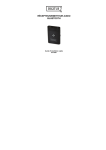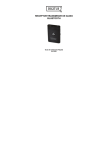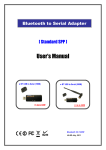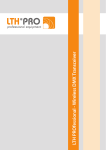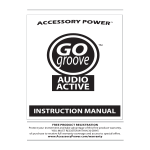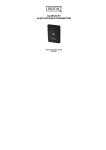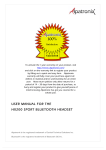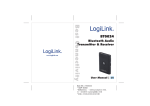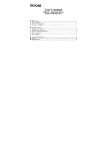Download User`s Manual - Bluetooth, Ethernet to Serial RS
Transcript
Bluetooth to Serial Adapter [ Standard SPP ] User’s Manual ● BT to RS-232 (150M) >> Up to 150M ● BT to RS-232 (500M) >> Up to 500M Bluetooth V2.1+EDR V4.0B July, 2011 User’s Manual Bluetooth to Serial Adapter Contents Table Welcome...…………………………………………………… 2 Package Contents.…………………………………………… 2 Feature………………………………………………………. 2 Application…………………………………………………… 3 Specification…………………………………………………. 4 Hardware Guide……………………………………………… 5 LED Indicators…………………….…………..…………..…. 5 Button Function…………………….…………..…………..…. 5 Ping Assignments……………………………………………. 6 Factory Default Value……………………………………….. 6 Configuration Launch Serial Adapter Utility ※ Setting Mode 1. ※ Setting Mode 2 …………….……………….……………… 7 …………………….………..……………… 8 Serial Parameters Setting …………….………..……………..… 9-10 Save Setting……………………….…………..…………..…. 11 Restore Factory Default….………..……………………….….... 11 Hardware Restore Factory Default…………….………………..… 11 Quick Pairing Mode……..………………….…………….…….. 12 Warranty Policy…………………..………………………...…. 12 -1- User’s Manual Bluetooth to Serial Adapter Welcome Thanks for your purchase our Bluetooth to Serial Adapter. Featuring Bluetooth wireless technology, our Bluetooth serial adapter provides the best solution for cable-free Serial connections between your PC or Server & serial devices. Bluetooth Serial Adapter is compliance to Bluetooth V2.1+EDR and you can connect your computer or server and RS-232 serial devices up to 150 / 500 meters away without cables in your working environments Package Contents Bluetooth Serial Adapter x1 5V-DC USB Power Adapter & USB Power Cable x1 User’s Manual x1 CD (Device Utility) x1 DB9 Female to Male Gender Change x1 5dBi RP-SMA Antenna (BT to RS-232 - 500M) x1 Feature Bluetooth Specification V2.1+EDR Operation Range up to 150 / 500 Meters. Supports Bluetooth Serial Port Profile (SPP) Provides transparent RS232 serial cable replacement. Supports Baud Rate 1.2k to 921.6k bps. Easy to use Windows configuration tool available. Supports UART interface. Supports CTS / RTS hardware flow control. Customized features support for pairing mode, device name, PIN code…. Supports Bluetooth SPP as a slave or a master. Supports Bluetooth Auto Reconnect. -2- User’s Manual Bluetooth to Serial Adapter Application -3- User’s Manual Bluetooth to Serial Adapter Specification Description Bluetooth to RS-232 Serial Adapter Bluetooth Profile Series Port Profile (Bluetooth SPP) Standard Bluetooth specification version 2.1+EDR Frequency 2.402GHz ~ 2.480GHz unlicensed ISM band Hopping 1,600/sec, 1 MHz channel space Modulation Method GFSK for 1Mbps; ㄇ/4-DQPSK for 2Mbps; 8-DPSK for 3Mbps Transfer rates (Max) Max UART baud rates of 3Mbps Spread Spectrum Frequency Hopping Spread Spectrum (FHSS) Signal TxD, RxD, GND, CTS, RTS RS-232 Interface D-SUB 9-pin female Transfer Baud Rate Supports 1.2/2.4/4.8/9.6/19.2/38.4/57.6/115.2/230.4/460.8/921.6kbps Flow Control CTS / RTS Data Bit 8 Stop Bit 1,2 Parity None, Odd, Even RF Output Power Class 1 Tx Power Max.18 +/-2 dBm Rx Sensitivity -88 dBm typical at BER < 0.1% Antenna PCB Antenna 5dBi RP-SMA Antenna Coverage Up to 150 meter Up to 500 meter Current Consumption Max. 90 mA Max. 95 mA Input Power 5V DC Operating Temperature 0 ~ +60℃ ℃ Storage Temperature -10 ~ +70℃ ℃ Dimensions 78 x 31 x 12.5mm (without antenna) -4- User’s Manual Bluetooth to Serial Adapter Hardware Guide RP-SMA Antenna Connecter (MD08P-C1P) BLUE LED Indicator RED LED Indicator RESET Button SET Button ; Power Jack DB9 Female LED Indicators LED LED Name Color Situation Fast Flashing Link Blue Slow Flashing Everlasting Bright Setting Red & Blue Flashing alternatively Function Search Mode: Device is searching other available devices to pair. Waiting Mode: Device is waiting to be connected. Connected Mode: Device has paired and connected successful. Setting Mode: Device is in the Setting Mode. Button Function Button Name Function Turn off power then persist to press “SET” button until power is applied to device SET when Red and Blue LED begin flash alternatively, please take off your hand from SET button then device is into Setting Mode. When power on, persist to press “RESET” button for 3 seconds then LED Red and RESET Blue will be fast flashing simultaneously for 3 times, then device is recovered to factory default. -5- User’s Manual Bluetooth to Serial Adapter Pin Assignments Pin Signal Direction 2 TxD Output 3 RxD Input Received data 5 Gnd N/A Signal ground 7 CTS Input Clear to send 8 RTS Output 9 Vcc Input Transmitted data Request to send Power supply (optional) Factory Default Value Default Device name : Serial Adapter Default Password : 0000 Default Role : Slave Mode Default RS-232 Parameters : 115200, 8, n, 1 -6- User’s Manual Bluetooth to Serial Adapter Configuration Launch Serial Adapter Utility ※ Setting Mode 1. 1. Insert Bluetooth to RS-232 Serial Adapter to a COM Port of PC 2. Persist to Press “SET” button until power is applied to device when Red and Blue LED begin flash alternatively, please take off your hand from SET button then device is into Setting Mode. 2. 1. Persist to press SET Button 3. Connect to PC COM Port Connect Power until power is applied to device then take off your hand from SET button Note: Please you must disconnect if your PC is connecting other Bluetooth devices before configuration start. 3. Launch Serial Adapter Utility – Device_Configure_v4.0B on PC Device-Configure_v4.0B 4. Open COM Port - (1) Select PC COM Port Number (2) Press “Open port” Button -7- User’s Manual Bluetooth to Serial Adapter ※ Setting Mode 2. 1. Don’t insert Bluetooth Serial Adapter to PC COM port and just connect power to adapter. 2. Please use PC’s Bluetooth device (Built-in or External dongle) to pair and connect with Bluetooth Serial Adapter. Pair and Connect Built-in Bluetooth Module or w/ External Bluetooth Dongle ** If device pairing and connecting are successful then you will find out a new Virtual COM Port (For example: COM 6 or………) from Device Manager. ** If setting fail, please press “RESET” button to recover to factory default then re-setting. 3. Disconnect the linking between PC and Bluetooth Serial Adapter after you confirm the pairing and connecting are successful. 4. Persist to Press “SET” button until power is applied to device and LED Red and Blue begin flash alternatively, please take off your hand then device is into Setting Mode. 5. Launch Serial Adapter Utility – Device_Configure_v4.0B on PC Device-Configure_v4.0B 6. Open COM Port - (1) Select PC COM Port Number ** Please select New Virtual COM Port Number ** (2) Press “Open port” Button -8- User’s Manual Bluetooth to Serial Adapter Serial Parameters Setting 1. INFO Setting Configure Device name & PIN Code setting. ** Default Device name: Serial Adapter ** ** Default PIN Code: 0000 ** 2. UART Setting Configure Baud rate, Parity bit, Stop bit and Hard flow control setting. 3. Mode Setting 3-1. Standard SPP Slave Mode: It’s applied to passive connecting mode. Bluetooth Serial Adapter is waiting to be connected with other devices such as PC, PDA or….. ** Discoverable: (1) Select Enable to show device name. (2) Select Disable to hid device name -9- User’s Manual Bluetooth to Serial Adapter 3-2. Master Mode Connect Specified Device: It’s applied to active connecting mode. You must enter Bluetooth MAC address of the remote Bluetooth device and you can setup auto reconnect times. Enter MAC Address of Remote Bluetooth Device. Setup Auto Reconnect times. ** Suggest you to setup Auto Reconnect to “Connect disconnected device. 3-3. Slave Mode Connect Last Connected Device It’s applied to active auto reconnect last connected device and setup the auto reconnect times. At this mode, Bluetooth Serial Adapter will auto memorize the MAC Address of last connected device. Setup Auto Reconnect times. - 10 - User’s Manual Bluetooth to Serial Adapter Save Setting Press Update button to save your new configuration then turn off the power of Bluetooth Serial Adapter then turn it on, after then the Bluetooth Serial Adapter will work with your new configure Serial parameter. Restore Factory Default Press Restore factory button to recover parameter to factory default then turn off the power of Bluetooth Serial Adapter then turn it on, after then Bluetooth Serial Adapter default will recover to factory default. ** Default Device Name: Serial Adapter ** Default PIN Code: 0000 ** Default RS-232 Parameters: 115200, 8, n, 1 Hardware Restore Factory Default 1. Turn on power. 2. Please persist to press “RESET” button for 3 seconds then LED Red and Blue will be fast flashing simultaneously for 3 times, then device is recovered to factory default. - 11 - User’s Manual Bluetooth to Serial Adapter Quick Pairing Mode This function is only able to apply with our Bluetooth Serial Adapter products connecting. ◆ BT to RS-232 connect to : BT to RS-232 or BT to RS-422/485 or BT USB to Serial 1. Connect power into two Bluetooth to Serial Adapters then Blue LED will be Slow Flashing. ※ You can configure Serial parameters as your need before connect power 2. Select one of two Bluetooth to Serial Adapter to Double Click “SET” button then LED Red and Blue will be slow flashing simultaneously for 2 seconds after then become LED Blue fast flashing, when LED Blue is fast flashing the Bluetooth Serial Adapter is in search mode. 3. When LED Blue is everlasting bright, the two Bluetooth to Serial Adapters had paired and connected successful. The Bluetooth to Serial Adapter you selected to double click SET button that is Master mode and another is Slave mode, the two Bluetooth to Serial Adapters that had paired and connected will Auto-Reconnect when you reboot devices. 4. If setting fail, please press “RESET” button to recover factory default then re-setting. Warranty Policy 1. This device is guaranteed against manufacturing defects for one full year from the original date of purchase. 2. This warranty is valid at the time of purchase and is non-transferable. 3. This warranty must be presented to the service facility before any repair can be made. 4. Sales slip or other authentic evidence is required to validate warranty. 5. Damage caused by accident, misuse, abuse, improper storage, and/or uncertified repairs is not covered by this warranty. 6. All mail or transportation costs including insurance are at the expense of the owner. 7. Do not send any product to service center for warranty without a RMA (Return Merchandise Authorization) and proof of purchase. Ensure a trackable method of delivery is used (keep tracking number). 8. Warranty is valid only in the country of purchase. 9. We assume no liability that may result directly or indirectly from the use or misuse of these products. 10. This warranty will be voided if the device is tampered with, improperly serviced, or the security seals are broken or removed". - 12 -