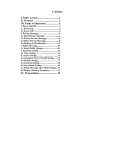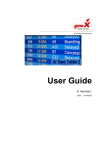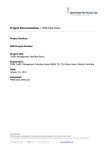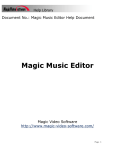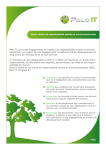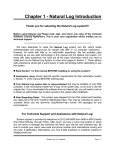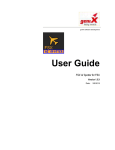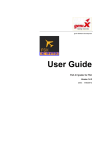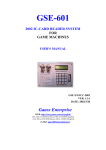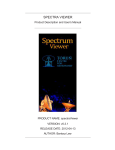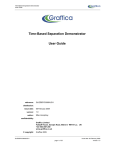Download - geniXSoft
Transcript
geniX Software Development User Guide AI TimeTable 2 for FSX Version 1.5.X Date: 7/19/2012 Table of Contents 1 ABOUT THIS GUIDE.................................................................................................................................3 1.1 2 3 4 5 WHO SHOULD USE IT .............................................................................................................................4 INTRODUCTION........................................................................................................................................5 2.1 PURPOSE.................................................................................................................................................5 2.2 SCOPE .....................................................................................................................................................5 2.3 SYSTEM ORGANIZATION ........................................................................................................................6 2.4 HISTORY .................................................................................................................................................6 DESCRIBING THE SYSTEM ...................................................................................................................7 3.1 KEY FEATURES.......................................................................................................................................7 3.2 PROGRAM INVENTORY ...........................................................................................................................7 3.3 ENVIRONMENT .......................................................................................................................................8 3.4 SYSTEM OPERATIONS .............................................................................................................................9 STARTING AI TIMETABLE 2 ...............................................................................................................12 4.1 FIRST-TIME USERS................................................................................................................................12 4.2 REGISTER AITT2 FOR FSX ..................................................................................................................14 4.3 EXIT AITT2 FOR FSX ..........................................................................................................................15 STEP BY STEP INSTRUCTIONS FOR USING AITT2FSX................................................................16 5.1 INSTRUCTIONS ......................................................................................................................................16 5.2 ERRORS AND MALFUNCTIONS .............................................................................................................18 5.3 AITT2FSX CONFIGURATION TABS .......................................................................................................20 5.4 REAL-TIME INFORMATIONS AND FLIGHT STATUS ..................................................................................25 6 ENRICHING INFOS FOR AITT2FSX ...................................................................................................27 7 THE USER FLIGHT .................................................................................................................................31 8 PRINTING TIME TABLES .....................................................................................................................33 AITT2 for FSX User Guide Copyright 2012 Page 2 of 34 1 About this guide This document is divided into the following chapters: • Chapter 2, “Introduction”, that expose a briefing of the program. • Chapter 3, “Describing the system”, that illustrates the general requirements • Chapter 4, “Starting AI TimeTable 2”, that describe a first start of AITT2FSX • Chapter 5, “Step by step instructions for using AITT2FSX”, that contains detailed instructions on how deal with the program. • Chapter 6, “Enriching infos for AITT2FSX”, that explain some extra features. • Chapter 7,”The User Flight”, that is focused on the User Flight configuration in AITT2FSX • Chapter 8,”Printing Time Table”, that illustrates the report printing capability. In this document, Microsoft “Flight Simulator X” ® and Microsoft Windows ® are registered trademarks of Microsoft Corporation. The front page image is only for illustration purposes AITT2 for FSX User Guide Copyright 2012 Page 3 of 34 1.1 Who Should Use It This guide is intended for users of different degrees of knowledge and experience with the following applications: • MS-Windows Operating Systems: basically XP SP3 but some tests on Vista and Win 7 have given positive results • MS-FSX (release fsx-sp120070510-2038) • MS-SimConnect.dll installed (release 10.0.61355.0) This guide assumes that you have some knowledge of the operating of the above programs and applications. For more information, see the appropriate related documentation. AITT2 for FSX User Guide Copyright 2012 Page 4 of 34 2 Introduction 2.1 Purpose AI TimeTable is a software simulation of an airport time table for MS-FSX, where the airport location is just where your aircraft is positioned. It is completed with a TTS for speaking flights announcements, optionally. AITT2 for FSX (AITT2FSX), is the compliant release for MS-FSX of AITT 2 and comes with some light modification both in the user interface and in the global management due to the different interface. Purpose of this document is to provide all information on how interact with the program. 2.2 Scope Scope of this guide is to provide a panoramic view of how to play with AITT2FSX. Further, some mandatory prerequisites are listed in order to run the program. AITT2 for FSX User Guide Copyright 2012 Page 5 of 34 2.3 System Organization This document applies to: • AI TimeTable 2 for FSX • Version 1.5.x • All builds 2.4 History Rel 1.5.8 • Now it is possible to enable/disable displaying of Military flights directly from the user interface. Rel 1.5.7 • • • Now it is possible to enable/disable VFR flights directly from the user interface Now it is possible to enable/disable Cargo flights directly from the user interface A couple of source modification in order to play with Win 7, too. Rel 1.5.6 The SAPIDll.dll file is no more used. The pop-up menu of the program’ system tray icon is showed on clicking the right mouse button. • The “console” window now can be hidden/displayed by clicking twice on the program’ system tray icon. Rel 1.5.5 • • • A new exiciting function is now available: Sound Effects. This function permits to hear a typical airport’ ambience sound with the AI flights announcements. Rel. 1.1.5 • Now, if the airline logo is not available, AITT2FSX will first try to use the value of AIRLINE field (in the Airline Manager window) and next (if this is empty) the value of the CALLSIGN one (as in the latest version) Rel. 1.1.3 • First public release of the program. AITT2 for FSX User Guide Copyright 2012 Page 6 of 34 3 Describing the System 3.1 Key Features AITT2FSX is indicated for people loving airports environments and air-watching in the world of MS-FSX. AITT2 provides to such people a virtual monitor ( or a couple of them ) that displays the flights that are in and around the airport where the user is located on the ground. The program permits to use airports and airline logos in a simple manner and provides a logical approach to ensure that all departing flights have a good probability to get an operative flightnumber1. For users that wishes to hear flights announcements, AITT supports MS-SAPI 5.x compliant speech engines in order to provide a better airport ambience. 3.2 Program Inventory AITT2 for FSX application is composed by the following files: File Note Airport.cds Internal database of ICAO codes-Airport relationship, user editable. Icao.cds Internal database of IATA codes-Airlines callsigns relationship, user editable. Midas.dll Internal library of AITT2FSX Aitt2fsx.exe.manifest .net files the helps loading the RTM version of SimConnect.dll Aitt2fsx.exe Main AI TimeTable 2 for FSX executable Aitt2fsx.ico Main AI Time Table 2 for FSX icon 1 This due to the fact that MS-FSX do not provide aircraft flight number when the aircraft is “sleeping” on the ground. AITT2 for FSX User Guide Copyright 2012 Page 7 of 34 Aitt2fsx.ini Main AI Time Table 2 for FSX configuration file Release notes AI Time Table 2 for FSX latest release notes User Manual AI Time Table 2 for FSX user manual Flag folder A folder that contains image ( .bmp format ) of airlines and airports logos samples. Sfx folder Contains .wav files for airport ambience That must be all togheter into the destination folder selected by the original setup. 3.3 Environment To run AITT2FSX is necessary: • MS-Windows Me / XP / 2000 / Vista / W7 Operating system • MS-SimConnect.dll installed (release 10.0.61355.0). • A running MS-FSX • A default printer assigned into MS-Windows • About 7 Mb of free disk space • About 10Mb of free RAM memory • (optional) MS-SAPI 5.x installed (with sample voices) • (optional) Speech engines SAPI 5.x compliant2. We assume also that the system hardware configuration where AITT2FSX will run are adequate to run MS-FSX first. 2 The release is relative to the operating system version. AITT2 for FSX User Guide Copyright 2012 Page 8 of 34 3.3.1 Special considerations for FSX In order to get the best from AITT2FSX, below some settings to consider in FSX: - FSX should be run in windowed mode. - From General Options, unflag the item Pause between applications. - 1024x768 pixels of resolution is best suited 3.3.2 Information sources for the program AITT2FSX information source is mainly the MS-SimConnect AI Object informations data. In order to display –for some of the aircraft still on the ground – a correct flight-number due to the absence of such data from the SimConnect socket, AITTFSX adopts this behaviour (in sequence): 1. Try to read the proper .bgl traffic file to search for the flight number. 2. Start a logical path to provide a flight number that is compatible with one of the following characteristics at list: • Airline • National or international flight • Geographic area of the flight The above points permits to AITT2FSX to provide – for that group of flights that comes from FSX with an empty flight number – about the 40% of the correct flight numbers. Another important aspects of a full correct behaviour of the program is related on HOW are corrects the aircraft.cfg files along textures and other things. These configurations will affects FIRST your FSX AI environment, next AITT2FSX behaviour: so pay attention especially on atc_airline settings in your aircraft.cfg files because from this value AITT2FSX is able to display IATA code and –if present- airline logo. 3.4 System Operations AITT2FSX normally should be started after the starting of FSX and after positioning your vehicle ( aircraft, bus, car, etc. ) in an airport; anyway, AITT2FSX has some capabilities that permits to link with FSX also if itself was started without FSX running ( see further in this manual ). AITT2 for FSX User Guide Copyright 2012 Page 9 of 34 AITT2FSX works as an tray-icon program i.e. it minimize into the tray area of MS-Windows. It has two working modes: Console and Traffic3. In the Console Mode, we have access to configuration panels of the program and with some other infos; in the Traffic modes only the virtual monitor is displayed with flight information: Fig. 3.1 - The ( black-circled ) AITT2FSX icon on the Windows’ System-Tray Area Note: Double-clicking on the system-tray AITT2 icon, in turn hide/display the console window A pop-up menu is showed when clicking the right ‘ mouse button on the AITT2FSX icon: Fig. 3.2 - The figure shows the AITT2FSX pop-up menù. Below the screenshot of the main form of AITT2FSX that shows immediately the program run: 3 Sometimes these modes works togheter AITT2 for FSX User Guide Copyright 2012 Page 10 of 34 Fig.3.3 - The figure show the main AITT2FSX window with the main configuration screen The most important things to say is that some other configuration parameters are accessible clicking with the mouse pointer on the “grip” area of the slide ( see next in this document ). AITT2 for FSX User Guide Copyright 2012 Page 11 of 34 4 Starting AI TimeTable 2 4.1 First-time Users Note: As for the Installation Guide, to start AITT2FSX click twice with the mouse on the program desktop icon. The main AITT2FSX interface is the following: please note the error string in the status bar at the left due to the fact that MS-FSX wasn’t running… Fig.3-4 - The figure show the main AITT2FSX window with the main configuration screen On the left, from top to down, we have: • Airline Manager button: clicking on this button, a window will show to permit the configuration of the airline’ callsigns, airline name with IATA codes for a facultative4 image of the logo. 4 AITT2FSX will show the callsigns if the logo isn’ provided. AITT2 for FSX User Guide Copyright 2012 Page 12 of 34 • Airport Manager button: clicking on this button, a window will show to permit the configuration of airports with ICAO codes; also this is facultative as AITT2FSX will show directly the ICAO code if the airport description is not found in the internal database. • Monitor live button: clicking on this button, the monitor(s) window(s) will be showed on the desktop. Each time the button is pressed, AITT2FSX will show ( or refresh ) the monitor(s) with the current flights around for that day. This button is grayed – as in the screenshoot - when FSX is freezed or not running and when the program is already collecting data. In the General Config right-side we found: • Airport selected: a listbox containing the airports to be select. The list can be filled from one of these sources: o Internal AITT2FSX airport database o FSX live-referenced airports ( i.e. the current flights’ departure/arrival airport ) The above source configuration is present in Real-Time configuration tab ( see further in this document ). The button next the list ( refresh button ), is active only when the source is FSX and there is an active fsuipc link to MS-FSX. • Monitor display: it defines what is displayed in the single-way monitor5: o Departure only flights. o Arrival only flights. o Automatic mode: Departure and Arrival are displayed in alternate mode with a timing defined in the Real-Time configuration tab ( see further in this document ). • (Enable) User flight: if there is an active flight-plan and you wish to see your flight monitored in AITT2FSX, flag the item; in few milliseconds, the ICAO destination and arrival airport will be displayed into the box and you will be able to define the departure time (in local time). 5 The defaul for AITT2FSX Shareware version AITT2 for FSX User Guide Copyright 2012 Page 13 of 34 • • Monitor config: it defines how many monitors will be on the display: o One monitor for both Departure and Arrival flights. o One monitor for Departure and one for Arrival flights. (SIMCNT) Connect button: this button permits, in case of lost link to MS-FSX Simconnect for some reasons, to re-create the connection without exiting the program. 4.2 Register AITT2 for FSX AITT2FSX is first released as shareware form, with the following limitations: 3. Max 5 flights listed in the monitor 4. Only one monitor at a time. In order to unlock the above limitations, you must have registered the programs buying a personal license from the vendors. Having these data, click first on the slider and select the Register tab: Fig.4-1 - Inputs for the register tab Type the user-id and serial number you get into the appropriate fields and then click on the Register AITT2 button: if the data are valid, your copy of AITT2FSX is well registered. Thank you! AITT2 for FSX User Guide Copyright 2012 Page 14 of 34 4.3 Exit AITT2 for FSX To exit AITT2FSX program, there are two methods to use for your choice: Clicking on the standard Windows close button, on the upper left corner of AITT2FSX main window OR select the Exit AITT2 menu selection from the pop-up menu ( see Fig.3-4 or 3-5 ). AITT2 for FSX User Guide Copyright 2012 Page 15 of 34 5 Step by Step Instructions for using AITT2FSX In the following chapter, we’ll assume that AITT2 for FSX is up and running togheter with MSFSX: so, before continue reading this user guide, please START AITT2FSX BY DOUBLECLICKING ITS DESKTOP ICON 5.1 Instructions The first thing we do is to observe the main AITT2FSX window: Fig.5-1 – The main (working) AITT2FSX window This windows actually uses an airport list derived from arrivals and departures airport near your aircraft and we have selected EDDF (FRANKFURT). AITT2 for FSX User Guide Copyright 2012 Page 16 of 34 Now, simply click on the Monitor live button and the monitor(s) will appears: Fig.5-2 – Departure Monitor Fig.5-3 – Arrival monitor AITT2 for FSX User Guide Copyright 2012 Page 17 of 34 The AITT2FSX main window (console) now can be iconized clicking twice on the program’ system tray icon. Note: All the time values displayed are rounded to 0 or 5 last minute digit 5.1.1 VFR and Cargo flights notes AITT2 can display or not VFR and Cargo flights in its monitors. For the cargo flights, this is obtained using a couple of rules; a flight is marked as “cargo” if: 1. Has the word “cargo” in the title or/and in the atc_airline field value. 2. Its IATA code (2 chars) is in the AITT2 internal list. For the VFR flights, AITT2 get information from FS2004 flag for each flights. To disable or enable the vfr and/or cargo filtering please use the “Real-time” tab selection. 5.2 Errors and Malfunctions AITT2FSX, in the majority of cases, can continue working also if some data are not arriving from SimConnect. In the case of error dialog, click on the error dialog button and wait the program resynchronization with FSX. If this not happen for a couple of minutes, please close and restart the program6. In the case of program-freezing, use MS-WINDOWS Task Manager application to select, from the tab “Processes” , the process name AITT2FSX and click on the “Terminate” button. Note: The <Connect> button will be enabled only if FSX was shutted down. In this manner, it is not necessary to shut down also AITT2FSX, but simply wait for FSX to be live again ( and next click on the Connect button ). 6 Only one instance of AITT2FSX is allowed at a time AITT2 for FSX User Guide Copyright 2012 Page 18 of 34 5.2.1 AITT2 for FSX Messages These messages could be displayed on the AITT2FSX GUI: Message Where Why Reading live airports and live traffic Main AITT2FSX window status bar ( left or right Reading AI Object files... side ) Data coming from Simconnect FS Freezed...Waiting Waiting to reconnect... Monitor(s) or main AITT2FSX window status bar ( FSX is not in Ready to left side ) fly mode7 Monitor(s) FSX may be in a freezing state and AITT2FSX will try to reconnect each 20 secs. Collecting data… Monitor(s) Retrieving live flight information from MSFSX MS-SAPI or Speech Engines not Main AITT2 application MS-SAPI runtime 5.x installed is not installed into the system OR there is no Speech Engine available 5.2.2 SimConnect specialized messages Below the table the display FSUIPC (error) messages that can appears in the status bar of AITT2FSX main window: 7 Message Why <SimConnect release string> Connection with SimConnect FSX-side ok when FSX is loading, or reloading a flight or aircraft or scenery. AITT2 for FSX User Guide Copyright 2012 Page 19 of 34 “Error connecting to FSX” Connection with SimConnect FSX-side failed 5.3 AITT2FSX configuration tabs In this chapter we are going to explain the various optional settings of AITT2FSX. The options tab are normally hidden in the main AITT2FSX window; as explained into Cap.4.1 click on the slider button on the right side. Next click on the chosen tab ( Behaviour, Real-Time or Register ) to see the related set of options. 5.3.1 Behaviour options Fig.5-4 – Behaviour options tab In the TimeTable colors options you can chose the time-table grids background and foreground colors, simply clicking on the arrows to chose the desired color. The Monitors stay always on top let you configure AITT2FSX Monitors as an always on top window, i.e. the monitor will be displayed always on top of the other windows on your desktop. Once selected/deselected, you must click on the “Monitor Live” button to apply the change. Clicking on The TimeTable Font and Size button, a window will appears: AITT2 for FSX User Guide Copyright 2012 Page 20 of 34 Fig.5-5 – Font and Size dialog window In this window is possible to chose wich character font, style and size. Click <OK> to immediately set the values to AITT2FSX Note: The screenshot is in Italian language; each AITT2FSX installation will get here the appropriate interface languages. 5.3.2 Real-time optionsFig.5-5 – RealTime options Boarding Times [min]: sets the threshold for National flights and Internation flights boarding time ( that is subtracted from official traffic bgl departure time ) in order to display the “Boarding” status in the REMARKS column during the aircraft “sleeping” time. AITT2 for FSX User Guide Copyright 2012 Page 21 of 34 Operational settings: • Threshold time tolerance [+/- min]: set the minutes range in which a landing/departing flight is declared “On time” status in the REMARKS column. This value is respect to the supposed arrival time based on the distance and altitude from the current airport and on departure time as it is coded into the traffic file ( for departure aircraft ). • Allow RT Airport list: set the showing on/off of the list with live airports; the list is filled with the airports collected from FSX. (Simconnect) SIMCNT related: • RTScan refresh [min]: set the minutes interval for polling MS-SimConnect to get AI live traffic. Warning: • On very traffic-dense airports set this value to 2 or 3 minutes refresh Monitor refresh [min]: set the minutes interval of swapping from Departure to Arrival display when AITT2FSX is in one-monitor mode. • Check response time button: clicking on this button, AITT2FSX will report the timeinterval – in seconds – between a request from AITT2FSX and the answer(s) from MS-FSX through the SimConnect interface. This is for troubleshooting purpose only. 5.3.3 SFX Options This Options are working only if the user has Windows with MS-SAPI 5.x installed. This installation is easy to found on Microsoft main site or here (see AITT2fsx Release notes for further information): http://www.microsoft.com/downloads/details.aspx?FamilyID=5e86ec97-40a7-453f-b0ee6583171b4530&displaylang=en Anyway, the display is the following: AITT2 for FSX User Guide Copyright 2012 Page 22 of 34 Fig. 5.6 – SFX options If AITT2fsx, at the startup, did not find any SAPI (or speech engine) installation, there will be a message windows. The “Enable SFX” group will be unchecked: so AITT2fsx will works as until now. In the case that it is all ok, for the first time you must go on this tab and select the speech engine (or voice) you like to hear in the flight announcements; confirm this clicking on the “Select speech” button. Another important step is the translation table: here you must translate (in the voices language) the foundation phrases of the announcements (those in the phrase column). Your translation must be edited into the respective translated column8. The table here has a pop-up menu that is showed when you click on the right mouse button: Fig.5.7 - SFX Pop-up menù To sve your editing, click onto the “Save list” item. Your translated foundation will be saved with the .dat extension and the name equal to the language selected. So, once you need to change your speech voices, if available, the proper foundation file will be loaded. 8 Also for the english, please. AITT2 for FSX User Guide Copyright 2012 Page 23 of 34 At any time you can deselect the “Enable SFX” in order to stop TTS flight announcements. However, if you don’t want ambience effects only, please select the “Disable SFX ambience” check-box. Note: The ambience wave will stop at last one minute after your pushback !! 5.3.4 Traffic Options Fig. 5.8 – Traffic options Enable VFR flights: if checked, the VFR-marked flights will be displayed into the monitor. Reduce MIL flights: if checked, AITT will filter all the flights routed by a military aircraft. Warning: The program will filter aircraft title containing “air force” string pattern or atc_airline string containing “airforce” Filter Cargo flights: Enabling this option, AITT2 will try to filter (aka not display) all supposed Cargo flights; apart some fixed behaviour (see Cap. 5.1.1), the program will verify if the two-letters IATA code is present in the editable list here: if found, the flight will be classified as cargo and so not displayed into the monitor. Note: Please separate the different IATA code with a comma AITT2 for FSX User Guide Copyright 2012 Page 24 of 34 5.4 Real-time informations and flight status Below the table with the template of flight status info displayed by AITT2FSX: REMARKS NOTE DELAYED (upon Aircraft is reported to be standing still on the ground after departure time has expired departure) DELAYED (upon Aircraft is reported to be still airborne after arrival time has expired arrival) CLOSED Valid for both Departures and Arrivals: the aircraft is reported as taxiing (after departure time) or parked at a gate (after arrival) LANDED Aircraft is reported to be already on the ground after arrival time has expired ON TIME Aircraft is reported on ground and next to boarding time or is not on ground but under the (upon departure) DELAY/CLOSED threshold ON TIME Aircraft is reported on air (within FSUIPC TCAS range) and/or arrival time is under the DELAY/LANDED (upon arrival) threshold BOARDING Aircraft is reported to be standing still on the ground within the boarding interval from departure time LAST CALL Aircraft is reported as start to ready departing from the gate in few minutes. LATE BOARD The departure time is expired but we are still below the threshold time value. XX:XX Valid for Arrivals only: the flight arrival time estimate for the XX:XX local time Note: Real Time info about the AI traffic aircrafts is taken from SimConnect data and only aircrafts within 20 Km. from the user aircraft are included. 5.4.1 Flight announcements The flight announcements, when available, are spoken in the following flight remarks: REMARKS ANNOUNCEMENTS STRINGS DELAYED (upon Phrase[1]+","+Airline +", "+Phrase[2]+ " "+Flight+" "+Phrase[4]+" "+Airport+", "+Phrase[7] departure) DELAYED (upon Phrase[1]+ arrival) Time+","+Phrase[7]+"." LANDING Phrase[1]+","+ Phrase[2]+" "+Airline + " "+Flight+" "+Phrase[3]+" "+Airport+","+Phrase[10] BOARDING Phrase[1]+","+Airline +","+Phrase[2]+" "+Flight+" "+Phrase[4]+" "+Airport+","+Phrase[5] LAST CALL Phrase[1]+","+Phrase[6]+" "+Airline + ", "+Flight+" "+Phrase[4]+" "+Airport XX:XX Phrase[1]+","+ Phrase[2]+" "+Flight+" "+ Phrase[3]+" "+Airport+" "+Phrase[9]+" "+Time+","+ AITT2 for FSX User Guide +","+Phrase[2]+" "+Airline Copyright 2012 + " "+Flight+" "+Phrase[3]+" Page 25 of 34 "+Airport+" "+Phrase[9]+ Phrase[8] + " "+RemarkTime Legend: “Attention please”=Phrase[1]; “Flight”=Phrase[2]; “From”=Phrase[3]; “To”=Phrase[4]; “Now boarding”=Phrase[5]; “Last call for flight”=Phrase[6]; “is Delayed”=Phrase[7]; “Is Estimated to arrive at”=Phrase[8]; “Of”=Phrase[9]; “is landing”=Phrase[10]; AITT2 for FSX User Guide Copyright 2012 Page 26 of 34 6 Enriching infos for AITT2FSX AITT2FSX, in its basic installation and configuration, usa a sample set of ICAO codes to get airport description into grids togheter a set of bmp files that represents airline flags9 and airport logos too10. Every user can add, delete or modify this sets in order to give descriptions and visual flag to airlines. This jobs are performed using two windows that are available from the main AITT2FSX folder: • Airport Manager • Airline Manager 6.1.1 Airport Manager Fig-6-1- Airport manager window 9 All bitmaps are copyrighted to and trademarks of their owners. All bitmaps are copyrighted to and trademarks of their owners. 10 AITT2 for FSX User Guide Copyright 2012 Page 27 of 34 To navigate the list, use the buttons: |< , to set the cursor on the first record of the list < , to moves the cursor one record up the list > , to moves the cursor one record down the list >| , to set the cursor on the last record of the list It’s possible to sort the list in two modes: by ICAO description column and by Airport DESCRIPTION column. To modify the list, use the buttons: • Ins, to adds a new record to the list • Del, to deletes the current selected record from the list • Mod, to edits the current record11 • Accept, to confirms the last operation (adding, editing or deleting a record) • Abort, to aborts last operation of adding, editing or deleting a record Note: If the <Accept> button is not enable, this means that your modification was already confirmed ( this happens when moving cursor between fields). At the end of your activity, click on the “Close” button to close the window. To INSERT a new airport: click on “+” to add a new record, fill-in the fields, then “Accept” for confirmation or “Abort” to abort. To DELETE a new airport: clock on “-“ to delete the current (selected) record, then “Accept” for confirmation or “Abort” to abort. EDIT an airport: click on “^” to put the selected record in editing mode, perform the modification, then click on “Accept” for confirmation or “Abort” to abort. 11 It is possible to edit a record simply by selecting it and clicking on one of the fields; the cursor displays the edit (I) mode. AITT2 for FSX User Guide Copyright 2012 Page 28 of 34 6.1.1.1 Airports logo It is possible to display on the up-middle of monitors a logo representing the airport. To working with this feature, simply create/copy a bitmap with the name equal to the four-letter code of the airport into the flag folder. In this way, AITT2FSX each time will load the airport monitor, it will search for the airport ICAO code .bmp file and, if found , will display it. (see the figure 5.3 above for an example) 6.1.2 Airline Manager Fig.6-2 – Airline Manager window To navigate the list, use the following button: |< = sets the cursor on the first record of the list < = moves the cursor one record up the list > = moves the cursor one record down the list >| = sets the cursor on the last record of the list It’s possible to sort the list in two modes: by IATA code column and by airline’ CALLSIGN column. If the bitmap is available, it will be displayed in the related frame on the window, otherwise AITT2FSX will try to get the airline name value and next, if this is empty, the callsign one. AITT2 for FSX User Guide Copyright 2012 Page 29 of 34 To modify the list, use the buttons: Ins , to add a new record to the list Del , to delete the current selected record from the list Mod , to edit the current record12 Accept , to confirm the last operation of adding, editing or deleting a record Abort , to abort last operation of adding, editing or deleting a record Note: To edit the airline logo, click on the […] button that appears at right in the logo field: a browse directory dialog window will appear for chosing the flag bitmap into the flag directory. At the end of your activity, click on the “Close” button to close the window. To INSERT a new airline: click on “+” to add a new record, fill-in the fields, then “Accept” for confirmation or “Abort” to abort. To DELETE a new airline: clock on “-“ to delete the current (selected) record, then “Accept” for confirmation or “Abort” to abort. To EDIT an airline: click on “^” to put the selected record in editing mode, perform the modification, then click on “Accept” for confirmation or “Abort” to abort. Note: If the <Accept> button is not enable, this means that your modification was already confirmed ( this happens when moving cursor between fields). The AIRLINE field is not used yet by AITT2FSX 12 It is possible to edit a record simply by selecting it and clicking on one of the fields; the cursor displays the edit (I) mode. AITT2 for FSX User Guide Copyright 2012 Page 30 of 34 7 The user flight The user flight behaviour of AITT2FSX permits to “load” into the flights monitor, the “active” flight plan that is associated to the user aircraft. This “User” flight ( UF ) is monitored into the timetable as it was a normal AI traffic flight. To activate this features, click on the “Enable User Flight” flag in the “General Config” set of the main AITT2FSX form: if there is an active flight plan for that aircraft, the ICAO code of destination and origin airport will be displayed: Fig. 6-1 – User flight set The above example is for a flight from Salzburg to Zell-am-See (Austria). The Estimated Time Departure (ETD) should be set at the time the user thinks to close the door… Fig 6-2 – User flight set completed Now is possible to next click the “Monitor Live” button, set to the departure airport: Fig.6-3 – Departure monitor with the UF AITT2 for FSX User Guide Copyright 2012 Page 31 of 34 From this moment on, the UF will be monitored as it was an AI flight in your environment. Note: The Arrival monitor will display UF around the middle of the whole flight13 Note: To remove the User Flight, simply uncheck the Enable User Flag. 13 Based on # of waypoints into the FP AITT2 for FSX User Guide Copyright 2012 Page 32 of 34 8 Printing time tables To print a time table, click on the button on the down left side of monitor. Note: If AITT2FSX is busy, the button will not show the “mouse-pressing” behaviour: wait just a couple of seconds. The following screen will appear, depending on airport and monitor type (Arrivals or Departures): Fig.7-1 – Sample report printing AITT2 for FSX User Guide Copyright 2012 Page 33 of 34 On the top of this windows you’ll find some icons with the functionalities illustrated by hints activated by mouse pointer on them: Windows fitting buttons Report page scrolling. Goto page Printer Save/Load button setup and report printing buttons Close report. icons. Note: The printed report is sorted only on the Time field AITT2 for FSX User Guide Copyright 2012 Page 34 of 34