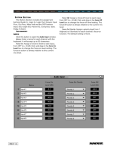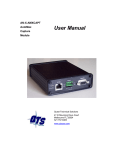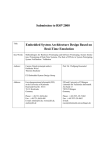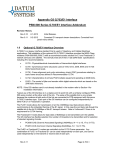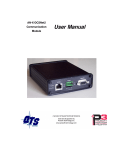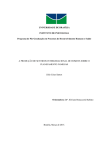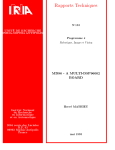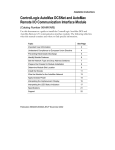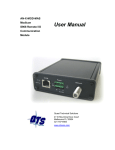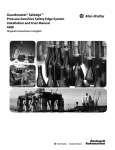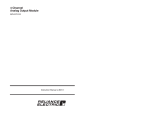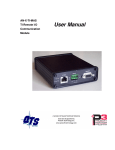Download 56AMXN/B AutoMax DCSNet/RE RIO Module
Transcript
Rockwell Automation ControlLogix AutoMax DCSNet and AutoMax Remote I/O Communication Interface Module (Cat. No. 56AMXN/B) User Manual Page 2 AutoMax DCSNet /RE RIO Module Important User Information Solid state equipment has operational characteristics differing from those of electromechanical equipment. “Safety Guidelines for the Application, Installation and Maintenance of Solid State Controls” (Publication SGI1.1) describes some important differences between solid state equipment and hard–wired electromechanical devices. Because of this difference, and also because of the wide variety of uses for solid state equipment, all persons responsible for applying this equipment must satisfy themselves that each intended application of this equipment is acceptable. In no event will Rockwell Automation be responsible or liable for indirect or consequential damages resulting from the use or application of this equipment. The examples and diagrams in this manual are included solely for illustrative purposes. Because of the many variables and requirements associated with any particular installation, Rockwell Automation cannot assume responsibility or liability for actual use based on the examples and diagrams. Rockwell Automation assumes no patent liability with respect to use of information, circuits, equipment, or software described in this manual. Reproduction of the contents of this manual, in whole or in part, without written permission of Rockwell Automation is prohibited. Throughout this manual we use notes to make you aware of safety considerations. Identifies information about practices or circumstances that can lead to personal injury or death, property damage, or economic loss. Attentions help you: • identify a hazard • avoid the hazard • recognize the consequences Important: Identifies information that is especially important for successful application and understanding of the product. Microsoft is a registered trademark of Microsoft Corporation. Windows, Windows 95 and Windows NT are trademarks of Microsoft Corporation. ControlLogix and Data Highway Plus are trademarks of the Allen-Bradley Company, Inc. Publication number 56AMXN-UM002A-EN-P November 2002 56AMXN/B AUTOMAX DCSNET/RE RIO MODULE 6 Overview 6 Differences from the 56AMXN/A 7 Hardware Features 9 Other Requirements 9 INSTALLATION 10 Prevent Electrostatic Discharge 10 Set the Switches 10 Prepare the Chassis for Module Installation Determine Module Slot Location Insert the Module in the Chassis 11 11 11 Cabling and Termination 12 Software Installation 13 QUICK START 14 DCS Master and Slave 14 Remote I/O Master 14 CONNECTIONS AND TAGS 16 Connections Listen Only Comm Formats 16 16 Tags Configuration Tag I and O Tags Data Tags 17 17 20 20 CONFIGURING THE MODULE IN RSLOGIX 5000 23 DCS Master or Slave Adding the Module Configuring Listen-Only Connections 23 23 25 Page 4 AutoMax DCSNet /RE RIO Module Remote I/O Master Using the Configuration Signature Importing Tags Configuring Input-Only Connections 26 28 29 29 USING THE DCS CONFIGURATION PROGRAM 32 DCS Bridging 32 USING THE 56AMXN AS A REMOTE I/O MASTER 35 The Configuration Program 35 Procedure 35 AutoConfiguring from the Network 36 Uploading a Configuration from the 56AMXN 36 The Network Tree 36 Remote I/O Tags 38 The Configuration Signature 38 USING THE MSG INSTRUCTION TO ACCESS 56AMXN DATA 39 DCS Data Object Instance Level Services 39 41 USING DDE/OPC TO ACCESS DCS DATA ON THE MODULE 53 USING THE MONITOR PROGRAM 54 Monitoring DCS Registers 55 Monitoring CLX Registers 56 Monitor Diagnostics 57 The Debug Log 59 The Copy Table 59 Fatal Errors 60 TROUBLESHOOTING 61 Publication number 56AMXN-UM002A-EN-P November 2002 LEDs NET LED – DCS/RIO Network Status CLX LED – ControlBus Status OK LED – Module Health All LEDs Red 61 61 61 62 62 4-Character Display 62 Using 56AmxnMon for Troubleshooting 63 Reading Diagnostic Counters into the ControlLogix Program 64 Using RSLogix 5000 to Diagnose Problems General Tab Connection Tab Module Info Tab Backplane Tab 64 64 64 65 66 UPDATING THE FIRMWARE 67 DCS NETWORK UPDATE TIME 68 SPECIFICATIONS 69 SUPPORT 70 56AMXN/B AutoMax DCSNet/RE RIO Module Overview This document is a user guide for the 56AMXN/B module, which allows a Rockwell Automation ControlLogix backplane to communicate with an AutoMax DCS network or an AutoMax Remote I/O network. The module can act as a DCS master, a DCS slave or a remote I/O master. For DCS master or slave operation, the 56AMXN/B uses a specific RSLogix 5000 56AMXN module profile; for Remote I/O Master operation, it uses the 1756-MODULE generic module profile. As a DCS master, the module: • Scans up to 55 slave drops • Transmits 8 words of broadcast data • Maintains standard DCS diagnostic counters • Supports up to 8 scheduled connections with the ControlLogix processor for drop data. Each scheduled connection supports up to 7 drops of input data from slaves to the master and 7 drops of output data from the master to slaves. The connections can update at RPIs from 3 to 750 ms. • Supports a separate connection for broadcast data, at a fixed update rate of 3 ms. • Allows access to unmapped input, output and diagnostic data using the Logix MSG instruction or using PCCC messages from RSLinx and other HMIs As a DCS slave, the module: • Acts as any drop from 1 to 55, with drop depth from 1 to 55, with 32 words of input data and 32 words of output data per drop • Receives 8 words of broadcast data from the master • Monitors the input and output data on others drops on the network • Maintains standard DCS diagnostic counters • Supports up to 8 scheduled connections with the ControlLogix processor. Each connection supports up to 7 drops of slave input data from the module to the master and 7 drops of output data from the slave to the master. The connections can update at RPIs from 3 to 750 ms. As a Remote I/O master, the module: • Scans up to 7 drops AutoMax DCSNet/RE RIO Module Page 7 • Supports up to 248 words of scheduled output data and 250 words of scheduled input data • Maintains diagnostic counters As either a DCS master or slave, the module supports bridging, which means that it can obtain its transmit data for any drop from another 56AMXN module in the same chassis. You can use a DDE or OPC server, such as RSLinx, capable of accessing the ControlLogix backplane, to access the DCS data directly on the 56AMXN. The module "emulates" PLC-5 integer files 100-155. Each file corresponds to a DCS drop. A watchdog timer is implemented in the module’s hardware. If the firmware does not kick the watchdog within the timeout period the watchdog times out and places the module into a safe fatal failure state. A jabber inhibit timer is implemented in the module’s hardware. If the network transmitter is on longer than 150% of the longest network frame time, the jabber inhibit forces the transmitter off and places the module into a safe fatal failure state. The module firmware can be updated using ControlFlash. Differences from the 56AMXN/A For DCS Master and Slave operation, there is now an RSLogix 5000 56AMXN Module Profile. You configure the module as a 56AMXN in RSLogix 5000, not using the 1756-MODULE generic module profile. This results in better diagnostics for the 56AMXN in RSLogix 5000. The 56AMXN/B can exchange much more scheduled data with the ControlLogix processor than the 56AMXN/A could. The DCS Master or Slave configuration data is stored with the RSLogix 5000 program. No separate DCS configuration file or configuration program is required. It also makes the use of the configuration signature unnecessary. Remote I/O configuration is unchanged. You configure the 56AMXN using the Generic Module profile in RSLogix 5000 and use the 56AmxnRioCfg program to configure the module. The way the 56AMXN/B handles outputs in program mode and on loss of connection is different from the way they were handled by the 56AMXN/A. In DCS master or slave operation, if the ControlLogix was in program mode, outputs from the 56AMXN/A continued to be updated with the current values from the ControlLogix. If there was a loss of connection between the ControlLogix processor and the 56AMXN, outputs held their last state. Publication number 56AMXN-UM002A-EN-P November 2002 Page 8 AutoMax DCSNet /RE RIO Module In remote I/O operation, if the ControlLogix was in program mode, the 56AMXN/A set outputs to 0. If there was a loss of connection, outputs held their last state The 56AMXN/B firmware sets the outputs to 0 in program mode or on loss of connection in DCS Master and Slave and Remote I/O operation. The 56AMXN/B is backward compatible with the 56AMXN/A. Applications written for the 56AMXN/A do not require modification to run on the 56AMXN/B. However if you want existing applications to use the multiple connection feature of the 56AMXN/B, those applications must be modified. The firmware in a 56AMXN/A can be FLASH upgraded to 56AMXN/B operation. Refer to page 67 for details. Publication number 56AMXN-UM002A-EN-P November 2002 AutoMax DCSNet/RE RIO Module Page 9 Hardware Features The following diagram shows the features of the module. DCSNet / RE RIO XXXX NET CLX OK The module has: • A label to indicate that it is a scanner for AutoMax DCS and remote I/O • A 4-character scrolling display (XXXX) • 3 LEDs, labelled NET, CLX, and OK, to indicate the status of the network, the connection to the ControlLogix processor, and its own internal state • a 9-pin D-shell connector to connect to the DCS or remote I/O network • switches at the top of the module to set the mode of operation and the drop number and drop depth The module hardware consists of: Network • Processor – 100MHz IDT MIPS • FLASH memory - 1Mbyte (512Kx16) • Local RAM - 1Mbyte (256Kx32) 50Mhz synchronous SRAM • Shared RAM - 512Kbyte (128Kx32) 20ns asynchronous SRAM Other Requirements To use the configuration or monitor programs, you require RSLinx OEM or above. You cannot use RSLinx Lite. To use multiple connections, you need RSLogix 5000 version 12.00 or above. Publication number 56AMXN-UM002A-EN-P November 2002 Page 10 AutoMax DCSNet /RE RIO Module Installation Prevent Electrostatic Discharge The module is sensitive to electrostatic discharge. ATTENTION: Electrostatic discharge can damage integrated circuits or semiconductors if you touch backplane connector pins. Follow these guidelines when you handle the module: • Touch a grounded object to discharge static potential • Wear an approved wrist-strap grounding device • Do not touch the backplane connector or connector pins • Do not touch circuit components inside the module • If available, use a static-safe work station • When not in use, keep the module in its static-shield packaging Set the Switches The module’s mode of operation depends on the settings of the rotary switches at the top of the module. Before you install the module in the rack, set the switches as shown in the table. Drop Drop Depth Depth AutoMax Network Operation MSD LSD MSD LSD 0 0 0 0 DCS Master X X Y Y DCS Slave Drop XX (1-55), Depth YY (1-55) 0 0 0 1 RIO Master Table 1 56AMXN Switch Settings Any other settings are invalid and result in the module going into “Thumbwheel test” mode. In thumbwheel test mode, the display shows the current switch settings. It doesn’t go out of thumbwheel test mode until you turn off the power and set the switches to valid numbers. In thumbwheel test mode, the 56AMXN initially displays “Thumb Test Mode” on the 4-character display, displays the switch settings for 5 seconds, then resumes displaying “Thumb Test Mode” For DCS slave operation, if the drop number and drop depth are individually valid but the combination results in invalid drop numbers (for example, drop number 55, drop depth 2), the module displays an Publication number 56AMXN-UM002A-EN-P November 2002 AutoMax DCSNet/RE RIO Module Page 11 error message on the 4-character display but does not enter Thumbwheel test mode. Prepare the Chassis for Module Installation Before you install the module, you must install and connect a ControlLogix chassis and power supply. To install these products, refer to the installation instructions you received with them. Determine Module Slot Location This example shows chassis slot numbering in a 4-slot chassis. Slot 0 is the first slot and is always located to the right of the power supply. You can use any size ControlLogix chassis and install the module in any slot. Figure 1 Chassis Slots You can use multiple modules in the same chassis. Insert the Module in the Chassis This module is designed to be installed or removed while chassis power is applied. ATTENTION: When you insert or remove the module while backplane power is on, an electrical arc can occur. This could cause an explosion in hazardous location installations. Be sure that power is removed or the area is nonhazardous before proceeding. Repeated electrical arcing causes excessive wear to contacts on both the module and its mating connector. Worn contacts may create electrical resistance that can affect module operation. Publication number 56AMXN-UM002A-EN-P November 2002 Page 12 AutoMax DCSNet /RE RIO Module Figure 2 Inserting the 56AMXN Cabling and Termination Use drop cable (612574-36R) and passive tap (M/N 57C380) to connect the module to the coaxial network cable. This cable turns down and has a ferrite to reduce EMI. This cable must be used in CE applications. You can also use drop cable 612403-036R which points up. The drop cable is a 3-foot long multiconductor cable with 9-pin D-shell connectors at each end. Connect one end to the connector on the module and the other end to the passive tap. The passive tap has two BNC connectors for connection to the coaxial cables and terminating loads. Publication number 56AMXN-UM002A-EN-P November 2002 AutoMax DCSNet/RE RIO Module Page 13 The network coaxial cable must be terminated with 75 ohm terminating loads attached to the taps at the physical ends of the network. There should be two and only two terminators on the network. For DCS, the network cable can be RG-59/U or RG-11/U. For remote I/O, the cable must be RG-59/U. Software Installation The 56AMXN is supplied with a CD that includes the configuration and monitoring programs for the 56AMXN. RSLinx should be installed before you install the 56AMXN software. The 56AMXN software requires RSLinx OEM or Professional; it does not work with RSLinx Lite. You must delete any previous version of the 56AMXN software before you can install a new version. Use the Windows Control Panel Add and Remove Programs to remove the old version. Insert the 56AMXN CD with the module software and run the program setup.exe on the CD. Messages about DTL32.DLL when you install or run the programs indicate problems with the RSLinx installation. Confirm that you are have RSLinx OEM or RSLinx Professional (not RSLinx Lite) installed. Publication number 56AMXN-UM002A-EN-P November 2002 Page 14 AutoMax DCSNet /RE RIO Module Quick Start The following sections provide a brief summary of the steps necessary to get the module running in each mode. DCS Master and Slave 1. Set the switches on the 56AMXN module and install the module in the ControlLogix rack. 2. Run RSLogix 5000. If there a choice of RSLogix versions, select version 12 or above. 3. Create a new file or open an existing file. If necessary, select the appropriate processor properties. 4. Right click on I/O Configuration Folder, or on the bridge module in the desired remote chassis in the I/O Configuration Folder, and select New Module from the menu. 5. Select 56AMXN from the list and click OK. 6. Give the module a name and description and select the slot. 7. Select an appropriate Comm Format. either Master - 56 Drops or Slave – 56 Drops. 8. Click Next. 9. Select the Requested Packet Interval (RPI) for data update. 10. Click Finish>> 11. Save the program and download it to the ControlLogix Processor. Remote I/O Master 1. Set the module switches and install the module in the ControlLogix rack. 2. Connect the module to the remote I/O network. (The 56AMXN must be connected to the network to read the configuration.) 3. Run the 56AmxnRioCfg program and connect to the module using RSLinx. 4. Perform an Actions/Auto Config command to read the network configuration and store it on the 56AMXN. 5. Select File/Export Tags to export the tags to a CSV file. 6. Run RSLogix 5000 and configure the module. Remember to enter the Configuration Signature (see page 38 for details). 7. Import the tags you exported from 56AmxnRioCfg into RSLogix 5000. Publication number 56AMXN-UM002A-EN-P November 2002 AutoMax DCSNet/RE RIO Module Page 15 8. You can now write your ladder logic using the tags you imported, download the program, etc. Publication number 56AMXN-UM002A-EN-P November 2002 Page 16 AutoMax DCSNet /RE RIO Module Connections and Tags Connections When you add a 56AMXN to the I/O Configuration of a ControlLogix, a broadcast data connection and from one to eight data connections are created. The number of connections is determined by the Comm Format you select when you add the 56AMXN module. The broadcast connection always updates every 3 ms. The data connections update at a rate from 3 ms to 750 ms, based on the RPI selected on the Connection tab for the module entry. All data connections update at the same rate. The broadcast connection contains the broadcast data the DCS master transmits. If the 56AMXN is the DCS master, the ControlLogix writes to output data in the broadcast connection to send the data to remote drops. If the 56AMXN is a DCS slave, the ControlLogix reads input data from the broadcast connection to receive the broadcast data transmitted by the master. The data connections contain the drop data. Each data connection consists of 7 blocks of data. Each block contains the input data and the output data for one drop. You select which drops are mapped into a block by writing to the Config (C) tag for the 56AMXN. Input and output data for different drops can be mapped into the same block. The same drop cannot be mapped to more than one block. By default the blocks are mapped to consecutive drops. The number of drop data tags created depends on the type of connection you select when you add the 56AMXN to the I/O configuration, for example, Master – Drops, Master, 14 Drops, Slave – 7 Drops, etc. You cannot change the Comm Format after you create the module; to change the Comm Format you must delete the current module and create a new one. Listen Only Comm Formats You can also create a 56AMXN in the I/O Configuration with a listen only Comm Format. A listen only Comm Format lets the ControlLogix receive only input data. An owning connection must exist for a listen only connection to work. The listen only Comm Format must be the same size as the owning Comm Format or smaller. A listen only connection has no configuration data. All configuration is done in the owning connection. For example, if one ControlLogix uses a Master – 28 Drops Comm Format to a 56AMXN, another ControlLogix can use a Master – Listen Only 28 Drops Comm Format to obtain input data from to the same 56AMXN. (It can also use a 7, 14 or 21 Drops Listen Only Comm Format as well.) The ControlLogix with the listen only Comm Format Publication number 56AMXN-UM002A-EN-P November 2002 AutoMax DCSNet/RE RIO Module Page 17 will see the same input data as the ControlLogix with the owning Comm Format, but it will have no configuration or output data tags. More than one processor can use a Listen Only Comm Format to obtain input data from the same 56AMXN, as long as an owner exists. Remote Connections If you are using a 56AMXN in a remote rack, for example a rack connected to the rack that holds the processor using ControlNet or Ethernet, it may be necessary to increase the RPI used to connect to the 56AMXN, as the intermediate network may not have sufficient bandwidth to support the fastest RPIs, especially for the larger Comm Formats (Master – 56 Drops, etc). In particular, 10 megabit Ethernet has insufficient bandwidth to support the 56AMXN/B over a remote connection. Tags Associated with each 56AMXN are several tags. File Description C Configuration tag I Input data for broadcast connection O Output tag for broadcast connection I0 – I7 Input drop data tags O0 – O7 Output drop data tags Table 2 56AMXN Tags The terms input and output are used from the point of view of the 56AMXN. If the 56AMXN is a DCS master, output data is data the module sends to remote drops; input data is data received from remote drops. If the 56AMXN is a DCS slave, output data is data it is sending to the DCS master; input data is data it is receiving from the DCS master or data other drops are sending to the master. Configuration Tag The contents of the configuration tag determine how the drop data maps into the ControlLogix drop data tags. Publication number 56AMXN-UM002A-EN-P November 2002 Page 18 AutoMax DCSNet /RE RIO Module Figure 3 Configuration Tag The Configuration tag consists of an InputDropMap and an OutputDropMap section. The number of entries in each section depends on the Comm Format (Master 7 Drops, Master – 14 Drops, etc.) Each entry contains 7 blocks. You write values to each block to tell the 56AMXN which drop’s data will appear in the corresponding section of the input and output drop data tags. There is a direct correspondence between the Config tag elements and the data tag elements. For example, Local:0:C.InputDropMap[4] corresponds to Local:0:I4, etc. The configuration tag defaults to having data from consecutive drops. For example, in the screen capture, InputDropMap[0] determines the contents of input drop data tag I0, which will contain input data from drops 1, 2, 3, 4, 5, 6 and 7. Listen only Comm Formats have no configuration tag since they require no configuration. The following tables show the possible values that can be written to the configuration tag. DCS Master InputDropMap Value Description 0 56AMXN Status/diagnostic registers Publication number 56AMXN-UM002A-EN-P November 2002 AutoMax DCSNet/RE RIO Module Page 19 InputDropMap Value Description 1 to 55 Drop data from drops, registers 0 to 31 56 Unused Any other Invalid OutputDropMap Value Description 1 to 55 Drop data to remote drops, registers 32 to 63 56 Unused Any other Invalid DCS Slave InputDropMap Value Description 0 56AMXN Status/diagnostic registers 1 to 55 Drop data, registers 32 to 63, from master -1 to –55 Drop data, slave to master, registers 0 to 31, from monitored drops 56 Unused Any other Invalid OutputDropMap Value Description 1 to 55 Drop data, registers 0 to 31, from 56AMXN to master 56 Unused Any other Invalid Duplicate entries in the InputDropMap or OutputDropMap areas are invalid. The only exception is that there can be multiple blocks marked as unused (56). If the configuration tag contains invalid data, the connections to the 56AMXN do not open. The ControlLogix periodically retries the connections so if you correct the invalid configuration data, the connections will eventually open. However, if you change the contents of a valid configuration tag in the ControlLogix, you must break and remake the connections to the 56AMXN to cause the 56AMXN to use the modified configuration data. Publication number 56AMXN-UM002A-EN-P November 2002 Page 20 AutoMax DCSNet /RE RIO Module For example, you can inhibit the connection, then remove the inhibit to break and remake all connections. I and O Tags The I and O tags are associated with the broadcast connection. The contents vary depending on whether the 56AMXN is a DCS master or slave. DCS Master The I tag contains a single DINT, Fault, which is 1 if no slaves are connected and is 0 otherwise. In addition, the fault is -1 (16#FFFF FFFF) if the connection is not active. This could be because the module is not present, is inhibited, or was configured incorrectly (wrong slot, missing or incorrect parameters, etc.) The O tag consists of the 8 INTs of Data, the 8 words of broadcast data that the 56AMXN sends on DCSnet. DCS Slave The I tag consists of a single DINT, Fault, which is 1 if the master is not active on the network and is 0 otherwise, and 8 INTs of Data, the 8 words of broadcast data the master is sending on DCSnet. In addition, the fault is -1 (16#FFFF FFFF) if the connection is not active. This could be because the module is not present, is inhibited, or was configured incorrectly (wrong slot, missing or incorrect parameters, etc.) There is no O tag for a DCS slave. Data Tags Drop data appears in the I0-I7 and O0-O7 data tags. The number of tags depends on the Comm Format. Each tag consists of 7 blocks. The contents of each block are determined by the config tag. The Input tags consist of a DINT Fault and 7 blocks of data. Each block consists of 32 INTs of drop data. The Output tags consist of a set of blocks, each of which consists of 32 INTs of data. For example, if the module is a DCS master in slot 7 and the Comm Format is Master – 56 drops and you write 30 to Local:7:C.InputDropMap[4].Block[1] and Local:7:C.OutputDropMap[4].Block[1], the drop data for drop 30 will appear in data tags Local:7:I4.Block[1].Data and Local:7:O4.Block[1].Data. Input Fault Bits The following table shows how the bits in the Fault DINT are used. Publication number 56AMXN-UM002A-EN-P November 2002 AutoMax DCSNet/RE RIO Module Page 21 Bits Description 0-6 Input mapped drop offline 8-14 Output mapped drop offline 16-22 Monitored mapped drop offline (slave only) Table 3 Input Fault Bits Global Status Registers The 56AMXN diagnostic/status registers can be mapped into one of the input tags by writing a 0 to the entry in the Configuration tag. They may provide useful information on the operation of the network. Registers 4-7 contain the drop status table. The module sets bits to indicate which drops are exchanging data on the network. Register 4 bit 0 corresponds to drop 0, register 4, bit 1, corresponds to drop 1, and so on. The table shows how bits in the drop status table are handled by the 56AMXN in each mode. Master Slave Bits for slave drops are set when the drops are online, and cleared if they are offline. If the 56AMXN is being scanned by a master, bits for its own active drops are set. Bits for monitored drops are set if the drops are online, and cleared if they are offline. Bit 0, corresponding to the master, is always set. Bit 0 is set if the 56AMXN is being If you disconnect the network, bit scanned by a master. and is cleared 0 remains set, all others go to 0. otherwise. If you disconnect the network, all bits go to 0. Table 4 Drop Status Table Register 12 contains the 56AMXN drop number. In the DCS master, register 12 always contains 0. Register 20 contains the 56AMXN drop depth. In the DCS master, register 20 always contains 0. Register 14 contains a running count of messages received. Register 15 contains receive timeouts. This counter increments when the module is waiting to receive but no message arrives within a timeout period. Publication number 56AMXN-UM002A-EN-P November 2002 Page 22 AutoMax DCSNet /RE RIO Module Register 16 contains CRC errors. This counter increments when the module receives a packet with a bad CRC. Register 17 contains overrun errors. This counter increments when the module receives a packet that is longer than 272 bytes. Register 18 contains abort errors. This counter increments when the module starts to receive a packet but the packet is never completed. Register 19 contains a running count of messages transmitted. Offset Description 4 Drop status, drops 0 – 15 5 Drop status, drops 16 - 31 6 Drop status, drops 32 – 47 7 Drop status, drops 48 – 55 12 56AMXN drop number 14 Messages received 15 Receive timeouts 16 CRC errors 17 Overrun errors 18 Abort errors 19 Messages transmitted 20 56AMXN drop depth Table 5 Diagnostic Registers For example, if you set Local:0:C.InputDropMap[4].Block[3] to 0, then Local:0:I4.Block[3].Data contains the diagnostic counters, in Local:0:I4.Block[3].Data[0] to Local:0:I4.Block[3].Data[31] Note: You cannot map the diagnostic counters more than once. Publication number 56AMXN-UM002A-EN-P November 2002 AutoMax DCSNet/RE RIO Module Page 23 Configuring the Module in RSLogix 5000 You configure the module in RSLogix 5000 to set the module type, how much scheduled data to transfer and how often to transfer it, and what data to transfer. The details of the configuration depend on whether the module is being used as a DCS master or slave, or as a remote I/O master. DCS Master or Slave Adding the Module To configure the module in RSLogix 5000 for use as a DCS Master or Slave, you must be offline. 1. If you are creating a new project, select File/New to create a new project, give the processor a name, and enter the slot it occupies in the ControlLogix rack. 2. Right click on I/O configuration Folder, or on the bridge module in the desired remote chassis in the I/O Configuration Folder, and select New Module… 3. Select a module of Type 56AMXN, Description DCSNet Interface from the list and Click OK. RSLogix 5000 displays the Module Properties – Local (56AMXN 2.1) dialog box. Figure 4 Module Properties Dialog 1 Publication number 56AMXN-UM002A-EN-P November 2002 Page 24 AutoMax DCSNet /RE RIO Module 4. Assign the module a Name and optionally a Description. 5. Set the Slot to match the slot number of the module in the chassis. 6. Select a Comm Format from the list. Select a master or slave connection. Choose a Comm Format that is large enough for the anticipated number of drops on the network. Too small means you can’t map all the data; too large and you add extra traffic to the backplane. It’s the number of drops that matters, not the drop numbers, since you map the drop data tags. For example, if the 56AMXN is a DCS master and the network contains only drops 1 and 55, these two drops can be mapped using Comm Format Master – 07 Drops by writing the appropriate values to the configuration tag for the module. To change the Comm Format, you must delete the old module and add a new one with the required size. Any configuration data you’ve entered is lost when you delete the old module, so if you anticipate the DCS network will be larger in future, it’s best to select a Comm Format that allows room for the data in the future network. 7. Click Next > to display the second Module Properties – Local (56AMXN 2.1) dialog box (same as the Connection Tab in Module Properties) Figure 5 Module Properties Dialog 2 8. Set the module RPI. This is how often the module’s scheduled data is updated in the processor. The value can range from 3.0 to 750 ms. The default is 3 ms. Publication number 56AMXN-UM002A-EN-P November 2002 AutoMax DCSNet/RE RIO Module Page 25 The network update time is approximately 3 ms per drop (see page 68). Keep this in mind when selecting an RPI. There is no point in selecting an RPI that is much faster than the network update time since the network data will not update as fast as the RPI. In addition, it just adds to the ControlLogix backplane traffic. 9. Click Finish >> to complete the module configuration. 10. To configure the drops with which the AMXN will exchange data, expand the Configuration tag for the 56AMXN and write the config data. Refer to page 17 for possible values. 11. Save the program and download it to the ControlLogix processor. Configuring Listen-Only Connections In a ControlLogix system, multiple processors can receive inputs from a module. Only one processor can control the outputs. To configure a listen only connection in RSLogix 5000, you must be offline. 1. If you are creating a new project, select File/New to create a new project, give the processor a name, and enter the slot it occupies in the ControlLogix rack. 2. Right click on I/O configuration and select New Module… Select a module of Type 56AMXN, Description DCSNet Interface from the list and Click OK. RSLogix 5000 displays the Module Properties – Local (56AMXN 2.1) dialog box. 3. Assign the module a Name and optionally a Description. 4. Set the Slot to match the slot number of the module in the chassis. 5. Select a Comm Format from the list. Select a master or slave listen only Comm Format. Choose a Comm Format size as large as or smaller than the owning connection. To change the Comm Format, you must delete the old module and add a new one with the required Comm Format. 6. Click Next > to display the second Module Properties – Local (56AMXN 2.1) dialog box (same as Connection Tab in Module Properties) Publication number 56AMXN-UM002A-EN-P November 2002 Page 26 AutoMax DCSNet /RE RIO Module Figure 6 Module Properties 1 7. Set the module RPI. This is how often the module’s scheduled data is updated in the processor. The value can range from 3.0 to 750 ms. The default is 3 ms. The listen only RPI should match the RPI for the owning ControlLogix. 8. Click Finish >> to complete the module configuration. 9. Save the program and download it to the ControlLogix processor. Remote I/O Master To configure the module in RSLogix 5000, you must be offline. 1. If you are creating a new project, select File/New to create a new project, give the processor a name, and enter the slot it occupies in the ControlLogix rack. 2. Right click on I/O configuration and select New Module… 3. Select a module of Type 1756-MODULE, Description Generic 1756 Module from the list and Click OK. RSLogix 5000 displays the Module Properties – Local dialog box. Publication number 56AMXN-UM002A-EN-P November 2002 AutoMax DCSNet/RE RIO Module Page 27 Figure 7 Module Properties Dialog 1 4. Assign the module a Name and optionally a Description. 5. Set the Comm Format to Data – INT – with Status. 6. Set the Slot to match the slot number of the module in the chassis. 7. The Input Assembly Instance should be 1. The size should be large enough to allow all the data to be passed (or larger). The maximum size is 250 words. The minimum size is determined by the largest offset assigned to input data. 8. The Output Assembly Instance should be 2. The size should be large enough to allow all the data to be passed (or larger). The maximum size is 248 words. The minimum size is determined by the largest offset assigned to output data. 9. The Configuration Assembly Instance should be 4. The size should be 4. 10. The Status Input Assembly Instance should be 5. The size should be large enough to allow all the data to be passed (or larger). The maximum size is 250 words. For Remote I/O master operation, set the size to 1. 11. The Status Output Assembly Instance should be 6. You cannot set the size. 12. Click Next > to display the second Module Properties – Local dialog box Publication number 56AMXN-UM002A-EN-P November 2002 Page 28 AutoMax DCSNet /RE RIO Module Figure 8 Module Properties Dialog 2 Connection Parameters 13. Set the module RPI. This is how often the module’s scheduled data is updated in the processor. The value can range from 0.2 to 750 ms. The default is 5 ms. 14. Click Finish >> to complete the module configuration. Using the Configuration Signature The Remote I/O configuration program computes a configuration signature that is a CRC based on the current I/O configuration. The purpose of the configuration signature is to ensure that the remote I/O configuration stored in flash memory on the 56AMXN is the correct one. Otherwise, your ControlLogix program may be reading from or writing to incorrect locations. You enter the configuration signature from the configuration program in the module configuration data area (Local:slot#:C:Data[0] to Local:slot#:C:Data[3]) in RSLogix 5000 to ensure that the I/O configuration on which the ControlLogix program is based matches the configuration on the module. If the Configuration Signature in the RSLogix 5000 program doesn’t match the configuration signature on the module, the module returns a key segment mismatch error to the ControlLogix when the ControlLogix processor tries to open a connection to the module. If the connection is already open and you change the Configuration Signature in the ControlLogix Configuration data area, it has no effect Publication number 56AMXN-UM002A-EN-P November 2002 AutoMax DCSNet/RE RIO Module Page 29 until the connection is closed and reopened, for example, by cycling power, or by removing and reinserting the module. You can disable Configuration Signature checking by entering FF FF FF FF in the configuration data for the module in RSLogix 5000. Refer to page 38 for information on obtaining the value to use for the configuration signature. Importing Tags To import the tags exported from the Remote I/O configuration program: 1. Select Tools/Import Tags… 2. Type or browse in the file name. 3. Make sure Overwrite existing tag with imported tag and Create tag if it doesn’t exist are both checked. 4. Click Import and RSLogix 5000 imports the tags. 5. Double click on Controller Tags in the Controller Organizer tree to view the tags. Configuring Input-Only Connections In a ControlLogix system, multiple processors can receive inputs from a module. Only one processor can control the outputs. To configure an input-only connection to the module: 1. Right click on I/O configuration and select New Module… 2. Select a module of Type 1756-MODULE, Description Generic 1756 Module from the list and Click OK. RSLogix 5000 displays the Module Properties – Local dialog box. Publication number 56AMXN-UM002A-EN-P November 2002 Page 30 AutoMax DCSNet /RE RIO Module Figure 9 Module Properties 1 3. Assign the module a Name and optionally a Description. 4. Set the Comm Format to Input Data – INT – With Status 5. Set the Slot to match the slot number of the 56AMXN module in the chassis. 6. The Input Assembly Instance should be 1. The size should be large enough to allow all the data to be passed (or larger). The maximum size is 250 words. The minimum size is determined by the largest offset assigned to input data. 7. The Output Assembly Instance should be 3. You cannot set the size. 8. The Configuration Assembly Instance should be 4. The size should be 4. 9. The Status Input Assembly Instance should be 5. The size should be large enough to allow all the data to be passed (or larger). The maximum size is 250 words. For Remote I/O master operation, set the size to 1. 10. The Status Output Assembly Instance should be 6. You cannot set the size. 11. Click Next > to display the second Module Properties – Local dialog box. Publication number 56AMXN-UM002A-EN-P November 2002 AutoMax DCSNet/RE RIO Module Page 31 Figure 10 Module Properties 2 12. Set the module RPI. This is how often the module’s scheduled data is updated in the processor. The value can range from 0.2 to 750 ms. The default is 5 ms. 13. Click Finish >> to complete the module configuration. All connections to the module must have the same lengths and RPIs. Publication number 56AMXN-UM002A-EN-P November 2002 Page 32 AutoMax DCSNet /RE RIO Module Using the DCS Configuration Program The DCS Configuration program was used for the 56AMXN/A to configure the drop data mapped to scheduled data. You do not need to use the DCS Configuration program to configure drops scanned by the 56AMXN/B. Drop configuration is done by writing to the module’s Configuration tag in RSLogix 5000. The only purpose for using the configuration program is to configure DCS bridging. DCS Bridging Normally the 56AMXN module gets the data it transmits for any drop from the ControlLogix output registers mapped to that drop. This is true whether the module is a DCS master or DCS slave. The 56AMXN module also supports another method of obtaining the data it transmits. This method is called bridging. A bridged node obtains its transmit data for a drop from another 56AMXN module (and therefore usually from another AutoMax DCS network). The module from which it obtains the data is called the source module. Figure 11 DCS Bridging In the diagram, the module in slot 9 is bridged to the module in slot 4. It obtains data from Network 1 and transmits in on Network 2. The data can come from DCS registers from any drop on the source module. You can use bridging whether the module is a DCS master or a DCS slave. The modules must be in the same rack. Here’s how it works… When the module is updating the drop before the bridged drop, it sends a message to the source module for the data. The reply comes back in time for the module to send out the data when it Publication number 56AMXN-UM002A-EN-P November 2002 AutoMax DCSNet/RE RIO Module Page 33 updates the bridged drop. If the data was just about to be updated on the source, the worst case data update time is the scan time on the source module’s network + 3 ms. To configure a drop as a bridged drop: 1. Start the configuration program. From the start menu select Programs/56AMXN/56AmxnDcsCfg 2. Right click on the root of the network tree in the left pane (by default it says 56AMXN – Drop 00) and select Edit 56AMXN. Figure 12 56AMXN Drop Number 3. Set the Drop Number and Drop Depth to match the switch settings on the 56AMXN and click OK. 4. To add drops to the 56AMXN, right click on the root of the network tree in the left pane and select Add Drop. Figure 13 Adding a Drop 5. Give the drop a Module Name and set the Drop Address and Drop Depth. Click OK. 6. To make a drop a bridged drop, right click on the drop in the network tree and select Properties. The Network Node Properties dialog box opens. Publication number 56AMXN-UM002A-EN-P November 2002 Page 34 AutoMax DCSNet /RE RIO Module Figure 14 Bridging 7. For the Type, select DCS_REG to obtain the data from the source module's DCS registers NOTE: the 56AMXN/B does NOT support CLX bridging. 8. Select: • the CLX slot the source module resides in, 0-16 • the drop number of the data to be collected, 0-55 • the starting register, 00 or 32 9. Click OK. 10. To download the configuration to the 56AMXN, right click on the root of the network tree in the left pane and select Configure 56AMXN. Select the path to the 56AMXN module and click OK. Publication number 56AMXN-UM002A-EN-P November 2002 AutoMax DCSNet/RE RIO Module Page 35 Using the 56AMXN as a Remote I/O Master As a Remote I/O master, the module: • Scans up to 7 drops • Supports up to 248 words of scheduled output data and 250 words of scheduled input data • Maintains diagnostic counters You configure the module using the utility provided. It reads the online network and stores the network configuration in flash memory on the 56AMXN. Subsequently, if the online network does not match the configuration in flash, the module displays an error message on the 4-character display and does not bring the mismatched drops online. If the network changes, you must rerun the configuration program and store the new configuration in flash. The Configuration Program You use 56AmxnRioCfg to configure the 56AMXN ControlLogix AutoMax module as an AutoMax Remote I/O master. 56AmxnRioCfg is an online configuration tool. The 56AMXN module must be connected to the Remote I/O network to configure the module. 56AmxnRioCfg reads the network configuration and stores it to flash memory on the module. It also generates a tag file that you import into RSLogix 5000 to access the data. Remote I/O operation assumes that all the data on the remote I/O network is data you want. Therefore there is no mapping procedure; 56AmxnRioCfg assigns locations in ControlLogix memory for all the modules it finds on the remote I/O network. If there is too much data to fit into 248 words of outputs data and 250 words of input data, you must split the network and use more than one 56AMXN module. 56AmxnRioCfg communicates with the module using RSLinx. You must have RSLinx OEM or above; you cannot use RSLinx Lite. When you run the program, it first displays an RSWho window. Expand the tree to find the path to the 56AMXN module you wish to configure. Procedure 1. Start 56AmxnRioCfg. 2. Select the path to the 56AMXN module in the RSWho window. 3. Select Actions/Auto Config command to read the network configuration and store it on the 56AMXN. 4. Select File/Export Tags to export the tags to a CSV file. Publication number 56AMXN-UM002A-EN-P November 2002 Page 36 AutoMax DCSNet /RE RIO Module 5. Run RSLogix 5000 and configure the module. 6. Import the tags you exported from 56AmxnRioCfg into RSLogix 5000. 7. Enter the Configuration Signature in the configuration data for the module in RSLogix 5000. You can now write your ladder logic using the tags you imported, download the program, etc. AutoConfiguring from the Network When you perform an autoconfiguration, the module reads the contents of the network currently connected and stores it in flash memory on the module and displays it on the screen. If the network changes, you must do an Autoconfiguration with the new network so that the configuration in flash matches the network. Otherwise, the module will not be able to bring mismatched drops online. Uploading a Configuration from the 56AMXN To upload the configuration from a running 56AMXN module in remote I/O master mode, run 56AmxnRioCfg and select Actions/Upload Config. 56AmxnRioCfg displays the network tree for the network. The Network Tree After you autoconfigure or upload from the module, 56AmxnRioCfg displays a tree structure that shows the drops on the network. Publication number 56AMXN-UM002A-EN-P November 2002 AutoMax DCSNet/RE RIO Module Page 37 Figure 15 56AmxnRioCfg The tree is divided into three main areas: • The Configuration Signature • ControlLogix Inputs • ControlLogix Outputs You can expand each area to show its contents. The interpretation of the number or numbers shown after the tree elements depends on what type of element it is. For Inputs and Outputs, the number indicates the number of registers of each type. For Drops, the pair of numbers indicates the starting ControlLogix offset and number of registers for that drop. For Slots, the number indicates the starting ControlLogix offset for the data for the slot. For Registers, the number indicates the ControlLogix offset for the data for the register. Publication number 56AMXN-UM002A-EN-P November 2002 Page 38 AutoMax DCSNet /RE RIO Module Remote I/O Tags 56AmxnRioCfg creates a tag file that consists of aliases to data locations. The format of the alias name indicates the location of the data on the remote I/O network. The format of each record is: TYPE,SCOPE,NAME,DESCRIPTION,DATATYPE,SPECIFIER where TYPE Always “ALIAS” SCOPE “”, defaults to controller scope NAME the name created by 56AmxnRioCfg DESCRIPTION Always “” (blank) DATATYPE “”, defaults to INT SPECIFIER the ControlLogix address for the data Table 6 Remote I/O Tag Format The format of the name is AmxRioIn_CLXslot_Drop_Slot_Register for input data or AmxRioOut_CLXslot_Drop_Slot_Register for output data. Some examples... ALIAS,””,”AmxRioIn_16_06_03_022”,””,””,”Local:16:I.Data[88]” ALIAS,””,”AmxRioIn_16_06_03_023”,””,””,”Local:16:I.Data[89]” ALIAS,””,”AmxRioOut_16_01_04_16”,””,””,”Local:16:O.Data[0]” ALIAS,””,”AmxRioOut_16_01_04_17”,””,””,”Local:16:O.Data[1]” The tag file is a comma-separated variable (CSV) text file. You can edit the file to change the names or add descriptions before you import the file into RSLogix 5000. Just remember that if the network changes, you will have to export and edit a new file. The advantage of using aliases in your program is that if the network changes and 56AmxnRioCfg assigns new addresses in the ControlLogix memory, you just have to export the tags for the new network, import them into RSLogix 5000and your program will use the correct address. The Configuration Signature For Remote I/O master operation, the Configuration Signature is displayed in the network tree. Publication number 56AMXN-UM002A-EN-P November 2002 AutoMax DCSNet/RE RIO Module Page 39 Using the MSG Instruction to Access 56AMXN Data You can use ControlLogix MSG instructions to access data in various objects on the 56AMXN module. For example, you can access any data on the DCS network using MSG instructions to the custom DCS data object. To use a MSG instruction, you create a tag of type MESSAGE to act as a control for the MSG instruction and source and destination tags for the MSG data. You must also enter the path to the 56AMXN module. Figure 16 MSG Block Format The tables in the following sections list the values you enter in the MSG tags to perform the various operations. DCS Data Object The 56AMXN module implements a custom DCS Data Object that gives you access to all the data on the DCS network. You can use MSG instructions to access the data for any drop connected to the 56AMXN module, not just the drops that have their data mapped into the scheduled data of the ControlLogix processor. The following tables show the attributes, instances and services supported by the DCS Data Object on the 56AMXN. The combination Publication number 56AMXN-UM002A-EN-P November 2002 Page 40 AutoMax DCSNet /RE RIO Module of service, instance, and attribute makes it possible to read or write the data on any DCS drop. There are instructions that read and write the data on single drops and instructions that read and write data on multiple drops. Note that these instructions allow you to write to areas of the network memory map that AutoMax would not allow. If you read or write data that is also mapped into the scheduled data, the data read or written with the MSG instruction will be overwritten when the scheduled data updates. Refer to the ControlLogix documentation for general information on the object model used in ControlLogix processors. Instances The instance is used to distinguish between registers 0-31 and registers 32-63. For example, if the MSG instruction is performing a write, it can write to only one group of registers or the other, depending on whether it is a DCS master or DCS slave. Instance Description 1 Registers 0-31 2 Registers 32-63 Table 7 DCS Data Object Instances Attributes Attributes are used to select the drop the MSG instruction is reading from or writing to. Attribute 1-55 Description Selects the drop number. Note that you enter the attribute in hex in RSLogix 5000 Table 8 DCS Data Object Instance Attributes Instance Services The DCS Data Object supports the following services, which are described in more detail in the sections which follow. Service (hex) 03h Name Get Attribute List Function Get the data for up to 7 drops Publication number 56AMXN-UM002A-EN-P November 2002 AutoMax DCSNet/RE RIO Module Page 41 Service (hex) Name Function 04h Set Attribute List Set the data for up to 7 drops 0eh Get Attribute Single Get the data for a single drop 10h Set Attribute Single Set the data for a single drop 32h DCS Register Raw Write Write a block of data to the DCS registers on the 56AMXN 33h DCS Register Raw Read Read a block of data from the DCS registers on the 56AMXN 36h Write Multiple Drops Set the data for up to 7 drops 37h Read Multiple Drops Get the data for up to 7 drops Table 9 DCS Data Object Instance Services Instance Level Services You use instance level services to read and write register data on DCS drops. Which data you can write depends on whether the module is a DCS master or slave. Get Attribute Single, Service Code 0Eh Note: for best performance, we recommend you use the Read Multiple Drops command (page 48), especially if you are reading the data for more than one drop. To read the instance level attributes for a single attribute (drop), enter the following parameters in the MSG instruction tags: Message Type CIP generic Service Type Get Attribute Single Service Code 0Eh (grayed out) Class (hex) C4h Instance 1 for registers 0-31 2 for registers 32-63 Attribute (hex) Corresponds to the drop number, range 0-55. Note that you enter the attribute in hex in RSLogix 5000 Source Element (grayed out) Source (grayed out) Publication number 56AMXN-UM002A-EN-P November 2002 Page 42 AutoMax DCSNet /RE RIO Module Length (bytes) Destination Enter the destination tag name, must be large enough to hold the data, make it an integer array of size at least 32 integers Table 10 DCS Data Object Instance Level Get Attribute Single Parameters This command can be used to read the DCS data for any drop, including drop 0. You enter the drop number as the attribute, and use the instance to select whether you want to read registers 0-31 or 32-63. The command returns the data in 32 consecutive integers in the destination tag. Set Attribute Single, Service Code 10h Note: for best performance, we recommend you use the Write Multiple Drops command (page 50), especially if you are writing the data for more than one drop. To set the instance level attributes for a single attribute (drop), enter the following parameters in the MSG instruction tags: Message Type CIP generic Service Type Set Attribute Single Service Code 10h (grayed out) Class (hex) C4h Instance 1 for registers 0-31 2 for registers 32-63 Attribute (hex) Corresponds to the drop number, range 0-55. Note that you enter the attribute in hex in RSLogix 5000 Source Element Enter source tag, make it an integer array of size at least 32 integers Source 64 (bytes), but see below for attribute 0 Length (bytes) Destination (grayed out) Table 11 DCS Data Object Instance Level Set Attribute Single Parameters This command can be used to write the DCS data for any drop, including drop 0. You enter the drop number as the attribute, and use the instance to select whether you want to write to registers 0-31 or 32-63. Normally Publication number 56AMXN-UM002A-EN-P November 2002 AutoMax DCSNet/RE RIO Module Page 43 you would write to registers 0-31 as a DCS slave and to registers 32-63 as a DCS master. The length for attribute 0 is a special case. For instance 1, the size must be 12 (6 words). The command writes to registers 14-19, the diagnostic counters. For example, you could use this command to clear diagnostic counters. For instance 2, the size must be 16 (8 words). The command writes to the broadcast registers (32-39). Normally you would do this only as a DCS master. If you write to a register that is also mapped as scheduled data, the values written by the MSG instruction will be overwritten when the scheduled data updates. Get Attribute List, Service Code 3 Get Attribute List is a standard ControlNet service that lets you read more than one attribute (drop) with a single message. The 56AMXN also supports a custom service, Read Multiple Drops (see page 48) that performs the same function but which has a parameter format that makes it easier to locate DCS network data. We recommend that applications use Read Multiple Drops rather than Get Attribute List. To use Get Attribute List to read the instance level attributes for more than one attribute (drop), enter the following parameters in the MSG instruction tags: Message Type CIP generic Service Type Custom Service Code 3 Class (hex) C4h Instance 1 for registers 0-31 2 for registers 32-63 Attribute (hex) leave blank Source Element Enter the source tag name Source 2 + Num of attributes (drops) * 2 Length (bytes) Destination Enter destination tag name Table 12 DCS Data Object Instance Level Get Attribute List Parameters Publication number 56AMXN-UM002A-EN-P November 2002 Page 44 AutoMax DCSNet /RE RIO Module In the source tag, the data consists of: # of attributes First Attribute # Second attribute # And so on. The reply consists of: # of attributes First Attr # Status for first attribute Data[32] for first attribute Second Attr # Status for second attribute Data[32] for second attribute and so on. The attribute status reflects the status of the drop in the active drop list. The value if the drop status bit for this drop is 0 (not present) or 1 if the drop status bit for this drop is 1 (present). The number of attributes whose data you can read at one time is limited by the maximum message length of approximately 500 bytes, which corresponds to a maximum of 7 attributes (drops). Example For example, to read registers 0-31 on drops 1, 4 and 7, set up a MSG instruction with the following parameters: Message Type CIP generic Service Type Custom Service Code 3 Class (hex) C4h Instance 1 Attribute (hex) Leave blank Source Element Source tag name Source 2+3*2=8 Publication number 56AMXN-UM002A-EN-P November 2002 AutoMax DCSNet/RE RIO Module Page 45 Length (bytes) Destination Destination tag name Table 13 Get Attribute List Example In the source tag, an array of at least 4 integers, we would enter: 3 (number of attributes) 1 (first attribute) 4 (second attribute) 7 (third attribute) The reply written to the destination tag would consist of: 3 (number of attributes) 1 (status of first attribute, drop 1) 32 integers of data for drop 1 1 (status of second attribute, drop 4) 32 integers of data for drop 4 1 (status of third attribute, drop 7) 32 integers of data for drop 7 Set Attribute List, Service Code 4 Set Attribute List is a standard ControlNet service that lets you read write the data for more than one attribute (drop) with a single message. The 56AMXN also supports a custom service, Write Multiple Drops (see page 50) that performs the same function but which has a parameter format that makes it easier to locate DCS network data. We recommend that applications use Write Multiple Drops rather than Set Attribute List. To use Set Attribute List to write the instance level attributes for more than one attribute (drop), enter the following parameters in the MSG instruction tags: Message Type CIP generic Service Type Custom Service Code 4 Class (hex) C4h Publication number 56AMXN-UM002A-EN-P November 2002 Page 46 AutoMax DCSNet /RE RIO Module Instance 1 for registers 0-31 2 for registers 32-63 Attribute (hex) leave blank Source Element enter source tag name Source 2 + [number of attributes] * 66, see table below Length (bytes) Destination enter destination tag name, it doesn’t matter but it must be entered. Table 14 DCS Data Object Instance Level Set Attribute List Parameters Message format in the source tag # of attributes First Attribute # Data[32] Second attribute # Data[32] etc Number of Attributes Length Element number for Attr number 1 68 1 2 134 34 3 200 67 4 266 100 5 332 133 6 398 166 7 464 199 Table 15 Set Attribute List – Length and Location If one of the attributes in the list is 0, the values in the table don’t apply. Attribute 0 is a special case for lengths. For instance 1, the size must be 12 (6 words). The command writes to registers 14-19, the diagnostic counters. For example, you could use this command to clear diagnostic counters. Publication number 56AMXN-UM002A-EN-P November 2002 AutoMax DCSNet/RE RIO Module Page 47 For instance 2, the size must be 16 (8 words). The command writes to the broadcast registers (32-39). Normally you would do this only as a DCS master. The maximum message size limits the number of attributes you can write in a single message to 7. DCS Raw Write, Service Code 32h The DCS raw write command can be used to write a block of data to the DCS data area on the module. You tell it the starting offset and the data length and it writes the data. This is a very powerful command, use it carefully! Enter the following parameters in the MSG instruction tags: Message Type CIP generic Service Type Custom Service Code 32h Class (hex) C4h Instance 1 Attribute (hex) Leave blank Source Element Enter source tag Source 2 + length of data in words * 2, max 480 (max data Length (bytes) length = 239) Destination Enter destination tag name, not used but must be entered Table 16 DCS Data Object DCS Raw Write Parameters In the source tag First word offset in words = drop * 64 + register, range is 0 to 55 * 64 + 63 = 3583 Remaining words Data[…] The module checks that the offset in in range and that the combination of offset and length is in range. If this is not true, it returns an error. Publication number 56AMXN-UM002A-EN-P November 2002 Page 48 AutoMax DCSNet /RE RIO Module DCS Raw Read, Service Code 33h The DCS raw read command can be used to read a block of data from the DCS data area on the module. You tell it the starting offset and the data length and it reads the data. Enter the following parameters in the MSG instruction tags: Message Type CIP generic Service Type Custom Service Code 33h Class (hex) C4h Instance 1 Attribute (hex) Leave blank Source Element Enter source tag name Source 4 (offset + length) Length (bytes) Destination Enter destination tag name, must be large enough to hold the data Table 17 DCS Data Object DCS Raw Read Parameters In the source tag First word offset in words = drop * 64 + register, range is 0 to 55 * 64 + 63 = 3583 Second word Length in words, 1 to 230 Read Multiple Drops, Service Code 37h This command is similar in purpose to Get Attribute List, except that the layout of the data is more intuitive and makes it easier to locate the data for a specific drop and register. The format for Get Attribute List is set by the ControlNet specification and can’t be changed. Read Multiple Drops does not support drop 0. Enter the following parameters in the MSG instruction tags: Publication number 56AMXN-UM002A-EN-P November 2002 AutoMax DCSNet/RE RIO Module Page 49 Message Type CIP generic Service Type Custom Service Code 37h Class (hex) C4h Instance 1 for registers 0-31 (master or slave) 2 for registers 32-63 (master or slave) Attribute (hex) leave blank Source Element enter source tag name Source 2 + Number of drops * 2 Length (bytes) Destination enter destination tag name Table 18 Read Multiple Drops Parameters Message format in the source tag # of drop First drop # Second drop # … Last drop # The Reply data consists of Data for the first drop, 32 words Data for the second drop, 32 words … Data for the last drop, 32 words up to a maximum of 7 drops Number of drops Minimum destination size, INTs 1 32 2 64 3 96 Publication number 56AMXN-UM002A-EN-P November 2002 Page 50 AutoMax DCSNet /RE RIO Module 4 128 5 160 6 192 7 224 If you create an array organized as Data[number of drops][32] to hold the returned data, it makes it very easy to locate the data for each drop and register. Write Multiple Drops, Service Code 36h This command is similar in purpose to Set Attribute List, except that the layout of the data is more intuitive and makes it easier to locate the data for a specific drop and register. The format for Set Attribute List is set by the ControlNet specification and can’t be changed. If you write data that is also mapped as scheduled data, the data you write will be overwritten when the next scheduled data update occurs. Enter the following parameters in the MSG instruction tags: Message Type CIP generic Service Type Custom Service Code 36h Class (hex) C4h Instance 1 for registers 0-31 (slave) 2 for registers 32-63 (master) Attribute (hex) leave blank Source Element enter source tag name Source 2 + [number of drops] * 66, see table below Length (bytes) Destination enter destination tag name, not used but must be entered Table 19 Write Multiple Drops Parameters Message format in the source tag: Data for the first drop in the list, 32 words Data for the second drop in the list, 32 words Publication number 56AMXN-UM002A-EN-P November 2002 AutoMax DCSNet/RE RIO Module Page 51 … Data for the first drop in the list, 32 words # of drops First Drop # Second drop # … Last drop # with up to 7 attributes and data arrays Note that Write Multiple Drops does not support drop 0 Drops Source Length (bytes) 1 68 2 134 3 200 4 266 5 332 6 398 7 464 Nothing is written to the destination tag. If you create a source tag as an array of dimensions Data[number of drops + 1][32], it makes it very easy to locate the data for each drop and register. Remember that if you change the number of drops you are writing, you must change the Source Length (bytes) in the MSG instruction and also the location in the array where you write the number of drops and the drop numbers. Example An application writes data for drops 1, 4, and 7. Create a source array of name and size Data[4][32]. In Data [4][0] to Data[4][3] write the values 3, 1, 4, 7 (number of drops, and the drop numbers). Put the data for drop 1 in Data[0][0] to Data[0][31], the data for drop 4 in Data[1][0] to Data[1][31], and the data for drop 7 in Data[2][0] to Data[2][31]. Publication number 56AMXN-UM002A-EN-P November 2002 Page 52 AutoMax DCSNet /RE RIO Module Create a MSG instruction using the service code, class, instance and attribute described above. For the source, enter the tag name Data. For the Source Length (bytes), enter 200 (from the table, we’re writing 3 drops). Enter a tagname for the destination. Finally, on the Connection tab, type or browse the path to the 56AMXN module. Publication number 56AMXN-UM002A-EN-P November 2002 AutoMax DCSNet/RE RIO Module Page 53 Using DDE/OPC to Access DCS Data on the Module You can use a DDE or OPC server such as RSLinx, or any other HMI capable of accessing the ControlLogix backplane, to access the DCS data directly on the 56AMXN. The module “emulates” PLC-5 integer files 100-155. Each file corresponds to a DCS drop. For example, if you create tags to access N102, N102:0 to N102:63 represent Drop 2’s DCS registers. The 56AMXN supports Word Range Read/Write, Typed Read/Write, Read/Modify/Write, and PLC-3 Bit Write messages, with either logical ASCII or logical binary addressing. To configure a topic in RSLinx to access data on the 56AMXN: 1. Create a new topic. From the main menu select DDE/OPC/Topic Configuration. Click New and give the topic a name. 2. Select the Data Source tab, browse the path to the 56AMXN module and click Apply. 3. On the Data Collection tab, set the Processor Type to PLC-5. Check Polled Messages and select an appropriate update rate. Leave everything else unchecked. Click Apply 4. You do not need to set anything on the Advanced Communication tab. 5. Click Done to complete the topic configuration. You should now be able to access data using any client capable of communicating with RSLinx. If you write to a register that is also mapped to ControlLogix scheduled data, the value you write will be overwritten when the next scheduled data update occurs. Publication number 56AMXN-UM002A-EN-P November 2002 Page 54 AutoMax DCSNet /RE RIO Module Using the Monitor Program 56AmxnMon is a program that lets you monitor the operation of the 56AMXN ControlLogix AutoMax module and perform maintenance operations. 56AmxnMon displays: • the DCS active station list • the standard DCS diagnostic counters • ControlLogix backplane diagnostic counters • raw DCS registers for any drop • raw ControlLogix input, output and status data (56AMXN/A only) In addition, it can be used to: • display the debug log, which consists of messages from the firmware running on the module • clear the debug log • copy the contents of the debug log to the clipboard for use by another application. This is often useful for technical support • clear fatal errors and dump the fatal error log to a file for use by technical support Publication number 56AMXN-UM002A-EN-P November 2002 AutoMax DCSNet/RE RIO Module Page 55 Monitoring DCS Registers Select Monitor/DcsRegs to monitor the AutoMax DCS registers on any drop. Figure 17 DCS Register Display Use the Drop listbox to select the drop number to display. For drops 1-55, registers 0-31 contain the data from the slave to the master. Registers 32-63 contain the data from the master to the slave. WARNING! If you change values in the DCS registers, the values on the module will change. Consider the consequences of changing data on the DCS network. You can use 56AmxnMon to change values in DCS registers. Before you can do this, you must check Allow Edits. You will be asked to confirm this. If you change values for data that is mapped into ControlLogix scheduled data, the value you write will be overwritten when the next scheduled data update occurs. Publication number 56AMXN-UM002A-EN-P November 2002 Page 56 AutoMax DCSNet /RE RIO Module By default the register contents are shown in decimal. Uncheck Decimal to display the register contents in hexadecimal. DCS registers apply only to DCS master and slave operation. If you attempt to monitor DCS registers when the module is configured for remote I/O operation, 56AmxnMon returns an error. DCS data can also be displayed in RSLogix 5000 using Monitor Tags to display the appropriate tags. Monitoring CLX Registers This function is used only with the 56AMXN/A. Select Monitor/ClxRegs to display the scheduled data the module is exchanging with the ControlLogix processor in the ControlLogix Input, Output and Status tables. You can use this command to monitor the ControlLogix data in both DCS and Remote I/O operation. Figure 18 CLX Register Display Select Inputs, Outputs or Status from the Area listbox. Each area contains 256 registers. The dialog displays 100 registers at a time. Select which group of 100 registers you want using the Ofs list box. Each column displays 10 consecutive registers. Publication number 56AMXN-UM002A-EN-P November 2002 AutoMax DCSNet/RE RIO Module Page 57 By default the contents of the registers are shown in decimal. You can display the contents in hexadecimal by unchecking the Decimal checkbox. WARNING! If you change values in the CLX registers, the values on the module will change. Consider the consequences of changing the data. You can use 56AmxnMon to change values in CLX registers. Before you can do this, you must check Allow Edits. You will be asked to confirm this. If you change values for data that is mapped into ControlLogix scheduled data, the value you write will be overwritten when the next scheduled data update occurs. Monitor Diagnostics Select Monitor/Diagnostics to display: • AutoMax Diagnostic counters • ControlLogix Backplane Diagnostic Counters • The Active Drop List Figure 19 Diagnostic Information Display AutoMax Diagnostic Counters The AutoMax Diagnostic Counters include: • Msg Trans, counts packets successfully transmitted by the module Publication number 56AMXN-UM002A-EN-P November 2002 Page 58 AutoMax DCSNet /RE RIO Module • Msg Recv, counts packets successfully received by the module • Recv Timeouts, applies only when the module is the DCS master. They occur when a reply packet isn’t received within the timeout period. • CRC Errors, counts packets received with CRC errors • OverRun Errors, counts packets received that are longer than 272 bytes • Abort Errors, increments when the module starts to receive a packet but the packet is never completed, for whatever reason AutoMax Diagnostic counters apply to both DCS and Remote I/O operation. ControlLogix Backplane Diagnostic Counters The ControlLogix Backplane Counters include: Counter Description Bad Multicast CRC the number of multicast receive CRC errors since the last power-on or reset Mcast CRC Error Threshold the threshold for entering fault state due to multicast CRC errors, can be set in RSLogix 5000 Rx Bad CRC the number of directed receiver CRC errors since the last power on or reset Rx Rx Bus Timeout the number of receiver bus timeouts since the last power on or reset Tx Bad CRC the number of transmitter bus timeouts since the last power on or reset Tx Bus Timeout the number of transmit bus timeouts since the last power on or reset Tx Retry Limit number of times to retry a frame if a transmit error occurs ICP Status current status of the ICP object on the module Slot the module’s rack and slot address Rack Revision revision of the primary rack Rack Serial Number serial number of the primary rack Rack Slot Count number of slots in the primary rack Table 20 Backplane Diagnostic Counters AutoMax Diagnostic counters apply to both DCS and Remote I/O operation. Publication number 56AMXN-UM002A-EN-P November 2002 AutoMax DCSNet/RE RIO Module Page 59 Active Drop List The Active Drop List shows which DCS drops are active on the network. For Remote I/O operation, only drops 1-7 are valid. The Debug Log The firmware on the module sends trace messages that indicate its internal state of operation and show any minor errors it encounters. These messages are often useful for determining why connections have errors or for technical support. To display these messages, select View/Monitor Debug Log. The messages will be displayed in the main 56AmxnMon window. To clear the log, select Monitor/Clear Debug Log. To copy the contents of the Debug Log to the Windows clipboard so that they can be pasted into another application, select Edit/Select All and Copy. Figure 20 Debug Log The Copy Table The Copy Table applies only to the 56AMXN/A and not to the 56AMXN/B. Publication number 56AMXN-UM002A-EN-P November 2002 Page 60 AutoMax DCSNet /RE RIO Module Fatal Errors Fatal errors occur when the firmware on the module encounters an unexpected condition. The module stops scanning, turns all three LEDs red, displays the fatal error number on the 4-character display, and stores a fatal error log that indicates the cause of the fatal error. To clear the fatal error and capture the fatal error log: 1. Cycle power on the module. The 4-character display should show “FatalErrorCapture required”. 2. Run 56AmxnMon and select the Utils/Fatal Error Capture menu item. 3. Store the fatal error log to a file. This also clears the fatal error on the module. Contact technical support. Provide them with the fatal error log, which will help diagnose the cause of the problem. Publication number 56AMXN-UM002A-EN-P November 2002 AutoMax DCSNet/RE RIO Module Page 61 Troubleshooting LEDs The 56AMXN module has three LEDs that indicate the state of the network connection, the connection to the ControlLogix processor, and the overall module health. These LEDs can be used in conjunction with the 4-character scrolling display and the monitor program 56AmxnMon to determine the cause of the problem. NET LED – DCS/RIO Network Status The NET LED indicates the status of the network connection. It is green if the network status is good. If it is red, the following table shows possible causes. Operating Mode Meaning DCS Slave Red if no master is heard or Active or Monitored drops go offline (1 sec) DCS Master Red if no Drops are found or if a Drop goes offline (1 sec) RIO Master Red if not all drops in configuration are active, or if extra drops are found or any other configuration mismatch exists Table 21 NET LED CLX LED – ControlBus Status The CLX LED indicates the status of communication with the ControlLogix processor. Color Red Meaning The module has returned an error, received an error or refused a connection from the backplane. Start 56AmxnMon and display the debug log to determine the cause. Orange No errors, but no activity Green An active connection is open or Bridging is active or DCS registers are being accessed Table 22 CLX LED Publication number 56AMXN-UM002A-EN-P November 2002 Page 62 AutoMax DCSNet /RE RIO Module OK LED – Module Health A bicolor OK LED indicates module health. A red LED indicates that module startup diagnostics have failed or a major module fault such as watchdog timeout or jabber inhibit has occurred. Green indicates that the card has passed all power-up diagnostics and is functioning normally. This LED is red during powerup. All LEDs Red If all three LEDs are solid red and the 4-character display shows something like M#66, this indicates that a fatal error has occurred. Refer to page 60 for information on clearing fatal errors. If a fatal error occurs, clear the fatal error, save the file and contact Technical Support. 4-Character Display The following messages may be displayed on the 4-character scrolling display. Message Description 56AMXN Ver x.xx.xx The module’s firmware version, displayed at powerup. Error: Heard Another DCS Master The module is configured as a DCS master and has heard another DCS master on the network. DCS Master The module is a DCS master. Displayed during normal operation. Drop xx OffLine DCS drop xx has gone offline. DCS Slave Invalid Depth 0 The drop number switches are set for a drop number from 1 to 55 but the drop depth switches are set to 0. DCS Slave Drop+Depth ‘xx’ Too High The combination of drop number and drop depth results in invalid drop numbers (>55). Check the switch settings. DCS Slave Drop=xx Depth=xx Waiting... The module is configured as a DCS slave with the drop number and depth displayed, but is not currently being scanned by a DCS master. Error: Heard Duplicate DCS Slave Drop xx The module is configured as a DCS slave and has heard a drop on the network with a drop number that overlaps one of its active drops. DCS Slave Drop=xx The module is configured as a DCS slave, with Publication number 56AMXN-UM002A-EN-P November 2002 AutoMax DCSNet/RE RIO Module Page 63 Message Description Depth=xx the drop number and drop depth shown. Displayed during normal operation. Drop xx Timeout DCS drop xx has timed out. Mon Drop xx Timeout Monitored DCS drop xx has timed out. Firmware Update... The firmware on the module is being updated. Error: Heard Another RIO Master The module is configured as a Remote I/O master and has heard another Remote I/O master active on the network. RIO Master The module is configured as a Remote I/O master. Displayed during normal operation. Drop x Config Mismatch The configuration for remote I/O drop x in Flash memory on the module doesn’t match the drop on the network. Drop x OffLine Remote I/O drop x is offline. RIO FLASH Config Invalid The module is configured as a Remote I/O master and the configuration in FLASH memory is invalid. Run 56AmxnRioCfg and configure the module. Flash Config Drop Mismatch Configuration in FLASH is incompatible with current switch settings Thumb Test Mode The module is in thumbwheel test mode. Refer to page 10 for more information. Table 23 4-Character Display Messages are displayed twice, immediately after the error occurs. To see the message again, cycle power. To determine the cause of the problem, run 56AmxnMon and display the Debug Log. Using 56AmxnMon for Troubleshooting The program 56AmxnMon, described in detail on page 54, can be used to troubleshoot the 56AMXN module. If the ControlLogix processor has problems connecting to the module, RSLogix 5000 shows a yellow triangle above the module in the I/O Configuration. The module properties Connection Tab also provides some information as to why the connection failed. For more details, run 56AmxnMon and display the Debug Log. It will show the connection attempt and the reason the 56AMXN rejected the connection. If a network error occurs, information will be logged to the Debug Log. Publication number 56AMXN-UM002A-EN-P November 2002 Page 64 AutoMax DCSNet /RE RIO Module You can use 56AmxnMon to display the active drop list and the diagnostic counters for both DCS and RIO network communication, and diagnostic counters for the backplane communication with the ControlLogix processor. To troubleshoot problems with DCS data, you can use 56AmxnMon to view the raw DCS data coming in to the module from the network for being sent to the network. Reading Diagnostic Counters into the ControlLogix Program For DCS Master or Slave operation, you can map diagnostic counters into an input data tag. Refer to page 17 for details on how to do this. You can also use a MSG instruction to read the AutoMax diagnostic counters into your ControlLogix program. Use an instance level get attribute single to read data from instance 1, attribute 0 of the DCS Data object. Refer to page 41 for information on how to do this. Using RSLogix 5000 to Diagnose Problems You display the Module Properties dialog by right clicking on the module while online with RSLogix 5000. This may help diagnosing some problems, especially connection errors. The following information is based on version 12.00 of RSLogix 5000. General Tab The Type should be 56AMXN DCSNet Interface. The Vendor should be Allen-Bradley. The Name is whatever you set when you configured the module. The description is whatever you set when you configured the module. Comm Format and Slot should match what you set when you configured the module. Connection Tab The Inhibit Module checkbox inhibits the module. It should not be checked for normal operation. The Major Fault on Controller if Connection Fails While in Run Mode checkbox causes the module to fault the processor if the connection between the ControlLogix processor and the module fails. If there are any problems connecting to the 56AMXN module, there will be an error message in the module fault area. For example, if the Publication number 56AMXN-UM002A-EN-P November 2002 AutoMax DCSNet/RE RIO Module Page 65 56AMXN refuses a connection from the processor, an error will be displayed Value Description and possible cause 16#000C Service request error: Invalid mode or state for service request. The 56AMXN is unable to process the request in the current mode 16#0009 Module configuration rejected. Parameter error. Invalid or duplicate data in Configuration tag InputDropMap or Output DropMap 16#0119 Connection request: Module not owned Listen only Comm Format with no corresponding owner 16#0111 Requested packet interval (RPI) out of range Invalid RPI value or listen only RPI doesn’t match owner RPI Table 24 Connection Errors For remote I/O operation, if the error indicates that there is a key signature mismatch, check that the Configuration Signature in the RSLogix 5000 program has the correct value, or is FF FF FF FF to disable Configuration Signature checking. The Inhibit Module checkbox can be used to break and re-establish connections to the module. For example, it can be used in DCS master or slave operation to force a reconfiguration after changing the configuration tag. To break the connection, check Inhibit Module and click Apply. To re-establish the connection, clear the Inhibit Module checkbox and click Apply. Module Info Tab The vendor should be Allen-Bradley. The Product Type should be Communications Adapter. The Product Code should be 56AMXN. The revision should be 2.1 The Serial number should match the serial number on the module. The Product Name should be 56AMXN. The Status section contains information about the connection status, including: • Major fault Publication number 56AMXN-UM002A-EN-P November 2002 Page 66 AutoMax DCSNet /RE RIO Module • Minor fault • Internal state • Configured • Owned • Module Identity The Refresh Button updates the information on the screen. Backplane Tab The ControlBus Status shows any backplane faults, or OK if there are no faults. ControlBus Parameters The Multicast CRC error threshold is fixed at 8. The Transmit Retry Limit defaults to 45 but can be edited. Chassis The Chassis area contains information that relates to the chassis, not the module. It contains the rack Revision, Serial Number, Size, and the 56AMXN module slot number. Error Counters These refer to communications across the backplane. They should all be 0. The Status at the bottom of the screen indicates the status of the connection to the module. Publication number 56AMXN-UM002A-EN-P November 2002 AutoMax DCSNet/RE RIO Module Page 67 Updating the Firmware The card supports firmware and FPGA upgrade across the ControlLogix backplane using the Rockwell ControlFlash utility. Install the ControlFlash software from the 56AMXN distribution CD and run it as you would to update any other ControlLogix module. Refer to the ControlFlash documentation and help for detailed information on how to use ControlFlash. A 56AMXN/A can be upgraded to 56AMXN/B functionality by simply upgrading the firmware. No hardware changes are required. Publication number 56AMXN-UM002A-EN-P November 2002 Page 68 AutoMax DCSNet /RE RIO Module DCS Network Update Time From the manual for the 57C404B (publication J2-3001-3), the DCS network update time is given by: Update time = (DropTime * N) + NewDropTestTime + MessageTime where DropTime = the amount of time for a master to send a message and the slave to respond = 2.99 ms N = Number of slave drops (physical and virtual) NewDropTestTime = amount of time for the master to poll an inactive drop and wait for its response = 2.48 ms assuming no response MessageTime = amount of time to transfer programming terminal messages. If the master is sendinga message, this is 2.09 ms. If a slave is sending a message, this is 3.395 ms. For example, a network composed of 10 drops which is not messaging will update each drop with a period of: UpdateTime = 2.99 * 10 + 2.48 = 32.38 ms Publication number 56AMXN-UM002A-EN-P November 2002 AutoMax DCSNet/RE RIO Module Page 69 Specifications The 56AMXN/B is a standard ControlLogix module with the following specifications: Parameter Specification Module Location ControlLogix chassis Function ControlLogix AutoMax DCS and Remote I/O module Description Processor: 100MHz IDT MIPS FLASH memory: 1Mbyte (512Kx16) Local RAM: 1Mbyte (256Kx32) 50Mhz synchronous SRAM Shared RAM: 512Kbyte (128Kx32) 20ns asynchronous SRAM Maximum Backplane Current Load 650mA @ +5.1V dc and 75mA @ 24 V dc from I/O chassis backplane Power dissipation 5W maximum Environmental Conditions: Operational Temperature 0-60°C (32-140°F) Storage Temperature –40 to 85°C (–40 to 185°F) Relative Humidity 5-95% without condensation Shock Unpackaged 30g operational 50g non-operational Vibration Unpackaged Agency Certification (when product or packaging is marked) 2g from 10-150Hz Marked for all applicable directives Listed Industrial Control Equipment Installation Manual Publication 56AMXN-QS001A-EN-P August 2001 Publication number 56AMXN-UM002A-EN-P November 2002 Page 70 AutoMax DCSNet /RE RIO Module Support Local Drive Solutions Contact Directory New England Ph. 508.357.8431 Fax 508.485.5059 Boston MA Southeast Ph. 770.277.0277 Fax 770.682.6491 Atlanta GA Gulf Coast Ph. 281.233.0300 Fax 281.233.0101 Houston TX West Coast Ph. 626.969.7647 Fax 626.334.8320 Los Angeles CA Eastern Ph. 732.225.1360 ext. 110 Fax 732.225.7833 Edison NJ Carolinas Ph. 704.525.1455 Fax 704.525.9025 Charlotte NC Midwest Ph. 630.860.1090 Fax 630.787.0309 Chicago IL St. Ph. Fax St. Ohio Valley Ph: 513.943.1145 Fax 513.943.7438 Cincinnati OH Great Lakes Ph. 440.604.8421 Fax 440.604.8437 Cleveland OH North Central Ph. 651.633.0540 Fax 651.633.7181 Minneapolis MN Louis 314.770.0168 314.770.0268 Louis MO Drive/Systems Headquarters Ph: 262.512.8636 Fax 262.512.8573 Mequon, WI If you need to make a return, contact the nearest office to obtain a return authorization number. Publication number 56AMXN-UM002A-EN-P November 2002 www.rockwellautomation.com Corporate Headquarters Rockwell Automation, 777 East Wisconsin Avenue, Suite 1400, Milwaukee, WI, 53202-5302 USA, Tel: (1) 414.212.5200, Fax: (1) 414.212.5201 Headquarters for Allen-Bradley Products, Rockwell Software Products and Global Manufacturing Solutions Americas: Rockwell Automation, 1201 South Second Street, Milwaukee, WI 53204-2496 USA, Tel: (1) 414.382.2000, Fax: (1) 414.382.4444 Europe: Rockwell Automation SA/NV, Vorstlaan/Boulevard du Souverain 36-BP 3A/B, 1170 Brussels, Belgium, Tel: (32) 2 663 0600, Fax: (32) 2 663 0640 Asia Pacific: Rockwell Automation, 27/F Citicorp Centre, 18 Whitfield Road, Causeway Bay, Hong Kong, Tel: (852) 2887 4788, Fax: (852) 2508 1846 Headquarters for Dodge and Reliance Electric Products Americas: Rockwell Automation, 6040 Ponders Court, Greenville, SC 29615-4617 USA, Tel: (1) 864.297.4800, Fax: (1) 864.281.2433 Europe: Rockwell Automation, Brühlstraße 22, D-74834 Elztal-Dallau, Germany, Tel: (49) 6261 9410, Fax: (49) 6261 1774 Asia Pacific: Rockwell Automation, 55 Newton Road, #11-01/02 Revenue House, Singapore 307987, Tel: (65) 351 6723, Fax: (65) 355 1733 Publication 56AMXN-UM002A-EN-P – November, 2002 Copyright © 2002 Rockwell Automation. All rights reserved. Printed in USA.