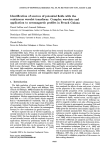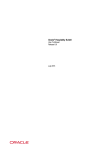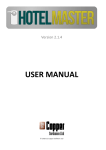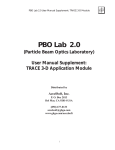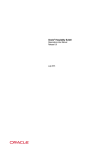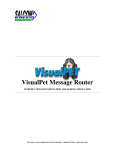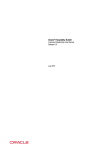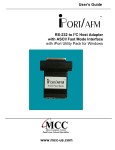Download Oracle Hospitality Suite8 Suite8 Central Manual Release 8.9
Transcript
Oracle® Hospitality Suite8
Suite8 Central Manual
Release 8.9
July 2015
Copyright © 1987, 2015, Oracle and/or its affiliates. All rights reserved.
This software and related documentation are provided under a license agreement containing
restrictions on use and disclosure and are protected by intellectual property laws. Except as
expressly permitted in your license agreement or allowed by law, you may not use, copy,
reproduce, translate, broadcast, modify, license, transmit, distribute, exhibit, perform, publish, or
display any part, in any form, or by any means. Reverse engineering, disassembly, or
decompilation of this software, unless required by law for interoperability, is prohibited.
The information contained herein is subject to change without notice and is not warranted to be
error-free. If you find any errors, please report them to us in writing.
If this software or related documentation is delivered to the U.S. Government or anyone licensing it
on behalf of the U.S. Government, then the following notice is applicable:
U.S. GOVERNMENT END USERS: Oracle programs, including any operating system, integrated
software, any programs installed on the hardware, and/or documentation, delivered to U.S.
Government end users are "commercial computer software" pursuant to the applicable Federal
Acquisition Regulation and agency-specific supplemental regulations. As such, use, duplication,
disclosure, modification, and adaptation of the programs, including any operating system,
integrated software, any programs installed on the hardware, and/or documentation, shall be
subject to license terms and license restrictions applicable to the programs. No other rights are
granted to the U.S. Government.
This software or hardware is developed for general use in a variety of information management
applications. It is not developed or intended for use in any inherently dangerous applications,
including applications that may create a risk of personal injury. If you use this software or
hardware in dangerous applications, then you shall be responsible to take all appropriate fail-safe,
backup, redundancy, and other measures to ensure its safe use. Oracle Corporation and its
affiliates disclaim any liability for any damages caused by use of this software or hardware in
dangerous applications.
Oracle and Java are registered trademarks of Oracle and/or its affiliates. Other names may be
trademarks of their respective owners.
Intel and Intel Xeon are trademarks or registered trademarks of Intel Corporation. All SPARC
trademarks are used under license and are trademarks or registered trademarks of SPARC
International, Inc. AMD, Opteron, the AMD logo, and the AMD Opteron logo are trademarks or
registered trademarks of Advanced Micro Devices. UNIX is a registered trademark of The Open
Group.
This software or hardware and documentation may provide access to or information on content,
products, and services from third parties. Oracle Corporation and its affiliates are not responsible
for and expressly disclaim all warranties of any kind with respect to third-party content, products,
and services. Oracle Corporation and its affiliates will not be responsible for any loss, costs, or
damages incurred due to your access to or use of third-party content, products, or services.
Contents
Preface ........................................................................................................................... 4
Audience ............................................................................................................................ 4
Customer Support ............................................................................................................. 4
Documentation .................................................................................................................. 4
Revision History ................................................................................................................ 4
1 Suite8 Central ........................................................................................................... 5
Introduction ....................................................................................................................... 5
Remote Profiles .................................................................................................................. 5
Single Remote Reservation................................................................................................ 7
Multiple Remote Reservation ........................................................................................... 7
Remote Availability ........................................................................................................... 7
Statistic Upload .................................................................................................................. 7
Reservation Upload ........................................................................................................... 8
Remote Conference Diary ................................................................................................. 8
2 Setup ........................................................................................................................ 9
Prerequisites ....................................................................................................................... 9
Profile Match Point Setup ............................................................................................... 12
Profile Merge Setup ......................................................................................................... 21
Profile Merge Setup .................................................................................................. 21
Interface profile merge rules sets ............................................................................. 21
Local Profile Merge Setup ........................................................................................ 22
Remote profile check and resync setup ................................................................... 22
Remote Profile Merge Setup..................................................................................... 23
Partner Hotels .................................................................................................................. 24
Global Settings - Suite8 Central ...................................................................................... 28
Suite8 Central 1 Tab Master Hotel .................................................................................. 28
Suite8 Central 1 Tab Partner Hotel ................................................................................. 32
3 Customer Profiles ................................................................................................... 37
Customer Profiles Partner Properties ............................................................................. 39
Merge................................................................................................................................ 41
CRM Duplicates ............................................................................................................... 43
Remote Profile Search...................................................................................................... 45
HTML Files....................................................................................................................... 45
4 Fidelio Server - Activity Log................................................................................... 47
5 Index ...................................................................................................................... 49
3
Preface
Audience
This user manual is intended for system users and system administrators.
Customer Support
To contact Oracle Customer Support, access My Oracle Support at the following URL:
https://support.oracle.com/
When contacting Customer Support, please provide the following:
Product version and program/module name
Functional and technical description of the problem (include business impact)
Detailed step-by-step instructions to re-create
Exact error message received
Screen shots of each step you take
Documentation
Oracle Hospitality product documentation is available on the Oracle Help Center at
http://docs.oracle.com
Revision History
4
Date
Description of Change
July, 2005
8.5.0.0 - First Issue Small Business Edition
May, 2008
8.7 - Updated for Version 8.7
June, 2008
8.7.3.1 - Updated for Version 8.7.3.1
May, 2009
8.8 - Updates for Version 8.8
Sept, 2010
8.8 - Updates for Oracle 11gR1
Jan, 2012
8.9 - Updated for Version 8.9
Nov, 2012
8.9 - New cover page
July, 2015
8.9 – Oracle template applied
Preface
1
Suite8 Central
Introduction
Suite8 Central is a tool used to connect multiple properties. It is designed for profile
synchronization, placing individual reservations in different properties, checking availability and
conference diary, if CCM License is activated, in multiple properties, uploading reservations as
well as exchanging statistics within a hotel chain or between multiple properties.
With Suite8 Central, all profiles are stored in the local database of each property. Exchange of
profiles stored in the master property is limited to a subset of profile information configured via
translation tables. Each property can access all profiles and profiles are shown in the local profile
format. Chain wide statistics are limited to the master hotel. Cross selling is available by returning
rate availability from the requested properties. Fidelio Suite8 allows searching of available rates
based on date range, number of adults and children as well as placing reservations in the different
connected properties. Statistical information, future reservations and history reservation data can
be uploaded from the partner hotels to the master property. Reports such as Revenue, Manager
and Cross Reference Statistics can then be worked on for the whole chain at the master hotel.
If the CCM License is activated, Conference diaries from the different properties can be looked at.
Note: Profiles & Statistics upload for Suite8 Central is also available
even if only the CCM license is used.
Suite8 Central comes with two licenses:
Suite8 Central Profiles & Statistics
Suite8 Central Cross Reservations & Availability
There are two options to install Suite8 Central and the decision should be made on the number of
profiles which will be reached in the master:
Either one active hotel becomes the master. This is recommended only for very small Hotel
Connector Installations
Or a dedicated master hotel where no active Property Management System is running, purely
consolidation of the profiles and statistics will be performed. This is recommended for bigger
Suite8 Central Installations
Suite8 Central Profiles & Statistics
Profile
Stay
Statistic
Revenue
Manager Report
Suite8 Central Cross Reservations & Availability
Availability
Cross reservations
Remote Profiles
This option is only available for partner hotels. It consists of 3 options:
Synchronization
Synchronization Log
Translation Test
Suite8 Central
5
Synchronization
Select this option to run profile synchronization with the Master Hotel. If a global
profile is selected all links, such as family, individual or company linked profiles will be
synchronised with the global profile. Each time a reservation is made using a global
profile or a profile which has been uploaded, the profile information will be
synchronised.
Remote profile synchronization dialog box
Field
Definition
Last synchronization
Last time of profile synchronization on
client
Shows the last time profiles have been synchronised on the
client
Last time of profile synchronization on
server
Shows the last time profiles have been synchronised with the
master
Ignore last synch date. Check every
profile
Select this field to ignore the last synchronization and check
every profile
Profile Status screen
Click the NEXT button to open the profile status screen:
Button
Definition
Edit
Select a profile and click the Edit button to edit the profile
Merge
Select a profile and click the Merge button to merge the profile
Rules
Click the Rules button to view the merge rules for matched but not merged
profiles
Refresh
Click the Refresh button to refresh the screen
Check box/Status
Out of date
Profiles modified at remote hotel and not changed locally. Upload merge rules
are applied
Modified
Profiles modified locally and not changed at remote hotel. Download merge rules
are applied
Merge
Profiles modified both locally and at remote hotel. Must be merged manually
with visual merge screen.
Local only
New profiles not yet uploaded or profiles for which no match point or upload
points have been calculated since last change.
Synchronization Log
Select this option to view the synchronization log. This option is only used in partner
hotels.
Translation Test
Select this option to perform a test of the translation tables with the master. All
translation tables will be checked and a list of not assigned translation tables will
display.
6
Suite8 Central
Single Remote Reservation
Use this option to create a reservation in one remote property.
To create a reservation in one remote property:
1. Click the SUITE8 CENTRAL menu and select SINGLE REMOTE RESERVATION to display the
Calendar screen.
2. Under Hotel, select the property from the drop-down list of all connected hotels for
the reservation.
3. After selection and entering the reservation and rate query the request is
processed to the selected partner hotel and returns rate availability for all
available rates of the selected hotel.
4. Select a rate to open the profile search screen in the remote hotel, the selected
profile from the remote hotel will be synchronised.
5. Fill out the reservation details and click OK to finish the remote reservation.
6. If the reservation is made successfully, confirm message with the confirmation
number is displayed.
Multiple Remote Reservation
Use this option to request a reservation in one or more remote properties.
To create a reservation in one or more remote properties:
1. Click the SUITE8 CENTRAL menu and select MULTIPLE REMOTE RESERVATION to display
the Calendar screen.
2. Under Hotel, select the properties from the drop-down list of all connected hotels
for which you would like to see availability.
3. After selection and entering the reservation and rate query the request is
processed to the selected partner hotels and returns rate availability for all
available rates of the selected hotels.
4. Select a rate in a property for the reservation and click the SELECT button. The
selected profile from the remote hotel will be synchronised.
5. Fill out the reservation details and click OK to finish the remote reservation.
6. If the reservation is made successfully, confirm message with the confirmation
number is displayed.
Remote Availability
This option is used to check availability in all connected partner hotels.
Statistic Upload
This option is used to upload statistical information from the partner hotels to the master property.
Reports such as Revenue, Manager and Cross Reference Statistics can then be worked on for the
whole chain at the master hotel.
Note: Statistic Upload can only be performed if the Global Setting:
UPLOAD STATISTICS TO THE MASTER HOTEL has been activated at the
partner hotel.
Suite8 Central
7
Reservation Upload
This option is used to upload future and historical reservation data
Note: This option is not available in the master hotel.
Remote Conference Diary
This option allows the conference diary to be viewed in remote properties, and is only available if
CCM license is activated and the properties have been configured for CONFERENCE DIARY VIEW
under Setup → Configuration → Miscellaneous → Partner Hotels.
Selecting Remote Conference Diary opens the diary of the master hotel by default. Additional
hotels can be activated under the option SELECTED HOTELS and pressing the REFRESH button. The
properties will be checked for function spaces, events and closed periods. The diary is opened by
default on the system date with start time and default loaded days taken from Global Settings →
Conference. Activating the HTML check box shows the html by clicking on the event. To close the
html the check-box has to be cleared.
8
Suite8 Central
2
Setup
Prerequisites
XML Interface Server
Communication is performed using Fidelio Suite8 XML Interface which has to be installed at the
master and all partner hotels
See hard ware requirements for V8 clients
Microsoft Internet Information Server v 5.0 or higher
Or
Apache 1.3.x
MSXML 3.0 (preinstalled with Windows XP)
Tips & Support for the XML Interface Server on Windows 2003
Using Windows Server 2003 requires the following action:
1. Open ADMINISTRATIVE TOOLS → INTERNET INFORMATION SERVICES (IIS) MANGER.
2. Select WEB SERVICE EXTENSION.
3. Select ALLOW ALL UNKNOWN ISAPI EXTENSIONS from the right mouse short cut menu
Microsoft Internet Information Server v 5.0 or higher
Microsoft .Net Framework 1.1
In a first step the master hotel has to be configured. If the master acts as an active hotel, it is
necessary first to clean the profile database by using duplication check. For all connected hotels,
the profiles have to be clean and a clear structure on how to enter profile information has to exist
before activating Suite8 Central. Profile qualifier sets have to be configured to run duplication
check. These tasks have to be done in the master and in each property individually. In a second
step profile match sets are defined for profile upload at all partner hotels and a profile match set
for remote profiles at the master hotel.
Configuration includes:
Defining profile matches
Setting up connection information
Configuration of Translation Table for the profile information
Defining profile matches
Profile match sets base on a point system. A total number of points can be distributed
to fields by assigning points to each field. For Suite8 Central a local profile match set
is required in each property for duplication check, a remote profile qualifier at the
master hotel and an upload qualifier for the profiles uploaded from partner hotels to
the master hotel.
Setting up connection information
Data exchange is performed via Fidelio Suite8 XML Interface. It is possible to
configure the connection information at the master property and when all XML
Interfaces are up and running, getting the information of all connected partner hotels
from the master.
Note: Please make sure that all properties use a secure Internet
Connection (ssl).
Setup
9
Configuration of Translation Table for the profile information
Profile synchronization is performed by means of translation tables, once the master
and partner hotels have been defined for connection, profile match sets configured
and xml interfaces up and running, the translation tables can be set up for each hotel
at the master hotel. Translation tables are defined from the master hotel to the
partner hotel and vice versa.
Translation is performed using the following criteria:
Address Types
Countries
Communication Types
Profile Types
Note Categories, the note category has to be marked for synchronization
Individual Link Roles
Languages
Attribute Categories
Rate Codes
Preferences
Activity Types
Activity show as category
Membership Types
Attributes
Translation tables are defined at the master hotel by selecting a partner hotel and
pressing SETUP TRANSLATION button from the Partner Hotel dialog box.
Master & Partner Hotels
1. Activate the license codes for Suite8 Central.
Suite8 Central Profiles and Statistics
Suite8 Central Cross reservations and availability
2. Configure FIDELIO XML INTERFACE.
3. Double click on FIDELIOWEBAPPSETUP.EXE on the server machine.
4. Select DB SETUP from the OPTIONS Menu.
5. Configure the Database connection details.
6. Select ALLOWED WEB APPLICATIONS from the OPTIONS Menu.
7. Press the NEW button.
8. Enter FIDELIOXMLINTERFACE.DATAHANDLER in the object name field.
9. Close the FIDELIOWEBAPPSETUP.
Define a Local and Remote profile match
A local and a remote profile qualifier have to be defined via the option PROFILE MATCH POINT
SETUP under Setup → Configuration → Miscellaneous. The local profile qualifier is used for
duplication check in each hotel before activating profile synchronization. Once Suite8 Central is up
and running, the duplication check should only be used at the master property
Run duplication check, for each property
10
Setup
A clean profile database is mandatory with Suite8 Central
Configure partner hotels and setup Translation
XML Interfaces have to be up and running at the partner and the master hotel in order to configure
translation tables for the corresponding property.
Setup translation is only available at the master hotel via the option SETUP TRANSLATION under
Setup → Configuration → Miscellaneous → Partner Hotel.
However the translation can be tested from each partner property, using TRANSLATION TEST from
the Suite8 Central drop down menu under REMOTE PROFILES.
Configure Partner Hotels
Under Miscellaneous → Partner Hotels, the partner hotels can press GET FROM SERVER button to
receive all connection information from the other connected partner hotels once the master is
configured and connection details to the master have been entered.
After all partner hotels have been added, each one needs to be edited and configured
Partner Hotels edit dialog box
Field
Definition
Code
The code of the partner hotel
Name
The name of the partner hotel
URL
The URL address for the connection, for example if the XML Interface runs on the master
hotel it is: http://the ip address of the partner hotel: the
port/V8/FidelioIISWrapper.dll/FidelioXMLInterface.DataHandler?ic=the code of the
hotel
User
The user has to exist in the corresponding hotel
Password
The password for the user in the partner hotel
Active
Defines if the hotel is active or not
Profile Lookup
Defines if profiles can be looked up in this hotel
Remote reservation
Defines if remote reservations can be done in this hotel
Remote Availability
Defines if availability can be checked for this hotel
Conference diary
Defines if Conference diary can be checked for this hotel
With Fidelio Server the profile synchronization process and reservation upload will take place
automatically.
Setup
11
To configure database connection, select the option to configure and press the SETUP button.
Profile Match Point Setup
This option is used to define match sets for profiles and is accessible via the MISCELLANEOUS
section of the configuration menu. Profile match sets are required for duplication check, the web
booking engine: Fidelio Suite8 home page, the V8 Online Interface and Suite8 Central
functionality. Each module requires its own type of profile match set. Match sets serve for
qualifying profiles.
For example, for Suite8 Central a local profile match and a remote profile match have to be defined
on the master hotel and on the partner hotels a local profile match and an upload qualifier match.
Profile match sets are based on a point system, a total number of points is distributed to different
fields on the profile.
Distributing all 1000 points only to the fields: First and Last name does not lead to successfully
matches, because combination of frequent first and last names exist all over the world. Therefore
the address information has to be added to the match. A normal match as used with Fidelio Suite8
Homepage requires last and first name, address and credit card information.
12
Setup
How to configure a profile match
1. Double-click on MISCELLANEOUS in the Fidelio Suite8 Configuration main menu to
display the miscellaneous options.
2. Click on PROFILE MATCH POINT SETUP to display the profile match type screen.
3. Click NEW from the menu on the right.
The Profile Match Type selection screen is displayed with the profile match types.
4. Select the required profile match type and click OK.
Depending on the profile match type selected, the appropriate Profile Match Point
Setup dialog box is displayed.
Profile Match Types
Type
Definition
Local profile match
Match Point Setup used for duplication check. Defines the point
distribution for the local profile match qualification when comparing
potential duplicate profiles. For Suite8 Central, this match set needs to
be defined in the master and all partner hotels.
Remote profile match
Match Point Setup used for Suite8 Central only, it is only available for
the property defined as master hotel. It defines the point distribution for
the remote profile match
Upload Qualifier
Match Point Setup used for Suite8 Central. Defines the profile match
qualifier for the upload of profiles to the master hotel.
Miscellaneous Interfaces
Profile match set used by XML interface for Fidelio Suite8 home page &
the V8 Online Interface. This profile match defines a full (100%)and
short (partial match) for the fields
Local Profile Match Point Setup
For the profile match set types Local and Remote, points are distributed and additional
priorities with conditions to these fields can be set.
Setup
13
Upload Qualifier Profile Match Point Setup
14
The profile type Upload Qualifier requires point distribution for the fields which should be
filled. On the tab: Field Value Points, additional upload qualifier can be defined. For example
to also include profiles if a certain field is filled with a certain condition
Setup
Miscellaneous Interfaces Profile Match Configuration
The profile type Miscellaneous Interfaces requires definition of a full and short match
points by field.
Profile Match Point Setup dialog box for the types Local and Remote
Field
Definition
Code
The code for the profile match set
Description
The description of the profile match set
Match limit
The minimum number of qualifier points a profile should have. All
profiles not matching this limit will not qualify. For example not shown
as a duplicate profile.
Case sensitive
Defines if the search should be case sensitive. Most properties do not
use consistent spelling when entering guest profiles therefore it is
recommended to clear this field.
Similarity %
The similarity percentage for the field. If this is empty, the default from
Global Settings → Suite8 Central tab will be used.
Filters connected with operator 'or'
This is a multiple filter option and is defined per rule. The Default is 86
behaviours that connect with 'and' making every filter field mandatory
if it is not empty. With the option: FILTERS CONNECTED WITH OPERATOR
'OR' only one of the filtered fields has to be equal (or similar depending
on the Similarity filter setting).
Separate rules for companies
Defines that the points can be distributed for individual and for
company profiles separately.
Note: Using multiple filters slows down the calculation process.
Setup
Similarity filters
Activating Similarity filters allows more precise definition of fields
selected as 'Filter'. When activating the Similarity filters, the next two
options for filtered fields are available:
Maximum allowed difference in
percentage
Setting the percentage to '0' means no difference is allowed for filtered
fields and setting the value to '100' means no match required for filtered
fields.
15
First n letters must match
This option allows defining a number of characters that have to match
in the beginning of filtered fields. For example setting the value to 3
means the first 3 characters have to match. The more letters are entered,
the faster the search can process.
Individual Profiles
Only displayed if the option SEPARATE RULES FOR COMPANIES is selected.
The points are allocated per profile type.
Company Profiles
Points
Value edit
Enter the number of points for the selected fields.
Set value
Press this button to apply the number of points from value edit to the
selected fields.
Check
Defines if a field should be checked. Applies only to Mandatory and
Filter selections.
Uncheck
Defines if a field should be cleared. Applies only to Mandatory and
Filter selections.
Equal
Exact match.
Substring
The match is performed by searching a substring.
Sub anywhere
The match is done by searching a string, which can be anywhere in the
field.
Similar
The match is done by searching a string similarity. The string similarity
is set in the field SIMILARITY %, if nothing is defined; the default string
similarity percentage set in the Global Settings → Suite8 Central tab is
used.
Mandatory
If this is selected, a match only succeeds if the points are equal to the
points set in the field.
Filter
If this is selected it is also an equal match but it is used as a where
condition.
At least one field has to be selected as Filter otherwise the duplicate
check does not work; it is possible to set several fields as filter.
Field value points
This option can be used as an extra upload qualifier. For example to
also include profiles if a certain field is filled with a certain condition.
Or companies and individuals are included in the same match point
setup but not using the same fields For example name 3 is used on
company profiles therefore this field can be added to the match set to
include more profiles. It can also be used to define points for different
membership types or for assigning points if an individual or company
link exists.
Field name
The name of the field that should be included in the match.
Value
The condition for the field.
Similarity %
The similarity percentage for the field. If this is empty, the default from
global settings will be used.
Points
The number of points assigned to the field.
Priority Conditions for Local and Remote setup
The priorities for the conditions are as follows:
16
If equal is filled, then equal points are calculated.
If all fields are included in the point distribution, then first equal, then sub
string points, then sub anywhere points are calculated.
If only similar is filled then only the points for similarity match are calculated.
Setup
If all fields are included in the point distribution, the content of each field is compared
and decided which point calculation to perform, for example for an address entered as
follows on the source profile:
Source
Target
Check to Perform
Smith
Smith
Equal
Jon
Jona
Substring
Berlin
Berlin
Similarity
030 1232
0301232
Sub anywhere
Note: There could be two reasons for 0 points, meaning no profile
found: No match for the condition or Not configured.
Profile Match Point Setup dialog box for the type Upload Qualifier
Field
Definition
Code
The code for the profile match set
Description
The description of the profile match set.
Separate rules for companies
Defines that the points can be distributed for individual and for company
profiles separately.
Note: Using multiple filters slows down the calculation process.
Individual Profiles
Company Profiles
Only displayed if the option SEPARATE RULES FOR COMPANIES is selected. The
points are allocated per profile type.
Match limit
The minimum number of qualifier points a profile should have. All profiles not
matching this limit will not qualify. For example not shown as a duplicate.
Case sensitive
Defines if the search should be case sensitive. Most properties do not use
consistent spelling when entering guest profiles therefore it is recommended to
clear this field.
Value edit
Enter the number of points for the selected fields.
Set value
Press this button to apply the number of points from value edit to the selected
fields.
Check
Defines if a field should be checked. Applies only to Mandatory and Filter
selections.
Uncheck
Defines if a field should be cleared. Applies only to Mandatory and Filter
selections.
Points
Setup
Entered
The field has to be filled
Field value points
This option can be used as an extra upload qualifier. For example to also
include profiles if a certain field is filled with a certain condition. Or companies
and individuals are included in the same match point setup but not using the
same fields For example name 3 is used on company profiles therefore this
field can be added to the match set to include more profiles.
Field name
The name of the field that should be uploaded. Available fields can be selected
from the drop down list
Value
The value for the field.
Similarity %
The similarity percentage for the field.
Points
The points assigned to the field.
17
Fields available on local, remote and upload qualifier
The following fields are available for the point's distribution:
18
Name 1
Name 2
Name 3
Key Name
Search Name
Customer Number
Active
Language Code
Title
Birth date
Birth Place
Position
Department
Mailing Name
Address Greeting
Letter Greeting
Gender
Tax free
Address City
Address Zip
Address Street 1
Address Street 2
Address Street 3
Country ISO 2
Country ISO 3
Country Code
Communication Value
Passport Value
Has comp./ind. link
Setup
Profile Match Point Setup dialog box for the type Miscellaneous Interfaces
Field
Definition
Profile Match
For V8 Online Interface, this is the CRS Code, for Fidelio Suite8 home page, the
code for the profile match.
Description
Description of the profile match code.
Number of Points
Defines the total number of points required to identify a profile. Default is set
to 1000 (limit).
Full Match
Defines the number of points for a 100% match of criteria.
Short Match
Defines the number of points for a partial match, for example if the address
line 1 is 'Andersson St.' and the match found is 'Anderson St.'
Profile Details
First Name
The full match and short match points assigned to the first name.
Last Name
The full match and short match points assigned to the last name.
Middle Name
The full match and short match points assigned to the middle name.
Key Name
The full match and short match points assigned to the key name.
Search Name
The full match and short match points assigned to the search name.
Address
City
The full match and short match points assigned to the city.
Zip
The full match and short match points assigned to the first name.
Address line 1
The full match and short match points assigned to the address line 1.
Address line 2
The full match and short match points assigned to the address line 2.
Address line 3
The full match and short match points assigned to the address line 3.
Country Code
The full match and short match points assigned to the country code.
State Code
The full match and short match points assigned to the state code.
Personal Documents
Number
The full match points assigned to the id number.
Credit Card
Number
The full match points assigned to the credit card number.
Membership
Number
The full match points assigned to the membership card number.
How to create an expression by combining fields
1. On the CONFIGURATION menu click MISCELLANEOUS, and then click PROFILE MATCH POINT
SETUP.
2. Select the required profile match setup.
3. Click NEW to display the list of available fields.
Setup
19
4. Select the fields to combine, for example, xmnr_value and xmty_shortdesc.
(Membership number value and Membership type code)
5. Click OK, the New expression dialog box is displayed.
6. Enter the required condition and click OK; in this example the condition is: =MVZ
7. Allocate the points and click SET VALUE.
With this expression points will be assigned if the member number and the
member type are identical and if the member type is 'MVZ'.
The success of a profile match depends on the quality of data and the configuration of the profile
match. To identify a profile, all criteria entered on the profile match configuration and on the extra
search criteria tab are used. For V8 Online Interface this data is provided by the Central
Reservation System, for Fidelio Suite8 home page the data is entered by the user.
Additional Information - V8 Online Interface
Note: For the V8 Online Interface, profile matches are defined per
mapper.
20
Setup
For V8 Online Interface, the Central Reservation System Manual should be consulted to learn
about the information it can provide before point distribution. For example in a Resort Hotel, most
of the guests are families and their profiles differ mainly only on the first name. Therefore all five
criteria: First Name, Last Name, City, Zip and Address line 1 will sum up to the 1000 points. A
higher score of points can be assigned to the Personal Document number, Credit Card or
membership number, as these are unique for the guest. The button EXTRA SEARCH CRITERIA offers
more detail criteria, such as customer number, title or address greeting. However, before
distributing points on this tab, please check if the Central Reservation System can provide this
information.
Profile Merge Setup
Profile Merge Setup
When comparing potential duplicate profiles the original (Source) is displayed on the left and the
one to merge (Target) on the right.
The profile merge setup defines the actual merge and is divided as follows:
Interface profile merge rule sets
This profile merge rule set defines the merge rules used by xml interface and v8 online
interface
Local profile merge setup
This profile merge rule set is used for duplicate profile match and merges
Remote profile check and resynch setup
This rule is used when running profile check and can even run when automatic profile
synchronisation is activated on the Fidelio server. It simplifies updating profiles which were
already synchronised and apply new or changed codes for example after an update.
Remote profile merge setup
This rule is used for profile synchronization with the master hotel.
Interface profile merge rules sets
The interface profile merge rule set defines the merge rules used by XML Interface or Fidelio
Suite8 Online Interface and is accessible via the MISCELLANEOUS section of the configuration menu.
All available fields from the profile for the merge are listed and these settings are used when
profiles are matched, but not yet merged.
Duplicate Merge Options
Field
Definition
Ignore
The merge ignores the contents in the fields.
Copy
Copies the information from the source profile to the target profile.
Overwrite
Overwrites the target value even if the target value is not empty and also if the source value is
empty.
Note: Fields containing data in the target profile but not in the source will be cleared.
Setup
21
Local Profile Merge Setup
This option is used to configure the rules for duplicate profile match and merge and is accessible
via the MISCELLANEOUS section of the configuration menu.
All available fields from the profile for the merge are listed and these settings are used when
profiles are matched.
Duplicate Merge Options
Field
Definition
Ignore
The merge ignores the contents in the fields.
Copy
Copies the information from the source profile to the target profile.
Overwrite
Overwrites the target value even if the target value is not empty and also if the source value is
empty.
Note: Fields containing data in the target profile but not in the source will be cleared.
Remote profile check and resync setup
This option is used to configure the rules for profile synchronization with the master hotel and is
accessible via the MISCELLANEOUS section of the configuration menu.
This rule is used when running profile check and can even run when automatic profile
synchronisation is activated on the fidelio server. It is also used when upon Resynchronization.
22
Setup
Remote Profile Check Options
Field
Definition
Partner entered only:
Ignore
The merge ignores the contents in the fields.
Copy
Copies the information from the partner profile to the master profile.
Master entered only:
Ignore
The merge ignores the contents in the fields.
Copy
Copies the information from the master profile to the partner profile.
Both Entered:
Ignore
The merge ignores the contents in the fields.
Apply
Partner
Value
Applies the value in the partner profile to the profile in the master.
Apply
Master
Value
Applies the value in the master profile to the profile in the partner.
Remote Profile Merge Setup
This option is used to configure the rules for profile synchronization with the master hotel and is
accessible via the MISCELLANEOUS section of the configuration menu.
These settings are used when profiles are matched, but not yet merged.
Setup
23
Remote Profile Merge Options
Field
Definition
Partner entered only:
Ignore
The merge ignores the contents in the fields.
Copy
Copies the information from the partner profile to the master profile.
Overwrite
Overwrites the target value even if the target value is not empty and also if the source value is
empty.
Note: Fields containing data in the target profile but not in the source will be cleared.
Master entered only:
Ignore
The merge ignores the contents in the fields.
Copy
Copies the information from the master profile to the partner profile.
Both Entered:
Ignore
The merge ignores the contents in the fields.
Apply
Partner
Value
Applies the value in the partner profile to the profile in the master.
Apply
Master
Value
Applies the value in the master profile to the profile in the partner.
Synchronization:
Ignore
The synchronization ignores the contents in the fields.
Upload
During synchronization the information is uploaded to the master.
Download
During synchronization the information is downloaded from the master.
Upload and During synchronization the information is both uploaded and downloaded.
Download
Partner Hotels
This option is used to configure the partner and master hotel connections for Suite8 Central and is
accessible via the MISCELLANEOUS section of the configuration menu.
The connection information for the partner hotels can be retrieved with the GET FROM SERVER
button. After import, each hotel as well as the master has to be configured for the connection. A
valid user name and password has to be entered.
Data exchange is performed via the Fidelio Suite8 XML Interface. It is possible to configure the
connection information at the master property and when all XML Interfaces are up and running,
get the information of all connected partner properties from the master.
24
Setup
Partner Hotels dialog box
Field
Definition
Code
The code for the partner hotel.
Name
The name of the partner hotel.
URL
Defines the URL address for the connection, for example if the XML Interface runs on the
master hotel it is:
http://the IP address of the partner hotel: the port/V8/FidelioIISWrapper.dll/
FidelioXMLInterface.DataHandler?ic=the code of the hotel.
Alternate URL
The alternate URL address.
User
The user for the partner hotel. The user has to exist in the partner hotel.
Password
The password for the user in the partner hotel.
Active
Defines if the hotel is active or not.
Profile Lookup
Defines if profiles can be looked up in this hotel.
Remote Reservation
Defines if remote reservations can be made in this hotel.
Remote Availability
Defines if availability can be checked for this hotel.
Conference Diary
Defines if the hotel is to be displayed in the conference diary.
Note: At least one hotel has to be defined to display the conference diary in order to
activate the option REMOTE CONFERENCE DIARY under the Suite8 Central menu.
Setup
25
Setup Translation
The option SETUP TRANSLATION on the Partner Hotels screen is available only at the master hotel
and is accessible via the MISCELLANEOUS section of the configuration menu. XML Interfaces have to
be up and running at the partner and the master hotel in order to configure translation tables for
the corresponding property.
Profile synchronization is performed by means of translation tables, once the master and partner
hotels have been defined for connection and profile match sets configured the translation tables
can be set up for each hotel at the master hotel. Translation tables are defined from the master
hotel to the partner hotel and vice versa.
Translation is available for the following options on profiles:
Address Types
Countries
Communication Types
Profile Types
Note Categories, the note category has to be marked for synchronization
Individual Link Roles
Languages
Attribute Categories
Rate Codes
Attributes
If the short descriptions match, it is faster to use the AUTOMATIC button instead of matching the
entries one by one manually. Using AUTO SETUP on the right side will match all translation tables.
Note: When setting up translation tables for countries, the field ISO3
is used for country from the table XCOU.
26
Setup
Setup
27
Global Settings - Suite8 Central
This option is used to configure the basic informationand parameters for Suite8 Central and is
accessible via the GLOBAL SETTINGS section of the configuration menu.
Suite8 Central 1 Tab Master Hotel
The options on the Suite8 Central 1 tab are used to configure the basic informationand parameters
for Suite8 Central, the options available are dependant upon whether this is the master hotel or a
partner hotel.
Suite8 Central 1 Tab - Partner Hotel
Field
28
Definition
Legal Values
Html directory for web Defines where on the xml interface the html files
services
are located (path on xml interface). Each hotel
needs to enter the path to which the html files will
be copied to be available for view on the master
and other partner hotels.
Enter the path
Code of the hotel in
primary db
Enter the hotel code
Defines the code of the partner hotel in the master
database table. This needs to be configured on
each hotel with its own hotel code
Setup
This hotel is primary
Indicates the master hotel. This is only defined on
the master hotel
Configure partner
hotels
Press this button to view the partner hotels
configuration under Configuration →
Miscellaneous → Partner Hotels.
Profile merge rules
Press this button to view the profile merge rules
defined under Configuration → Miscellaneous →
Profile Merge Setup.
Own xml interface url
The URL address of the own property is required
in order to be able to clear all cached global
settings in IIS (Internet Information Services
Manager).
Check: YES
Blank: NO
The cache can be cleared from the CRS
Administration Console by selecting RESET
WEBSERVER CACHE.
URL
The URL address of the XML Interface of the
property.
Alternate URL
Alternative address for the XML Interface of the
property.
User
The user name.
Password
The password.
Swap URL's
May be used to swap the URL and the ALTERNATE
URL addresses.
Profile
synchronization
Upload
Max. match limit
Used for automatic Upload. Defines the max
number of points for the match limit. For example
if a profile is created by ignoring all messages this
will check for each upload the profile again for
possible duplicates.
Enter a value
Min. upload limit
Defines the minimum number of points for the
match upload.
Enter a value
Linked profile upload
maximum distance
Defines the maximum link level for uploading
linked profiles of already synchronised profiles
(with global id).
Enter a value
If the level is set to 0, linked profiles of the profile
are not uploaded or downloaded.
If the level is set to 1, linked profiles of the
synchronised profile are uploaded/ downloaded
(1level link)
If the level is set to 2, linked profiles of the linked
profile from the synchronised profile are
uploaded/downloaded (2nd level link)
If the level is set to 3, linked profiles of the linked
profiles and their linked profiles are
uploaded/downloaded (3rd level link) and so
forth
Linked profile
download maximum
distance
Setup
Defines the link level for downloading linked
profiles of already synchronised profiles. See
above for the values which can be set.
Enter a value
29
Third party profile
search
Check: YES
Interface code
Enter the code
Blank: NO
Synchronization
employee
Defines the user for automatic synchronization.
Select from list box
Disable automatic
profile merge
Defines if a profile will not automatically be
merged locally if it was merged manually
remotely.
Check: YES
Timeout (sec)
The global time out used if the xml is not
responding.
Send reservation
confirmation email
Defines if an email confirmation letter is send to
the guest when a remote reservation is made.
Show confirmation
screen if email has
been sent
Defines if a confirmation screen is displayed once
the email has been sent.
Task and activity
synchronization
Defines if Task and Activities are synchronised.
Upload statistics
currency
Upload statistics currency.
Blank: NO
Contract
synchronization
Central bonus point
management
Upload earned points
during night audit
Download products
from central
Locally changed profiles will be uploaded during
night audit. Only available at partner hotels. If
Fidelio Server is running, this setting does not
need to be activated.
Check: YES
Perform automatic
Locally changed profiles will be synchronized
profile synchronization automatically during night audit. If Fidelio Server
during night audit
is running, this setting does not need to be
activated.
Check: YES
Upload locally
changed profiles
automatically
Upload statistics to the
master hotel
Blank: NO
Blank: NO
Check: YES
Needs to be activated for statistic upload to the
maser. Statistics are uploaded to the master during Blank: NO
Night audit. Records processed are marked with
Shis_imported = 1 in the history table SHIS.
Statistic initialization needs to be run from the
developer maintenance screen.
Currently SMAN, SHIS and SRPD are transferred
completely
30
Remote Match Check
before inserting to
database
Remote profiles will be checked for possible
duplicates in the local database before inserting
Check: YES
Allow profile lookup
in non primary hotels
Defines if profile lookup can be done in other
connected hotels not only at the master. Only
possible for hotels where PROFILE LOOK UP is
activated under Partner Hotels.
Check: YES
Blank: NO
Blank: NO
Setup
Close upload log
screen when finished
The screen popping up upon upload will be closed Check: YES
automatically. Needs to be set if PERFORM
Blank: NO
AUTOMATIC PROFILE SYNCHRONIZATION DURING
NIGHT AUDIT
is activated
Search remote on
profiles grid
For each profile query, remote search is activated.
Slows down the system, but can be deactivated on
the customer profiles navigator by selecting the
field DISABLE REMOTE SEARCH. Only available at
partner hotels.
Check: YES
Coloured remote
profiles
Defines the colour in which remote profiles will
display
Select the colour for the remote
profile
Blank: NO
Display Remote HTML The remote html file will be displayed
automatically
automatically.
Check: YES
Central profile
initialization
Defines if profiles match between master and
remote hotels will be used. Enables the profile
match console on customer profiles
Check: YES
Display profile match
numbers below
matching limit
Display profiles found with less points than
defined on the Limit field of the Profile Upload
Qualifier. Only available at partner hotels. Should
be activated
Check: YES
Refresh profile search
behind match console
Defines if the profile search on the profile
navigator will be refreshed (updated) if the match
console is opened
Check: YES
String similarity
percentage
Check: YES
Defines the difference allowed to be still
considered as similar string. It is used for profile
Blank: NO
merge to identify if two strings are similar or not.
Higher value means more differences are allowed.
0 means strings must exactly match. We
recommend a value of 20 - 25.
Blank: NO
Blank: NO
Blank: NO
Blank: NO
To determine the percentage of similarity, the total
characters of the longest string are taken and
divided by the sum of the number of keystrokes
needed to make the strings equal times 100.
For example the field Address street 1 can be filled
with ‘Green st.’ ‘Green street’ or 'Green st’. In this
case the longest string without spaces and points
is 11 characters the number of keystrokes needed
to match the longest string is 4. The percentage in
this case would be 36.3636 ((4 *100) / 11).
String similarity percentage guarantees a better
profile match as the 3 different ways of spelling
'street' are excluded.
Note: The following characters will be ignored:
`¬Š!"£$%^&*()_-+=[]{};:'@#~,.<>/?\| and space
Setup
Upload match rule
The profile merge rule setup for the upload
Select from list box
Server profile match
rule
The profile merge rule setup for remote profiles.
Only available at the master hotel.
Select from list box
Delay in batch
processes (ms)
Defines the delay for batch process in
milliseconds. When initializing the first time, the
server is busy with the processes therefore we
recommend to set a delay for the batch processes.
Enter a value
Number of Profiles in
one batch between
delays
Defines the number of profiles included in one
batch.
Enter a value
Recommended delay is 3000
31
Enter a value
Maximum number of
profile sync retry after
error
Recalculate profile
points after edit
If activated then the points will be recalculated
after editing the profile
Check: YES
Blank: NO
Perform automatic
Defines if profiles will be merged automatically
profile merges for
upon profile synchronization.
profile synchronization
Check: YES
Remote reservation
search on reservation
navigator
Defines if remote reservation search is enabled on
the reservation navigator
Check: YES
Central
correspondence
lookup
Defines if central correspondence lookup is
enabled in CRS installations.
Check: YES
Blank: NO
Blank: NO
Blank: NO
Suite8 Central 1 Tab Partner Hotel
The options on the Suite8 Central 1 tab are used to configure the basic informationand parameters
for Suite8 Central, the options available are dependant upon whether this is the master hotel or a
partner hotel.
Suite8 Central 1 Tab - Partner Hotel
32
Field
Definition
Legal Values
Html directory for web
services
Defines where on the xml interface the html files are
located (path on xml interface). Each hotel needs to
enter the path to which the html files will be copied to
be available for view on the master and other partner
hotels.
Enter the path
Code of the hotel in
primary db
Defines the code of the partner hotel in the master
database table. This needs to be configured on each
hotel with its own hotel code
Enter the hotel code
This hotel is primary
Indicates the master hotel. This is only defined on the
master hotel
Check: YES
Blank: NO
Configure partner
hotels
Press this button to view the partner hotels
configuration under Configuration → Miscellaneous
→ Partner Hotels.
Profile merge rules
Press this button to view the profile merge rules
defined under Configuration → Miscellaneous →
Profile Merge Setup.
Upload locally changed
profiles automatically
Locally changed profiles will be uploaded during
night audit. Only available at partner hotels. If Fidelio
Server is running, this setting does not need to be
activated.
Check: YES
Perform automatic
profile synchronization
during night audit
Locally changed profiles will be synchronized
automatically during night audit. If Fidelio Server is
running, this setting does not need to be activated.
Check: YES
Blank: NO
Blank: NO
Setup
Upload statistics to the
master hotel
Needs to be activated for statistic upload to the maser. Check: YES
Statistics are uploaded to the master during Night
Blank: NO
audit. Records processed are marked with
Shis_imported = 1 in the history table SHIS.
Statistic initialization needs to be run from the
developer maintenance screen.
Currently SMAN, SHIS and SRPD are transferred
completely
Setup
Remote Match Check
before inserting to
database
Remote profiles will be checked for possible
duplicates in the local database before inserting
Check: YES
Allow profile lookup in
non primary hotels
Defines if Profile lookup can be done in other
connected hotels not only at the master. Only possible
for hotels where PROFILE LOOK UP is activated under
Partner Hotels.
Check: YES
Blank: NO
Blank: NO
Close upload log screen The screen popping up upon upload will be closed
when finished
automatically. Needs to be set if PERFORM AUTOMATIC
PROFILE SYNCHRONIZATION DURING NIGHT AUDIT is
activated
Check: YES
Search remote on
profiles grid
For each profile query, remote search is activated.
Slows down the system, but can be deactivated on the
customer profiles navigator by selecting the field
DISABLE REMOTE SEARCH. Only available at partner
hotels.
Check: YES
Coloured remote
profiles
Defines the colour in which remote profiles will
display
Select the colour for the
remote profile
Display Remote HTML
automatically
The remote html file will be displayed automatically
Check: YES
Central profile
initialization
Defines if profiles match between master and remote
hotels will be used. Enables the profile match console
on customer profiles
Display profile match
numbers below
matching limit
Check: YES
Display profiles found with less points than defined
on the Limit field of the Profile Upload Qualifier. Only Blank: NO
available at partner hotels. Should be activated
Refresh profile search
behind match console
Defines if the profile search on the profile navigator
will be refreshed (updated) if the match console is
opened
Blank: NO
Blank: NO
Blank: NO
Check: YES
Blank: NO
Check: YES
Blank: NO
33
String similarity
percentage
Defines the difference allowed to be still considered as Check: YES
similar string. It is used for profile merge to identify if Blank: NO
two strings are similar or not. Higher value means
more differences are allowed. 0 means strings must
exactly match. We recommend a value of 20 - 25.
To determine the percentage of similarity, the total
characters of the longest string are taken and divided
by the sum of the number of keystrokes needed to
make the strings equal times 100.
For example the field Address street 1 can be filled
with ‘Green st.’ ‘Green street’ or 'Green st’. In this case
the longest string without spaces and points is 11
characters the number of keystrokes needed to match
the longest string is 4. The percentage in this case
would be 36.3636 ((4 *100) / 11).
String similarity percentage guarantees a better profile
match as the 3 different ways of spelling 'street' are
excluded.
Note: The following characters will be ignored:
`¬Š!"£$%^&*()_-+=[]{};:'@#~,.<>/?\| and space
Upload match rule
The profile merge rule setup for the upload
Select from list box
Server profile match
rule
The Profile merge rule setup for remote profiles. Only
available at the master hotel.
Select from list box
Delay in batch
processes (ms)
Enter a value
Defines the delay for batch process in milliseconds.
When initializing the first time, the server is busy with Recommended delay is 3000
the processes therefore we recommend to set a delay
for the batch processes.
Number of profiles in
one batch between
delays
Defines the number of profiles included in one batch.
Recalculate profile
points after edit
If activated then the points will be recalculated after
editing the profile
Check: YES
Perform automatic
profile merges for
profile synchronization
Defines if profiles will be merged automatically upon
profile synchronization.
Check: YES
Remote reservation
search on reservation
navigator
Defines if remote reservation search is enabled on the
reservation navigator
Check: YES
Blank: NO
Blank: NO
Blank: NO
Profile synchronization
Upload
34
Max. match limit
Used for automatic Upload. Defines the max number
of points for the match limit. For example if a profile
is created by ignoring all messages this will check for
each upload the profile again for possible duplicates.
Min. upload limit
Defines the minimum number of points for the match
upload.
Setup
Linked profile upload
maximum distance
Defines the maximum link level for uploading linked
profiles of already synchronised profiles (with global
id).
If the level is set to 0, linked profiles of the profile are
not uploaded or downloaded.
If the level is set to 1, linked profiles of the
synchronised profile are uploaded/ downloaded
(1level link)
If the level is set to 2, linked profiles of the linked
profile from the synchronised profile are
uploaded/downloaded (2nd level link)
If the level is set to 3, linked profiles of the linked
profiles and their linked profiles are
uploaded/downloaded (3rd level link) and so forth
Linked profile
download maximum
distance
Defines the link level for downloading linked profiles
of already synchronised profiles. See above for the
values which can be set.
Upload linked profiles
even if not qualified for
upload
Defines if profiles will be uploaded even if they do not Check: YES
qualify according to the profile match.
Blank: NO
Synchronization
employee
Defines the user for automatic synchronization
Select from list box
Disable automatic
profile merge locally if
it was merged remotely
Defines if a profile will not automatically be merged
locally if it was merged manually remotely.
Check: YES
Timeout (sec)
The global time out used if the xml is not responding.
Send reservation
confirmation email
Defines if an email confirmation letter is send to the
guest when a remote reservation is made.
Show confirmation
screen if email has been
sent
Defines if a confirmation screen is displayed once the
email has been sent.
Task and activity
synchronization
Defines if Task and Activities are synchronised.
Blank: NO
Ignore duplicate
Duplicate elements are ignored when merging, for
elements when merging example,the duplicate element will be ignored upon
merging when a profile is downloaded from the
master and in the partner the same communication
type is entered with the same details.
Upload statistics
currency
Setup
35
3
Customer Profiles
Before actually uploading profiles to the master, each partner hotel has to make sure that no
duplicates will be sent to the master, therefore a local duplicate check and merge has to run before
synchronizing partner hotels with the master. Once duplication check has run, it should only be
activated at the Master Hotel.
The following menu options can be accessed from the Customer Profiles Navigator:
Match
Duplicates
Note: These options will only be available for users with the user
rights duplicate elimination and central profile initialization assigned.
The Duplicates option is only available if ENABLE PROFILE DUPLICATE
SEARCH is activated under Global Settings → Profile 1 tab. The table's
xpdt for possible duplicated and xpmi for profile match and merge
initialization will be cleared after editing a profile as changes might
occur while editing the profile.
Filter selections on the advanced query screen on the customer profiles navigator
Field
Condition
Value
Central Match Point
Empty
Enter a number of
points for equal,
greater than or smaller
than
Not empty
Equal
Greater than
Definition
Smaller than
Not unique candidate
Error during
synchronization
Global Id
Empty
Not empty
Equal
Upload point
Empty
Not empty
Each time a profile is downloaded
or synchronized, it receives a global
it, this refers to the field global id in
the table xcms
Refers to field uploadpoint in the
table xpmi
Equal
Greater than
Smaller than
Duplicate
Customer Profiles
Not processed
Duplicates not processed
Processed
Duplicates processed
Duplicate exists
Profiles where potential Duplicates
exists
No duplicate
Profiles where no Duplicates exist
37
Explicit no duplicate
links
Profiles where potential duplicate
exist but have been marked as not a
duplicate
(Profiles having xndl records.) The
pot. Duplicate grid will show the
linked profiles. It is possible to
delete the xndl link by pressing Not
a duplicate button.
Profiles marked as not a duplicate,
will be excluded from the duplicate
search
Duplicate points is
equal to
Enter a number of
points for equal
Duplicate points is
higher than
Enter a number of
points for higher than
HCN – Differences
between master and
partner data
Displays profiles with differences
between the master and partner
hotel
Fields that can be added to the customer profiles grid
Field
Definition
xcms_globalid
The global id provided upon synchronization
xcms_automergeerror
Error flag indicating the date of an error during auto merge
xcms_automergeerrorid
The type of error:
0 = error, 1= merged to another profile remotely, 2 = profile
was not uploaded because it had a match point sum higher
than configured max match points.
xcms_automergeerrortext
The error information
xcms_centralsynctimestamp
The time stamp when the profile was synchronized
No duplicates
Profiles marked as not being a duplicate
Remote link
The remote link
Matchpoint
The match points
xpmi_candiate_xcms_id
XPMI is the Profile match and merge initialization table. The
xcms id of the duplicate profile
xpmi_timestamp
The time stamp
xpmi_uploadpoint
The initial profile upload points
Duplicaterecords
The number of duplicate records
Duplicatecount
Duplicatebestpoint
38
Duplicateexists
Indication if duplicate exists
Noduplicatecount
Excluded from duplicate count
Wphsid
The id of the partner hotel
Remotedisplay
Indicates if the profile is displayed remotely
Customer Profiles
Note: The field XCMS_ORG_WPHS_ID can be added using screen
painting functionality. This field contains the original ID of the
partner hotel. It is filled when the profile is downloaded from the
partner hotel, for manual changes it can be added using form
customization.
Customer Profiles Partner Properties
From the Options menu on the customer profiles navigator, the following options are available
from the partner properties:
Remote HTML Compare - Use this option to compare the HTML file of the selected local
profile with the remote profile html.
Remote HTML Information - Select this option to view only the remote profile’s html.
Partner HTML’s - Select this option to choose the HTML file for the selected profiles from
the list of partner hotels.
Remote match - This option can be used to match the remote profile, if the profile is
already linked a corresponding message is displayed.
Remote merge - This option can be used to match & merge the remote profile the merge
screen is displayed.
Remote merge log - Selecting Remote merge log displays the merge log file.
Clear link to remote profile - This option can be used to clear the link with the remote
profile.
Remote difference - This option can be used to view the differences with the remote
profile.
This option is used to match and merge profiles with the master and remote hotels.
It is possible to select one of the mentioned advanced search criteria, except duplicate and then
press the MATCH button.
When pressing the match button, the profile filter selection dialog box for the remote match
appears:
Remote Match Console
HTML compare to candidate
Match and merge with candidate
Customer Profiles
39
Remote Match Console
Remote Match Console dialog box
Field
Definition
Statistics
Matched
The number and percentage of matched profiles
Candidate found
The number and percentage of potential duplicate profiles
Not matching
The number and percentage of profiles not matched
Not processed
The number and percentage of profiles not processed
Upload
The number and percentage of uploaded profiles
No upload
The number and percentage of not uploaded profiles
More matches
Select this option to filter Central match point not unique
candidates
Point calculation actions
Calculate point where empty
Pressing this button will search for profiles with no points
Recalculate zero points
Pressing this button will search for profiles where point
calculation resulted in zero
Recalculate every point
Pressing this button search for all profiles
Clear zero points
Will clear all point calculation for profiles where the point
calculation resulted in zero
Clear every point
Will clear all point calculation
Maximum duplicate point
Selecting this field allows entering the maximum duplicate
points in the next field
Field for entering the maximum
duplicate points
Enter a number of max points
Profile actions
Match and merge
40
Pressing this button will match and merge the filtered profiles
Customer Profiles
Match and merge over limit
Pressing this button allows entering a minimum match
number and processing match and merge for the filtered
profiles
Upload
Max. match limit
Defines the max match limit points
Min. upload limit
Defines the min match limit points
Merge rule
Pressing this button allows viewing the profile merge rules
Refresh
Press this button to refresh the remote match console with the
profile filter
Profile filter
Defines the filter for profiles:
Selected
Filtered
Every Profile
Close
Select Close to exit the remote match console dialog box
If errors occur during progress, the progress bar displays the number of errors and at the end of
the progress the error log is displayed. Under Customer Profiles → Profile search, clicking on the
red rectangle allows viewing all errors.
Note: When performing manual profile match, search is performed
only for profiles with the same Profile type, if a different internal
profile type is used in the master and the partner, profiles can not be
linked. Under Configuration → Miscellaneous → Partner Hotels →
Setup Translation, using the AUTOMATIC button for Profile types, will
not link items with a different internal category and automatic
translation match by short description will neither translate items if
the profile type is different.
Merge
The profile merge screen opens the profiles in a target and source side. The profiles are compared
at the following levels each represented by a tab:
Details
Address
Communications - the merge routine takes into consideration both the communication by
ID and the communication type.
Notes
Linked profiles
Attributes
Ratecodes
Preferences
Activities
Membership
Documents
Customer Profiles
41
Merge Profile dialog box
Button
Definition
HTML compare
Press this button to compare the Profiles in HTML view
Data rule merge
Defines the merge rule used. Currently only Full merge
should be used
Merge rules
Displays the fields for the merge of the profile
Differences
Select this field to display differences of the profiles in red
Select other side
Select this field to select the same field on the other side
Reverse
Press this button to switch target and source profiles
Merge
Select this button to activate merge
Save
Press this button to save and close the screen settings
Cancel
Press this button to cancel merge
Copy to right
Select a row on the left and press this button to copy the
selected information to the right
Copy to left
Select a row on the right and press this button to copy the
single row to the left
Copy all to right
Press this button to copy all information to the right side
Copy all to left
Press this button to copy all information to the left side
Note: Items marked as DON'T TRANSFER in the translation setup of the
selected property in the master are indicated with an X highlighted
grey on the remote profile merge dialog box. It is not possible to
merge these items, however the difference is indicated.
42
Customer Profiles
CRM Duplicates
Duplicate functionality is used to find, match and merge duplicate profiles.
Use advanced query to enter selection criteria and click the DUPLICATE button to access the
duplicate console or select duplicate console without filtering profiles. The selection criteria dialog
box for the duplicate console appears:
Duplicate Console - displays the duplicate console.
View last merged profile - only available after a profile has been merged. Allows the last
merged profile to be viewed in HTML format.
Pot Duplicate - select this option to view the sub grid with potential duplicate profiles.
Duplicate Console
Duplicate console dialog box
Field
Definition
Statistics
This section lists the profiles and percentage to the total number of
profiles found for possible duplicates
Duplicate found
The number and percentage of profiles considered as possible
duplicates
No duplicate
The number of profiles and percentage marked as being not a duplicate
profile
Remaining
The number of remaining profiles
Point calculation actions
The search action taken according to the profile match set point set up
Search for not processed profiles
Press this button to search for not processed profiles
Search for profiles with no duplicates
Press this button to activate search for profiles marked as not duplicate
Search for all
Press this button to search for all profiles within the Profile filter
Customer Profiles
43
Clear where no duplicate found
Press this button to clear the duplicate information. When searching for
potential duplicate profiles all profiles get marked as being a duplicate
or being no duplicate profile. Using this button will clear the
information. Please note that once this information is cleared, it is not
possible to identify the profile as processed
Clear all
Press this button to clear all filters
Clear below limit
Press this button to clear all profiles from the filter as being below limit
Limit
Enter a limit for the profiles to be cleared from the filter when pressing
‘clear below limit’
Match point setup
Select this option to access the match point setup configuration. See:
Setup → Configuration → Miscellaneous → Profile Match Point Setup
for more details.
Profile actions
The profile merge action
Merge over limit
Limit
Defines the limit used for the merge process
Refresh
Press this button to refresh the screen for example when changing the
profile filter
Profile filter
Displays the applied profile filter for the actions. Following choices are
available:
Selected- the selected profiles
Filtered - all profiles to which the advance query applies
Every profile- all profiles
This option is controlled by the parameter Enable duplicate search under Setup →
Configuration → Global Settings → Profile 1 tab.
Duplicates functionality is controlled by the user right Profile duplicate search
under Setup → Configuration → Users → User Definition → Rights → Customer
Profiles.
Note: When using Suite8 Central functionality, this option has to be
run before synchronising profiles with the master.
44
Customer Profiles
Remote Profile Search
From the customer profile search navigator, select REMOTE SRC to activate remote profile search.
The following dialog box will open:
Remote search can be automated with the flag SEARCH REMOTE ON PROFILES GRID. For each profile
query, remote search is activated. Automated search can be deactivated on the customer profiles
navigator by selecting the field DISABLE REMOTE SEARCH . This is only available at partner hotels.
HTML Files
It is possible to check the type of guest when requesting remote html files.
Checks are performed on:
remoteprofile_ind.htm
remoteprofile_comp.htm
centralprofile_ind.htm
centralprofile_comp.htm
If one of the files exist the following suffixes for centralprofile.htm (.qry) and remoteprofile.htm
(.qry) can be used:
'cmp', 'ta', 'src', 'ind', 'ven', 'mp' (each represents one customer internal category (Profile type)
(xcca_internalcategory)
The suffixes can be separated with '_'
For Example:
remoteprofile_cmp.htm
remoteprofile_cmp.qry
centralprofile_ta.html
This functionality is also available for local html files. The naming convention such as
'usr_xy_companyprofile_ta.htm' can still be used. If a file with a certain suffix is not found, for
example on companies, the search will be done on ' _cmp' suffix; if there is no result the search will
be performed without prefix.
Customer Profiles
45
4
Fidelio Server - Activity Log
The following activities are recorded in the server activity log for Fidelio Server:
Suite8 Central Profile sync
CRS Configuration sync
CRS Item sync
The last 10 successful and unsuccessful entries are kept.
If CRS is installed in the property then Suite8 prompts a warning window after login if there is no
successful log entry within the defined number of hours for each activity.
The CRS monitoring dialog also shows the status 'Warning' for properties that have no successful
log entry within the defined number of hours.
The number of hours after which a warning message is displayed is defined via the
option Fidelio server activity warning (hours) under Setup → Configuration →
Global Settings → Generic → Generic 3 tab.
The deactivation of the display of the warning message for users is controlled by
the parameter Disable warning for users under Setup → Configuration → Global
Settings → Generic → Generic 3 tab.
Fidelio Server - Activity Log
47
5
Index
C
Configuration
Hotel Connector ...................................... 9
H
Hotel Connector
Configuration ........................................... 9
Licenses .................................................. 5
Multiple Remote Reservation ................... 7
Remote Availability .................................. 7
Remote Profiles ....................................... 5
Single Remote Reservation ..................... 7
Statistic Upload ....................................... 7
Index
49