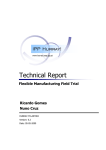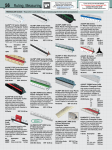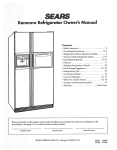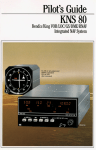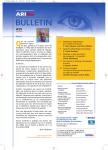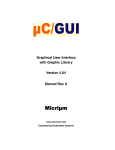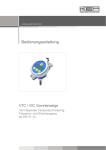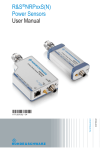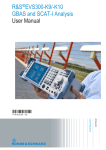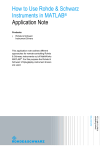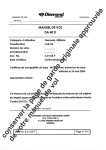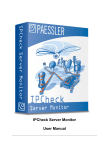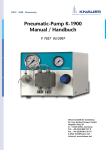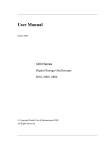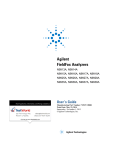Download R&S®EVS 300 ILS / VOR Analyzer User Manual
Transcript
Operating Manual
R&S ® EVS 300
ILS / VOR An a lyze r
3544.4005.02
3544.4486.12.07
R&S® is a registered trademark of Rohde & Schwarz GmbH & Co. KG.
Proper names are trademarks of the respective owners.
Printed in the Federal
Republic of Germany
Rohde & Schwarz GmbH & Co. KG
Mühldorfstraße 15
D-81671 München
www.rohde-schwarz.com
3544.4486.12.07
R&S® EVS 300 ILS / VOR Analyzer
Abschnitt 2: Betriebsvorbereitung
Content
Content
1
General Information ........................................................................................ 1-1
1.1
Symbols and Cautions ................................................................................. 1-1
1.2
Unpacking the R&S® EVS 300 ILS / VOR Analyzer .................................... 1-2
1.3
Applications and Features of the R&S® EVS 300 ILS / VOR Analyzer ...... 1-3
1.3.1
1.3.2
1.4
Views of the Device ...................................................................................... 1-5
1.4.1
1.4.2
2
Applications of the R&S® EVS 300 ILS / VOR Analyzer .................................................... 1-3
Features of the R&S® EVS 300 ILS / VOR Analyzer ......................................................... 1-4
Front View .......................................................................................................................... 1-5
Rear View ........................................................................................................................... 1-5
Preparation....................................................................................................... 2-1
2.1
Setting up the Equipment ............................................................................ 2-1
2.1.1
Power Supply connection ................................................................................................... 2-1
2.1.1.1
General........................................................................................................................ 2-1
2.1.1.2
Table Power Pack connection .................................................................................... 2-2
2.1.1.3
Connection to an external DC Power Source ............................................................. 2-2
2.1.2
Connection of the Signal / Control-In / Outputs on the front of the device......................... 2-3
2.1.2.1
Receiving antenna connection (26, 32) ...................................................................... 2-3
2.1.2.2
Power Supply connection (27) for an Active Receiving Antenna ............................... 2-4
2.1.2.3
Headphone connection (28)........................................................................................ 2-4
2.1.2.4
USB Port connection (Twin Port, 29) .......................................................................... 2-4
2.1.3
Connection of the Signal/Control-In/Outputs on the back of the device ............................ 2-4
2.1.3.1
External Power Supply output (AUX POWER, 3) ....................................................... 2-4
2.1.3.2
ANALOG 1 (5) and ANALOG 2 (4) signal outputs ...................................................... 2-5
2.1.3.3
Baseband input / Trigger input (6) .............................................................................. 2-5
2.1.3.4
GPS Control Port (7) ................................................................................................... 2-5
2.1.3.5
Remote operation port (8) ........................................................................................... 2-5
2.1.3.6
LAN connection (9) ..................................................................................................... 2-6
2.1.3.7
Power Supply connection (10) .................................................................................... 2-6
3
Operation.......................................................................................................... 3-1
3.1
Switch ON / OFF the R&S® EVS 300 ILS / VOR Analyzer........................... 3-1
3.1.1
Starting process ................................................................................................................. 3-1
3.1.2
Battery powered operation ................................................................................................. 3-2
3.1.2.1
Battery level indication ................................................................................................ 3-2
3.1.2.2
Charging the Battery ................................................................................................... 3-3
3.1.2.3
12 / 24-DC / DC-Converter ......................................................................................... 3-3
3.1.2.4
Charge level indication ................................................................................................ 3-4
3.1.3
Internal clock ...................................................................................................................... 3-4
3.2
Signal Parameters and Displays ................................................................. 3-5
3.2.1
General ............................................................................................................................... 3-5
3.2.1.1
Status Display (3**) ..................................................................................................... 3-5
3544.4486.12.07
E-6
0-1
R&S® EVS 300 ILS / VOR Analyzer
Content
3.3
General Information about the Controls ..................................................... 3-6
3.3.1
3.3.2
3.3.3
3.4
Tens keyboard .................................................................................................................... 3-6
Rollkey ................................................................................................................................ 3-7
Arrow buttons ..................................................................................................................... 3-8
Settings in the Setup menu ......................................................................... 3-9
3.4.1
General ............................................................................................................................. 3-10
3.4.2
General operating steps in the setup menu ..................................................................... 3-11
3.4.3
RF Parameter setting ....................................................................................................... 3-12
3.4.3.1
Setting the Antenna Correction Factor on Channel 1 / Channel 2 ........................... 3-13
3.4.3.2
Analyse selection on Channel 1 / Channel 2 ............................................................ 3-13
3.4.3.3
Setting the Base band signal level ............................................................................ 3-14
3.4.4
Settings for Analogue Output 1 / 2 ................................................................................... 3-14
3.4.4.1
Setting the Analogue Out 1 / 2 .................................................................................. 3-15
3.4.4.2
Setting the Baseband signal output CH 1 / CH 2...................................................... 3-15
3.4.4.3
Setting the DDM range LLZ CH 1 / CH 2 .................................................................. 3-16
3.4.4.4
Setting the DDM range GS CH 1 / CH 2 ................................................................... 3-16
3.4.5
Setting the Display of the Measured data ........................................................................ 3-17
3.4.5.1
Setting the DDM Measuring Units............................................................................. 3-18
3.4.5.2
Setting the SDM Measuring Units ............................................................................. 3-18
3.4.5.3
Setting the Level Measuring Units ............................................................................ 3-18
3.4.5.4
Setting the values range of the ILS phase ................................................................ 3-19
3.4.5.5
Setting the DDM polarity ........................................................................................... 3-19
3.4.5.6
Setting the ILS bargraph display ............................................................................... 3-20
3.4.6
F Step setting ................................................................................................................... 3-20
3.4.7
Setting the Data Logger ................................................................................................... 3-21
3.4.8
Setting the Audio- und Display characteristics ................................................................. 3-22
3.4.8.1
Setting the AF Volume .............................................................................................. 3-23
3.4.8.2
Setting the Display brightness .................................................................................. 3-23
3.4.8.3
Setting the Display Update Rate ............................................................................... 3-23
3.4.8.4
Setting the Keyboard Beep (ON / OFF) .................................................................... 3-24
3.4.8.5
Setting the Loudspeaker (ON / OFF) ........................................................................ 3-24
3.4.8.6
Setting the Low temp Display Saver (ON / OFF) ...................................................... 3-24
3.4.9
Setting the Communication interface ............................................................................... 3-25
3.4.9.1
Setting of the Dynamic Host Configuration Protocol (DHCP) ................................... 3-26
3.4.9.2
IP Address setting ..................................................................................................... 3-26
3.4.9.3
Netmask ID setting .................................................................................................... 3-26
3.4.9.4
Gateway ID setting .................................................................................................... 3-27
3.4.9.5
Assigning a Hostname .............................................................................................. 3-27
3.4.9.6
Setting the Baud rate of the Remote interface .......................................................... 3-27
3.4.9.7
Setting the Data bit of the Remote interface ............................................................. 3-28
3.4.9.8
Setting the Stop bit of the Remote interface ............................................................. 3-28
3.4.9.9
Setting the Parity property of the Remote interface .................................................. 3-29
3.4.10 Setting the General features ............................................................................................ 3-29
3.4.10.1 Date setting ............................................................................................................... 3-30
3.4.10.2 Time setting ............................................................................................................... 3-30
3.4.10.3 Energy Saver setting (ON / OFF) .............................................................................. 3-31
3.4.10.4 Setting the timer for the Energy Saver function ........................................................ 3-31
3.4.10.5 Switch ON / OFF the Web interface.......................................................................... 3-32
3.4.10.6 Switch ON / OFF the function "Boot on Power Up" .................................................. 3-32
3.4.11 Call-up the Error Logbook ................................................................................................ 3-33
3.4.12 Call-up the Hardware / Software inventory list ................................................................. 3-33
3.4.12.1 Software Update ....................................................................................................... 3-34
3.4.13 Call-up the Device operating parameters ........................................................................ 3-34
3.4.14 Software options ............................................................................................................... 3-35
3.4.15 Memory & Screenshots .................................................................................................... 3-36
0-2
E-6
3544.4486.12.07
R&S® EVS 300 ILS / VOR Analyzer
Abschnitt 2: Betriebsvorbereitung
Content
3.5
Setting of the RF-Signal Adjustment ........................................................ 3-37
3.6
Setting of the Squelch Threshold.............................................................. 3-38
3.7
Setting the Measurement Interval Time .................................................... 3-39
3.8
AF-Volume setting ...................................................................................... 3-40
3.9
Selection of the mode ................................................................................ 3-41
3.10 ILS mode operation .................................................................................... 3-42
3.10.1 Signal Parameters and Display in the ILS mode ............................................................. 3-42
3.10.1.1 RF Parameter Section (1) ......................................................................................... 3-42
3.10.1.2 Measured Values Section (4).................................................................................... 3-43
3.10.1.3 Softkeys (2) ............................................................................................................... 3-45
3.10.2 Setting the Receiving frequency in the ILS mode ............................................................ 3-46
3.10.3 Setting the Receiving channel in the ILS mode ............................................................... 3-47
3.10.3.1 ILS-Channel Frequency list ....................................................................................... 3-48
3.10.4 Selection the Localizer / Glideslope mode ....................................................................... 3-49
3.10.5 Switch over the Display view in the ILS mode ................................................................. 3-49
3.10.6 Processing Distortion measurements in ILS mode .......................................................... 3-50
3.10.6.1 Measured Values Section (4) of the ILS Distortion view .......................................... 3-51
3.10.7 ILS measurement modes ................................................................................................. 3-51
3.10.7.1 Single signal measuring ............................................................................................ 3-52
3.10.7.1.1 Select the Single signal measuring mode ........................................................... 3-52
3.10.7.2 Wideband signal measuring...................................................................................... 3-53
3.10.7.2.1 Messmode Wideband-Signalmessung anwählen ............................................... 3-53
3.10.7.3 Course and Clearance Signal measuring ................................................................. 3-54
3.10.7.3.1 Select the Course and Clearance signal measuring ........................................... 3-54
3.10.7.4 Separate measurements of Course or Clearance signals ........................................ 3-55
3.10.7.4.1 Select the “CRS” or “CLR” measuring mode....................................................... 3-55
3.10.7.5 Parallel Course and Clearance signal measuring (Option EVS-K3) ........................ 3-56
3.10.7.5.1 Select the CRS|CLR measuring mode ................................................................ 3-56
3.10.7.5.2 Signal Parameters and Display in the CRS|CLR window (Option EVS-K3) ....... 3-57
3.11 VOR mode operation .................................................................................. 3-60
3.11.1 Signal Parameters and Display in the VOR mode ........................................................... 3-60
3.11.1.1 RF Parameter Section (1) ......................................................................................... 3-61
3.11.1.2 Measured Values Section (4).................................................................................... 3-61
3.11.1.3 Softkey (2) ................................................................................................................. 3-62
3.11.2 Setting the Receiving frequency in the VOR mode .......................................................... 3-63
3.11.3 Setting the Receiving channel in the VOR mode ............................................................. 3-64
3.11.3.1 VOR-Channel Frequency List ................................................................................... 3-65
3.11.4 Switch over the Display view in the VOR mode ............................................................... 3-66
3.12 MARKER BEACON mode operation.......................................................... 3-66
3.12.1 Signal Parameters and Display in the MARKER BEACON mode ................................... 3-67
3.12.1.1 RF Parameter Section (1) ......................................................................................... 3-67
3.12.1.2 Measured Values Section (4).................................................................................... 3-68
3.12.1.3 Softkeys (3) ............................................................................................................... 3-68
3.12.2 Setting the Receiving frequency in the MARKER BEACON mode .................................. 3-69
3.13 F SCAN, FFT and Scope mode (Options) operation ................................ 3-70
3.13.1 F SCAN mode (Option EVS-K1) operation ...................................................................... 3-70
3.13.1.1 Signal Parameters and Display in the F SCAN mode (Option EVS-K1) .................. 3-71
3544.4486.12.07
E-6
0-3
R&S® EVS 300 ILS / VOR Analyzer
Content
3.13.1.1.1 Spectrum-Display F SCAN (1) ............................................................................ 3-71
3.13.1.1.2 Softkeys (2) ......................................................................................................... 3-72
3.13.1.2 Frequency setting at F SCAN mode ......................................................................... 3-73
3.13.1.2.1 Softkeys (2) of the Frequency setting.................................................................. 3-74
3.13.1.3 Flow of a Frequency setting in F SCAN mode .......................................................... 3-74
3.13.1.4 Setting the IF bandwidth ........................................................................................... 3-75
3.13.1.5 Setting the Reference level ....................................................................................... 3-75
3.13.1.6 Setting the RF mode ................................................................................................. 3-76
3.13.1.7 Setting the Resolution (level scale)........................................................................... 3-76
3.13.1.8 Setting Trace function ............................................................................................... 3-77
3.13.1.9 Calling up the Marker function .................................................................................. 3-78
3.13.1.9.1 Softkeys (2) of the Marker function ..................................................................... 3-78
3.13.1.10 Explanation of the different Marker functions .......................................................... 3-79
3.13.2 FFT mode (Option EVS-K4) operation ............................................................................. 3-81
3.13.2.1 Signal Parameters and Display in the FFT mode (Option EVS-K4) ......................... 3-82
3.13.2.1.1 Spectrum-Display FFT (1) ................................................................................... 3-82
3.13.2.1.2 Softkeys (2) ......................................................................................................... 3-83
3.13.2.2 Setting the Receiving frequency ............................................................................... 3-84
3.13.2.3 Setting the FFT stop frequency ................................................................................. 3-85
3.13.2.4 Setting a Window function ........................................................................................ 3-85
3.13.2.5 Switching between Logarithmic or Linear display (Log / Lin) ................................... 3-86
3.13.2.6 Setting the Reference position .................................................................................. 3-86
3.13.3 Scope mode (Option EVS-K7) Operation ........................................................................ 3-87
3.13.3.1 Signal Parameters and Displays in the Scope mode (Option EVS-K7) ................... 3-88
3.13.3.1.1 Scope Display (1) ................................................................................................ 3-88
3.13.3.1.2 Softkeys (2) ......................................................................................................... 3-89
3.13.3.2 Setting the Receiving Frequency (Signal IN: RF) ..................................................... 3-91
3.13.3.3 Setting the Reference level ....................................................................................... 3-91
3.13.3.4 Setting the RF mode ................................................................................................. 3-92
3.13.3.5 Setting the Y-Axis ...................................................................................................... 3-92
3.13.3.6 Setting the Y-position ................................................................................................ 3-93
3.13.3.7 Setting the Time base ............................................................................................... 3-94
3.13.3.8 Triggering settings..................................................................................................... 3-94
3.13.3.9 Cursor function settings ............................................................................................ 3-95
3.14 Power-Sensor mode (Option EVS-K5) ...................................................... 3-97
3.14.1 Terminating Power Sensor R&S® NRP ............................................................................ 3-97
3.14.1.1 Measuring construction for Measuring Low-Level Signals ....................................... 3-97
3.14.1.2 Measuring construction for DME analysis ................................................................ 3-98
3.14.2 Directional Power Sensor R&S® NRT .............................................................................. 3-98
3.14.2.1 Measuring construction for measuring large signals ................................................ 3-98
3.14.3 Activates the Power-Sensor mode ................................................................................... 3-99
3.14.4 Signal Parameters and Displays for Power Sensor R&S® NRP .................................... 3-100
3.14.4.1 Parameter and Measured Value Section (1) .......................................................... 3-100
3.14.4.2 Softkeys (2) ............................................................................................................. 3-101
3.14.5 Setting the Correction frequency .................................................................................... 3-102
3.14.6 Setting the Measured Value displays ............................................................................. 3-102
3.14.7 Setting the Attenuation Correction value........................................................................ 3-103
3.14.8 Setting the Reference level ............................................................................................ 3-104
3.14.9 Zeroing the R&S® NRP Power Sensor ........................................................................... 3-104
3.14.10
DME Pulse Analysis (Option, EVS-K6) ...................................................................... 3-105
3.14.11
Signal Parameters and Displays in the DME Function............................................... 3-105
3.14.11.1 Parameter and Measured Value Section (1) ......................................................... 3-106
3.14.11.2 Softkeys (2) of the DME mode ............................................................................... 3-107
3.14.12
Setting the Resolution (Y-Axis) ................................................................................... 3-108
3.14.13
Setting the Maximum level (Y-Axis) ............................................................................ 3-109
3.14.14
Setting the Time base ................................................................................................. 3-110
3.14.15
Setting the Sampling frequency .................................................................................. 3-111
0-4
E-6
3544.4486.12.07
R&S® EVS 300 ILS / VOR Analyzer
Abschnitt 2: Betriebsvorbereitung
Content
3.14.16
Setting the Buffer size................................................................................................. 3-111
3.14.17
Shifting the display detail within the Measured Data Storage .................................... 3-112
3.14.18
Settings for triggering in DME mode........................................................................... 3-113
3.14.19
Calling the Marker functions in DME mode ................................................................ 3-115
3.14.19.1 Softkeys (2) of the Marker function ........................................................................ 3-115
3.14.19.2 Different Marker functions ...................................................................................... 3-117
3.14.19.3 DME Analysis function ........................................................................................... 3-118
3.14.20
Signal Parameters and Displays for Power Sensor R&S® NRT ................................. 3-123
3.14.20.1 Parameter and Measured Value section (1) .......................................................... 3-123
3.14.20.2 Softkeys (2) ............................................................................................................ 3-124
3.14.21
Setting the Correction frequency ................................................................................ 3-125
3.14.22
Setting the Measured Value Display of the Feed Power ............................................ 3-125
3.14.23
Setting the Measured Value Display of the Return Power ......................................... 3-126
3.14.24
Setting the Reference level......................................................................................... 3-127
3.14.25
Zeroing the R&S® NRT Power Sensor ....................................................................... 3-127
3.14.26
Functions for Power measurement............................................................................. 3-128
3.15 Data Logger operation ............................................................................. 3-129
3.15.1 Signal Parameters and Display in the display view "Dataset lists” ................................ 3-130
3.15.1.1 Dataset list (1) ......................................................................................................... 3-130
3.15.1.2 Softkeys (2) of the display view "Dataset list” ......................................................... 3-132
3.15.1.3 Memory Status Information (4) ............................................................................... 3-132
3.15.2 Signal Parameters and Display in the display view "Parameter settings" ..................... 3-133
3.15.2.1 Softkeys (2) of the display view " Parameter settings" ........................................... 3-133
3.15.3 Signal Parameters and Display in display view "ILS-Graph" ......................................... 3-134
3.15.3.1 Softkeys (3) of the display view "ILS-Graph" .......................................................... 3-135
3.15.3.2 Signal Parameters and Display in the display view "ILS-Graph-Marker" ............... 3-136
3.15.3.2.1 Softkeys (2) of the display view "ILS-Graph-Marker" ........................................ 3-136
3.15.3.3 Signal Parameters and Display in the display view "ILS-Graph-Trace" ................. 3-137
3.15.3.3.1 Softkeys (2) of the display view "ILS-Graph-Marker” ........................................ 3-137
3.15.4 Using the Data Logger for the storage of data ............................................................... 3-137
3.15.4.1 Setting the Logging Interval Time ........................................................................... 3-138
3.15.4.2 Activation the Automatic ON / OFF function at measuring interval ........................ 3-138
3.15.4.3 Settings to the external Trigger mechanism of the Data Logger ............................ 3-139
3.15.4.4 Setting the Logging Channel ................................................................................... 3-140
3.15.4.5 Setting the Logging Source ..................................................................................... 3-140
3.15.4.6 Start / Stopp the Automatic storing of the measured value .................................... 3-141
3.15.5 Selection of Data set list ................................................................................................. 3-141
3.15.6 Processing a Dataset list ................................................................................................ 3-142
3.15.7 Copy the current list onto an USB-memory-stick ........................................................... 3-142
3.15.8 Creating an individual Dataset list .................................................................................. 3-143
3.15.8.1 Graphic display of ILS data ..................................................................................... 3-145
3.16 Preset mode operation ............................................................................. 3-149
3.17 The Auto Calibration ................................................................................ 3-152
3.17.1 Displays in calibration menu .......................................................................................... 3-152
3.17.1.1 Softkeys................................................................................................................... 3-153
3.17.2 Auto Calibration operating .............................................................................................. 3-153
3.18 GPS function (Option) .............................................................................. 3-156
3.18.1
3.18.2
GPS operating (Option) .................................................................................................. 3-156
Displays in the GPS menu ............................................................................................. 3-157
3.19 GBAS mode (Option EVS-K9) .................................................................. 3-159
3.19.1
Signal Parameters and Display in GBAS mode (EVS-K9 option) .................................. 3-160
3544.4486.12.07
E-6
0-5
R&S® EVS 300 ILS / VOR Analyzer
Content
3.19.1.1 RF Parameter Section (1) ....................................................................................... 3-160
3.19.1.2 Measured Values Section (4).................................................................................. 3-161
3.19.1.2.1 Structure of the GBAS data display................................................................... 3-161
3.19.1.3 Softkeys (2) ............................................................................................................. 3-162
3.19.2 Parameters and Display in the "TIME SLOT" display view ............................................ 3-162
3.19.2.1 Softkeys (2) ............................................................................................................. 3-163
3.19.2.2 Structure of the Time Slot data display ................................................................... 3-163
3.19.3 Parameters and Display in the "FAS DATA BLOCK" display view ................................ 3-164
3.19.3.1 Softkeys (2) ............................................................................................................. 3-164
3.19.3.2 Structure of the FAS data block display view ......................................................... 3-165
3.19.4 Setting the Receiving frequency in GBAS mode ........................................................... 3-166
3.19.4.1 General Operating steps in GBAS mode ................................................................ 3-167
3.20 Release of Software Options ................................................................... 3-170
3.21 Operation within the R&S® EVS 300 Web interface ............................... 3-171
3.21.1
Call-up the Web interface ............................................................................................... 3-172
3.22 Remote Control of the R&S® EVS 300 ILS / VOR Analyzer ................... 3-173
3.22.1 Operation via RS-232 interface ...................................................................................... 3-173
3.22.2 Operation via LAN interface ........................................................................................... 3-173
3.22.3 Remote Control Commands ........................................................................................... 3-173
3.22.3.1 Mode related Control Commands ........................................................................... 3-173
3.22.3.2 Remote Control Commands of the ILS mode ......................................................... 3-177
3.22.3.3 Remote Control Commands of the VOR mode ...................................................... 3-180
3.22.3.4 Remote Control Commands of the MARKER BEACON mode .............................. 3-181
3.22.3.5 Remote Control Commands of the Data Logger mode .......................................... 3-182
3.22.3.6 Remote Control Commands of the F SCAN mode ................................................. 3-183
3.22.3.7 Remote Control Commands of the FFT mode ........................................................ 3-184
3.22.3.8 Remote Control Commands of the SCOPE mode.................................................. 3-185
3.22.3.9 Remote Control Commands of the GBAS mode .................................................... 3-186
3.22.3.10 Remote Control Commands of the Setup mode .................................................... 3-191
4
Service .............................................................................................................. 4-1
4.1
5
Guarantee ...................................................................................................... 4-1
Maintenance ..................................................................................................... 5-1
5.1
Calibration ..................................................................................................... 5-1
5.2
Cleaning ........................................................................................................ 5-1
5.3
Software Update ........................................................................................... 5-1
6
Interfaces of the Unit ....................................................................................... 6-1
6.1
Front side interfaces .................................................................................... 6-1
6.1.1
6.1.2
6.1.3
6.1.4
6.1.5
0-6
Antenna input 1 (26) ........................................................................................................... 6-1
Active Antenna control (27) ................................................................................................ 6-1
Headset output (28)............................................................................................................ 6-1
USB interface (29) .............................................................................................................. 6-2
Antenna input 2 (32) ........................................................................................................... 6-2
E-6
3544.4486.12.07
R&S® EVS 300 ILS / VOR Analyzer
6.2
Rear side interfaces...................................................................................... 6-2
6.2.1
6.2.2
6.2.3
6.2.4
6.2.5
6.2.6
6.2.7
6.2.8
7
Abschnitt 2: Betriebsvorbereitung
Content
AUX-Power output (3) ........................................................................................................ 6-2
Analogous output 2 (4) ....................................................................................................... 6-3
Analogous output 1 (5) ....................................................................................................... 6-3
Baseband input / Trigger input (6) ...................................................................................... 6-3
GPS Control interface (7) ................................................................................................... 6-4
RS-232 interface (8) ........................................................................................................... 6-4
LAN interface (9) ................................................................................................................ 6-4
DC Power Supply input (10) ............................................................................................... 6-4
Technical Data ................................................................................................. 7-1
Figures
Fig. 1-1
Front View of the ILS / VOR Analyzer R&S® EVS 300 ................................................... 1-7
Fig. 1-2
Back View of the ILS / VOR Analyzer R&S® EVS 300 ................................................... 1-9
Fig. 3-1
Configuration, R&S® NRPxx power sensor with passive
R&S® NRP-Z4 adapter ................................................................................................... 3-97
Fig. 3-2
Configuration, R&S® NRPxx power sensor with active
R&S® NRP-Z3 adapter ................................................................................................... 3-97
Fig. 3-3
Configuration, R&S® NRP-Z81 power sensor with active
R&S® NRP-Z3 adapter ................................................................................................... 3-98
Fig. 3-4
Configuration, R&S® NRT-Z14 power sensor with active
R&S® NRT-Z3 adapter ................................................................................................... 3-98
Fig. 3-5
Configuration, R&S® NRT-Z14 power sensor with active
R&S® NRT-Z5 adapter ................................................................................................... 3-99
3544.4486.12.07
E-6
0-7
R&S® EVS 300 ILS / VOR Analyzer
Content
0-8
E-6
3544.4486.12.07
R&S® EVS 300 ILS / VOR Analyzer
Abschnitt 2: Betriebsvorbereitung
General Information
1
General Information
1.1
Symbols and Cautions
The symbols, which will be used in the description, are explained below.
Caution: requires special attention!
Pointing finger, this symbol indicates important details!
The making of all connections necessary for operation must only be
done by authorized persons; otherwise damage may be caused to
the equipment!
During a thunderstorm, the device must not be operated using a
hand held antenna.
When connecting the equipment to the 12-V/24-V on-board power
supply of a vehicle, it must be ensured that the negative pole of the
battery is connected to the ground of the vehicle (GROUND)!
If there is a failure of the battery pack within the guarantee period, it
must be changed through a Rohde & Schwarz Service Center!
Lithium/NiMH batteries must not be exposed to high temperatures
or fire. Keep batteries away from children. If the battery is replaced
improperly, there is danger of explosion. Only replace the battery by
R&S type.
Lithium/NiMH batteries are suitable for environmentally friendly
disposal or specialized recycling. They may only be disposed of in
designated containers. Do not short-circuit the battery, fire hazard!
This device is equipped with a battery containing hazardous substances. It
must not be disposed of with the domestic refuse. Once the service life of
the battery has expired, it may be disposed of only via the Rohde & Schwarz
Customer Service or at an appropriate collecting point!
This device is equipped with a firmly installed battery containing hazardous
substances. Once the service life of the device has expired, it may be disposed of only via the Rohde & Schwarz Customer Service or at an appropriate collecting point!
3544.4486.12.07
E-6
1-1
R&S® EVS 300 ILS / VOR Analyzer
General Information
1.2
Unpacking the R&S® EVS 300 ILS / VOR Analyzer
®
1.
Unpack the R&S EVS 300 ILS / VOR Analyzer.
2.
Examine the equipment for obvious damages.
3.
Test the accessories supplied!
- Power pack with cable
- XLR connection cable
- Operating Manual
We recommend that you recycle the packaging material. If you have questions regarding service or other problems with the equipment, you can contact us by telephone or fax.
Service Operations West
/ 2203 / 49-51406
(49)
(49) / 2203 / 49-51402
(49) / 2203 / 49-51642
1-2
E-6
3544.4486.12.07
R&S® EVS 300 ILS / VOR Analyzer
1.3
1.3.1
Abschnitt 2: Betriebsvorbereitung
General Information
Applications and Features of the R&S® EVS 300 ILS / VOR Analyzer
®
Applications of the R&S EVS 300 ILS / VOR Analyzer
®
The R&S EVS 300 ILS / VOR Analyzer is used to test terrestrial radio navigation equipment in airports. The following components of Instrument Landing Systems (ILS) and VHF Omni directional Radio Range systems (VOR) can be tested:
ILS (Instrument Landing System)
LLZ (Localizer)
GS (Glideslope)
Marker (Outer, Middle, Inner)
108 ... 112 MHz
320 ... 340 MHz
75 MHz
Short and Medium distance navigation VOR (VHF Omni directional Radio Range)
CVOR (Conventional VOR) beacons
108 ... 118 MHz
DVOR (Doppler VOR)
108 ... 118 MHz
The following parameters are measured in the different modes of the equipment:
ILS mode
DDM, SDM
RF level
ILS frequencies (course, clearance)
AM modulation degree for 90 / 150 Hz (with frequency display)
AM modulation degree (voice signal)
Distortion or 90 / 150 Hz
Identifier (modulation degree, frequency, code)
Phase (90 / 150 Hz signal)
VOR mode
RF level
RF frequency
AM modulation degree for 30 / 9960 Hz (with frequency display)
AM distortion 9960 Hz
Identifier (modulation degree, frequency, code)
FM Index, FM Deviation
Bearing (30-Hz signals)
MARKER BEACON (MB) mode
RF level
AM modulation degree for 400 / 1300 / 3000 Hz (with frequency display)
Identifier (modulation degree, frequency)
F Scan mode (spectrum display, option)
Display of the frequency spectrum
FFT mode (option)
FFT analysis (baseband signal)
Fields of application for the measurement technology are e.g.:
Verification of terrestrial radio navigation systems (ILS and VOR systems)
Dynamic Runway Measurement
Function testing of CVOR / DVOR transmitter systems
Course / Clearance (analysis of the parameters without switching off the transmitter systems through two independent measurement channels, option EVS-K3)
Measurement and evaluation of all parameters at high interference field strengths
3544.4486.12.07
E-6
1-3
R&S® EVS 300 ILS / VOR Analyzer
General Information
®
1.3.2
Features of the R&S EVS 300 ILS / VOR Analyzer
®
The R&S EVS 300 ILS / VOR Analyzer has the following features:
Compact housing design and lightweight construction for mobile use, robust and splash proof
(only if the bag is used)
High-resolution 6.4" TFT display (VGA, 640 x 480); can also be easily read in direct sunlight
Battery powered operation (option), intelligent battery management with quick charge, recharge
and energy-saver modes, battery operating time 8 ... 10 hrs
Display of battery level
Remote control of the device through the RS-232 / LAN port
Measurement data transfer over the ports (RS-232, LAN, USB)
High long-term stability and reproducibility through digital signal processing from the IF position
All measurement data of a mode (ILS, VOR, MARKER BEACON) is shown simultaneously in
the display and may be stored in the internal data memory
Display of the harmonic distortion (ILS-Distortion) in ILS mode
Simultaneous and separate measurement of the course and clearance signals is possible in ILS
mode through digital demodulation and filtering in the DSP
Extendable by using a second signal processing channel
Simultaneous measurement of the Localizer and Glideslope signals in ILS mode (with second
channel, second channel, option)
Measurement of the carrier frequency and the modulation frequencies with the accuracy of the
reference oscillator
Automatic assignment of the Glideslope to the corresponding Localizer frequencies, as under
ICAO Annex 10
High level measurement accuracy through built-in CAL Generator
Remote control and data transfer through GSM modem (option)
Data Logger:
all measured values of the modes ILS, VOR, MARKER BEACON may be simultaneously
stored, even at the highest sampling rate,
Single and continuous recording of measured values,
Up to 999 lists (storage positions) can be compiled per mode,
Up to 1.000.000 measurements (measurement lines) can be recorded per list,
Graphic display of all data lists.
Position data recording (GPS, DGPS option) through NMEA-0183 and custom-designed protocols
Built-in speaker and headphone output
Long-term measurements (max. 5 days autonomous operation)
Long standby and measuring time with high-capacity data storage in autonomous operation
Ports:
2 x Y / T-writer (Range 1 ... 4) / AF signal output,
Baseband signal input, Trigger input
2 x RS-232,
LAN,
2 x USB 1.1
1-4
E-6
3544.4486.12.07
R&S® EVS 300 ILS / VOR Analyzer
1.4
1.4.1
Abschnitt 2: Betriebsvorbereitung
General Information
Views of the Device
Front View
®
Fig. 1-1 shows the front view of the R&S EVS 300 ILS / VOR Analyzer
1.4.2
Rear View
®
Fig. 1-2 shows the rack view of the R&S EVS 300 ILS / VOR Analyzer
3544.4486.12.07
E-6
1-5
R&S® EVS 300 ILS / VOR Analyzer
General Information
1-6
E-6
3544.4486.12.07
R&S® EVS 300 ILS / VOR Analyzer
General Information
1
PRESET key
16
GHz key (Frequency input in GHz)
31
ENTER key (Confirmation key)
2
TFT Colour Display ( 640 x 480 Pixels)
17
MHz key (Frequency input in MHz)
32
Channel 2 (Antenna input 2 (option), N plug)
3
Softkeys (Program-dependent function keys)
18
Rollkey with ENTER function
33
ESC key (Cancel input)
4
ILS mode key (selection of ILS mode)
19
kHz key (frequency input in kHz)
34
Numerical keypad (numerical input)
5
MARKER BEACON mode key (selection of MARKER BEACON
mode)
20
Hz key (frequency input in Hz)
35
Softkey extension (active in several menu windows, indication in the
display 1/2 resp. 2/2 )
6
VOR mode key (selection of VOR mode)
21
Not set
36
POWER key (ON / OFF switch)
7
GPS key (selection of GPS function, option)
22
Not set
37
Operating display (Power "ON")
8
F SCAN mode key (selection of F Scan-/ FFT mode, option)
23
Arrow (cursor) keys
38
Charge control display
9
FREQ Editor key (frequency- or channel input, toggle function)
24
Screenshot key (Stored image of a current display)
39
SETUP key (selection of SETUP menu)
10
START key (activates continuous saving of values)
25
Not set
40
LOCAL key (Switch between Local / Remote)
11
Marker key (marker function)
26
Channel 1 (Antenna input 1, N plug)
41
MEM key (selection of Data Logger)
12
STOP key (stops continuous saving of values)
27
ANTENNA SUPPLY (DC output for active receiving antenna)
42
SAVE key (Saves the current measurement data)
13
SPLIT key (simultaneous display of both channels)
28
AF OUT (headphone output)
43
VOL key (volume setting)
14
CH1 key (selection of reception channel 1)
29
USB (USB 2x 1.1 ports)
44
CAL key (Auto Calibration, with built-in CAL Generator)
15
CH2 key (selection of reception channel 2, option)
30
BACK key (backspace key)
Fig. 1-1 Front view of the R&S® EVS 300 ILS / VOR Analyzer
3544.4486.12.07
E-6
1-7
R&S® EVS 300 ILS / VOR Analyzer
General Information
1
Speaker
2
Battery panel with battery pack (NIMH 13.2 V, 7.6 AH)
3
AUX POWER (12VDC OUT) (DC output to power supply for an
external device as e.g. a GSM modem)
4
ANALOG 2 ( 50 Ω OUT) output for the analog baseband signal or,
if in ILS mode, as analog DDM output (selection through setup)
5
ANALOG 1 ( 50 Ω OUT) output for the analog baseband signal or,
if in ILS mode, as analog DDM output (selection through setup)
6
BASEBAND IN / TRIGGER IN
7
GPS RS 232-2, port connection of a GPS receiver (not supplied)
8
REMOTE RS 232-1 port
9
NETWORK 100 BASE-T (LAN connection)
10
POWER SUPPLY (10 … 28 VDC) power supply connection for
table power pack/external feed
Fig. 1-2
3544.4486.12.07
E-6
Rear view of the R&S® EVS 300 ILS / VOR Analyzer
1-9
R&S® EVS 300 ILS / VOR Analyzer
2
Preparation
2.1
Setting up the Equipment
Abschnitt 2: Betriebsvorbereitung
Preparation
The R&S® EVS 300 ILS / VOR Analyzer can be operated in a variety of places without detrimental
effects on its features. Even the movement caused by transportation or mobile use will not impair its
functioning.
The device operates at ambient temperatures between -10 ... +55 °C.
Storage temperature range -20 ... +70 °C.
2.1.1
2.1.1.1
Power Supply connection
General
To ensure high mobility and flexibility in the use of the R&S® EVS 300 ILS / VOR Analyzer, the device
must be operated only on DC power (10 ... 28 VDC). This can be supplied from the table power pack
or from external DC power sources (with the corresponding technical data (10 ... 28 VDC, 3.0 A)).
Start up, the device (with option “battery”) should be operated using the
supplied table power pack (charging time will vary with the condition of the
battery pack, max. 4 hours), in order to charge the battery pack completely!
The power connection plug (table power pack) must only
be plugged into a two-pin grounded socket!
3544.4486.12.07
E-6
2-1
R&S® EVS 300 ILS / VOR Analyzer
Preparation
2.1.1.2
Table Power Pack connection
When operating on the 230 V AC power supply only
the supplied table power pack must be used!
The R&S® EVS 300 ILS / VOR Analyzer is to be connected to the table power pack as follows:
1.
Connect the power cable to the table power
pack and to a main power socket.
2.
The green operating LED of the table power
pack will light up.
3.
Connect the DC connector of the table
power pack to the POWER supply connection (10) on the back of the device.
2.1.1.3
Connection to an external DC Power Source
The device can be operated directly from an external DC power source (10 ... 28 V DC). However, it
must be ensured that there is a DC supply through a line cross-section of at least 1.5 mm2, a cable
protector (3 AT) and a 3-pin XLR plug to connect the device.
An XLR connection cable is supplied with the R&S® EVS 300
ILS / VOR Analyzer.
2-2
E-6
3544.4486.12.07
R&S® EVS 300 ILS / VOR Analyzer
Abschnitt 2: Betriebsvorbereitung
Preparation
The R&S® EVS 300 ILS / VOR Analyzer is connected to an external DC power source as follows:
1.
Connect the DC supply (XLR connection
cable) to the POWER Supply connection
(10) on the back of the device.
When connecting the device to an external DC
power source, there must be electrical protection
through cable protection (3 AT) or on-board protection!
2.1.2
2.1.2.1
Connection of the Signal / Control-In / Outputs on the front of the device
Receiving antenna connection (26, 32)
On the RF-inputs (Channel 1 (26) and Channel 2 (32, optional), the R&S® EVS 300 ILS / VOR
Analyzer is connected with one of the receiving antennae (max. +13 dBm) corresponding to the frequency range. The RF inputs are designed as N plugs.
Channel 2 is supplied as an option.
3544.4486.12.07
E-6
2-3
R&S® EVS 300 ILS / VOR Analyzer
Preparation
2.1.2.2
Power Supply connection (27) for an Active Receiving Antenna
Through the ANTENNA SUPPLY connection (27), DC power (12 VDC, 300 mA) is fed to the power
supply of an active receiving antenna.
2.1.2.3
Headphone connection (28)
Connection of a headphone with a 3.5 mm jack plug into AF OUT plug (28).
2.1.2.4
USB Port connection (Twin Port, 29)
USB 1.1 connections for storage devices e.g. Memory Stick.
The company Rohde & Schwarz recommend USB memory sticks without
“security feature”. The USB memory sticks supplied by the Kingston company or SanDisk have demonstrated proven effectiveness.
2.1.3
2.1.3.1
Connection of the Signal/Control-In/Outputs on the back of the device
External Power Supply output (AUX POWER, 3)
Through the AUX POWER (3), DC output (12 VDC, 300 mA) to power supply for an external device as
e.g. a GSM modem
2-4
E-6
3544.4486.12.07
R&S® EVS 300 ILS / VOR Analyzer
2.1.3.2
Abschnitt 2: Betriebsvorbereitung
Preparation
ANALOG 1 (5) and ANALOG 2 (4) signal outputs
The analog signal outputs (BNC plug, 50 Ω) ANALOG 1 (5) and ANALOG 2 (4) may be used either as
output for the analog baseband signal or, if in ILS mode, as analog DDM output. The respective assignment (BB OUT / DDM) will be set in the setup function. In addition, the option between FULL (demodulator bandwidth) or Audio (frequency range, 300 … 3000 Hz) can also be selected for the baseband output in the setup. In addition, the scaling of the XY values can be set in the setup for the Localizer and Glideslope modes.
Scaling of the XY values (setting Range 1 ... 4 in the setup)
Range
Localizer
Glideslope
Range 1
0.0 ±0.25 DDM
= 0.5 V ±0.5V
0.0 ±0.5 DDM
= 0.5 V ±0.5V
Range 2
0.0 ±0.025 DDM
= 0.5 V ±0.5V
0.0 ±0.05 DDM
= 0.5 V ±0.5V
Range 3
0.0 ±0.0258 DDM
= 0.5 V ±0.5V
0.0875 ±0.05 DDM
= 0.5 V ±0.5V
Range 4
0.0 ±0.5 DDM
= 0.5 V ±0.5V
0.175 +0.05 DDM
= 0.5 V ±0.5V
2.1.3.3
Baseband input / Trigger input (6)
Through BASEBAND IN (6) input (BNC plug, 1 MΩ), a baseband signal can be supplied to the
R&S® EVS 300 ILS / VOR Analyzer for further analysis of typical AF parameters (e.g. level, frequency, modulation degree). In addition, this input may also be used as an external triggering mechanism of the Data Logger. The selection as well as the settings of the input will be done in the setup
function.
2.1.3.4
GPS Control Port (7)
Through the GPS-RS 232-2 port (7) (9 pin Sub-D plug), a GPS receiver is. The NMEA protocol data is
read in and displayed in GPS mode (Option EVS-K2).
2.1.3.5
Remote operation port (8)
®
Through the RS 232 interface 1 (8) (9 pin Sub-D plug), all functions of the R&S EVS 300 ILS / VOR
Analyzer device can be operated remotely from a PC / terminal. Thus, the device can be operated
through the commonly used terminal programs (e.g. HyperTermTM, ProCommPlus...). The port parameters are adjustable.
3544.4486.12.07
E-6
2-5
R&S® EVS 300 ILS / VOR Analyzer
Preparation
2.1.3.6
LAN connection (9)
Through the LAN connection (Fast Ethernet) (9), all functions of the device and the data transfer of
the measurement data of the R&S® EVS 300 ILS / VOR Analyzer can be remotely operated from a
PC / network. IP Addresses and subnet mask identifier are set in the setup menu. The data transfer
rate is 100 Mbit/s.
2.1.3.7
Power Supply connection (10)
Through the power supply connection (POWER SUPPLY (10), XLR plug,), the table power pack or an
external DC power source (10 ... 28 VDC) is connected.
When connecting the equipment to an external DC
power source, electrical protection must be provided through cable protection (3 AT) or on-board
protection!
2-6
E-6
3544.4486.12.07
R&S® EVS 300 ILS / VOR Analyzer
Operation
3
Operation
3.1
Switch ON / OFF the R&S® EVS 300 ILS / VOR Analyzer
To switch on or off the unit press the
"Power” (1) button.
When the unit is switched on the powerLED (2, green) lights.
If the unit is driven by the belonging power supply or by an external DCpower supply >22 VDC, the installed accumulators will be charged as well
when the unit is switched on as when it is switched off!
3.1.1
Starting process
The boot process of the R&S® EVS 300 ILS /
VOR Analyzer takes about 50 s and will be indicated by a white progressing bar. Then the unit
switches over automatically into the last using
measurement mode.
When switched on, the device is generally in the measurement mode that
was active when the device was
switched off. If valid data for automatic calibration are not available or
if the last automatic calibration is
more than 90 days ago, a corresponding warning will be displayed.
The warning must be confirmed to
access the measurement mode. In
any case, automatic calibration as
described in Section 3.16 is to be performed.
⇓
If a failure occurs when booting the unit, switch it off and make a restart
after a few seconds. If a failure occurs again we recommend to contact
Rohde & Schwarz.
3544.4486.12.07
E-6
3-1
R&S® EVS 300 ILS / VOR Analyzer
Operation
3.1.2
Battery powered operation
The battery may be ordered as option EVS-B3!
When cutting the R&S® EVS 300 ILS / VOR Analyzer from an external power supply, it automatically
switches over into battery operation.
The operating time is about 8 … 10 h (medium display brightness) with a completely charged battery.
For an anytime battery charge monitoring there is a battery capacity indication (BATTERY), the battery status (bargraph) will be shown in the status field of the display.
When running the R&S® EVS 300 ILS / VOR Analyzer with the Option EVS-B1
or with external equipment (e.g. active receiver antennas, GPS-receiver), the
operating time will reduce accordingly.
3.1.2.1
Battery level indication
Battery level is indicated by the display "BATTERY”.
Battery level 100%-power
about 8 ... 10 hours operation time (with medium display brightness, 1*
Battery level about 80 ... 20%-power
about 1 ... 6 hours operation time (with medium display brightness, 1*
Battery level about 20 ... 0%-power
about 1 hour operation time (with medium
display brightness, 1*
1*
without option EVS-B1 and external loads
If the battery becomes discharged, the word "EMPTY" will be displayed,
accompanied by a loud beeping sound. Since the device will switch itself
off after a few minutes when this stage is reached, the beep sound will be
repeated every two minutes. A double beep sound indicates the device is
switching itself off.
3-2
E-6
3544.4486.12.07
R&S® EVS 300 ILS / VOR Analyzer
3.1.2.2
Operation
Charging the Battery
The R&S® EVS 300 ILS / VOR Analyzer has an intelligent battery management system with quick
charging, recharging and conserve charging methods. The charging circuit is protected by an overload
protection and an overheating protection.
The charge time is about 3.5 ... 4 hours (standby / operation)
Generally the accumulators can be charged in operation with the power supply or with an external
voltage supply more than 22 VDC.
The accumulators will not be charged with a voltage supply less than
22 VDC!
In operation the battery level display changes to the indication "CHARGE".
The (yellow) LED charge indicator displays the current charge level of the battery (while the device is
turned on or off).
3.1.2.3
12 / 24-DC / DC-Converter
To facilitate a charging with supply voltages less than 22 VDC, the 12 / 24-DC-Converter is linked
between.
This converter is available as an accessories EVS-Z5,
order number 5200.6619.02.
3544.4486.12.07
E-6
3-3
R&S® EVS 300 ILS / VOR Analyzer
Operation
3.1.2.4
Charge level indication
Battery charging is indicated by the display "CHARGE”.
Charge level about 0 ... 20%
about 3 ... 4 hours remaining charge time
Charge level about 20 ... 80%
about 1 ... 3 hours remaining charge time
Charge level 80 ... 100%
about 0 ... 1 hours remaining charge time
The battery level is reached of 100 per cent this is indicated by the display
"Full”.
3.1.3
Internal clock
The R&S® EVS 300 ILS / VOR Analyzer contains an internal clock. A Lithium battery supplies this
clock with the necessary voltage when the unit is switched off. If the Lithium battery is empty (life-span
is approximately 5 years), the time and date will be lost. To exchange the Lithium battery the unit has
to be opened, which may only be done by a competent service authority.
3-4
E-6
3544.4486.12.07
R&S® EVS 300 ILS / VOR Analyzer
3.2
3.2.1
Operation
Signal Parameters and Displays
General
In this section are described the unit specific displays, its relevant signal parameters and settings.
Generally for all modes ILS, VOR and MARKER BEACON the display is divided as shown in the following figure:
Example: ILS mode
Item
Function
1
RF Parameter section
2
Softkeys
3
Status display
4
Measured values section
3.2.1.1
Status Display (3**)
In all modes the status display shows just general specific unit information
exception is the mode display).
Item
1
Display
Data Logger status
Function
Indication
Display of the Data Logger status of both e.g.
measuring channels; i.e. display of the
set measuring mode as well as the currently selected Data Logger list and its
length (number of datasets).
A detailed description of the Data Logger
can be found in section 3.15
3544.4486.12.07
E-6
3-5
R&S® EVS 300 ILS / VOR Analyzer
Operation
Item
Display
Function
Indication
Power Sensor status
Displays the used power sensor and the
accompanying serial number in the DME
Pulse View.
2
CH:
Shows the measuring channel (1 / 2)
(channel 2 = Option)
3
LOC / REM
LOC "LOCAL"= local operation
LOC / REM /RLC
REM "REMOTE"= remote operation (the
function can be switched off over the
button "LOC")
RLC "REMOTELOCK" = the local operation is locked by remote control (also see
control command "REMOTELOCK")
4
BATTERY / CHARGE
FULL / EMPTY
MAINS
Battery display / Battery level display,
Charge level display of the battery,
Devices without the option "Battery", will
be operated via an external power
source.
Additional information can be found in
section 3.1.2.1 "Battery level indication".
3.3
1/2
Bargraph
General Information about the Controls
Settings on the R&S® EVS 300 ILS / VOR Analyzer can be made as well with the rollkey as with the
arrow buttons. An exception for the setting is the tens keyboard which can only be used for numerical
settings.
3.3.1
Tens keyboard
The tens keyboard is used for numerical entries into the unit. The relating edit windows can be activated either by the softkeys or by the "FREQ" button. An entry can be confirmed with the "Enter" button (e.g. the entered value is accepted) or it can be aborted with the "ESC" button. If the entry is
aborted the old value is automatically reactivated. In addition, when using the "BACK" (backspace)
button, the last input character can be deleted. If alphanumeric input is required, the numeric pad can
be switch automatically to alpha input. The respective letter of a button is selected via a toggle switch.
A set receiving frequency can be confirmed as well with the "ENTER” button as with the corresponding dimension button (Hz ... GHz)!
Example: Frequency modification
Control
1.
3-6
Operation
Function
Press the "FREQ" (9) button.
E-6
Activating the frequency input, the frequency section is activated and behind the
last digit the cursor appears.
3544.4486.12.07
R&S® EVS 300 ILS / VOR Analyzer
Control
Operation
Operation
Function
2.
Direct entry of the desired
receiving frequency.
The frequency should be entered with the
corresponding decimal place.
3.
Confirm
Change over to the new set frequency.
3.3.2
Rollkey
The rollkey is a universally control element for value changes and to confirm them by its push function.
The rollkey can also be used for navigation purposes in the setup or in the scroll listings. To change a
value the relating edit function must be active.
Example: Changing a numerical value
Control
Operation
Function
1.
Press the "FREQ" (9) button.
2.
Turn the rollkey until the right
value is displayed.
Confirm (push rollkey)
3.
Activating the frequency input, the frequency section is activated and behind the
last digit the cursor appears.
- = value decreases
+ = value increases
Change over to the new set frequency.
Example: Setup navigation (change the Correctionfactor CH1)
Control
Operation
Function
1.
Press the "Setup" (39) button. Activates the setup menu.
2.
Press the "Signal In" softkey
3.
Selecting the menu point
"Correctionfactor CH1".
3544.4486.12.07
E-6
Switching the menu window "SignalIn Settings"
- = move ⇑
+ = move ⇓
3-7
R&S® EVS 300 ILS / VOR Analyzer
Operation
Control
Operation
Function
4.
Confirm (push rollkey)
5.
Turn the rollkey slowly to the
wanted direction until the right
menu point is reached.
Confirm (push rollkey)
6.
3.3.3
Now changes can be concluded.
- = value decreases
+ = value increases
Acceptance of the new changes.
Arrow buttons
The arrow buttons are for changing values or it can for navigation in the setup. To change a value the
relating edit function must be active. Always the entry must be confirmed with the "Enter" button or by
pushing the rollkey.
Example: Changing a numerical value:
Control
Operation
Function
1.
Press the "FREQ" (9) button.
2.
Press the arrow button several times until the wanted
value is reached.
⇓ = value decreases
Hold the arrow button depressed until the wanted cursor position is reached.
⇐ = Cursor moves to the left
3.
⇓
Activating the frequency input, the frequency field is highlighted in white and behind the last digit the cursor appears.
⇑ = value increases
⇒ = Cursor moves to the right
Use the up/down arrows to
change the value.
⇑ = value increases
⇓ = value decreases
Press the Enter button / push
rollkey.
4.
Change over to the new set value.
Example: Setup navigation (change the Correctionfactor CH1)
Control
1.
3-8
Operation
Function
Press the "Setup" (39) button. Activates the setup menu.
E-6
3544.4486.12.07
R&S® EVS 300 ILS / VOR Analyzer
Control
Operation
Operation
Function
2.
Press the "Signal In" softkey
3.
Selecting the menu point
"Correctionfactor CH1".
4.
Press the Enter button / push
rollkey.
5.
Hold the arrow button depressed until the wanted cursor position is reached.
Use the up/down arrows to
change the value.
⇓
Press the Enter button / push
rollkey.
6.
3.4
Switching the menu window "SignalIn Settings"
⇑ = Move up
⇓ = Move down
Now changes can be concluded.
⇐ = Cursor moves to the left
⇒ = Cursor moves to the right
⇑ = value increases
⇓ = value decreases
Acceptance of the new changes.
Settings in the Setup menu
Activates the setup menu
Control
1.
3544.4486.12.07
Operation
Function
Press the "Setup" (39) button. The R&S® EVS 300 switches over into the
setup menu.
E-6
3-9
R&S® EVS 300 ILS / VOR Analyzer
Operation
3.4.1
General
4** for general description of the status field, refer to 3.2.1.1
Due to the multitude of settings offered, two softkey bars are available. The
currently displayed softkey bar will be identified with the 1/2 e.g. 2/2 symbol (3). Use the " " -button to switch back and forth between the softkey bars.
In the setup menu the following menu windows can be opened by the softkeys:
Softkey bar 1
Menu window; Signal In. (RF-Parameter setting),
Menu window; AnalogOut (Analog parameter setting),
Menu window; Units (Dimensions setting),
Menu window; Freq Step Size (Frequency step width setting),
Menu window; Data Logger (Data Logger setting),
Menu window; Audio & Display (Display and audio setting),
Menu window; Remote Control (LAN- and RS-232-interface setting).
Softkey bar 2
Menu window; General Settings (Base setting of the device),
Menu window; Error Log (Call-up the Error Log),
Menu window; Inventory (Call-up the Inventory),
Menu window; Hardware Status (Call-up the Hardware status),
Menu window; Options (Call-up the optional expansions),
Menu window; Memory & Screenshots.
3-10
E-6
3544.4486.12.07
R&S® EVS 300 ILS / VOR Analyzer
3.4.2
Operation
General operating steps in the setup menu
The general operating steps are described below. They explain the repeating operation steps, which
are necessary for navigation and setting changes. For further setup operation these steps are required.
Controls
Operation
Function
1.
Press the softkey to open the
menu.
The activated softkey is shown pressed.
2.
Navigate to the individual
selection window.
In the active menu window a selection window is always shown black shadowed.
From here on you can navigate with the
rollkey.
- = move ⇑
+ = move ⇓
Selection window with toggle function
3.
Press the Enter button / push
rollkey several times (toggle
function) until the right selection appears.
In this window mode the selected setting is
immediately active.
Selection window with edit function
4.
Press the Enter button / push
rollkey.
Activates the edit function in the selection
window.
5.
Turn the rollkey several times
until the required value appears.
- = value decreases
Press the Enter button / push
rollkey.
Acceptance of the new set value. The setting is immediately active.
Press the Enter button / push
rollkey.
Activates the selection-list.
6.
+ = value increases
Selection-list
7.
3544.4486.12.07
E-6
3-11
R&S® EVS 300 ILS / VOR Analyzer
Operation
Controls
Operation
Function
8.
Turn the rollkey several times
until the required value appears.
9.
Press the Enter button / push
rollkey.
3.4.3
RF Parameter setting
Control
1.
Item
Acceptance of the new set value. The setting is immediately active.
Operation
Function
Press the softkey "Signal In".
Display
Change over into the "SignalIn Settings"
menu window.
Function
Indication
2
Base Band Range (2*)
Setting the baseband signal level (sensitivity)
Setting range: 500 mV / 5 V
500 mV / 5 V
3
Channel 2 Input (2*)
Changes between RF-input signal (CH2, 1*) or
the baseband signal
RF / Base Band
3-12
E-6
3544.4486.12.07
R&S® EVS 300 ILS / VOR Analyzer
Item
Display
Operation
Function
Indication
4
Channel 1 Input (2*)
Changes between RF-input signal (CH1) or the
baseband signal
RF / Base Band
5
Correction factor CH2
[dB]
Setting of the RF attenuation at the antenna
input (CH2)
Setting value: -20 ... +20 dB
dB
6
Correction factor CH1
[dB]
Setting of the RF attenuation at the antenna
dB
input (CH1)
Setting value: -20 ... +20 dB
1* if channel 2 is used as an option (otherwise, not adjustable)
2* only usable with hardware revision: RF-Board as of version 5.08, main board as of version 6.05
and software as of version 3.0. (this information may be viewed in the setup function under "inventory”).
3.4.3.1
Setting the Antenna Correction Factor on Channel 1 / Channel 2
Control
1.
Operation
Function
Go to the selection window "Correction factor CH1 / CH2” and activate the edit function as described in section 3.4.2.
2.
Turn the rollkey several times
until the required value appears.
Setting of the antenna correction factor
(gain or loss of the connected antenna, the
set value will be added to the measured
level) at CH1 / CH2 (1*).
Setting value:
Press the Enter button / push
rollkey.
3.
-20 ... +20 dB
Acceptance of the new set value.
1* if channel 2 is used as an option (otherwise, not adjustable)
3.4.3.2
Analyse selection on Channel 1 / Channel 2
Control
1.
Operation
Function
Go to the selection window "Channel 1 / 2 Input” and activate the edit function as described in
section 3.4.2.
2.
Turn the rollkey several times
until the required function
appears.
Change over either to the RF input signal or
to the baseband signal for further analyse of
the unit.
Selection:
3.
Press the Enter button / push
rollkey.
RF / Base Band
Acceptance of the new set function.
1* if channel 2 is used as an option (otherwise, not adjustable)
3544.4486.12.07
E-6
3-13
R&S® EVS 300 ILS / VOR Analyzer
Operation
3.4.3.3
Setting the Base band signal level
Control
1.
Operation
Function
Go to the selection window "Base band Range” as described in section 3.4.2.
2.
Turn the rollkey several times
until the required value appears.
Setting the signal level (to avoid an input
over modulation), of the baseband signal
which is provided for analyse in the range:
Selection:
3.
3.4.4
Press the Enter button / push
rollkey.
Acceptance of the new set value.
Settings for Analogue Output 1 / 2
Control
1.
Item
500 mV / 5 V
Operation
Function
Press the softkey
"AnalogOut".
Display
Change over into the "AnalogOut" menu
window.
Function
Indication
2
DDM Range GS CH2
Scale of the XY values in Glideslope mode of
the antenna input CH2
Range 1 … 4
3
DDM Range GS CH1
Scale of the XY values in Glideslope mode of
the antenna input CH1
Range 1 … 4
4
DDM Range LLZ CH2
Scale of the XY values in Localizer mode of the
antenna input CH2
Range 1 … 4
5
DDM Range LLZ CH1
Scale of the XY values in Localizer mode of the
antenna input CH1
Range 1 … 4
3-14
E-6
3544.4486.12.07
R&S® EVS 300 ILS / VOR Analyzer
Item
Display
Operation
Function
Indication
6
Bandwidth BB OUT
CH 2
Selection the bandwidth of the baseband signal, Full / Audio
of the antenna input CH2 (1*)
7
Bandwidth BB OUT
CH 1
Selection the bandwidth of the baseband signal, Full / Audio
of the antenna input CH1
8
Analog Out 2
Signal selection to the analog-output 2
CH1 DDM,
CH1 BB OUT,
CH2 DDM, (1*)
CH2 BB OUT (1*)
9
Analog Out 1
Signal selection to the analog-output 1
CH1 DDM,
CH1 BB OUT,
CH2 DDM, (1*)
CH2 BB OUT (1*)
1* if channel 2 is used as an option (otherwise, not adjustable)
3.4.4.1
Setting the Analogue Out 1 / 2
Control
1.
Operation
Function
Go to the selection window "Analog Out 1 / 2” as described in section 3.4.2.
2.
Turn the rollkey several times
until the required value appears.
Signal selection between the voice signals
and the XY-signals (standardized DDMvalue range 1 ... 4) in relation to the receive
channel.
Selection:
Press the Enter button / push
rollkey.
3.
CH1 DDM,
CH1 BB OUT,
CH2 DDM, (1*)
CH2 BB OUT (1*)
Acceptance of the new set function.
1* if channel 2 is used as an option (otherwise, not adjustable)
3.4.4.2
Setting the Baseband signal output CH 1 / CH 2
Control
1.
Operation
Function
Go to the selection window "Bandwidth BB OUT CH 1 / CH 2" as described in section 3.4.2.
2.
Turn the rollkey several times
until the required function
appears.
Setting the baseband signal output between
the full bandwidth of the demodulator (Full,
mode-dependant) or the audio range (Audio) in relation to the receiving channel
CH 1 / CH 2 (1*).
Selection:
3544.4486.12.07
E-6
Full: (Demodulator band3-15
R&S® EVS 300 ILS / VOR Analyzer
Operation
Control
Operation
Function
width)
Audio: (300 … 3000 Hz)
Press the Enter button / push
rollkey.
3.
Acceptance of the new set function.
1* if channel 2 is used as an option (otherwise, not adjustable)
3.4.4.3
Setting the DDM range LLZ CH 1 / CH 2
Control
1.
Operation
Function
Go to the selection window "DDM Range LLZ CH 1 / 2” as described in section 3.4.2.
2.
3.
Turn the rollkey several times
until the required function
appears.
To scale the XY-values in Localizer mode of
the antenna input CH 1 / CH 2 (1*).
Press the Enter button / push
rollkey.
Acceptance of the new set function.
Selection:
Range 1 ... 4 (2*)
1* if channel 2 is used as an option (otherwise, not adjustable)
3.4.4.4
Setting the DDM range GS CH 1 / CH 2
Control
1.
Operation
Function
Go to the selection window "DDM Range GS CH 1 / 2” described in section 3.4.2.
2.
3.
Turn the rollkey several times
until the required function
appears.
To scale the XY-values in Glideslope mode
of the antenna input CH 1 / CH 2 (1*).
Press the Enter button / push
rollkey.
Acceptance of the new set function.
Selection:
Range 1 ... 4 (2*)
1* if channel 2 is used as an option (otherwise, not adjustable)
2*
3-16
Range
Localizer
Glideslope
Range 1
0.0 ±0.25 DDM
= 0.5 V ±0.5V
0.0 ±0.5 DDM
= 0.5 V ±0.5V
Range 2
0.0 ±0.025 DDM
= 0.5 V ±0.5V
0.0 ±0.05 DDM
= 0.5 V ±0.5V
E-6
3544.4486.12.07
R&S® EVS 300 ILS / VOR Analyzer
2*
3.4.5
Range
Localizer
Glideslope
Range 3
0.0 ±0.0258 DDM
= 0.5 V ±0.5V
0.0875 ±0.05 DDM
= 0.5 V ±0.5V
Range 4
0.0 ±0.5 DDM
= 0.5 V ±0.5V
0.175 +0.05 DDM
= 0.5 V ±0.5V
Setting the Display of the Measured data
Control
1.
Item
Operation
Operation
Function
Press the softkey.
Display
Change over into the "Units" menu window.
Function
Indication
2
VOR Direction
Setting the Bearing display in VOR mode
3
Upper Frequency
Setting in ILS mode, determining whether the
COURSE,
upper frequency is the Coarse or the Clearance CLEARANCE
signal
4
DDM Bargraph
Viewmode
Setting the ILS bargraph display:
MeasDev. (bargraph DDM value
Cockpit (bargraph at LOC FL-FR
GS FD-FU
MeasDev.
Cockpit
5
DDM Polarity
Setting for the DDM polarity
90 – 150 / 150 - 90
6
ILS Phase
Selecting the value range in the ILS phase
Bipolar: -60 … 60°
Unipolar: 0 … 120°
Bipolar / Unipolar
7
Level Unit
Dimension setting for the level display reading
dBm / dBµV
8
SDM Unit
Dimension setting for the SDM display reading
3544.4486.12.07
E-6
from / to
µA , %, 1
(1 = dimensionless
value)
3-17
R&S® EVS 300 ILS / VOR Analyzer
Operation
Item
Display
9
DDM Unit
3.4.5.1
Function
Indication
Dimension setting for the DDM display reading
µA , %, 1
(1 = dimensionless
value)
Setting the DDM Measuring Units
Control
Operation
Function
1.
Go to the selection window "DDM Unit” as described in section 3.4.2.
2.
Turn the rollkey several times
until the required dimension
appears.
Selection of the dimension for DDM-display
at the ILS mode.
Selection:
µA , %, 1
(1 = dimensionless value)
Press the Enter button / push
rollkey.
3.
3.4.5.2
Acceptance of the new set dimension.
Setting the SDM Measuring Units
Control
Operation
Function
1.
Go to the selection window "SDM Unit” as described in section 3.4.2.
2.
Turn the rollkey several times
until the required dimension
appears.
Selection of the dimension for SDM-display
at the ILS mode.
Selection:
µA , %, 1
(1 = dimensionless value)
Press the Enter button / push
rollkey.
3.
3.4.5.3
Acceptance of the new set dimension.
Setting the Level Measuring Units
Control
Operation
Function
1.
Go to the selection window "Level Unit” as described in section 3.4.2.
2.
Turn the rollkey several times
until the required dimension
appears.
3-18
E-6
Selection of the dimension for the level display.
Selection:
dBµV / dBm
3544.4486.12.07
R&S® EVS 300 ILS / VOR Analyzer
Control
Operation
Operation
Function
The setting will affect the level display and
the bargraph in the ILS, VOR and MARKER
BEACON modes.
Press the Enter button / push
rollkey.
3.
3.4.5.4
Setting the values range of the ILS phase
Control
1.
Acceptance of the new set dimension.
Operation
Function
Go to the selection window "ILS Phase” as described in section 3.4.2.
2.
Turn the rollkey several times
until the required value appears.
Selection of the values range to the ILS
phase.
Selection:
Bipolar: -60 … 60°
Unipolar: 0 … 120°
3.
Press the Enter button / push
rollkey.
Acceptance of the new set values range.
3.4.5.5
Setting the DDM polarity
Control
1.
Operation
Function
Go to the selection window "DDM Polarity” and activate the edit function as described in section
3.4.2.
2.
3.
3544.4486.12.07
Turn the rollkey several times
until the required value appears.
Press the Enter button / push
rollkey.
E-6
Selection of the DDM polarity.
Selection:
-90 - 150 / 150 – 90
The setting will affect the DDM display and
the bargraph in the ILS mode.
Acceptance of the new set values range.
3-19
R&S® EVS 300 ILS / VOR Analyzer
Operation
3.4.5.6
Setting the ILS bargraph display
Control
1.
Operation
Function
Go to the selection window "DDM Bargraph Viewmode” as described in section 3.4.2.
2.
Turn the rollkey several times
until the required mode appears.
Selection of the bargraph display in the ILS
mode. Here, a decision is made, whether
the DDM indicator in ILS mode mimics the
measured data (MeasDEV) or a cockpit
instrument, displaying the direction of flight,
which must be followed.
Selection:
View mode MeasDev.
(bargraph DDM value)
or
View mode Cockpit
(bargraph at LLZ><FL---FR
at GS><FD---FU
Press the Enter button / push
rollkey.
3.
3.4.6
F Step setting
Control
1.
Operation
Function
Press the softkey "Freq Step
Size".
Item
Display
2
Freq Step Size [kHz]
3-20
Acceptance of the new set mode.
Change over into the "Freq Step Size" menu
window.
Function
Setting of the frequency step width
E-6
Indication
1 ... 100 kHz
3544.4486.12.07
R&S® EVS 300 ILS / VOR Analyzer
Control
2.
Operation
4.
Turn the rollkey several times
until the required value appears.
Setting of the frequency step width in the
range:
Press the Enter button / push
rollkey.
Acceptance of the new set value.
Setting value:
1 ... 100 kHz
Setting the Data Logger
Control
1.
Item
Function
Go to the selection window "Freq Step Size” as described in section 3.4.2.
3.
3.4.7
Operation
Operation
Function
Press the softkey "Data Logger".
Display
Change over into the "Data Logger" menu
window.
Function
Indication
2
Auto Power Down
Activates the automatic ON / OFF function at a
measuring interval
ON / OFF
3
Ext. Trigger Impulse
(1*)
Setting the pulse edge (postive / negative) of
the external trigger signal
Pos. edge,
Neg. edge
4
Ext. Trigger Count (1*)
Setting the number of external trigger signals
Setting range: 1 … 1000
5
Logging Interval [sec]
(1*)
Measuring interval time setting in seconds
Setting value: 0.1 ... 59.90 s
s
6
Logging Interval
[hour:min] (1*)
Measuring interval time setting in hours and
minutes
Setting value: 00:01 ... 24:00 h
hh:mm
3544.4486.12.07
E-6
3-21
R&S® EVS 300 ILS / VOR Analyzer
Operation
Item
Display
Function
Indication
7
Logging Source
Setting the trigger source
time (2*),
ext. trigger (3*),
time + ext. trig.
time + PPS, (4*)
8
Logging Channels
Setting the receiving channel, which will be
recoding the data
CH 1,
CH 2 (5*),
CH 1 + CH 2 (5*)
1*
2*
3*
4*
5*
may not be displayed, see setting of Logging Source
Ext. Trigger Count and Ext. Trigger Impuls are displayed with grey background
Logging Intervall [hour:min] and Logging Intervall [sec] are displayed with grey background
Ext. Trigger Count displayed with grey background
if channel 2 is used as an option (otherwise, not adjustable)
A description of the required Data Logger settings can be found in section
3.15.4!
3.4.8
Setting the Audio- und Display characteristics
Control
1.
Operation
Function
Press the softkey "Audio &
Display".
Change over into the Audio & Display menu
window.
Item
Display
2
Low temp Display
Saver
Function
Switch ON / OFF the Low temp Display Saver
Indication
ON / OFF
3
Display Update Rate
[Sec]
Setting of the display update time
0.1 ... 2 s
4
Brightness [%]
Setting of the display brightness
0 … 100 %
5
Keyboard Beep
Switch ON / OFF the keyboard beeps
ON / OFF
6
Speaker
Switch ON / OFF the loudspeaker
ON / OFF
7
AF Volume [%]
Setting of the AF-output level (loudspeaker)
0 … 100 %
3-22
E-6
3544.4486.12.07
R&S® EVS 300 ILS / VOR Analyzer
3.4.8.1
Setting the AF Volume
Control
1.
3.
3.4.8.2
Function
Turn the rollkey several times
until the required value appears.
Setting the AF-volume, this will affect the
headset and loudspeaker output volume
Press the Enter button / push
rollkey.
Acceptance of the new set value.
Setting value:
0 ... 100 %
Setting the Display brightness
Control
Operation
Function
Go to the selection window "Brightness" as described in section 3.4.2.
2.
3.
3.4.8.3
Turn the rollkey several times
until the required value appears.
Setting of the display brightness.
Press the Enter button / push
rollkey.
Acceptance of the new set value.
Setting value:
0 ... 100 %
Setting the Display Update Rate
Control
1.
Operation
Go to the selection window "AF Volume" as described in section 3.4.2.
2.
1.
Operation
Operation
Function
Go to the selection window "Display Update Rate" as described in section 3.4.2.
2.
Turn the rollkey several times
until the required value appears.
Display update rate setting (measurement
values (ILS / VOR / MB mode) update in the
display).
Setting value:
3.
3544.4486.12.07
Press the Enter button / push
rollkey.
E-6
0.1 ... 2 s
Acceptance of the new set value.
3-23
R&S® EVS 300 ILS / VOR Analyzer
Operation
3.4.8.4
Setting the Keyboard Beep (ON / OFF)
Control
1.
Operation
Function
Go to the selection window "Keyboard Beep"as described in section 3.4.2.
2.
Select
ON / OFF sound of the keyboard (when
pressing a button it will be confirmed with a
beep sound).
Selection:
Press the Enter button / push
rollkey.
3.
3.4.8.5
Acceptance of the new set function.
Setting the Loudspeaker (ON / OFF)
Control
1.
ON / OFF
Operation
Function
Go to the selection window "Speaker" as described in section 3.4.2.
2.
Select
ON / OFF sound of the loudspeaker.
Selection:
ON / OFF
3.
Press the Enter button / push
rollkey.
Acceptance of the new set function.
3.4.8.6
Setting the Low temp Display Saver (ON / OFF)
Control
1.
Operation
Function
Go to the selection window "Low temp Display Saver" as described in section 3.4.2.
2.
Select
Screensaver ON / OFF function. If the
screensaver is activated, the screen’s backlight will be switched off between -14 to
-15 °C. If the temperature raises above
-14 °C, the screensaver automatically turns
back on.
Selection:
ON / OFF
3.
Press the Enter button / push
rollkey.
Acceptance of the new set function.
In order to prevent any damage to the display, the screensaver should always be turned on if the temperature falls
below -10 °C!
3-24
E-6
3544.4486.12.07
R&S® EVS 300 ILS / VOR Analyzer
3.4.9
Setting the Communication interface
Control
1.
Item
Operation
Operation
Function
Press the softkey "Remote
Control".
Display
Change over into the "Remote Control"
menu window.
Function
Indication
2
RS232-1 Parity
Setting for the Parity characteristics of the
RS 232-1 remote-interface
3
RS232-1 Stop bits
Setting for the Stop bit of the RS 232-1 remote- 1, 1,5, 2
interface
4
RS232-1 Data bits
Setting for the Data bit of the RS 232-1 remote- 5, 6, 7, 8
interface
5
RS232-1 Baud rate
Setting the Baud rate of the RS 232-1 remoteinterface
1200, 2400, 4800,
9600, 19200,
38400, 57600,
115200
6
Hostname
Enter any desired device name (host name)
e.g. "EVS300"
(default)
7
TCP/IP Gateway
Setting of the IP Gateway
xxx.xx.xx.xxx
8
TCP/IP Netmask
Setting of the IP Netmask
xxx.xxx.xxx.x
9
TCP/IP Address
Setting of the unit’s IP-address
xxx.xxx.xxx.x
10
TCP/IP DHCP
Setting of the Dynamic Host Configuration Protocol (DHCP)
ON / OFF
3544.4486.12.07
E-6
NONE, ODD,
EVEN, MARK,
SPACE
3-25
R&S® EVS 300 ILS / VOR Analyzer
Operation
3.4.9.1
Setting of the Dynamic Host Configuration Protocol (DHCP)
Control
1.
Operation
Function
Go to the selection window "TCP/IP DHCP" as described in section 3.4.2.
2.
Select
Using the Dynamic Host Configuration Protocol (DHCP), the dynamic configuration of
the IP address will be initiated. After the
activation, the IP address and the submask
address will be displayed next to the selection window.
Selection:
ON / OFF
If the Dynamic Host Configuration Protocol is used, all
other protocol settings become inactive!
Press the Enter button / push
rollkey.
3.
3.4.9.2
IP Address setting
Control
1.
Acceptance of the new set function.
Operation
Function
Go to the selection window "TCP/IP Address" and activate the edit function as described in
section 3.4.2.
Enter the decimal number
2.
Setting of the IP address to run the unit in a
LAN-network.
e.g.
Press the Enter button / push
rollkey.
3.
3.4.9.3
2.
Acceptance of the new set IP address.
Netmask ID setting
Control
1.
Operation
Function
Go to the selection window "TCP/IP Netmask" and activate the edit function as described in
section 3.4.2.
Enter the decimal number
Setting of the netmask ID to run the unit in a
LAN-network.
e.g.
3-26
172.17.40.139
E-6
255.255.255.0
3544.4486.12.07
R&S® EVS 300 ILS / VOR Analyzer
Control
Operation
Function
Press the Enter button / push
rollkey.
3.
3.4.9.4
Acceptance of the new set Netmask ID.
Gateway ID setting
Control
1.
Operation
Operation
Function
Go to the selection window "TCP/IP Gateway" and activate the edit function as described in
section 3.4.2.
2.
Enter the decimal number
Setting of the Gateway ID to run the unit in a
LAN-network.
e.g. 192.168.1.1
3.
Press the Enter button / push
rollkey.
Acceptance of the new set Gateway ID.
3.4.9.5
Assigning a Hostname
Control
1.
Operation
Function
Go to the selection window "Hostname" and activate the edit function as described in section
3.4.2.
2.
Alphanumeric input
Assign a device name (host name). The
default name is "EVS300".
3.
Press the Enter button / push
rollkey.
Acceptance of the new set device name
(host name).
3.4.9.6
Setting the Baud rate of the Remote interface
Control
1.
Operation
Function
Go to the selection window "RS232-1 Baud rate" as described in section 3.4.2.
2.
3544.4486.12.07
Select
Setting the Baud rate (Data transmission
speed per second) of the RS 232-1 remoteinterface.
Setting value: 1200 ... 115200 baud
E-6
3-27
R&S® EVS 300 ILS / VOR Analyzer
Operation
Control
Operation
Press the Enter button / push
rollkey.
3.
3.4.9.7
Acceptance of the new set value.
Setting the Data bit of the Remote interface
Control
1.
Function
Operation
Function
Go to the selection window "RS232-1 Data bits" as described in section 3.4.2.
2.
Select
Setting the Data bit (Number of bits per
byte) of the RS 232-1 remote-interface.
Setting value: 5, 6, 7, 8
3.
Press the Enter button / push
rollkey.
Acceptance of the new set value.
3.4.9.8
Setting the Stop bit of the Remote interface
Control
1.
2.
Operation
Function
Go to the selection window "RS232-1 Stop bits" as described in section 3.4.2.
Select
Setting of the stop bit of the RS 232-1 remote interface (during serial transfer, this
enables the receiver to synchronize each
transmitted character)
Setting value:
3.
3-28
Press the Enter button / push
rollkey.
E-6
1, 1,5, 2 (usually 1)
Acceptance of the new set value.
3544.4486.12.07
R&S® EVS 300 ILS / VOR Analyzer
3.4.9.9
Setting the Parity property of the Remote interface
Control
1.
Operation
Operation
Function
Go to the selection window "RS232-1 Parity" as described in section 3.4.2.
2.
Select
Setting of the parity property (error detection
during data transmission, using parity
checking)
Selection:
NONE, ODD, EVEN,
MARK, SPACE
NONE: parity is not being sent,
ODD: the parity bit is set to 0 / 1, this will ensure that an odd
number of bits is received, which have been set to 1,
EVEN: the parity bit is set to 0 / 1, this will ensure that an
even number of bits is received, which have been set
to 1,
MARK: the parity bit is always set to 1,
SPACE: the parity bit is always set to 0.
Press the Enter button / push
rollkey.
3.
3.4.10
Acceptance of the new set value.
Setting the General features
Control
1.
Operation
Function
Switch to the second menu
window of the setup function
and press the softkey "General Settings".
Change over into the "General Settings"
menu window.
1
7
6
5
4
3
2
3544.4486.12.07
E-6
3-29
R&S® EVS 300 ILS / VOR Analyzer
Operation
Item
Display
Function
Indication
2
Boot on Power Up
Switching on the device automatically
ON / OFF
3
Webinterface
Switch ON / OFF the Web interface
ON / OFF
4
Energy Saver [min]
Setting of the energy saver function
1 ... 60 min
5
Energy Saver
Switch ON / OFF the energy saver function
ON / OFF
6
Time [hh:mm:ss]
Time setting
hh:mm:ss
7
Date [dd..mm.yyyy]
Date setting
dd.mm.yyyy
3.4.10.1
Date setting
Control
1.
Operation
Function
Go to the selection window "Date" and activate the edit function as described in section 3.4.2.
Enter the date.
2.
Enter the date in the format shown
(dd.mm.yyyy).
e.g.
Press the Enter button / push
rollkey.
3.
3.4.10.2
Acceptance of the new set date.
Time setting
Control
1.
01.01.2006
Operation
Function
Go to the selection window "Time" and activate the edit function as described in section 3.4.2.
2.
Enter the real time.
Enter the time in the format shown
(hh:mm:ss).
e.g. 08:59:00
3.
Press the Enter button / push
rollkey.
Acceptance of the new set time.
3-30
E-6
3544.4486.12.07
R&S® EVS 300 ILS / VOR Analyzer
3.4.10.3
Energy Saver setting (ON / OFF)
Control
1.
Operation
Operation
Function
Go to the selection window "Energy Saver" as described in section 3.4.2.
2.
Turn the rollkey several times
until the required function
appears.
Switching the energy saver setting ON and
OFF. If the energy saver setting is activated,
the display will be switched off when the
time set under the energy saver timer has
elapsed. The collection of data is still active,
only the back light has been turned off.
Selection:
ON / OFF
3.
Press the Enter button / push
rollkey.
Acceptance of the new set function.
The energy saver setting can be switched off by pressing a
button or by turning the rollkey. Do not press the POWER
" " button (36) to turn on the display. It is the OFF button
and will shut off the device!
3.4.10.4
Setting the timer for the Energy Saver function
Control
1.
Operation
Function
Go to the selection window "Energy Saver [min]" and activate the edit function as described in
section 3.4.2.
2.
Turn the rollkey several times
until the required value appears.
Timer for the energy saver setting. After a
preset time has elapsed, the display backlight turns itself off and can be turned back
on by pressing the Enter button / push
rollkey.
Setting value: 1 ... 60 min
Do not press the POWER " " button (36) to turn on the
display. It is the OFF button and will shut off the device!
3.
3544.4486.12.07
Press the Enter button / push
rollkey.
E-6
Acceptance of the new set time value.
3-31
R&S® EVS 300 ILS / VOR Analyzer
Operation
3.4.10.5
Switch ON / OFF the Web interface
Control
1.
Operation
Function
Go to the selection window "Webinterface" as described in section 3.4.2.
2.
Turn the rollkey several times
until the required function
appears.
Switch ON / OFF the Web interface. Is the
function "Webinterface ON" activated can
this be called about the LAN interface about
an Internet browser or about "OFF" locked.
Selection:
ON / OFF
3.
Press the Enter button / push
rollkey.
Acceptance of the new set function.
3.4.10.6
Switch ON / OFF the function "Boot on Power Up"
Control
1.
2.
Operation
Function
Go to the selection window "Boot on Power Up" as described in section 3.4.2.
Turn the rollkey several times
until the required function
appears.
Switch ON / OFF the function "Boot on
Power Up". This function serves for the
automatic switching on the device at add-on
connection of an external supply voltage.
The function only makes sense to use at
device without battery. The function can be
used as of the keyboard controller (KBC)
software version ≥2.2.
Selection:
ON / OFF
After a turning the device off a waiting time must be taken
into account of switching on approx. 10 s before a repeated one automatically!
3.
3-32
Press the Enter button / push
rollkey.
E-6
Acceptance of the new set function.
3544.4486.12.07
R&S® EVS 300 ILS / VOR Analyzer
3.4.11
Operation
Call-up the Error Logbook
The error logbook contains only service information!
Control
Operation
Function
1.
Switch to the second menu
screen of the setup function
and press the softkey "Error
Log".
2.
With the rollkey / arrow buttons can navigate in the Error
Logbook.
Switching to the "Error Log" menu window.
General notes pertaining to the status of the
device will be entered into the error logbook.
In case of a malfunction, the cause of the
error can be viewed here.
The entries can be deleted irrevocably over the button
"ESC / Cancel"! Confirm the dialog "Clear error log?" with
ENTER.
3.4.12
Call-up the Hardware / Software inventory list
The hardware / software inventory list provides information about the
hardware version of the device (integrated modules, options etc.) and about
the current software versions being used. This information is necessary for
service purposes. Furthermore, if using a USB-memory stick (available with
current software update), a software update can be processed.
Control
1.
3544.4486.12.07
Operation
Function
Switch to the second menu
screen of the setup function
and press the softkey "Inventory".
Switching to the "Inventory" menu window.
In this hardware / software inventory list the
following information is shown.
E-6
Hardware:
article code., serial number and revision
number of the built-in modules
3-33
R&S® EVS 300 ILS / VOR Analyzer
Operation
Control
Operation
Function
Software:
software version number. for the:
Release,
Firmware (Main),
Digital signal processing (DSP),
Keyboard-Controller (KBC)
1
3.4.12.1
Software Update
Click on the following website to receive the latest software update for your R&S® EVS 300 ILS / VOR
analyzer:
http://www.rohde-schwarz.com/product/evs300.html.
Implementation of how to update the software is described in section 5.3!
3.4.13
Call-up the Device operating parameters
The hardware status includes the most important device operating parameters. This may contain information about possible causes of error!
Control
1.
Operation
Function
Press the "Setup" (1) button
and change to the window 2
and press softkey "Hardware
Status".
Switching to the "Hardware Status" menu
window. The "Hardware Status" menu window delivers information about various test
voltages of the power supply and the RFmodules.
Display "temp" indicates the current internal
temperature of the device
Display "Status" indicates the sum of all test
voltages
3-34
E-6
3544.4486.12.07
R&S® EVS 300 ILS / VOR Analyzer
Control
3.4.14
Operation
Operation
Function
Software options
Through the menu screen "Options", all software options, which are installed in the device may be
displayed. Rohde & Schwarz offers the following software features as an option.
- F SCAN (EVS-K1: Display of the RF-frequency spectrum),
- GPS (EVS-K2: GPS mode),
- CRS|CLR (EVS-K3: ILS extension, separate Course and Clearance display),
- FFT (EVS-K4: FFT signal analysis of the baseband signal)
- Power Sensor mode (EVS-K5)
- DME mode (EVS-K6, DME pulse analysis, DME = Distance Measurement Equipment)
- Scope mode (EVS-K7)
- GBAS mode (EVS-K9)
A licence is purchased for each respective option. The options window can be used to activate the
option purchased.
Control
1.
Operation
Function
Press the "Setup" button and
change to the window 2 and
press softkey "Options" (1).
Switching to the "Options" menu window.
This function displays the device-specific
optional extensions.
As soon as an option is activated, it will be identified as "available”, otherwise, "not available”
will be displayed. In addition, the device-internal MAC address of the network adapter is displayed; this information is required, since the option selection is dependant on the MAC address.
1
3544.4486.12.07
E-6
3-35
R&S® EVS 300 ILS / VOR Analyzer
Operation
Control
Operation
Function
The activation of the software option is described in Section 3.19!
3.4.15
Memory & Screenshots
When using the menu screen "Memory & Screenshots", the screenshots of the EVS memory can be
deleted or copied to the USB-memory stick. They will be stored in PNG-image format (Portable Network Graphics). In addition, the internal EVS-flash memory card can be re-formatted.
If the EVS-Flash memory card is formatted, all screenshots and information
stored on the Data Logger will be deleted!
Control
1.
Operation
Function
Press the "Setup" button and
change to the window 2 and
press softkey "Memory &
Screenshots" (1).
Switching to the "Memory & Screenshots"
menu window.
2 - Display window, displays the total number of screenshots stored
3 - Function button, activates the formatting of the internal EVS flash memory card
If the EVS-Flash memory card is formatted, all screenshots and information stored on the Data Logger will be deleted!
4 - Function button, activates the deletion of all stored screenshots
5 - Function button, activates copying of all stored screenshots to a USB-memory stick
2.
3-36
When using the rollkey / arOnce the appropriate function has been
row buttons, the respective
selected, any further process can be confunction keys 3 … 5 can be
trolled via the dialog box.
selected, and by using the
Enter key, the function can be
activated
E-6
3544.4486.12.07
R&S® EVS 300 ILS / VOR Analyzer
3.5
Operation
Setting of the RF-Signal Adjustment
The RF signal adjustment is available in the modes ILS, VOR, and MARKER BEACON.
Control
Operation
Function
Press the softkey "ATT
The set mode will be updated in the softkey
MODE” several times until the and is then immediately active.
wanted mode is set.
1.
The following modes are available:
- Low-N (Low Noise, +10 dB amplification)
- Norm (Normal, 0 dB)
- Low-D. (Low Distortion, -25 dB attenuation)
- Auto (automatic setting, (-25, 0, +10 dB)
By the setting in the ATT mode the RF level can be influenced individually. As shown in the block
diagram corresponding signal paths will be switched for the different functions, which effects the RF
signal either with an amplification (Preamplifier +10 dB), an attenuation (Attenuator -25 dB) or has no
influences to the signal (Bypass). For data safety on measurement the methods of the ATT mode on
the following receive levels can be used:
Low Noise:
from <-70 dB, Indicating range: -120 … -20 dBm
Norm:
from <-20 dB, Indicating range: -110 … -10 dBm
Low Distortion: from >-20 dB, Indicating range: -100 … 20 dBm
Depending on the signal level in the Auto mode automatically the correct signal path is switched.
Indicating range: -120 … 20 dBm
The max. input level is +13 dBm!
from DSP
+10 dB
Preamplifier
1
2
RF-IN
PIN-Switch
Bypass
3
from DSP
RF-OUT
PIN-Switch
-25 dB
Attenuator
1
2
3
3544.4486.12.07
Signal path at setting "Low Noise"
Signal path at setting "Norm"
Signal path at setting "Low Distortion"
E-6
3-37
R&S® EVS 300 ILS / VOR Analyzer
Operation
3.6
Setting of the Squelch Threshold
Control
Operation
Function
1.
Press the softkey "SQL".
Switching over into the edit function to set
the squelch threshold. The softkey value
section is active.
2.
Turn the rollkey until the required squelch threshold is
set.
The current squelch level will be carried
along numerically in the softkey and graphically on the bargraph indicator. The green
line above the bargraph marks the valid
range, which is indicated in the data sheet.
Example representation
If the receiving volume exceeds the preset squelch
threshold, the AM-demodulated audio signal in the loudspeaker / headset will be transmitted, or otherwise turned
off.
3.
3-38
Press the Enter button / push
rollkey.
E-6
Acceptance of the actually set squelch
threshold.
3544.4486.12.07
R&S® EVS 300 ILS / VOR Analyzer
3.7
Operation
Setting the Measurement Interval Time
Setting a measuring time interval is available in the modes ILS, VOR, MARKER BEACON and Power
Sensor (Option EVS-K5). The preset measuring interval stipulates the intervals at which measurement
values will be recorded, enabling an average value to be calculated.
-
while in VOR and MARKER BEACON mode, max. 33.5 data / sec can be read, which approximates 30 ms / data
-
while in ILS mode, max. 100.5 data / sec can be read, which approximates 10 ms / data
While in VOR mode, 30 ms is the smallest meaningful measuring time. One
unit of data / sec is approx. the same value as "MeasTime / 30 ms.
Control
Operation
Function
1.
Press the softkey "MeasTime".
Switching over into the edit function to set
the measurement time. The softkey value
section is active.
2.
Setting the corresponding
measurement time with
rollkey.
The current measurement time will be carried along numerically in the softkey.
Press the Enter button / push
rollkey.
Acceptance of the actually set new measurement time.
3.
3544.4486.12.07
E-6
Setting value:
ILS, 10 … 2000 ms (10 ms
step width)
MB / VOR, 30 … 2000 ms
3-39
R&S® EVS 300 ILS / VOR Analyzer
Operation
3.8
AF-Volume setting
Control
Operation
Function
1.
Press the "VOL” (43) button.
In the respective mode (e.g. ILS) the status
display switches to editing function to enable the volume to be set. The change will
be displayed numerically and graphically on
the bargraph.
2.
Setting the AF-volume with
rollkey.
Setting of the AF-volume level at the
speaker.
Setting value:
3.
3-40
Press the Enter button / push
rollkey.
E-6
0 … 100 %
Acceptance of the new set AF-volume level.
3544.4486.12.07
R&S® EVS 300 ILS / VOR Analyzer
3.9
Operation
Selection of the mode
Control
Operation
Function
Press the "SPLIT" (13) button. The R&S® EVS 300 switches over into the
Mode Selector.
1.
In the mode selection window the actual active mode is displayed with green background. In
the mode display the actual active mode is displayed.
1
2
-
3
+
4
2.
Set a mode with the rollkey.
The blue frame indicates the new choice.
3.
Press the Enter button / push
rollkey.
Changes to the new selected mode.
Press "Close this view" (2)
softkey.
Cancel and return to the previously active
mode.
Canceling a selection
4.
3544.4486.12.07
E-6
3-41
R&S® EVS 300 ILS / VOR Analyzer
Operation
3.10 ILS mode operation
Activates the ILS mode
Control
1.
Operation
Function
®
Press the "ILS" (4) button.
The R&S EVS 300 switches over into the
ILS mode.
or
Press the "SPLIT" (13) button
and select the ILS mode.
3.10.1
Signal Parameters and Display in the ILS mode
3** for general description of the status field, refer to 3.2.1.1
3.10.1.1
RF Parameter Section (1)
The display fields in the RF parameter field
change with each setting of the measuring mode
(MeasMode). The respective fields are identified
with an * and will be described in the following
table, however, figures are not provided.
Example: measuring mode CRS+CLR
3-42
E-6
3544.4486.12.07
R&S® EVS 300 ILS / VOR Analyzer
Item
Display
Operation
Function
Indication
1
CH
Channel reading / channel setting (frequency
assignment according to ICAO-frequency list)
e.g. 22X
2
F [MHz]
Reading and setting of the receive frequency
(receive frequency setting by channel setting
according to ICAO-frequency list)
MHz
3
CRS UF [kHz] or
CLR UF [kHz]
Display of the measured upper frequency (rela- kHz
tive to the preset channel frequency). Which
frequency shall be set as UF (upper frequency),
will be determined in the setup function
3*
FREQ. [kHz]
Measured deviation in relation to the preset
channel frequency during the single signal
measurement
4
CLR LF [kHz] or
CRS LF [kHz]
Display of the measured lower frequency (rela- dBm / dBµV
tive to the measured channel frequency). Which
frequency shall be set as LF (lower frequency),
will be determined in the setup function
5
SQL
Graphic display (bargraph) of the measured
dBm / dBµV
level, as well as the preset squelch threshold.
The green line above the bargraph marks the
valid range, which is indicated in the data sheet.
Information contained in the datasheet has no
or only limited validity in the range identified by
the red or yellow bar.
5
LEVEL [dBm]
Measured receive level (numerical / bargraph)
dBm / dBµV
in dBm / dBµV with the settable antenna correction factor (0.0) from the setup, if this level was
selected as ≠0.0.
3.10.1.2
kHz
Measured Values Section (4)
If the softkey VIEW is used to select
“Distortion", the measurement parameters in the display will change.
This is further described in Section
3.10.6.1 under the heading: Measurement data field “Distortion”.
Example: normal view
Item
Display
Function
Indication
7
AM-MOD./ 90 Hz [%]
AM-modulation factor 90-Hz signal
%
8
AM-MOD./ 150 Hz [%]
AM-Modulation factor 150-Hz signal
%
9
FREQ_90 [Hz]
measured 90-Hz frequency
Hz
3544.4486.12.07
E-6
3-43
R&S® EVS 300 ILS / VOR Analyzer
Operation
Item
Display
Function
Indication
10
FREQ_150 [Hz]
measured 150-Hz frequency
Hz
11
ID MOD.[%]
Modulation factor of the Identifier
%
12
ID F.[Hz]
measured frequency of the Identifier
Hz
13
ID CODE
decoded identifier code
e.g. "IKOW"
14
VOICE-MOD.[%]
AM-Modulation factor of the voice signal (in the
range 300 ... 3000 Hz)
%
15
PHI/90,150 [°]
Phase between 90-Hz and 150-Hz signal
[°] degree
16
SDM [1]
Sum modulation factor as the unit 1 (absolute),
µA or percent (setup selection)
17
DDM (90-150) [1]
Difference in Depth of Modulation (DDM)
(setup selection)
Bargraph
Graphic display of the DDM value, depending on the display mode
(MeasDev. / Cockpit, adjustable in the setup function) and the set
measuring mode LLZ / GS.
µA , %, 1
(1 = dimensionless
value)
µA , %, 1
(1 = dimensionless
value)
Display mode MeasDev. at the measuring mode LLZ / GS:
Example: LLZ mode
When exceeding the indicating range
the arrow turns red!
Example: GS mode
Display mode Cockpit (flight course indication) at the measuring
mode LLZ / GS:
Fade in:
FR ("Fly Right", LLZ mode),
FL ("Fly Left", LLZ mode)
FU ("Fly Up", GS mode)
FD ("Fly Down", GS mode)
Example: LLZ mode
When exceeding the indicating range
the arrow turns red!
Example: GS mode
*
Measurement accuracies are given in the Technical Data!
3-44
E-6
3544.4486.12.07
R&S® EVS 300 ILS / VOR Analyzer
3.10.1.3
Operation
Softkeys (2)
Display
Function
Switch over from Glideslope- / Localizer mode, set mode is shown in
the softkey.
Switch over the Course- and Clearance signal measuring, set measuring method is shown in the softkey:
- Single (Single signal measuring)
- CRS+CLR (Course- + Clearance signal measuring)
- CRS (Course signal measuring)
- CLR (Clearance signal measuring)
- CRS|CLR (parallel Course- + Clearance signal measuring, option)
Activates the edit function for the squelch threshold (SQL value is
shown in the softkey)
Setting of the squelch threshold is described in section
3.6!
Switch over of the RF-attenuation, set range is shown in the softkey:
LOW NOISE (+10 dB),
Indicating range: -120 … -20 dBm
NORM (Normal, 0dB)
Indicating range: -110 … -10 dBm
LOW DIST (Low Distortion, -25dB)
Indicating range: -100 … 20 dBm
AUTO (the most favorable range will be selected automatically)
Indicating range: -120 … 20 dBm
The max. input level is +13 dBm. The Setting of the RFSignal Adjustment is described in section 3.5!
Activates the measurement time
Setting value: 10 … 2000 ms (10 ms step width)
Setting of the measurement time is described in section
3.7!
Scaling of the DDM bargraph (Setting the units of measure in the setup
function)
Setting range:
Glideslope mode:
Localizer mode:
80%, 15%, 7.5%
40%, 15%, 7.5%
0.800, 0.150, 0.075 [1]
0.400, 0.150, 0.075 [1]
800 µA, 150 µA, 75 µA
400 µA, 150 µA, 75 µA
Starting with software release 3.1, scaling of the DDM
bargraph is possible. In previous versions, the softkey
function "CHAN NR" is active instead.
Switch over between Normal- / Distortion- / Large views, set mode is
shown in the softkey:
- Normal (normal view)
- Distortion (distortion view)
- Large (zoom view)
3544.4486.12.07
E-6
3-45
R&S® EVS 300 ILS / VOR Analyzer
Operation
3.10.2
Setting the Receiving frequency in the ILS mode
ILS-Localizer:
ILS-Glideslope:
Control
108 … 112 MHz
329 … 335 MHz (Preselector filter 320 … 340 MHz)
Operation
Function
1.
Press the "FREQ" (9) button.
Behind the last digit the cursor appears.
2.
Setting the corresponding
frequency with rollkey / keyboard.
Enter the frequency, including the appropriate decimal places. If the frequency corresponds with a defined channel (ICAO frequency list, 3.9.3.1), then the channel number will be shown in the channel display
window; otherwise dashes will be shown.
3.
Confirm with the correct dimension or Press the Enter
button / push rollkey.
Acceptance of the new set frequency.
NOTES
1) On frequency input the complete frequency range (70 ... 350 MHz)
can be entered independent from the mode. However, the data content is only given at mode specific frequency ranges:
ILS-Localizer:
108 ... 112 MHz
ILS-Glideslope: 329 … 335 MHz (Preselector filter 320 … 340 MHz)
With the "ESC" button any time a break off of the function is possible and the old value will be restored!
As of SW release 3.2 you change when setting a frequency within
the Localizer or Glideslope frequency range into the corresponding
mode LLZ or GS automatically.
2) If the frequency setting will be performed with the rollkey or the
cursor buttons, the corresponding target channels will be displayed
according to the ICAO frequency list in the channel window.
3) The frequency step width (0,001 ... 10,000 MHz) is settable in the
setup (F-Step) when using the rollkey or the cursor buttons.
3-46
E-6
3544.4486.12.07
R&S® EVS 300 ILS / VOR Analyzer
3.10.3
Operation
Setting the Receiving channel in the ILS mode
Control
Operation
Function
1.
Press (2x) the "FREQ" (9)
button.
Switching over into the edit function for
channel input (frequency assignment according to ICAO-frequency list, 3.9.3.1). The
channel section is activated and behind the
last digit the cursor appears.
2.
Use the rollkey / keyboard to
set the respective channel
number and use the up /
down arrows to set X or Y
Only digits entry. (see also ILS-frequency /
channel list). The frequency (ICAO frequency list, 3.9.3.1) associated with the
channel will be displayed in the frequency
field
3.
Press the Enter button / push
rollkey.
Acceptance of the new set channel no.
NOTES
1) On channel input via the tens keyboard the mode specific channel
ranges must be observed:
Localizer / Glideslope: 18X ... 56Y
(channel no. Assignment is identical)
When the channel ranges are exceeded or when they fall below, the
digits in the frequency section will be displayed in red and they
cannot be used!
2) With the "ESC" button any time a break off of the function is possible and the old value will be restored!
3) If the frequency setting will be performed with the rollkey or the
cursor buttons, the corresponding frequencies will be displayed
during setting!
3544.4486.12.07
E-6
3-47
R&S® EVS 300 ILS / VOR Analyzer
Operation
3.10.3.1
ILS-Channel Frequency list
ICAO
Channel
Localizer mode
Frequency (MHz)
Glideslope mode
Frequency (MHz)
18X
18Y
20X
20Y
22X
22Y
24X
24Y
26X
26Y
28X
28Y
30X
30Y
32X
32Y
34X
34Y
36X
36Y
38X
38Y
40X
40Y
42X
42Y
44X
44Y
46X
46Y
48X
48Y
50X
50Y
52X
52Y
54X
54Y
56X
56Y
108.10
108.15
108.30
108.35
108.50
108.55
108.70
108.75
108.90
108.95
109.10
109.15
109.30
109.35
109.50
109.55
109.70
109.75
109.90
109.95
110.10
110.15
110.30
110.35
110.50
110.55
110.70
110.75
110.90
110.95
111.10
111.15
111.30
111.35
111.50
111.55
111.70
111.75
111.90
111.95
334.70
334.55
334.10
333.95
329.90
329.75
330.50
330.35
329.30
329.15
331.40
331.25
332.00
331.85
332.60
332.45
333.20
333.05
333.80
333.65
334.40
334.25
335.00
334.85
329.60
329.45
330.20
330.05
330.80
330.65
331.70
331.55
332.30
332.15
332.90
332.75
333.50
333.35
331.10
330.95
3-48
E-6
3544.4486.12.07
R&S® EVS 300 ILS / VOR Analyzer
3.10.4
Operation
Selection the Localizer / Glideslope mode
This function determines which area (LLZ / GS) of the ground-based instrument landing system (ILS)
should be checked. A selection will be made whether the Localizer (LLZ) or the Glideslope (GS)
should be measured. The respective measurement parameters will be shown in a mode-specific display.
Control
1.
Operation
Function
Press the softkey "GS / LLZ".
Switching over between Glideslope and
Localizer mode, the current mode is shown
in the softkey.
Selection:
GS / LLZ
The previously selected receiving channel will be maintained during mode
switch-over, however, the frequency will be changed per ICAO frequency
list. As of SW release 3.2 you change when setting a frequency within the
Localizer or Glideslope frequency range into the corresponding mode LLZ
or GS automatically.
3.10.5
Switch over the Display view in the ILS mode
This function enables the display to be switched between normal- and large views. In the large view,
the most important parameters of a mode are displayed extra large, enabling them to be read from a
large distance. The view "Distortion” comprises all measurement parameters for the determination of
the distortion factors for the 90 / 150 Hz signal in the Localizer / Glideslope mode. Channel number / frequency, as well as the use of the softkey are still available during the large function.
Control
1.
Operation
Function
Press the softkey "View" several times until the wanted
display is set.
Switch over between Normal- / Distortion- /
Large views, set mode is shown in the softkey.
Example: Select "Normal" view.
Selection:
normal view
3544.4486.12.07
view distortion
E-6
Normal (normal view)
Distortion (view distortion)
Large (zoom view)
zoom view (large)
3-49
R&S® EVS 300 ILS / VOR Analyzer
Operation
3.10.6
Processing Distortion measurements in ILS mode
Distortion measurements are used to evaluate the quality of the received ILS signals. The measurements provide information about not-so-ideal characteristics (non-linear properties) of the Localizer’s
and Glideslope’s transmitter. The modulation of the 2nd and 3rd order will be measured selectively and
the "Total Harmonic Distortion” (THD) will be determined. The THD-value specifies the ratio between
the modulation’s power and the power of the wanted signal plus the modulation. When determining
the THD value, harmonic waves up the 4th order are considered.
Control
1.
Operation
Function
Press the softkey "View" several times until the distortion
view is set.
The display switches to the ILS distortion
function, the current mode is shown in the
softkey.
The view "Distortion” contains all measurement parameters for the determination of the distortion factors for the 90 / 150 Hz signal in the Localizer / Glideslope mode.
Example: View "Distortion" ILS / LLZ
While in the "CRS|CLR" measuring mode, distortion measurements are not
possible!
3-50
E-6
3544.4486.12.07
R&S® EVS 300 ILS / VOR Analyzer
3.10.6.1
Operation
Measured Values Section (4) of the ILS Distortion view
The following only describes the differences between the data displays
"Distortion" vs. ILS view "Normal".
Example: View "Distortion" ILS / LLZ
Item
Display
Function
Indication
rd
1
K2/150 Hz [%]
distortion 2 order, 150-Hz signal
%
2
K3/150 Hz [%]
distortion 3rd order, 150-Hz signal
%
3
THD/150 Hz [%]
Total Harmonic Distortin (THD), 150-Hz signal
%
4
K2/90 Hz [%]
distortion 2rd order, 90-Hz signal
%
rd
5
K3/90 Hz [%]
distortion 3 order, 90-Hz signal
%
6
THD/90 Hz [%]
Total Harmonic Distortin (THD), 90-Hz signal
%
3.10.7
ILS measurement modes
In order to perform a differentiated signal analysis of the Course and Clearance signal while in ILS
mode, the following measurement modes are available:
-
Single (Single signal measuring)
Course and Clearance signal measuring (CRS+CLR)
Course signal measuring (CRS)
Clearance signal measuring (CLR)
parallel Course- + Clearance signal measuring (CRS|CLR)
Select a measurement mode
Control
1.
Operation
Function
Press the softkey "MeasMode" several times until the
measurement mode is set.
The display switches to the Course and
Clearance signal measuring, the current
mode is shown in the softkey.
Example: Course and Clearance signal measuring
The following sections describe the operation and the technical features of
the individual measurement modes.
3544.4486.12.07
E-6
3-51
R&S® EVS 300 ILS / VOR Analyzer
Operation
3.10.7.1
Single signal measuring
The function Single signal measurement measures the preset channel frequency on the narrow band.
The nominal width of the filter band is 12.4 kHz (±0.1 dB); the measured deviation in relation to the
preset frequency will be displayed in kHz in the frequency field.
Filter curves Single signal measuring
∆f1
Filter flatness (ripple <0.1dB)
12.4 kHz
∆f2
-3 dB bandwidth
14.8 kHz
∆f3
-60 dB stop band attenuation
18.8 kHz
3.10.7.1.1
Select the Single signal measuring mode
Control
1.
Operation
Function
Press the softkey "MeasMode" several times until the
"Single" measurement mode
is set.
The display switches to the Single signal
measuring, the current mode is shown in
the softkey:
The deviation with respect to the preset channel frequency is shown in the display field frequency (1).
3-52
E-6
3544.4486.12.07
R&S® EVS 300 ILS / VOR Analyzer
3.10.7.2
Operation
Wideband signal measuring
The function Wideband signal measurement measures the preset channel frequency broadband. The
nominal bandwidth of the filter is 32,0 kHz (±0.1 dB).
WIDEBAND
Filter bandwidth Wideband signal measuring
∆f1
Filter flatness (ripple <0,1dB)
32,0 kHz
∆f2
-3 dB bandwidth
34,9 kHz
∆f3
-60 dB stop band attenuation
39,1 kHz
Magnitude
1
2
3
f0
3.10.7.2.1
f
Messmode Wideband-Signalmessung anwählen
Bedienelement
Aktion
Beschreibung
Press the softkey "MeasMode” several times until the
"WIDEBAND" mode is set.
1.
The display switches to the Wideband signal measurement, the current mode is
shown in the softkey.
In the adjusted measuring mode " Wideband “ the indication areas for frequency (1) and level
(2) are grey. The displayed values are thus invalid.
1
2
3544.4486.12.07
E-6
3-53
R&S® EVS 300 ILS / VOR Analyzer
Operation
3.10.7.3
Course and Clearance Signal measuring
The Course and Clearance signal measuring analyses the ILS dual frequency systems, whereby one
signal lies slightly above and the second signal slightly below the nominal channel frequency. In order
to capture both signals simultaneously, measurements are taken on a broadband, using the preset
receiving frequency. The filterbandwidth (CRS+CLR) is 32.0 kHz (±0.1 dB) nominal.
Filter bandwidths CRS+CLR signal measuring
∆f1
Filter flatness (ripple <0.1dB)
32.0 kHz
∆f2
-3 dB bandwidth
34.9 kHz
∆f3
-60 dB stop band attenuation
39.1 kHz
3.10.7.3.1
Select the Course and Clearance signal measuring
Control
1.
Operation
Function
Press the softkey "MeasMode" several times until the
"CRS+CLR" measurement
mode is set.
The display switches to the Course and
Clearance signal measuring, the current
mode is shown in the softkey:
While in "CRS+CLR” measuring mode, both Course and Clearance frequencies are displayed
simultaneously. Furthermore, while in the setup function "Units”, a selection may be made,
whether to receive the Course or the Clearance signal along the upper frequency (UF); consequently, depending on the selection, the other signal will therefore be assigned to the lower
frequency (LF).
When measuring the level in CRS+CLR mode, only those parts of a signal
will be considered, which lie within the separation filters for CRS and CLR
3-54
E-6
3544.4486.12.07
R&S® EVS 300 ILS / VOR Analyzer
Operation
(see filter diagrams in Section 3.10.7.3). Therefore, the level of a single signal, which coincides precisely with the channel frequency, will not be displayed correctly!
3.10.7.4
Separate measurements of Course or Clearance signals
While in CRS and CLR mode, the respective signal will be filtered, demodulated and analyzed on its
own. The nominal filter bandwidth is 12.4 kHz (±0.1 dB) with a capacity (at filter center) of ±10 kHz of
the preset channel frequency.
Filter bandwidths CRS/CLR signal measuring
∆f1 Filter flatness (ripple <0.1dB)
12.4 kHz
∆f2 -3 dB bandwidth
14.8 kHz
∆f3 -60 dB stop band attenuation
18.8 kHz
3.10.7.4.1
Select the “CRS” or “CLR” measuring mode
Control
Operation
Function
Press the softkey "MeasThe display switches to the Course or
Mode" several times until the Clearance signal measuring, the current
"CRS” or “CLR" measurement mode is shown in the softkey:
mode is set.
1.
In the set measuring mode "CRS” or “CLR”, the respective Course or Clearance frequency will
be shown. The display of the measurement mode, which is not active, will be dimmed gray.
Furthermore, while in the setup function "Units”, a selection may be made, whether to receive
the Course or the Clearance signal along the upper frequency (UF); consequently, depending
on the selection, the other signal will therefore be assigned to the lower frequency (LF).
3544.4486.12.07
E-6
3-55
R&S® EVS 300 ILS / VOR Analyzer
Operation
Control
3.10.7.5
Operation
Function
Parallel Course and Clearance signal measuring (Option EVS-K3)
While in the function CRS|CLR (parallel Course and Clearance display - optional feature), both the
Course and Clearance signal will be demodulated and analyzed simultaneously, however separate
from each other. In addition, the sum signal (corresponds with the CRS+CLR mode) will be demodulated and analyzed.
Filter bandwidths CRS|CLR signal measuring
∆f1
Filter flatness (ripple <0.1dB)
12.4 kHz
∆f2
-3 dB bandwidth
14.8 kHz
∆f3
-60 dB stop band attenuation
18.8 kHz
3.10.7.5.1
Select the CRS|CLR measuring mode
Control
1.
3-56
Operation
Function
Press the softkey "MeasMode" several times until the
"CRS|CLR" measurement
mode is set.
E-6
The display switches to the parallel Course
or Clearance signal measuring, the current
mode is shown in the softkey:
3544.4486.12.07
R&S® EVS 300 ILS / VOR Analyzer
Control
Operation
Operation
Function
In addition, a frequency / channel change can be performed the same way as in "Normal” view.
1 - Indication of the sum signal’s parameters
2 - Indication of the Course signal’s
3 - Indication of the Clearance signal’s
3.10.7.5.2
Item
Signal Parameters and Display in the CRS|CLR window (Option EVS-K3)
Display
Function
Indication
1
CH
Channel reading / channel setting (frequency
assignment according to ICAO-frequency list)
e.g. 40X
2
F [MHz]
Reading and setting of the receive frequency
(receive frequency setting by channel setting
according to ICAO-frequency list)
MHz
3544.4486.12.07
E-6
3-57
R&S® EVS 300 ILS / VOR Analyzer
Operation
Item
Display
Function
Indication
3
∑ DDM (90-150) [1]
DDM value of the sum signal (CRS+CLR)
(Setting of the units in the setup)
4
∑ SDM [1]
SDM value of the sum signal (CRS+CLR)
(Setting of the units in the setup)
5
FRQ. [kHz]
Display of the measured Clearance / Course LF kHz
frequency (3*) relative to the measured channel
frequency.
6
LEVEL [dBm]
Measured receive level of the Clearance /
Course LF signals (3*), numerical / bargraph) in
dBm / dBµV (setup selection)
dBm / dBµV
7
DDM (90-150) [1]
Measured Difference in Depth of Modulation
(DDM) of the Clearance / Course LF signals
(3*). (Setting of the units in the setup)
µA , %, 1
Bargraph
Graphic display of the DDM value of the measured Clearance /
Course LF signal (3*) depends on the display mode MeasDev. /
Cockpit, setup selection) and the preset measurement mode
LLZ / GS.
µA , %, 1
(1 = dimensionless
value)
µA , %, 1
(1 = dimensionless
value)
(1 = dimensionless
value)
The bargraph is omitted in measurement mode "GS”
Display mode MeasDev. at the measuring mode LLZ:
When exceeding the indicating range
the arrow turns red!
Example: LLZ mode
Display mode Cockpit (flight course indication)
at the measuring mode LLZ:
Fade in:
FR (Fly Right),
FL (Fly Left)
When exceeding the indicating range
the arrow turns red!
Example: LLZ mode
8
SDM [1]
Measured Sum of Modulation (SDM) of the
Clearance / Course LF signals (3*).
(Setting of the units in the setup)
9
PHI 150/150 [°]
Phase between the two 150-Hz signals of the
measured Course and Clearance LF signals
(3*).
[°] degree
10
PHI 90/90 [°]
Phase between the two 90-Hz signals of the
measured Course and Clearance LF signals
(3*).
[°] degree
11
SDM [1]
Measured Sum of Modulation (SDM) of the
Clearance / Course UF signals (4*).
(Setting of the units in the setup)
12
DDM (90-150) [1]
Measured Difference in Depth of Modulation
(DDM) of the Clearance / Course UF signals
(4*). (Setting of the units in the setup)
3-58
E-6
µA , %, 1
(1 = dimensionless
value)
µA , %, 1
(1 = dimensionless
value)
µA , %, 1
(1 = dimensionless
value)
3544.4486.12.07
R&S® EVS 300 ILS / VOR Analyzer
Item
Display
Operation
Function
Indication
Bargraph
Graphic display of the DDM value of the measured Clearance /
Course UF signal (4*), otherwise, same as Item 7.
13
LEVEL [dBm]
Measured receive level of the Clearance /
dBm / dBµV
Course UF signals (4*), numerical / bargraph) in
dBm / dBµV (setup selection)
14
FRQ. [kHz]
Display of the measured Clearance / Course UF kHz
frequency (4*) relative to the measured channel
frequency.
15
∑ LEVEL [dBm]
The sum of the single levels of Course and
dBm / dBµV
Clearance signal. Only these signal parts will be
considered, which lie within the separation filter
for CRS and CLR.
* Measurement accuracies are given in the Technical Data!
3* LF = lower frequency
4* UF = upper frequency
3544.4486.12.07
E-6
3-59
R&S® EVS 300 ILS / VOR Analyzer
Operation
3.11 VOR mode operation
Activates the VOR mode
Control
1.
Operation
Function
Press the "VOR" (6) button.
®
The R&S EVS 300 switches over into the
VOR mode.
or
Press the "SPLIT" (13) button
and select the VOR mode.
3.11.1
Signal Parameters and Display in the VOR mode
3** for general description of the status field, refer to 3.2.1.1
3-60
E-6
3544.4486.12.07
R&S® EVS 300 ILS / VOR Analyzer
3.11.1.1
Operation
RF Parameter Section (1)
Item
Display
Function
Indication
1
CH/F [MHz]
Channel reading / channel setting (frequency
assignment according to ICAO-frequency list)
z.B. 38X
2
CH/F [MHz]
Reading and setting of the receive frequency
(receive frequency setting by channel setting
according to ICAO-frequency list)
MHz
3
MEAS.F. [MHz]
Reading of the measured VOR frequency
MHz
4
SQL
Graphic display (bargraph) of the measured
dBm / dBµV
level, as well as the preset squelch threshold.
The green line above the bargraph marks the
valid range, which is indicated in the data sheet.
Information contained in the datasheet has no
or only limited validity in the range identified by
the red or yellow bar.
5
LEVEL [dBm]
Measured receive level (numerical / bargraph)
dBm / dBµV
in dBm / dBµV with the settable antenna correction factor (0.0) from the setup, if this level was
selected as ≠0.0.
3.11.1.2
Item
Measured Values Section (4)
Display
Function
6
AM-MOD./ 30 Hz [%]
7
AM-MOD./ 9960 Hz [%] AM-Modulationsgrad, 9960-Hz-sub carrier signal
%
8
FREQ_30 [Hz]
Hz
3544.4486.12.07
AM-modulation factor, 30-Hz signal
Indication
measured 30-Hz frequency (AM modulates)
E-6
%
3-61
R&S® EVS 300 ILS / VOR Analyzer
Operation
Item
Display
Function
Indication
9
FREQ_9960 [Hz]
measured 9960-Hz frequency (AM modulates)
Hz
10
FREQ_FM30 [Hz]
measured 30-Hz frequency (FM modulates)
Hz
11
ID-MOD.[%]
Modulation factor of the Identifier
%
12
ID-F.[Hz]
measured frequency of the Identifier
Hz
13
ID-CODE
decoded identifier code
e.g. "IKOW"
14
VOICE-MOD.[%]
AM-Modulation factor of the voice signal (in the
range 300 ... 3000 Hz, identifier notched)
%
15
FM-INDEX
FM-Index
Hz
16
FM-DEV. [Hz]
FM-Hub
Hz
17
BEARING (to/from)[°]
Phase between both 30-Hz signals
VOR direction (to = plane, from = station) is
settable in the setup.
[°] Degree
18
AM-DIST./ 9960 [%]
AM-distortion at the 9960 Hz frequency
* Measurement accuracies are given in the Technical Data!
3.11.1.3
%
Softkey (2)
Display
Function
Activates the edit function for the squelch threshold (SQL value is
shown in the softkey)
Setting of the squelch threshold is described in section
3.6!
Switch over of the RF-attenuation, set range is shown in the softkey:
LOW NOISE (+10 dB),
Indicating range: -120 … -20 dBm
NORM (Normal, 0dB)
Indicating range: -110 … -10 dBm
LOW DIST (Low Distortion, -25dB)
Indicating range: -100 … 20 dBm
AUTO (the most favorable range will be selected automatically)
Indicating range: -120 … 20 dBm
The max. input level is +13 dBm. The Setting of the RFSignal Adjustment is described in section 3.5!
Activates the measurement time
Setting value: 10 … 2000 ms (10 ms step width)
Setting of the measurement time is described in section
3.7!
Switch over (1*) between Normal- and Large views, set mode is shown
in the softkey:
- Normal (normal view)
- Large (zoom view)
3-62
E-6
3544.4486.12.07
R&S® EVS 300 ILS / VOR Analyzer
3.11.2
Operation
Setting the Receiving frequency in the VOR mode
VOR:
108 ... 118 MHz
Control
Operation
Function
1.
Press the "FREQ" (9) button.
Behind the last digit the cursor appears.
2.
Setting the corresponding
frequency with rollkey / keyboard.
Enter the frequency, including the appropriate decimal places. If the frequency corresponds with a defined channel (ICAO frequency list, 3.10.3.1), then the channel
number will be shown in the channel display
window; otherwise dashes will be shown.
3.
Confirm with the correct dimension or Press the Enter
button / push rollkey.
Acceptance of the new set frequency.
NOTES
1) On frequency input the complete frequency range (70 ... 350 MHz)
can be entered independent from the mode. However, the data content is only given at mode specific frequency ranges:
VOR:
108 ... 118 MHz
With the "ESC" button any time a break off of the function is possible and the old value will be restored!
2) If the frequency setting will be performed with the rollkey or the
cursor buttons, the corresponding target channels will be displayed
according to the ICAO frequency list in the channel window.
3) The frequency step width (0.001 ... 10.000 MHz) is settable in the
setup (F-Step) when using the rollkey or the cursor buttons.
3544.4486.12.07
E-6
3-63
R&S® EVS 300 ILS / VOR Analyzer
Operation
3.11.3
Setting the Receiving channel in the VOR mode
Control
Operation
Function
1.
Press (2x) the "FREQ" (9)
button.
Switching over into the edit function for
channel input (frequency assignment according to ICAO-frequency list, 3.10.3.1).
The channel section is activated and behind
the last digit the cursor appears.
2.
Use the rollkey / keyboard to
set the respective channel
number and use the up/down
arrows to set X or Y
Only digits entry. (see also ILS-frequency /
channel list). The frequency (ICAO frequency list, 3.10.3.1) associated with the
channel will be displayed in the frequency
field
3.
Press the Enter button / push
rollkey.
Acceptance of the new set channel no.
NOTES
1) On channel input via the tens keyboard the mode specific channel
ranges must be observed:
VOR: 18X ... 56Y
When the channel ranges are exceeded or when they fall below, the
digits in the frequency section will be displayed in red and they
cannot be used!
2) With the "ESC" button any time a break off of the function is possible and the old value will be restored!
3) If the frequency setting will be performed with the rollkey or the
cursor buttons, the corresponding frequencies will be displayed
during setting!
3-64
E-6
3544.4486.12.07
R&S® EVS 300 ILS / VOR Analyzer
3.11.3.1
Operation
VOR-Channel Frequency List
Channel (ICAO)
Frequency (MHz)
Channel (ICAO))
Frequency (MHz)
Channel (ICAO))
Frequency (MHz)
17X
17Y
19X
19Y
21X
21Y
23X
23Y
25X
25Y
27X
27Y
29X
29Y
31X
31Y
33X
33Y
35X
35Y
37X
37Y
39X
39Y
41X
41Y
43X
43Y
45X
45Y
47X
47Y
49X
49Y
51X
51Y
53X
53Y
55X
55Y
57X
57Y
58X
58Y
59X
59Y
70X
70Y
71X
71Y
72X
72Y
73X
73Y
74X
74Y
75X
108,00
108,05
108,20
108,25
108,40
108,45
108,60
108,65
108,80
108,85
109,00
109,05
109,20
109,25
109,40
109,45
109,60
109,65
109,80
109,85
110,00
110,05
110,20
110,25
110,40
110,45
110,60
110,65
110,80
110,85
111,00
111,05
111,20
111,25
111,40
111,45
111,60
111,65
111,80
111,85
112,00
112,05
112,10
112,15
112,20
112,25
112,30
112,35
112,40
112,45
112,50
112,55
112,60
112,65
112,70
112,75
112,80
75Y
76X
76Y
77X
77Y
78X
78Y
79X
79Y
80X
80Y
81X
81Y
82X
82Y
83X
83Y
84X
84Y
85X
85Y
86X
86Y
87X
87Y
88X
88Y
89X
89Y
90X
90Y
91X
91Y
92X
92Y
93X
93Y
94X
94Y
95X
95Y
96X
96Y
97X
97Y
98X
98Y
99X
99Y
100X
100Y
101X
101Y
102X
102Y
103X
103Y
112,85
112,90
112,95
113,00
113,05
113,10
113,15
113,20
113,25
113,30
113,35
113,40
113,45
113,50
113,55
113,60
113,65
113,70
113,75
113,80
113,85
113,90
113,95
114,00
114,05
114,10
114,15
114,20
114,25
114,30
114,35
114,40
114,45
114,50
114,55
114,60
114,65
114,70
114,75
114,80
114,85
114,90
114,95
115,00
115,05
115,10
115,15
115,20
115,25
115,30
115,35
115,40
115,45
115,50
115,55
115,60
115,65
104X
104Y
105X
105Y
106X
106Y
107X
107Y
108X
108Y
109X
109Y
110X
110Y
111X
111Y
112X
112Y
113X
113Y
114X
114Y
115X
115Y
116X
116Y
117X
117Y
118X
118Y
119X
119Y
120X
120Y
121X
121Y
122X
122Y
123X
123Y
124X
124Y
125X
125Y
126X
126Y
115,70
115,75
115,80
115,85
115,90
115,95
116,00
116,05
116,10
116,15
116,20
116,25
116,30
116,35
116,40
116,45
116,50
116,55
116,60
116,65
116,70
116,75
116,80
116,85
116,90
116,95
117,00
117,05
117,10
117,15
117,20
117,25
117,30
117,35
117,40
117,45
117,50
117,55
117,60
117,65
117,70
117,75
117,80
117,85
117,90
117,95
3544.4486.12.07
E-6
3-65
®
Operation
3.11.4
R&S EVS 300 ILS / VOR Analyzer
Switch over the Display view in the VOR mode
This function enables the display to be switched between normal- and large views. In the large view,
the most important parameters of a mode are displayed extra large, enabling them to be read from a
large distance. Channel number / frequency, as well as the use of the softkey are still available during
the zoom function.
Control
Operation
Function
Press the softkey "VIEW".
1.
Switch over between Normal- and Large
views, set mode is shown in the softkey
Selection:
normal view
Normal (normal view)
Large (zoom view)
zoom view (large)
3.12 MARKER BEACON mode operation
Activates the MARKER BEACON mode
Control
Operation
Function
Taste "BEACON" (5) drücken. The R&S® EVS 300 switches over into the
MARKER BEACON mode.
1.
or
Press the "SPLIT" (13) button
and select the MARKER
BEACON mode.
3-66
E-6
3544.4486.12.07
®
R&S EVS 300 ILS / VOR Analyzer
3.12.1
Operation
Signal Parameters and Display in the MARKER BEACON mode
3** for general description of the status field, refer to 3.2.1.1
3.12.1.1
RF Parameter Section (1)
Item
Display
Function
Indication
1
FREQ. [MHz]
Reading and setting of the receive frequency
MHz
2
MEAS.F. [MHz]
Reading of the measured beacon carrier frequency
MHz
3
SQL
Graphic display (bargraph) of the measured
dBm / dBµV
level, as well as the preset squelch threshold.
The green line above the bargraph marks the
valid range, which is indicated in the data sheet.
Information contained in the datasheet has no
or only limited validity in the range identified by
the red or yellow bar.
4
LEVEL [dBm]
Measured receive level (numerical / bargraph)
dBm / dBµV
in dBm / dBµV with the settable antenna correction factor (0.0) from the setup, if this level was
selected as ≠0.0.
3544.4486.12.07
E-6
3-67
®
Operation
3.12.1.2
Item
R&S EVS 300 ILS / VOR Analyzer
Measured Values Section (4)
Display
Function
Indication
5
AM-MOD./ 3000 Hz [%] AM-modulation factor of the 3000-Hz markers
%
6
AM-MOD./ 1300 Hz [%] AM-modulation factor of the 1300-Hz markers
%
7
FREQ. [Hz]
measured 3000-Hz marker frequency
Hz
8
FREQ. [Hz]
measured 1300-Hz marker frequency
Hz
9
FREQ. [Hz]
measured 400-Hz marker frequency
Hz
10
ID F. [Hz]
measured identifier frequency
Hz
11
ID-MOD. [%]
AM-modulation factor of the identifier
%
12
AM-MOD./ 400 Hz [%] AM- modulation factor of the 400-Hz marker
* Measurement accuracies are given in the Technical Data!
3.12.1.3
%
Softkeys (3)
Display
Function
Activates the edit function for the squelch threshold (SQL value is
shown in the softkey)
Setting of the squelch threshold is described in section
3.6!
Switch over of the RF-attenuation, set range is shown in the softkey:
LOW NOISE (+10 dB),
Indicating range: -120 … -20 dBm
NORM (Normal, 0dB)
Indicating range: -110 … -10 dBm
LOW DIST (Low Distortion, -25dB)
Indicating range: -100 … 20 dBm
AUTO (the most favorable range will be selected automatically)
Indicating range: -120 … 20 dBm
The max. input level is +13 dBm. The Setting of the RFSignal Adjustment is described in section 3.5!
Activates the measurement time
Setting value: 10 … 2000 ms (10 ms step width)
Setting of the measurement time is described in section
3.7!
3-68
E-6
3544.4486.12.07
®
R&S EVS 300 ILS / VOR Analyzer
3.12.2
Operation
Setting the Receiving frequency in the MARKER BEACON mode
MARKER BEACON:
Control
74,7 ... 75,3 MHz
Operation
Function
1.
Press the "FREQ" (9) button.
Behind the last digit the cursor appears.
2.
Setting the corresponding
frequency with rollkey / keyboard.
The frequency should be entered with the
corresponding decimal place.
3.
Confirm with the correct dimension or Press the Enter
button / push rollkey.
Acceptance of the new set frequency.
Notes
1) On frequency input the complete frequency range (70 ... 350 MHz)
can be entered independent from the mode. However, the data content is only given at mode specific frequency ranges:
MARKER BEACON:
74.7 ... 75.3 MHz
2) With the "ESC" button any time a break off of the function is possible and the old value will be restored!
3) The frequency step width (0.001 ... 10.000 MHz) is settable in the
setup (F-Step) when using the rollkey or the cursor buttons.
3544.4486.12.07
E-6
3-69
®
Operation
R&S EVS 300 ILS / VOR Analyzer
3.13 F SCAN, FFT and Scope mode (Options) operation
F SCAN mode (Option EVS-K1), FFT mode (Option EVS-K4) and the Scope
mode (Option EVS-K7) are software options that can be installed in the
®
R&S EVS 300 independently of each other.
In the following text, the operation of these modes will be discussed separately; however, some operating features are identical.
3.13.1
F SCAN mode (Option EVS-K1) operation
In F SCAN mode, the settings for the receiving frequency and Marker function are activated via the
device buttons "FREQ" (9) and "MARKER" (11). Depending on the selected function, the respective
softkeys will be shown in the F SCAN display. In the modes F SCAN / FFT, the following settings will
be stored individually for each mode:
-
Frequency settings,
Marker settings,
Reference level,
RF mode,
Trace settings,
Display settings
Activates the F SCAN mode (Option EVS-K1)
Control
Operation
Function
®
Press the "F SCAN" button
The R&S EVS 300 switches over into the
and change with softkey
F SCAN mode.
"MODE" in the F SCAN mode.
1.
or
Press the "SPLIT" (13) button
and select the FSCAN mode.
If all the options are installed, the system switches to that mode, which was
active last, either F SCAN, FFT or Scope mode.
3-70
E-6
3544.4486.12.07
®
R&S EVS 300 ILS / VOR Analyzer
3.13.1.1
Operation
Signal Parameters and Display in the F SCAN mode (Option EVS-K1)
2
1
3
4**
4** for general description of the status field, refer to 3.2.1.1
Due to the multitude of settings offered, two softkey bars are available. The
currently displayed softkey bar will be identified with the 1/2 e.g. 2/2 symbol (3). Use the " " -button to switch back and forth between the softkey bars.
3.13.1.1.1
Item
1
Spectrum-Display F SCAN (1)
Display
Parameter indication
Function
Indication
Indication and setting of the following parameter:
RF REF:
Indication of the reference level in dBm / dBµV.
3544.4486.12.07
E-6
3-71
®
Operation
R&S EVS 300 ILS / VOR Analyzer
Item
Display
Function
Indication
Mode:
Indication of the ATT mode, set with the "RF
Mode” softkey.
Marker:
Indication and setting of the Marker frequency
(MHz) and indication of the measured level
(dBm / dBµV).
Delta:
Indication and setting of the Delta Marker frequency (MHz) and indication of the measured
level difference in dB.
2
Display
Graphic display (bargraph) of the frequency
spectrum, indication of level vs. frequency.
frequency spectrum
Y-axis= level
X-axis= frequency
3
Frequency (X-axis)
Frequency scale
MHz
4
Level (Y-axis)
Level scale
dBm / dBµV
3.13.1.1.2
Softkeys (2)
Display
Function
Softkey bar 1
Switching of the analysis mode, F SCAN or FFT, if both options are installed.
F SCAN = spectrum analysis of the receiver signal
FFT = analysis of the demodulated baseband signal or one of the externally fed AF signals (BASEBAND IN)
(FFT = Fast Fourier Transform)
Setting of the reference level, set level (dBm / dBµV settable in the setup)
is shown in the softkey and the display.
Setting value: +20 … -100 dBm
Switch over of the RF-attenuation, set range is shown in the softkey:
LOW NOISE (+10 dB),
Indicating range: -120 … -20 dBm
NORM (Normal, 0dB)
Indicating range: -110 … -10 dBm
LOW DIST (Low Distortion, -25dB)
Indicating range: -100 … 20 dBm
Coupled, coupling of the reference level with an automatic adjustment of the RF input attenuation
The max. input level is +13 dBm. The Setting of the RFSignal Adjustment is described in section 3.5!
3-72
E-6
3544.4486.12.07
®
R&S EVS 300 ILS / VOR Analyzer
Display
Operation
Function
Switch over of the bandwidth
Selection: 30 kHz, 10 kHz, 3 kHz, 1 kHz
Softkey bar 2
Setting of the resolution (scaling of the Y axis), set level is shown in the
softkey:
Selection: 10 dB, 5 dB, 2 dB, 1 dB
Switch over of the trace function, set function is shown in the softkey:
Selection: Clr / Wr. (Clear / Write)
Avrg. (Average)
Max Hold
View
Setting the number of samples, for the average, set number of samples is
shown in the softkey.
Setting range:
1 … 100
Can only be adjusted in the Trace function "Average”.
3.13.1.2
Frequency setting at F SCAN mode
In F SCAN mode all receiving frequency settings are activated via the device button "FREQ" (9).
Depending on the selected function, the softkeys will be shown in the F SCAN display. At this point,
the start, stop, center, and span frequency can be entered.
Example: Flow of a frequency setting
Control
1.
Operation
Function
Press the "FREQ" (9) button.
Normal view F SCAN mode
3544.4486.12.07
The softkeys for the frequency setting in
F SCAN mode are shown.
Softkey: Start F (entering start frequency),
Softkey: Stop F (entering stop frequency),
Softkey: Center F (entering center freq.),
Softkey: Span F (entering span frequency)
Frequency setting view
E-6
3-73
®
Operation
3.13.1.2.1
R&S EVS 300 ILS / VOR Analyzer
Softkeys (2) of the Frequency setting
Display
Function
Activates the edit function for the start frequency, set frequency is shown in
the softkey.
Activates the edit function for the stop frequency, set frequency is shown in
the softkey.
Activates the edit function for the center frequency, set frequency is shown
in the softkey.
Activates the edit function for the span frequency, set frequency is shown
in the softkey.
Change to the F SCAN Softkey bar 1/2 switched on before.
3.13.1.3
Flow of a Frequency setting in F SCAN mode
In the following text, the flow for the setting of the start frequency will be described. These steps are
also representative for the setting Stop, Center, and Span frequency.
Control
Operation
Function
1.
Press the softkey "START F".
Activation of the edit function for changing
the start frequency.
2.
Turn the rollkey until the required frequency is set.
Setting the new start frequency.
Features:
When setting the frequencies, the analogously linked frequencies will be automatically adjusted. The respective changes will be displayed simultaneously in the associated softkeys. The following frequency dependencies are set:
Start frequency setting:
Stop frequency setting:
Center frequency setting:
Span frequency setting:
3.
3-74
- = Frequency decreases
+ = Frequency increases
Center and Span frequency are adapted,
Center and Span frequency are adapted,
Start and Stop frequency are adapted,
Start and Stop frequency are adapted.
Press the Enter button / push
rollkey.
E-6
Acceptance of the actually set new start
frequency.
3544.4486.12.07
®
R&S EVS 300 ILS / VOR Analyzer
3.13.1.4
Operation
Setting the IF bandwidth
Control
Operation
Function
Press the softkey "RES BW"
several times until the IF
bandwidth is set.
1.
The IF bandwidth changes and the set
value is displayed in the softkey.
Selection:
30 kHz, 10 kHz, 3 kHz, 1 KHz
When setting a lower IF bandwidth, the resolution of the frequency spectrum will be increased.
In addition, the hissing sound will be reduced and subsequently the input sensitivity will be increased.
Depending on the preset span frequency range, the following settable IF bandwidths are permitted:
Span frequency:
<2 MHz
RES BW: 30 kHz, 10 kHz, 3 kHz, 1 kHz
Span frequency:
>2 MHz
RES BW: 30 kHz, 10 kHz, 3 kHz
Span frequency:
>20 MHz
RES BW: 30 kHz, 10 kHz
Span frequency:
>100 MHz RES BW: 30 kHz
3.13.1.5
Setting the Reference level
The reference level indicates the max. permissible level value of the input signal, which can be displayed undistorted. Higher signal levels cause overmodulation of the receiver; should this happen, a
warning will be displayed.
The maximal levels of the individual RF modes must be adhered to. They
must not be exceeded, even if the reference level (REF LEV) is set higher!
Control
Operation
Function
1.
Press the softkey "REF LEV".
Activation of the edit function for changing
the reference level, set value is shown in the
softkey.
2.
Turn the rollkey until the required level is set.
Setting of the reference level, set level
Pegel (dBm / dBµV settable in the setup) is
shown in the softkey and the display.
Setting range: -100 … +20 dBm,
7 … 127 dBµV
3.
3544.4486.12.07
Press the Enter button / push
rollkey.
E-6
Acceptance of the actually set new reference level.
3-75
®
Operation
3.13.1.6
R&S EVS 300 ILS / VOR Analyzer
Setting the RF mode
Control
1.
Operation
Function
Press the softkey "RF Mode"
several times until the RF
mode is set.
Switch over the RF attenuation.
Switch over of the RF-attenuation, set range is shown in the softkey:
LOW NOISE (+10 dB),
Indicating range: -120 … -20 dBm
NORM (Normal, 0dB)
Indicating range: -110 … -10 dBm
LOW DIST (Low Distortion, -25dB)
Indicating range: -100 … 20 dBm
- Coupled, coupling of the reference level with an automatic adjustment of the RF input
attenuation
The max. input level is +13 dBm. The Setting of the RF-Signal Adjustment is described in section 3.5!
3.13.1.7
Setting the Resolution (level scale)
To analyze very small spectral shares of a signal the resolution of the Y axis can setting gradually
10 … 1 dB.
Control
1.
Operation
Function
Press the softkey "dB / div"
Setting the resolution (level scale), set value
several times until the wanted is shown in the softkey. The respective setvalue is set..
ting becomes effective immediately.
Selection:
3-76
E-6
10 dB, 5 dB, 2 dB, 1 dB
3544.4486.12.07
®
R&S EVS 300 ILS / VOR Analyzer
3.13.1.8
Operation
Setting Trace function
Control
Operation
Function
Switch to the second menu
window and press the softkey
"Trace".
1.
Setting at Trace function, set function is
shown in the softkey.
Selection:
Clr / Wr. (Clear / Write),
Average,
Max Hold,
View
Explanation of the "Trace” functions:
Clear / Write: In the Clear / Write function, the display of the measured spectrum is continuously updated, i.e. the Trace memory is rewritten with each sweep.
Average:
In the Average function, the mean value of several sweeps will be calculated and
displayed. This is a floating message, i.e. after each sweep, the display is updated, showing the mean value of a number of previous sweeps. The number of
these sweeps can be set via the "Samples” softkey. When starting the "Average”
function, or when changing the number of samples, all available sweeps are determined first, until a sufficient number of test samples are available in the memory and a floating message can be used.
Max Hold:
When using the "Max Hold” function, the peak values of the captured spectrum
can be stored automatically. With each sweep, the display is being updated.
However, the displayed curve will only be overwritten in those areas, where the
currently captured data is larger than the previously displayed value in the same
location.
View:
With the "View” function, the current spectrum can be "frozen"
2.
Press the softkey "Samples".
Setting the number of samples to the Trace
"Average" function, set number of samples
is shown in the softkey.
Setting range: 1 … 100 (samples)
The "Samples" softkey is only activated during the "Average" function!
3544.4486.12.07
E-6
3-77
®
Operation
3.13.1.9
R&S EVS 300 ILS / VOR Analyzer
Calling up the Marker function
The Marker functions are applicable for both, the F SCAN and the FFT function. The activation of the
Marker function is identical for both analysis functions.
Control
1.
Operation
Function
Press the "Marker" (11) button.
The softkeys for the Marker settings in
F SCAN / FFT mode will be shown, the parameter display (1) will be expanded to
show the Marker’s frequency and level as
well as the Delta Marker
1
2
4
3
Parameteranzeige (1): RF REF, display of the reference level in dBm / dBµV
Mode, displays the ATT mode, which was set with the softkey
"RF Mode"
Marker, display and setting of the Marker frequency (MHz) and the
display of the measured level (dBm / dBµV)
Delta, display and setting of the Delta Marker frequency (MHz) and the
display of the measured level difference in dB.
Softkeys (2):
Marker, Delta Marker, Marker to Peak, Center to Marker
Delta Marker (3):
Example, signed Delta Marker
Marker (4):
Example, signed Marker
3.13.1.9.1
Softkeys (2) of the Marker function
Display
Function
Activates the Marker function and the frequency setting of the Marker, setting and display in the parameter display.
Activates the Delta Marker function and the frequency setting of the Delta
Marker, setting and display in the parameter display.
Activates the Peak Marker function, on pressing the button, the Marker will
be set on the highest signal within the spectrum
3-78
E-6
3544.4486.12.07
®
R&S EVS 300 ILS / VOR Analyzer
Operation
Display
Function
The Peak Marker function can only be switched on while
the Marker is activated!
Activates the Center Marker function, on pressing the button, the current
Marker frequency will be set to the new Center frequency.
The Center Marker function can only be switched on
while the Marker is activated!
Change to the F SCAN Softkey bar 1/2 switched on before.
3.13.1.10 Explanation of the different Marker functions
The following text describes a sample flow of the different Marker functions, these are:
Marker function,
Delta Marker function,
Peak Marker function,
Center Marker function
The Center Marker function is only available in the F SCAN mode!
Control
Operation
Function
Marker function:
1.
Press the softkey "Marker".
The Marker (4) will be shown, i.e. the automatic search and identification of the spectrum’s max. value will be initiated (only if the
Marker was not activated previously). In
addition, the rollkey can be used to set the
Marker’s frequency. Pressing the softkey
again, will deactivate the Marker.
4
Delta Marker function:
2.
3544.4486.12.07
Press the softkey "Delta".
E-6
Delta Marker (3) will be shown as Marker
(4), i.e. if the marker has not been activated
prior, it will be automatically set to the highest signal. The display will show the level
and the frequency difference with respect to
3-79
®
Operation
R&S EVS 300 ILS / VOR Analyzer
Control
Operation
Function
the reference marker.
4
3
Peak Marker function:
3.
Press the softkey "Marker to
Peak".
After pressing the button, the Marker (4) will
be set on the highest signal within the spectrum. The level and frequency displays will
be automatically updated. If the Delta
Marker (3) is activated, the level and frequency difference with respect to the reference Marker will also be updated in its display.
The Peak Marker function can only be switched on while
the Marker is activated!
Center Marker function:
4.
Press the softkey "Center to
Marker".
After pressing the button, the current Marker
frequency will be set to the new Center frequency. By doing so, any Delta Marker
which is switched on, will be dragged along
accordingly. The frequency display will be
updated according to the preset Span frequency.
The Center Marker function can only be switched on while
the Marker is activated. This function is only available in
the F SCAN mode!
3-80
E-6
3544.4486.12.07
®
R&S EVS 300 ILS / VOR Analyzer
3.13.2
Operation
FFT mode (Option EVS-K4) operation
F SCAN mode (Option EVS-K1), FFT mode (Option EVS-K4) and the Scope
mode (Option EVS-K7) are software options that can be installed in the
®
R&S EVS 300 independently of each other.
While in FFT mode, the settings for the frequency and for the Marker functions are activated via the
device buttons "FREQ" (9) and "MARKER" (11). Depending on the selected function, the respective
softkeys will be shown in the F SCAN display. In the modes F SCAN / FFT, the following settings will
be stored for each mode:
-
Frequency settings,
Marker settings,
Reference level,
RF mode,
Trace settings,
Display settings
The operation of the following settings and functions is identical with
those of the F SCAN mode. For further information, please refer to the
description of the F SCAN mode.
-
Setting the reference level (3.13.1.5)
-
Setting the RF mode (3.13.1.6)
-
Setting the indication resolution (3.13.1.7)
-
Trace functions (3.13.1.8)
-
Marker functions (3.13.1.9)
Activates the FFT mode (Option EVS-K4)
Control
1.
Operation
Function
Press the "F SCAN" button
and change with softkey
"MODE" in the FFT mode.
®
The R&S EVS 300 switches over into the
FFT mode.
or
Press the "SPLIT" (13) button
and select the FFT mode.
If all the options are installed, the system switches to that mode, which
was active last, either F SCAN, FFT or Scope mode.
3544.4486.12.07
E-6
3-81
®
Operation
3.13.2.1
R&S EVS 300 ILS / VOR Analyzer
Signal Parameters and Display in the FFT mode (Option EVS-K4)
2
1
3
4**
4** for general description of the status field, refer to 3.2.1.1
Due to the multitude of settings offered, two softkey bars are available. The
currently displayed softkey bar will be identified with the 1/2 e.g. 2/2 symbol (3). Use the " " -button to switch back and forth between the softkey bars.
3.13.2.1.1
Item
1
Spectrum-Display FFT (1)
Display
Parameter indication
Function
Indication
Indication and setting of the following parameter:
RF Freq:
Indication and setting of the RF receive frequency in MHz.
3-82
E-6
3544.4486.12.07
®
R&S EVS 300 ILS / VOR Analyzer
Item
Operation
Display
Function
Indication
RF REF:
Indication of the reference level in dBm / dBµV.
Mode:
Indication of the ATT mode, set with the "RF
Mode” softkey.
Marker:
Indication and setting of the Marker frequency
(MHz) and indication of the measured level
(dBm / dBµV).
Delta:
Indication and setting of the Delta Marker frequency (MHz) and indication of the measured
level difference in dB.
2
Display
Graphic display (bargraph) of the frequency
spectrum, indication of level vs. frequency.
Y-axis= level
X-axis= frequency
frequency spectrum
3
Frequency (X-axis)
Frequency scale
kHz
4
Level (Y-axis)
Level scale
dB
3.13.2.1.2
Softkeys (2)
Display
Function
Softkey bar 1
Setting of the reference level, set level (dBm / dBµV settable in the setup)
is shown in the softkey and the display.
Setting value: +20 … -100 dBm
Switch over of the RF-attenuation, set range is shown in the softkey:
LOW NOISE (+10 dB),
Indicating range: -120 … -20 dBm
NORM (Normal, 0dB)
Indicating range: -110 … -10 dBm
LOW DIST (Low Distortion, -25dB)
Indicating range: -100 … 20 dBm
Coupled, coupling of the reference level with an automatic adjustment of the RF input attenuation
The max. input level is +13 dBm. The Setting of the RFSignal Adjustment is described in section 3.5!
Activates the edit function for the FFT stop frequency, set frequency is
shown in the softkey.
Setting of the FFT window function, set function is shown in the softkey:
The following functions can be select: None, Hann, Flat Top
3544.4486.12.07
E-6
3-83
®
Operation
R&S EVS 300 ILS / VOR Analyzer
Display
Function
Softkey bar 2
Setting the reference position (upper value of the Y axis) will shift the display in the direction of the Y axis by the entered value:
Setting range:
10 … -90 dB
Setting of the resolution (scaling of the Y axis), set level is shown in the
softkey:
Selection: 10 dB, 5 dB, 2 dB, 1 dB
Switching between linear and logarithmic frequency axis; the set function
will be displayed in the softkey.
Switch over of the trace function, set function is shown in the softkey:
Selection: Clr / Wr. (Clear / Write)
Avrg. (Average)
Max Hold
View
Setting the number of samples, for the average, set number of samples is
shown in the softkey.
Setting range:
1 … 100
Can only be adjusted in the Trace function "Average”.
3.13.2.2
Setting the Receiving frequency
Control
1.
Operation
Function
Press the "FREQ" (9) button.
In the frequency field, behind the last digit
the cursor appears.
Frequency settings view
2.
Setting the corresponding
frequency with rollkey / keyboard.
The frequency should be entered with the
corresponding decimal place.
3.
Confirm with the correct dimension or Press the Enter
button / push rollkey.
Acceptance of the new set frequency.
3-84
E-6
3544.4486.12.07
®
R&S EVS 300 ILS / VOR Analyzer
3.13.2.3
Operation
Setting the FFT stop frequency
Control
Operation
Function
Press the softkey "FFT Stop"
several times until the frequency is set.
1.
Switch over of the FFT stop frequency, set
value is shown in the softkey. The analysis
area (resolution of the X axis) is setting
here.
Selection:
3.13.2.4
20 kHz, 10 kHz, 5 kHz,
2,5 kHz, 1,25 kHz,
0,625 kHz,
Setting a Window function
Control
Operation
Function
Press the softkey "Window"
Switch over of the window function, set
several times until the function method is shown in the softkey.
is set.
1.
Selection:
None, Hann, Flat-Top
In order to minimize the Leakage Effect, the signal allocated for the analysis, must be "windowed” after scanning, i.e. the time during which the spectrum is viewed, must be limited. By
selecting this temporarily limited function, the quality of the display, the amplitude and the resolution of the frequency is affected. The R&S® EVS 300 offers two types of "windows”, windowing per Hann or Flat Top.
Hann method:
This type of windowing is suitable for measurements requiring high frequency accuracy and resolution.
Flat-Top method:
This windowing function is suitable for precise amplitude measurements
with low frequency resolution.
U
Flat-Top
Hann
f
Example: Flat-Top and Hann windowing
3544.4486.12.07
E-6
3-85
®
Operation
3.13.2.5
R&S EVS 300 ILS / VOR Analyzer
Switching between Logarithmic or Linear display (Log / Lin)
Control
Operation
Function
Press the softkey "Log / Lin".
1.
Switching between a logarithmic or a linear
display. In the logarithmic display, the setting for the resolution of the Y axis can be
selected as "dB per unit” and in the linear
display, the resolution can be selected as
"% per unit”. The selected function will be
shown in the softkey.
Selection:
3.13.2.6
Log / Lin
Setting the Reference position
Control
Operation
Function
1.
Press the softkey "Ref Pos".
The editing function for changing the reference position of the Y axis will be active.
2.
Turn the rollkey until the required level is set.
Causes a shift of the display in the amount
of the entered value and in direction of the Y
axis. When using the "Log / Lin" softkey,
either the logarithmic or the linear display
may be selected. If selecting the logarithmic
display, the measuring unit "dB” will be displayed in the "Ref Pos” softkey; if selecting
the linear display, the measuring unit "%”
will be used.
Setting range Log:
Setting range Log:
3.
3-86
Press the Enter button / push
rollkey.
E-6
10 … -90 dB
10 … 110 %
Acceptance of the new set reference position.
3544.4486.12.07
®
R&S EVS 300 ILS / VOR Analyzer
3.13.3
Operation
Scope mode (Option EVS-K7) Operation
F SCAN mode (Option EVS-K1), FFT-mode (Option EVS-K4) and the Scope
mode (Option EVS-K7) are software options that can be installed in the
R&S® EVS 300 independently of each other.
Demodulated signals as well as signals supplied to the baseband input can be displayed in Scope
mode. The settings for triggering and of the Y-axis of the display depend on the input signal and the
baseband range set during setup. The frequency setting is enabled via the "FREQ" (9) device button.
Depending on the selected function, the corresponding softkeys will be shown in the Scope display.
The following settings will be stored:
-
Frequency settings (only for the signal IN: RF),
Reference level (only for the signal IN: RF),
RF mode (only for the signal IN: RF),
Cursor settings,
Trigger level,
Trigger slope,
Display settings (axis scaling, time base)
Activates the Scope mode (Option EVS-K7)
Bedienelement
Aktion
Beschreibung
Press the "F SCAN" button (8) The R&S® EVS 300 will switch to the Scope
and change with softkey
mode.
"MODE" in the Scope mode.
1.
or
Press the "SPLIT" (13) button
and select the SCOPE mode.
If all the options are installed, the system switches to that mode, which
was active last, either F SCAN, FFT or Scope mode.
3544.4486.12.07
E-6
3-87
®
Operation
3.13.3.1
R&S EVS 300 ILS / VOR Analyzer
Signal Parameters and Displays in the Scope mode (Option EVS-K7)
4** for general description of the status field, refer to 3.2.1.1.
Due to the multitude of settings offered, two softkey bars are available. The
currently displayed softkey bar will be identified with the 1/2 e.g. 2/2 symbol (3). Use the " " -button to switch back and forth between the softkey bars.
3.13.3.1.1
Item
1
Scope Display (1)
Display
Parameter indication
Function
Indication
Indication and setting of the following parameters:
RF Freq (only for the signal IN: RF):
Indication and setting of the RF receive frequency in MHz
3-88
E-6
3544.4486.12.07
®
R&S EVS 300 ILS / VOR Analyzer
Item
Operation
Display
Function
Indication
RF Ref (only for the signal IN: RF):
Difference of the reference level in dBm / dBµV
Mode (only for the signal IN: RF):
Indication of the ATT mode, set via the "RF
Mode" softkey.
Delta:
Indication of the Delta value with the cursor
function enabled
2
Display
Graphic display in the period, modulation factor
or voltage over time.
Y-axis = modulation (signal IN: RF),
voltage (baseband input)
X-axis = time axis
3
X-axis
Time axis
TIME / DIV
4
Y-axis
Amplitude scale
Baseband:
Volt / DIV or
RF:
% / DIV
3.13.3.1.2
Softkeys (2)
Display
Description
Softkey bar 1
Setting of the reference level (active only for the signal IN: RF), set level
(dBm / dBµV, can be set in the setup), shown in the softkey and the display:
Setting range: +20 … -80 dBm
Switchover of the RF-attenuation (active only for the signal IN: RF), the set
range is shown in the softkey and the display:
LOW NOISE (+10 dB),
Indicating range: -120 … -20 dBm
NORM (Normal, 0 dB)
Indicating range: -110 … -10 dBm
LOW DIST (Low Distortion, -25 dB)
Indicating range: -100 … 20 dBm
COUPLED, depending on the set reference level, the appropriate
ATT mode and the corresponding attenuation value in ATT mode
will automatically be set.
The max. input level is +13 dBm. The Setting of the RFSignal Adjustment is described in section 3.5!
Setting of the Trigger level; the setting depends on the input signal and the
baseband range:
Range for baseband, range 5 V:
- -5.00 … +5.00 V, increments of 0.01 V
3544.4486.12.07
E-6
3-89
®
Operation
Display
R&S EVS 300 ILS / VOR Analyzer
Description
Range for baseband, range 0.5 V:
- -500 … +500 mV, increments of 1 mV
Range for RF In:
- -100 … +100 %, increments of 0.1%
Setting of the trigger slope:
Selection: Positive / Negative
Scaling of the Y-axis; the setting depends on the input signal and baseband range:
Range for baseband, range 5 V:
Selection: 2, 1, 0.5, 0.2, 0.1 VOLT / DIV
Range for baseband, range 0.5 V:
Selection: 0.2, 0.1, 50 mV, 20 mV, 10 mV (VOLT / DIV)
Range for demodulated RF signal:
Selection: 25, 10, 5, 2, 1 % / DIV
Setting of the time base:
• Selection:
32 ms, 16 ms, 8 ms, 4 ms, 2 ms, 1 ms
Softkey bar 2
Setting of the cursor function:
Selection: OFF, AMPLITUDE, TIME
Setting of the value of cursor 1; the value range depends on the function
(AMPLITUDE / TIME = cursor position horizontal / vertical) and the axis
scaling.
Example:
Cursor function = AMPLITUDE
Signal In =RF
Setting % / DIV = 5 % ≙ the value range of from -20 … +20%
The setting is identical to that of cursor 1.
Shifting of the screen contents in Y-direction.
3-90
E-6
3544.4486.12.07
®
R&S EVS 300 ILS / VOR Analyzer
3.13.3.2
Operation
Setting the Receiving Frequency (Signal IN: RF)
Control
1.
Operation
Function
Press the "FREQ" (9) button.
In the frequency field, behind the last digit
the cursor appears.
Frequency setting view
2.
Setting the corresponding
frequency with rollkey / keyboard.
The frequency should be entered with the
corresponding decimal place.
3.
Confirm with the correct dimension or Press the Enter
button / push rollkey.
Acceptance of the actually set new frequency.
3.13.3.3
Setting the Reference level
The reference level specifies the maximum permissible level value of an input signal that can be represented free of distortion. Higher signal levels cause overmodulation of the receiver, which is also
indicated by a warning on the display ("OVL“, Overload).
Control
Operation
Function
1.
Press the softkey "REF LEV".
Activation of the edit function for changing
the reference level, the set value is displayed in the softkey.
2.
Turn the rollkey until the required level is set.
Setting of the reference level, set level (dBm
/ dBµV, settable in the setup), is shown in
the softkey and the display. The setting
range depends on the RF mode set.
Setting range: -80 … +20 dBm,
27 … 127 dBµV
3544.4486.12.07
E-6
3-91
®
Operation
R&S EVS 300 ILS / VOR Analyzer
Control
Operation
Function
Press the Enter button / push
rollkey.
3.
3.13.3.4
Acceptance of the actually set new reference level.
Setting the RF mode
Control
1.
Operation
Function
Press the softkey "RF MODE" Switchover of the RF input attenuation.
several times until the wanted
RF mode is set.
The set function is shown in the softkey and the display. The corresponding settings will take
effect immediately. The following settings are possible in Scope mode:
-
LOW NOISE (+10 dB),
Indicating range: -80 … -20 dBm
NORM (Normal, 0 dB),
Indicating range: -70 … -10 dBm
LOW DIST (Low Distortion, -25 dB),
Indicating range: -50 … 20 dBm
COUPLED, depending on the set reference level, the appropriate ATT mode and the
corresponding attenuation value in ATT mode will automatically be set.
The max. input level is +13 dBm. The Setting of the RF-Signal Adjustment is described in section 3.5!
3.13.3.5
Setting the Y-Axis
To analyze very small portions of a signal, the scaling of the Y-axis can be set.
Control
Operation
Function
1.
Press the softkey "%/DIV" or
"VOLT/DIV“.
The selection list for changing the scaling
will be enabled. The setting depends on the
input signal of the baseband range.
2.
Select
Select the corresponding scaling for the Y
axis according to the selection list.
The scaling of the Y-axis applies to
"VOLT/DIV" baseband signals and to demodulated "%/DIV" F signals.
Range for baseband, range 5 V
Selection:
2, 1, 0.5, 0.2, 0.1 VOLT / DIV
3-92
E-6
3544.4486.12.07
®
R&S EVS 300 ILS / VOR Analyzer
Control
Operation
Operation
Function
Range for baseband, range 0.5 V
Selection:
0.2, 0.1, 50 mV, 20 mV,
10 mV (VOLT / DIV)
• Range for demodulated RF signal:
Selection:
25, 10, 5, 2, 1 % / DIV
Press the Enter button / push
rollkey.
3.
3.13.3.6
Acceptance of the actually set new value.
Setting the Y-position
Control
Operation
Function
1.
Press the softkey "Y-POS".
Activation of the edit function for changing
the image position in y-direction. The value
field in the softkey will be displayed on a
background.
2.
Turn the rollkey until the required value is set.
Shifts the display in the direction of the Yaxis by the entered value. The setting depends on the input signal of the baseband
range.
Range for baseband, range 5 V:
Selection:
-5.00 … +5.00 V
(increments of 0.01 V)
Range for baseband, range 0.5 V:
Selection:
-500 … +500 mV
(increments of 1 mV)
• Range for RF In:
Selection:
-100 … +100%
(increments of 0.1%)
3.
3544.4486.12.07
Press the Enter button / push
rollkey.
E-6
Acceptance of the actually set new Yposition.
3-93
®
Operation
3.13.3.7
R&S EVS 300 ILS / VOR Analyzer
Setting the Time base
To analyze very small portions of a signal, the scaling of the X-axis (time base) can be set.
Control
Operation
Function
1.
Press the softkey "TIME/DIV". The selection list for changing the time base
of the X-axis will be enabled.
2.
Select
Select the corresponding time base according to the selection list.
Selection:
Press the Enter button / push
rollkey.
3.
3.13.3.8
32 ms, 16 ms, 8 ms, 4 ms,
2 ms, 1 ms
Acceptance of the actually set new time
base.
Triggering settings
Control
Operation
Function
Set the trigger level as follows:
1.
Press the softkey
"TR.LEVEL".
Activation of the edit function for changing
the trigger level. The value field in the softkey will be displayed on a background. To
ensure exact setting, a green cursor line (1)
will be shown representing the current trigger level.
While the setting is performed, the topical value range of the trigger level is identified by the
green cursor line 1 and the marker TR (2). The cursor line (1), the marker position (2) and the
value range will be updated in the softkey in synchrony with the control dial rotation. The cursor
line (1) will be hidden as soon as the set trigger level has been accepted.
3-94
E-6
3544.4486.12.07
®
R&S EVS 300 ILS / VOR Analyzer
Control
2.
Operation
Operation
Function
Turn the rollkey until the required level is set.
The setting depends on the input signal of
the baseband range.
Range for baseband, range 5 V:
Selection:
-5.00 … +5.00 V
(increments of 0.01 V)
Range for baseband, range 0.5 V:
Selection:
-500 … +500 mV
(increments of 1 mV)
Range for RF In:
Selection:
-100 … +100%
(increments of 0.1%)
Press the Enter button / push
rollkey.
3.
Acceptance of the actually set new trigger
level.
Set the trigger slope as follows:
Press the softkey
"TR.SLOPE".
4.
Switch to the signal slope to be triggered.
The set property will be displayed in the
softkey.
Selection:
3.13.3.9
Negative/positive
Cursor function settings
The cursor function serves for performing amplitude or time measurements on the signal represented.
For this purpose, two cursor lines can be set, the delta values of which are displayed. Cursor lines are
marked with and . If the cursor function is switched off, the set cursor lines will also be hidden.
Control
Operation
Function
Selecting the cursor function:
1.
Press the softkey "Cursors"
Switchover between the cursor functions,
several times until the wanted the set function is shown in the softkey and
function is set.
is active right away.
Selection:
OFF, AMPLITUDE, TIME
If the cursor function is switched off (OFF"), the two cursor
lines and the softkeys (Cursor 1 and Cursor 2) will also
hidden!
3544.4486.12.07
E-6
3-95
®
Operation
R&S EVS 300 ILS / VOR Analyzer
Control
Operation
Function
Set Cursor 1 und Cursor 2:
2.
Press the softkey
"CURSOR 1".
Activation of the edit function for changing
the cursor position. The value field in the
softkey will be displayed on a background.
While the setting is performed, the topical value range of the cursor is identified by the red cursor line (1). The cursor line (1) will be moved in the horizontal level and the value range will be
updated in the softkey in synchrony with the control dial rotation. The procedure for setting Cursor 2 is identical to that for Cursor 1.
Cursor = AMPLITUDE = horizontal red cursor lines (value range in "%" or mV/V (Baseband).
Cursor = TIME = vertical red cursor lines (value range in "ms").
3.
Turn the rollkey until the required value is set.
The setting depends on the selected function and the axis scaling.
Example:
Cursor function = AMPLITUDE
Signal In =RF
Setting % / DIV = 5 % ≙ the value range of
from -20 … +20%
4.
3-96
Press the Enter button / push
rollkey.
E-6
Acceptance of the actually set new cursor
value.
3544.4486.12.07
®
R&S EVS 300 ILS / VOR Analyzer
Operation
3.14 Power-Sensor mode (Option EVS-K5)
In power-sensor mode you can select between directional power sensors (R&S® NRT) and terminating sensors (R&S® NRP) of the ROHDE & SCHWARZ sensor families R&S® NRT and R&S® NRP.
The terminating sensor (R&S® NRP) continuously measures the average power; apart from the power
applied to the load, the directional sensor (R&S® NRT) additionally measures the return power and
determines the VSWR or the return loss from these values. Sensors of the R&S® NRP family with the
adapter R&S® NRP-Z3 or R&S® NRP-Z4 are connected to the USB port, while sensors of the
R&S® NRT family with adapter R&S® NRT-Z3 are connected to the RS 232 interface of the
R&S® EVS 300.
In power-sensor mode, the "NRP" selection provides the option (EVSK6) of performing DME pulse analysis (exclusively using the R&S® NRPZ81 broadband sensor). (also refer to Section 3.14.10)
DME (Distance Measurement Equipment)
3.14.1
Terminating Power Sensor R&S® NRP
The sensors of the R&S® NRP family can be connected via the interface adapters R&S® NRP-Z4 or
R&S® NRP-Z3 to the USB port of the R&S® EVS 300 . the power supply is implemented via the USB
port. The R&S® NRP-Z3 adapter additionally features a trigger input.
3.14.1.1
Measuring construction for Measuring Low-Level Signals
Fig. 3-1 Configuration, R&S® NRPxx power sensor with passive R&S® NRP-Z4 adapter
Fig. 3-2 Configuration, R&S® NRPxx power sensor with active R&S® NRP-Z3 adapter
3544.4486.12.07
E-6
3-97
®
Operation
3.14.1.2
R&S EVS 300 ILS / VOR Analyzer
Measuring construction for DME analysis
Fig. 3-3 Configuration, R&S® NRP-Z81 power sensor with active R&S® NRP-Z3 adapter
3.14.2
Directional Power Sensor R&S® NRT
The sensors of the R&S® NRT family can be connected via the R&S® NRT-Z3 adapter to the serial
interface or via the R&S® NRT-Z5 adapter to the USB port of the R&S® EVS 300 . Depending on the
adapter used, the power is supplied either via the USB port (R&S® NRT-Z5 adapter) or via the Aux
power connector (R&S® NRT-Z3 adapter ) of the R&S® EVS 300.
3.14.2.1
Measuring construction for measuring large signals
L
AUX-Power
EVS 300
NRT-Z14
G
∼
NRT-Z3
RS 232-1
12 VDC/140 mA
Fig. 3-4 Configuration, R&S® NRT-Z14 power sensor with active R&S® NRT-Z3 adapter
3-98
E-6
3544.4486.12.07
®
R&S EVS 300 ILS / VOR Analyzer
Operation
Fig. 3-5 Configuration, R&S® NRT-Z14 power sensor with active R&S® NRT-Z5 adapter
3.14.3
Activates the Power-Sensor mode
Control
1.
Operation
Function
Press the "SPLIT" (13) button
and select the
POWERMETER mode NRT
or NRP.
®
The R&S EVS 300 will switch to the
Power-Sensor mode.
Display of power sensor R&S® NRP
Display of power sensor R&S® NRT
In the following, the two power-sensor types will be described separately due to their individual
characteristics.
®
The R&S EVS 300 will always change to the power-sensor type that
was enabled last (Type-NRT / Type- NRP).
3544.4486.12.07
E-6
3-99
®
Operation
R&S EVS 300 ILS / VOR Analyzer
Signal Parameters and Displays for Power Sensor R&S® NRP
3.14.4
1
2
3**
3** for general description of the status field, refer to 3.2.1.1.
3.14.4.1
Item
Parameter and Measured Value Section (1)
Display
Function
1
F [MHz]
Indication and setting of the correction frequency
2
Information field
Display of the identification data of the connected sensor. If a sensor is not connected or if
the sensor cannot be identified, "No sensor" will
be displayed in this field.
3
Power (Avrg)
Indication of the measured power value (numeric / bargraph display)
Bargraphskalierung bei ATT. = 0 dB (60 dB)
dBm: -60 (0) … 30 (90) dBm
dB:
-30 (-30)… 30 (30) dB
mW: 10 nW (10 mW) … 100 mW (100 kW)
W:
10 nW (10 mW) … 100 mW (100 kW)
3-100
E-6
Indication
MHz
dBm / dB / mW / W
3544.4486.12.07
®
R&S EVS 300 ILS / VOR Analyzer
Item
Display
Operation
Function
Indication
(The dimension is set via the "UNIT" softkey)
4
Power (Peak)
3.14.4.2
Indication of the measured peak power value
(only with Power Sensor R&S® NRP-Z81)
dBm / dB / mW / W
Softkeys (2)
Display
Description
Switchover between the two possible sensor types R&S® NRT /
R&S® NRP. While switching to one sensor type, this sensor will be initialized accordingly and the identification data of the sensor will be displayed
in the information field (2). If a sensor is not connected or if the sensor
cannot be identified, "No sensor" will be displayed in the information field
(2).
Dimension setting of the measured value display. The set unit will automatically be carried over to the measured value display Power(Avrg) (3)
and to the Power(Peak) display (4). The scaling of the bargraph will automatically be adapted. The following selection can be made:
dBm
dB (level difference measurement)
mW
W
Setting of the attenuation correction value (upstream attenuation in the
measurement system), adjustable attenuation value of 0 dB to 60 dB.
Setting of the reference level (reference level for level difference measurement) in "dBm, softkey is enabled only in the dimension setting "UNIT,
dB".
Enables the setting of the measurement time.
Setting range: 10 … 2000 ms
Setting of the measuring time is described in section 3.7!
Enables user-controlled zeroing of the connected sensor.
Switchover to the DME (Distance Measurement Equipment) display. The
"DME" display can only be enabled with the R&S® NRP-Z81 power sensor
connected and the EVS-K6 option enabled.
3544.4486.12.07
E-6
3-101
®
Operation
3.14.5
R&S EVS 300 ILS / VOR Analyzer
Setting the Correction frequency
Many characteristics of power sensors are frequency-dependent. In this context, level correction is
implemented via the frequency with correction table. To achieve a high measuring accuracy, the
®
R&S EVS 300 features a setting for the correction frequency. After the correction frequency has
®
been input, the R&S EVS 300 will transfer it to the power sensor, which will then correct the measuring results accordingly.
Control
1.
Operation
Function
Press the "FREQ" (9) button.
In the frequency field, behind the last digit
the cursor appears.
Setting range: 50 … 18000 MHz
Take into consideration the frequency range of the power
sensor.
Correction frequency setting view
2.
Setting the corresponding
frequency with rollkey / keyboard.
The correction frequency should be entered
with the corresponding decimal place.
3.
Confirm with the correct dimension or Press the Enter
button / push rollkey.
Acceptance of the actually set new correction frequency.
3.14.6
Setting the Measured Value displays
Control
1.
Operation
Function
Press the softkey "UNIT" sev- Switchover of the unit for the measured
eral times until the wanted
value displays (1, 2). The set unit will be
unit is set.
displayed in the softkey.
Selection:
3-102
E-6
dBm, dB, mW
3544.4486.12.07
®
R&S EVS 300 ILS / VOR Analyzer
Control
Operation
Operation
Function
When switching from the "dBm" to the "dB" unit, the currently measured level will be stored as
the reference level in the "Reference, 3" softkey. The reference level can also be set manually
(also refer to "Setting the Reference Level").
1
3
2
The scaling of the bargraph will automatically be adapted to the selected unit.
Bargraph scaling:
dBm: -60 … 30 dBm
dB:
-30 … 30 dB
mW: 0.01 μW … 100 mW
3.14.7
Setting the Attenuation Correction value
®
To achieve a high measuring accuracy, the R&S EVS 300 features a setting for the attenuation correction value. Before stating a measurement, the upstream attenuation in the measuring system
should be determined. After the attenuation correction value has been entered in "dB", an existing
attenuation in the measuring system can be taken into consideration. The power measured by the
power sensor will be incremented by the set correction value for display.
Control
Operation
Function
1.
Press the softkey "ATT.".
Activation of the edit function for changing
the correction value, the set value is shown
in the softkey.
2.
Setting the corresponding
value with rollkey / keyboard.
Enter the attenuation including the corresponding decimal place.
Setting range: 0 … 90 dB
3.
3544.4486.12.07
Press the Enter button / push
rollkey.
E-6
Acceptance of the actually set new attenuation correction.
3-103
®
Operation
3.14.8
R&S EVS 300 ILS / VOR Analyzer
Setting the Reference level
When switching from the "dBm" to the "dB" unit, the currently measured level will automatically be
stored as the reference level and can be used as the reference for a relative display. The reference
level can also be set manually.
Control
Operation
Function
Press the softkey "UNIT" sev- Selection of the unit "dB".
eral times until the unit "dB" is
set.
1.
The reference level can only be set manually in the unit
"dB". Only in this setting will the "Reference" softkey be
enabled.
2.
Press the softkey "Reference".
Activation of the edit function for changing
the reference level, the set value is shown
on the softkey.
3.
Setting the corresponding
value with rollkey / keyboard.
Enter the reference level including the corresponding decimal place.
Setting range: -60 … 110 dBm
Press the Enter button / push
rollkey.
4.
3.14.9
Acceptance of the actually set new reference level.
Zeroing the R&S® NRP Power Sensor
Zeroing increases the accuracy when measuring low power values or small maladjustments by reducing the zero point error. The zero point error is an additive disturbance variable that can be caused by
the electronic equipment and thermal influences.
Control
Operation
Function
For zeroing, the R&S® NRP power sensor must be disconnected from the device under test or the signal source
must be switched off. Otherwise the power sensor may be
destroyed.
1.
3-104
Press the softkey "ZERO".
E-6
A security prompt will be displayed that has
to be confirmed accordingly. Press the
"ESC" button to abort the process.
3544.4486.12.07
®
R&S EVS 300 ILS / VOR Analyzer
Control
Operation
Operation
Function
Press the "ENTER" (31) button.
2.
After the security prompt has been confirmed, zeroing of the connected power
sensor will be performed.
3.14.10 DME Pulse Analysis (Option, EVS-K6)
The DME pulse analysis (DME = Distance Measurement Equipment) is used for testing the RF output
signal of DME transponders. The following parameters can be analyzed using the R&S® NRP-Z81
power sensor:
-
Pulse amplitude of the transmission pulse
Pulse form (rise time, fall time and pulse duration)
Pulse spacing
3.14.11 Signal Parameters and Displays in the DME Function
**
for general description of the status field, refer to 3.2.1.1.
Due to the multitude of settings offered, two softkey bars are available. The
currently displayed softkey bar will be identified with the 1/2 e.g. 2/2 symbol (3). Use the " " -button to switch back and forth between the softkey bars. The softkey bar (3) for the DME Marker function is called via the
"Marker" device button. The marker function is described in Section
3.14.19.
3544.4486.12.07
E-6
3-105
®
Operation
R&S EVS 300 ILS / VOR Analyzer
3.14.11.1 Parameter and Measured Value Section (1)
Item
1
Display
Parameter indication
Function
Indication
Indication and setting of the following parameters as a factor of the unit set for "UNIT":
Mmax: Indication and setting of the Marker
Max position, i.e. the marker is automatically set to the peak (Peak 100%)
of a pulse in the function (MRK.MAX
TO PEAK) or positioned manually.
Display of the chronological position in
µs and of the pulse amplitude in V (mV,
mW, µW, nW, dBm) and %.
Mark1
Indication and setting of the position of
Marker 1. Display of the chronological
position in µs and of the pulse amplitude in V (mV, mW, µW, nW, dBm) and
%.
Mark2
Indication and setting of the position of
Marker 2. Display of the chronological
position in µs and of the pulse amplitude in V (mV, mW, µW, nW, dBm) and
%.
M2-M1 Indication of the difference between
Marker 1 and Marker 2 in µs and V
(mV, mW, µW, nW, dBm)
2
Display
Graphic display of the frequency spectrum,
display of the level over time.
Y-axis = amplitude
X-axis = time axis
3
X-axis
Time axis
µs
4
Bargraph
Bargraph for the time axis (shows the start time
and stop time of the entire measurement, the
current display area will be visualized)
µs
5
Y-axis
Amplitude scale
dBm, mW, µW, nW,
V, mV
3-106
E-6
3544.4486.12.07
®
R&S EVS 300 ILS / VOR Analyzer
Operation
3.14.11.2 Softkeys (2) of the DME mode
The softkeys (3) of the DME marker function are described in Section
3.14.19.1.
Display
Description
Softkey bar 1
Selection of the trigger function "Normal" or "Single shot".
Normal:
permanent refreshing of a value set with a valid trigger
Single shot: after manual confirmation with the "Enter" - key, this is confirmed with "ACQUIRE…" and with the occurrence of a valid
trigger a value set is taken up.
Selection of the trigger source; the following trigger sources can be set:
Level:
Triggering is made when the trigger threshold set for
"TR.LEVEL" has been reached
cont:
continuous recording of measurement values (trigger level,
trigger slope and trigger delay time settings are not possible)
ext:
external trigger source (trigger level setting not possible)
Setting of the trigger level; the setting range depends on the unit set for
"UNIT":
Range for unit V:
0.01 … 3.16 V
Range for unit W:
0 … 200 mW
Range for unit dBm:
-30 … 20 dBm
Setting of the trigger slope, possible only for the triggers "Source", Level or
ext.
Selection: Positive / Negative
•
Setting for Trigger Delay Time (time delay after trigger event, trigger
circuit will be locked for the set time.
Setting range: -50.00 … 9999.00 µs
Setting of after how many measuring events a message will be displayed:
• Selection:
1, 4, 16, 64, 256, 1024
•
Switching to the NRP power-sensor function.
Softkey bar 2
Dimension setting of the level axis (Y-axis) of the graphic display. Choose
between a linear (V), quadratic (W) and logarithmic (dBm) display.
Selection: dBm, W, V
Scaling of the Y-axis selectable in fixed steps, the setting range depends
on the unit set for "UNIT":
Selection: for "UNIT, dBm" = 1, 2 ,5 ,10 dB / DIV
for "UNIT, W" = 1 nW, 2 nW,5 nW … 20 mW / DIV
for "UNIT, V" = 0.1 mV, 0.2 mV, 0.5 mV … 1 V / DIV
3544.4486.12.07
E-6
3-107
®
Operation
R&S EVS 300 ILS / VOR Analyzer
Display
Description
Setting of the Y-axis maximum value; the setting range and the softkey
depend on the unit set for "UNIT":
Selection: for "UNIT, dBm" = REF LEVEL
for "UNIT, W,V" = MAX LEVEL
Setting of the time base; the setting range depends on the set sampling
frequency (sampling rate) and the buffer size.
Shifting of the display detail within the measured data storage. The lefthand time of the display window will be set.
Setting of the sampling frequency (sampling rate):
Selection: 2.5, 10, 40, 80 MHz
Setting of the buffer size of the power sensor. This setting determines the
number of values (samples) that are recorded per storage cycle.
Selection: 0.5, 1, 2, 4, 8 k
3.14.12 Setting the Resolution (Y-Axis)
Control
1.
Operation
Function
Press the softkey "XX/DIV".
The display of the unit in the
softkey depends on the unit
set for "UNIT" and the setting
range.
The selection list for changing the resolution
of the Y-axis according to the set unit will be
displayed.
Scaling of the Y-axis is selectable in fixed steps, the setting range depends on the unit set for
"UNIT": Cross-unit scrolling in the selection lists is possible.
Selection: for "UNIT, dBm" = 1, 2, 5, 10 dB / DIV
for "UNIT, W" = 1 nW, 2 nW, 5 nW … 20 mW / DIV
for "UNIT, V" = 0.1 mV, 0.2 mV, 0.5mV … 1 V / DIV
Example of a selection list ("UNIT, W"), ranges nW … mW
2.
Turn the rollkey until the required value is set.
Changes the resolution of the Y-axis by the
value entered.
3.
Press the Enter button / push
rollkey.
Acceptance of the actually set new resolution.
3-108
E-6
3544.4486.12.07
®
R&S EVS 300 ILS / VOR Analyzer
Operation
3.14.13 Setting the Maximum level (Y-Axis)
Control
Operation
Function
Press the softkey "MAX.LEV / Activation of the edit function for changing
REF.LEV".
the maximum level or the reference level.
1.
The softkey depends on the
unit set for "UNIT":
for "UNIT, dBm" = REF LEVEL
for "UNIT, W,V" = MAX LEVEL
The selection of the unit as well as the resolution setting (xx/Div) influence the setting range of
the maximum level as follows:
Selection: for "UNIT, dBm" = 1, 2, 5, 10 dB / DIV
for "UNIT, W" = 1 nW, 2 nW, 5 nW … 20 mW / DIV
for "UNIT, V" = 0.1 mV, 0.2 mV, 0.5mV … 1 V / DIV
The setting ranges for the maximum level and the reference level are listed in the following table.
2.
Turn the rollkey until the required value is set.
Changes the resolution of the Y-axis by the
value entered.
3.
Press the Enter button / push
rollkey.
Acceptance of the actually set new resolution.
Unit
"W"
mW / Div
20 mW
10 mW
5 mW
2 mW
1 mW
0.5 mW
0.2 mW
0.1 mW
µW / Div
100 µW
50 µW
20 µW
10 µW
5 µW
2 µW
1 µW
0.5 µW
0.2 µW
0.1 µW
3544.4486.12.07
Setting range
Max. Level
200 mW
100 … 200 mW
50 … 200 mW
20 … 200 mW
10 … 100 mW
5 … 50 mW
2 … 20 mW
1 … 10 mW
1000 µW
500 … 1000 µW
200 … 1000 µW
100 … 1000 µW
50 … 500 µW
20 … 200 µW
10 … 100 µW
5 … 50 µW
2 … 20 µW
1 … 10 µW
Unit
"V"
V / Div
1V
0.5 V
0.4 V
0.3 V
0.2 V
0.1 V
mV / Div
100 mV
50 mV
20 mV
10 mV
5 mV
2 mV
1 mV
0.5 mV
0.2 mV
0.1 mV
Setting range
Max. Level
10 V
5 … 10 V
4 … 10 V
3 … 9.9 V
2 … 10 V
1 … 10 V
Unit
"dBm"
dB / Div
10 dB
5 dB
2 dB
1 dB
Setting range
REF. Level
-50 … 30 dBm
-50 … 30 dBm
-50 … 30 dBm
-50 … 30 dBm
1000 mV
500 … 1000 mV
200 … 1000 mV
100 … 1000 mV
50 … 500 mV
20 … 200 mV
10 … 100 mV
5 … 50 mV
2 … 20 mV
1 … 10 mV
E-6
3-109
®
Operation
R&S EVS 300 ILS / VOR Analyzer
Unit
"W"
nW / Div
100 nW
50 nW
20 nW
10 nW
5 nW
2 nW
1 nW
Table:
Setting range
Max. Level
Unit
"V"
Setting range
Max. Level
Unit
"dBm"
Setting range
REF. Level
1000 nW
500 … 1000 nW
200 … 1000 nW
100 … 1000 nW
50 … 500 nW
20 … 200 nW
10 … 100 nW
Setting ranges for the maximum level and reference level
3.14.14 Setting the Time base
To analyze very small portions of a signal, the scaling of the X-axis (time base) can be set in increments.
Control
Operation
Function
Press the softkey "TIME/DIV". The selection list for changing the time base
of the X-axis will be enabled.
1.
The selection list and the setting range depend on the set sampling frequency (sampling rate)
and the buffer size. The following table lists the time base when the entire measured data storage is displayed as a factor of the set sampling frequency and buffer size.
Example:
TIME/DIV setting (1),
Sampling rate (2) = 10 MHz,
Buffer (3) = 2 k,
corresponds to a setting range (4) of:
5 … 20 µs
Selection:
Buffer
0,5 k
1k
2k
4k
8k
Sampling range
2,5 MHz
10 MHz
20 µs
5 µs
20 … 40 µs
5 … 10 µs
20 … 80 µs
5 … 20 µs
20 … 160 µs 5 … 40 µs
20 … 320 µs 5 … 80 µs
40 MHz
1.25 µs
1.25 … 2.5 µs
1.25 … 5 µs
1.25 … 10 µs
1.25 … 20 µs
80 MHz
0.625 µs
0.625 … 1.25 µs
0.625 … 2.5 µs
0.625 … 5 µs
0.625 … 10 µs
2.
Select
Select the corresponding time base according to the selection list. The times on a gray
background can only be set if the buffer size
is expanded accordingly.
3.
Press the Enter button / push
rollkey.
Acceptance of the actually set new time
base.
3-110
E-6
3544.4486.12.07
®
R&S EVS 300 ILS / VOR Analyzer
Operation
3.14.15 Setting the Sampling frequency
Control
Operation
Function
Press the softkey "S.RATE".
1.
The selection list for changing the sampling
frequency will be enabled.
The selected sampling frequency influences the TIME/DIV
setting range. (also refer to the table in Section 3.14.14)
2.
Turn the rollkey until the required value is set.
Changes the sampling frequency to the
selected value.
Selection:
2.5, 10, 40, 80 MHz
3.
Press the Enter button / push
rollkey.
Acceptance of the actually set new sampling frequency.
3.14.16 Setting the Buffer size
Control
Operation
Function
Press the softkey "Buffer".
1.
The selection list for changing the buffer
size will be enabled.
This setting determines the memory area of the power sensor and thus the number of values
(samples) that are recorded per storage cycle.
The selected buffer size influences the time base setting
range (TIME/DIV). (also refer to the table in Section 3.14.14)
2.
Turn the rollkey until the required value is set.
Changes the buffer size to the selected
value.
Selection:
0.5, 1.0, 2, 4, 8 k
3.
Press the Enter button / push
rollkey.
Acceptance of the actually set new buffer
size.
3544.4486.12.07
E-6
3-111
®
Operation
R&S EVS 300 ILS / VOR Analyzer
3.14.17 Shifting the display detail within the Measured Data Storage
Control
1.
Operation
Function
Press the softkey
"POSITION".
Activation of the edit function for shifting the
display detail within the measured data
storage. The left-hand time of the display
window will be set.
This makes it possible to scroll horizontally within the measured data storage. The left-hand
time for the display and the bargraph is refreshed accordingly by the "POSITION" value. The
contents of the display will be shifted horizontal by this time. The bargraph visualizes the current display area.
Example of shifting the display detail within the measured data storage:
Duration of the measurement event:
-2.5 … 47.5 µs
Position value:
-2.5 µs
Display detail:
-2.5 … 22.5 µs (25 µs)
Start value:
-2.5 µs
2.
Turn the rollkey until the required time is set.
Shifting of the display detail by the set time.
3.
Press the Enter button / push
rollkey.
Acceptance of the actually set new position.
3-112
E-6
3544.4486.12.07
®
R&S EVS 300 ILS / VOR Analyzer
Operation
3.14.18 Settings for triggering in DME mode
Control
Operation
Function
Set the trigger source as follows:
Press the softkey
Selection of the trigger source, set value is
"TR.SOURC" several times
shown in the softkey.
until the wanted trigger source
is set.
1.
Selection:
Level, cont, ext
Level: Triggering upon reaching the trigger threshold set for "TR.LEVEL"
cont: continuous recording of measurement values (trigger level, trigger slope and trigger
delay time settings are not possible)
ext:
external trigger source (trigger level setting not possible)
Set the trigger level as follows:
The trigger level can only be set when "Level" has been
selected as the trigger source.
2.
Press the softkey
"TR.LEVEL".
Activation of the edit function for changing
the trigger level, set value is shown in the
Softkey.
3.
Setting the corresponding
value with rollkey / keyboard.
Enter the trigger level including the corresponding decimal place. The setting range
depends on the unit set for "UNIT":
Range for unit V:
0.01 … 3.16 V
Range for the unit W:
0 … 200 mW
Range for the unit dBm:
-30 … 23 dBm
4.
Press the Enter button / push
rollkey.
Acceptance of the actually set new trigger
level.
Set the trigger slope as follows:
The trigger slope can only be set when "Level" or "ext"
has been selected as the trigger source.
5.
Press the softkey
"TR.SLOPE".
Switching to the signal slope to be triggered.
The set property will be displayed in the
softkey.
Selection:
3544.4486.12.07
E-6
pos (positive), neg (negative)
3-113
®
Operation
R&S EVS 300 ILS / VOR Analyzer
Control
Operation
Function
Set the trigger delay time as follows:
The Trigger Delay Time can only be set when "Level" or
"ext" has been selected as the trigger source.
6.
Press the softkey
"TR.DELAY".
Activation of the edit function for changing
the trigger delay, set value is shown in the
Softkey.
7.
Setting the corresponding
value with rollkey / keyboard.
Setting the trigger delay time.
Press the Enter button / push
rollkey.
Acceptance of the actually set new trigger
delay time.
8.
3-114
E-6
Setting range: -50.00 … 9999.00 µs
3544.4486.12.07
®
R&S EVS 300 ILS / VOR Analyzer
Operation
3.14.19 Calling the Marker functions in DME mode
The different marker functions are an important part of the DME pulse analysis. Apart from the marker
functions (M1, M2, Mmax), the "pulse rise time", "pulse duration", "pulse decay time" and "pulse spacing time" analysis functions can be used.
Control
1.
Operation
Function
Press the "Marker" (11) but- The softkeys for marker settings in DME
ton.
mode will be shown.
Parameter display (1): Mmax:
Display and setting of the position of Marker Max, display of
the chronological position in µs and of the pulse amplitude in
V (mV, mW, µW, nW, dBm) and %.
Mark1 Display and setting of the position of Marker 1, display of the
chronological position in µs and of the pulse amplitude in V
(mV, mW, µW, nW, dBm) and %.
Mark2 Display and setting of the position of Marker 2, display of the
chronological position in µs and of the pulse amplitude in V
(mV, mW, µW, nW, dBm) and %.
M2-M1 Display of the difference between Marker 1 and Marker 2 in µs
and V (mV, mW, µW, nW, dBm)
Softkeys (2):
Marker (4): Example, set marker M1
Marker (3): Example, set marker M2
Marker (5): Example, set marker Mmax
3.14.19.1 Softkeys (2) of the Marker function
Display
Description
This function facilitates manual positioning of the marker Mmax to the peak
of a pulse. Automatic positioning can be selected via the "MRK.MAX TO
PEAK" function. Setting and display in the parameter display.
This function facilitates manual positioning of marker 1. Setting and display
in the parameter display.
3544.4486.12.07
E-6
3-115
®
Operation
Display
R&S EVS 300 ILS / VOR Analyzer
Description
This function facilitates manual positioning of marker 2. Setting and display
in the parameter display.
Selection of the analysis function for DME pulses (DME single pulse, DME
double pulse). This function can only be selected for the unit (UNIT = V)
and the scaling (mV / DIV or V / DIV).
Selection: Pulse rise time (M1 to 10 % ascending, M2 to 90 % ascending, M2-M1 = Rise time)
Pulse duration (M1 to 50 % ascending, M2 to 50 % descending, M2-M1 = Width time)
Pulse decay time (M1 to 90 % descendingM2 to 10 % descending, M2-M1 = Fall time)
Pulse spacing time (M1 to 50 % ascending first pulse, M2 to
50 % ascending second pulse, M2-M1 = Spacing time)
"All parameters" represents in the parameter display (1) the
characteristic numbers of all analysis functions described
above at the same time:
Automatic positioning of Marker Max to the first (Peak 1) or second (Peak
2) pulse in the display area.
Showing/hiding of the markers.
Selection: ON / OFF
Return to the softkey bar of the DME mode used last.
3-116
E-6
3544.4486.12.07
®
R&S EVS 300 ILS / VOR Analyzer
Operation
3.14.19.2 Different Marker functions
In the following, the different marker functions are described in an example sequence. These are:
- Marker Max with Peak marker function,
- Marker 1 and Marker 2.
Control
Operation
Function
Marker Max with peak marker function:
Press the softkey
"MRK.MAX".
1.
The setting (2) for manual positioning of the
marker 1 (3) is enabled.
The marker position can be set manually via the rollkey / keyboard. Another actuation of the
"MRK.MAX" (1) softkey will save the settings (level values will be updated). Via the Peak
marker function (softkey "MRK.MAX TO PEAK, 4), Marker Max can automatically be set to the
peak (Peak 100%) of a DME pulse. In the case of a DME double pulse, e.g. it is thus possible
to select one of the two pulse peaks (Peak1 / Peak2) to which the marker is to be set.
Figure shows the manual positioning of marker "Max".
Figure shows the automatic positioning of marker "Max" via the Peak marker function by selecting Peak 1 or Peak 2.
Marker 1 and Marker 2 function:
Since the operation of this marker function is identical
for the two marker functions, it will only be described
with the example of Marker 1.
2.
3544.4486.12.07
Press the softkey "Marker 1".
E-6
The setting (2) for manual positioning of the
marker (3) is enabled. The marker position
can be set manually via the rollkey / key-
3-117
®
Operation
R&S EVS 300 ILS / VOR Analyzer
Control
Operation
Function
board. Another actuation of the "Marker 1"
(1) softkey will save the settings (level values will be updated).
The figure shows the manual positioning Marker 1
3.14.19.3 DME Analysis function
In the DME analysis, the data visible on the display area (DME single or double pulse) will automatically be analyzed. Following the analysis, the markers will be set to exactly 10 %, 50 % or 90 % according to the analysis function selected. The parameters corresponding to the marker position (time,
level) are interpolated. The following analysis functions can be selected:
-
Pulse rise time (analysis of the rising pulse slope)
Pulse decay time (analysis of the falling pulse slope)
Pulse duration (analysis of the pulse width)
Pulse spacing time (analysis of the pulse spacing for a DME double pulse)
"All parameters" (Summary of all characteristic numbers of the functions described above)
Control
Operation
Function
Before a pulse analysis is started, the marker "Max" must
be set to the peak of a pulse. In addition, the unit (UNIT =
V) and the scaling (mV / DIV or V / DIV) must be set.
Select and start an analysis function as follows:
1.
3-118
Press the softkey
"ANALYSIS".
The selection list of the analysis function will
is opened.
E-6
3544.4486.12.07
®
R&S EVS 300 ILS / VOR Analyzer
Control
2.
Operation
Operation
Function
Select the "Pulse rise time"
The analysis will be started.
analysis function with the
rollkey and enable it by pressing the Enter button / push
rollkey.
"Pulse rise time" analysis function:
In the "Pulse rise time" analysis function, marker 1 is set to exactly 10 % of the rising pulse
slope and marker 2 to exactly 90 % of the rising pulse slope. The resulting difference (M2-M1)
between the two marker positions is output in the parameter field in time (2) and level (3). Provided the analysis was successful, the indication"Pulse rise time" (1) is displayed on a white
background. If the background is yellow, the marker positions must be checked.
Example of the "Pulse rise time" analysis function
3544.4486.12.07
E-6
3-119
®
Operation
R&S EVS 300 ILS / VOR Analyzer
Control
Operation
Function
"Pulse decay time" analysis function:
In the "Pulse decay time" analysis function, marker 1 is set to exactly 90 % of the falling pulse
slope and marker 2 to exactly 10 % of the falling pulse slope. The resulting difference (M2-M1)
between the two marker positions is output in the parameter field in time (2) and level (3). Provided the analysis was successful, the indication "Pulse decay time" (1), is displayed on a white
background. If the background is yellow, the marker positions must be checked.
Example of the "Pulse decay time" analysis function
3-120
E-6
3544.4486.12.07
®
R&S EVS 300 ILS / VOR Analyzer
Control
Operation
Operation
Function
"Pulse duration" analysis function:
In the "Pulse duration" analysis function, marker 1 is set to exactly 50 % of the rising pulse
slope and marker 2 to exactly 50 % of the falling pulse slope. The resulting difference (M2-M1)
between the two marker positions is output in the parameter field in time (2) and level (3). Provided the analysis was successful, the indication "Pulse duration" (1), is displayed on a white
background. If the background is yellow, the marker positions must be checked.
Example of the "Pulse duration" analysis function
3544.4486.12.07
E-6
3-121
®
Operation
R&S EVS 300 ILS / VOR Analyzer
Control
Operation
Function
"Pulse spacing time" analysis function:
In the "Pulse spacing time" analysis function, marker 1 is set to exactly 50 % of the rising pulse
slope and marker 2 to exactly 50 % of the rising pulse slope of the second pulse. The resulting
difference (M2-M1) between the two marker positions is output in the parameter field in time (2)
and level (3). Provided the analysis was successful, the indication "Pulse spacing" (1), is displayed on a white background. If the background is yellow, the marker positions must be
checked.
Example of the "Pulse spacing time" analysis function
3-122
E-6
3544.4486.12.07
®
R&S EVS 300 ILS / VOR Analyzer
Operation
3.14.20 Signal Parameters and Displays for Power Sensor R&S® NRT
1
2
3**
3** for general description of the status field, refer to 3.2.1.1.
3.14.20.1 Parameter and Measured Value section (1)
Item
Display
Function
Indication
1
F [MHz]
Indication and setting of the correction frequency
2
Information field
Display of the identification data of the connected sensor. If a sensor is not connected or if
the sensor cannot be identified, "No sensor" will
be displayed in this field.
3
Power FORW [W]
Indication of the feed power (numeric / bargraph dBm / dB / W
display)
Bargraph scaling:
dBm: -20 … 60 dBm
dB:
-30 … 30 dB
W:
0.001 … 100 W
3544.4486.12.07
E-6
MHz
3-123
®
Operation
Item
4
R&S EVS 300 ILS / VOR Analyzer
Display
Power REV [dBm],
Return loss [dB],
VSWR
Function
Different indications (numeric / bargraph display) for reflection
Indication
dBm / W / RL /
VSWR
Bargraph scaling:
dBm:
-20 … 60 dBm
W:
0.001 … 100 W
RL:
0 … 40 dB
VSWR: 1 … ∞
3.14.20.2 Softkeys (2)
Display
Description
Switchover between the two possible sensor types R&S® NRT /
R&S® NRP. While switching to one sensor type, this sensor will be initialized accordingly and the identification data of the sensor will be displayed
in the information field (2). If a sensor is not detected, "no Sensor" will be
displayed in the information field (2).
Dimension setting for the measured value display of the feed power. The
set unit will automatically be carried over to the measured value display
(Power FORW, 3). The scaling of the bargraph will automatically be
adapted. The following selection can be made:
dBm
dB
W
Dimension setting for the measured value display of the return power. The
set unit will automatically be carried over to the measured value display
(4). The scaling of the bargraph will automatically be adapted. The following selection can be made:
- Display of the return power in Watt or dBm,
- Display of the return loss (RL) in dB,
- Display of the VSWR
Setting of the reference level (reference level for relative level measurement) in "dBm, softkey is enabled only in the dimension setting
"FORWARD, dB".
Enables the setting of the measurement time.
Setting range: 50 … 2000 ms (10 ms increments)
Setting of the measuring time is described in section 3.7!
Enables user-controlled zeroing of the connected sensor.
Switchover between measurement of the average power (AVRG = Average) and the maximum peak envelope power (PEP = Peak Envelope
Power).
3-124
E-6
3544.4486.12.07
®
R&S EVS 300 ILS / VOR Analyzer
Operation
3.14.21 Setting the Correction frequency
Many characteristics of power sensors are frequency-dependent. In this context, level correction is
implemented via the frequency with correction table. To achieve a high measuring accuracy, the
®
R&S EVS 300 features a setting for the correction frequency. After the correction frequency has
®
been input, the R&S EVS 300 will transfer it to the power sensor, which will then correct the measuring results accordingly.
Control
1.
Operation
Function
Press the "FREQ" (9) button.
In the frequency field, behind the last digit
the cursor appears.
Setting range: 25 … 1000 MHz
Take into consideration the frequency range of the power
sensor.
Correction frequency setting view
2.
Setting the corresponding
correction frequency with
rollkey / keyboard.
The correction frequency should be entered
with the corresponding decimal place.
3.
Confirm with the correct dimension or Press the Enter
button / push rollkey.
Acceptance of the actually set new correction frequency.
3.14.22 Setting the Measured Value Display of the Feed Power
Control
1.
Operation
Function
Press the softkey
"FORWARD" several times
until the wanted unit is set.
Switchover the unit for the measured value
display (1) of the feed power. The set unit is
shown in the softkey.
Selection:
3544.4486.12.07
E-6
dBm, dB, W
3-125
®
Operation
R&S EVS 300 ILS / VOR Analyzer
Control
Operation
Function
When switching from the "dBm" to the "dB" unit, the currently measured feed level will be stored
as the reference level in the "Reference, 2" softkey. The reference level can also be set manually (also refer to "Setting the Reference Level").
1
2
The scaling of the bargraph will automatically be adapted to the selected unit.
Bargraph scaling:
dBm:
-20 … 60 dBm
dB:
-30 … 30 dB
W:
0.001 W … 100 W
3.14.23 Setting the Measured Value Display of the Return Power
To gain exact information on the return power, the return loss and the VSWR (voltage standing wave
ratio) can be determined in addition to the return power.
Control
Operation
Function
Press the softkey "REVERSE" Switchover the unit for the measured value
several times until the wanted display (1) of the return power. The set unit
unit/measuring method is set. is shown in the softkey.
1.
The following selection can be made:
- Display of the return power in Watt or
dBm,
- Display of the return loss (RL) in dB,
- Display of the VSWR
Bargraph scaling:
dBm: -20 … 60 dBm
W:
0.001 … 100 W
RL:
0 … 40 dB
VSWR: 1 … ∞
1
The scaling of the bargraph will automatically be adapted to the selected unit.
3-126
E-6
3544.4486.12.07
®
R&S EVS 300 ILS / VOR Analyzer
Operation
3.14.24 Setting the Reference level
When switching from the "dBm" to the "dB" unit for the feed power, the currently measured level will
automatically be stored as the reference level and can be used as the reference for a relative display.
The reference level can also be set manually.
Control
Operation
Function
Press the softkey
"FORWARD" several times
until the unit "dB" is set.
1.
Selection of the unit "dB".
The reference level can only be set manually in the unit
"dB". Only in this setting will the "Reference" softkey be
enabled.
2.
Press the softkey "Reference".
Activation of the edit function for changing
the reference level, set value is shown in the
softkey.
3.
Setting the corresponding
value with rollkey / keyboard.
Enter the reference level including the corresponding decimal place.
Setting range: -30 … 60 dBm
4.
Press the Enter button / push
rollkey.
Acceptance of the actually set new reference level.
3.14.25 Zeroing the R&S® NRT Power Sensor
Zeroing increases the accuracy when measuring low power values or small maladjustments by reducing the zero point error. The zero point error is an additive disturbance variable that can be caused by
the electronic equipment and thermal influences.
Control
Operation
Function
For zeroing, the R&S® NRP power sensor must be disconnected from the device under test or the signal source
must be switched off. Otherwise the power sensor may be
destroyed.
1.
3544.4486.12.07
Press the softkey "ZERO".
E-6
A security prompt will be displayed that has
to be confirmed accordingly. Press the
"ESC" button to abort the process.
3-127
®
Operation
R&S EVS 300 ILS / VOR Analyzer
Control
Operation
Function
Press the "ENTER" (31) button.
2.
After the security prompt has been confirmed, zeroing of the connected power
sensor will be performed.
3.14.26 Functions for Power measurement
®
The R&S EVS 300 features functions for measuring the average power (effective value) and the
maximum peak envelope power (PEP = Peak Envelope Power). In this way, any types of measurement signals can be measured with high accuracy.
Control
Operation
Function
AVRG function (measurement of the average
power):
1.
Press the softkey "Pow.Meas" Switchover to the "AVRG" function. The set
several times until the
function is shown in the softkey.
"AVRG" function is set.
Measuring of the average power (effective value) always delivers the average power, irrespective of the measurement signal, whether modulated, unmodulated or multiple carriers. This
means, this function delivers a measurement result just like a thermal power meter. It is characterized by a large measuring range and high measuring accuracy.
PEP function (measurement of the maximum peak
envelope power):
2.
Press the softkey "Pow.Meas" Switchover to the "PEP" function. The set
until the "PEP" function is set. function is shown in the softkey.
The measurement of the peak envelope power provides information on the maximum power
peaks in the case o modulated envelopes. This provides information on the modulation capabilities of transmitters.
3-128
E-6
3544.4486.12.07
®
R&S EVS 300 ILS / VOR Analyzer
Operation
3.15 Data Logger operation
The Data Logger records and manages series of measurements or individual data. For each mode
(ILS, VOR, MARKER BEACON, Power Sensor (Option EVS-K5)) up to 999 lists with max. 1.000.000
data lines each may be recorded. The dataset lists are stored on the internal Compact-Flash card of
®
the R&S EVS 300. For further processing, the dataset lists may be transferred in CSV format to a
USB-memory stick.
In the ILS mode, the user interface of the Data Logger consists of 5 display views, while the VOR,
MARKER BEACON and Power Sensor (Option EVS-K5) modes contain 2 display views, which can all
be accessed via softkeys or the shift button " " (35). All display views refer to the currently active
mode, e.g.: "ILS”. The following display views of the Data Logger may be called up
1.
2.
3.
4.
5.
Display view "Dataset list" (top display view Data Logger)
Display view "Parameter settings"
Display view "ILS-Graph" (only the ils mode attainable)
Display view "ILS-Graph-Trace"
Display view "ILS-Graph-Cursor"
Graphic overview, showing the assignment of the display views within the Data Logger mode
2st “Parameter settings” display view
1st "Dataset list" display view
4st “ILS-Graph-Trace” display view
3st “ILS-Graph” display view
5st “ILS-Graph-Marker” display view
only the ils mode attainable
3544.4486.12.07
E-6
3-129
®
Operation
R&S EVS 300 ILS / VOR Analyzer
Activates the Data Logger function
Control
1.
Operation
Function
Press the "MEM" (41) button.
®
The R&S EVS 300 switches over into the
Data Logger function.
In order to access a dataset of a particular mode, e.g.: ILS, the ILS mode
must also be turned on. Each device mode may consist of up to 999 lists
with max. 1.000.000 data lines (datasets) each.
3.15.1
Signal Parameters and Display in the display view "Dataset lists”
3.15.1.1
Dataset list (1)
All available data of the applicable mode will be entered into the dataset list, i.e for the following modi
different data set listings will be compiled:
ILS mode,
VOR mode,
MARKER BEACON mode.
While in the ILS mode, it further depends on the measuring modes (MEAS.MODE: Single, CRS+CLR
etc.), as well as the VIEW modes (Normal, Distortion), which data will be captured and entered into
the dataset list.
3-130
E-6
3544.4486.12.07
®
R&S EVS 300 ILS / VOR Analyzer
Operation
Each mode may consist of up to 999 lists (1.000.000 data lines / list) each. To each mode, individual
parameters can be assigned, which should be shown in the dataset list. Use the display view "Parameter settings” to select the applicable parameter-specific modes.
Structure of the dataset list:
Item
1
Function
Column "STIOC” identifies the datasets within the list. Each letter within the column receives
an identification, which in turn can also be found in the list below the respective letter. The
following identification letters may be displayed:
Start:
"S" will always be set, if a single dataset is accepted with the button "SAVE, (42)",
or if the button "START, (10)" is used to initiate a series of measurements.
Trigger:
"T" marks a dataset, which was prompted by an external trigger mechanism.
Invalid:
"I" indicates the recording of a dataset at a time, when the measurement level
was either not permitted or too low (within the red range of the bargraph).
Overload: "O" indicates the recording of a dataset at a time, when the RF input signal was
too high.
Correction: "C" indicates that the dataset was recorded at a time, when the measurement
included the RF input correction factor.
PPS
"P" marks a dataset, which was prompted by an external PPS trigger mechanism.
2
In the "Index” column each dataset which is entered, receives an index number. This serves
two purposes, firstly, each dataset entered is recorded chronologically and secondly, specific
data can be selected and displayed graphically.
3
Data display: the order and the selection of the parameters of a dataset can be set individually
in the display view "Parameter settings”.
3544.4486.12.07
E-6
3-131
®
Operation
3.15.1.2
R&S EVS 300 ILS / VOR Analyzer
Softkeys (2) of the display view "Dataset list”
Display
Function
Selection of a data set list (1 ... 999, listno. is shown in the softkey)
Each unit mode can deal with max. 999 listings!
Deletes the current list
Marks a line of the current list (line no. is shown in the softkey) with scroll
function
A list can have about max. 1.000.000 data lines!
Deleting all lists of the current mode
To copy the current list onto an USB-memory-stick
Switching to the parameter display view. In this display view, the parameter
of the active mode (e.g.: ILS) can be selected, which will be accepted into
the dataset list.
Switching to the graphic display of DDM values. This function is only available in ILS mode. In the modes VOR and MARKER BEACON, the softkey
is hidden.
3.15.1.3
Item
Memory Status Information (4)
Display
Function
1
List Size
Number of measured lines within the current
dataset list (one line equals one measurement).
2
FREE CF
Display of available memory on the internal
compact flash card (256 MB).
3-132
E-6
Indication
MB
3544.4486.12.07
®
R&S EVS 300 ILS / VOR Analyzer
3.15.2
Operation
Signal Parameters and Display in the display view "Parameter settings"
1
2
Item
1
Display
Shortlist
3.15.2.1
Function
Indication
A shortlist contains all parameters associated
with a particular mode. From the multitude of
parameters available in the shortlist, the order
and the parameters can be determined, which
should be stored and which should be displayed
in the list. This selection determines the display
of the dataset list. Selected parameters will be
highlighted green. Each individual setting can
be associated with a preset location. Either the
rollkey or the up/down arrows may be used to
navigate through the list.
Softkeys (2) of the display view " Parameter settings"
Display
Function
Use this softkey to select and accept a parameter into the shortlist (green
background) or to delete the parameter (white background).
Use this softkey to change the order of the parameter within the shortlist.
To do this, select a parameter (inverse) and use the softkey to mark it (blue
background), then use the rollkey to select a new position within the list.
Confirm the new position by pressing the softkey again.
This function selects all parameters of the shortlist. The selection will be
highlighted green.
This function selects none of the parameters of the shortlist. The selection
will be highlighted white. If this setting is selected, no datasets will be displayed or stored in the dataset list.
This softkey resets the default order of all parameters in the shortlist.
3544.4486.12.07
E-6
3-133
®
Operation
R&S EVS 300 ILS / VOR Analyzer
Display
Function
With the softkey the default shortlist is called.
Switching to the "Dataset list" display view.
3.15.3
Signal Parameters and Display in display view "ILS-Graph"
1
2
3
6
4
5
Item
1
Display
Parameter field
Function
Displays all parameters and data, which were
selected in the "Trace” display view. Up to 3
different parameters may be displayed. The
colour marking of the parameter line (yellow,
green, and light red) corresponds with the displayed curve. The displayed data corresponds
with the current Cursor position.
Indication
The display of the
different units of
measure depends
on the selection
made.
Display within the table:
Measurement parameter,
measured value
Y value in diagram middle (Y center)
Scaling in Y direction
2
Cursorr field
The first field contains the Cursor Index; this
identifies the selected measurement line of the
current list. Furthermore, the date and time
when the highlighted dataset was stored is also
shown.
3
Softkeys
These will be described in the following section.
4
Delta Time
Delta Time indicates the period between the
first and the last displayed data.
3-134
E-6
Index No.
hh:mm:ss.sss
dd.mm.yyyy
hh:mm:ss.sss
3544.4486.12.07
®
R&S EVS 300 ILS / VOR Analyzer
Item
Display
Operation
Function
5
Index field
Display and selection (softkey "Start Index”) of
the used indices (dataset) from the current
dataset list.
6
Indication
Graphic display of the selected parameter value
set.
3.15.3.1
Indication
Softkeys (3) of the display view "ILS-Graph"
Display
Function
Activates the setting for the selection of an index (index field 5) from the
dataset list. This defines the index of a dataset list, with which the graphic
display should start.
Switching to the "ILS-Graph-Trace” display view, in order to select those
parameters, which should be displayed graphically.
Selection of the curve (Trace) for which the setting "Y Center" and
"Y Unit/Div" should be carried out. The respective parameter line will be
highlighted white.
Activates the editing function to change the number of displayed data per
scale division on the X axis. This will automatically determine the width of
the displayed time window (Delta Time).
Setting range: 5, 10, 25, 50, 100, 250, 500, 1000, 2500, 5000
Activates the editing function to change the position of the center line. By
doing this, a value will be assigned to the center line of the selected Trace.
The setting refers to the curve, which has been selected via the "Trace”
softkey. For each Trace 1 ... 3, this value can be set individually.
Activates the editing function to change the scaling of the Y axis. This determines the unit of measure per scale division on the Y axis. The setting
refers to the curve, which has been selected via the "Trace” softkey. For
each Trace 1 ... 3, this value can be set individually.
Switching to the "Dataset list" display view.
3544.4486.12.07
E-6
3-135
®
Operation
3.15.3.2
R&S EVS 300 ILS / VOR Analyzer
Signal Parameters and Display in the display view "ILS-Graph-Marker"
Any display not discussed here, can be found in the description of the display view "ILS Graph".
1
2
Item
1
Display
Cursor field
3.15.3.2.1
Function
Display and selection of the Cursor Index. The
editing function can be activated via the
"Marker” softkey. Furthermore, the date and
time when the highlighted dataset was stored is
also shown.
Indication
Index No.
hh:mm:ss.sss
dd.mm.yyyy
Softkeys (2) of the display view "ILS-Graph-Marker"
Display
Function
Activates the editing function to change the Cursor setting. The Cursor
Index (which corresponds with the line index of the current list) can be
changed in the Cursor field. The Cursor is displayed as a red vertical bar.
The Marker will be placed on the largest visible data value of that curve,
which was selected via the "Trace” softkey. The table will be updated
accordingly.
Switching to the "Dataset list" display view.
3-136
E-6
3544.4486.12.07
®
R&S EVS 300 ILS / VOR Analyzer
3.15.3.3
Signal Parameters and Display in the display view "ILS-Graph-Trace"
Item
1
Operation
Display
Shortlist
Function
Indication
Selection of all possible parameters, which
should be displayed graphically. One parameter
should be selected per Trace. A yellow box with
the respective trace number indicates the order
and assignment to Trace 1 ... 3.
The green background indicates the availability
of the parameter in the dataset list, i.e. the parameter was selected for "Logging” in the display view "Parameter settings” (see 3.14.2).
3.15.3.3.1
Softkeys (2) of the display view "ILS-Graph-Marker”
Display
Function
When using the "Assign Trace 1 ... 3" softkey, an individual parameter can
be assigned from the selection display view. A yellow box with the respective trace number indicates the order and assignment to Trace 1 ... 3.
Switching to the "Dataset list" display view.
3.15.4
Using the Data Logger for the storage of data
While in mode ILS, VOR, MARKER BEACON and Power Sensor (Option EVS-K5), the Data Logger
may be used to log data. The "SAVE" (42) button may be used to accept individual datasets manually
into the dataset list of the preset mode, or entire measurement lines can be automatically recorded.
Use the "START” button to begin the recording of the measurement line and use the "STOP” button to
3544.4486.12.07
E-6
3-137
®
Operation
R&S EVS 300 ILS / VOR Analyzer
stop the process. However, prior to starting a measurement line, the following settings must be activated:
3.15.4.1
Setting the Logging Interval Time
Control
1.
Operation
Function
Switch to "Setup” and select the display view "Data Logger”. Select the window "Logging Interval [hour:min]".
Setting the corresponding
Measurement interval setting in hours and
Logging Interval Time (h) with minutes (e.g. Setting: 1 h = one measurerollkey / keyboard.
ment per hour).
Setting value: 00:01 ... 24:00 h
2.
Depending of meas. interval (sec)
Press the Enter button / push
rollkey.
3.
4.
Acceptance of the new set value.
Select the window "Logging Interval [sec]"
Setting the corresponding
Logging Interval Time (s) with
rollkey / keyboard.
5.
Measurement interval setting in seconds
(e.g. setting: 1 s = one measurement per
second).
Setting value: 0.01 ... 59.90 s
Depending of meas. interval (hh:mm)
Press the Enter button / push
rollkey.
6.
Acceptance of the new set value.
The external trigger settings are only effective, if in the
selection window "Logging Source" the settings "time" or
"time + ext. trig." are selected!
3.15.4.2
Activation the Automatic ON / OFF function at measuring interval
Control
1.
2.
Operation
Function
Switch to "Setup” and select the display view "Data Logger”. Select the window "Auto Power
Down".
Select
Activation of the automatic ON / OFF function at a preset measuring interval.
Selection:
ON / OFF
If the time between 2 measurements exceeds 3 minutes
and 59.9 seconds , the device automatically shuts off and
turns back on after 2 minutes. In order to enable a meaningful Auto-Power-Down function, the interval should be
set to >5 min!
3-138
E-6
3544.4486.12.07
®
R&S EVS 300 ILS / VOR Analyzer
Control
Operation
Operation
Function
Press the Enter button / push
rollkey.
3.
Acceptance of the new set function.
If a measuring routine is started while the auto power
down function is activated, the device will carry out the
measurement and then immediately switch itself off. Just
before the preset measuring interval is reached, the device
will switch itself back on and carry out the next measurement in accordance with the preset interval before switching itself off again. This measuring rhythm will remain operational until the series of measurements is discontinued
by pressing the "STOP" button!
3.15.4.3
Settings to the external Trigger mechanism of the Data Logger
Control
1.
Operation
Function
Switch to "Setup” and select the display view "Data Logger”. Select the window "Ext. Trigger
Impulse".
2.
Select
Setting the impulse slope (positive / negative) of the external trigger impulses. Immediately after receiving a trigger impulse, the
measurement takes place at the trigger
input.
Selection:
Press the Enter button / push
rollkey.
3.
4.
Pos. edge / Neg. edge
Acceptance of the new set function.
Select the menu window "Ext. Trigger Count”.
5.
Setting the corresponding
value with rollkey / keyboard.
Setting the number of external trigger impulses, which are required to initiate a trigger mechanism.
e.g. "5”. After each fifth external trigger impulse one dataset will be stored in the Data
Logger (logging source "ext. trigger”) or in
the column "STIOC” a dataset will be identified with the letter "T” (Logging Source "time
+ ext. Trig.").
See also Section 3.14.4.5, "Setting the control system (Logging Source)"!
Setting value:
3544.4486.12.07
E-6
1 ... 1000
3-139
®
Operation
R&S EVS 300 ILS / VOR Analyzer
Control
Operation
Function
Press the Enter button / push
rollkey.
6.
Acceptance of the new set function.
The external trigger settings are only effective, if in the
selection window "Logging Source" the settings "ext. trigger" or "time + ext. trig." are selected!
3.15.4.4
Setting the Logging Channel
Control
1.
Operation
Function
Switch to "Setup” and select the display view "Data Logger”. Select the window "Logging Channel".
2.
Select
Setting the receiver channel, from which the
Data Logger should record the data.
Selection:
Press the Enter button / push
rollkey.
3.
CH 1
CH 2 (1*),
CH1 + CH 2 (1*)
Acceptance of the new set function.
1* if channel 2 is used as an option (otherwise, not adjustable)
3.15.4.5
Setting the Logging Source
Control
1.
2.
3-140
Operation
Function
Switch to "Setup” and select the display view "Data Logger”. Select the window "Logging
Source".
Select
Setting the Data Logger control system. The
control system may be selected based on
time, external trigger impulses, or a combination of both. The control system determines the frequency of data recording. If a
control function is selected based on time,
the datasets will be stored depending on the
time of the "Logging Interval”. If a control
function is selected based on external trigger mechanisms , the datasets will be
stored depending on the trigger impulse. A
system combining both methods, will mark
the occurrence of an external trigger impulse in addition to the time-controlled Data
E-6
3544.4486.12.07
®
R&S EVS 300 ILS / VOR Analyzer
Control
Operation
Operation
Function
Logger list.
Selection:
Press the Enter button / push
rollkey.
3.
3.15.4.6
time
ext. trigger
time + ext. Trig
time + PPS.
Acceptance of the new set function.
Start / Stopp the Automatic storing of the measured value
Control
Operation
Function
1.
Press the "Start” (10) button.
The automatic storing process fort he
measured value must be initiated manually
in the set measurement mode (e.g. ILS).
According to the setup measurement interval times the measured values will be entered into the Data logger.
2.
Press the "Stop" (12) button.
The automatic storing process fort he
measured value must be terminated manually in the set measurement mode (e.g. ILS).
3.15.5
Selection of Data set list
Control
Operation
Function
1.
Press the softkey.
Switching over into the edit function and
selection of a data set list. The softkey value
section is active.
2.
Turn the rollkey several times
until the required list appears.
The current list number will be carried along
numerically in the softkey.
3.
Press the Enter button / push
rollkey.
Acceptance of the actually set new data set
list.
3544.4486.12.07
E-6
3-141
®
Operation
3.15.6
R&S EVS 300 ILS / VOR Analyzer
Processing a Dataset list
The following explains the operating steps necessary for processing a dataset list.
Control
Operation
Function
Selection of Data set line
1.
Press the softkey "Select
Line".
Switching over into the edit function and
selection of a data set list. The softkey value
section is active.
Selection of a line takes place via rollkey /
keyboard. To accept the index, press enter
or push rollkey.
Deletes the current Data set list
2.
Press the softkey "Clear List". The current data set list is deleted after the
security question has been confirmed.
Deletes all Data set listings in the current device mode
3.
3.15.7
Press the softkey "Clear all
Lists".
All data set listings relating to the device
mode set are, deleted after the security
question has been confirmed.
Copy the current list onto an USB-memory-stick
The following explains the operating steps necessary for copy the current list onto an USB-memorystick.
Control
1.
Operation
Function
Insert the USB memory stick wait about 5 seconds
into one of the USB interfaces
(29).
We recommend USB memory sticks without "security feature”. The USB memory sticks supplied by the Kingston
company or SanDisk have demonstrated proven effectiveness.
3-142
E-6
3544.4486.12.07
®
R&S EVS 300 ILS / VOR Analyzer
Control
2.
Operation
Operation
Function
Press the softkey " Copy List
to USB ".
The default file name may be changed. After
confirmation of a security question, the
transfer of the current list in CSV file format
will be started. Should any error occur during the transfer, a dialog box will be displayed.
Never remove the USB memory stick during the copying
process!
3.
3.15.8
Remove the USB memory
stick.
When the copying process is complete, wait
approximately 10 seconds before removing
the USB memory stick.
Creating an individual Dataset list
The following explains the operating steps necessary to create a individual dataset list.
Control
1.
Operation
Function
Press the "MEM" (41) button
and the softkey "Select
Params".
The device switches to the Data Logger
function and to the display view "Parameter
settings” of the previously set mode (e.g.
ILS).
Example: Change the list order
2.
3544.4486.12.07
Select a parameter with the
rollkey and dialing with the
softkey "Drag and Drop".
E-6
Using the "Drag and Drop" softkey, the order of the parameter within the selection list
can be established. This will determine the
order of the columns within the dataset list
3-143
®
Operation
R&S EVS 300 ILS / VOR Analyzer
Control
Operation
Sequence 1
Use the rollkey to select the
parameter (1), which needs
to be shifted.
Sequence 1
Function
Sequence 2
Use the "Drag and Drop" softkey (2) to mark (blue background) the selected parameter (3, inverse). Use the rollkey to position the parameter
into its new location in the list.
Sequence 3
Confirm the new position in the
shortlist by pressing the softkey
(4).
Sequence 2
Sequence 3
Example: Selecting or deselecting all parameters on a list
3.
Press the corresponding softkey "Select All" oder "Select
None".
Softkey "Select All", selecting all parameter
in the shortlist.
Softkey "Select None", deselecting all parameter in the shortlist.
Use the "Select All" softkey to select all parameter in the list. The selection will be highlighted
green. Subsequently, all parameters in the list will be displayed and stored. Use the "Select
None" to deselect all parameters of a list. The selection will be highlighted white. Subsequently,
none of the parameters in the list will be displayed or stored. This is helpful, if a quick selection
of parameters becomes necessary.
selecting all parameter
deselecting all parameter
Example: Selecting or deselecting individual parameters on a list
4.
To pick out a parameter with
the rollkey and select with the
softkey "Select for Logg.".
Use the "Select for Logg." softkey to select
a parameter and to accept it into the list
(green background); use the same key to
remove a parameter (white background).
Example: Restoring the order of parameters in the list back to their default
5.
3-144
Press the softkey "Default
Order".
E-6
When using the "Default Order" softkey, the
default order of the parameters in the shortlist is restored.
3544.4486.12.07
®
R&S EVS 300 ILS / VOR Analyzer
Control
Operation
Operation
Function
Example: Calling the default shortlist
6.
3.15.8.1
Press the softkey "Default
Selection".
With the softkey "Default Selection" the
default shortlist is called.
Graphic display of ILS data
The following explains the operating steps necessary analyzing a ILS signal graphically.
Control
Operation
Function
Switch to window 2 of the Data Logger
1.
Press the "MEM" (41) button
and softkey "Select List".
Select the dataset list for analysis.
2.
Press the softkey "Graph
View".
Switch to the graphic display of the data.
Activating the editing function
with the softkey and making
the selection over the rollkey /
keyboard.
Use the softkey (1) to activate the editing
function in the Index field (5). A dataset may
also be selected from the current dataset list
by using the index number. Within the dataset list, this selection determines the starting
point of the graphic display. To accept the
selection, press enter or push rollkey.
Select a dataset
3.
1
5
3544.4486.12.07
E-6
3-145
®
Operation
R&S EVS 300 ILS / VOR Analyzer
Control
Operation
Function
Selecting parameters for the graphic display
4.
Press the softkey "Assign
Traces".
Switch to the "ILS-Graph-Trace" display
view.
5.
Select a parameter with the
rollkey and refer with the softkey "Trace 1 … 3".
A particular parameter may be assigned
from the shortlist for each Trace. Use the
rollkey to select a parameter, and press on
the "Assign Trace 1 … 3" softkey to assign
the parameter. A yellow box with the respective trace number indicates the order
and assignment to Trace 1 ... 3. This order
also corresponds with the sequential values
in the parameter field.
Parameter assignment
View of the graphic display
6.
Press the softkey "Graph
View".
Returning to the graphic display.
7.
Press the softkey "Trace".
Selecting previously defined Traces 1 … 3.
The data of the selected Trace will be highlighted in the parameter field (2). The currently active
Trace will be displayed in the softkey (1).
2
1
3-146
E-6
3544.4486.12.07
®
R&S EVS 300 ILS / VOR Analyzer
Control
Operation
Operation
Function
Placing the Marker
Switch to the second menu
display and press the softkey
"Marker".
8.
Switching to the display view "ILS-GraphMarker"
Use the "Marker” softkey (2) to activate the editing function for the Marker Index (4). With this
function, the Marker Index - i.e. the selected measurement line in the current list - is selected
via the rollkey. The Marker (3) is placed onto the appropriate position on the graphic display.
During the setting, the data of the Marker position will be updated dynamically in the DDM parameter field (1). Furthermore, the date and time when the dataset was marked in the Marker
field (4) and when this information was stored is also shown.
1
2
4
3
M a rk e r
Placing the Marker on the DDM peak value
9.
Press the softkey "Marker to
peak".
Places the Marker (3) on the peak value of
the curve associated with the current Trace.
The index of the peak value and the associated data will be displayed in the parameter
field (1) or the Marker field (4).
Setting the display resolution
10.
Press button.
11.
Press the softkey "Values/Div" The softkey (1) activates the settings for the
and put through the setting
display resolution of the X axis.
with rollkey.
12.
Press the softkey "Y Unit/Div"
and put through the setting
with rollkey.
3544.4486.12.07
Returning to the first display view "ILSGraph”.
E-6
The softkey (3) activates the editing function
for the settings of the Y axis.
3-147
®
Operation
R&S EVS 300 ILS / VOR Analyzer
Control
13.
Operation
Function
Press the softkey "Y Center"
and put through the setting
with rollkey.
The softkey (2) activates the editing function
for the settings of the the center line of the Y
axis.
Setting the display resolution of the X axis: select the number of data per scale division on
the X axis. This will automatically determine the width of the displayed time window (Delta
Time, 4). The set value will be displayed in the softkey.
Setting range: 5, 10, 25, 50, 100, 250, 500, 1000, 2500, 5000 / data per scale division
Setting the Y axis: Set the unit of measure per scale division on the Y axis. When selecting
the units of measure for the parameter, its DDM and SDM values can be set to µA, %, or 1. To
do this, use the setup function "Units”. The scaling of level values is always expressed in dB.
The scaling can be set individually for each Trace 1 … 3.
Setting the center line of the Y axis: This assigns a certain value to the centerline of a selected Trace, and allows shifting the position of the data curve in the Y direction. When selecting the units of measure for the parameter, its DDM and SDM values can be set to µA, %, or 1.
To do this, use the setup function "Units”. Level values can be selected with the setup function
and determined either as dBm or dBµV. The Y-Center can be set individually for each Trace
1 … 3.
1
2
3
4
3-148
E-6
3544.4486.12.07
®
R&S EVS 300 ILS / VOR Analyzer
Operation
3.16 Preset mode operation
The preset function enables 20 different individual device settings to be saved and used. This pre settings includes operational settings for a mode (such as frequency, channel etc.) and the most important set up settings. If a particular device setting is stored, date and time are automatically assigned to the list’s element. Each element of a list may be named individually.
Control
1.
Operation
Function
Press the "Preset" button.
The display switches over into the Preset
mode.
Press the softkey "SELECT".
Change to editing function to select a
"UserPreset-No.". The softkey value section
is active.
Call-up a preset
2.
Selection of a "UserPreset-No." is activated
via the rollkey / keyboard. To accept the
value, press enter or push rollkey.
3.
Press the softkey "SAVE".
Following selection, a dialog box will display
the name up to that time by default. This
name, however, can be changed as desired. After confirming a security prompt, the
topical device settings will be saved with the
topical date and time.
Assignment of a saved presetting is indicated by a date / time entry.
Available memory has no date / time entry. Assigned memory can be
rewritten any number of times!
Retrieval a preset
4.
3544.4486.12.07
Press the softkey "SELECT".
E-6
Change to editing function to select a
"UserPreset-No.". The softkey value section
is active.
3-149
®
Operation
R&S EVS 300 ILS / VOR Analyzer
Control
Operation
Function
Selection of a "UserPreset-No." is activated
via the rollkey / keyboard. To accept the
value, press enter or push rollkey.
5.
Press the softkey "RECALL".
The current device settings will be rewritten
with the pre-settings of the selected "UserPreset-No.” after the security question has
been confirmed.
Press the softkey "SELECT".
Change to editing function to select a
"UserPreset-No.” to be deleted.
Delete a preset
6.
Selection of a "UserPreset-No.” is activated
via the rollkey / keyboard. To accept the
value, press enter or push rollkey.
7.
Press the softkey "DELETE".
The selected "UserPreset-No.” will be deleted after the security question has been
confirmed.
Renaming a list element
8.
Press the softkey "SELECT".
Change to editing function to select a "user
settings number” to be renamed.
Selection of a "UserPreset-No.” is activated
via the rollkey / keyboard. To accept the
value, press enter or push rollkey.
9.
3-150
Press the softkey "RENAME". Following selection, a dialog box will display
the name up to that time by default. This
name can be changed as desired and
saved after confirming a security prompt.
E-6
3544.4486.12.07
®
R&S EVS 300 ILS / VOR Analyzer
Control
10.
Operation
Operation
Function
Renaming with arrow buttons
and the keyboard
Use the up/down arrow button and the keyboard to edit the respective name. Use the
"ENTER” key to accept and store the current list element and its newly created
name. To abort the process, press the
"ESCAPE” button any time.
Call-up of the factory settings
11.
3544.4486.12.07
Press the softkey "FACTORY
PRESET".
E-6
The current device settings will be overwritten with the default settings after the security question has been confirmed.
3-151
®
Operation
R&S EVS 300 ILS / VOR Analyzer
3.17 The Auto Calibration
Auto calibration corrects changes in the attenuation characteristics of the RF signal paths. These
changes can occur due to the aging process or temperature drifts. The calibration optimizes the
accuracy of the level measurements.
Auto calibration should be performed on a weekly basis or whenever the
ambient temperature of the device changes. Before starting the auto calibration process, the device needs a startup time of at least 15 minutes to
adapt to the ambient temperature. When auto calibration has not been performed for more than 90 days or if auto calibration values are not available,
a corresponding warning will be displayed when the device is started.
Activates the Auto calibration
Control
Function
Press the "CAL" (44) button.
1.
3.17.1
Operation
The device switches over into the auto calibration function.
Displays in calibration menu
3** for general description of the status field, refer to 3.2.1.1
Item
1
3-152
Display
Output window
Function
Indication
Display of the currently performed measurments
(linearity or signal path with frequencies) includ-
E-6
3544.4486.12.07
®
R&S EVS 300 ILS / VOR Analyzer
Item
Display
Operation
Function
ing the respective measurement results.
Indication
2
Softkeys
see 3.16.1.1
3**
Status field
3** for general description of the status field,
refer to 3.2.1.1.
4
Status window
Display of the measurement status of the twelve
individual RF-signal paths.
Matrix: 3 attenuator modes x 4 preselectorpaths
5
Measurement status
Display of the current calibration status. After an
auto calibration has been completed or aborted,
the measurement status will be updated accordingly.
6
Last Autocalibration
Entry of date, time and temperature (during the
calibration) of the device’s last auto calibration.
The temperature of the device is approx. 10° C
higher than the ambient temperature.
7
Progress graph
Graphic representation of the progress of auto
calibration.
3.17.1.1
dd.mm.yyyy, hh:mm:ss;
°C
Softkeys
Display
Function
Starts an auto calibration of the device
Cancel an ongoing auto calibration
Deleting the calibration values as well as the status indications in the
status window
3.17.2
Auto Calibration operating
Control
Operation
Function
Starting Auto calibration
1.
3544.4486.12.07
Press the softkey "START".
E-6
Starting the auto calibration; the respective
parameters and their values are displayed
in the output window. The bargraph shows
the progress of the calibration.
3-153
®
Operation
R&S EVS 300 ILS / VOR Analyzer
Control
Operation
Function
If the auto calibration is successful, it will be displayed in the output window (1) as " Autocalibration ready, reboot is recommended!" Simultaneously, the date, time and the temperature of
this calibration will be updated in the display window "last Autocalibration (6)". The respective
calibration data will be displayed in the status window (4) as "OK”. A restart of the device after a
successful auto calibration is recommended.
1
6
4
In the event of a faulty auto calibration process, this is indicated in
the status display window by "Auto calibration Error!”. In this case,
the device should be switched off and on again and the auto calibration process should be repeated. If the error message continues to
appear, the device should be dispatched to the Rohde & Schwarz
Service Department!
Cancel Auto calibration
2.
Press the softkey "CANCEL".
Stopping an ongoing auto calibration. This
is indicated in the status display window by
"Auto calibration Aborted”.
In this case, changes will not be made in the device. The data of the last auto calibration will be
deleted and replaced with the display "No Autocalibration" (6). The current measurement status
will be set to "Calibration not valid". The respective status displays in the status window (4) will
be deleted.
1
6
4
3-154
E-6
3544.4486.12.07
®
R&S EVS 300 ILS / VOR Analyzer
Control
Operation
Operation
Function
When the device is restarted, a corresponding warning will be displayed that has to be confirmed.
Deleting the calibration values
Press the softkey "CLEAR
CAL VAL.".
3.
Deleting the calibration values of the last
auto calibration.
All information regarding the last auto calibration will remain in the display "last Autocalibration (6)". The respective status messages will be deleted from the status window (4) and the R&S® EVS 300 will only
process the static calibration values.
The data of the last automatic calibration will be deleted and replaced with the display "No
Autocalibration" (6). The current measurement status will be set to "Calibration not valid". The
respective status displays in the status window (4) will be deleted.
6
4
When the device is restarted, a corresponding warning will be displayed that has to be confirmed.
3544.4486.12.07
E-6
3-155
®
Operation
R&S EVS 300 ILS / VOR Analyzer
3.18 GPS function (Option)
The GPS function enables the indication of the current position and corresponding parameters, which
were gained from the dataset of the NMEA protocol. A GPS receiver needs to be connected to the
GPS interface (RS 232-2 (7)) for this purpose. The GPS data are added to the corresponding data
record when automated recording of values measured is carried out.
3.18.1
GPS operating (Option)
Control
1.
Operation
Function
Press the "GPS" (7) button.
The device switches over into the GPS function window.
1
2
Setting the baud rate of the RS 232-2 interface
2.
Press the softkey "Baudrate” The set baud rate will be updated in the
several times until the wanted softkey and is then immediately active.
value is reached.
Setting value: 4800 ... 230400 baud
Setting of the GPS Delay time
3.
-
+
Press the softkey "GPS Delay" (2) and put through the
setting with rollkey.
The set Delay time will be updated in the
softkey and is then immediately active. The
recommended GPS delay time is 0 ms.
Einstellwert:
3-156
E-6
0 ... 500 ms
3544.4486.12.07
®
R&S EVS 300 ILS / VOR Analyzer
3.18.2
Operation
Displays in the GPS menu
1
14
13
2
12
11
10
3
4
5
9
8
7
6
Item
Display
Function
Indication
1
Baudrate
Indication of the set baud rate
baud
2
GPS Delay
Indication of the set GPS delay time
ms
3
Speed [knots]
Indication of speed (knots)
knots / h
4
Speed [km/h]
Indication of speed (km/h)
km/h
5
Protocol
Indication of the GPS protocol, e.g. NMEA (National Marine Electronics Association)
6
From COM
Arriving data from the serial interface
(GPS RS 232-2, 7).
7
GPGGA
GPGGA (Global Positioning System Fix Dat) dataset containing the
most important information of the GPS position and accuracy. They
will be displayed as ASCII character set with 4.800 baud and in the
following format:
$GPGGA,hhmmss.ss, IIII.II,a,yyyyy.yy,b,q,nn,d.d,a.a,M,g.g,M,h.h,
rrrr*hh
a. hhmmss.ss = current time (UTC)
b. IIII.II = Latitude detail
c. a = Hemisphere of latitude N (north) / S (south)
d. YYYYY.YY = Longitude detail
e. a = Hemisphere of longitude E (east) / W (west)
f. q = GPS-quality
g. nn = Number of used satellites (0 ... 12)
h. d.d = Horizontal deterioration of the position
i. a.a = Height of the antenna
j. M = Unity of the antenna height in meter (m)
k. h.h = Age of the DGPS data
l. rrrr = DGPS-reference station (0000 ... 1023)
m. hh = Checksum
8
GPRMC
3544.4486.12.07
GPRMC (Global Positioning Recommended Minimum Specific)
means, a GPS receiver with NMEA protocol should display a dataset
with the least amount of information. This dataset will be displayed
as ASCII character set with 4.800 baud and in the following format.
E-6
3-157
®
Operation
Item
R&S EVS 300 ILS / VOR Analyzer
Display
Function
Indication
$GPRMC,hhmmss.ss,A,IIII.II,a,yyyyy.yy,a,x.x,x.x,ddmmyy,x.x,a*hh
n.
o.
p.
q.
r.
s.
t.
u.
v.
w.
x.
y.
hhmmss.ss = current time (UTC)
A = Status (A=ok, V=warning)
IIII.II = Latitude detail
a = Hemisphere of latitude N (north) / S (south)
YYYYY.YY = Longitude detail
a = Hemisphere of longitude E (east) / W (west)
x.x = Speed into knots
x.x = Direction in degree
ddmmyy = Date
x.x = magnetic deviation
a = E (east) / W (west)
hh = Checksum
9
Status
GPS status and number of satellites detected
10
Time
Indication of the current Time
hh.mm.ss
11
Date
Indication of the current Date
dd.mm.yyyy
12
Altitude [m]
Indication of the current altitude
m
13
Longitude
Indication of the Longitude
[°] Degree
14
Latitude
Indication of the Latitude
[°] Degree
3-158
E-6
3544.4486.12.07
®
R&S EVS 300 ILS / VOR Analyzer
Operation
3.19 GBAS mode (Option EVS-K9)
The GBAS function (GBAS = Ground-Based Augmentation System) can be used to analyse the quality of the GBAS signal of a GBAS ground station. The receiver frequency range lies between 108.000
… 117.975 MHz with a channel spacing of 25 kHz. To do this, the GBAS signal is analysed for its RF
characteristics, signal strength and frequency accuracy, on the one hand, and the GBAS signal data
(type 4 messages) is demodulated, decoded and displayed from the GBAS signal. An individual FAS
data block can be selected and analysed from the FAS data (FAS = Final Approach Segment).
Up to 8 time slots can be displayed and analysed. The following display views can be called to do this:
- TIME SLOT
- FAS DATA BLOCK
Graphic overview to assign the display views in GBAS mode
2st Time Slot display view
1st GBAS mode display view
3st FAS DATA BLOCK display view
Activates the GBAS mode (Option EVS-K9)
Control
1.
3544.4486.12.07
Operation
Function
Press "SPLIT" (13) button and The R&S® EVS 300 switches over into the
select the GBAS mode.
GBAS mode.
E-6
3-159
®
Operation
3.19.1
R&S EVS 300 ILS / VOR Analyzer
Signal Parameters and Display in GBAS mode (EVS-K9 option)
1
2
4
3**
3** for a general description of the status field, refer to 3.2.1.1
3.19.1.1
RF Parameter Section (1)
1
2
3
Item
Display
Function
Indication
1
FREQ. [MHz]
Display and setting of the receiver frequency
GBAS receiver frequency range 108.000 …
117.975 MHz.
MHz
2
DELTA.F. [kHz]
Display of the difference between the carrier
frequency and the set receiver frequency.
kHz
3
LEVEL [dBm]
Measured reception level (numeric/bar graph
display) in dBm/dBµV with details of the antenna correction factor (0.0) from the setup, if
this ≠0.0 was selected.
dBm/dBµV
3-160
E-6
3544.4486.12.07
®
R&S EVS 300 ILS / VOR Analyzer
3.19.1.2
Operation
Measured Values Section (4)
7
Item
Display
Function
Indication
4
SSID
Display of the SSID (station slot identifier) identifier of the selected time slot.
0…7
5
GBAS-ID
Display of the GBAS identifier of the ground
station of the selected time slot.
alphanumeric
6
Message identifier
Display of the operating mode on the selected
time slot.
STANDARD/TEST
7
GBAS data display
Display of the GBAS time slot data from A … H. Data
3.19.1.2.1
1
Structure of the GBAS data display
2
Item
3
Display
4
5
6
7
Function
Indication
1
Slot
GBAS, time slot description
A…H
2
Lev[dBm]
Measured reception level of the corresponding
time slot burst.
dBm
3
d.F[kHz]
Display of the difference between the carrier
frequency and the set receiver frequency.
kHz
4
SSID
Display of the SSID (station slot identifier) identifier for the corresponding time slot burst.
0…7
5
GBASID
Display of the GBAS identifier of the ground
station for the corresponding time slot burst.
alphanumeric
6
TX_Len
Display of the data package size, GBAS data
and FEC data (FEC = Forward Error Correction).
Number of bits
7
Msg.ID
Display of the operating mode of the corresponding time slot.
STANDARD/TEST
3544.4486.12.07
E-6
3-161
®
Operation
3.19.1.3
R&S EVS 300 ILS / VOR Analyzer
Softkeys (2)
Display
Function
Switch over to the RF input attenuation, set range is shown in the softkey:
LOW NOISE (+10 dB), Indicating range: -120 … -20 dBm
NORM (Normal, 0 dB)
Indicating range: -110 … -10 dBm
LOW DIST (Low Distortion, -25 dB)
Indicating range: -100 … 20 dBm
AUTO (the most favourable range is selected automatically in
each case)
Indicating range: -120 … 20 dBm
The maximum input range is +13 dBm. Setting of the RF
signal adjustment is described in section 3.5!
Selection of a time slot.
Setpoint:
0 .. 7
Switch over to the time slot display view of the currently selected time
slot.
3.19.2
Parameters and Display in the "TIME SLOT" display view
1
2
Item
1
3-162
Display
Time slot data display
Function
Display of the current data on the selected time
slot
E-6
Indication
dynamic
3544.4486.12.07
®
R&S EVS 300 ILS / VOR Analyzer
3.19.2.1
Operation
Softkeys (2)
Display
Function
Selection of an FAS data block, for further analysis in the "FAS DATA
BLOCK" display view.
Switch over to the FAS DATA BLOCK menu window of the currently
selected FAS data block.
Return to the GBAS display view.
3.19.2.2
Structure of the Time Slot data display
1
1A
2
1B
2A
1C
1D
The time slot data display consists of a basic data display (1) and the message type 4-display and
selection window (2).
All decoded data of the currently selected time slot is displayed in its chronological sequence in the
display field 1 as follows.
Display
Function
To 1A, range of the general data, such as:
Time slot
Display of the selected time slot
Station slot ID
Display of the station slot identifier
Transm. length
Display of the data package size
To 1B, range of the initial messages data:
Message type
Message Block ID
GBAS-ID
Messages type
Display of the operating mode on the selected time slot.
Display of the GBAS identifier of the ground station for the corresponding time slot burst.
Message length
To 1C – 1D, range of the second and third messages data with same structure as range
1B.
3544.4486.12.07
E-6
3-163
®
Operation
R&S EVS 300 ILS / VOR Analyzer
Display
Function
To 2, message type 4 display and selection window
Message type 4,
Display and selection of a received FAS data block for further analysis
Ref. path data selector in the FAS DATA BLOCK display view. The available data blocks can
be identified by the black contrast level. If a data block is selected, it will
be highlighted green (2A).
3.19.3
Parameters and Display in the "FAS DATA BLOCK" display view
1
2
Item
1
Display
Function
FAS data block display
Display of the current FAS data for the selected
FAS data block.
3.19.3.1
dynamic
Softkeys (2)
Display
3-164
Indication
Function
Return to the TIME SLOT display view.
E-6
3544.4486.12.07
®
R&S EVS 300 ILS / VOR Analyzer
3.19.3.2
Operation
Structure of the FAS data block display view
1
2
3
The FAS data block data display consists of a basic data display (1), the FAS data display (2) and a
time display (3). All decoded data of the currently selected time slot is displayed in its chronological
sequence in the display field 1 as follows.
Display
Function
To 1, range of the general data, such as:
Time slot
SSID
Display of the selected time slot
Display of the station slot identifier
Msg.Type
Display of the message type of the selected time slot
GBAS-ID
Display of the GBAS identifier of the ground station for the corresponding time slot burst
To 2, range of the FAS data:
Reference Path Data
Selector
Numerical identifier of the FAS Data Block
Reference Path ID
Identifier of the Reference Path
FAS Data Set Length
[byte]
The length of the FAS DB in byte
Operation Type
SBAS Service Provider
FAS Data Blocks (be evaluated.)
At the moment, TAP and Ma data blocks are not supported!
Satellite-Based Augmentation System Service Provider
Airport ID
Identifier of the airport
Runway Number
Represents the approach runway number
Runway Letter
Represents the runway letter
Approach
Perform.Designator
Approach Performance Designator GAST A, GAST B, GAST C and
GAST D
Route Indicator
Used to differentiate between multiple approaches to the runway end
LTP/FTP Latitude[°]
Represents the Latitude of the LTP/FTP
LTP/FTP Longitude[°]
Represents the Longitude of the LTP/FTP
LTP/FTP Height[m]
The Height of the LTP/FTP above the WGS-84 ellipsoid
Delta FPAP Latitude[°]
Delta FPAP Latitude, the difference of latitude of the runway Flight Path
Alignment Point (FPAP) from the LTP/FTP. Positive values denote the
3544.4486.12.07
E-6
3-165
®
Operation
R&S EVS 300 ILS / VOR Analyzer
Display
Delta PFAP Longitude[°]
Approach Thres.Cross.
Height
Approach TCH Units
Selector
Function
FPAP latitude north of LTP/FTP latitude, negative: south
Delta FPAP Longitude, the difference of longitude of the runway Flight
Path Alignment Point (FPAP) from the LTP/FTP. Positive values denote
the FPAP longitude east of LTP/FTP longitude, negative: west
Approach Threshold Crossing Height
the height of the FAS path above the LP/FTP
Approach TCH Units, feet or meter
Glide Path Angle(GPA)[°]
Glide Path Angle (GPA °)
Course Width at Threshold[m]
Course Width at Threshold, the lateral displacement from the path defined by the FAS alt the LTP/FTP
Delta Length Offset[m]
Delta Length Offset distance from the stop end of the runway to the
FPAP
FAS Vertical Alert Limit in meter
FAS Vertical Alert Limit[m]
FAS Lateral Alert Limit[m]
FAS Lateral Alert Limit in meter
To 3, elapsed time display
Elapsed time
3.19.4
Display of the elapsed time to receive the last valid data block
Setting the Receiving frequency in GBAS mode
GBAS mode of the typical frequency range: 108.000 ... 117.975 MHz
Control
Operation
Function
1.
Press "FREQ" (9) button.
The cursor appears behind the last figure in
the frequency field.
2.
Setting the corresponding
frequency with rollkey / keyboard.
Enter the frequency including the corresponding decimal place.
3.
Confirm with the correct dimension or Press the Enter
button / push rollkey
Changeover to the new frequency.
Notes
1) On frequency input the complete frequency range (70 ... 350 MHz) can
be entered independent from the mode. However, the data content is
3-166
E-6
3544.4486.12.07
®
R&S EVS 300 ILS / VOR Analyzer
Operation
only given at mode specific frequency ranges:
GBAS:
108.000 ... 117.975 MHz
2) With the "ESC" button any time a break off of the function is possible
and the old value will be restored!
3) The typical frequency step width of 25 khz mode should be adjusted in
the setup (F-step).
3.19.4.1
General Operating steps in GBAS mode
All the operating steps that are necessary to analyse the GBAS data are described in the following.
These are the following operating processes:
- Selection of a time slot
- Switch over to TIME SLOT display view
- Selection of an FAS data block
- Switch over to the "FAS DATA BLOCK" display view
Control
Operation
Function
Selection of a time slot
1.
-
+
Activate the edit function with
the "Time Slot" softkey and
make the selection using the
rollkey/keyboard.
Switch over to the edit function to select a
set of values (time slots) in the GBAS data
display (1). The set of values for the time
slot data analysis is selected with this display. The value field in the softkey will be
displayed on a different background.
To accept the selection, press enter or push
rollkey.
This will be highlighted green, if a set of values is selected (2) and the corresponding displays
(3) are updated automatically.
3
1
2
-
3544.4486.12.07
E-6
+
3-167
®
Operation
R&S EVS 300 ILS / VOR Analyzer
Control
Operation
Function
Switch over to TIME SLOT display view
Press "SLOT View" softkey.
2.
Switch to the TIME SLOT display view.
The corresponding, analysed data of the currently selected time slot value set is displayed in
the basic data display (1) and the message type 4-display and selection window (2). An existing FAS data block can be identified from its black colour contrast (3)
1
2
3
Selection of an FAS data block
3.
-
+
Activate the edit function with
the "Sel.FASB" softkey and
make the selection by using
the rollkey/keyboard.
Switch over to the edit function to select an
FAS data block in the GBAS data display
(1). The set of values for the FAS data block
analysis is selected with this option. The
value field in the softkey will be displayed on
a different background.
To accept the selection, press enter or push
rollkey.
An existing FAS data block can be identified from its black contrast level (1) and is highlighted
green when it is selected (29).
3-168
E-6
3544.4486.12.07
®
R&S EVS 300 ILS / VOR Analyzer
Control
Operation
Operation
Function
2
-
+
1
Switch over to the "FAS DATA BLOCK" display view
Press "FASDB View" softkey.
2.
Switch over to the "FAS DATA BLOCK"
display view.
All decoded data of the currently selected data block is shown in the displays (1....3) of the
"FAS DATA BLOCK" display view.
1
2
3
3544.4486.12.07
E-6
3-169
®
Operation
R&S EVS 300 ILS / VOR Analyzer
3.20 Release of Software Options
A license key for the purchased options can be entered via the options window. Once the option has
been purchased, Rohde & Schwarz will provide you with the necessary key number in writing.
Control
1.
Operation
Function
Press the "Setup" button and
change to the window 2 and
press softkey "Options" (1).
Switching to the "Options" menu window.
This function displays the device-specific
optional extensions.
1
2.
Press the Enter button / push
rollkey.
The editing function for the entry of the key
number is activated and the key number
received can be entered.
3.
Press the Enter button / push
rollkey.
Transfer of the key number, the purchased
option will be enabled and identified as
"available".
If activation of the option does not take place, check initially that the window "Key” is displaying the entry "valid". If this is not the case, an error
has been made in entering the key number, and the procedure needs to be
repeated.
3-170
E-6
3544.4486.12.07
®
R&S EVS 300 ILS / VOR Analyzer
Operation
3.21 Operation within the R&S® EVS 300 Web interface
If the R&S® EVS 300 is operated as part of a LAN network or as a stand-alone computer (PC / laptop),
it can be remotely controlled via the web interface. For this, the R&S® EVS 300 requires a defined IP
address and an associated subnetwork. If the R&S® EVS 300 is operated as a stand-alone computer,
the device must be connected with a coaxial LAN cable. If using an internet browser, such as "MS
Internet Explorer", the web interface of the device can be called up. While using the web interface,
settings for the individual modes, such as ILS, VOR, MARKER BEACON, Data Logger, and Setup can
be carried out and data can be called up. The display of the web interface can vary, depending on the
mode.
10
1
9
8
7
6
5
4
2
3
Item
Function
1
Updating the web indication.
2
The currently active Attenuator mode, also at Attenuator mode "Auto" is shown to it corresponding adjusted Attenuator mode.
3
Starting or stopping a series of measurements over the buttons "start" and "stop". Buttons are
mode-dependant.
4
Information window of the Data Logger, with the "set” button to select an active list.
5
Indication of the date and the time of the device.
6
Indication the temperature of the device.
7
GPS parameter window, displays all evaluated GPS data.
8
Information window of the mode-specific data.
9
General settings of the set device mode, e.g.: "ILS” via pull-down menu. Use the "set” button
to adjust the receiving frequency and the measurement period.
10
Display of the set device mode
3544.4486.12.07
E-6
3-171
®
Operation
3.21.1
R&S EVS 300 ILS / VOR Analyzer
Call-up the Web interface
Function
1.
Use an appropriate LAN cable to connect the R&S® EVS 300 with either the LAN network or a
stand-alone computer.
2.
In the setup function of the R&S® EVS 300, go to the menu item "Remote Control” and select or
replace the TCP / IP address with a new one.
3.
Call up an Internet browser, e.g.: "MS Internet Explorer", on your computer and enter the IP
address (1) of the R&S® EVS 300 into the browser's address bar, confirm your input by pressing the "Enter” button. The Internet browser should now change to the R&S® EVS 300 web
interface (2).
1
2
The Web interface must be switched on in Setup!
3-172
E-6
3544.4486.12.07
®
R&S EVS 300 ILS / VOR Analyzer
Operation
3.22 Remote Control of the R&S® EVS 300 ILS / VOR Analyzer
3.22.1
Operation via RS-232 interface
All important unit functions of the R&S® EVS 300 ILS / VOR Analyzer can be remote controlled via
the RS-232-Interface (V24 standard) by a PC terminal which can be operated with commercial terminal programs (e.g. HyperTermTM, ProCommPlus...). The interface parameters are adjustable in the
setup.
If measuring time is set at >50 ms, a baud rate of up to 19200 baud should
be set. If the baud rate is set at 115200 baud, shorter measuring times can
be set (10 ms).
3.22.2
Operation via LAN interface
Through the LAN connection (Fast Ethernet) (9), all functions of the device and the data transfer of
®
the measurement data of the R&S EVS 300 ILS / VOR Analyzer can be remotely operated from a
PC / network. IP Addresses and subnet mask identifier are set in the setup menu.
3.22.3
Remote Control Commands
There are two categories of control commands.
super commands (mode related)
mode dependant commands (specified mode must first be selected)
The following table makes clear the control commands structure.
Mode dependant control commands
Mode related control
commands
3.22.3.1
ILS mode
VOR mode
MARKER
BEACON mode
Data Logger
mode
FSCANMode
FFT-Mode
SCOPE-Mode
GBAS-Mode
Setup mode
Mode related Control Commands
Command
Parameter
Response
Function
FACTORY_PRESET
READY
R&S® EVS 300 back to its initial
settings.
BI, BI?
<BI-Info>
Built-in-test information.
3544.4486.12.07
E-6
3-173
®
Operation
R&S EVS 300 ILS / VOR Analyzer
Command
CH
Parameter
1
Response
READY
Selection of the receiving channel
1 / 2.
1
Request of the current receiving
channel.
2
CH?
Function
2
GETDATADEF
definition
Definition of data delivered by
GETDATASET
The text is identical to the first row
of a CSV-list exported to USB. The
dataset depends on the mode and
Data Logger settings, e.g.: "Select
Params”.
GETDATA SET
All values
All measurement values are returned as one comma separated
string. Format is the same as one
row of the CSV-list exported to
USB. Works for ILS, VOR, MB.
GETGPSGPGGA
GPGGA-dataset
Displays the last GPGGA dataset of
the GPS receiver come in.
GETGPSGPRMC
GPRMC-dataset
Displays the last GPRMC dataset of
the GPS receiver come in.
GETGPSGPGSA
GPGSA-dataset
Shows the GPGSA data record of
the GPS receiver entered last. In it
the data VDOP and HDOP are contained as measure for the accuracy
of the positioning of the satellites.
READY
Starts the data output in the current
mode with the following options:
GETMEAS
FULL,
Example:
GETMEAS FULL,1
SELECT,
FULL:
All possible data of the current
mode will be displayed as commaseparated values
SELECT:
Only those data of the current mode
will be displayed as commaseparated, which were previously
selected under the Data Logger
setting "Select Params”.
SHORT:
Only the most important data of a
mode will be displayed as commaseparated. Data Logger settings
under the function "Select Params”
do not affect the data output. The
following data of the measuring
modes will be displayed:
SHORT
1, 2, 1+2
3-174
E-6
3544.4486.12.07
®
R&S EVS 300 ILS / VOR Analyzer
Command
Operation
Parameter
Response
Function
ILS parameters:
Mode-specific, only a portion of the
following parameter will be measured. Data, which has not been
measured will be displayed as "-- --"
Channel, Time after start in ms,
Level, Level CRS, Level CLR in
dBm,
DDM, DDM CRS, DDM CLR in [1],
SDM, SDM CRS, SDM CLR in [1],
GPS Latitude, GPS Longitude
VOR parameters:
Channel, Time after start in ms,
Level in dBm,
Bearing in [°],
Mod 30 Hz, Mod 9960 Hz in [%],
FM Deviation in Hz,
GPS Latitude, GPS Longitude
MARKER BEACON parameters:
Channel, Time after start in ms,
Level in dBm,
Mod 400 Hz, Mod 1300 Hz,
Mod 3000 Hz in [%],
Mod ID in [%],
GPS Latitude, GPS Longitude
definition
Definition of data delivered by
GETMEAS. The text is identical to
the first row of a CSV-list exported
to USB.
GETOPTIONS
e.g. "F SCAN",
"GPS"
Request the released software option.
GETTEMP
Values
Request the temperature of the
main board, RF1 and RF2-Board.
INV, INV?
<Inv-Info>
Request of the serial number (unit
and modules).
LA, LA?
<dBm>
Request of the receiver level.
LO
READY
The device moves back into the
local usability at a previous inhibition of the local usability by the
command "REMOTELOCK".
M?
ILS
VOR
MB
Request of the current set mode.
GETMDEF
FULL,
SELECT,
SHORT
1, 2
3544.4486.12.07
E-6
3-175
®
Operation
Command
R&S EVS 300 ILS / VOR Analyzer
Parameter
Response
Function
MARKSTREAM
READY
In the running stream output the "S"
flag is set. Only visible in "FULL" or
"SELECT" stream.
(also see command "SREAM")
MB
READY
Activates the MARKER BEACON
mode.
READY.
Setting the measurement time in the
active mode.
Time in ms
Request the current measurement
time settings of the current mode.
MEASTIME
Time in ms
Example:
MEASTIME 100
MEASTIME?
Example:
100 ms
MI
READY
Activates the ILS mode.
MV
READY
Activates the VOR mode.
REMOTELOCK
ON, OFF
READY
IF set to "ON", no local operation by
keyboard is possible. The "LOCAL"
button has no effect. To leave this
state, the device must be set to
"REMOTELOCK OFF" or must be
restarted.
RF
<freq in kHz>
READY
Sets the frequency.
<freq in kHz>
Request of the current receiving
frequency.
Example:
RF 108150
RF?
e.g. "RF 108150"
SETATTMODE
AUTO
LN
NORM
LD
READY
Selects the ATT mode in the current
mode.
SQUELCH
Squelch in dBm
READY
Sets the squelch level in the current
mode.
SQUELCH?
<[dBm]>
Request of the squelch level in the
current mode.
STOPSTREAM
READY
Ends the output.
Example:
SQUELCH -90.5
3-176
E-6
3544.4486.12.07
®
R&S EVS 300 ILS / VOR Analyzer
Command
Operation
Parameter
STREAM
FULL,
Example:
STREAM FULL,1
SELECT,
Response
Function
READY
See command "GETDATASET" and
"GETMEAS".
<sw-version>
Request of the software version.
SHORT
1, 2, 1+2
VER,VER?
3.22.3.2
Remote Control Commands of the ILS mode
Command
Parameter
Response
Function
AC8
<CODE>
Request of the identifier CODE.
AF2
<Hz>
Request of the AF frequency of
90-Hz signal in Hz.
e.g. "90.01Hz"
AF3
<Hz>
e.g. "150.02Hz"
Request of the AF frequency of
150-Hz signal in Hz.
AF8
< Hz >
Request of the AF frequency of
identifier in Hz.
AM2
< [%]>
Request of the AM-modulation factor of 90-Hz signal in %.
AM3
< [%]>
Request of the AM-modulation factor of 150-Hz signal in %.
AM8
<%>
Request of the AM-modulation factor of identifier in %.
AM9
<%>
Request of the AM-modulation factor of Voice signal in %.
DCLR
<DDM_CLR [1]>
Request of the current DDM Clearance value (dimensionless).
DCRS
<DDM_CRS [1]>
Request of the current DDM Course
value (dimensionless).
DD0
<DDM [1]>
Request of the current DDM value
(dimensionless).
DD1
<DDM [ųA]
Request of the current DDM value
in ųA.
3544.4486.12.07
E-6
3-177
®
Operation
Command
R&S EVS 300 ILS / VOR Analyzer
Parameter
Response
Function
FA0
READY.
Stops the continuous output that
was started with FA1, FA2, FA4,
FA5.
FA1
READY.
Activates the continuous output of
DDM / level measurement results.
The output rate is defined by the
current measurement interval time.
Values are separated by a TAB
(ASC 09).
DDM [1]
RF level [dBm]
FA2
READY.
Activates the continuous repetition
of a set of values. The output rate is
defined by the current measurement
interval time. All values are transmitted as integer values, multiplied with
a constant factor:
DDM [1], factor: 10000
RF level [dBm], factor: 10
AM-Mod90 [%], factor: 100
AM-Mod150 [%], factor: 100
FA4
READY.
Same as FA1, but output is preceded by a measurement time.
FA5
READY.
Same as FA1, but output is preceded by the time in ms since the
FA5 is started.
READY
Selects the measurement mode.
PH
<DEG>
Request of the phase shift
90Hz / 150Hz (degree).
SD0
<SDM [1]>
Request of the current SDM value
(dimensionless).
SD1
<SDM [ųA]
Request of the current SDM value
(ųA).
FCLR
<Hz>
Request of the current frequency
Clearance value in Hz.
MEASMODE
CRS+CLR
COURSE
CLEAR
CRS|CLR
e.g. "-8000.3Hz"
FCRS
<Hz>
e.g. "8000.2Hz"
3-178
E-6
Request of the current frequency
Course value in Hz.
3544.4486.12.07
®
R&S EVS 300 ILS / VOR Analyzer
Command
FSINGLE
Operation
Parameter
Response
<Hz>
e.g. "31.2Hz"
Function
Request of the current frequency
Single value in Hz.
GS
READY.
Setting the GS mode.
K2_150
<%>
Request of the K2 distortion value
of 150-Hz signal in %.
K2_90
<%>
Request of the K2 distortion value
of 90-Hz signal in %.
K3_150
<%>
Request of the K3 distortion value
of 150-Hz signal in %.
K3_90
<%>
Request of the K3 distortion value
of 90-Hz signal in %.
LCLR
<dBm>
Request of the current Level Clearance value in dBm.
LCRS
<dBm>
Request of the current Level Course
value in dBm.
LLZ
READY.
Setting the LLZ mode.
MEASMODE
CRS+CLR_MOD READY
COURSE_MOD
CLEAR_MOD
CRS|CLR_MOD
SINGLE_MOD
CRS+CLR_THD
COURSE_THD
CLEAR_THD
SINGLE_THD
Setting of a measuring mode.
PH
<DEG>
Request of the phase shift
90 Hz / 150 Hz in degree.
PH_150_150
<DEG>
Request of the phase shift
150 Hz / 150 Hz in degree.
PH_90_90
<DEG>
Request of the phase shift
90 Hz / 90 Hz in degree.
SCLR
<SDM_CLR [1]>
Request of the current SDM Clearance value (dimensionless).
SCRS
<SDM_CRS [1]>
Request of the current SDM Course
value (dimensionless).
SD0
<SDM [1]>
Request of the current SDM value
(dimensionless).
3544.4486.12.07
E-6
3-179
®
Operation
R&S EVS 300 ILS / VOR Analyzer
Command
Parameter
Response
Function
SD1
<SDM [ųA]>
Request of the current SDM value
in ųA.
THD_150
<%>
Request of the THD distortion-value
of 150-Hz signal in %.
THD_90
<%>
Request of the THD distortion-value
of 90-Hz signal in %.
READY
This function enables the display to
be switched between normal- and
large views.
VIEW
NORMAL
LARGE
3.22.3.3
Remote Control Commands of the VOR mode
Command
Parameter
Response
Function
AC8
<CODE>
Request of the identifier CODE.
AF0
<Hz>
Request of the AF frequency of
30-Hz signal in Hz.
AF1
<Hz>
Request of the AF frequency of
9960-Hz signal in Hz.
AF2
<Hz>
Request of the AF frequency of
30-Hz FM signal in Hz.
AF8
<Hz>
Request of the AF frequency (ID) in
Hz.
AM0
<%>
Request of the AM modulation factor of 30-Hz signal in %.
AM1
<%>
Request of the AM modulation factor of 9960-Hz signal in %.
AM8
<%>
Request of the AM modulation factor (ID) in %.
AM9
<%>
Request of the AM modulation factor (Voice) in %.
BE
<DEG>
Request of the BEARING angle in
°degree.
DIST_9960
<%>
Request of the AM distortion-value
of 9960-Hz signal in %.
FA0
READY.
Stops the continuous output that
was started with FA2.
3-180
E-6
3544.4486.12.07
®
R&S EVS 300 ILS / VOR Analyzer
Command
Operation
Parameter
FA2
Response
READY.
Function
Activates the continuous repetition
of a set of values. The output rate is
defined by the current measurement
interval time. All values are transmitted as integer values, multiplied with
a constant factor:
RF level [dBm], factor: 10
Bearing [DEG], factor: 100
AM-Mod30 [%], factor: 100
AM-Mod9960 [%], factor: 100
FM-Deviation [Hz], factor 10
FM-Index [1], factor: 10
FM0
<Hz>
Request of the FM-Hub in Hz.
FM1
<1>
Request of the FM-Index in Hz.
FMEAS
<Hz> e.g.
Request of the MEAS-F frequency
in Hz.
"108050000Hz"
3.22.3.4
Remote Control Commands of the MARKER BEACON mode
Command
Parameter
Response
Function
AF4
<Hz>
Request of the AF frequency of the
3000-Hz signal in Hz.
AF5
<Hz>
Request of the AF frequency of the
1300-Hz signal in Hz.
AF6
<Hz>
Request of the AF frequency of the
400-Hz signal in Hz.
AF7
<Hz>
Request of the AF frequency of
identifier in Hz.
AM4
<%>
Request of the AM-modulation factor of 3000-Hz signal in %.
AM5
<%>
Request of the AM-modulation factor of 1300-Hz signal in %.
AM6
<%>
Request of the AM-modulation factor of 400-Hz signal in %.
AM7
<%>
Request of the AM-modulation factor of identifier in %.
3544.4486.12.07
E-6
3-181
®
Operation
R&S EVS 300 ILS / VOR Analyzer
Command
Parameter
Response
Function
FA0
READY.
Stops the continuous output that
was started with FA2.
FA2
READY.
Activates the continuous repetition
of a set of values. The output rate is
defined by the current measurement
interval time. All values are transmitted as integer values, multiplied with
a constant factor:
RF level [dBm], factor: 10
AM-Mod400 [%], factor: 100
AM-Mod1300 [%], factor: 100
AM-Mod3000 [%], factor: 100
AM-Mod ID [%], factor: 100
FMEAS
<Hz> e.g.
Request of the MEAS-F frequency
in Hz.
"75000000Hz"
3.22.3.5
Remote Control Commands of the Data Logger mode
Command
Parameter
Response
Function
CLEARACTIVELIST
READY
Clears content of active list.
CLEARALLLISTS
READY
Clears all lists of current mode /
channel.
DL_START
READY
Start Data Logging
DL_STOP
READY.
Stop Data Logging
GETACTIVELIST
List Nr.
Shows active list
GETFREEMEMORY
<MB>
Request of the free capacity on
internal flash memory in MB.
GETLISTSIZE
<Nr>
Request list size of the active list.
SAVEACTIVELIST2USB FileName
MOUNT
COPY
READY
Store on USB stick
READY
Defines the list selection:
ALL: everything is logged
/ exported.
NONE: nothing is selected.
Nr.: The parameter with this Nr.
is selected. Nr. is meant in
default order.
!Nr.: Parameter is deselected
SELECTLISTPARAM
Example:
ALL
NONE
Nr., Nr., …
SELECTLISTPARAM
1,2,3,4,5
3-182
E-6
3544.4486.12.07
®
R&S EVS 300 ILS / VOR Analyzer
Command
SETACTIVELIST
3.22.3.6
Parameter
List Nr.
Operation
Response
READY
Function
Selects active list for current mode
(ILS/MB/VOR)
Remote Control Commands of the F SCAN mode
Command
FSCAN_FREQSTART
Parameter
<freq in kHz>
Response
Function
READY.
Set the FSCAN START frequency
<[kHz]>
Query of the FSCAN START
frequency
READY.
Set the FSCAN STOP frequency
FSCAN_FREQSTOP?
<[kHz]>
Query oft he FSCAN frequency
FSCAN_FREQCENTER <freq in kHz>
READY.
Set the FSCAN CENTER frequency
FSCAN_
FREQCENTER?
<[kHz]>
Query oft he FSCAN CENTER
frequency
READY.
Set the FSCAN SPAN frequency
<[kHz]>
Query oft he FSCAN SPAN
frequency
READY.
Set the FSCAN Resolution
Bandwidth
<[kHz]>
Query oft he FSCAN Resolution
Bandwidth
READY.
Selects the attenuation of the
FSCAN mode.
COUPLED
LN
NORM
LD
Query of the attenuation of the
FSCAN mode
READY.
Set the FSCAN Ref Level
<[dBm]>
Query of the FSCAN Ref Level
READY.
Selects the TRACE mode of the
FSCAN mode.
FSCAN_FREQSTART?
FSCAN_FREQSTOP
FSCAN_FREQSPAN
<freq in kHz>
<freq in kHz>
FSCAN_FREQSPAN?
FSCAN_RES_BW
<freq in kHz>
30, 10, 3, 1
FSCAN_ RES_BW?
FSCAN_ATTMODE
COUPLED
LN
NORM
LD
FSCAN_ATTMODE?
FSCAN_REFLEVEL
<level in dBm>
FSCAN_REFLEVEL?
FSCAN_TRACE
3544.4486.12.07
CLWR
AVRG
MAXHOLD
VIEW
E-6
3-183
®
Operation
R&S EVS 300 ILS / VOR Analyzer
Command
Parameter
FSCAN_ TRACE?
Response
Function
CLWR
AVRG
MAXHOLD
VIEW
Query of the TRACE mode of the
FSCAN mode
READY.
Set the FSCAN Average Factor
FSCAN_ AVRG_FCTR?
<factor>
Query of the FSCAN Average
Factor
FSCAN_GETSPECT
all values
All measurement values in dBm are
returned as one comma separated
string.
FSCAN_AVRG_FCTR
3.22.3.7
<factor>
Remote Control Commands of the FFT mode
Command
FFT_FREQRF
Parameter
<freq in kHz>
FFT_FREQRF?
FFT_FREQSTOP
<freq in kHz>
20, 10, 5, 2.5,
1.25, 0.625
FFT_FREQSTOP?
FFT_ATTMODE
COUPLED
LN
NORM
LD
FFT_ATTMODE?
FFT_REFLEVEL
<level in dBm>
FFT_REFLEVEL?
FFT_WINDOW
FFT_WINDOW?
3-184
HANN
FLAT_TOP
NONE
Response
Function
READY.
Set the FFT RF frequency
<[kHz]>
Query oft he FFT RF frequency
READY.
Set the FFT Stop frequency
<[kHz]>
Query oft he FFT Stop frequency
READY.
Selects the attenuation of the FFT
mode.
COUPLED
LN
NORM
LD
Query of the attenuation of the FFT
mode
READY.
Set the FFT Ref Level
<[dBm]>
Query oft he FFT Ref Level
READY.
Selects the FFT window.
HANN
FLAT_TOP
NONE
Query oft he FFT window
E-6
3544.4486.12.07
®
R&S EVS 300 ILS / VOR Analyzer
Command
FFT_TRACE
Parameter
CLWR
AVRG
MAXHOLD
VIEW
Operation
Response
Function
READY.
Selects the TRACE mode of the
FFT mode.
CLWR
AVRG
MAXHOLD
VIEW
Query of the TRACE mode of the
FFT mode
READY.
Set the FFT Average Factor
FFT_ AVRG_FCTR?
<factor>
Query oft he FFT Average Factor
FFT_GETSPECT
all values
All measurement values in dBm are
returned as one comma separated
string.
FFT_ TRACE?
FFT_AVRG_FCTR
3.22.3.8
<factor>
Remote Control Commands of the SCOPE mode
Command
SCOPE_FREQRF
Parameter
<freq in kHz>
Response
Function
READY.
Set the SCOPE RF frequency
<[kHz]>
Query of the SCOPE RF frequency
READY.
Selects the attenuation of the
SCOPE mode.
COUPLED
LN
NORM
LD
Query of the attenuation of the
SCOPE mode
READY.
Set the SCOPE Ref Level
SCOPE _REFLEVEL?
<[dBm]>
Query of the SCOPE Ref Level
SCOPE_TRIGLEVEL_R <trg lev in %>
FPCT
READY.
Set the SCOPE Trigger Level for RF
Input
SCOPE_TRIGLEVEL_R
FPCT?
<[%]>
Query of the SCOPE Trigger Level
for RF Input
SCOPE_TRIGLEVEL_B <trg lev in V>
B5V0
READY.
Set the SCOPE Trigger Level for BB
5V Input
SCOPE_TRIGLEVEL_B
B5V0?
<[V]>
Query of the SCOPE Trigger Level
for BB 5V Input
SCOPE_FREQRF?
SCOPE _ATTMODE
COUPLED
LN
NORM
LD
SCOPE _ATTMODE?
SCOPE _REFLEVEL
3544.4486.12.07
<level in dBm>
E-6
3-185
®
Operation
R&S EVS 300 ILS / VOR Analyzer
Command
Parameter
Response
Function
SCOPE_TRIGLEVEL_B <trg lev in mV>
B0V5
READY.
Set the SCOPE Trigger Level for BB
500 mV Input
SCOPE_TRIGLEVEL_B
B0V5?
<[mV]>
Query of the SCOPE Trigger Level
for BB 500 mV Input
READY.
Selects the SCOPE trigger slope.
POSITIVE
NEGATIVE
Query of the SCOPE trigger slope
READY.
Set the SCOPE time/div for RF
Input
<[ms]>
Query of the SCOPE time/div for RF
Input
READY.
Set the SCOPE time/div for BB
Input
SCOPE_TIMEDIV_BB?
<[ms]>
Query of the SCOPE time/div for BB
Input
SCOPE_GETMEAS
all values
All measurement values in % (RF
Input) or in mV (BB Input) are returned as one comma separated
string.
SCOPE_TRIGSLOPE
POSITIVE
NEGATIVE
SCOPE_TRIGSLOPE?
SCOPE_TIMEDIV_RF
<time/div in ms>
32, 16, 8, 4, 2, 1
SCOPE_TIMEDIV_RF?
SCOPE_TIMEDIV_BB
<time/div in ms>
32, 16, 8, 4, 2, 1
3.22.3.9
Remote Control Commands of the GBAS mode
Command
Parameter
MODE_GBAS
RF
GBAS_FREQRF
<freq in kHz>
RF?
GBAS_FREQRF?
GBAS_ATTMODE
3-186
AUTO
LN
NORM
LD
Response
Function
READY.
Activates the GBAS mode
READY.
Set the GBAS RF frequency
<[kHz]>
Query of the GBAS RF frequency
READY.
Selects the attenuation of the GBAS
mode.
E-6
3544.4486.12.07
®
R&S EVS 300 ILS / VOR Analyzer
Command
Parameter
Operation
Response
Function
GBAS_ATTMODE?
AUTO
LN
NORM
LD
Query of the attenuation of the
GBAS mode.
LA?
GBAS_LEV?
<[dBm]>
Query of the GBAS level
GBAS_FMEAS?
<[kHz]>
Query of the GBAS measured value
of delta frequency to RF frequency
GBAS_GETMEASDEF
CHANNEL,
TIMESLOT,
LEV[dBm],
MEASDELTAFREQ[
kHz],
SSID,
GBASID,
TX_LENGTH[bit],
MESSAGEID
Definition of return values
commands:
GBAS_GETSLOTMEAS
GBAS_GETFRAMEMEAS
GBAS_GETSLOTMEAS <Time slot index> < for example:>
CH:1,
1,
-39.61,
-0.08,
0,
TATM,
1824,
NORM
Display of the return value of the
command:
GBAS_GETMEASDEF.
GBAS_GETFRAMEME
AS
All eight slots with
the same format as
GBAS_GETSLOTM
EAS
Display of the return value of the
command:
GBAS_GETMEASDEF.
GBAS_GETFASDATAD
EF
CHANNEL,
TIMESLOT,
LEV[dBm],
MEASDELTAFREQ[
kHz],
SSID,
GBASID,
TX_LENGTH[bit],
MESSAGEID,
{
ReferencePath Data
Selector,
ReferencePath ID,
FAS Data Set
Length[byte],
OperationType,
SBAS Service
Provider,
Definition of return values
commands:
GBAS_GETSLOTFASDATAGBAS_
GETFRAMEFASDATA
3544.4486.12.07
E-6
3-187
®
Operation
Command
R&S EVS 300 ILS / VOR Analyzer
Parameter
Response
Function
AirportID,
RunwayNumber,
RunwayLetter,
Approach
Perform.Designator,
Route Indicator,
LTP/FTP Latitude[°],
LTP/FTP
Longitude[°],
LTP/FTPHeight[m],
Delta FPAP
Longitude[°],
Approach
Thres.Cross.Height,
Approach TCH Units
Selector,
Glide Path
Angle(GPA)[°],
CourseWidth at
Threshold[m],
Delta Length
Offset[m],
FAS Vertical Alert
Limit[m],
FAS Lateral Alert
Limit[m]
}
GBAS_GETSLOTFASD <Time slot index> < for example:>
ATA
CH:1,
0,
-39.67,
-0.08,
0,
TATM,
1824,
NORM,
{
22,
G08A
41,
FAS Data,
0,
EDVE,
8,
no letter,
GAST D,
Z,
52.31866111N,
10.54648889E,
125.9,
0.0012876,
0.0230079,
50.0,
feet,
3-188
E-6
Display of the return value of the
command:
GBAS_GETFASDATADEF.
3544.4486.12.07
®
R&S EVS 300 ILS / VOR Analyzer
Command
Parameter
Operation
Response
Function
3.00,
82.00,
376,
10.0,
40.0
}
,{
if the next FAS Data
Block is present
}
GBAS_GETFRAMEFAS
DATA
All eight slots with
Display of the return value of the
the same format as command:
GBAS_GETSLOTFA GBAS_GETFASDATADEF.
SDATA
GBAS_GETRAWDATA
DEF
CHANNEL,
TIMESLOT,
LEV[dBm],
MEASDELTAFREQ[
kHz],
SSID,
GBASID,
TX_LENGTH[bit],
MESSAGEID,
BURSTDATA:
[ FirstBit:0 or 1],
[hex data],
[LastBits]
Definition of return values
commands:
GBAS_GETSLOTRAWDATA
GBAS_GETFRAMERAWDATA
GBAS_GETSLOTRAW
DATA
<Time slot index> < for example:>
Display of the return value of the
CH:1,
command:
0,
GBAS_GETRAWDATADEF.
-39.66,
-0.08,
0,
TATM,
1824,
NORM,
0,
01 38 06 55 B0 A8…
ED A1 7C DC 11
GBAS_GETFRAMERA
WDATA
All eight slots with
Display of the return value of the
the same format as command:
GBAS_GETSLOTRA GBAS_GETRAWDATADEF.
WDATA
GBAS_SETSLOTS_TO
STREAM
3544.4486.12.07
<decimal
number>
READY.
E-6
Set some or all slots to stream
Slots are binary coded:
index 0: binary 0001, dec.1
index 1: binary 0010, dec.2
index 2: binary 0100, dec.4
index 3: binary 1000, dec.8
index 4: 0001 0000, dec.16
3-189
®
Operation
Command
R&S EVS 300 ILS / VOR Analyzer
Parameter
Response
Function
index 5: 0010 0000, dec.32
index 6: 0100 0000, dec.64
index 7: 1000 0000, dec.128
If multiple slots must be selected
use the sum of decimal values:
Example:
If slots 2 +3 for ex. : 4+8=12
GBAS_GETSLOTS_TO
STREAM
GBAS_STREAM
< for example:>
A[0],B[1],C[2],D[3],
E[4],F[5],G[6],H[7],
MEASDATA,1 if
RF 1 sel.
FASBDATA,1
RAWBDATA,1
The example: when all slots are
selected
Activates the continuous repetition
of a set of values. The output rate is
defined by the selected slots.
Maximum 16 string values per
second if all slots selected,
the command
GBAS_STOPSTREAM stops the
output.
MEASDATA,2 if
RF 2 sel.
FASBDATA,2
RAWBDATA,2
GBAS_STREAM
MEASDATA,1
Display of the return value of the
command:
GBAS_GETSLOTMEAS.
GBAS_STREAM
FASBDATA,1
Display of the return value of the
command:
GBAS_GETSLOTFASDATA.
GBAS_STREAM
RAWBDATA,1
Display of the return value of the
command:
GBAS_GETSLOTRAWDATA.
GBAS_STOPSTREAM
3-190
READY.
E-6
Stops the continuous output that
was started with GBAS_STREAM
3544.4486.12.07
®
R&S EVS 300 ILS / VOR Analyzer
Operation
3.22.3.10 Remote Control Commands of the Setup mode
Command
SETUP:
INPUT
Parameter
Channel: 1,2
Input:RF,BB,?
Response
READY
Example:
SETUP:INPUT 1.RF
Function
Switchover between the RF input
signal and the baseband signal to
Channel 1 / 2.
Value:
RF (RF input at the front
BB (Base band input at the rear)
? (Output with the active input
(RF / BB)
SETUP:
BBLEVEL
Example:
SETUP:BBLEVEL 100mV
Level:
- 0.5V
- 5V
-?
READY
Input sensitivity for the baseband
input. Always applies to both channels. (Channel 1 / 2).
? (Output of the set level)
CH1_DDM
READY
CH2_DDM
CH1_BB_FULL
CH2_BB_FULL
CH1_BB_AUDIO
CH2_BB_AUDIO
Selects the source for Analog Out 1.
CH1_DDM
READY
CH2_DDM
CH1_BB_FULL
CH2_BB_FULL
CH1_BB_AUDIO
CH2_BB_AUDIO
Selects the source for Analog Out 2.
Channel:1,2
Range:1,2,3,4
READY
Selection of predefined DDM
ranges (ILS-LLZ), active for analog
out and DDM bargraph indication.
Channel:1,2
Range:1,2,3,4
READY
DDM_RANGE_GS
Selection of predefined DDM
ranges (ILS-GS), active for analog
out and DDM bargraph indication.
SETUP:
0 … 100
READY
Setting the AF output level in %.
ON, OFF
READY
Activates the speaker (ON / OFF)
ON, OFF
READY
ON turns the function on.
SETUP:
ANALOG_OUT1
SETUP:
ANALOG_OUT2
SETUP:
DDM_RANGE_LLZ
Example:
SETUP:DDM_RANGE_LLZ
1,4
SETUP:
VOLUME
SETUP:
SPEAKER
SETUP:
ENERGYSAVER
0 … 60min
OFF turns the function off.
Energy Saver Time input (minutes)
Input "0", no energy saver function
(display always visible)
3544.4486.12.07
E-6
3-191
®
Operation
R&S EVS 300 ILS / VOR Analyzer
Command
Parameter
Response
Function
SETUP:
SETGPSBAUDRATE
4800
9600
19200
38400
57800
115200
READY
Regulation of the GPS baud rate.
Only valid parameters may be entered.
SETUP:UNIT:DDM
?
READY
Request or set DDM unit. Instead of
"µA" the string "uA" is accepted.
1
"%" may be replaced by "PCT".
µA
%
SETUP:UNIT:SDM
?
READY
1
Request or set SDM unit. Instead of
"µA" the string "uA" is accepted.
"%" may be replaced by "PCT".
µA
%
SETUP:UNIT:Level
?
READY
Request or set Level unit.
READY
Request or set ILS phase representation.
READY
Request or set DDM polarity.
READY
Request or set Bargraph representation.
READY
Request or set if the Upper frequency is the Course- or the Clearance- frequency. (while the low
frequency is always vice versa)
READY
Request or set the VOR direction
point of view.
dBm
dBµV
SETUP:UNIT:
ILSPHASE
?
bipolar
unipolar
SETUP:UNIT:
POLARITYDDM
?
90-150
150-90
SETUP:UNIT:
BARGRAPH
?
MeasDev
Cockpit
SETUP:UNIT:
UPPERFREQ
?
CRS
CLR
SETUP:UNIT:
VORDIRECTION
?
from
to
3-192
E-6
from:
station
to:
airplane
3544.4486.12.07
R&S® EVS 300 ILS / VOR Analyzer
4
Service
Service
To guarantee a repair as quick as possible a defective R&S® EVS 300 ILS / VOR Analyzer must be
sent to the services as stated below.
To avoid damages on transport the unit should be sent inside its original
packing.
Shipping address:
Rohde&Schwarz GmbH & Co. KG.
Service Operations West
Graf-Zeppelin-Str. 18
D-51147 Köln
Service Operations West
For questions concerning
the service or other problems with the unit, please
contact us.
(49) / 2203 / 49-51406
(49) / 2203 / 49-51402
(49) / 2203 / 49-51642
4.1
Guarantee
See our terms and conditions of trade (sales contract).
During the guarantee a defective internal battery
may only be changed by a Rohde & SchwarzService Centre, otherwise the right to claim under
guarantee get lost!
3544.4486.12.07
E-6
4-1
R&S® EVS 300 ILS / VOR Analyzer
Service
4-2
E-6
3544.4486.12.07
R&S® EVS 300 ILS / VOR Analyzer
5
Maintenance
5.1
Calibration
Maintenance
The R&S® EVS 300 ILS / VOR Analyzer needs to be calibrated yearly!
5.2
Cleaning
To clean the R&S® EVS 300 ILS / VOR Analyzer we recommend the following utensils:
brush
soft, lint free cloth
Before cleaning R&S® EVS 300 ILS / VOR Analyzer it
must be switched OFF!
Don’t use aggressive cleaner for cleaning the surfaces of the R&S® EVS 300 ILS / VOR Analyzer!
Electric interfaces must not be cleaned with liquid
cleanser e.g. contact spray!
5.3
Software Update
Click on the following website to receive the latest software update for your R&S® EVS 300 ILS / VOR
Analyzer:
http://www.rohde-schwarz.com/product/evs300.html.
Control
Operation
Function
1.
Activate setup and switch to
the second menu window,
press the softkey "Inventory".
2.
Insert the USB memory stick wait about 5 seconds
with the current software update into one of the USB interfaces (29).
3544.4486.12.07
E-6
Switching to the "Inventory" menu window.
5-1
R&S® EVS 300 ILS / VOR Analyzer
Maintenance
Control
Operation
Function
3.
Press the “Enter“ (31) button.
Initialisation of the software update is beginning.
4.
Press the “Enter“ (31) button.
The software update will begin after the
security question has been confirmed.
Never remove the USB memory stick or switch off the device during the software update!
If the USB memory stick is removed during an update, the
following error message will be displayed: "Cannot unpack
Update". Use the “ESC” button to acknowledge the message. The update mode will be interrupted, i.e., the device
can still be operated.
5.
Press the “Enter“ (31) button.
6.
Remove the USB memory
stick.
7.
Press the button twice
5-2
When the software update is completed, the
update programme is ended after confirmation by pressing “Enter”.
The device needs to be restarted to activate
the new software.
E-6
3544.4486.12.07
R&S® EVS 300 ILS / VOR Analyzer
Interfaces
6
Interfaces of the Unit
6.1
Front side interfaces
6.1.1
Antenna input 1 (26)
Item
Interface
26 Channel 1
Function
RF input for the first channel
N-socket, 50 Ω
max. +13 dBm
70 ... 350 MHz
<1.5
Connector:
Input level:
Frequency range:
VSWR:
The max. input level is +13 dBm,
Data stability until 10 dBm guaranteed!
6.1.2
Active Antenna control (27)
Item
Interface
27 ANTENNA SUPPLY
6.1.3
Function
Power supply output for an active receiver antenna.
Power supply:
12 VDC / 300 mA
Headset output (28)
Item
Interface
28 AF OUT
3544.4486.12.07
Function
3.5 mm jack plug
E-6
6-1
R&S® EVS 300 ILS / VOR Analyzer
Interfaces
6.1.4
Item
29
6.1.5
USB interface (29)
Interface
USB
Function
USB 1.1 Standard Twin-Port
Transmission rate:
max. 12 Mbit/s
Power supply:
5 VDC / 500 mA per Port
(integrated)
Antenna input 2 (32)
Item
Interface
32 Channel 2
Function
RF input for the second channel
(Option EVS-B1)
Connector:
Input level:
Frequency range:
VSWR:
N-socket, 50 Ω
max. +13 dBm
70 ... 350 MHz
<1.5
The max. input level is +13 dBm,
data stability until 10 dBm guaranteed!
6.2
6.2.1
Rear side interfaces
AUX-Power output (3)
Item
Interface
3 AUX POWER
12 VDC OUT
6-2
Function
Power supply connector for an external device
as e.g. a GSM modem
Power supply:
12 VDC / 300 mA
Connector:
RJ 14
E-6
3544.4486.12.07
R&S® EVS 300 ILS / VOR Analyzer
6.2.2
Interfaces
Analogous output 2 (4)
Item
Interface
4 ANALOG 2
50 Ω OUT
Function
Analog output for the baseband signal or, if in
ILS mode, as analog DDM output. The selection
is made in the setup function
BB-Out (Full):
Demodulator bandwidth,
mode-dependant
300 ... 3000 Hz,
max. 1 Vrms
1 ... 4
BNC-socket, 50 Ω
BB-Out (Audio):
DDM-Range:
Connector:
6.2.3
Analogous output 1 (5)
Item
Interface
5 ANALOG 1
50 Ω OUT
Function
Analog output for the baseband signal or, if in
ILS mode, as analog DDM output. The selection
is made in the setup function
BB-Out (Full):
Demodulator bandwidth,
mode-dependant
300 ... 3000 Hz,
max. 1 Vrms
1 ... 4
BNC-socket, 50 Ω
BB-Out (Audio):
DDM-Range:
Connector:
6.2.4
Baseband input / Trigger input (6)
Item
Interface
6 BASEBAND IN
TRIGGER IN
[1]
Function
AF input for the analysis of baseband signals or
the trigger input for the trigger mechanism of the
internal Data Logger.
BASEBAND IN:
Input level [1]:
0 … 0.5 / 5 Vp
TRIGGER IN:
Input level:
Connector:
3.3 … 12 Vpp
BNC-socket, 1 MΩ
The setting of the max. AF input level is performed in the setup menu.
3544.4486.12.07
E-6
6-3
R&S® EVS 300 ILS / VOR Analyzer
Interfaces
6.2.5
GPS Control interface (7)
Item
Interface
7 GPS RS 232-2
6.2.6
Function
GPS control interface (serial) for an external
GPS receiver
COM-parameter:
N81
Baud-rate:
adjustable
Connector:
SUB-D-plug (9 pin)
RS-232 interface (8)
Item
Interface
8
REMOTE RS 232-1
6.2.7
LAN interface (9)
Item
Interface
9 NETWORK
100 BASE-T
6.2.8
Function
Remote control interface (serial) of the
R&S® EVS 300 ILS / VOR Analyzer
COM-parameter:
adjustable
Baud-rate:
adjustable
Connector:
SUB-D-plug (9 pin)
Function
LAN interface (Fast Ethernet Standard)
Data transfer rate:
100 Mbit/s
Connector:
RJ 45
DC Power Supply input (10)
Item
Interface
10 POWER SUPPLY
10 ... 28 VDC
+
-
Function
Supply voltage input
Input voltage: 10 ... 28 VDC
Connector:
XLR-plug
When an external DC-Power Supply is used the
connection sequence of the XLR plug must strictly
be met!
6-4
E-6
3544.4486.12.07
R&S® EVS 300 ILS / VOR Analyzer
Technical Data
7 Technical Data
See data sheet
3544.4486.12.07
E-6
7-1
R&S® EVS 300 ILS / VOR Analyzer
Technical Data
7-2
E-6
3544.4486.12.07