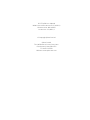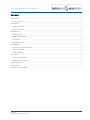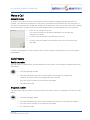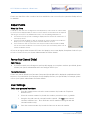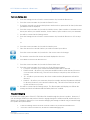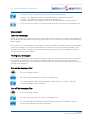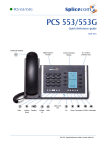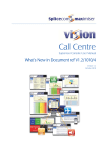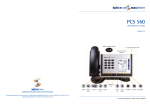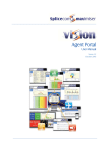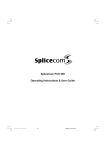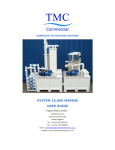Download PCS 570/560
Transcript
PCS 570/560 User Manual What’s New in Document ref V3.2/0611/3 Version 1.2 June 2011 PCS 570/560 User Manual What’s New in Document ref V3.2/0611/3 Document No. 006 & 007a Version No. V3.2/0611/3 © Copyright SpliceCom Ltd SpliceCom Ltd The Hall Business Centre, Berry Lane Chorleywood, Herts WD3 5EX Tel: 01923 287700 Website: www.splicecom.com PCS 570/560 User Manual – What’s New Contents Make a Call ............................................................................................................................................................ 1 Account Codes .................................................................................................................................................. 1 Calls History ........................................................................................................................................................... 1 Redial a number................................................................................................................................................ 1 Ring back a caller .............................................................................................................................................. 1 Departments ......................................................................................................................................................... 2 Wrap Up Time ................................................................................................................................................... 2 Favourites (Speed Dials) ....................................................................................................................................... 2 Call Pick up ........................................................................................................................................................ 2 Favourite Groups............................................................................................................................................... 2 User Settings ......................................................................................................................................................... 2 Enter your personal numbers ........................................................................................................................... 2 Turn on Follow Me ............................................................................................................................................ 3 Headset Ringing ............................................................................................................................................... 3 Voicemail ............................................................................................................................................................... 4 Listen to a message .......................................................................................................................................... 4 Finding your messages ..................................................................................................................................... 4 Hot Desking/Log In ............................................................................................................................................... 5 Remote PSTN ......................................................................................................................................................... 5 Operator Console Mode....................................................................................................................................... 5 What’s New PCS 570/560 User Manual V1.2/0611/3 i This page is blank PCS 570/560 User Manual – What’s New Make a Call Account Codes Accounts codes can be used on your telephone system to analyse outgoing external calls when, for example, you wish to bill a customer for your time or you wish to keep a track of the cost of a project. If your User account has been configured so that you are required to enter an Account Code before making an external call the Account Code screen will be displayed after you have dialled the external number. 1 2 or 2 Enter the relevant Account Code. Use context sensitive key beside the Backspace icon to make any changes, if necessary. Press the context sensitive key beside the Enter icon Press the context sensitive key beside the Cancel icon to return to your idle page For further information on using Account Codes on your telephone system please refer to your System Administrator. Calls History Redial a number You may wish to redial a number previous dialled, this can be done by selecting the original call from the Calls History. 1 Press the Messages button 2 3 From the Calls History press the context sensitive key beside the outgoing call required. This entry has a green background when selected. Press the context sensitive key beside this entry again 4 The call will be made Ring back a caller You may wish to call the number of a previous caller; this can be done by selecting the call from the Calls History. 1 Press the Messages button 2 3 From the Calls History press the context sensitive key beside the incoming call required. Press the context sensitive key beside this entry again. 4 The call will be made What’s New PCS 570/560 User Manual V1.2/0611/3 1 PCS 570/560 User Manual – What’s New Please note that if the caller’s number has been withheld or not received by the system this facility will not be available. Departments Wrap Up Time If a Wrap Up Time has been configured for the Department, at the end of the call the Wrap Up screen will be displayed and you will not receive another call until this time has elapsed. This will give you time for any administrative tasks, such as updating a database etc. The amount of wrap up time remaining is displayed at the bottom left hand corner of the wrap-up screen. You can override this Wrap Up Time by selecting the context sensitive key beside the Wrap Up icon or by placing your phone off-hook and then on-hook. If you need more time you can select the context sensitive button beside the DND icon to turn on Do Not Disturb. To turn this off, when you are finished, please refer to the Do Not Disturb section. (If you are an Agent within a Vision Call Centre the Wrap Up screen may display Completion Codes for you to select. Please refer to your System Administrator for further details.) Favourites (Speed Dials) Call Pick up If you do not wish your colleagues to pick up calls ringing on your phone via their speed dials, please contact your System Administrator who can configure this for you. Favourite Groups Please note that by default your Favourite Groups and Speed Dials will be displayed in alphabetical order. However, if you would like your Favourite Groups displayed before your Speed Dials, for example, please refer to your System Administrator for further details. User Settings Enter your personal numbers 2 1 From the Settings menu select the context sensitive key beside the Telephone Numbers icon 2 Select the context sensitive key beside the number you wish to enter, eg Mobile. 3 Using the key pad enter the external number required. (Do NOT enter internal extension numbers here. These fields are used to match incoming CLI and dial external numbers only.) 4 Press the context sensitive key beside the Save icon to store the number What’s New PCS 570/560 User Manual V1.2/0611/3 PCS 570/560 User Manual – What’s New Turn on Follow Me 1 From the Settings menu select the context sensitive key beside the Divert icon 2 Press the context sensitive key beside the Divert To icon 3 If you have entered your personal telephone numbers these options will be listed, otherwise just Number will be displayed. 4 Press the context sensitive key beside the Mobile, Home, Spare numbers or Assistant icon to divert your calls to your mobile number, home number, spare numbers or to your assistant. 5 You will be returned to the Settings menu. 6 From the Settings menu select the context sensitive key beside the Divert icon (Go to step 7.) or 4 Press the context sensitive key beside the Number icon 5 Enter the internal or external number you wish to forward your calls to Press the context sensitive key beside the Save icon to save the changes The number entered will be shown and a tick displayed in the icon. 6 Press Back to return to the Divert menu 7 Press the context sensitive key beside the Divert Mode icon 8 Press the context sensitive key beside one of the following options: Personal – all calls to your extension and DDI number will be diverted Dual Personal – all calls to your extension and DDI number will be diverted, however your extension will also ring. This will ensure that you can pick up the call wherever you are. All – all calls to your extension, direct line number and any Department calls will be diverted Dual All – All calls to your extension, direct line number and any Department calls will be diverted, however your extension will also ring. This will ensure that you can pick up the call wherever you are. 9 You will be returned to the Settings menu. The Divert option will display your Follow Me settings and a tick will indicate that this facility has been enabled. Headset Ringing By default, the ringing tone of the PCS 570/560 will be heard through the phone’s speaker. However, if you are using a headset you may wish to hear the ringing though the headset instead, and thereby not disturb your colleagues around you. You can also changing this setting so that the ring is heard through the speaker and your headset. 1 2 From the Settings menu select the context sensitive key beside the Defaults icon Select the context sensitive key beside the Headset Ringing icon What’s New PCS 570/560 User Manual V1.2/0611/3 3 PCS 570/560 User Manual – What’s New 3 Select the context sensitive key beside one of the following options: Speaker – the ringing tone will be heard via the phone’s speaker only (default) Headset – the ringing tone will be heard via the headset only Speaker & Headset – the ringing tone will be heard via the speaker and the headset 4 Press the context sensitive key beside the Back icon twice to return to the Settings menu. Voicemail Listen to a message (Please note that if your voicemail has been secured you may be requested to enter your Voicemail Access Code followed by hash (#) then the message will be played. Please refer to your System Administrator for further details.) Due to your role in your company you may also be required to handle voicemail messages for a colleague, such as your manager. Your System Administrator can set this up for you if not already available. Your colleague’s name will be displayed in the brackets with each message so that you distinguish between your messages and your colleague’s. Finding your messages Calls History can display just your voicemail messages if required. This feature is useful if you come back from holiday, for example, and do not wish to trawl through your calls history to find your voicemail messages. This can be done by enabling the Messages filter, and your incoming and outgoing answered calls will not be displayed. Turn on the Messages filter 1 Press the Messages button 2 Press the context sensitive key beside the Messages icon 3 The icon will display a tick to indicate that this feature has been enabled. Only your voicemail messages will be displayed. Turn off the Messages filter 4 1 Press the Messages button 2 Press the context sensitive key beside the Messages icon 3 The tick will disappear to indicate that the Messages filter has been disabled. All your incoming and outgoing calls will be displayed. What’s New PCS 570/560 User Manual V1.2/0611/3 PCS 570/560 User Manual – What’s New Hot Desking/Log In The Login screen can also be accessed directly from the Idle Page by selecting the context sensitive key at the top. Remote PSTN This facility can also be configured to allow you to turn this facility on/off when required and to set the Remote PSTN number you wish to use. Please refer to your system administrator for further details. Once this has been set up you can perform the following: Enable Remote PSTN 1 From the Settings menu select the context sensitive key beside the Divert icon 2 Press the context sensitive key beside the Extn. Anywhere icon 3 Select Number 4 Enter the number you wish to receive and make calls from 5 Press the context sensitive key beside the Save icon. Note that a tick is displayed within the Number icon and the number entered is also displayed. 6 Press the context sensitive key beside the Back icon twice Alternatively, 3 Press the context sensitive key beside the Mobile, Home or Assistant icons to divert your calls to either your mobile number, home number or to the assistant number. Note that these numbers must have been previously entered. 4 You will be returned to the Settings menu and the Remote PSTN setting will be displayed. 5 Press the context sensitive key beside the Home icon to return to the Idle Page. Operator Console Mode Please note that if you are using a PCS 60 in partnership with your PCS 560 and the operator console information is only appearing on your PCS 60 your User account may have been configured to function in this manner. Your system administrator will be able to confirm this configuration. What’s New PCS 570/560 User Manual V1.2/0611/3 5 SpliceCom Defining next-generation communication The Hall Farm Business Centre, Berry Lane, Chorleywood, Hertfordshire WD3 5EX Tel: 01923 287700 Fax: 01923 287722 Email: [email protected] Website: www.splicecom.com