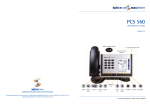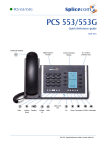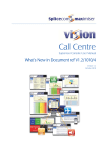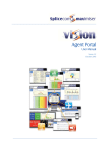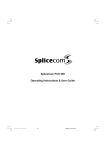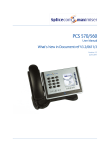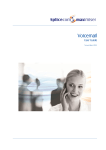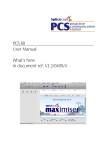Download PCS 552 - SpliceCom
Transcript
PCS 552 Quick Reference Guide June 2012 PCS 552 Quick Reference Guide Version 3.2/0612/1 PCS 552 Making an Internal Call Making an Internal Call Dial the extension number via the alpha-numeric keypad Dial Press the context sensitive key alongside |Dial|, or lift your handset The Call Status screen will display whom you are ringing and your details OR OR Lift your handset or press the Speaker button Dial the extension via the alpha-numeric keypad OR OR Press the Contacts button Press the key on the keypad that displays the first letter of the User’s name Find the User required using the Up/Down arrows Select the User required using the context sensitive key alongside the |User Name| Dial the User using the context sensitive key alongside the number required OR OR Press the Favourites button (unless this is your default Idle page) Find the colleague required from your Favourites display using the Up/Down arrow Dial the colleague required using the context sensitive Key alongside |Speed Dial Name| (Note: If the extension you are ringing is busy or not answered within 20 seconds (default) you will be passed to voicemail, if enabled.) 1 PCS 552 Quick Reference Guide Version 3.2/0612/1 PCS 552 Making an External Call Making an External Call Dial the external number via the alpha-numeric keypad. (Your System Administrator will inform you if a prefix is required.) Dial Press the context sensitive key alongside |Dial|, or lift your handset The Call Status screen will display whom you are ringing and your details OR OR Lift your handset or press the Speaker button Dial the external number via the alpha-numeric keypad. (Your System Administrator will inform you if a prefix is required.) OR OR Press the Contacts button Press the key on the keypad that displays the first letter of the Contact’s name Find the Contact required using the Page Up/Down arrows Select the Contact required using the context sensitive key alongside the |Contact Name| Dial the Contact using the context sensitive key alongside the number required OR OR Press the Favourites button (unless this is your default Idle page) Find the contact required from your Favourites display using the Page Up/Down arrow Dial the Contact required using the context sensitive Key alongside |Speed Dial Name| PCS 552 Quick Reference Guide Version 3.2/0612/1 2 PCS 552 Answering a Call Answering a Call Call Status will display the caller’s details Lift the handset or press the Speaker button to answer the call OR Reject Ending a Call OR If you do not wish to answer the call select the context sensitive key alongside |Reject| and the call will be passed to your Forward on Busy number (if set), or to voicemail (if enabled), or cancelled. (If your phone is busy or not answered within 20 seconds (default) the caller will be passed to voicemail, if enabled.) Ending a Call Replace your handset (if you are using the handset), or press the Speaker button (if you are using hands free) Placing a Call on Hold Placing a Call on Hold Press the Recall button To retrieve the call press the Recall button a 2nd time Transferring a Call Announced Transfer Announced Transfer Place the call on hold using the Recall button Dial the internal or external number Wait for the call to be answered and announce the intended transfer To transfer the original call, replace your handset (if you are using the handset) or press the Speaker button (if you are using hands free) OR OR To return to the original call, press the Recall button, or wait for the destination to hang up. 3 PCS 552 Quick Reference Guide Version 3.2/0612/1 PCS 552 Transferring a Call (cont) OR Switch OR To return to the original call and place the second call on hold, press the context sensitive key alongside |Switch| to toggle between the two calls. To connect the two calls, replace your handset (if you are using the handset) or press the Speaker button (if you are using hands free) Blind Transfer Blind Transfer (un-announced transfer) Place the call on hold using the Recall button Dial the internal or external number To complete the transfer, replace your handset (if you are using the handset) or press the Speaker button (if you are using hands free) Transfer to colleague’s voicemail Transferring a Call Directly to a Colleague’s voicemail Place the call on hold using the Recall button Dial the internal number required Leave Msg Press the context sensitive key alongside |Leave Msg| To complete the transfer, replace your handset (if you are using the handset) or press the Speaker button (if you are using hands free) Parking a Call Parking a Call This facility allows a call to be held on the system and picked up by any extension. Once on a call press one of the context sensitive keys alongside |Park| 1–4 (default) The caller’s details will be displayed against the relevant Park Slot. PCS 552 Quick Reference Guide Version 3.2/0612/1 4 PCS 552 Picking Up a Parked Call Picking up a Parked Call Press the Favourites button Park Slots 1–4 (default) will be shown at the top of the display. If in use, the name (or number) relating to the parked call will be shown Press the context sensitive key alongside the relevant Park Slot to retrieve the call |Name| OR OR If your default Idle Page has been set to Favourites, Park Slots 1–4 (default) will be shown at the top of the display. If in use, the name (or number) relating to the parked call will be shown. Press the context sensitive key alongside the relevant Park Slot to retrieve the call |Name| Calls History Your Calls History displays a list of calls you have made and been answered, calls you have made and not been answered, calls you have answered, calls you have missed, new voicemail messages and previously read voicemail messages. View your Calls History To view your Calls History Press the Messages button Use the Page Up/Down arrows to view your Calls History Press the Messages button a 2nd time to exit Redialling a Number Redialling a Number Press the Messages button Use the Page Up/Down arrows to find the call to be redialled Press the context sensitive key alongside the appropriate name or number |Name| or |01234.....|. Dial 5 Press the context sensitive key alongside |Dial| PCS 552 Quick Reference Guide Version 3.2/0612/1 PCS 552 To Call a Previous Caller Back To Call Previous Caller Back Press the Messages button Use the Page Up/Down arrows to find the call to be dialled Select the entry to be called using the context sensitive key alongside |Name| or |01234.....| Dial To Delete a Call Entry Press the context sensitive key alongside |Dial| To Delete a Call Entry Press the Messages button Use the Page Up/Down arrows to find the call to be deleted Select the entry to be deleted using the context sensitive key alongside |Name| or |01234.....| Delete Yes Select the context sensitive key alongside |Delete| Select the context sensitive key alongside |Yes| to confirm you wish to delete the entry Press the Messages button to exit PCS 552 Quick Reference Guide Version 3.2/0612/1 6 PCS 552 Voicemail Leaving a Message for a Colleague Leaving a Message for a Colleague If the extension you are ringing is busy or is not answered you will be transferred to voicemail (if enabled) and played your colleague’s greeting Leave a message Replace your handset (if you are using the handset), or press the Speaker button (if you are using hands free) Accessing Your Own Messages Accessing Your Own Messages The blue “S” LED at the bottom of the PCS 552 will flash to indicate that you have a new message Press the Messages button A closed envelope icon indicates a new message. Press the context sensitive key alongside the message. Play Stop To listen to the new message press the context sensitive key alongside |Play|. Your message will be played to you Press the context sensitive key alongside |Stop|.to exit Press the Messages button to exit Deleting a Message Deleting a Message Select the message to be deleted using the context sensitive key alongside it. Delete Yes Remove the message by pressing the context sensitive key alongside |Delete| during message playback. Select the context sensitive key alongside |Yes| to confirm you wish to delete the entry Press the Messages button to exit (Note: The open envelope icon indicates a previously read message.) 7 PCS 552 Quick Reference Guide Version 3.2/0612/1 PCS 552 Voicemail (cont) Changing your Greeting Changing your Voicemail Greeting If you have voicemail enabled you can record a voicemail greetings. Press the Messages button Greeting Press the context sensitive key alongside |Greeting|. Your current greeting will be played back to you. You will then be prompted to record your new greeting. Press hash (#) when finished. Your new greeting will be played back to you If you are happy with your greeting, replace your handset or press the Speaker button, or press the context sensitive key alongside |Stop| to save the greeting For further details on all these features and many others, please refer to the PCS 552 User Manual PCS 552 Quick Reference Guide Version 3.2/0612/1 8 SpliceCom Defining next-generation communication The Hall Farm Business Centre, Berry Lane, Chorleywood, Hertfordshire WD3 5EX Tel: 01923 287700 Fax: 01923 287722 Email: [email protected] Website: www.splicecom.com