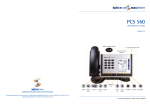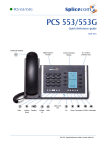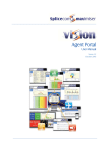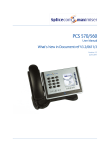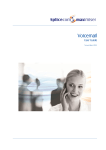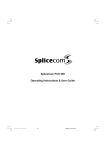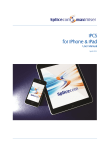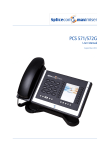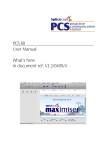Download Call Centre
Transcript
Call Centre Supervisor Console User Manual What’s New in Document ref V1.2/1010/4 Version 1.2 October 2010 Vision Call Centre Supervisor Console User Manual What’s New in document ref V1.2/1010/4 Document No. 014A Version No. V1.2/1010/4 © Copyright SpliceCom Ltd SpliceCom Ltd The Hall Business Centre, Berry Lane Chorleywood, Herts WD3 5EX Tel: 01923 287700 Website: www.splicecom.com Vision Call Centre Supervisor Console User Manual – What’s New Contents This document details the new or amended sections of the Vision Call Centre Supervisor Console User Manual reference V1.2/1010/4. Each section has been listed in the same order that they appear in the manual. Terminology ............................................................................................................................................................ 1 Agent ................................................................................................................................................................... 1 Not Available Codes ........................................................................................................................................... 1 Call Distribution ....................................................................................................................................................... 1 Manually distribute a call to an Agent .............................................................................................................. 1 Manually distribute a call to yourself ................................................................................................................ 2 Agents pane ............................................................................................................................................................ 4 Agent’s State ....................................................................................................................................................... 4 Setting thresholds............................................................................................................................................... 5 Blacklisting ............................................................................................................................................................... 5 Listen or Intrude on to a Call ................................................................................................................................. 5 What’s New Vision Call Centre Supervisor Console User Manual V1.2/1010/4 i Vision Call Centre Supervisor Console User Manual – What’s New This page is blank. What’s New Vision Call Centre Supervisor Console User Manual V1.2/1010/4 Vision Call Centre Supervisor Console User Manual – What’s New Terminology Agent Please note that a User configured as an Agent can be logged on to a handset to receive extension and external DDI calls but might not necessarily be logged on as an Agent. This is determined by the Agent’s Auto Agent Login setting. Please refer to your System Administrator for further details. Not Available Codes Vision Call Centre software can be configured with Not Available Codes such as At Lunch, In a meeting, doing paperwork, and so on. These can then be selected by Agents via the Agent Portal to indicate why they are unable to take calls. Once selected this code will be displayed in the Agent’s State column/box within the Supervisor Console. Please refer to the Agents Pane and Agent Detail pane sections later in this manual for further details. A Not Available Code can also be configured to put an Agent in to Do Not Disturb when the code is selected. Please refer to your System Administrator for details of the Not Available Codes configured on your system. Call Distribution When a Queue is configured within the Vision Call Centre software the Distribution Mode (the method in which calls will be distributed to the agents) will be configured either as Longest Idle (calls are distributed to the longest idle Agent first, then to the next longest idle Agent and so on) or Least Busy (calls are distributed to the least busy Agent first, then to the next least busy Agent and so on). However, if, for example, a call has been received by an important customer and you would like to handle the call or you would like to pass the call to a specific Agent, you can manually route the call to yourself or to that Agent as follows. (Please note that this manual assumes that the User account logged on to the handset you are using, in most scenarios this will be your User account on the maximiser telephone system, has been previously configured to receive calls sent via the Supervisor Console. Please refer to your System Administrator for further details.) Manually distribute a call to an Agent 1. A call is received by a Queue that you are managing. This will appear in the Queueing Calls pane. 2. Click on the SendTo button (under the Send To column) that appears alongside the call you wish to manually distribute. The Send Call To dialogue box will appear. 3. What’s New Vision Call Centre Supervisor Console User Manual V1.2/1010/4 1 Vision Call Centre Supervisor Console User Manual – What’s New 4. Click on the Agent list box 5. From the list displayed select the Agent required. (Please note that this agent does not necessarily have to be a member of the relevant Distribution Group.) 6. Click on Send. The call will be presented to the Agent’s extension. or Click on Cancel if you do not wish to manually route this call. Manually distribute a call to yourself Firstly, you will need to configure the Supervisor Console to enable this facility as follows: 1. 2. 3. 4. 2 Within the Supervisor Console, at the top right hand corner, click on the Configure button Select the Settings tab In the Extension Number field enter the extension number of the User account logged in to the telephone that you will be sending a call to (in most scenarios this will be your extension number.) In the Voicemail Access Code field enter the voicemail access code used by this User account What’s New Vision Call Centre Supervisor Console User Manual V1.2/1010/4 Vision Call Centre Supervisor Console User Manual – What’s New 5. Select Save when ready Once you have completed this configuration you can send a call to this extension as follows. 1. A call is received by a Queue that you are managing. This will appear in the Queueing Calls pane. 2. Click on the SendTo button (under the Send To column) that appears alongside the call you wish to manually distribute. The Send Call To dialogue box will appear. 3. 4. 5. Select the Self radio button Click on Send. The call will be presented to your phone. Answer the call as normal. or Click on Cancel if you do not wish to manually route this call. What’s New Vision Call Centre Supervisor Console User Manual V1.2/1010/4 3 Vision Call Centre Supervisor Console User Manual – What’s New Agents pane Agent’s State The State column will display the current state for the relevant Agent as follows: Waiting The Waiting state indicates that the agent is ready and available to answer a call. Ringing This state indicates that a call, handled by a Queue, has been presented to the Agent’s extension but has not yet been answered. On Call This state means that the Agent has answered a call presented via a Queue. In Wrap Up This state indicates that the Agent has finished a call and is currently in Wrap Up Time determined by the relevant Department’s configuration. The Agent will not be presented with another call during this wrap up time. An Agent can manually end this Wrap Up time either via a Completion Code or by lifting and then replacing their handset. Other Calls This state is displayed when the Agent is on any type of call other than a call presented by a Queue. Blacklisted This state indicates that the Agent has not answered three consecutive calls presented to his/her extension via a Queue. The Agent will not be presented with any calls for 5 minutes unless you manually restore their extension to a Waiting state via the Supervisor Console. Please refer to the Blacklisting section for further details. Not Available The Not Available state indicates that the Agent has Do Not Disturb set and therefore the extension is busy and he/she is unable to take any calls. Not Available Code If the Agent has selected a Not Available Code, this will be displayed in this column. Please refer to the Not Available Codes section for further details. Logged Out When Logged Out is displayed this indicates that the Agent is not currently logged on to a handset on the telephone system or not logged on as an Agent on the Call Centre system, and therefore the Agent’s extension will not be presented with calls handle by a Queue. 4 What’s New Vision Call Centre Supervisor Console User Manual V1.2/1010/4 Vision Call Centre Supervisor Console User Manual – What’s New Setting thresholds Logged Out The number of seconds that an Agent has been logged out. Displayed in the State Dur. Column. Logged In The number of seconds that an Agent has been logged in. Displayed within the Login Dur. column. Not Available The number of seconds that an Agent has been in DND or has had a Not Available Code selected. Waiting The number of seconds that an Agent has been waiting to receive a call. Displayed in the State Dur. Column. Ringing The number of seconds that a call has been ringing on an Agent’s extension. Displayed in the State Dur. Column. On Call The number of seconds that an Agent has been on a call. Displayed in the State Dur. Column. In Wrap Up The number of seconds that an Agent has been in wrap-up. Busy To be confirmed Blacklisted The number of seconds that an Agent has been blacklisted. Displayed in the State Dur. Column. Not Answered The number of calls not answered by an Agent since login. This threshold will compare the value within the brackets displayed in the Not Ans. column. Last Ans. Call The number of seconds since the Agent last answered a call. Displayed within the Last Ans. column. Call Rate Average number of calls answered by an Agent per hour since log in. Displayed in the Call Rate column. Blacklisting If the Agent fails to answer the next call presented to his/her extension the Agent will be blacklisted again. This will continue until the Agent answers a call and the Not Ans. column/box displays 0 for the successive number of calls the Agent has failed to answer, eg 0 (9). Listen or Intrude on to a Call Please note that if you are using a PCS 580 or 570 or 560 the call will be automatically connected, you will not need to answer the call first. What’s New Vision Call Centre Supervisor Console User Manual V1.2/1010/4 5