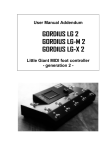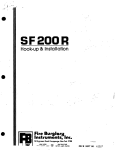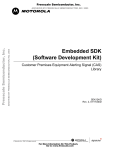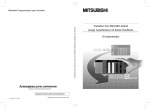Download GSC-3 - G LAB
Transcript
1 2 3 4 5 GSC-3 6 7 8 10 9 12 13 14 11 GSC-3 15 16 17 12 13 14 11 GSC-2 15 16 17 Version 2.5 Table of contents IMPORTANT SAFETY INSTRUCTIONS 2 FCC COMPLIANCE 2 DECLARATION OF CONFORMITY 2 PACKAGE CONTENT 3 STRUCTURE 4 SIGNAL’S PATH DIAGRAM 5 BANKS, PRESETS AND MODIFIERS 5 PRESET SELECTION 6 BANK SELECTION 6 SILENT TUNING (MUTE) 6 PRESET PROGRAMMING 7 LOOPS (LOOP1 TO LOOP6) PROGRAMMING 7 AMP SETTINGS PROGRAMMING 7 MIDI PROGRAM NUMBERS PROGRAMMING 7 PRESET’S COPYING 8 BANK COPYING 8 CC CONTROLLERS’ VALUE PROGRAMMING 8 SENDING ADDITIONAL PROGRAM CHANGE COMMANDS 9 MODIFIERS PROGRAMMING 9 TAP TEMPO 9 SILENT SWITCHING FUNCTION 9 SETTINGS 10 LOOP BUTTON SETTINGS 10 SWITCH BUTTON SETTINGS 11 MIDI CHANNELS SETTING 12 AMP CONTROLLING 12 G LAB WP WAH-PAD CONNECTING 13 G LAB TBWP TRUE BYPASS WAH-PAD CONNECTING 13 CONNECTING AUX BANK UP/DOWN WITH MIDI IN FOOTSWITCH 13 USB CONNECTING WITH PC 13 AUX CONNECTOR 13 MIDI 4 X LOOP-ER CONNECTING 14 TECHNICAL PARAMETERS 14 MIDI IMPLEMENTATION CHART 15 1 Important safety instructions – – – – – – – – – – Read these instructions and follow them. Prevent this device against moisture or spilling liquid inside. Clean only with dry cloth. Do not install near any heat sources such as radiators, heat registers, stoves, or other apparatus producing a lot of heat Protect the power supply cord from being walked on or pinched. Only use attachments/accessories specified by the manufacturer. Unplug this device during lighting storms or when unused for long periods of time. Do no open device or its power supply casing. The power supply adapter should be installed in the socket outlet and disconnection of the adapter should be easily accessible. To completely disconnect from AC mains disconnect the power supply adapter from the AC receptacle. FCC Compliance This device complies with Part 15 of the FCC Rules. Operation is subject to the following two conditions: (1) this device may not cause harmful interference, and (2) this device must accept any interference received, including interference that may cause undesired operation. NOTE: This equipment has been tested and found to comply with the limits for a Class B digital device, pursuant to Part 15 of the FCC Rules. These limits are designed to provide reasonable protection against harmful interference in a residential installation. This equipment generates, uses and can radiate radio frequency energy and, if not installed and used in accordance with the instructions, may cause harmful interference to radio communications. However, there is no guarantee that interference will not occur in a particular installation. If this equipment does cause harmful interference to radio or television reception, which can be determined by turning the equipment off and on, the user is encouraged to try to correct the interference by one or more of the following measures: – – – – Reorient or relocate the receiving antenna. Increase the separation between the equipment and receiver. Connect the equipment into an outlet on a circuit different from that to which the receiver is connected. Consult the dealer for help. Declaration of Conformity Elzab Soft Sp. z o.o., ul. Kruczkowskiego 39, 41-813 Zabrze, Poland, declare under sole responsibility, that the following product: G LAB/GSC-3, GSC-2 – Guitar System Controller conforms with requirements of the EC Council Directives: ● 2006/95/EEC Low Voltage Directive, ● 2004/108/EEC Electromagnetic Compatibility, and holds CE mark. Above named product conforms with the following standards: ● PN-EN 60065:2004 /EN 60065:2002/ Audio, video and similar apparatus - Safety requirements. ● PN-EN 55103-1:2000 /EN 55103-1:1996/ Electromagnetic compatibility - Product family standard for audio, video, audio-visual and entertainment lighting control apparatus for professional use - Part 1: Emission ● PN-EN 55103-2:2001 /EN 55103-2:1996/ Electromagnetic compatibility - Product family standard for audio, video, audio-visual and entertainment lighting control apparatus for professional use - Part 2: Immunity Arkadiusz Kocik President of the Elzab Soft Sp. z o.o. Board of Directors Copy of original EC declaration of conformity is available for download on our website http://www.glab.com.pl 2 Dear Customer, Congratulations for choosing our G LAB product! Guitar System Controller (GSC) is the programmable switching device of effects’ loops (looper), the amp’s switcher by footswitch input and the MIDI devices’ controller in one. By pressing just a single footswitch (called preset) it enables: – to activate selected effects (connected to LOOP1 up to LOOP6 loops), – to set the amp channel (or the pre-amp one) and other amp’s functions controlled by its footswitch input, – to set by Program Change command the MIDI device’s program No. of work (at three MIDI devices e.g. effects’ processors). The presets are stored in 10 banks. Depending on the method of changing the banks there are available eight or ten presets in each bank. Controller posses presets programming function and presets and banks copying functions what enables quick “organising” of the presets in the banks. The GSC enables also to assign to its footswitches following functions instead of presets: – to switch on/off the loop (loop modifier), – to set the amp settings function (e.g. selecting a channel), – to select the program No. (or numbers) of MIDI device (devices). To avoid the incidental changing of the presets’ settings the controller is equipped with the memory access lock. There are available two versions of the controller with different footswitches. The GSC-3 model posses metal footswitches with backligthed descriptions and the GSC-2 model posses silent, backlighted footswitches. Basic characteristics: – true passive signal path (except buffer), – true bypassed (by relay), high impedance input buffer, – TUNER output with the silent tuning function based on very high impedance circuit (no influence on a guitar signal), – six TRUE BYPASS loops for connecting effects (using electro-mechanical relays), – six 9V DC outputs (for supplying effects) in two separated sections (500mA each), – 2 outputs (2 lines each, latching type) for controlling the amp through its footswitch input, – MIDI output for controlling MIDI devices by Program Change and Control Change commands, – AUX connector for connecting extension modules, – USB connector for connecting to a PC, enabling downloading, editing and saving presets and settings, also firmware upgrades, – two modes of bank selection (by BANK UP / BANK DOWN footswitches or by pressing and holding presets’ footswitches) and an option “one bank mode”, – input for connecting a wah-wah effect pad (wah-pad) to control the system by placing the foot on the wah-wah, – external power supply with 4 meters long and flexible cable Package content Controller Power supply adapter Three 9V 40 cm cables Two 9V 80 cm cables One 9V 120 cm cables User’s Manual 3 Structure On the inner side of the instruction cover are placed the pictures with elements numerated below. 1 - IN – guitar signal input 2 - TUNER – guitar tuner connector 3 - OUT – amp’s signal output connector 4 - SEND – effect’s loop output connector 5 - RETURN – effect’s loop input connector 6 - OUT SW1&2 and SW3&4 – output connectors for amp's switching by its footswitch input 7 - WAH-PAD – wah-pad connector 8 - MIDI OUT – MID output connector 9 - POWER 12V DC – 12V DC power supply connector 10 - OUT 9V DC – Effects’ power supply connectors 11 - Presets selecting footswitches 12 - Indicators 13 - Display 14 - Programming buttons 15 - AUX connector 16 - Memory access lock switch 17 - USB connector BUFFER – Buffer indicator LOOP 1 to 6 – Indicators signalising switching on LOOPs POWER FAIL – Voltage failure indicator (voltage below 11.2V or above 12,8V) SWITCH 1 to 4 – SW1 to SW4 switch outputs’ status indicators LOCK – Memory access LOCK indicator LOOP – loops programming button and indicator SWITCH – amp’s controlling outputs button and indicator MIDI 1 – button and indicator for editing MIDI program of MIDI 1 device MIDI 2 – button and indicator for editing MIDI program of MIDI 2 device 4 Signal’s path diagram Guitar signal, thru very high impedance (>10 MΩ) tuner buffer, is transmitted to TUNER output. It enables using of the tuner during playing. Controller features a switchable, true bypass input buffer circuit. Buffer which’s input impedance is consistent with tube amps boost the guitar signal power (without the voltage increase). Adding the buffor between the guitar and the effect can improve guitar sound (due to low input impedance many of the effects change the guitar tone) and in case of using long cables (between the controller and the amp) it enables to avoid high tones loss caused by cables’ parasitic capacitance appearing when all the effects are switched off. SEND outputs should be connected with IN effects inputs and RETURN inputs should be connected with OUT outputs of particular effects. MUTE block silents the signal during the quiet tunning. Controller has six 9V DC outputs for supplying the effects in two fully separated sections (500mA each). Before plugging the power supply the pin polarization coincidence should be checked. Banks, presets and modifiers Controller enables to program 10 presets (or 8 ones) in each of its 10 banks. There is information on the display about the bank and preset numbers. Banks and presets have got numbers from 0 to 9 range. bank number 2 preset mode preset number 3 The P character in front of double dot says that the given footswitch in the given bank is a preset. The L character says that the given footswitch is a loop modifier (similarly S character for a SWITCH modifier and n character for a MIDI modifier). The loop modifier switches on and off the selected effects’ loop. The SWITCH modifier sets the amp’s channel. The MIDI modifier sends the Program Change and/or Control Change MIDI commands to selected MIDI devices. Such solution enables to program banks only with presets to switch all the system just by pressing a single footswitch and to program the banks where 5 particular footswitches perform the selected functions e.g. to switch on the single effect, to set the amps channel. Also it is possible to program some banks where a part of footswitches are presets and the other are modifiers. Below you will find the example of using presets and modifiers. Preset selection Press shortly (less then 1 second) the preset footswitch numbered from 1 to 5 (in the cb1 mode banks change from 0 to 9; in the cb2 mode banks change from 1 to 4 or from 6 to 9). Bank selection At the cb1 mode (pressing and holding preset footswitch). Press and hold (more then 1 second) the desired preset footswitch numbered from 0 to 9. During switching there will be activated for 1 second the preset adequate to the previously selected bank. Choosing this method enables to use 10 presets in each bank. It is recommended to organise presets in banks in such a way that all necessary presets used in a particular song will be located into just one bank. At the cb2 mode (using BANK UP / BANK DOWN buttons). Select the bank number using BANK UP (footswitch 0) or BANK DOWN (footswitch 5) and then press the preset footswitch (from range 1 to 4 or 6 to 9). Till the moment the preset footswitch is pressed the previous preset is active. It enables switching presets from the different banks while a song is played. Choosing this method enables to use 8 presets in each bank. To escape from the bank selecting function press and hold 0 or 5 footswitch longer then 1 second. At the cb3 mode (directly by using BANK UP/BANK DOWN footswitches for firmware 2.20 and higher). At this mode BANK UP and BANK DOWN footswitches cause correspondingly lowering and increasing bank number with immediate preset recalling (preset number in bank remains unchanged). Silent tuning (MUTE) Press simultaneously the footswitch No. 1 and 2 (blinking tun text will appear on the display). To exit from MUTE press the preset footswitch intended to be used. It is possible to define the footswitch No. 6 as a footswitch activating silent tuning mode MUTE (see Loop button settings, footswitch No. 7). 6 Preset programming A preset is defined by: – switched on effects (connected to LOOP1 to LOOP6) and buffer switched on or off; – amp’s setting (amp channel and/or effect selecting) controlled by SW1 to SW4 outputs; – MIDI Program Change numbers (and Control Change commands) transmitted to MIDI devices. Loops (LOOP1 to LOOP6) programming a) Select bank and preset. b) Memory access lock switch to UNLOCK position (LOCK indicator not lit). c) Press LOOP button (LOOP indicator and preset number start to blink). d) Check if P character is displayed before the double dot. If not set it by footswitch No. 7 (PRESET MODE) e) By presets footswitches 1 to 5 and 0 set loops (effects) which should be active (indicators LOOP 1 to 6 lit mean effects are activated). Switch on/off the buffer by footswitch No. 6 (BUFFER indicator lit means the buffer is active). f) Press LOOP button to save. Displaying text Stored confirm saving. In case of necessity of escape without saving while the point d) or e) it should be pressed SWITCH or MIDI 1 or MIDI 2 button. REMARK: In case of not plugging in a connector to a particular effect’s loop RETURN the signal will skip such a loop despite of activating this loop. It allows to use presets despite of not connecting effects to such a loop. Amp settings programming a) Select bank and preset. b) Memory access lock switch to UNLOCK position (LOCK indicator not lit). c) Press SWITCH button (SWITCH indicator and preset number start to blink). d) By footswitches 1 to 4 set SWITCH outputs (SW1 to SW4 indicators signalise amp settings). e) Press SWITCH button to save. Displaying text Stored confirm saving. In case of necessity of escape without saving while the point d) it should be pressed LOOP or MIDI 1 or MIDI 2 button. MIDI program numbers programming The controller enables to control three MIDI devices (MIDI 1, MIDI 2 and MIDI 3) by the Program Change command. Before programming, the MIDI channels should be set (see: MIDI channel setting). a) Connect MIDI cable between MIDI OUT output connector and MIDI IN input connector of the controlled device. b) Select bank and preset. c) Memory access lock switch to UNLOCK position (LOCK indicator not lit). d) Press MIDI 1 button (MIDI 1 indicator will start to blink). Actual program No. or text unused (what means that command is not send) will appear on display. e) Enter program No. using footswitches (e.g. for program No. 24 press footswitch No. 2 and then footswitch No. 4). If you don’t want to send Program Change command in this preset press footswitch No. 0 and hold for minimum 1 second (text unu will appear on display). Available program numbers are from 1 to 128 (transmitted values from 0 to 127). The text Err means the number is out of the range. f) Press MIDI 1 button to save. Displaying text Stored confirms saving. In case of necessity of escape without saving while the point e) it should be pressed LOOP or SWITCH button. 7 For MIDI 2 device do it in similar way and for MIDI 3 device the MIDI 1 and MIDI 2 buttons should be pressed simultaneously. The MIDI 3 program number can be programmed in this way only when the setting at LOOP button (No. 6 footswitch) is set to n3p (MIDI 3, only Program Change command). Preset’s copying a) Select preset to copy. b) Memory access lock switch to UNLOCK position (LOCK indicator not lit). c) Press at simultaneously LOOP and MIDI 2 buttons (LOOP and MIDI 2 indicators start to blink and SWITCH and MIDI 1 indicators start to lit). d) Switch bank (if necessary) and choose preset No. where to past copied preset. e) Press simultaneously LOOP and MIDI 2 buttons to save preset. Text Stored confirms saving. In case of necessity of escaping without saving while in the point d) should be pressed SWITCH or MIDI 1 button. Bank copying a) Select any preset of the bank to copy. b) Memory access lock switch to UNLOCK position (LOCK indicator not lit). c) Press simultaneously SWITCH and MIDI 1 buttons (SWITCH and MIDI 1 indicators start to blink and LOOP and MIDI 2 indicators start to lit). d) Choose a bank where to past copied bank. e) Press simultaneously SWITCH and MIDI 1 buttons to save bank. Text Stored confirms saving. In case of necessity of escaping without saving while in the point d) should be pressed LOOP or MIDI 2 button. CC controllers’ value programming The GSC enables to control MIDI 3 device by Control Change commands. Before value programming at LOOP button settings (footswitch No. 6) set transmitting Control Change commands (m3c), and set controllers’ numbers (see: Controllers’ numbers setting for Control Change commands). a) Select bank and preset. b) Memory access lock switch to UNLOCK position (LOCK indicator not lit). c) Press simultaneously MIDI 1 and MIDI 2 buttons (MIDI 1 and MIDI 2 indicators start to blink). The text ctl will appear on display. d) Short pressing footswitches numbered from 1 to 7 will effect in short displaying text CC and the controllers No. e.g. 81 and after actual value of the controller will be displayed. Pressing No. 0 footswitch displays the actual program No. transmitted to the MIDI 3 device by Program Change command. e) Press and hold for longer than 1 second the controller footswitch intended to be changed (blinking “0” will appear on display). f) Enter the value of controller using footswitches. The controller value can be from 0 to 127 range, unused or toggle. Press and hold for longer than 1 second footswitch No. 0 to set the controller unused (not to be transmitted). To set the toggle function press and hold for longer than 1 second the footswitch No. 5. Toggle function means that successive pressing the footswitch toggles transmitted values 0 and 127 and effects in switching on/off a chosen parameter or a function of MIDI 3 device. In case when we programmed the footswitch as a MIDI modifier and the only transmitted command is toggle value controller we get the footswitch e.g. switching on and off a single effect at multieffect device. In this way we get the functionality of such a footswitch identical with loop modifier (for a single effect as stompbox connected to a loop). When at other preset or modifier the given controller is transmitted with value 0 or 127 the toggle function will consider the previously transmitted value. g) Press MIDI 1 (or MIDI 2) button to accept the value. If you want to edit the value of other controller operate according to point d) and e). 8 h) Press simultaneously MIDI 1 and MIDI 2 buttons to save entered vales. Text Stored confirms saving. In case of necessity of escaping without saving while in the point d) should be pressed LOOP or SWITCH button. Sending additional Program Change commands Controller enables sending out four additional Program Change commands (named PC4 to PC7) instead of Control Change 4 to 7 commands. To use this option it is needed: – to set at LOOP button settings (footswitch No. 6) transmitting three Control Change and five Program Change (m3A) commands, – to set at SWITCH button settings the channel numbers for MIDI 4 to MIDI 7 instead of the controller numbers CTRL 4 to CTRL 7, – to enter the program numbers to send in place of the controller values CTRL4 do CTRL7. On display, in place of the “CC” and controller’s number, will appear the “PC” with the number of MIDI device to which will be sent the program number. Modifiers programming Modifiers enable to program the controller in such a way that the given footswitch in the chosen bank instead of preset function would serve one of the following functions: – switching on and off an effect connected to an effect loop (LOOP MODIFIER), – setting the amp at a chosen channel (SWITCH MODIFIER), – sends the Program Change and/or Control Change MIDI commands to selected MIDI devices (MIDI MODIFIER). To achieve it after selecting a bank and a footswitch which should be a modifier you have to enter Loops (LOOP1 to LOOP6) programming function and using footswitch No. 7 you have to select the modifier type: L – LOOP modifier, S – SWITCH modifier and n – MIDI modifier. For a LOOP modifier you should select the loop which should be switched on and off (toggled) by successive pressing this footswitch. It means that if a given LOOP is switched off pressing this footswitch will effect in switching LOOP on. When LOOP is switched on – pressing this footswitch will switch LOOP off. It is recommended to program LOOP modifiers only for single loops. For a SWITCH modifier you should enter Amp settings programming function and set states of lines SW1 to SW4 to achieve the desired amp settings. SWITCH modifier recalls desired amp settings so to switch e.g. between two channels it is needed to program two footswitches as SWITCH modifiers. For a MIDI modifier you should apply the same procedure considering that you can program footswitch to control one of MIDI devices (or more) and by Control Change commands one of the function of selected MIDI device. This is possible by using unused function (not transmitting a given command) and toggle function (for Control Change commands). Tap tempo The GSC with program version 2.24 enables to send tempo to one of three MIDI devices (MIDI 1, MIDI 2 or MIDI 3). This function is activated in LOOP button settings by footswitch No. 5. After pressing a footswitch of any preset the next pressings of this footswitch will effect in sending the CC command No. 80 with value toggled between 0 and 127. The command is not transmitted when footswitch is a LOOP modifier. It is possible to program a footswitch to realise only the tap tempo function. For that purpose this footswitch should be programmed as a MIDI modifier without transmitting program numbers. You should remember that to enter the tap tempo you need to press the footswitch three times. Silent switching function Controller GSC futures silent switching function (CLICK PROTECTION) which can be set on one of five levels (from CP1 to CP5) in LOOP settings at footswitch No. 9. If the controller is connected between a guitar 9 and an amp input it is recommended to set silent switching on level CP3 to CP5. In case when controller is connected to an amp effects loop it is recommended to set silent switching on level CP1 to CP3. In firmware version 2.23 and lower the silent switching works on level CP5. Settings Settings parameters have been divided between LOOP and SWITCH buttons. The setting parameters of MIDI channels transmission are assigned to the MIDI buttons. Factory settings in the tables below are bolded. LOOP button settings a) Memory access lock switch to LOCK position (pressed, LOCK indicator lit). b) Press and hold LOOP button then memory access lock switch to UNLOCK position (LOCK indicator stops lit). The LOOP indicator starts to blink and SWITCH, MIDI 1 and MIDI 2 indicators start to light. Text SP1 will appear on display. c) First pressing footswitches will effect in displaying status of particular settings, the next pressing effect in changing the status of particular settings. 2 3 4 5 6 change bank mode 0 – constantly selected bank No. 0 cb1 change bank mode 1 –changing the bank by pressing and holding (over 1 second) footswitches; cb2 change bank mode 2 – changing the bank by using BANK UP footswitch to increase or BANK DOWN footswitch to decrease a bank number cb3* change bank mode 3 – changing the bank by using BANK UP footswitch to increase or BANK DOWN footswitch to decrease a bank number with immediate recalling of the preset. uP0 wah-pad 0 – wah-pad not active uP1 wah-pad 1 – WP type wah-pad connected uP2 wah-pad 2 – TBWP type wah-pad connected uL1 wah loop 1 – wah-pad connected to the LOOP1 loop … 1 cb0 uL6 wah loop 6 – wah-pad connected to the LOOP6 loop. This setting is only important for adding to preset a wah-wah effect mode (Add). ot0 one time mode 0 – mode of transmitting Program Change commands always when a preset footswitch is pressed ot1 one time mode 1 - mode of transmitting Program Change commands only when a given preset footswitch is pressed for the first time tt0 tap tempo 0 – tap tempo function inactive tt1 tap tempo 1 – sending tap tempo (Ctrl Ch #80, 0/127) to MIDI1 device tt2** tap tempo 2 – sending tap tempo (Ctrl Ch #80, 0/127) to MIDI2 device tt3** tap tempo 3 – sending tap tempo (Ctrl Ch #80, 0/127) to MIDI3 device m3p midi 3 program change – only Program Change command can be transmitted to a MIDI 3 device m3c midi 3 control change and program change – to MIDI 3 device can be sent seven Control Change and one Program Change commands m3A midi 3 control change and program change – to MIDI 3 device can be sent three Control Change and one Program Change commands and there is a possibility to send four Program Change commands to devices MIDI 4 to MIDI 7 (PC4 to PC7) 10 7 8 tu1 tuner 1 – a guitar tuner connected to TUNER output, activated by pressing simultaneously footswitch No 1 and 2 tu2 tuner 2 – used tuner built in MIDI processor, (recalling program No. 100 with muted signal) tu3 tuner 3 – tuner connected to the TUNER output, only by pressing footswitch No. 6 tu4 tuner 4 – using built-in tuner in MIDI processor, (recalling program No. 100 with muted signal) activation by pressing footswitch No 6 AF1* AUX function 1 – AUX output function No. 1 – controlling AUX 2 x LOOP, AUX A/B SWITCH, AUX SWITCH 5&6 OUT modules AF2* AUX function 2 – AUX output function No. 2 – working with AUX BANK UP/DOWN with MIDI IN footswitch 9 … CP1** click protection 1 – level 1 (the lowest one) of muting the loop switching clicks CP5** click protection 5 – level 5 (the highest one) of muting the loop switching clicks (same as silent switching in firmware version 2.23 or lower) * - from firmware version 2.20 ** - from firmware version 2.24 d) Pressing the LOOP button will effect in saving settings (text Stored confirms saving). In case of necessity of escaping without saving while in the point c) should be pressed SWITCH, MIDI 1 or MIDI 2 button. SWITCH button settings Controller enables to transmit 7 controllers’ numbers. In settings are programmed controllers’ numbers and for a particular preset (or a MIDI modifier) are programmed values of controllers which should be transmitted. a) Memory access lock switch to LOCK position (pressed, LOCK indicator lit). b) Press and hold SWITCH button and while it is pressed switch memory access lock to UNLOCK position (LOCK indicator stops to light). SWITCH indicator will start to blink and LOOP, MIDI 1 and MIDI 2 indicators will start to light. Text SP2 will appear on display c) Short pressing footswitches numbered from 1 to 7 will effect in displaying actual controller number assigned to a particular footswitch. Short pressing of one of the footswitches from No. 1 to No. 7 will display the current controller number (or MIDI channel number on the mode of sending seven Program Change commands) assigned to the particular footswitch. d) Press and hold for longer than 1 second the controller footswitch intended to be changed (blinking “0” will appear on display). A controller number can be from 0 to 127 range. Press intended numbered footswitches. e) Footswitch No. 8 (by successive pressings) enables to set the SWITCH 1 to 4 working modes according to the table below. 8 SF1 SWITCH function 1 –SWITCH 1 to 4 outputs in latching mode (closed or open state) SF2 SWITCH function 2 – SWITCH 1 to 4 outputs in pulse mode (closed for 80 ms) SF3 SWITCH function 3 –SWITCH 1 to 4 outputs in momentary switch mode (closed for 80 ms) SF4* SWITCH function 4 – SWITCH 1, 2 and 3 outputs in the pulse mode (closed for 80 ms), the SWITCH 4 output in the momentary switch mode (closed for 80 ms) SF5* SWITCH function 5 – SWITCH 1 and 2 outputs in the pulse mode (closed for 80 ms), the SWITCH 3 and 4 outputs in themomentary switch mode (closed for 80 ms) * - from firmware version 2.25 11 f) Pressing SWITCH button confirms entered number. To edit numbers of other controllers you should operate according to the points c), d) and e). g) Press SWITCH button to save settings (text Stored confirms saving). In case of necessity of escaping without saving while in the point c) or e) should be pressed LOOP, MIDI 1 or MIDI 2 button. MIDI channels setting Controller enables to control (by a Program Change command) three MIDI devices marked as MIDI 1, MIDI 2 and MIDI 3. To set the connection between desired device at the GSC and connected device should be set the same MIDI channel. MIDI 1 device channels setting: a) Memory access lock switch to LOCK position (pressed, LOCK indicator lit). b) Press and hold MIDI 1 button and while it is pressed switch memory access lock to UNLOCK position (LOCK indicator stops to light, MIDI 1 indicator starts to blink). The actually used channel No. will appear on display. c) Enter the desired channel No. by footswitches. d) Press the MIDI 1 button to save settings (text Stored confirms saving). In case of necessity of escaping without saving while in the point c) should be pressed LOOP or SWITCH button. For MIDI 2 device do it in similar way and for MIDI 3 device the MIDI 1 and MIDI 2 buttons should be pressed simultaneously. Amp controlling The SW1 to SW4 outputs are used to control the amp functions. Depending on your amp features it can be channels switching or on/off switching of the reverb, effects loop, BOOST function etc. Many of the amp models are equipped with ¼’ Jack foot pedal input. If your amp posses such input (or inputs) please contact your dealer or amp manufacturer service to know if your amp can be controlled directly by relay output (with typical Jack-Jack mono or stereo cable or with Y type cable). ATTENTION! DO NOT CONNECT THE SWITCHNG OUTPUTS (SW1&2 and SW3&4) WITH THE EXTERNAL SWITCHING INPUTS OF THE MESA BOOGIE AMPS. To connect the GSC with this type of amps use G LAB MIDI AMP CONTROLLER MAC-4.4. On the www.glab.com.pl is placed a list of amp models with their connection mode. G LAB offers dedicated cables and adapters for particular amps. Controller enables the SWITCH outputs to work on SF1 – latching type mode, SF2 – pulse mode and SF3 – momentary switch mode (see SWITCH button settings, footswitch No 8). Mostly used mode is the SF1 - latching type mode. In this mode the indicators SWITCH 1 to 4 lit what means contact short-circuit of corresponding relay. Other modes are applied in selected amp models for which is required other functionality of outputs. In case of controlling the amp with momentary switch input (SF3 mode) the amp should obligatorily posses the switch which enables switching the functions in order to synchronize controller and amp states. SW1&2 and SW3&4 outputs’ circuit scheme is shown below. SWITCH outputs are galvanically separated to avoid grand loops. It is recommended to use the connectors with plastic jackets to avoid occidental connection with signal grand. 12 G LAB WP Wah-Pad connecting The wah-pad enables switching on a wah-wah effect by placing a foot on it and switching off a wah-wah effect by removing a foot. The wah-pad should be placed beneath a wah-wah effect and the wah-pad’s connector should be plugged into WAH-PAD connector. A wah-wah effect’s input and output should be connected to LOOP1 up to LOOP6 connectors. Wah-pad settings are described at “LOOP button settings”. At LOOP button settings footswitch No. 2 set uP1 and set the loop No. to which your wah-wah effect is connected for footswitch No. 3. Depending on WAH PAD MODE parameter the wah-pad enables to activate in any preset of given bank the loop your wah-wah effect is connected (“adding a wah-wah” mode) or to switch to preset No. 9 in given bank (“changing preset” mode). To program the WAH PAD MODE parameter press SWITCH button (“Amp settings programming” function) and use footswitch No. 5. Add means “adding a wah-wah” mode, Pr9 means “changing preset” mode. In case of using “changing preset” mode you need to set at a loop to which a wah-wah effect is connected in a No. 9 preset of a given bank. Such solution enables to simultaneously control other effects and amp by placing a foot on the wah-pad. It is recommended to use “changing preset” mode only for presets, or presets and modifiers with exclusion of modifiers transmitting Control Change type commands. G LAB TBWP True Bypass Wah-Pad connecting The TBWP is equipped with SEN (mini Jack) output which enables to connect it to the GSC (see diagram below). Connecting it enables for given banks to switch current preset to preset No. 9 when your wah-wah effect is active. At LOOP button settings footswitch No. 2 should be set uP2 and in banks we intend to use in this way the WAH PAD MODE parameter should be set to Pr9. Connecting AUX BANK UP/DOWN with MIDI IN footswitch AUX BANK UP/DOWN with MIDI IN footswitch enables working in the mode of changing the banks by using BANK UP i BANK DOWN footswitches with ten presets in bank and also enables controlling the GSC by other device sending the Program Change commands. Before connecting it is needed to set AF2 at LOOP button settings (footswitch No. 8). The module should be connected to the AUX connector. MIDI receiving channel should be set on the rotatable switch situated on the left side of the module. The module receives Program Change commands in the range form 1 to 100 (program No. 100 corresponds with preset No. P00). USB connecting with PC Controller posses USB interface to connect with PC what enables fast programming of the controller. On G LAB web site is available the G2SOFT program that enables reading from controller, writing to controller, saving to the file, reading from the file the single or all of presets, banks and settings also screen edition of all the parameters, presets and banks copying, printing of presets’ tables etc. The G2SOFT works on Windows 98/ME/XP/2000/VISTA/7. GSC should be connected with PC by USB A-B cable. The program and necessary tools with installation procedure are available on www.glab.com.pl . PC connection enables also GSC firmware upgrade. It is recommended to check on the G LAB web site if the newer version of the firmware with functionality changes is available. AUX connector Controller posses AUX connector for additional modules to extend the controller functionality e.g. AUX A/B SWITCH (to switch the input signal from two guitars). The actual list of modules you’ll find in accessories for the controller at www.glab.com.pl. 13 MIDI 4 X LOOP-er connecting MIDI 4 X LOOP-er (M4L) enables to increase the number of effects controlled by GSC. When the controller is placed “in front of” (between guitar and amp input) it is recommended to use the M4L as controlled switcher of the effects connected to amp FX LOOP. When the GSC is connected to amp FX LOOP the M4L enables to control the effects placed “in front of” (between guitar and amp input). The control is realized via MIDI connection by Program Change or Control Change commands. It enables to choose the way of controlling either by recalling the program setting the loops state or by Control Change commands (switching of individual loops). Technical parameters Dimensions: width depth height Weight Buffer input impedance Buffer transmitted signal Buffer output impedance Tuner buffer input impedance Power supply 441 mm 125 mm (without connectors) 60 mm 1.9 kg 1 MΩ 15 dBu 3 kΩ 10 MΩ 12V DC 2A 14 MIDI implementation chart G LAB Guitar System Controller GSC-3 and GSC-2 rev. 2.11 FUNCTION TRANSMITTED RECOGNISED Default 1,2,3 X Changed 1-16 X X X Note Number X X True Voice X X Note ON X X Note OFF X X Keys X X Channels X X Pitch Bend X X Control Change X Prog Change O X System Excl. X X Song Pos X X Song Sel X X Tune X X Clock X X Commands X X Local ON/OFF X X All Notes OFF X X Active Sense X X Reset X X Basic Channel Mode Default Messages Altered Velocity After Touch System Common System real time Aux Messages O: YES X: NO 15 DO NOT PLACE THIS PRODUCT INTO THE WASTE CONTAINER ! This device is marked with a cross-lined waste container symbol according to 2002/96/EU Directive on Waste Electric and Electronic Equipment. Such marking informs that after usage equipment can not be trashed together with other household waste. An user obligation is to return wasted equipment to a party collecting wasted electric and electronic equipment. Parties collecting such equipment organise a system, including local collection points, shops and other units, allowing to return such equipment. This Directive assures an user free of charge utilisation of such delivered equipment. This device is made of materials which can be recycled or utilised after becoming out of use. Proper handling of wasted electric and electronic equipment reduce demand for row materials and contribute in avoiding harmful consequences for environment and health of people caused by dangerous components and not proper storing and utilising of such equipment. Drawing No. G51INA0025 16