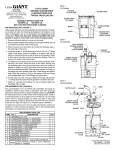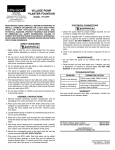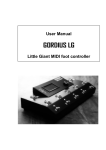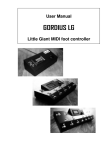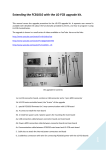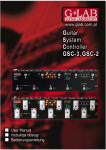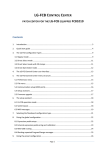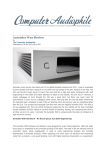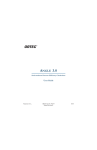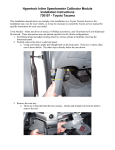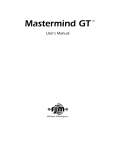Download gordius lg 2 gordius lg-m 2 gordius lg-x 2
Transcript
User Manual Addendum GORDIUS LG 2 GORDIUS LG-M 2 GORDIUS LG-X 2 Little Giant MIDI foot controller - generation 2 - GORDIUS Little Giant 2 Table of Contents 1 Introduction.......................................................................................................................................3 1.1 “Next generation”? ....................................................................................................................3 1.2 “2-step” next generation?..........................................................................................................3 1.3 About this manual .....................................................................................................................4 2 The future Little Giant setup.............................................................................................................5 3 The external jack inputs ...................................................................................................................6 4 3.1 The expression pedal calibration procedure.............................................................................7 3.2 The external switch setup and test screen ...............................................................................9 Phantom power and two-way communication ...............................................................................10 4.1 Phantom power on MIDI OUT pin 6 & 7 .................................................................................10 4.2 Phantom power on MIDI OUT connector pin 1 & 3 ................................................................11 4.3 MIDI IN on MIDI OUT connector pin 1 & 3 .............................................................................11 4.4 Phantom power and 2-way communication on the “FROM FCB” port ...................................12 5 Extended USB possibilities: 2x2 USB interface .............................................................................13 6 New type OLED graphical display..................................................................................................14 Copyright © 2009 GORDIUS. All rights reserved. All information in this document is subject to change without notice. Table of contents 2/14 GORDIUS Little Giant 2 1 Introduction 1.1 “Next generation”? The GORDIUS Little Giant products where launched about 2 years ago. In that 2 year period, the functionality provided by the products has grown tremendously. It has always been very important for us to listen to the customer. Many interesting features, available in our products today, are based on valuable customer feedback.Thanks to the easy upgradeability of the products, customers were able to receive extra features with each new firmware release. Today, we want to take this constant growth one step further. Based on the customer feedback, we did some major hardware extensions, in order to support even more functionality than the first generation products already provide. The original feature set of the Little Giant remains available without compromise, but some interesting extra features, which required hardware modifications, are now added to this next generation product. This document describes these extensions in detail. I wish you lots of fun with the new Little Giant Xavier De Donder GORDIUS November 23, 2009 1.2 “2-step” next generation? The next generation products at one side have some interesting hardware changes. At the other side, internal memory extension enables to increase supported setup size and complexity considerably. The hardware extensions are there right from the start. The setup extensions need an extensive rewrite of the product firmware. For that reason, we decided to introduce the “Little Giant 2” in two steps: - As a first step, all current functionality was implemented on the new hardware platform. This results in the currently released Little Giant 2. - As a second step, a major firmware rewrite will take place in order to support highly extended setup sizes. At the same time, new editor software will be developed to support this new setup structure. We decided to develop this new editor using a platform independent programming language, in order to (finally) have native Mac support. Thanks to the easy firmware upgrades through USB, this “second step” release will be made available to all “Little Giant 2” owners as soon as it is ready, stable and fully tested. We didn’t want to rush into this upgrade, and preferred to release a stable product, based on current firmware, first. This gives us the necessary time for a well thought of next generation setup structure and editor user interface. Introduction 3/14 GORDIUS Little Giant 2 1.3 About this manual The current feature list of the Little Giant products (LG-M, LG and LG-X) is described in full detail in their respective user manuals, a separate (huge) 180 page document. The document you are reading now, concentrates on the extensions, added to the next generation products. It will take some time to have a completely reworked user manual for this LittleGiant 2. Also, current users might be interested to learn about the exact differences between a “generation 1” and a “generation 2” product. This is why we have created this separate User Manual Addendum. Attach it to the original user manual to have a complete description of your Little Giant 2. This manual addendum describes the current Little Giant 2, in other words it covers “step 1” of the 2step upgrade, as described in previous topic. By the time “step 2” is ready for release, a complete user manual rewrite will be in place. Introduction 4/14 GORDIUS Little Giant 2 2 The future Little Giant setup The current “Little Giant 2” uses exactly the same setup format as the previous generation LG. This setup structure is described in great detail in the user manual. It consists of several setup “layers”: we talk about setlists, songs, banks, presets and patches. Most of these items are pretty straightforward. The difference between presets and patches however is not so obvious. Please read the user manual to get a thorough understanding about the power of preset setups, the possibility to reuse patches within different presets, and so on. Although very powerful, we have to agree with several of our LG users that there is a certain learning curve when you first get to know these setup concepts. After finalizing the design of a highly flexible setup structure, we had to question if one of the primary “mission statements” of the Gordius products was still attained: give the musician maximum freedom for being creative with his/her instrument(s), without needing to bother about all the tools and hardware peripherals. On stage, the power of the LG makes it possible to have a highly automated setup, controlling many instruments simultaneously with a single foot click. No more nervous “tap-dancing” to get everything in sync. But on the other hand, preparing such a setup can become a tedious task. As a next design step, we should be able to do better on this topic. This is the reason why the setup structure will be revised. When possible, the distinction between “patch” and “preset” will disappear. Extended setup memory will reduce the need for heavy reuse of setup elements (one of the reasons for this extra setup layer). A new setup editor should take user experience to a next level. Making the editor platform independent should minimize the necessity of using the built-in menu structure (while we will not underestimate the importance of having local editing possibilities available at all time). Apart from the structural changes, there will be an important increase of number of supported setup items. The current specs are: - nr of setlists : 10 - nr of songs : 250 - nr of banks : 250 - nr of “regular patch” presets : 186 - nr of “stompbox” presets : 32 - nr of “momentary effect” presets : 32 - nr of expr.pedal setups : 16 Especially the maximum number of stompboxes is currently felt as a limitation. This leaded to the introduction of several powerful ways to make your setup more dynamic (automatically change the content of the stompboxes, depending on the currently selected preset). But being able to create a setup without the need to take into account this limit of 32 stompboxes will definitely help in simplifying things. The final spec is not yet defined, but the maximum number of setup items (of any type) in the new setup structure will probably be something like 1000 (in other words, any practical restriction will be removed). Conclusion of this topic: nothing changed so far, but be prepared for a considerable change in setup structure once “phase 2” of this new generation product gets released. We will do our best to have the necessary conversion tools available, in order to upgrade existing setups to the new format. The future Little Giant setup 5/14 GORDIUS Little Giant 2 3 The external jack inputs The first generation products came in 2 flavours, with regards to the jack input circuitry: - The LG and LG-M provided 2 expression pedal inputs, and 2 external switch inputs. The LG-X, with more internal switches, provided 4 expression pedal inputs and no external switch inputs. To complicate matters further, users could optionally choose for an LG with 4 expression pedal inputs, or a specific LG-X version with the jack input stage of an LG. Expression pedal inputs needed to have the expression pedal wiper wired to the jack tip (“Roland compatible” wiring) Next generation Little Giant introduces a next level in input flexibility. Each of the 4 jack inputs can be customized to be used for any of the following devices: - Expression pedal with wiper wired to tip Expression pedal with wiper wired to ring Single footswitch wired to mono jack Dual footswitches wired to stereo jack. Common lead wired to tip Dual footswitches wired to stereo jack. Common lead wired to ring Dual footswitches wired to stereo jack. Common lead wired to sleeve Also here, the functional extensions will be introduced in 2 steps. In a first phase, the current setup structure remains unchanged. Therefore, the choice is still limited to a 4-expressionpedal setup, or a setup with 2 expression pedals and 2 single footswitches. This choice however is no longer linked to the product type (LG, LG-M or LG-X). You can choose any of both options as you prefer. The full flexibility for each of the jacks, including the possibility to use dual footswitches, will be unlocked together with the phase 2 release of the new setup structure. The latest Control Center has an extra setup screen to choose the desired configuration, and, in case of an expression pedal, to do a pedal calibration. The external jack inputs 6/14 GORDIUS Little Giant 2 3.1 The expression pedal calibration procedure Attention! At the moment of initial release, calibration is only possible through the use of Control Center (PC editor). No internal menu is available yet, it is planned as one of the first add-ons in the local menu structure. If a local calibration menu is important to you, check the latest availability status of this feature. After launching ControlCenter, make a connection with your LG, by clicking the “connect to Little Giant” button in the Communication tab. The pedal calibration dialog cannot be opened as long as no LG is detected on the USB port. When the connection with your LG is made, go to the “Pedal setup” tab, where you will find the Calibration button in the lower right corner, next to the sweep setup button. Pedal calibration button Make sure all pedals and switches are connected before starting calibration. The external jack inputs 7/14 GORDIUS Little Giant 2 Calibration test menu As mentioned before, in a first phase you have the choice between 2 or 4 expression pedals (more flexibility will be available in the future). In case of 4 expression pedals, all 4 “jack” tabs will show the same interface as shown above. In case of 2 expression pedals, clicking the “Jack 3” or “Jack 4” button will reveal a different setup screen, as shown below. With the “Jack 1” button activated, move the expression pedal connected to this jack input. The big slider moves along with the pedal movement. If the end-of-range point is reached at either side, a red square is lighting up. This signals a “virtual footswitch trigger”. (For more info about virtual footswitches, read the appropriate chapter in the user manual) Before calibration, a full expression pedal sweep will most probably result in a partial sweep on the slider. The 2 squares will never light up. Now click the “calibrate” button to start calibration. A smaller slider appears beneath the calibration value display. Move the expression pedal to both extremes, you will see the calibration value range change from 128 – 128 to the detected values, probably something like 20 – 240. A simple back and forth movement is sufficient. Once both extreme values are detected, click the “calibrate” button again to leave calibration mode, and return to test mode. If you move the expression pedal now, you should see the full slider range is covered, and each of the 2 red squares should light up when reaching each end-of-range. You might prefer a “virtual footswitch” to be triggered a little earlier than at the extreme end of the range. This can be done by introducing a “dead zone” at heel or tip. Adjust the dead zone values in the dialog. The changes are immediately sent to the expression pedal, and you can test the result: the red square should light up a little earlier, when moving the pedal towards the tip or heel position. If correct calibration is impossible, you probably chose an incorrect wiring scheme: 2 radio buttons let you choose each of the 2 frequently used wirings: “wiper to tip” or “wiper to ring”. The external jack inputs 8/14 GORDIUS Little Giant 2 3.2 The external switch setup and test screen When choosing the “2 expression pedals” option, jack 3 and jack 4 can be used for connecting an external footswitch. The corresponding setup screen is shown below: Switch setup and test screen This screen is mainly for future reference, since the different possible choices will only be available after the “phase 2” release of the Little Giant. In this first phase, only the first option “single switch” is available. The “Switch A” square should turn red when you click the connected footswitch. No “calibration” is needed on footswitches. The external jack inputs 9/14 GORDIUS Little Giant 2 4 4.1 Phantom power and two-way communication Phantom power on MIDI OUT pin 6 & 7 An important add-on, at least for some users, is the possibility to “phantom power” the Little Giant 2. The MIDI OUT connector of the new design is a 7-pins DIN connector. The 2 extra pins, (labelled 6 and 7) can be used to power the Little Giant from a connected external device. This way, no power adapter needs to be plugged in into the LG power input, and a single 7-lead cable can be used between LG and controlled device. MIDI OUT connector pinning Of course the connected device needs to provide this option for sending phantom power over the 2 extra leads of a 7-pins connector. The Fractal Axe-FX is an example of such device: the power adapter of the floorboard can be plugged in into a dedicated “phantom power” input on the Axe-FX. This input jack is wired to pins 6 and 7 of its MIDI IN connector. The 7-lead MIDI cable carries the power signal to the LG. Remark that the Axe-FX does not supply phantom power on its own. It simply forwards the power of the floorboard power adapter towards the floorboard through its 7-pins connector. This is the recommended approach, since there is no power standard for floorboard devices, so the Axe-FX or similar effects unit can’t know what the power requirements for the connected MIDI controller are. Since the power connectors on Axe-FX and LittleGiant are mechanically not compatible, the Little Giant can be ordered with a small converter cable added. The interconnection is depicted below : Phantom power with the Axe-FX Phantom power and 2-way communication 10/14 GORDIUS Little Giant 2 In order to minimize the risk for applying inverse polarity, the LittleGiant 2 has been redesigned to support both an AC and DC 9V input voltage. Also, the DC input can use a “positive centre” or “negative centre” connector. Similarly, when applying power through the MIDI cable, the polarity of the pin 6 and pin 7 leads is not important. Attention! The pins 6 and 7 on the LG MIDI OUT connector are directly interconnected with the power input jack of the LG. You should always use ONLY ONE of both options: either supply power through the MIDI cable, or through the power input, NEVER both. This simple interconnection has the advantage that an “opposite” powering scenario is supported as well: the power adapter, connected to the Little Giant, can power not only the floorboard but also the connected device, if this device is correctly wired to support this scenario, AND if the used power adapter can deliver sufficient power for both devices. 4.2 Phantom power on MIDI OUT connector pin 1 & 3 As shown in the figure on previous page, pins 1 & 3 of the MIDI OUT connector are “N.C.” (not connected). This is what the MIDI standard prescribes. However, some manufacturers have chosen to reuse these unused connections for own purposes. One of the obvious candidates is the “phantom powering” described in previous topic. Instead of using an extended 7-pin connector (which is the preferred solution, since it doesn’t interfere with the 5-pin MIDI standard), some manufacturers provide phantom power through pins 1 & 3 of their MIDI IN connector. If the delivered power is sufficient, and has the right voltage specifications to power the LG, this option could be used for phantom powering the LG. Advantage of this wiring is that a regular 5-pins MIDI cable could be used instead of the less frequently used 7-lead cable. Since we are not aware of any compatible devices ready to deliver power to the LG, this option will most probably only be used in custom made connections, where adequate power is wired to the pins 1 and 3 of the MIDI Iconnector on any device. Important: By default, this option is not supported by the LG. However, you can explicitly order this option of phantom powering over pin 1 & 3. The LG will be wired accordingly. It is the responsibility of the user to supply the correct power through this custom wiring. Also, be well aware of the fact that a power adapter, connected to the LG, will also send its power to the pins 1 & 3 of its MIDI OUT connector in this wiring scenario. Although the MIDI standard prescribes that these pins need to be not connected on the receiving device, some manufacturers might decide differently, and therefore the LG power might damage the connected device. When specifically ordering this option, you should well be aware of the possible risks when connecting a MIDI device to the LG MIDI OUT. 4.3 MIDI IN on MIDI OUT connector pin 1 & 3 Similar to the previous topic, the normally unused pins 1 & 3 of a MIDI IN connector, might be used by some devices to send a MIDI OUT signal back to the controlling floorboard. This way, full 2-way communication can be established through a regular 5-lead MIDI cable. The controlled device sends a MIDI signal out on the pins 1 & 3 of its MIDI IN connector, and the floorboard receives this MIDI IN signal on the pins 1 & 3 of its MIDI OUT connector. Establishing 2-way communication is only relevant when both instruments know how to talk to each other. For the moment, 2-way communication with only a few devices is supported by the Little Giant: both the Fractal Axe-FX and the TC Electronic G-Major can send tuner info towards the floor controller (while of course the floorboard can send control messages toward the effects processors). Some more synchronization options between LG and Axe-FX will be worked out in the future. Communication with other instruments may be developed in the future, based on customer requests. Phantom power and 2-way communication 11/14 GORDIUS Little Giant 2 Important: By default, this option is not supported by the LG, since it violates the MIDI standard. However, you can explicitly order this option of MIDI IN communication over pin 1 & 3, and the LG will be wired accordingly. The user, ordering this option, should be fully aware of the fact that this option is not following the MIDI standard. A MIDI compliant device should have pins 1 & 3 not connected, however, if a manufacturer decides to put some signal on these leads (for instance phantom power) this can lead to damage of the LG, which is not covered by warranty. Attention: When this specific wiring is ordered, the pins 1 & 3 of the MIDI OUT connector are directly connected to the pins 4 & 5 of the MIDI IN connector. So you should use one of both MIDI IN connections only, never use both connections simultaneously. 4.4 Phantom power and 2-way communication on the “FROM FCB” port Apart from the MIDI IN and MIDI OUT ports, the Little Giant also has 2 “Control” ports, dedicated to communication with a slave controller. The same options, as explained in previous topics, are available on the “FROM FCB” port (which actually is a MIDI IN port). So in this case, the LG is the “receiving” device, and it takes the same role as let’s say the Axe-FX in the previous topics : - the Little Giant sends its power to the pins 6 and 7 of its FROM FCB port. A slave controller can be phantom powered by the LG if it supports powering through its own 7pins MIDI OUT connector Attention: the power adapter supplied with the LG is only adequate for powering the LG, not for powering extra slave controllers. A more powerful adapter should be used if several devices need to be powered simultaneously - optionally (if ordered specifically) pins 1 & 3 of the FROM FCB connector can be linked to the internal LG power, in order to support phantom powering of a slave controller through a regular 5-lead MIDI cable. - optionally (if ordered specifically) pins 1 & 3 of the “FROM FCB” connector can carry a MIDI OUT signal (the same signal as provided on the “TO FCB” connector). Combining this option with the phantom powering option on pins 6 & 7, a single wire connection could be made which supports powering and 2-way communication with a slave controller. None of the currently supported slave controller boards offers this possibility out of the box. However, in the future, a Gordius slave controller will be designed which will use this option. Phantom power and 2-way communication 12/14 GORDIUS Little Giant 2 5 Extended USB possibilities: 2x2 MIDI-USB interface Let me first describe again what was available right from the start with regards to MIDI and USB connections. The Little Giant has 2 sets of MIDI ports: - the main ports are labeled “MIDI IN” and “MIDI OUT”, and are intended to be used as main MIDI input/output to receive/transmit MIDI commands. The ports labeled “FROM FCB” and “TO FCB” are intended to be used for extending the Little Giant with one or more slave controllers. However, when you don’t plan to use any slave controller, these ports can be reused as an extra set of MIDI IN / MIDI OUT ports. Apart from this, the LittleGiant has its MIDI-USB connection. When connecting the unit to your PC, it will be recognized as a general “audio-USB device”, and MIDI aware applications will show both an IN and an OUT port, which can be used to receive and transmit MIDI messages. Those messages are forwarded to both MIDI OUT connectors of the Little Giant. ControlCenter gives you the chance to define some filtering on each of the outputs. This way you can specify which MIDI channels are forwarded to which MIDI OUT connector for instance. Now, the Little Giant 2 takes all this one step further. The MIDI-USB implementation was extended to provide the functionality of a full “2x2 MIDI-USB interface”. After connecting the Little Giant 2 to your PC, you now see 3 (three) MIDI IN ports and 3 (three) MIDI OUT ports. Actually, because the system uses the general built-in driver of your operating system, it will show some general name for these ports. For instance, on Windows XP, you will see “USB-audio device”, “USB-audio device[2]”, “USBaudio device[3]”, both in the input port list and the output port list. On Windows Vista, some more info is extracted from the LG, and it shows “Little Giant”, “MIDI2 (LittleGiant)”, “MIDI3 (LittleGiant)”. The first 2 of these input and output ports allow you to use the LG2 as a regular 2x2 MIDI-USB interface. Select MIDI1 as output port, and all MIDI messages will be forwarded to the MIDI OUT connector of the LG. Select MIDI2 as output port, and all MIDI messages will be forwarded to the “TO FCB” secondary MIDI OUT connector. Same for the inputs of course. Why does the MIDI-USB interface show 3 ports instead of 2 ? The third MIDI IN and OUT ports are dedicated to be used by ControlCenter. The editor talks with the LG through these ports for uploading or downloading patchdumps, and for doing firmware upgrades. By providing a separate set of ports for this, the 2 other ports are still free to provide simultaneous MIDI connection with other devices. For instance, in case of using an Axe-FX, you can use USB-MIDI port 1 to let the Axe-Edit application talk to the Axe-FX (through the 2-way communication provided on the MIDI OUT connector). At the same time, USB-MIDI port 3 can be used by ControlCenter for tweaking the LittleGiant setup. And if you want to get the most out of it, you could even use a third application to talk to the “FROM/TO FCB” connectors through USB-MIDI port 2. * Remark : this extended USB functionality is implemented purely in firmware. It is not yet available in the current “phase 1” of this new generation products. Since it is very important to have this USB functionality thoroughly tested on the different supported operation systems (Windows, Mac, Linux), it will be released later on, in phase 2 of the upgrade. Extended USB possibilities: 2x2 MIDI-USB interface 13/14 GORDIUS Little Giant 2 6 New type OLED graphical display When doing the original design of the Little Giant, we discovered an at that time very new display technology, PLED (Polymer LED), giving appealing image quality. As opposed to regular LCD displays, a PLED display actually consists of a large number of small LEDs. Each pixel transmits a dot of bright light on its own, no backlight is needed, contrast ratio is much higher than what can be obtained with regular LCD panels. While the advantages of a graphic display, compared to a regular character display, are obvious, the superior image quality of this PLED display just added that little more to the design. 2 years later, technology has moved forward, and in general OLED (organic LED) technology has proven to be the technology of the future. Giving the same image quality, OLED displays are there to stay, while PLED technology for some reason seems to be faded out before ever having reached mass production. The next generation LittlleGiant followed this trend, and moved toward use of an OLED display, just to be future proof. Functionally, the new display is completely comparable to the previous one, so you still have the same possibilities for a graphical menu structure, and different viewing modes using a range of different font sizes. New type OLED graphical display 14/14