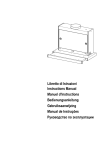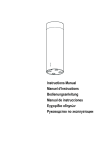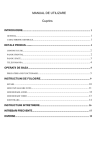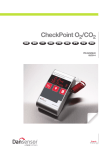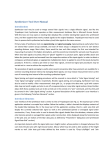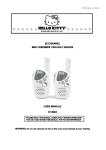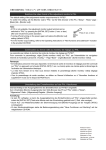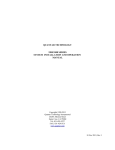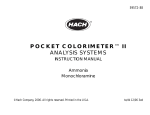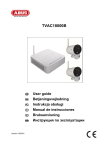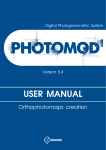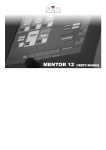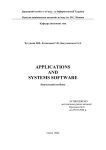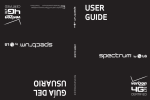Download Synthesizer User Manual
Transcript
Synthesizer Tool User Manual Introduction Synthesizer tool may be used to merge several lidar signals into a single effective signal. Just like the TropoExport tool, Synthesizer operates on lidar measurement database files in Microsoft Access format. With this tool, one may open an existing lidar database file, combine existing lidar signals into synthesized ones, and then append these newly created signals to the original database. TropoExport tool may be used then to process both synthesized and ordinary (raw) lidar signals in the same manner. Primary tasks of Synthesizer tool are signal joining and signal averaging. Signal joining is useful when there are several lidar system setups available, and each of these setups is designed to serve its own distinct sounding distance range. Most often, there would be two such lidar setups, the first one intended for measuring of aerosols in the higher atmosphere, and the second one intended for aerosols near the ground. When two lidar signals are joined, they are “glued” together in a juncture point. Signal profiles above and below the juncture point are borrowed from the respective sections of the input signals. In order to obtain a contiguous synthesized signal, an appropriate multiplication factor is applied to one of the inputs during the procedure. If there’s a need to join three or more lidar signals, several two-signal join procedures may be carried out in a row to achieve the required effect. The procedure of signal averaging is useful when several consecutive lidar measurements are available for a common sounding distance interval. By averaging these signals, one may reduce measurement errors at the cost of increasing time interval of the resulting synthesized signal. Signal joining and signal averaging procedures will be covered in more detail in “Lidar Signal Joining” and “Lidar Signal Averaging” sections respectively. Besides signal joining and averaging, Synthesizer tool may also be used to modify a lidar measurement’s data grid (i.e., to project the data onto a grid with custom data step and zenith angle), and also to cut off unrepresentative or noisy lidar signal sections (chop the lidar data). Both these auxiliary tasks are to be carried out in the context of a “join” command, and thus they will be covered in the “Lidar Signal Joining” section. A general description of the application’s user interface is given in the following “Interface Elements” section. Interface Elements User interface of the Synthesizer tool is similar to that of TropoExport (see Fig. 1). The topmost part of the application window is occupied by a toolbar. Below the toolbar, a table is located that displays contents of the loaded lidar database file. In the lower part of the application window, there’s a plot area that will display the currently selected lidar signal as well as the synthesized (joined or averaged) signal under construction, if any. Green color is used to denote lidar signals loaded from the database, whereas yellow color denotes joined or averaged lidar signals under construction. Units displayed along the horizontal axis of the plot area are indices of the lidar data grid, as defined by “Parameters” dialog box (see Synthesized Signal Data Grid” section). An important element within the signal plot area is height marker, whose position is changed whenever the user clicks the plot area with right mouse button. Mouse wheel may be used to alter position of the height marker as well. Lidar data grid index defined by that marker is used by “Chop Left/Right” and “Join Left/Right” commands invoked from the toolbar. In addition, that same index is used to fill in lidar signal attributes displayed in the leftmost part of the application window. The following topics will cover the mentioned application’s interface elements in more detail. Fig. 1 Synthesizer tool displays contents of a lidar database file and a joined signal under construction. Toolbar buttons Functions of the toolbar buttons located at the top of the application window are as follows: “Load DB”: Select a lidar database file to be loaded. “Parameters”: Invoke a dialog that allows editing of parameters of the data grid to be applied to synthesized lidar signals (see “Synthesized Signal Data Grid” section). This same data grid will also be applied to any of the lidar signal plots displayed in the lower part of the application window. “Chop Left” and “Chop Right” (green-colored buttons): Cut off the respective section of the currently selected lidar signal, as determined by the height marker in the plot area of the application window. (Note: this command won’t work in the averaging mode. And in any case it won’t actually make any changes to the database file. If you want to create a chopped copy of an existing lidar signal, use this command in combination with “New Join” and “Save Joined”). “New Join”: Start a lidar signal joining procedure (see “Lidar Signal Joining” section). “Join Left” and “Join Right”: Perform signal joining at the currently selected height, as determined by the height marker displayed in the plot area of the application window (see “Lidar Signal Joining” section). “Chop Left” and “Chop Right” (yellow-colored buttons): Cut off the respective section of the joined or averaged plot under construction, as determined by the height marker displayed in the plot area of the application window (this is similar to the analogous green-colored buttons, but applies the action to the yellow-colored plot instead of the green-colored one). “New Average”: Start a lidar signal averaging procedure (see “Lidar Signal Averaging” section). “Clear Joined”: Cancel current signal joining or averaging procedure without saving any changes to the database file. “Save Joined”: Finish current signal joining or averaging procedure and save the constructed synthesized lidar signal in the database file. The newly created database record will be inserted at the end of the database. “Delete”: Delete from the database file any lidar signals that are denoted with a check mark, as determined by the “Mark” column of the lidar database table. (Note: this command won’t have any effect if there’s an active signal joining or averaging procedure). “Exit”: Close the application. Lidar database table When a lidar database has been loaded with “Load DB” toolbar button, its contents are displayed in the table in the upper part of the window. Each row of the lidar data table corresponds to a single lidar signal stored in the database file. Values in the columns of the table have the following meaning: “Mark”: A check box used to mark measurements in the database. During a signal averaging procedure, this check box is used to select input measurements to be averaged (see “Lidar Signal Averaging” section). When no signal averaging or signal joining is being performed, this check box is used to select measurements to be deleted from the database with “Delete” toolbar button. “Local”: Textual identifier of the lidar measurement. “Date” and “Time”: Starting date and time of the measurement. “Wavelength”: Lidar channel wavelength, in nanometers. “Bgd”: Background signal. “Accum”: Accumulation of the lidar signal. “Zenith”: Zenith angle of the measurement, in degrees. “Julian”: Starting Julian day of the measurement. “Polar”: Type of the measured lidar signal: “0” for unpolarized signal, “1” for Raman signal, “2” for cross-polarized lidar signal, an “3” for parallel-polarized lidar signal. “Mode”: Measurement mode of the receiver: “A” for analog mode, and “D” for digital (i. e. photoncounting) mode. “Step”: Step of the measurement data grid along the sounding track, in meters. “N1”, “N2”: The first and the last indices of the measurement data grid. “Aperture”: Aperture of the receiver, in degrees. “Board”: Textual identifier of the receiver. “Reg”: Registration number of the receiver’s channel. “VP1”: Auxiliary field. It will be “Joined” for joined lidar signals, and “Averaged” for averaged ones. Rows of the lidar data table may be filtered out so that only database records with specific values in certain table columns (namely, “Date”, “Wavelength”, “Zenith”, “Polar”, “Aperture”, “Board”, “Reg”, and “VP1”) are displayed. Table columns that have filters associated with them are denoted with headers of either blue or yellow color. Blue color of a header indicates that the corresponding column filter is currently inactive (i.e., it does not actually filter out any of the table’s rows), whereas yellow color of a header indicates active column filters (i.e., those that force some of the table’s rows to be hidden). To activate, reset or modify a column filter, one has to click the column’s header and then select the required values in the filter dialog box (see Fig. 2). Usually, all the available values will be displayed in the dialog, accompanied with round buttons that behave like check boxes. The only exception is “Date” column filter dialog, where required date values have to be manually typed in using “YYYY-MM-DD” notation. In both types of filter dialogs, one may use “Select All” button to check all the values present in the database (thus effectively deactivating the filter in one click) or “Clear All” button to remove all the values from the list (the latter is useful when one needs to select only a single item out of a large number of values). Fig. 2. “Wavelength” and “Date” column filter dialogs. Signal plot area and information bar In the lower part of the window, a plot is displayed that may hold one or two lidar signals denoted with different colors. Green-colored lidar signal will always correspond to the currently selected row of the data table. Thus, it’s always a signal read from the database. However, its grid parameters could differ from the original ones (see “Synthesized Signal Data Grid” section), whereas its boundaries could be altered by the user with “Chop Left” and “Chop Right” toolbar buttons. On the other hand, yellow color is used to represent a joined or averaged signal that is being currently constructed (and thus has not yet been written to the database). By right-clicking an appropriate section of the signal plot, one may query some additional information about the displayed signals at a given height above the measurement point. This additional information is displayed on the left side of the window and has the following meaning: “distance”: Distance to the selected signal strobe (as defined by the height marker) from the measurement point along the sounding track, in meters. “height”: Height of the selected signal strobe above the measurement point, in meters. “raw value”: Raw value of the currently selected (green-colored) lidar signal at the selected strobe. “raw accumulated”: Raw value of the currently selected lidar signal at the selected strobe, multiplied by its accumulation. (Note: this field will only be visible if the currently selected lidar signal was measured in digital, i. e. photon counting, mode). “join raw value”: Raw value of the joined or averaged signal being currently constructed (yellowcolored) at the selected strobe. “join accumulated”: Raw value of the joined or averaged signal under construction at the selected strobe, multiplied by its accumulation. (Note: this field will only be visible if currently selected synthesized signal strobe had originated from a lidar signal measured in digital, i. e. photon counting, mode). “join zenith”: zenith angle for the input signal that the currently selected synthesized signal strobe had originated from. Synthesized Signal Data Grid Data grid parameters of synthesized lidar signals of any kind (both joined and averaged) that are created within the Synthesizer application, are determined by the values entered by the user in “Parameters” dialog box invoked from the toolbar (see Fig. 3). The same data grid parameters will also be applied to any of the plots displayed in the plot area in the lower part of the application window. The meaning of these parameters is as follows: “N1”, “N2”: The first and the last indices of the synthesized signal data grid, measured from the measurement point along the nominal sounding track. “Step”: Step of the synthesized signal data grid along the nominal sounding track, in meters. “Zenith”: Zenith angle of the synthesized signal’s nominal sounding track, in degrees. The sounding track is called “nominal” here, because this zenith angle is used to merely define the data grid of a synthesized signal, and it has actually nothing in common with zenith angle of the original lidar measurement (in fact, original zenith angle of a joined signal may even vary with height). In the dialog, there are two convenience buttons that make it possible to select the most common sets of data grid parameters in one click. “Set default values” buttons will reset all the parameters to values stored in “parameters.ini” file (located in the same folder where application’s executable file resides). “Load from database” button will set all the parameters to those of the actual data grid of the currently selected lidar measurement (this button will only work if a database file has been loaded). If actual data grid of a lidar signal stored in the database differs from the required one (i. e., that one which is defined by the “Parameters” dialog box), then data stored in the database will be projected onto the new grid, and linear interpolation will be used to obtain signal values at heights missing in the original grid. Fig. 3 “Parameters” dialog box Lidar Signal Joining A new joined signal is created when the user presses “New Join” toolbar button. Note that this will clear any previous joined or averaged signal that has not been saved to the database. The newly created joined signal will consist of a single segment whose boundaries will coincide with boundaries of the currently selected input signal. Once a joined plot is created, an arbitrary number of join and chop commands may be applied to it. Prior to accomplishing any of these commands, one has to select the join (or chop) height by right-clicking the appropriate section of the signal plot. The algorithm of a “Join Left” command would then be as follows: 1. All the joined plot data to the left of the join marker (i.e., below the join height) are discarded. 2. Similarly, all the data of the currently selected (green-colored) signal are discarded to the right of the join marker (i.e., above the join height). 3. The remaining portion of the currently selected signal is multiplied by an appropriate factor in order to achieve combined signal’s continuity in the juncture point. 4. Two signals are glued together and become the current joined signal. Immediately after a join command is completed, “correction factor” input field becomes active in the lower left corner of the application window. This field may be used to manually correct the matching factor applied to the newly added join plot segment. Such a correction may be required if noise level of one or both of the input signals is high. The final matching factor is defined to be the product of the automatic one and the “correction factor”. The algorithm of a “Join Right” command is entirely symmetrical to that of the “Join Left”. “Chop Left” and “Chop Right” commands are essentially “Join Left” and “Join Right” interrupted after the first step. Both join and chop commands are irrevocable in the context of a single signal joining procedure. To complete a joining procedure and save the data to the database, one has to press the “Save Joined” toolbar button. The final joined signal may consist of an arbitrary number of input signal segments. If no join commands have been carried out during the procedure, this resulting signal would effectively become a section of an input signal projected onto a custom grid defined by the “Parameters” dialog box. Lidar Signal Averaging To start a lidar signal averaging procedure, the user has to press “New Average” toolbar button. When a new averaging procedure is started, any previous joined or averaged signal that has not been saved to the database would be discarded. Averaged signal is defined to be the weighted average of the signals of all the lidar measurements that are currently visible in the lidar data table and have a check mark in the “Mark” column of the table. Thus, there are two ways of modifying an averaged signal under construction. First, one may use the check boxes to manually select or deselect required measurements. Second, it is possible to use table column filters to alter visibility of the table’s rows. Whenever a lidar signal averaging procedure is started, all the measurements in the database are marked with check marks in the “Mark” table column. At the same time, all the lidar data table column filters are switched on and become active, so that only table rows whose respective values coincide with those of the currently selected measurement remain visible. If such a filter setup turns out to be too restrictive, it has to be changed manually through column filter dialogs (see “Interface Elements” section). Similarly, whenever an averaging procedure is completed (through the “Save Joined” button) or cancelled, all the check marks are removed from the “Mark” column, and all the table column filters are completely reset (thus, all the table’s rows become visible regardless of their visibility state prior to the average procedure). “Chop Left” and “Chop Right” toolbar buttons may be used during an averaging procedure as well. Signal boundaries defined by means of these buttons will then be applied to all the signals in that averaging session. Unlike the signal joining procedure, chopping does not lead to deletion of any intermediate data here, so “chopping” is actually a reversible command in the averaging mode. If an averaging procedure starts with a measurement in digital (“D”) receiver mode, a special “calibration t (ns)” input field becomes active in the lower left corner of the application window. This field mak es it possible to adjust calibration time (in nanoseconds) for the digital receiver. Lidar signal correction induced by the calibration time parameter is as follows: where P(n) is the lidar signal, t is the calibration time, and Δz is height step of the lidar data grid. The same correction is applied to the background signal. (Note: this signal correction is intended for detectors of nonparalyzable type only). To complete an averaging procedure and save the data to the database, the user has to press the “Save Joined” toolbar button. Замечание При выполнении операции New Average производится проектирование сигналов на ось h. Зенитный угол которой задается в меню “Parameters”. При этом в ячейке Zenith запишется новый зенитный угол. Однако, информация о проделанной операции проектирования в базе данных будет отсутствовать. При выполнении операции Join информация о действительном зенитном угле сохраняется в базе данных и учитывается при передаче в программы “Tropoexport” и “ManualRetriever“. При использовании программы Synthesizer в пакете LIRIC опцию New Average можно использовать только если зенитный угол “новой” оси в меню Parameters будет равен с действительным зенитным углом, при котором проводились измерения.