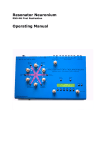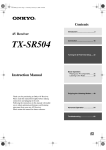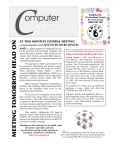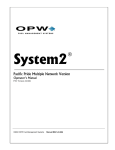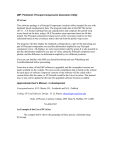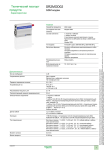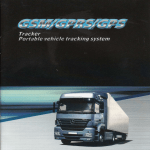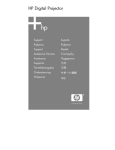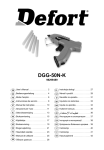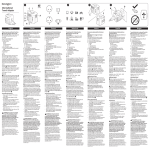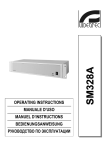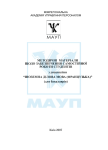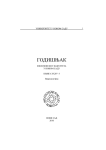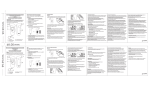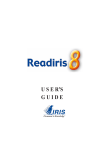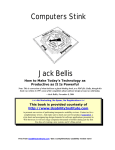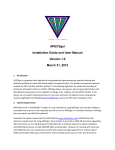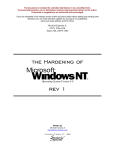Download Applications and systems software: навчальний посібник.
Transcript
Державний комітет зв’язку та інформатизації України
Одеська національна академія зв’язку ім. О.С. Попова
Кафедра іноземних мов
Чугунова Н.В., Кузнєцова Г.П., Богуславська О.Д.
APPLICATIONS
AND
SYSTEMS SOFTWARE
Навчальний посібник
ЗАТВЕРДЖЕНО
методичною радою академії
Протокол № 8
від 09.03.2004 р.
Одеса 2004
2
УДК 802.0(075)
Applications and Systens Software
План НМВ 2004/05 рр.
Чугунова Н.В., Кузнєцова Г.П., Богуславська О.Д. Applications and
Systems Software: Навчальний посібник. – Одеса: ОНАЗ ім. О.С. Попова,
2004. – 116 с.
За редакцією
проф. Кудряшової В.О.
Навчальний посібник призначено для студентів 2-го курсу інституту
поштового зв’язку (спеціальність – комп’ютерні технології). Посібник
складається з двох частин. При складанні посібника були використані аутентичні тексти з даної спеціальності, взяті з сучасних американських
джерел. Мета посібника – поглиблене вивчення термінологічних складових текстового матеріалу, що сприятиме формуванню специфічної професійної комунікації.
СХВАЛЕНО
на кафедрі іноземних мов
академії зв’язку.
Протокол № 10
від 28 квітня 2004 р.
Applications and Systens Software
3
CONTENTS
PART I
pp.
UNIT I.
APPLICATIONS SOFTWARE
HOW TO THINK ABOUT SOFTWARE
THE MOST POPULAR USES OF SOFTWARE
THE TWO KINDS OF SOFTWARE: APPLICATIONS & SYSTEMS
VERSIONS, RELEASES, & UPWARD
& DOWNWARD COMPATIBILITY
UNIT II.
"ETHICS & INTELLECTUAL PROPERTY RIGHTS:
WHEN CAN YOU COPY?
5
5
6
6
7
9
UNIT III.
PUBLIC DOMAIN SOFTWARE, FREEWARE, & SHAREWARE
13
UNIT IY.
THE FOUR TYPES OF APPLICATIONS SOFTWARE
16
UNIT Y.
THE USER INTERFACE & OTHER BASIC FEATURES
19
UNIT YI.
TUTORIALS & DOCUMENTATION
23
UNIT YII.
CREATING DOCUMENTS
26
UNIT YIII.
ANALYTICAL AND BUSINESS GRAPHICS
30
UNIT IX.
COMMUNICATIONS SOFTWARE
34
UNIT X.
1. SOFTWARE SUITES: "OFFICE" PROGRAMS
2. GROUPWARE
3. INTERNET WEB BROWSERS
38
39
40
UNIT XI.
1. SPECIALIZED SOFTWARE
2. COMPUTER-AIDED DESIGN
3. HYPERTEXT
43
47
49
4
Applications and Systens Software
UNIT XII.
1. GETTING STARTED WITH COMPUTERS IN COLLEGE
& GOING ONLINE
2. HOW TO BUY A PERSONAL COMPUTER
3. GETTING STARTED ONLINE
51
53
57
COMPUTER TERMS AND THEIR USE ILLUSTRATION
59
TEST
71
PART II
UNIT I.
1. SYSTEMS SOFTWARE
2. THREE TYPES OF SYSTEMS SOFTWARE
75
76
UNIT II.
1. THE OPERATING SYSTEM
77
UNIT III.
1. USER INTERFACE
2. MANAGING COMPUTES' RESOURCES
79
80
UNIT IY.
1. MICROCOMPUTER OPERATING SYSTEMS
& OPERATING ENVIRONMENTS
2. DOS
3. MACINTOSH OPERATING SYSTEM (MAC OS)
4. WINDOWS
5. OS/2 & OS/2 WARP
83
84
85
86
87
UNIT Y.
1. WINDOWS NT
2. UNIX
3. NETWARE
91
92
93
UNIY YI.
1. EXTERNAL UTILITY PROGRAMS
94
UNIT YII
1. MULTIPLE-UTILITY PACKAGES
2. THE PROBLEM WITH PERSONAL COMPUTING TODAY
3. ONWARD: TOWARD COMPATIBILITY
97
99
101
COMPUTER TERMS AND THEIR USE ILLUSTRATION
105
TEST
113
Applications and Systens Software
5
UNIT I.
1.Read and translate the text. Check the meaning of the new words in
your dictionary. Make up your own list.
APPLICATIONS SOFTWARE
Tools for Thinking & Working
Concepts You Should Know
After reading this chapter, you should be able to:
1. Distinguish between the two principal kinds of software: applications
and systems.
2. Discuss the ethics of copying software.
3. Describe the four types of applications software: entertainment, education and reference, productivity, and business and specialized.
4. Explain key features shared by many types of applications software
packages.
5. Identify the key functions of word processors, spreadsheets, database
managers, graphics programs, communications programs, desktop accessories
and personal information managers, integrated programs and suites, group-ware,
and Internet Web browsers.
6. Briefly describe the key functions of programs for desktop publishing,
personal finance, project management, computer-aided design, drawing and
painting, and of hypertext.
“I think of it as a map to the buried treasures of the Information Age."
That's how one writer described a particular kind of software named Mosaic when it first came out.1 Mosaic is designed to help computer users find their
way around the Internet. The global "network of networks," the Internet is rich
in information but can be baffling to navigate. The developers of Mosaic had
tried to remove that difficulty. Indeed, they had hoped their program might be
the first "killer app" – killer application – of network computing. That is, it
would be a breakthrough development that would help millions of people become comfortable using computer networks, a technology formerly used by only
a relative few.
The computer industry puts great stock in history-making "killer apps."
The last big one was the early 1980s development of the electronic spreadsheet
program, software for manipulating numbers in financial documents. Spreadsheet software transformed the personal computer, until then used mainly by
technicians and computer buffs, into an essential business tool. The application
led to the widespread acquisition of desktop computers in offices all over the
country.
6
Applications and Systens Software
Mosaic was not to become the software that would make the Internet
available to everyone, being overtaken in a matter of months by another program called Netscape Navigator. Indeed, as this is written, developers are engaged in a titanic struggle to come up with the defining tool that will simplify
users' abilities to summon text, as well as sound and images, from among the
Internet's many information sources.
Nevertheless, the search for highly useful applications shows how truly
important software is. Without software, a computer on a desk is about as useful
as half of a pair of bookends. Furthermore, the easier the software is to use, the
greater the number of people who will use the hardware.
2. Read and translate the text. Check the meaning of the new words
in your dictionary. Make up your own list. Discuss the key problems.
HOW TO THINK ABOUT SOFTWARE
THE MOST POPULAR USES OF SOFTWARE
Mosaic and Netscape Navigator illustrate a trend: software is continually
getting easier to use. At one time – and even now, with some software – every
user had to learn cryptic commands. Now software is available that lets computer users perform operations by simply pointing to words and images on the
display screen and clicking a mouse button. Needless to say, ease of use would
probably greatly influence your choice of software.
Let's get right to the point: What do most people use software for? The
answer hasn't changed in a decade. If you don't count games, by far the most
popular applications are (1) word processing and (2) spreadsheets, according to
the Software Publishers Association. Moreover, studies show, most people use
only a few basic features of these programs, and they use them for rather simple
tasks. For example, 70% of all documents produced with word processing software are one-page letters, memos, or simple reports. And 70% of the time people use spreadsheets simply to add up numbers.
This is important information. If you are this type of user, you may have
no more need for fancy software and hardware than an ordinary commuter has
for an expensive Italian race car. On the other hand, you may be in a profession
in which you need to become a "power user," learning almost all the software
features available in order to keep ahead in your career. Moreover, in the Multimedia Age, you may wish to do far more than current software and hardware
allow, in which case you need to be continually learning what computing and
communications can do for you.
Applications and Systens Software
7
THE TWO KINDS OF SOFTWARE: APPLICATIONS & SYSTEMS
As we've said, software, or programs, consists of the step-by-step instructions that tell the computer how to perform a task. Software is of two types.
• Applications software is software that can perform useful work on general-purpose tasks, such as word processing and creating spreadsheets.
As the user, you interact with the applications software. In turn, systems
software enables the applications software to interact with the computer and
helps the computer manage its internal resources, and you can instruct it in some
of those tasks.
Software may be either custom-written or packaged:
Custom-written software is software designed for a particular customer. It
is the kind of software written by a computer programmer to fulfill a highly specialized task. Unless you go on to become a programmer, you will probably not
be required to know the intricacies of this kind of software.
Packaged software, or a software package, is an "off-the-shelf" program
available on disk for use by the general public, such as word processing or
spreadsheets. This is the kind of software discussed in this chapter and the next.
If you buy a new microcomputer in a store, you will find that some software has already been installed on it – that is, is "bundled" with it. This includes
systems software and various types of applications software that are compatible
with the systems software. At this point, however, you are no doubt more concerned about what you can use a computer /or. In this unit, therefore, we discuss
applications software.
VERSIONS, RELEASES, & UPWARD & DOWNWARD
COMPATIBILITY
Every year or so, software developers find ways to enhance their products
and put forth a new version or new release:
A version is a major upgrade in a software product. Versions are usually
indicated by numbers such as 1.0, 2.0, 3.0, and so forth. The higher the number
preceding the decimal point, the more recent the version.
A release is a minor upgrade. Releases are usually indicated by a change
in number after the decimal point – 3.0, then 3.1, then perhaps 3.11, then 3.2,
and so on.
Some software developers have departed from this system. Microsoft, for
instance, decided to call its new operating system, launched in 1995, "Windows
95" instead of "Windows 4.0."
8
Applications and Systens Software
Most software products are upward compatible (or "forward compatible").
Upward compatible means that documents created with earlier versions of the
software can be processed successfully on later versions. Thus, you can use the
new version of a word processing program, for instance, to get into and revise
the file of a term paper you wrote on an earlier version of that program. However, downward-compatible ("backward-compatible") software is less common.
Downward compatible means that applications developed for a new version of a
software product can be run on older versions. For example, if you can run your
new word processing program on your old operating system, then the new package is downward compatible.
Before we continue with the details about various types of applications
software, we need to raise the ethical issue of copying intellectual property, including software.
3. Translate the following sentences
Подготовка текстов и документов – одно из самых распространенных применений ПК. Однако компьютер позволяет не просто заменить
обычную пишущую машинку типа «Ундервуд» с турецким акцентом на
качественный аппарат, но придает процессу подготовки документов массу
дополнительных возможностей, что превращает его из рутинного труда в
приятную творческую деятельность.
Во-первых, можно как угодно исправлять текст, вставлять куски,
«склеивать» различные документы в один, выравнивать левую и/или правую границу текста, центрировать строки, сохранять и распечатывать документ любое количество раз, обеспечивая каждому экземпляру типографское качество.
Во-вторых, можно пользоваться различными шрифтами (таймс, рукописный, готический и т.д.), алфавитами различных языков (латинский,
греческий и т.д.), а также графическими символами (математическими,
химическими, инженерными и проч.).
В-третьих, можно вставлять в текст таблицы, рисунки, графики, а
также трансформировать сам текст (расположить его по кривой, придать
«объемность», оттенение и т.д.).
В-четвертых, можно ввести уже напечатанный ранее текст (письмо,
книга) с помощью сканера и преобразовать его в текстовый формат с помощью программы распознавания. Среди часто употребляемых программ
– FineReader, CuneiForm.
В-пятых, при подготовке стандартных документов для их оформления можно пользоваться готовыми шаблонами.
В-шестых, исходные тексты документов очень компактно размещаются на магнитных носителях.
Applications and Systens Software
9
Можно приводить еще много достоинств компьютерной технологии
подготовки текстов и документов, но преимущество ПК перед печатной
машинкой и шариковой ручкой и без того очевидно.
UNIT II.
1. Read and translate the text. Check the meaning of the new words
in your dictionary. Make up your own list.
"ETHICS & INTELLECTUAL PROPERTY RIGHTS:
WHEN CAN YOU COPY?
Information technology has presented legislators and lawyers – and you –
with some new ethical questions regarding rights to intellectual property. Intellectual property consists of the products, tangible or intangible, of the human
mind. There are three methods of protecting intellectual property. They are patents (as for an invention), trade secrets (as for a formula or method of doing
business), and copyrights (as for a song or a book).
What Is a Copyright?
Of principal interest to us is copyright protection. A copyright is the exclusive legal right that prohibits copying of intellectual property without the
permission of the copyright holder. Copyright law protects books, articles, pamphlets, music, art, drawings, movies – and, yes, computer software. Copyright
protects the expression of an idea but not the idea itself. Thus, others may copy
your idea for, say, a new shoot-'em-up videogame but not your particular variant
of it. Copyright protection is automatic and lasts a minimum of 50 years; you do
not have to register your idea with the government (as you do with a patent) in
order to receive protection.
These matters are important because the Digital Age has made the act of
copying far easier and more convenient than in the past. Copying a book on a
photocopier might take hours, so people felt they might as well buy the book.
Copying a software program onto another floppy disk, however, might take just
seconds.
Digitization threatens to compound the problem. For example, current
copyright law doesn't specifically protect copyrighted material online. Says one
article:
Copyright experts say laws haven't kept pace with technology, especially
digitization, the process of converting any data – sound, video, text – into a series of ones and zeros that are then transmitted over computer networks. Using
this technology, it's possible to create an infinite number of copies of a book, a
record, or a movie and distribute them to millions of people around the world at
10
Applications and Systens Software
very little cost. Unlike photocopies of books or pirated audiotapes, the digital
copies are virtually identical to the original.
Piracy, Plagiarism, & Ownership of Images & Sounds
Three copyright-related matters deserve our attention: software and network piracy, plagiarism, and ownership of images and sounds.
It may be hard to think of yourself as a pirate (no sword or eyepatch)
when all you've done is make a copy of some commercial software for a friend.
However, from an ethical standpoint, an act of piracy is like shoplifting the
product off a store shelf – even if it's for a friend.
Piracy is theft or unauthorized distribution or use. A type of piracy is to
appropriate a computer design or program. This is the kind that Apple Computer
claimed in a suit (since rejected) against Microsoft and Hewlett-Packard alleging
that items in Apple's interface, such as icons and windows, had been copied.
Software piracy is the unauthorized copying of copyrighted software. One
way is to copy a program from one diskette to another. Another is to download
(transfer) a program from a network and make a copy of it. Network piracy is
using electronic networks for the unauthorized distribution of copyrighted materials in digitized form. Record companies, for example, have protested the practice of computer users' sending unauthorized copies of digital recordings over
the Internet. Both types of piracy are illegal.
The easy rationalization is to say that "I'm just a poor student, and making
this one copy or downloading only one digital recording isn't going to cause any
harm." But it is the single act of software piracy multiplied millions of times that
is causing the software publishers a billion-dollar problem. They point out that
the loss of revenue cuts into their budget for offering customer support, upgrading products, and compensating their creative people. Piracy also means that
software prices are less likely to come down; if anything, they are more likely to
go up.
In time, anti-copying technology may be developed that, when coupled
with laws making the disabling of such technology a crime, will reduce the piracy problem. Regardless, publishers, broadcasters, movie studios, and authors
must be persuaded to take chances on developing online and multimedia versions of their intellectual products. Such information providers need to be able
to cover their costs and make a reasonable return. If not, says one writer, the Information Superhighway will remain "empty of traffic because no one wants to
put anything on the road."
Plagiarism is the expropriation of another writer's text, findings, or
interpretations and presenting it as one's own. Information technology puts a
Applications and Systens Software
11
new face on plagiarism in two ways. On the one hand, it offers plagiarists new
opportunities to go far afield for unauthorized copying. On the other hand, the
technology offers new ways to catch people who steal other people's material.
Electronic online journals are not limited by the number of pages, and so
they can publish papers that attract a small number of readers. In recent years,
there has been an explosion in the number of such journals and of their academic
and scientific papers. This proliferation may make it harder to detect when a
work has been plagiarized, since few readers will know if a similar paper has
been published elsewhere.
Yet information technology may also be used to identify plagiarism. Scientists have used computers to search different documents for identical passages
of text. In 1990, two "fraud busters" at the National Institutes of Health alleged
after a computer-based analysis that a prominent historian and biographer had
committed plagiarism in his books. The historian, who said the technique turned
up only the repetition of stock phrases, was later exonerated in a scholarly investigation.
Computers, scanners, digital cameras, and the like make it possible to alter images and sounds to be almost anything you want. What does this mean for
the original copyright holders? An unauthorized sound snippet of James Brown's
famous howl can be electronically transformed by digital sampling into the
background music for dozens of rap recordings. Images can be appropriated by
scanning them into a computer system, then altered or placed in a new context.
The line between artistic license and infringement of copyright is not always clearcut. In 1993, a federal appeals court in New York upheld a ruling
against artist Jeff Koons for producing ceramic art of some puppies. It turned out
that the puppies were identical to those that had appeared in a postcard photograph copyrighted by a California photographer. But what would have been the
judgment if Koons had scanned in the postcard, changed the colors, and rearranged the order of the puppies to produce a new postcard?
In any event, to avoid lawsuits for violating copyright, a growing number
of artists who have recycled material have taken steps to protect themselves.
This usually involves paying flat fees or a percentage of their royalties to the
original copyright holders.
These are the general issues you need to consider when you're thinking
about how to use someone else's intellectual property in the Digital Age. Now
let's see how software fits in.
12
Applications and Systens Software
2. Translate the following:
Интеграция технологии Интернет с базами данных
ПО интеграции технологии Интернет с существующими хранилищами данных позволяет администраторам Web узлов решить две фундаментальные проблемы: как опубликовать на Web-странице «снимок» данных, хранящихся в базе, и как дать пользователям возможность выполнять
запросы и модифицировать данные в базе с использованием программы
просмотра вместо специализированного клиентского приложения.
Для решения этих проблем Microsoft создала шесть инструментов,
обеспечивающих интеграцию баз данных со средствами просмотра Webстраниц:
Internet Assistant for MS Access for Windows 95;
SQL Server Web Assistant, входящий в поставку MS SQL Server 6.5;
Visual FoxPro WWW Search Page Wizard;
MS dbWeb;
Internet Database Connector, входящий в поставку MS Internet Information Server (IIS);
IIS Add-In for MS Access for Windows 95.
Первые три компонента предназначены для создания Web-страниц,
остальные расширяют серверное ПО поддержки Internet, позволяя ему выступать в качестве платформы для создания приложений архитектуры клиент-сервер.
Публикация статических «снимков» информации, содержащейся в
базе данных
Распространение информации из базы данных в Internet/Intranet
включает следующие аспекты:
Владелец данных, администратор базы данных или администратор
Web-узла определяет, какую информацию и когда необходимо публиковать, пользователи в принятии этого решения не участвуют.
Пользователи получают только возможность просмотра данных.
Результаты запроса или команд формирования отчета открыты для
множества пользователей. Это исключает возможность ошибки при самостоятельном запуске пользователем запроса с риском ошибок. Кроме того,
запрос выполняется однократно и нагрузка на базу данных значительно
снижается по сравнению с ситуацией, когда множество пользователей выполняют один и тот же запрос.
Для преобразования результатов запроса на MS SQL Server в HTMLстраницы Microsoft предлагает SQL Server Web Assistant. Этот компонент
создает страницы, которые могут быть опубликованы любым Webсервером и просмотрены любым Web-клиентом. (Примечание: MS SQL
Server требует наличия специального комплекта лицензий, называемого
SQL Server Internet Connector).
Использование программ просмотра в качестве клиентов баз данных
(Database Front-End)
Applications and Systens Software
13
UNIT III.
1. Read and translate the text. Ask questions to the text. Divide into
groups, ask each other questions and answer them.
PUBLIC DOMAIN SOFTWARE, FREEWARE, & SHAREWARE
No doubt most of the applications programs you will come across in conjunction with this book will be commercial software packages, with brand
names such as Microsoft Word or Lotus 1-2-3. However, there are a number of
software products – many available over communications lines from the Internet
– that are available to you as public domain software, freeware, or shareware.
Public domain software is software that is not protected by copyright and
thus may be duplicated by anyone at will. Public domain programs – usually developed at taxpayer expense by government agencies – have been donated to the
public by their creators. They are often available through sites on the Internet (or
electronic bulletin boards) or through computer users groups. A users group is a
club, or group, of computer users who share interests and trade information
about computer systems. You can duplicate public domain software without fear
of legal prosecution. (Beware: Downloading software through the Internet may
introduce some problems – bad code called viruses – into your system.
Freeware is software that is available free of charge.
Freeware is distributed without charge, also usually through the Internet
or computer users groups.
Why would any software creator let the product go for free? Sometimes
developers want to see how users respond, so they can make improvements in a
later version. Sometimes it is to further some scholarly purpose, such as to create a standard for software on which people are apt to agree because there is no
need to pay for it. An example of freeware is Mosaic, mentioned earlier.
Freeware developers often retain all rights to their programs, so that technically you are not supposed to duplicate and distribute it further. Still, there is
no problem about your making several copies for your own use.
Shareware is copyrighted software that is distributed free of charge but
requires users to make a contribution in order to receive technical help, documentation, or upgrades. Shareware, too, is distributed primarily through communications connections such as the Internet.
Is there any problem about making copies of shareware for your friends?
Actually, the developer is hoping you will do just that. That's the way the pro-
14
Applications and Systens Software
gram gets distributed to a lot of people – some of whom, the software creator
hopes, will make a "contribution" or pay a "registration fee" for advice or upgrades.
Though copying shareware is permissible, because it is copyrighted you
cannot use it as the basis for developing your own program in order to compete
with the developer.
Proprietary Software & Types of Licenses
Proprietary software is software whose rights are owned by an individual
or business, usually a software developer. The ownership is protected by the
copyright, and the owner expects you to buy a copy in order to use it. The software cannot legally be used or copied without permission.
Software manufacturers don't sell you the software so much as sell you a
license to become an authorized user of it. What's the difference? In paying for a
software license, you sign a contract in which you agree not to make copies of
the software to give away or for resale. That is, you have bought only the company's permission to use the software and not the software itself. This legal nicety allows the company to retain its rights to the program and limits the way its
customers can use it. The small print in the licensing agreement allows you to
make one copy (working copy or archival copy) for your own use.
Two types of licenses are shrink-wrap licenses and site licenses:
Shrink-wrap licenses are printed licenses inserted into software packages
and visible through the clear plastic wrap. The use of shrink-wrap licenses
eliminates the need for a written signature, since buyers know they are entering
into a binding contract by merely opening the package.
A site license permits a customer to make multiple copies of a software
product for use just within a given facility, such as a college computer lab or a
particular business. Usually the license stipulates a maximum number of copies.
The Software Police
Industry organizations such as the Software Publishers Association (hotline for reporting illegal copying: 800-388-7478) are going after software pirates
large and small. Commercial software piracy is now a felony, punishable by up
to five years in prison and fines of up to $2-50,000 for anyone convicted of
stealing at least ten copies of a program or more than $2500 worth of software.
Campus administrators are getting tougher with offenders and are turning them
over to police.
Applications and Systens Software
15
2. Translate the following:
Интеграция технологии Интернет с базами данных
Во многих случаях информация меняется настолько быстро или
пользователи требуют настолько разнообразные ее представления, что
публикация статических «снимков» данных не представляется оптимальным решением. Кроме того, пользователям часто бывает необходимо вносить изменения в базу данных по мере того, как они просматривают содержимое таблиц. Для решения таких задач Microsoft предлагает четыре
продукта:
·dbWeb;
·Internet Database Connector (IDC) – компонент Internet Information
Server (IIS);
·IIS Add-In for Access for Windows 95;
·Visual FoxPro WWW Search Page Wizard.
Первые три обеспечивают связь между IIS и любым источником
данных, к которому можно обратиться через ODBC (предложенный
Microsoft стандартный протокол связи с базами данных Open Database
Connectivity). Четвертый инструмент позволяет использовать MS Visual
FoxPro в качестве источника данных для размещения информации на Web.
На диаграмме показано, каким образом информация в базе данных
может быть открыта для доступа с использованием только IDC.
Технология Denali
Все сказанное до сих пор подразумевает использование стандартного
HTML для организации содержимого Web-страниц. HTML имеет достаточно средств для форматирования содержимого обычной страницы, но он
не может предоставить разработчикам достаточных средств для организации диалога с пользователем, включающего проверку вводимых данных и
разветвленную логическую структуру управления реакцией на ввод. Для
устранения этого пробела Microsoft предлагает новую технологию, имеющую кодовое название «Denali».
Denali позволяет создавать интерактивные Web-страницы с использованием технологий ActiveX и Internet Information Server. Denali упрощает
создание и управление мощными бизнес-решениями, использующими технологии Internet. Компании, независимые разработчики и поставщики услуг Internet будут использовать Denali не только при создании динамических Web-узлов, но при разработке клиентских приложений для обращения к ранее накопленным данным.
Дополнительную информацию можно найти в ежемесячных выпусках сборников службы технической поддержки компании Microsoft на CDдисках TechNet и на Web-узле Microsoft по URL-адресу.
16
Applications and Systens Software
UNIT IY.
1. Read and translate the text.
THE FOUR TYPES OF APPLICATIONS SOFTWARE
The four types of applications software may be considered to be (1) entertainment software, (2) education and reference software, (3) productivity software, and (4) business and specialized software.
The first contact many people have with applications software is with entertainment software, especially videogames. Students may find use for educational and reference software – for example, encyclopedias and library searches.
Basic productivity tools include word processing, spreadsheet, database manager, presentation graphics, communications, desktop accessories and personal
information managers, integrated programs and suites, groupware, and Internet
Web browsers.
Software can change the way we act, even the way we think. Some readers may intuitively understand this because they grew up playing videogames.
Indeed, some observers hold that videogames are not quite the time wasters we have been led to believe. However, these forms of entertainment are only
a way station to something else. Videogames arc training wheels for using more
sophisticated software that can help us learn better and be more productive.
There are four types of applications software. They are:
* Entertainment software
* Education and reference software
* Basic productivity software
* Business and specialized software
Entertainment Software:
The Serious Matter of Videogames
Whatever else may come about during the convergence of computers and
communications, you can bet one kind of software will be available: entertainment – videogames in particular. A $6.5-billion-a-year industry in the United
States, videogames are interactive electronic games that may be played at home
through a television set or personal computer or in entertainment arcades of the
sort found in shopping malls.
Electronic spreadsheets may have put microcomputers on office desks;
however, it was Pong – an electronic version of table tennis introduced by Atari
in 1972 – that popularized computers in the home. "Pong was the first time people saw computers as friendly and approachable” states one technology writer.
"It launched a videogame boom that made thousands of kids want to become
Applications and Systens Software
17
computer programmers, and prepared an entire generation for interaction with a
blinking and buzzing computer screen."
Pong was followed by Space Invaders and Pac-Man, and then by Super
Mario, which begot Sonic the Hedgehog, which led to Mortal Kombat I and II,
In 1986 Nintendo began to reshape the market when it introduced 8-bit entertainment systems. Bit numbers measure how much data a computerchip can process at one time. Bit numbers are important because the higher the bit number,
the greater the screen resolution (clarity), the more varied the colors, and the
more complex the games. Since then, videogame hardware – which, after all, is
just computer hardware – has increased in power just as microcomputers have.
In the 1990s, videogame hardware manufacturers – Sega, 3DO, Atari – upped
the ante to 16 bits, then 32 bits, until finally 64-bit machines were appearing on
the market.
So far the biggest sales punch has been in hack-'em-up games (such as
Mortal Kombat) and sports games. Apart from ethical questions about the effects of violence on immature personalities, such games have perhaps ignored
the interests of half the population—namely, females. More recently, however,
videogame makers have introduced nonviolent games such as McKenzic &
Company, essentially an interactive movie aimed at preadolcs-cent girls. Focusing on emotions rather than action, this game has the viewer, as the main character, try to solve problems of the heart.
Educational & Reference Software
Because of the popularity of videogames, many educational software
companies have been blending educational content with action and adventure –
as in Math Blaster or the problem-solving game Commander Keen. They hope
this marriage will help students be more receptive to learning. After all, as one
writer points out, players of Nintendo's Super Mario Brothers must "become intimately acquainted with an alien landscape, with characters, artifacts, and rules
completely foreign to ordinary existence. . . . Children assimilate this essentially
useless information with astonishing speed." Why not, then, design software that
would educate as well as entertain?
Computers alone won't boost academic performance, but they can have a
positive effect on student achievement in all major subject areas, preschool
through college, according to an independent consulting firm, New York's Interactive Educational Systems Design. Skills improve when students use programs
that are self-paced or contain interactive video. This is particularly true for lowachieving students. The reason, says a representative of the firm, which analyzed
176 studies done over the past 5 years, is that this kind of educational approach
is "a different arena from the one in which they failed, and they have a sense of
control."
18
Applications and Systens Software
In addition to educational software, library search and reference software
have become popular. For instance, there are CD-ROMs with encyclopedias,
phone books, voter lists, mailing lists, maps, home-remodeling how-to information, and reproductions of famous art. With the CD-ROM encyclopedia Microsoft Encarta, for example, you can search for, say, music in 19th-century Russia,
then listen to an orchestral fragment from Tchaikovsky's 1812 Overture.
Basic Productivity Software
Basic productivity software consists of programs found in most offices
and probably on all campuses, on personal computers and on larger computer
systems. Their purpose is simply to make users more productive at performing
general tasks. The most popular kinds of productivity tools arc:
• Word processing software
• Spreadsheet software
• Database software
• Presentation graphics software
•Communications software
• Desktop accessories and personal
information managers
• Integrated software and suites
groupware
• Internet Web browsers data communications and e-mail
It may be possible to work in an office somewhere in North America today without knowing any of these programs. However, that won't be the case in
the 21st century. We describe common productivity software shortly.
Business & Specialized Software
Whatever your occupation, you will probably find it has specialized software available to it. This is so whether your career is as an architect, building
contractor, chef, dairy farmer, dance choreographer, horse breeder, lawyer,
nurse, physician, police officer, tax consultant, or teacher. Some business software is of a general sort used in all kinds of enterprises, such as accounting
software, which automates bookkeeping tasks, or payroll software, which keeps
records of employee hours and produces reports for tax purposes. Other software
is more specialized. Some programs help lawyers or advertising people, for instance, keep track of hours spent on particular projects for billing purposes.
Other programs help construction estimators pull together the costs of materials and labor needed to estimate the costs of doing a job. In this chapter we
describe the following kinds of specialized software: desktop publishing, personal finance, project management, computer-aided design, drawing and
painting programs, and hypertext.
2. Discuss the information given in the article. Make up a short oral
summary. Learn the definitions of the new notions.
3. Translate the following information:
Applications and Systens Software
19
Клавиатура пока является основным устройством ввода информации
в компьютер. Это устройство представляет собой совокупность механических датчиков, воспринимающих давление на клавиши и замыкающих определенную электрическую цепь. Наиболее распространены два типа клавиатур: с механическими и с мембранными переключателями. Внутри корпуса любой клавиатуры, помимо датчиков клавиш, расположены электронные схемы дешифрации и микроконтроллер клавиатуры. Подключение клавиатуры к системной плате осуществляется посредством либо 5контактных разъемов DIN, применяющихся в материнских платах формата
AT, либо 6-контактных разъемов miniDIN (их иногда называют разъемами
типа PS/2), которые применяются преимущественно в материнских платах
формата ATX.
В подавляющем большинстве современных ПК на основе процессоров семейства x86 используется так называемая улучшенная (Enhanced)
клавиатура (это название было введено, чтобы отличить ее от клавиатуры,
применявшейся на IBM XT). Она содержит 101 или 104 клавиши. Наиболее распространенным стандартом расположения символьных клавиш является раскладка QWERTY, которая при желании может быть перепрограммирована на другую.
Имеется порядка 60 клавиш с буквами, цифрами, знаками пунктуации и другими символами, встречающимися в печатных текстах, и еще
около 40 клавиш, предназначенных для управления компьютером и исполнения программ. Продублированы клавиши управления курсором, а также
клавиши Ctrl и Alt.
Клавиатуры, предназначенные для работы с Windows 95, имеют три
дополнительные клавиши. Под Windows 95/98/NT клавиша Start позволяет
получить легкий доступ к соответствующему меню, а действие клавиши
приложений (Application key) во многом аналогично правой кнопке мыши.
Кроме того, клавиша Start в сочетании с другими клавишами позволяет
быстро выполнить некоторые действия. Например, <Start><Break> быстро
вызывает окно «System Properties», а <Start><M> равносильно команде
«Minimize All Windows».
UNIT Y.
1. Read and translate the text. Express the key points in your oral
summary.
THE USER INTERFACE & OTHER BASIC FEATURES
Applications software packages share some basic features and functions.
They use special-purpose keys, function keys, and a mouse to issue commands
and choose options. Their graphical user interfaces use menus, Help screens,
windows, icons, and dialog boxes to make it easy for people to use the program.
Software packages are also accompanied by tutorials and documentation.
20
Applications and Systens Software
Offering just a handheld controller, a videogame machine allows you to
make only limited moves. A microcomputer, by contrast, has a full-fledged keyhoard and often a mouse or trackball, which allow software (including videogames) to be far more versatile.
Features of the Keyboard
We need to explain some aspects of the keyboard because it and the
mouse are the means for manipulating software.
Besides a typewriter-like layout of letter/ number, and punctuation keys
and often a calculator-style numeric keypad/ computer keyboards have specialpurpose and function keys. Sometimes keystrokes are used in combinations
called macros.
Let us explain:
Special-purpose keys are used to enter, delete, and edit data and to execute commands. An example is the Esc (for "Escape") key. The most important
is the Enter key, which you will use often to tell the computer to execute commands entered with other keys. Commands are instructions that cause the software to perform specific actions. For example, pressing the Esc key commands
the computer, via software instructions, to cancel an operation or leave ("escape
from") the current mode of operation.
Special-purpose keys "are generally used the same way regardless of the
applications software package being used. Most IBM-style keyboards include
the following special-purpose keys: Esc, Ctrl, Alt, Del, Ins, Home, End, PgUp/
PgDn, Num. Lock/ and a few others. Ctrl means Control, Del means Delete/ Ins
means Insert, for example.)
Function keys, labeled El, F2, and so on, are positioned along the top or
left side of the keyboard. They are used for commands specific to the software
being used. For example, one applications software package may use F6 to exit
a file, whereas another may use F6 to underline a word.
Many software packages come with templates that you can attach to the
keyboard. Like the explanation of symbols on a roadmap, the template explains
the purpose of each function key and certain combinations of keys. For example,
in one word processing program, pressing Alt and F6 at the same time means
"position these lines flush right on the page."
Sometimes you may wish to reduce the number of keystrokes required to
execute a command. To do this, you use a macro. A macro is a single keystroke
or command – or a series of keystrokes or commands – used to automatically
Applications and Systens Software
21
issue a longer, predetermined series of keystrokes or commands. Thus, you can
consolidate several keystrokes for a command into only one or two keystrokes.
The user names the macro and stores the corresponding command sequence;
once this is done, the macro can be used repeatedly.
Although many people have no need for macros, others who find themselves continually repeating complicated patterns of keystrokes say they are
quite useful.
2. THE USER INTERFACE: GUIS, MENUS, HELP SCREENS,
WINDOWS, ICONS, & DIALOG BOXES
The first thing you look at when you call up any applications software on
the screen is the user interface. The user interface is the part of the software that
displays information and presents on the screen the various commands by which
you communicate with it. The type of user interface is usually determined by the
systems software (discussed in the next chapter). However, because this is what
you see on the screen before you can begin using the applications software, we
will briefly describe it here.
Some user interfaces require that you indicate your commands by typing
in characters and text. However, the kind of interface now used by most people
is the graphical user interface. With a graphical user interface, or GUI (pronounced "gooey"), you may use graphics (images) and menus as well as keystrokes to choose commands, start programs, and see lists of files and other options.
Common features of GUIs are menus, Help screens, windows, icons, buttons, and dialog boxes.
A menu is a list of available commands presented on the screen.
Menus may appear as menu bars or pull-down menus.
A menu bar is a line or two of command options across the top or bottom
of the screen. Examples of commands, which you activate with a mouse or with
key combinations, are File, Edit, and Print.
A pull-down menu is a list of command options that "drops down" from a
selected menu bar item at the top of the screen. For example, you might use the
mouse to "click on" (activate) a command (for example, File) on the menu bar,
which in turn would yield a pull-down menu offering further commands. These
other commands might be Save, Open, Print, Close, Copy, and Delete. Choosing
one of these options may produce further menus called pop-up menus, which
seem to appear out of nowhere on the screen.
22
Applications and Systens Software
A particularly useful type of menu is the Help menu, or Help screen,
which offers assistance on how to perform various tasks, such as printing out a
document.
Having a set of Help screens is like having a built-in electronic instruction
manual.
A particularly interesting feature of GUIs is the use of windows. A window is a rectangle that appears on the screen and displays information from a
particular part of a program. A display screen may show more than one window
– for instance, one showing information from a word processing program, another information from a spreadsheet.
A window (small w) should not be confused with Microsoft Windows
(capital W), which is the most popular form of systems software. However, as
you might expect, Windows features extensive use of windows.
An icon is a picture used in a GUI to represent a command, a program, or
a task. For example, a picture of a floppy disk might represent the command
"Save /store this document." Icons arc activated by a mouse or other pointing
device.
A button is a simulated on-screen button (kind of icon) that is activated
("pushed") by a mouse or other pointing device to issue a command, such as
"Print document."
*A dialog box is a box that appears on the screen and displays a message
requiring a response from you, such as pressing Y for "Yes" or N for "No" or
typing in the name of a file. For example, when you're saving changes you've
written in a document, the program might display a dialog box asking if you
want to replace the previous version of the document.
3. Translate the following sentences:
Клавиатуры современных домашних ПК
Основной тенденцией развития клавиатур домашних ПК является
повышение их эргономических качеств. После выявления профессиональных заболеваний кистей рук («туннельный» синдром лучезапястного сустава) у интенсивно работающих на клавиатуре групп пользователей, таких
как секретари, наборщики и др., производители компьютеров стали уделять вопросам усовершенствования клавиатуры существенно большее
внимание. Современная эргономичная клавиатура, как правило, характеризуется своеобразной изогнутой формой, которая позволяет поддерживать
локти в разведенном положении. В некоторых клавиатурах полотно можно
разделять на две половинки и разносить их на удобное расстояние. Эргономичные клавиатуры выпускают Microsoft, Cherry, BTC и другие компании.
Applications and Systens Software
23
Другой тенденцией является оснащение клавиатуры динамиками,
манипуляторами типа трекбол, устройствами для считывания пластиковых
карт и т. п. Из всех этих усовершенствований наиболее практичным представляется беспроводная клавиатура, передающая информацию в ПК при
помощи ИК-волн.
UNIT YI.
1. Read and translate the text.
TUTORIALS & DOCUMENTATION
How are you going to learn a given software program? Most commercial
packages come with tutorials and documentation.
A tutorial is an instruction book or program that takes you through a prescribed series of steps to help you learn how to use the product. For instance, our
publisher offers several how-to books, known as the Irwin Advantage Series,
that enable you to learn different kinds of software. Tutorials can also be onscreen, provided as part of the software package.
Documentation is a user manual (book) or reference manual that is a narrative and graphical description of a program. Documentation may be instructional, but features and functions are usually grouped by category for reference
purposes. For example, in word processing documentation, all cut-and-paste features are grouped together so you can easily look them up if you have forgotten
how to perform them.
Often you can ask your software for directions on how to use the software. That is, some software makers (using a technique known as natural language processing) equip their programs with features that allow you to ask
questions in plain English. Thus, if you type "How do I add up the numbers in
this column?" the software will respond by directing you to an interactive tutor
or "coach" that can help you through the procedure. Lotus WordPro, for instance, has a feature called Ask the Expert, which asks you to complete a "How
Do I?" question box. Microsoft Office 95 offers the same thing in a feature
called Answer Wizard. In a few years, some predict, you'll be able to ask for
help by speaking out loud, with voice-recognition software.
Now let us consider the various forms of applications software used as
productivity tools, plus a few specialized tools.
24
Applications and Systens Software
Word Processing
Word processing software allows you to use computers to format, create,
edit, print, and store text material.
One of the first typewriter users was Mark Twain. However, the typewriter, that long-lived machine, has gone to its reward. Indeed, if you have a
manual typewriter, it is becoming as difficult to get it repaired as it is to find a
blacksmith. What, then, arc the alternatives?
The Different Kinds of Word Processors
Today your choice is generally to buy (1) a word processing typewriter,
(2) a personal word processor, or (3) a microcomputer-plus-printer that runs
word processing software.
The word processing typewriter is like the old typewriter in that it can be
made to type directly on paper. Yet it can also let you see and edit your words
on a small display screen before they are printed on paper. It can automatically
check your spelling. It can also store a few pages of text that you can retrieve
and print later. This machine prints with a daisy wheel, the petals of which
stamp characters directly onto the paper. Word processing typewriters cannot
handle graphics.
Priced at around $200, the word processing typewriter is probably fine,
experts say, if you do only short reports and routine correspondence. Models are
available from Brother, Sears, and Sharp.
The personal word processor is really a personal computer with a built-in
word processing program, but it usually cannot run other types of programs. The
machine is dedicated to creating, editing, and printing documents, and it can also
store your written materials on diskettes. Display screens are usually easier to
read than those on word processing typewriters.
Prices arc higher than for word processing typewriters, starting at about
S300 (models are available from Brother, Panasonic, and AEG Olympia). Personal word processors are preferable to word processing typewriters if you handle lots of correspondence or do long reports.
Microcomputers run not only word processing programs but also many
other kinds of software. This is their principal advantage over personal word
processors. Word processing software allows you to use computers to format,
create, edit, print, and store text material. Three common word processing programs for IBM-style Windows computers arc WordPerfect, Microsoft Word,
and Ami Pro. For Macintoshes they are Word and MacWrite.
Applications and Systens Software
25
Word processing software allows microcomputers to do what the other
two types of machines do – namely, maneuver through a document and delete,
insert, and replace text, the principal correction activities. However, word processing software offers additional features that the other methods often lack:
formatting, creating, editing, printing, and saving. Let us consider these.
Formatting Documents
Formatting means determining the appearance of a document. There are
many choices here.
You can decide what typeface and type size you wish to use. You can
specify what parts of it should be underlined, italic, or boldface.
You can choose whether you want the lines to be single-spaced or double-spaced (or something else). You can specify whether you want text to be
one column (like this page), two columns (like many magazines and books), or
several columns (like newspapers).
You can indicate the dimensions of the margins – left, right, top, and bottom – around the text.
You can specify whether the text should be justified or not. Justify means
to align text evenly between left and right margins, as, for example, is done with
most newspaper columns and this text. Left-justify means to not align the text
evenly on the right side, as in many business letters ("ragged right").
You can indicate page numbers and headers or footers. A header is
common text (such as a date or document name) that is printed at the top of
every page. A footer is the same thing printed at the bottom of every page.
You can specify borders or other decorative lines, shading, tables, and
footnotes. You can even pull in ("import") graphics or drawings from flies in
other software programs.
It's worth noting that word processing programs (and indeed most forms
of applications software) come from the manufacturer with default settings. Default settings are the settings automatically used by a program unless the user
specifies otherwise, thereby overriding them. Thus, for example, most word
processing programs will automatically prepare a document single-spaced, leftjustified, with 1-inch right and left margins unless you alter these default settings.
26
Applications and Systens Software
2. Translate the following sentences:
Кодировки символов
Таблица кодирования символов 8-битовыми числами называется
ASCII (American Standard Code for Information Interchange). Первая, или
«нижняя», половина таблицы ASCII (коды 0—126) содержит знаки препинания, арабские цифры и символы английского алфавита. Она является общепринятой во всем мире. В каждой стране используется своя «верхняя»
половина таблицы ASCII (коды 127—255, или «расширенные» ASCIIкоды), в которой находятся буквы национальных алфавитов и специальные
символы.
Для поддержки русского алфавита применяют два основных варианта
таблицы кодировок символов – кодовую таблицу 866 для операционной
системы MS-DOS и кодовую таблицу 1251 для операционной системы
Windows. Русские буквы в этих кодировках расположены на совершенно
разных позициях.
UNIT YII.
1. Read and translate the text
CREATING DOCUMENTS
Creating a document means entering text, using the keyboard. Word processing software has three features that you will not encounter with a typewriter –
the cursor, scrolling, and word wrap.
The cursor is the movable symbol on the display screen that shows you
where you may enter data or commands next. The symbol is often a blinking
rectangle or I-beam. You can move the cursor on the screen using the keyboard's
directional arrow keys or an electronic mouse.
Scrolling is the activity of moving quickly upward or downward through
the text or other screen display. A standard computer screen displays only 20-22
lines of standard-size text. Of course, most documents are longer than that. Using the directional arrow keys or a mouse, you can move ("scroll") through the
display screen and into the text above and below it.
Word wrap automatically continues text on the next line when you reach
the right margin. That is, the text "wraps around" to the next line. You do not
need to press a carriage-return key when you reach the right margin, as you
would on a typewriter.
Applications and Systens Software
27
Editing Documents
Editing is the act of making alterations in the content of your document.
Some features of editing that can't be found on a typewriter are insert and delete, undelete, search and replace, block and move, spelling checker, grammar
checker, and thesaurus.
Inserting is the act of adding to the document. You simply place the cursor wherever you want to add text and start typing; the existing characters will
move aside.
Deleting is the act of removing text, usually using the Delete or Backspace keys.
The Undelete command allows you to change your mind and restore text
that you have deleted. Some word processing programs offer as much as 100
layers of "undo," allowing users who delete several blocks of text, but then
change their minds, to reinstate one or more of the blocks.
The Search command allows you to find any word, phrase, or number
that exists in your document. The Replace command allows you to automatically replace it with something else.
Typewriter users were accustomed to using scissors and glue to "cut and
paste" to move a paragraph or block of text from one place to another in a
manuscript. With word processing, you can exercise the Block command to indicate the beginning and end of the portion of text you want to move. Then you
can use the Move command to move it to another location in the document.
You can also use the Copy command to copy the block of text to a new
location while also leaving the original block where it is.
Many writers automatically run their completed documents through a
spelling checker, which tests for incorrectly spelled words. (Some programs,
such as Microsoft Word 6.0, have an "Auto Correct" function that automatically
fixes such common mistakes as transposed letters – "teh" instead of "the.") Another feature is a grammar checker, which flags poor grammar, wordiness, incomplete sentences, and awkward phrases.
If you find yourself stuck for the right word while you're writing, you can
call up an on-screen thesaurus, which will present you with the appropriate
word or alternative words.
Printing Documents
Most word processing software gives you several options for printing. For
example, you can print several copies of a document. You can print individual
pages or a range of pages. You can even preview a document before punting it
out. Previewing (print previewing) means viewing a document on screen to see
28
Applications and Systens Software
what it will look like in printed form before it's printed. Whole panels are displayed in reduced size.
Some word processors even come close to desktop-publishing programs
in enabling you to prepare professional-looking documents, with different typefaces and sizes.
Saving Documents
Saving means to store, or preserve, the electronic files of a document
permanently on diskette, hard disk, or magnetic tape. Saving is a feature of
nearly all applications software, but anyone accustomed to writing with a typewriter will find this activity especially valuable. Whether you want to make
small changes or drastically revise your word processing document, having it
stored in electronic form spares you the arduous chore of having to retype it
from scratch. You need only call it up from disk or tape and make just those
changes you want, then print it out again.
The key features of word processors are summarized in the box on the
next page.
Spreadsheets
Spreadsheet software allows users to create tables and financial schedules
by entering data into rows and columns arranged as a grid on a display screen. If
one (or more) numerical value or formula is changed, the software automatically
calculates the effect of the change on the rest of the spreadsheet.
Spreadsheet software also allows users to create analytical graphics charts
to present data.
What is a spreadsheet? Traditionally, it was simply a grid of rows and
columns, printed on special green paper, that was used by accountants and others to produce financial projections and reports. A person making up a spreadsheet often spent long days and weekends at the office penciling tiny numbers
into countless tiny rectangles. When one figure changed, all the rest of the numbers on the spreadsheet had to be recomputed – and ultimately there might be
wastebaskets full of jettisoned worksheets.
In the late 1970s, Daniel Bricklin was a student at the Harvard Business
School. One day he was staring at columns of numbers on a blackboard when he
got the idea for computerizing the spreadsheet. The result, VisiCalc, was the
first of the electronic spreadsheets. An electronic spreadsheet, also called simply a spreadsheet, allows users to create tables and financial schedules by
entering data into rows and columns arranged as a grid on a display screen.
Applications and Systens Software
29
The electronic spreadsheet quickly became the most popular smallbusiness program. As we mentioned, it has been held directly responsible for
making the microcomputer a widely used business tool. Unfortunately for Bricklin, VisiCalc was shortly surpassed by Lotus 1-2-3, a sophisticated program that
combines the spreadsheet with database and graphics programs. Today the principal spreadsheets are Microsoft Excel, Lotus 1-2-3, and Quattro Pro.
Principal Features
The arrangement of a spreadsheet is as follows.
Column headings appear across the top ("A" is the name of the first column, "B" the second, and so on). Row headings appear down the left side ("1" is
the name of the first row, "2" the second, and so forth). Labels are any descriptive text, such as APRIL, PHONE, or GROSS SALES.
The place where a row and a column intersect is called a cell, and its position is called a cell address. For example, "Al" is the cell address for the top left
cell, where column A and row 1 intersect. A number entered in a cell is called a
value. The values are the actual numbers used in the spreadsheet – dollars, percentages, grade points, temperatures, or whatever. A cell pointer, or spreadsheet
cursor, indicates where data is to be entered. The cell pointer can be moved
around like a cursor in a word processing program.
Now we come to the reason the electronic spreadsheet has taken offices
by storm. Formulas are instructions for calculations. For example, a formula
might be @SUM(A5..A15), meaning "Sum (add) all the numbers in the cells
with I cell addresses A5 through A15."
Functions are stored formulas that perform common calculations. For instance, a function might average a range of numbers or round off a number to
two decimal places.
After the values have been plugged into the spreadsheet, the formulas and
functions can be used to calculate outcomes. What is revolutionary, however, is
the way the spreadsheet can easily do recalculation. Recalculation is the process
of re-computing values automatically, either as an ongoing process as data is
being entered or afterward, with the press of a key. With this simple feature, the
hours of mind-numbing work required in manually reworking paper spreadsheets became a thing of the past.
The recalculation feature has opened up whole new possibilities for decision making. As a user, you can create a plan, put in formulas and numbers, and
then ask yourself, "What would happen if we change that detail?" – and immediately see the effect on the bottom line. You could use this if you're considering
buying a new car. Any number of things can be varied: total price ($10,000?
$15,000?), down payment I ($2,000? S3,000?), interest rate on the car loan (7%?
30
Applications and Systens Software
8%?), or number of months to pay (36? 48?). You can keep changing the "what
if" possibilities until you arrive at a monthly payment figure that you're comfortable with.
Spreadsheets can be linked with other spreadsheets. The feature of dynamic linking allows data in one spreadsheet to be linked to and automatically
update data in another spreadsheet. Thus, the amount of data being manipulated
can be enormous. For instance, Frank Austin, a computer consultant who developed a program for rehabilitating the sewers of Houston, says his average worksheets arc a demanding 700 kilobytes to 1 megabyte, representing thousands of
cells.
2. Translate the following sentences:
Телефонная и адресная книга
У каждого есть записная книжка с телефонными номерами друзей,
родственников, знакомых, деловых партнеров, коллег по работе и т.д. Однако зачастую в этой книге не хватает страниц, хочется иметь побольше
места, чтобы записать адрес или сделать какие-либо пометки. А какой трагедией оборачивается потеря записной книжки! Все эти проблемы позволяют решить программы-органайзеры, например Lotus Organizer (Lotus
Development Corp.), Sidekick (Borland), Sheduler+ (Microsoft Corp.). Кроме
телефона и адреса можно внести массу информации о человеке. Например,
его звание, должность, имя секретаря, место работы и т.д. Если компьютер
оснащен модемом, можно поручить ему функции автодозвона, переместив
мышкой карточку вашего абонента на иконку с телефоном. Органайзер
начнет в нужное время дозваниваться и без вашей команды, если соответствующим образом спланировать рабочий день. Программа позволяет вести
рабочий журнал звонков, фиксируя время, когда вы смогли дозвониться, а
если нет, то почему (занято или не отвечают); при необходимости можно
внести в журнал необходимые пометки. Копию записной книжки удобно
хранить на дискете, а при желании ее содержимое можно распечатать на
принтере.
UNIT YIII.
1. Read and translate the text
ANALYTICAL AND BUSINESS GRAPHICS
A nice feature of spreadsheet packages is the ability to create analytical
graphics. Analytical graphics, or business graphics, are graphical forms that
make numeric data easier to analyze than when it is in the form of rows and columns of numbers, as in electronic spreadsheets. Whether viewed on a monitor or
Applications and Systens Software
31
printed out, analytical graphics help make sales figures, economic trends, and
the like easier to comprehend and analyze.
The principal examples of analytical graphics are bar charts, line graphs,
and pie charts. Quite often these charts can be displayed or printed out so that
they look three-dimensional. Spreadsheets can even be linked to more exciting
graphics, such as digitized maps.
The key features of spreadsheet software are summarized in the accompanying box.
Database Software
A database is a computer-based collection of interrelated files. Database
software is a program that controls the structure of a database and access to the
data.
In its most general sense, a database is any electronically stored collection
of data in a computer system. In its more specific sense, a database is a collection of interrelated files in a computer system. These computer-based files are
organized according to their common elements, so that they can be retrieved
easily. Sometimes called a database manage or database management system
(DBMS), data-base software is a program that controls the structure of a database and access to the data.
The Benefits of Database Software
Because it can access several files at one time, database software is much
better than the old file managers (also known as flat-file management systems)
that used to dominate computing. A file manager is a software package that can
access only one file at a time. With a file manager, you could call up a list of,
say, all students at your college majoring in English. You could also call up a
separate list of all students from Wisconsin. But you could not call up a list of
English majors from Wisconsin, because the relevant data is kept in separate
files. Database software allows you to do that.
Databases arc a lot more interesting than they used to be. Once they included only text. The Digital Age has added new kinds of information – not only
documents but also pictures, sound/ and animation. It's likely, for instance, that
your personnel record in a future company database will include a picture of you
and perhaps even a clip of your voice. If you go looking for a house to buy, you
will be able to view a real estate agent's database of video clips of homes and
properties without leaving the realtor's office. Today the principal database
software packages are dBASE, Access, Paradox, Filemaker Pro for Windows,
FoxPro for Windows, Q&A for Windows, and Approach for Windows.
32
Applications and Systens Software
Databases have gotten easier to use, but they still can be difficult to set
up. Even so, the trend is toward making such programs easier for both database
creators and database users.
Principal Features of Database Software
Some features of databases arc as follows:
A database is organized- from smallest to largest items – into fields, records, and files.
A field is a unit of data consisting of one or more characters. An example
of a field is your name, your address, or your driver's license number.
A record is a collection of related fields. An example of a record would
be your name and address and driver's license number.
An example of a file could be one in your state's Department of Motor
Vehicles. The file would include everyone who received a driver's license 011
the same day, including their names, addresses, and driver's license numbers.
The beauty of database software is that you can locate records in the file
quickly. For example, your college may maintain several records about you—
one at the registrar's, one in financial aid, one in the housing department, and so
on. Any of these records can be called up on a computer display screen for viewing and updating. Thus, if you move, your address field will need to be changed
in all records. The database is quickly corrected by finding your name field.
Once the record is displayed, the address field can be changed.
With database software you can easily change the order of records in a
file. Normally, records are entered into a database in the order they occur, such
as by the date a person registered to attend college. However, all these records
can be sorted in different ways. For example, they can be rearranged by state, by
age, or by Social Security number.
Many database programs contain built-in mathematical formulas. This
feature can be used, for example, to find the grade-point averages for students in
different majors or in different classes. Such information can then be organized
into different formats and printed out.
Some of the principal vocabulary associated with databases and database
software is summarized in the accompanying box.
Applications and Systens Software
33
resentation Graphics Software
Presentation graphics software allows people to create graphical representations of data to present to other people. This type of graphics is more sophisticated than the analytical graphics produced by spreadsheet packages.
Computer graphics can be highly complicated, such as those used in special effects for movies (such as Toy Story or Jurassic Park). Here we are concerned with just one kind of graphics called presentation graphics.
Presentation graphics are graphics used to communicate or make a
presentation of data to others, such as clients or supervisors. Presentations
may make use of bar, line, and pie charts, but they usually look much more sophisticated, using, for instance, different texturing patterns (speckled, solid,
cross-hatched), color, and three-dimensionality. Examples of well-known presentation graphics packages are Microsoft PowerPoint, Aldus Persuasion, Lotus
Freelance Graphics, and SPC Harvard Graphics.
In general, these graphics are presented as slides, which can be projected
on a screen or displayed on a large monitor. Presentation graphics packages often come with slide sorters, which group together a dozen or so slides in miniature. The person making the presentation can use a mouse or keyboard to bring
the slides up for viewing.
Some presentation graphics packages provide artwork ("clip art") that can
be electronically cut and pasted into the graphics. These programs also allow
you to use electronic painting and drawing tools for creating lines, rectangles,
and just about any other shape. Depending on the system's capabilities, you can
add text, animated sequences, and sound. With special equipment you can do
graphic presentations on slides, transparencies, and videotape. With all these options the main problem may be simply restraining yourself.
2. Translate the following sentences into English:
Контроллеры ввода-вывода
Подсоединение периферийных устройств, таких как манипулятор
«мышь», внешние модемы, сканеры, цифровые фотокамеры, принтеры и т.
п., к персональному компьютеру производится через специальные интерфейсы, называемые портами ввода/вывода. До недавнего времени подобные
порты выполнялись в виде отдельных плат расширения. Современные системные платы, как правило, содержат все необходимые интерфейсы. Спецификации PC98 и PC99 предполагают постепенный отказ от их применения в пользу универсальной последовательной шины USB.
Взаимодействие периферийного устройства с ПК происходит через
34
Applications and Systens Software
интерфейс, определяющий, в частности, тип и «род» соединителя (розетка
или вилка, «мама» или «папа»), уровни и длительности электрических сигналов, протоколы обмена.
Стандартные последовательный и параллельный интерфейсы часто
называют портами ввода/вывода. Порт называют последовательным, когда
информационные биты передаются последовательно один за другим, и параллельным, когда несколько бит данных передаются одновременно.
Параллельный порт обычно используется для подключения принтера,
последовательный – для других периферийных устройств. Для связи портативных компьютеров с настольными используется беспроводный
инфракрасный порт. В качестве последовательного стандартного интерфейса используется разновидность RS-232C (Recommended Standard) – EIA232D (Electrical Industry Association), а в качестве параллельного –
Centronics.
Для подключения джойстика или музыкальных инструментов служит
специальный игровой адаптер — Game/MIDI Adapter. Если несколько контроллеров (последовательного и параллельного портов, приводов флоппи- и
жестких дисков) конструктивно выполнены на отдельной плате, она называется многофункциональной платой ввода/вывода (Multi I/O Card) или
просто мультикартой. Применение мультикарт было характерно для 386 и
486-х компьютеров. Более поздние ПК содержат все необходимые порты на
материнской плате (за исключением игрового, расположенного на звуковой
плате).
UNIT IX.
1. Read and translate the text.
COMMUNICATIONS SOFTWARE
Communications software manages the transmission of data between
computers. It also enables users to send and receive electronic mail.
In the past, many microcomputer users felt they had all the productivity
they needed without ever having to hook up their machines to a telephone.
One:it the major themes of this book, however, is that having communications
capabilities vastly extends your range. This great leap forward is made pos-le
with communications software. Two types of communications software ici
communications software and electronic mail software.
Applications and Systens Software
35
Data Communications Software
Data communications software manages the transmission of data between computers. For most microcomputer users this sending and receiving of
data is made via a modem and a telephone line.
A modem is an electronic device that allows computers to communicate
with each other over telephone lines. The modem translates the digital signals of
the computer into analog signals that can travel over telephone lines to another
modem, which translates the analog signals back to digital. When you buy a
modem, you often get communications software with it. Popular microcomputer
communications programs are Crosstalk an I'rucomm Plus. Data communications software gives you these capabilities:
You can connect to electronic bulletin board systems [BBSs] organized
around special interests, to inline services, and to the Internet.
With communications software you can order discount merchandise, look
up airline schedules and make reservations, follow the stock market, and even
do some home banking and bill paying.
You can set your software to answer for you if someone tries to call your
computer, to dial certain telephone numbers automatically, and to automatically
redial after a certain time if a line is busy.
While traveling you can use your portable computer to exchange files via
modem with your computer at home.
Electronic Mail Software
Electronic mail (e-mail) software enables users to send letters and documents from one computer to another. Many organizations have "electronic mailboxes." If you were a sales representative, for example, such a mailbox would
allow you to transmit a report you created on your word processor to a sales
manager in another area. Or you could route the same message to a number of
users on a distribution list.
Desktop Accessories & Personal Information Managers
Desktop accessory software provides an electronic version of fools or objects commonly found on a desktop: calendar, clock, card file, calculator, and
notepad.
Personal information manager (PIM) software combines some features of
word processing, database manager, and desktop accessory programs to organize specific types of information, such as address books.
36
Applications and Systens Software
Pretend you are sitting at a desk in an old-fashioned office. You have a
calendar, clock, calculator, Rolodex-type address file, and notepad. Most of
these items could also be found on a student's desk. How would a computer and
software improve on this arrangement?
Many people find ready uses for types of software known as desktop accessories and personal information managers (PIMs).
Desktop Accessories
A desktop accessory, or desktop organizer, is a software package that
provides an electronic version of tools or objects commonly found on a desktop:
calendar, clock, card file, calculator, and notepad.
Some desktop-accessory programs come as standard equipment with
some systems software (such as with Microsoft Windows). Others, such as Borland's SideKick or Lotus Agenda, are available as separate programs to run in
your computer's main memory at the same time you are running other software.
Some are principally scheduling and calendaring programs; their main purpose
is to enable you to do time and event scheduling.
Personal Information Managers
A more sophisticated program is the personal information manager
(PIM), a combination word processor, database, and desktop accessory program
that organizes a variety of information. Examples of PIMs are Commence, Dynodex, Ecco, Lotus Organizer, and Franklin Planner.
Lotus Organizer, for example, looks much like a paper datebook on the
screen – down to simulated metal rings holding simulated paper pages. The program has screen images of section tabs labeled Calendar, To Do, Address, Notepad, Planner, and Anniversary. The Notepad section lets users enter long documents, including text and graphics, that can be called up at any time. Whereas
Lotus Organizer resembles a datebook, the PIM called Dynodex resembles an
address book, with spaces for names, addresses, phone numbers, and notes.
Integrated Software & Suites
Integrated software packages combine the features of several applications
programs – for example, word processing, spreadsheet, database manager,
graphics, and communications – into one software package.
What if you want to take data from one program and use it in another –
say, call up data from a database and use it in a spreadsheet? You can try using
separate software packages, but one may not be designed to accept data from the
Applications and Systens Software
37
other. Two alternatives are the collections of software known as integrated
software and software suites.
Integrated Software: "Works" Programs
Integrated software packages combine the features of several applications programs – such as word processing, spreadsheet, database, graphics, and
communications – into one software package. These so-called "works" collections – the principal representatives arc AppleWorks, ClarisWorks, Lotus
Works, Microsoft Works, and PerfectWorks – give good value because the entire bundle often sells for $100 or less.
Some of these "works" programs have "assistants" that help you accomplish various tasks. Thus, Microsoft's Works for Windows 95 helps you creak
new documents with the help of 39 "task wizards." The wizards lead you
through the process of creating a letter, for example, that permits you to customize as many features as you want.
Integrated software packages are less powerful than separate programs
used alone, such as a word processing or spreadsheet program used by itself. But
that may be fine, because single-purpose programs may be more complicated
and demand more computer resources than necessary. You may have no need,
tor instance, for a word processor that will create an index. Moreover, Microsoft
Word takes up about 20 megabytes on your hard disk, whereas Microsoft Works
takes only 7 megabytes, which leaves a lot more room for other software.
2. Translate the following information into English:
Verbatim
Verbatim (Вербатим), филиал японской фирмы Mitsubishi Chemical
Corporation, ведущий мировой разработчик и производитель магнитных носителей, устройств передачи изображения и хранения информации.
Verbatim начал свою деятельность в 1969 году. Широкую известность
он приобрел благодаря своим компьютерным дискетам. В последнее время
Verbatim освоил производство CD-RW, DVD-R-дисков.
Заводы Verbatim, сертифицированные по стандарту ISO 9000, расположены в Шарлотте (Северная Каролина), Чесапике (Вирджиния), Лимерике (Ирландия), Мельбурне (Австралия), Тихуане (Мексика), Токио (Япония).
Акустические системы
Акустические системы (динамики, или колонки) являются неотъемлемым дополнением звуковой карты, за исключением того случая, когда вы
предпочитаете слушать музыку через головные телефоны (наушники). В
настоящее время существуют две основные разновидности акустических
38
Applications and Systens Software
систем: со встроенным выходным усилителем (так называемые активные
системы) и без него (пассивные системы). Пассивные системы подключатся
только к соответствующему выходу звуковой карты, в то время как для активных необходим дополнительный источник энергии. В качестве такого
источника может выступать либо батарея гальванических элементов, либо
блок питания, который может быть как встраиваемым, так и внешним. Кроме регулировки громкости активные системы имеют обычно 3-полосный
эквалайзер. Стоит отметить, что вместе с компьютером следует использовать только экранированные (shielded) колонки, которые могут быть расположены непосредственно рядом с монитором и не приведут к постепенному
размагничиванию его ЭЛТ. Неотъемлемой частью высококачественных аудиосистем является сабвуфер (Subwoofer), или динамик низких частот. На
низких (10-100 Гц) частотах человеческий слух не способен определить направление прихода сигнала.
UNIT X.
1. Read and translate the text.
SOFTWARE SUITES: "OFFICE" PROGRAMS
Software suites, or simply suites, are applications – like spreadsheets,
word processing, graphics, communications, and groupware – that are bundled
together and sold for a fraction of what the programs would cost if bought individually.
"Bundled" and "unbundled" are jargon words frequently encountered in
software and hardware merchandising. Bundled means that components of a
system are sold together for a single price. Unbundled means that a system has
separate prices for each component.
The principal suites, sometimes called "office" programs, are Microsoft
Office from Microsoft, SmartSuite from Lotus, and PerfectOffice from Microsoft's Office 95 consists of programs that separately would cost perhaps $1500
but as a suite cost roughly $500 to $600. Special pricing makes some suites
available to students for less than $200.
Although cost is what makes suites attractive to many corporate custommers, they have other benefits as well. Software makers have tried to integrate
the "look and feel" of the separate programs within the suites to make I them
easier to use. "The applications mesh more smoothly in the package I form,"
says one writer, "and the level of integration is increasing. More and I more,
they use the same commands and similar icons in the spreadsheet, word processor, graphics, and other applications, making them easier to use and reducing
the training time."
Applications and Systens Software
39
A tradeoff, however, is that such packages require a lot of hard-disk storage capacity. Microsoft Office 95, for instance, comes on 24 or more floppy
disks (there is also a CD-ROM version) and occupies at least 89 megabytes of
hard disk space – quite a lot if your hard disk holds only 200 megabytes.
Software for the "Digital Office™
Software suites are probably only a way station to something else. The
push is on to link everything – to achieve the complete "digital office." For instance, Microsoft is spearheading a standard, using infrared technology, by
which microcomputers arc integrated with other office technologies. This union
will include printers, fax machines, photocopiers, and telephones. Microsoft is
working in partnership with more than 60 companies in the computer, office
machinery, and telecommunications industries to establish connectivity and
common linkages. As Karen Ann Hargrove, general manager of digital office
systems for Microsoft, explains, "There's no good rea1 son why what you fax
and what you print and what you copy and what you view on the computer
shouldn't be the same. The only difference is today a copier can't accept a digital
original. We're going to change that."
2. Read and translate the text.
GROUPWARE
Groupware is software used on a network that serves a group of users
working together on the same project.
Most microcomputer software is written for people working alone.
Groupware is software that is used on a network and serves a group of users
working together on the same project. Groupware improves productivity by
keeping you continually notified about what your colleagues are thinking and
doing, and they about you. "Like e-mail," one writer points out, "groupware became possible when companies started linking PCs into networks. But while email works fine for sending a message to a specific person or group – communicating one-to-one or one-to-many – groupware allows a new kind of communication: many-to-many."
Groupware is essentially of four types:
Exemplified by Lotus Notes and Microsoft Exchange, this kind of groupware uses an enormous database containing work records, memos, and notations
and combines it with a messaging system. Thus, a company like accounting giant Coopers & Lybrand uses Lotus Notes to let co-workers organize and share
40
Applications and Systens Software
financial and tax information. It can also be used to relay advice from outside
specialists, speeding up audits and answers to complex questions from clients.
Workflow software, examplified by Action Workflow System, helps
workers understand and redesign the steps that make up a particular process. It
also routes work automatically among employees and helps organizations reduce paper-jammed bureaucracies.
An example of meeting software is Ventana's Group-Systems V, which
allows people to have computer-linked meetings. With this software, people
"talk/ or communicate, with one another at the same time by typing on microcomputer keyboards. As one writer describes it, "Because people read faster
than they speak, and don't have to wait for others to finish talking, the software
can dramatically speed progress toward consensus."
Scheduling software uses a microcomputer network to coordinate coworkers' electronic datebooks or appointment calendars so they can figure out a
time when they can all get together. An example is Network Scheduler 3 from
Powercore.
Groupware has changed the kind of behavior required for success in an
organization. For one thing, it requires workers to take more responsibility.
Ethically, of course, when you are contributing to a group project of any kind,
you should try to do your best. However, when your contribution to the pro-nxt
is clearly visible to all, as happens with groupware, you have to do your best. In
addition, using e-mail or groupware means you need to use good manners and
be sensitive to others while you're online.
3. Read and translate the text.
INTERNET WEB BROWSERS
Web browsers are software programs that allow people to view information at Web sites in the form of colorful, on-screen magazine-style "pages" with
text, graphics, and sound.
The Internet, that network of thousands of interconnected networks, "is
just a morass of data, dribbling out of [computers] around the world," says one
writer. "It is unfathomably chaotic, mixing items of great value with cyber trash," This is why so-called browsers have caught people's imaginations, he
states. "A browser cuts a path through the tangled growth and even creates a
form of memory, so each path can be retraced."
We cover the Internet in detail elsewhere. Here let us consider just a part
of a part of it, one that you may find particularly useful.
Applications and Systens Software
41
The World Wide Web
The most exciting part of the Internet is probably that fast-growing region
nr subset of it known as the World Wide Web. The World Wide Web, or simply
"the Web," consists of hundreds of thousands of intricately interlinked sites
called "home pages" set up for on-screen viewing in the form of colorful magazine-style "pages" with text, images, and sound.
To be connected to the World Wide Web, you need an automatic setup
with an online service or Internet access provider, who will then give you a
"browser" for actually exploring the Web. (The reverse is also true: If you buy
some Web browsers, they will help you find an access provider.) A Web
browser, or simply browser, is software that enables you to "browse through"
and view Web sites. You can move from page to page by "clicking on" or selecting an icon or by typing in the address of the page. The accompanying drawing
explains what the parts of a Web electronic address mean.
There are a great many browsers, including some unsophisticated ones offered by Internet access providers and some by the large commercial online services such as America Online, CompuServe, and Prodigy. However, the recent
battle royal to find the "killer app" browser has been between Netscape, which
produces Navigator, and Microsoft, which developed a browser called Internet
Explorer. As of mid-1996, Netscape was winning with 81% of the browser market; Microsoft had 71%. However, America Online has made Internet Explorer
its "preferred" browser on its main online service (in return for which Microsoft
includes AOL software in its new releases of its Windows 95 operating system.
Search Tools on the Web: Directories & Indexes
Once you're on your browser, you need to know how to find what you're
looking for. Search tools are of two basic types – directories and indexes.
edories: Web directories are search tools classified by topic. One of the
foremost examples is Yahoo (http://www.yahoo.com), which provides you with
an opening screen offering 14 general categories.
Indexes: Web indexes allow you to find specific documents through
keyword searches. An example of one useful index tool is Lycos
(http://wwwJycos.com).
Although the promise of spectacular services delivered via the Web is still
mostly just that, a promise, the fact remains that only 6% to 8% of American
households are now connected to the Internet. By 2000, that is expected to rise
to 22%. Thus, Web browsers may come to be one of our most important software productivity tools.
42
Applications and Systens Software
2. Translate the following information into English:
Аппаратное и программное обеспечение
Аппаратным обеспечением являются все внутренние компоненты и
внешние устройства компьютера – интегральные микросхемы (в том числе
микропроцессоры), дисководы, системные и интерфейсные платы,
мониторы, принтеры, манипуляторы, модемы и т.д.
Программное обеспечение представляет собой наборы инструкций
для ЭВМ, необходимые для управления работой компьютера и выполнения
с его помощью полезных задач.
Программное обеспечение подразделяется на системное и прикладное.
Блок питания
Источник (или блок) питания обычно смонтирован и поставляется
вместе с корпусом системного блока, для которого он предназначен. Мощность источника питания компьютера должна полностью и даже с некоторым запасом обеспечивать энергопотребление всех подключенных к нему
устройств. Чем больше устройств может быть установлено в системный
блок, тем большую мощность должен иметь блок питания. В среднем мощность блоков питания варьирует от 90 до 150 ватт для низкопрофильных и
настольных ПК и до 200-330 ватт для mini-tower и big-tower. Некоторые из
блоков работают в режиме малого потребления (70-75 ватт), удовлетворяющего требованиям программы Energy Star. В современных блоках используются малошумящие вентиляторы.
На корпусе типового блока питания IBM PC-совместимого компьютера, как правило, расположены один или два охлаждающих вентилятора,
сетевой выключатель (или соединитель для него), переключатель напряжения сети (на 220 и 110 В), общий сетевой разъем, сетевой разъем для подключения монитора, кабели питания с разъемами для системной платы и
накопителей. На некоторых блоках питания имеется также внешний патрон
для плавкого предохранителя. Для подключения к системной плате обычно
используются два шестиконтактных разъема (реже один общий). Для питания накопителей предназначены четырехконтактные разъемы. Данные
разъемы отличаются по размеру: large style и small style. Если разъемов не
хватает, можно использовать специальные Y-разветвители.
По вырабатываемым номиналам напряжения и конструктивным особенностям блоки питания делятся на блоки для AT-корпусов и блоки для
ATX-корпусов. AT-блоки вырабатывают +5В, -5В, +12 и -12В постоянного
тока, имеют механический выключатель и подключаются к материнской
плате при помощи двух одинаковых шестиконтактных разъемов (при самостоятельном подключении их можно легко перепутать с самыми плачевными для материнской платы последствиями).
ATX-блоки, помимо перечисленных выше номиналов, вырабатывают
также напряжение 3,3 В и подключаются к материнской плате через 20-
Applications and Systens Software
43
контактный разъем, исключающий возможность неправильной установки.
Кроме того, ATX-блоки, как правило, не имеют механического выключателя. Будучи подключенными к электрической сети, они находятся в состоянии пониженного потребления (standby), из которого могут быть включены
по нажатию электронного выключателя на корпусе, либо по программной
команде в ответ на какое-либо внешнее событие. Например, это может быть
команда по сети (эта функция называется wake on LAN) или телефонный
звонок, принятый и обработанный модемом. Выключение в состояние
standby также может быть выполнено программно.
UNIT XI.
1. Read and translate the text
SPECIALIZED SOFTWARE
Specialized software tools include programs for desktop publishing, personal finance, project management, computer-aided design, drawing and painting, and hypertext.
After learning some of the productivity software just described, you may
wish to) extend your range by becoming familiar with more specialized programs. For example, you might first learn word processing and then move on to
desktop publishing, the technology used to prepare much of today's printed information. Or you might learn spreadsheet programs and then go on to master
personal-finance, tax, and investment software. Let us consider some of these
specialized tools. We describe the following, although these are but a handful of
the thousands of programs available:
* Desktop-publishing programs
* Personal finance programs
* Project management programs
* Computer-aided design
* Painting and drawing programs
* Hypertext
Desktop Publishing
Once you've become comfortable with a word processor, could you then
go on and learn to do what Margaret Trejo did? When Trejo, then 36, was laid
off from her job in 1987 because her boss couldn't meet the payroll, she was
stunned. "Nothing like that had ever happened to me before," she said later. "But
I knew it wasn't a reflection on my work. And I saw it as an opportunity."
Today Trejo Production is a successful desktop-publishing company in
Princeton, New Jersey, using Macintosh equipment to produce scores of books,
brochures, and newsletters. "I'm making twice what I ever made in management
positions," says Trejo, "and my business has increased by 25% every year."
44
Applications and Systens Software
Not everyone can set up a successful desktop-publishing business, because many complex layouts require experience, skill, and a knowledge of
graphic design. Indeed, use of these programs by nonprofessional users can lead
to rather unprofessional-looking results. Nevertheless, the availability of microcomputers and reasonably inexpensive software has opened up a career area
formerly reserved for professional typographers and printers. Desktop publishing, abbreviated DTP, involves using a micro computer and mouse, scanner, laser printer, and DTP software tor mixing text and graphics to produce highquality printed output. Often the laser printer is used primarily to get an advance
look before the completed job is sent to a typesetter for even higher-quality output. Principal desktop-publishing programs arc Aldus PageMaker, Ventura Publisher, Quark XPress, and First Publisher. Microsoft Publisher is a low-end DTP
package. Some word processing programs, such as Word and WordPerfect, also
have many DTP features.
Desktop publishing has the following characteristics:
Unlike traditional word processing programs, desktop-publishing software
allows you to manage and merge text with graphics. Indeed, while laying out a
page on screen, you can make the text "flow," liquid-like, around graphics such
as photographs.
Software used by many professional typesetters shows display screens full
of formatting codes rather than what you will sec when the job is printed out. By
contrast, DTP programs can display your work in WYSIWYG form.
WYSIWYG (pronounced "wizzy-wig") stands for "What You See Is What You
Get." It means that the text and graphics appear on the display screen exactly as
they will print out.
DTP programs provide a variety of fonts,or typestyles, from readable
Times Roman to staid Tribune to wild Jester and Scribble. You can also create
all kinds of rules, borders, columns, and page numbering styles. A style sheet in
the DTP program enables you to choose and record the settings that determine
the appearance of the pages. This may include defining size and typestyle of text
and headings, numbers of columns of type on a page, and width of lines and
boxes.
Most DTP programs don't have all the features of full-fledged word processing or computerized drawing and painting programs. Thus, text is usually
composed on a word processor, artwork is created with drawing and painting
software, and photographs are scanned in using a scanner. Prefabricated art may
also be obtained from disks containing clip art, or "canned" images that can be
used to illustrate DTP documents. The DTP program is used to integrate all
these files. You can look at your work on the display screen as one page or as
Applications and Systens Software
45
two facing pages in reduced size. Then you can see it again after it is printed out
on a printer.
Once you have finished your composition and layout, you can send the
document to the printer. Much of the shaping of text characters and graphics is
done within the printer rather than in the computer. For instance, instead of
sending the complete image of a circle from the computer to the printer, you
send a command to the printer to draw a circle. A page description language is
software used to describe to the printer the shape and position of letters and
graphics. An example of a page description language is Adobe's PostScript,
which is used with Aldus PageMaker.
As time goes on, the distinction between word processing and desktoppublishing programs seems to be blurring. For instance, the word processing
programs Word and WordPerfect can do many DTP functions, such as inserting
graphics and wrapping text around them.
Personal Finance Programs
Personal finance software lets you keep track of income and expenses,
write checks, and plan financial goals. Whether or not you learn how to use electronic spreadsheet programs, you'll probably find it useful to use personal finance software. Such programs don't promise to make you rich, but they can
help you manage your money, maybe even get you out of trouble.
Certainly that was the case for Nick Ryder. An airline pilot from Marietta,
Georgia, Ryder credited the best-selling financial software Quicken with saving
his marriage by keeping his finances afloat. When Ryder and his wife, Penny,
were married, after many years of being single, they found themselves "deep
into the credit-card hole." Despite two healthy paychecks, they never seemed to
have enough money.
In 1991 the Ryders acquired Quicken and began entering everything into
the program's various account categories: checking, credit cards, utility bills, all
incidentals over a dollar. After a few months of tracking expenses, some patterns
began to emerge. "We were spending way too much on eating out," Ryder said.
"Day to day, it doesn't look like much, but it adds up." The incidentals category
also turned up a shocking number of impulse buys – magazines, snacks – that
were out of line. With the knowledge acquired from Quicken, the Ryders began
to cut back on expenses and even saved enough to set up investment accounts –
managed by Quicken.
Many personal finance programs include a calendar and a calculator, but
the principal features are the following:
46
Applications and Systens Software
* The programs allow you to set up various account categories for recording income and expenses, including credit card expenses.
* All programs feature checkbook management, with an on-screen check
writing form and check register that look like the ones in your checkbook.
Checks can be purchased to use with your computer printer. Some programs
even offer a nationwide electronic payment service that lets you pay your regular bills automatically, even depositing funds electronically into the accounts of
the people owed.
* All programs compare your actual expenses with your budgeted expenses. Some will compare this year's expenses to last year's.
* All programs offer tax categories, for indicating types of income and
expenses that are important when you're filing your tax return. Most personal
finance programs also are able to interface with a tax-preparation program.
* Some of the more versatile personal finance programs also offer financial-planning and portfolio-management features.
Quicken (there are versions for DOS, Windows, and Macintosh) seems to
have generated a large following, but other personal finance programs exist as
well. They include Kiplinger's CA-Simply Money, Managing Your Money, Microsoft Money, and WinCheck. Some offer enough features that you could use
them to manage a small business.
In addition, there are tax software programs, which provide virtually all
the forms you need for filing income taxes. Tax programs make complex calculations, check for mistakes, and even unearth deductions you didn't know existed. (Principal tax programs are Andrew Tobias' TaxCut, Kiplinger TaxCut,
TurboTax/MacInTax, Personal Tax Edge, and CA-Sirnply Tax.) Finally, there
are investment software packages, such as StreetSmart from Charles Schwab
and Online Xpress from Fidelity, as well as various retirement planning programs.
Project Management Software
A desktop accessory or PIM can help you schedule your appointments
and do some planning. That is, it can help you 1 manage your own life. But what
if you need to manage the lives of others to accomplish a full-blown project,
such as steering a 1 political campaign or handling a nationwide road tour for a
band? Strictly defined, a project is a one-time operation consisting of several
tasks that must be completed during a stated period of time. The project can be
small, such as an advertising campaign for an in-house advertising department,
or large, such as construction of an office tower or a jetliner.
Applications and Systens Software
47
Project management software is a program used to plan, schedule, and
control the people, costs, and resources required to complete a project on time.
For instance, the associate producer on a feature film might use such software to
keep track of the locations, cast and crew, materials, dollars, and schedules
needed to complete the picture on time and within budget. The software would
show the scheduled beginning and ending dates for a particular task – such as
shooting all scenes on a certain set – and then the date that task was actually
completed. Examples of project management software are Harvard Project Manager, Microsoft Project for Windows, Project Scheduler 4, SuperProject, and
Time Line.
Project management software has evolved into new forms. For example, a
program called ManagePro for Windows is designed to manage not only goals
and tasks but also the people charged with achieving them. "I use it to track projects, due dates, and the people who are responsible," says the manager of management information systems at a Lake Tahoe, Nevada, time-share condominium resort. "And then you can get your reports out cither on project information,
showing progress on all the steps, or a completely different view, showing all
the steps that have to be taken by a given individual." The software also offers
built-in expert tips and strategies on human management for dealing with employees involved in the project.
2. Read and translate the text
COMPUTER-AIDED DESIGN
Computers have long been used in engineering design. Computer-aided
design (CAD) programs are software programs for the design of products and
structures. CAD programs, which are now available for microcomputers, help
architects design buildings and work spaces and engineers design cars, planes,
and electronic devices. One advantage of CAD software is that the product can
be drawn in three dimensions and then rotated on the screen so the designer can
see all sides.
Examples of CAD programs for beginners are Autosketch, EasyCAD2
(Learn CAD Now), and TurboCAD. One CAD program, Parametric, allows engineers to do "what if" overhauls of designs, much as users of electronic spreadsheets can easily change financial data. This feature can dramatically cut design
time. For instance, using Parametric, Motorola was able to design its Micro Tac
personal cellular telephone in 9 months instead of the usual 18.Yet not all CAD
programs are used by technical types, a version is available now, for example,
that a relatively unskilled person can use to design an office. Other programs are
available for designing homes. These programs include "libraries" of options
48
Applications and Systens Software
such as cabinetry, furniture, fixtures, and, in the landscaping programs, trees,
shrubs, and vegetables.
A variant on CAD is CADDr for computer-aided design and drafting,
software that helps people do drafting. CADD programs include symbols
(points, circles, straight lines, and arcs) that help the user put together graphic
elements, such as the floor plan of a house. Examples are Autodesk's AutoCAD
and Intergraph's Microstation.
CAD/CAM – for computer-aided design/computer-aided manufacturing
– software allows products designed with CAD to be input into an automated
manufacturing system that makes the products. For example, CAD, and its companion, CAM, brought a whirlwind of enhanced creativity and efficiency to the
fashion industry. Some CAD systems, says one writer, "allow designers to electronically drape digital-generated mannequins in flowing gowns or tailored suits
that don't exist, or twist imaginary threads into yarns, yarns into weaves, weaves
into sweaters without once touching needle to garment". The designs and specifications are then input into CAM systems that enable robot pattern-cutters to
automatically cut thousands of patterns from fabric, with only minimal waste.
Whereas previously the fashion industry worked about a year in advance of delivery, CAD/CAM has cut that time to 8 months – a competitive edge for a field
that feeds on fads.
Drawing & Painting Programs
It may be no surprise to learn that commercial artists and fine artists have
begun to abandon the paint box and pen-and-ink for software versions of palettes, brushes, and pens. The surprise, however, is that an artist can use mouse
and pen-like stylus to create computer-generated art as good as that achievable
with conventional artist's tools. More surprising, even non artists can be made
to look good with these programs. There arc two types of computer art programs: drawing and painting.
A drawing program is graphics software that allows users to design and
illustrate objects and products. CAD and drawing programs are similar. However, CAD programs provide precise dimensioning and positioning of the elements being drawn, so that they can be transferred later to CAM programs. Also,
CAD programs lack the special effects for illustrations that come with drawing
programs. Some drawing programs are CorelDraw, Illustrator, Freehand, and
Sketcher.
Whereas drawing programs arc generally gray-scale programs, painting
programs add color. Painting programs are graphics programs that allow users
to simulate painting on screen. A mouse or a tablet stylus is used to simulate a
paintbrush. The program allows you to select "brush" sizes, as well as colors
from a color palette.
Applications and Systens Software
49
The difficulty with using painting programs is that a powerful computer
system is needed because color images take up so much main memory and disk
storage space. In addition, these programs require sophisticated color printers, of
the sort found in specialized print shops called service bureaus.
3. Read and translate the text.
HYPERTEXT
Hypertext is software that allows users to have fast and flexible access to
information in large documents, constructing associations among data items as
needed. Database managers have made the retrieval and organization of facts infinitely easier than was possible in the old index-card and file-cabinet days. Hypertext goes beyond the restrictive search-and-retrieval methods of traditional
database systems and encourages people to follow their natural train of thought
as they discover information. That is, hypertext works the way people think, allowing them to link facts into sequences of information in ways that resemble
those that people use to obtain new knowledge. The term hypertext was coined
by computer visionary Ted Nelson, who is still working on an advanced version
that he calls Xanadu, named after Kublai Khan's legendary pleasure dome.
Hypertext is often used in Help systems, a staple of many programs. Help
systems allow users to query the software for help or additional information on
how a program or system works. Another well-known example of the use of hypertext is that found in HyperCard, introduced for the Apple Macintosh in 1987.
Since then other companies have introduced similar products, such as SuperCard
from Silicon Beach Software. HyperCard is based on the concept of cards and
stacks of cards – just like note cards, only they are electronic. A card is a screenful of data that makes up a single record; cards are organized into related files
called stacks. On each card there may be one or more buttons, which, when
clicked on by a mouse, can pull up another card or stack. By clicking buttons,
you can make your way through the cards and stacks to find information or discover connections between ideas.
Recently, hypertext has come into its own as a means of accessing Web
sites. The hidden codes of hypertext allow users to use a mouse to click on a
highlighted word or phrase to automatically access a related site. As wewill discuss in detail elsewhere, hypertext markup language (HTML) is the language
in which Web pages are written and linked; hypertext transfer protocol (HTTP)
is how information is sent over the Web.
50
Applications and Systens Software
Onward
In this chapter we have described what the more elementary forms of
software are. Still to be discussed, however, are some of the truly exciting software developments of the Digital Age. Later in the book, we describe software
technology such as virtual reality, multimedia, simulation, expert systems, and
information-seeking "agents," as well as software affecting the Internet.
4. Translate the following text into English:
Глобальные компьютерные сети
В мире существует множество компьютеров, на которых хранится
масса информации, которая может быть нужна и полезна многим пользователям. Для объединения этого огромного интеллектуального потенциала в
общее информационное пространство компьютеры объединяются в глобальные сети. Самой распространенной является сеть Internet, которая
обеспечивает также выход в другие сети. Самый простой способ подключения к Internet – это подключить компьютер к телефону через модем и решить организационные вопросы, связанные с регистрацией и оплатой. После этого можно пользоваться услугами, предоставляемыми сетью, что позволяет получить доступ к самой разнообразной информации, предложить
обществу свою информацию (реклама, вопросы) и вести общение практически со всем миром. При этом вы должны дозвониться до сервера в вашем
городе и можете беседовать с коллегами из США или Австралии так же
просто, как из Перми (наверное, с последними даже сложнее).
При регистрации вы получаете персональный адрес в сети. Подобный
адрес есть и у других абонентов сети. Это дает возможность связаться с одним или несколькими пользователями одновременно и в реальном времени
проводить обсуждение различных вопросов. Сеанс связи может включать
обмен графической, звуковой и видеоинформацией.
Можно пользоваться услугами электронной почты E-mail, которая позволяет пересылать различные файлы адресату (текст, программы, графику,
звук), не предполагая его присутствия у компьютера в данный момент.
Система телеконференций позволяет «подписаться» на информацию
по интересующей тематике из любой сферы деятельности (политика, компьютеры, программное обеспечение, биржевые котировки, рынок товаров и
услуг, поиск работы, корм для кошек и т.д.). Можно в телеконференцию послать информацию, которой вы хотите поделиться с другими (реклама,
формулировка проблемы, мнение и проч.).
Существуют постоянно действующие архивы с самой разнообразной
информацией (коммерческая, научная, хобби и т.д.). Можно просмотреть
каталог такого архива и переписать оттуда нужный файл к себе на винчестер (по протоколу FTP).
Самый совершенный на сегодня вид сервиса — это обмен по HTTP-
Applications and Systens Software
51
протоколу, который организуется WWW-серверами и позволяет сразу просматривать на экране желаемую информацию, включающую текст с перекрестными ссылками, графику, видео- и аудиоинформацию. Поиск необходимой информации можно осуществлять по адресу сервера (если он вам известен) или по набору ключевых слов.
UNIT XII.
1. Read and translate the text
GETTING STARTED WITH COMPUTERS IN COLLEGE
& GOING ONLINE
You may still hear the sounds of late-night typing in a college residence
hall. However, it's certainly not the smart way to work anymore. Indeed, coping
with a typewriter actually detracts from learning. You're worrying about making
mistakes and avoiding retyping a whole paper rather than concentrating on educational principles. Using a computer to write your papers not only makes life
easier, it a so opens up new areas of freedom and knowledge and helps prepare
you for the future.
Thus, students who come to college with a personal computer as part of
their luggage are certainly ahead of the game. If you don't have one, however,
there are other options.
If You Don't Own a Personal Computer
If you don't have a PC, you can probably borrow someone else's sometimes. However, if you have a paper due the next day, you may have to defer to
the owner, who may also have a deadline. When borrowing, then, you need to
plan ahead and allow yourself plenty of time.
Virtually every campus now makes computers available to students, either
at minimal cost or essentially for free as part of the regular student fees. This
availability may take two forms:
• Library or computer labs: Even students who have their own PCs may
sometimes want to use the computers available at the library or campus computer lab. These may have special software or better printers that they don't have
themselves.
• Dormitory computer centers or dorm-room terminals: Some campuses provide dormitory-based computer centers (for example, in the basement).
Even if you have your own PC, it's nice to know about these for backup purposes.
52
Applications and Systens Software
More and more campuses are also providing computers or terminals
within students' dormitory rooms. These are usually connected by a campus
wide local area network (LAN) to lab computers and administrative systems.
Often, however, they also allow students to communicate over phone lines to
people in other states.
Of course, Ii the system cannot accommodate a large number of students,
all the computers may be in high demand come term-paper time. Clearly, owning a computer offers you convenience and a competitive advantage. Not having
one, however, does not mean you are destined to fail in school.
If You Do Own a Personal Computer
Perhaps someone gave you a persona computer, or you acquired one, before you came to college. It will probably be one of three types: (1) an IBM or
IBM-compatible, such as a Compaq, Packard Bell, AST, Radio Shack, Zenith,
or Deli; (2) an Apple Macintosh or compatible; (3) other, such as an Apple II or
Commodore.
If all you need to do is write term papers, nearly any microcomputer, new
or used, will do. Indeed, you may not even need to have a printer, if you can find
other ways to print out things. The University of Michigan, for instance, offers
"express stations" or "drive-up windows." These allow students to use a diskette
(floppy disk) or connect a computer to a student-use printer to print out their papers. Or, if a friend has a compatible computer, you can ask to borrow it and the
printer for a short time to print your work.
You should, however, take a look around you to see if your present system is appropriate for your campus and your major.
• The fit with your campus: Some campuses are known as "IBM" (or
IBM-compatible) schools, others as "Mac" (Macintosh) schools. Apple Us and
Commodores, still found in elementary and high schools, are not used much at
the college level.
Why should choice of machine matter? The answer is that diskettes generally can't be read interchangeably among the two main types of microcomputers. Thus, if you own the system that is out of step for your campus, you may
find it difficult to swap files or programs with others. Nor will you be able to
borrow their equipment to finish a paper if yours breaks down. (There are some
conversion programs, but these take time and may not be readily available.)
Most campuses favor either Macintoshes or IBMs (and IBMcompatibles). You should call the dean of students or otherwise ask around to
find which system is most popular.
Applications and Systens Software
53
• The fit with your major: Speech communications, foreign language,
physical education, political science, biology, and English majors probab y don't
need a fancy computer system (or even any system at all). Business, engineering, architecture, and journalism majors may have special requirements. For instance, an architecture major doing computer-aided design (CAD) projects or a
journalism major doing desktop publishing will need reasonably powerful systems. A history or nursing major, who will mainly be writing papers, will not.
Of course you may be presently undeclared or undecided about your major. Even so, it's a good idea to find out what kinds of equipment and programs
ore being used in the majors you are contemplating.
2. Read and translate the text.
HOW TO BUY A PERSONAL COMPUTER
Buying a personal computer, like buying a car, often requires making a
tradeoff between power and expense.
Power Many computer experts try to look for a personal computer system
with as much power as possible. The word power has different meanings when
describing software and hardware:
• Powerful software: Applied to software, "powerful" means that the
program is flexible. That is, it can do many different things. For example, a word
processing program that can print in different typestyles (fonts) is more powerful than one that prints in only one style.
• Powerful hardware: Applied to hardware, "powerful" means that the
equipment (1) is fast and (2) has great capacity.
A fast computer will process data more quickly than a slow one. With an
older computer, for example, it may take several seconds to save, or store on a
disk, a 50-page term paper. On a newer machine, it might take less than a second.
A computer with great capacity can run complex software and process voluminous files. This is an especially important matter if you want to be able to
run the latest releases of software.
Will computer use make up on essential part of your major, as it might if
you ore going into engineering, business, or graphic arts? If so, you may want to
try to acquire powerful hardware and software. People who really want (and can
afford) their own desktop publishing system might buy a new Macintosh Quadra
54
Applications and Systens Software
with LaserWriter printer, scanner, and PageMaker software. This might cost
$7000. Most students, of course, cannot afford anything close to this.
Expense If your major does not require a special computer system, a microcomputer can be acquired for relatively title. You can probably buy a used
computer, with software thrown in, for under $500 and a printer for under $200.
What's the minimum you should get? Probably an IBM-compatible or
Macintosh system, with 4 megabytes of memory and two diskette drives or one
diskette and one hard-disk drive. However, up to 16 megabytes of memory is
preferable if you're going to run many of today's programs. Dot-matrix printers
are still in use on many campuses [24-pin printers are preferable to 9-pin). To be
sure, the more expensive laser and inkjet printers produce a better image. However, you can always use the dot-matrix for drafts and print out the final version
on a campus student-use printer.
Where to Buy New
Fierce price wars among microcomputer manufacturers and retailers have
made hardware more affordable. One reason IBM-compatibles have become so
widespread is that non-IBM manufacturers early on were able to copy, or
"clone," IBM machines and offer them at cut-rate prices. For a long time, Apple
Macintoshes were considerably more expensive. In part this was because other
manufacturers were unable to offer inexpensive clones. In recent times, however, Apple has felt the pinch of competition and has dropped its prices. It also
has licensed parts of its technology to others so that we are now seeing Macintosh "clones."
When buying hardware, look to see if software, such as word processing
or spreadsheet programs, comes "bundled" with it. In this case, bundled means
that software is included in the selling price of the hardware. This arrangement
can be a real advantage, saving you several hundred dollars.
Because computers are somewhat fragile, it's not unusual for them to
break down, some even when newly purchased. Indeed, nearly 25% of 45,000
PC users surveyed by one computer magazine reported some kind of problem
with new computers. (The failure rates were: hard drive – 21%, motherboard –
20%, monitor – 12%, diskette drive – 11%, and power supply – 10%.) The PCs
(Apple was not included) that had the fewest problems included those from AST
Research, Compaq, Epson, Hewlett-Packard, IBM, and NCR (AT&T). Most
troublesome were low-cost PCs.
There are several sources for inexpensive new computers, such as studentdiscount sources, computer superstores, and mail-order houses.
Applications and Systens Software
55
Where to Buy Used Buying a used computer can save you a minimum of
50%, depending on its age. If you don't need the latest software, this can often
be the way to go. The most important thing is to buy recognizable brand names,
examples being Apple and IBM or well-known IBM-compatibles: Compaq,
Hewlett-Packard, NCR, Packard Bell, Tandy, Toshiba, Zenith. Obscure or discontinued brands may not be repairable.
Among the sources for used computers are the following:
• Retail sources: A look in the telephone-book Yellow Pages under
"Computers, Used" will produce several leads. Authorized dealers (of IBM, Apple, Compaq, and so on) may shave prices on demonstration (demo) or training
equipment.
• Used-computer brokers: There are a number of used-computer brokers, such as American Computer Exchange, Boston Computer Exchange,
Damark, and National Computer Exchange.
• Individuals: Classified ads in local newspapers, shopper throwaways,
and (in some localities) free computer newspapers/magazines provide listings of
used computer equipment. Similar listings may also appear on electronic bulletin board systems (BBSs).
One problem with buying from individuals is that they may not feel obligated to take the equipment back if something goes wrong. Thus, you should inspect the equipment carefully.
For a small fee, a computer-repair shop can check out the hardware for
damage before you buy it.
How much should you pay for a used computer? This can be tricky. Some
sellers may not be aware of the rapid depreciation of their equipment and price it
too high. The best bet is to look through back issues of the classified ads for a
couple of newspapers in your area until you have a sense of what equipment
may be worth.
Checklist Here are some decisions you should make before buying a
computer:
• What software will I need? Although it may sound backward, you
should select the software before the hardware. This is because you want to
choose software that will perform the kind of work you want to do. First find the
kind of programs you want – word processing, spreadsheets, communications,
graphics, or whatever. Check out the memory and other hardware requirements
for those programs. Then make sure you get a system to fit them.
The advice to start with software before hardware has always been standard for computer buyers. However, it is becoming increasingly important as
programs with extensive graphics come on the market. Graphics tend to require
a lot of memory, hard-disk storage, and screen display area.
56
Applications and Systens Software
• Do I want a desktop or a portable? Look for a computer that fits your
work style. For instance, you may want a portable if you spend a lot of time at
the library. Some students even use portables to take notes in class. If you do
most of your work in your room, you may find it more comfortable to have a
desktop PC. Though not portable, the monitors of desktop computers are usually
easier to read.
It's possible to have both portability and a readable display screen. Buy a
laptop, but also buy a monitor that you can plug the portable into. Computers are
also available with "docking" systems that permit a portable to fit inside a desktop computer or monitor.
Also keep in mind that portable computers are more expensive to maintain than desktop computers, and portable keyboards are smaller.
• Is upgradability important? The newest software being released is so
powerful (meaning flexible) that it requires increasingly more powerful hardware. That is, the software requires hardware that is faster and has greater main
memory and storage capacity. If you buy an outdated used computer, you
probably will not be able to upgrade it. That is, you will be unable to buy internal parts, such as additional memory, that can run newer software. This imitation may be fine if you expect to be able to afford an all-new system in a couple
of years, if, however, you are buying new equipment right now, be sure to ask
the salesperson how the hardware can be upgraded.
• Do I want on IBM-style or a Macintosh? Although the situation is
changing, until recently the division between IBM and IBM-compatibles on the
one hand and Apple Macintoshes on the other was fundamental. Neither could
run the other's software or exchange files of data without special equipment and
software. We mentioned that some campuses and some academic majors tend to
favor one type of microcomputer over the other. Outside of college, however,
the business world tends to be dominated by IBM and IBM-compatible machines. In a handful of areas – graphic arts and desktop publishing, for example
– Macintosh is preferred.
If you think there's a chance you will need to become familiar with both
IBMs and Macs, you might consider buying a high-end Macintosh PowerMac.
This microcomputer can handle disks and programs for both systems.
Applications and Systens Software
57
3. Read and translate the text
GETTING STARTED ONLINE
Computer networks have transformed life on campuses around the country, becoming a cultural and social force affecting everybody, not just nerds and
wonks. How do you join this vast world of online information and interaction?
Hardware & Software Needed Besides a microcomputer with a hard
disk (any made in the last 5 years will do), you need a modem, to send messages
from one computer to another via a phone line. The speed at which a modem can
transmit data is generally measured in bps (bits per second). A slow modem,
2400 bps, can be bought for less than $50. For less than $100 you can get a
faster modem – 9600, 14,400, or 28,800 bps – which allows data to flow faster
and reduces your phone charges. About 40% of personal computers these days
have a modem, if yours doesn't, you can have a store installed an internal modem as an electronic circuit board on the inside of the computer, or buy an external modem, which appears as a box outside the computer.
To go online, you'll need communications software, which may come
bundled with any computer you buy or is sold on floppy disks in computer
stores. (Popular brands are Microphone and White Knight for Macintosh computers. IBM-style computers running Windows and DOS may use ProComm
Plus, Hyper Access, QModem Pro, or Crosstalk. However, many modems come
with communications software when you buy them. Or, if you sign up for an
online service, it will supply the communications program you need to use its
network.
Your modem will connect to a standard telephone wall jack. (When your
computer is in use, it prevents you from using the phone line, and callers trying
to reach you will hear a busy signal.)
Getting Connected: Starting with an Online Service
Unless you already have access to a campus network, probably the easiest first step for using this equipment is to sign up with a commercial online service, such as one of the Big Three: America Online, CompuServe, or Prodigy.
(Another is the Microsoft Network.)
You'll need a credit cord in order to join, since online services charge a
monthly fee, typically $1 0 to $20. Most also charge for the time spent online—
from the time you dial and connect to the time you disconnect. Charges are
billed to your credit card. Note: It's easy to get carried away and run up charges
by staying online too long. However, you can keep your costs down by going
online only during off-hours (evenings and weekends). You can also not do your
reading online but download (save to your hard disk) material unread, then read
it later. All online services have introductory offers that allow you a free trial pe-
58
Applications and Systens Software
riod. You can get instructions and free start-up communications disk by phoning
their toll-free 800 numbers. You'll also find promotional offers at computer
stores or promotional diskettes shrink-wrapped inside computer magazines on
newsstands.
4. Translate the following text into English:
КРЕЙ СЕЙМУР
КРЕЙ Сеймур (Cray Seymour) (р. 1925, Чиппеуа-Фолс, шт. Висконсин), американский инженер-электронщик, изобретатель суперкомпьютера.
В 1950 Крей закончил Университет в Миннесоте со степенью бакалавра электротехники. Свою карьеру начал с работы на UNIVAC I, первой
коммерчески выгодной электронной цифровой вычислительной машине
первого поколения. В 1957 Крей способствовал основанию «Контрол Дэйта
Корпорейшн» (Control Data Corp., CDC), которая стала основным производителем компьютеров своего времени. Созданные Креем большие компьютеры CDC 6600 и CDC 7600 отличались высокой операционной скоростью.
В 1972 Крей покинул CDC, чтобы организовать собственную фирму
— «Крей Ресерч Инкорпорейтед» (Cray Research Inc.), которая заниманилась разработкой самых высокоскоростных компьютеров в мире. Новейшим
изобретением Крея стали мультипроцессорные компьютеры, способные
осуществлять одновременную (параллельную) обработку данных. Первым
суперкомпьютером фирмы стал выпущенный в 1976 году «Крей-1». Он был
способен осуществлять 240 миллионов вычислений в секунду и применялся
для научных исследований, таких как моделирование сложных физических
явлений. Такие компьютеры покупались правительственными учреждениями и университетскими лабораториями. Следующие модели Крея — «Крей
1-М» и «Крей Х-МР» обладали еще большим быстродействием. В 1981 году
Крей снял с себя обязанности председателя своей разросшейся фирмы и
стал независимым подрядчиком компании, продолжая разрабатывать в своей лаборатории в Чиппеуа-Фолс все более быстродействующие машины.
В 1985 на рынке появился «Крей-2», машина, которая могла осуществлять 1200 миллионов операций в секунду. Представленный в 1988 «Крей
Y-MP» обладал быстродействием 2,670 миллионов операций в секунду.
В 1989 Крей основал «Крей Компьютер Корпорейшн» (Cray Computer
Corporation), но в связи с внедрением микропроцессорных технологий и сокращением спроса на большие компьютеры со стороны военных организаций (эра холодной войны закончилась), новая компания обанкротилась в
1995 году, так и не продав ни одного компьютера.
Applications and Systens Software
59
COMPUTER TERMS AND THEIR USE ILLUSTRATION
analytical graphics Also called business graphics; graphical forms representing numeric data. The principal examples are bar charts, line graphs, and
pie charts. Analytical graphics programs are a type of applications software.
applications software Software that can perform useful work on generalpurpose tasks – for example, word processing or spreadsheet software.
block command Software command that allows the user to indicate beginning and end portions of text to be moved or otherwise manipulated.
bundled Describes a system whose components are sold together for a
single price. (Unbundled means that a system has separate prices for each component.)
button Simulated on-screen button (kind of icon) that is activated
("pushed") by a mouse or other pointing device to issue a command.
cell In an electronic spreadsheet, the rectangle where rows and columns
intersect.
cell address In an electronic spreadsheet, the position of a cell – for example, "Al," where column A and row 1 intersect.
clip art ''Canned" images that corn on disks, which users can copy and
place as desired to illustrate documents.
computer-aided design (CAD) Applications software programs for designing products and structures.
computer-aided design and drafting (CADD)Applications software that
helps people do drafting.
computer-aided design/computer-aided manufacturing (CAD/CAM)
Applications software that allows products designed with CAD to be input into a
computer-based manufacturing system (CAM) that makes the products.
copyright Body of law that prohibits copying of intellectual property
without the permission of the copyright holder.
cursor Also called a pointer; the movable symbol on the display screen
that shows the user where data may be entered next. The cursor is moved around
with the keyboard's directional arrow keys or an electronic mouse.
custom-written software Applications software designed for a particular
customer and written for a highly specialized task by a computer programmer.
60
Applications and Systens Software
database Collection of interrelated files in o computer system that is created and managed by database manager software. These files are organized so
that those parts with a common element con be retrieved easily.
database software Applications software for maintaining o database. It
controls the structure of a database and access to the data.
data communications software Applications software that manages the
transmission of data between computers.
default settings Settings automatically used by a program unless the user
specifies otherwise, thereby overriding them.
desktop accessory Also called desktop organizer; software package that
provides electronic counterparts of tools or objects commonly found on a desktop: calendar, clock, card file, calculator, and notepad.
desktop publishing (DTP) Applications software that, along with a microcomputer, mouse, scanner, and laser printer (usually), is used to mix text and
graphics, including photos, to produce high-quality printed output. Some word
processing programs also have many DTP features. Text is usually composed
first on a word processor, artwork is created with drawing and painting software,
and photographs ore scanned in using a scanner. Prefabricated art and photos
may also be obtained from disks (CD-ROM and/or floppy) containing clip art.
dialog box With graphical user interface (GUI) software, a box that appears on the screen and displays a message requiring a response from you – for
example, Y for "Yes" or N for "No."
documentation User's manual or reference manual that is a narrative and
graphical description of a program. Documentation may be instructional, but
usually features and functions are grouped by category.
downward compatible Means that applications developed for a new
version of a software product can be run on older versions; also called backward
compatible.
drawing programs Applications software that a lows users to design and
illustrate objects and products.
dynamic linking Feature of electronic spreadsheet software that allows
data in one spreadsheet to be linked to and automatically update data in another
spreadsheet.
electronic mail (e-mail) software Software that enables computer users
to send letters and documents from one computer to another.
Applications and Systens Software
61
electronic spreadsheet Also called spreadsheet; applications software
that simulates a paper worksheet and allows users to create tables and financial
schedules by entering data and/or formulas into rows and columns displayed as a
grid on a screen. If data is changed in one cell, values in other cells specified in
the spreadsheet will automatically recalculate.
font Set of type characters in a particular typestyle and size.
formula In an electronic spreadsheet, instructions for calculations that
are entered into designated cells. For example, a formula might be SUM
CELLS(A5:A5), meaning "Sum (add) all the numbers in the cells with cell addresses A5 through A15."
freeware Software that is available free of charge.
function keys Computer keyboard keys that are labeled Fl, F2, and so
on; usually positioned along the top or left side of the keyboard.
grammar checker Software feature that flags poor grammar, wordiness,
incomplete sentences, and awkward phrases.
graphical-user interface (GUI) User interface that uses images to represent options. Some of these images take the form of icons, small pictorial figures
that represent tasks, functions, or programs.
groupware Applications software that is used on a network and serves a
group of users working together on the same project.
Help menu Also called Help screen; offers on-screen instructions for using software. Help screens are accessed via a function key or by using the mouse
to select Help from a menu.
hypertext Applications software that allows users to ink information in
large documents, constructing associations among data items as needed.
icon In a GUI, small pictorial figure that represents a task, function, or
program.
integrated software Applications software that combines several applications programs into one package – usually electronic spreadsheets, word processing, database management, graphics, and communications.
macro Software feature that allows a single keystroke or command to be
used to automatically issue a predetermined series of keystrokes or commands.
62
Applications and Systens Software
menu List of available commands displayed on the screen.
move command Software command that allows users to move any highlighted, or blocked, items in a document to any other designated location.
network piracy The use of electronic networks for unauthorized distribution of copyrighted materials in digitized form.
packaged software Also called software package; an "off-the-shelf" program available on disk for sale to the general public.
page description language Software used in desktop publishing that describes the shape and position of characters and graphics to the printer.
painting programs Applications programs that simulate painting using a
mouse or tablet stylus like a paintbrush and that use co ors. A powerful computer system is required to use these programs.
personal finance software Applications software that helps users track
income and expenses, write checks, and plan financial goals.
personal information manager (PIM) Applications software that combines a word processor, database, and desktop accessory program to organize a
variety of information.
plagiarism Expropriation of another writer's text, findings, or interpretations and presenting them as one's own.
presentation graphics Graphical forms used to communicate or make a
presentation of data to others, such as clients or supervisors. Presentation graphics programs are a type of applications software.
project management software Applications software used to plan,
schedule, and control the people, costs, and resources required to complete a
project on time.
proprietary software Software whose rights are owned by an individual
or business.
public domain software Software that is not protected by copyright and
thus may be duplicated by anyone at will.
release Refers to a minor upgrade in a software product.
Applications and Systens Software
63
replace command Software command that allows users to automatically
replace with a new item any existing item identified using the search command.
scrolling The activity of moving quickly upward or downward through
text or other screen display, using directional arrow keys or mouse.
search command Software command that allows users to find any item
known to exist in the document.
shareware Copyrighted software that is distributed free of charge, usually over the Internet, but that requires users to make a contribution in order to
receive technical help, documentation, or upgrades.
shrink-wrap license Printed licenses inserted into software packages and
visible through the clear, plastic wrap.
site license License that permits a customer to make multiple copies of a
software product for use only within a given facility.
software Also called programs; step-by-step instructions that tell the
computer how to perform a task. Software instructions are written by programmers. In most instances, the words software and program are interchangeable.
Software is of two types: applications software and systems software.
software license Contract by which users agree not to make copies of
proprietary software to give away or to sell.
software piracy Unauthorized copying of copyrighted software – for example, copying a program from one floppy disk to another or downloading a
program from a network and making a copy of it.
software suite Several applications software packages – like spreadsheets, word processing, graphics, communications, and groupware – bundled
together and sold for a fraction of what the programs would cost if bought individually.
special-purpose keys Computer keyboard keys used to enter and edit
data and execute commands – for example, Esc, Alt, and Ctrl.
spelling checker Word processing software feature that tests for incorrectly spelled words.
systems software Software that controls the computer and enables it to
run applications software. Systems software, which includes the operating system, allows the computer to manage its internal resources.
64
Applications and Systens Software
thesaurus Word processing software feature that provides a list of similar words and alternative words for any word specified in a document.
tutorial Instruction book or program that takes users through a prescribed series of steps to help them learn the product.
unbundled Describes a system whose components are sold separately.
upward compafible Means that applications and documents created with
earlier versions of particular software will run on later versions; also called forward compatible.
user interface Part of a software program that presents on the screen the
alternative commands by which you communicate with the system and that displays information.
version Refers to a major upgrade in a software product.
Web browser Software that enables people to view Web sites on their
computers.
Web directories Software search tools that allow Web users to search
for items classified by topic.
Web index Software search tools that allow Web users to search for
items through keyword searches.
window Feature of graphical user interfaces; rectangle that appears on the
screen and displays information from a particular part of a program.
word processing software Applications software that enables users to
create, edit, revise, store, and print text material.
WYSIWYG Abbreviation for "What You See Is What You Get"; this
desktop publishing term means that the text and graphics appear on the display
screen exactly as they will print out. (Software used by many professional typesetters shows display screens full of formatting codes, which means that what
you see on the screen is not what you will see when the job is printed out.)
Applications and Systens Software
65
It is important to know that
Numeric data is easier to analyze in graphical form than in the form of
rows and columns of numbers, as in electronic spreadsheets.
Applications software such as word processing, spreadsheet, database
manager, graphics, and communications packages are used to increase people's
productivity.
The block command makes it easy to rearrange and reformat documents.
Bundled software and hardware cost less than the same items sold separately.
Buttons make it easier for users to enter commands.
The cell is the smallest working unit in a spreadsheet. Data and formulas
are entered into the cells.
Ceil addresses provide location references for spreadsheet users.
Clip art enables users to illustrate their word-processed or desktoppublished documents without having to hire an artist.
CAD programs help architects design buildings and work spaces and engineers design cars, planes, and electronic devices. With CAD software, a product can be drawn in three dimensions and then rotated on the screen so the designer can see all sides.
CADD programs include symbols (points, circles, straight lines, and arcs)
that help the user put together graphic elements, such as the floor plan of a
house.
CAD/CAM systems have greatly enhanced creativity and efficiency in
many industries.
Copyright law aims to prevent people from taking credit for and profiting
unfairly from other people's work.
All applications software packages use cursors to show users where their
current work location is on the screen.
When packaged applications software can't do the tasks a user requires,
then software must be custom-written by a professional computer programmer.
Online database services provide users with enormous research resources.
66
Applications and Systens Software
Businesses and organizations use databases to keep track of transactions
and increase people's efficiency.
Database manager software allows users to organize and manage huge
amounts of data.
Communications software is required to transmit data via modems in a
communications system.
Users need to know how to change default settings in order to customize
their documents.
Desktop accessories help users to streamline their daily activities.
Desktop publishing has reduced the number of steps, the time, and the
money required to produce professional-looking printed projects.
Dialog boxes are only one aspect of GUIs that make software easier for
people to use.
Documentation helps users learn software commands and use of function
keys, solve problems, and find information about system specifications.
Downward compatible software is less common than upward compatible
software. It is useful because it allows users, for example, to run new applications software on an older operating system.
Drawing programs and CAD are similar. However, drawing programs
provide special effects that CAD programs do not.
The linking feature increases the amount of spreadsheet data that can be
manipulated at the same time.
E-mail allows businesses and organizations to quickly and easily send
messages to employees and outside people without resorting to paper messages.
The electronic spreadsheet became such a popular small-business applications program that it has been held directly responsible for making the microcomputer a widely used business tool.
Desktop publishing programs, along with laser printers, have enabled users to dress up their printed projects with many different fonts.
Applications and Systens Software
67
The use of formulas enables spreadsheet users to change data in one cell
and have all the cells linked to it by formulas automatically recalculate their values.
Freeware is usually distributed through the Internet. Users can make copies for their own use but are not free to make unlimited copies.
Function keys are used to issue commands. These keys are used differently, depending on the software.
A grammar checker allows users to improve their prose for both style and
accuracy.
GUIs are easier to use than command-driven interfaces and menu-driven
interfaces; they permit liberal use of the electronic mouse as a pointing device to
move the cursor to a particular icon or place on the display screen. The function
represented by the icon can be activated by pressing ("clicking") buttons on the
mouse.
Groupware improves productivity by keeping users continually notified
about what colleagues are thinking and doing, and vice versa.
Help screens provide a built-in electronic instruction manual.
Hypertext goes beyond the restrictive search-and-retrieve methods of traditional database systems and encourages people to follow their natural train of
thought as they discover information. Hypertext is used to link Web pages.
The function represented by the icon can be activated by pointing at it
with the mouse pointer and pressing ("clicking") on the mouse. The use of icons
has simplified the use of computers.
Integrated software packages offer greater flexibility than separate singlepurpose programs.
Macros increase productivity by consolidating several command keystrokes into one or two.
Menus are used in graphical-user interface programs to make software
easier for people to use.
If piracy is not controlled, people may not want to let their intellectual
property and copyrighted material be dealt with in digital form.
Most software used by general microcomputer users comes in software
packages available at local stores.
68
Applications and Systens Software
Page description languages, used along with laser printers, gave birth to
desktop publishing. They a low users to combine different types of graphics
with text in different fonts, all on the same page.
Painting programs can render sophisticated illustrations.
Personal finance software can help people manage their money more effectively.
PIMs offer an electronic version of an appointment calendar, to-do list,
address book, notepad, and similar daily office tools, all in one place.
Information technology offers plagiarists new opportunities to go far
afield for unauthorized copying, yet it also offers new ways to catch these people.
Presentation graphics programs may make use of analytical graphics but
look much more sophisticated, using texturing patterns, complex color, and dimensionality.
Project management software increases the ease and speed of planning
and managing compex projects.
Ownership of proprietary software is protected by copyright. This type of
software must be purchased to be used. Copying is restricted.
Public domain software offers lots of software options to users who may
not be able to afford a lot of commercial software. Users may make as many
copies as they wish.
Releases are usually indicated by a change in the number after a version's
decimal point – such as 3.1, 3.2. The higher the number, the more recent the release.
All occurrences of an item in a document can be replaced automatically,
using just a single command.
Normally a computer screen displays only 20-22 lines of text. Scrolling
enables users to view an entire document, no matter how long.
The search command saves users from having to read an entire document
to find a particular item they want to check or change.
Along with public domain software and freeware, shareware offers yet
another inexpensive way to obtain new software.
Applications and Systens Software
69
The use of shrink-wrap licenses eliminates the need for a written signature, since buyers know they are entering a binding contract by opening the
package.
Site licenses eliminate the need to buy many copies of one software package for use in, for example, an office or a computer lab.
Without software, hardware would be useless.
Software manufacturers don't sell people software so much as sell them
licenses to become authorized users of the software.
Software piracy represents a serious loss of income to software manufacturers and is a contributor to high prices in new programs.
Software suites can save users a lot of money.
All computer keyboards have special-purpose keys. The user's software
program determines how these keys are used.
Although spelling checkers cannot flag words that are correctly spelled
but incorrectly used [like "for" instead of "four"), they are helpful in assisting
users to proofread documents before printing them out.
Applications software cannot run without systems software.
The thesaurus feature helps users find the right word and avoid repetitiveness (using the same word again and again).
Tutorials, which accompany applications software packages, enable users
to practice new software in a graduated fashion, thereby saving them the time
they would have used trying to teach themselves.
When software versions are upward compatible, users don't have to discard material created with early versions.
Some user interfaces are easier to use than others. Most users prefer a
graphical user interface.
Versions are usually indicated by numbers, such as 1.0, 2.0, 3.0, and so
on. The higher the number before the decimal point, the more recent the version.
Without browser software, users cannot use the part of the Internet called
the World Wide Web.
70
Applications and Systens Software
Web directories make it easy for users to find Web sites they may be interested in.
Using the windows feature, an operating system (or operating environment) can display several windows on a computer screen, each showing a different application program such as word processing, spreadsheets, and graphics.
Word processing software allows a person to use a computer to easily
create, edit, copy, save, and print documents such as fetters, memos, reports, and
manuscripts.
Most popular desktop publishing programs are WYSIWYG, thereby making them relatively easy for people to use.
Applications and Systens Software
71
TEST
Short-Answer Questions
1. What is the difference between freeware and shareware?
2. What does it mean when a software application is downward compatible?
3. What is software piracy? Network privacy?
4. What are the four categories of applications software?
5. What would a good use be for database software?
6. Why are software suites useful?
7. Why is the World Wide Web one of the fastest-growing subsets of the
Internet?
8. What do the abbreviations CAD, CADD, and CAM mean? What do
these programs do?
9. What is the purpose of data communications software?
10. What is the difference between analytical graphics and presentation
graphics?
Fill-in-the-Blank Questions
1. ___________________ is a collection of related programs designed to
enable users to perform work on general-purpose tasks.
2. ____________________ offers capabilities that enable the user to create and edit documents easily.
3. If you need to develop a report that involves the use of extensive
mathematical, financial, or statistical analysis, you would use
_______________________software.
4. _________________software enables you to combine near-typesetquality text and graphics on the same page in a professional-looking document.
5. A_______________________ is a box that appears on a GUI screen
that requires a response from you.
6. In a computer system, a _______________________ is organized into
fields, records, and files.
7. Using_______________ software, you can send letters and documents
from one computer to another.
8. _______________________ software packages combine the features of
several applications into one software package.
9. ________________________ enables applications software to interact
with the computer.
10. A ______________________ is software that lets you move through
sites on the World Wide Web.
72
Applications and Systens Software
Multiple-Choice Questions
1. Which of the following software types may be copied by anyone for
any purpose without penalty?
a. applications software
b. systems software
c. shareware
d. public domain software
e. groupware
2. The most popular uses of software are:
a. word processing and personal information managers
b. word processing and spreadsheet
c. spreadsheet and database
d. word processing and graphics
e. word processing and desktop publishing
3. Which of the following types of software is free to use but requires that
you pay a fee before you can receive technical help or documentation?
a. freeware
b. shareware
c. proprietary software
d. entertainment software
e. None of the above
4. Which of the following is a pictorial representation of a command or
task that is used in graphical user interfaces?
a. window
b. icon
c. button
d. dialog box
e. None of the above
5. Which of the following isn't a feature of word processing software?
a. what-if analysis
b. thesaurus
c. spell-checker
d. justification
e. headers and footers
6. Which of the following types of applications software does dynamic
linking relate to?
a. word processing
b. electronic spreadsheet
c. database
d. personal information manager
e. None of the above
Applications and Systens Software
73
7. Which of the following is a capability of data communications software?
a.
b.
c.
d.
e.
online connections
use of financial services
automatic dialing services
remote access communications
All of the above
8. Which of the following combines the capabilities of several applications into a single application?
a. software suite
b. shareware
c. integrated software
d. groupware
e. None of the above
9. Which of the following is used on a network and serves multiple users
working on the same project?
a. software suite
b. shareware
c. integrated software
d. groupware
e. None of the above
10.
system?
a.
b.
c.
d.
e.
Which of the following isn't typically part of a desktop-publishing
scanner
laser printer
mouse
software suite
desktop-publishing software
True/False Questions
T
F
1. Function keys are used the same way with all applications
software packages.
T
F
2. Tutorials are the same as documentation.
T
F
3. Most users of communications software also use a modem
and the phone line.
T
F
4. A personal information manager combines some of the capabilities of a word processor, database, and spreadsheet.
T F 5. To price an unbundled computer system, you must price each
system component individually.
T
F 6. Hyperlinks of the World Wide Web allow users to browse
through information by jumping from topic to topic.
74
Applications and Systens Software
T F 7. Spreadsheet software offers presentation graphics capabilities.
T F 8. CADD stands for computer-aided design and drafting.
T F 9. Hypertext is commonly used in Help systems to allow users to
go to related helpful information.
T F 10. A document appearing on the screen in WYSIWYG form must
be printed before you see how it will look in final form.
Projects/Critical-Thinking Questions
1. Locate a department at your school or place of work that is using some
custom-written software. What does this software do? Who uses it? Why couldn't it have been purchased off the shelf? How much did it cost? Do you think
there is an off-the-shelf program that can be used instead? Why/why not?
2. Prepare a short report about how you would use an electronic spreadsheet to organize and manage your personal finances and to project outcomes of
changes. What column headings (labels) would you use? Row headings? What
formula relationships would you want to establish among the cells? (For example, if your tuition increased by S2000, how would that affect the monthly
amount you set aside to buy a car or take a trip?)
3. Attend a meeting of a computer users group in your area. What is the
overall purpose of the group? Software support? Hardware support? In what
ways is support available? Does it cost money to be a member? How many
members are there? How does the group get new members? If you were planning to join a users group, would you be interested in joining this group?
Why/why not?
4. Industry observers believe that although only 1% of today's computer
users have actually purchased something over the Internet, this number will increase in the future. Do you think that more people will teleshop in the future?
What do retailers think about the future for teleshopping? Do you think retailers
have a reason to be concerned? Why/why not? How do you think the Web figures into the future of shopping over the Internet?
5. Research the state of the art in copy protection for software. What are
software companies doing now to prevent the unauthorized copying of copyrighted software? Do you think these companies should do more? Why/why
not? If you were the owner of a software company, what would you do to help
ensure that users obtain your software through legal channels?
Applications and Systens Software
75
PART II.
UNIT I.
1. Read and translate the text
SYSTEMS SOFTWARE
The Power Behind the Power
Concepts You Should Know
After reading this chapter, you should be able to:
1. Explain the difference between applications software and systems
software.
2. Explain the three types of systems software.
3. Describe six functions of the operating system.
4. Define and describe the three types of user interfaces, including the
GUI.
5. Explain the key features of the principal microcomputer operating systems and operating environments.
6. List and describe the principal external utility programs.
7. Explain how new developments in communications could eliminate the
need for users to concern themselves with systems software.
You're going to know in the first 10 minutes whether you are going to
like that person."
That's how we react to meeting someone for the first time, says Tim Eckles, a consumer-product manager for a microcomputer maker. And, he says,
many novices react to their first encounter with a computer in the same way.
Not too many years ago, manufacturers could get away with sending out I
personal computers that required arcane commands to operate. That's because
most customers were businesses, usually with some technical expertise on staff.
Today, however, sales of microcomputers are exploding among I non-business
users, as people become attracted to multimedia capabilities that add video and
sound. These consumers may not have the motivation to figure out typical computer commands. "PC makers are afraid of home users will pack up their new
computers and send them back if they get too frustrated," says one journalist.
Accordingly, computer makers are working hard to make sure that the
first meeting consumers have with a computer is a friendly one. Indeed, a great I
deal of effort has gone into trying to make interfaces as intuitive as possible for
newcomers. For instance, Microsoft put 3 years into a project that went on sale
in March 1995 with the name of Bob. Instead of having pull-down menus, dia-
76
Applications and Systens Software
log boxes, and arcane error messages, Bob is what j Microsoft called a "social
interface," with animated characters (a dog named Rover, a rat named Scuzz)
that act as guides, asking users what they want to do and giving them tips on
how to do it. A similar program is Computer j Associates' Simply Village, which
has the look and feel of a three-dimensional village and responds to spoken
commands. Another friendly interface is Packard Bell's Navigator.
In time, as interfaces are refined, computers will probably become no
more difficult to use than a car. Until then, however, for smooth encounters you
need to know something about how systems software works. Today people
communicate one way, computers another. People speak words and phrases;
computers process bits and bytes. For us to communicate with these machines,
we need an intermediary, an interpreter. This is the function of systems software. We interact mainly with the applications software, which interacts with
the systems software, which controls the hardware.
2. Read and translate the text
THREE TYPES OF SYSTEMS SOFTWARE
Systems software is of three basic types: operating systems, utility programs, and language translators.
As we've said, software, or programs, consists of the step-by-step instructions that tell the computer how to perform a task. Software is of two types –
applications software and systems software. Applications software is software
that can perform useful work on general-purpose tasks, such as word processing
or spreadsheets.
Systems software enables the applications software to interact with the
computer and helps the computer manage its internal and external resources.
Systems software is required to run applications software; however, the reverse
is not true. Buyers of new computers will find the systems software has already
been installed by the manufacturer.
There are three basic types of systems software – operating systems, utility programs, and language translators.
Operating systems An operating system is the principal piece of systems
software in any computing system. We describe it at length in the next section.
Utility progress: Utility programs are generally used to support, enhance,
or expand existing programs in a computer system. Many operating systems
have utility programs built in for common purposes such as merging two files
into single file. Other external, or nonresident, utility programs (such as The
Applications and Systens Software
77
Norton Utilities) are available separately to, for example, recover damaged files.
We describe external utility programs later in this chapter.
* language translator is software that translates a program written by a
programmer in a language such as C, for example a word processing applications program, into machine language (Os and Is), which the computer can understand.
UNIT II.
1. Read and translate the text.
THE OPERATING SYSTEM
Preview & Review: The operating system manages the basic operations
of the computer. These operations include booting and housekeeping tasks. Another feature is the user interface, which may be a command-driven, menudriven, or graphical user interface. Other operations are managing computer resources and managing files. The operating system also manages tasks, through
multitasking, multiprogramming, time-sharing, or multiprocessing.
The operating system (OS) consists of the master system of programs that
manage the basic operations of the computer. These programs provide resource
management services of many kinds, handling such matters as the control and
use of hardware resources, including disk space, memory, CPU time allocation,
and peripheral devices. The operating system allows you to concentrate on your
own tasks or applications rather than on the complexities of managing the computer.
Different sizes and makes of computers have their own operating systems.
For example, Cray supercomputers use UNICOS and COS, IBM mainframes
use MVS and VM, Data General minicomputers use AOS and DG, and DEC
minicomputers use VAX/VMS. Pen-based computers have their own operating
systems – PenRight, PenPoint, Pen DOS, and Windows for Pen Comput-that enable users to write scribbles and notes on the screen. These oper-titing systems
are not compatible with one another. That is, in general, an operating system
written for one kind of hardware will not be able to run on mother kind of machine.
Microcomputer users may readily experience the aggravation of such incompatibility when they buy a new microcomputer. Should they get an Apple
Macintosh with Macintosh Systems Software, which won't run IBM-compatible
programs- Or should they get an IBM or IBM-compatible (such as Compaq,
Dell, or Zenith), which won't run Macintosh programs? And, if the latter, should
they buy one with DOS with Windows, Windows 95, OS/2, Windows NT, or
78
Applications and Systens Software
Unix? Should they also be concerned with an operating system such as NetWare
that will link several computers on a local area network? Should they wait for a
new operating system to be introduced that may resolve some of these differences?
Before we try to sort out these perplexities, we should see what operating
systems do that deserves our attention. We consider:
• Booting
• Housekeeping tasks
• User interface
• Managing computer resources
• Managing files
• Managing tasks
Booting
The operating system begins to operate as soon as you turn on, or "boot,"
the computer. The term booting refers to the process of loading an operating
system into a computer's main memory from diskette or hard disk. This loading
is accomplished by a program (called the bootstrap loader or boot routine) that
is stored permanently in the computer's electronic circuitry. When you turn on
the machine, the program obtains the operating system from your diskette or
hard disk and loads it into memory. Other programs called diagnostic routines
also start up and test the main memory, the central processing unit, and other
parts of the system to make sure they are running properly. As these programs
are running, the display screen may show the message "Testing RAM" (main
memory). Finally, other programs (indicated on your screen as "BIOS," for basic
input-output system) will be stored in main memory to help the computer interpret keyboard characters or transmit characters to the display screen or to a diskette.
All these activities may create a jumble of words and numbers on your
screen for a few seconds before they finally stop. Then a guide may appear, such
as "A:\>" or "C:\>." This is the system prompt. The system prompt indicates the
operating system has been loaded into main memory and asks ("prompts") you
to enter a command. You may now enter a command. The operating system remains in main memory until you turn the computer off. With newer operating
systems, the booting process puts you into a graphically designed starting
screen, from which you choose the applications programs you want to run.
Housekeeping Tasks
If you have not entered a command to start an applications program, what
else can you do with the operating system? One important function is to perform
common repetitious "housekeeping tasks."
Applications and Systens Software
79
One example of such a housekeeping task is formatting blank diskettes.
Before you can use a new diskette that you've bought at a store, you may have to
format it. Formatting, or initializing, electronically prepares a diskette so it can
store data or programs. (On IBM-style computers, for example, you might insert
your blank disk into drive A and type the command Format a: You can also buy
preformatted disks.)
UNIT III.
1. Read and translate the text.
USER INTERFACE
Many operating-system functions are never apparent on the computer's
display screen. What you do see is the user interface. The user interface is the
part of the operating system that allows you to communicate, or interact, with it.
There are three types of user interfaces, for both operating systems and
applications software – command-driven, menu-driven, and graphical. The latter two types of user interface are often called a shell.
A command-driven interface requires you to enter a command by typing
in codes or words. An example of such a command might be DIR (for "directory"). This command instructs the computer to display a directory list of all file
names on a disk.
You type a command at the point on the display screen where the cursor
follows the prompt (such as following "C:\>"). Then you press the Enter key to
execute the command. You'll recall that a cursor is a symbol (such as a blinking
rectangle of light) that cues where you may type data or enter a command.
The command-driven interface is seen on IBM and IBM-compatible computers with the MS-DOS operating system (discussed shortly).
A menu-driven interface allows you to choose a command from a menu.
Like a restaurant menu, a software menu offers you options to choose from – in
this case, commands available for manipulating data, such as Print or Edit.
Menus are easier to use than command-driven interfaces, especially for
beginners. Their disadvantage, however, is that they are slower to use. Thus,
some software programs offer both features – menus for novice users and keyboard codes for experienced users.
The easiest interface to use, the graphical user interface (GUI), uses images to represent options. Some of these images take the form of icons. Icons are
80
Applications and Systens Software
small pictorial figures that represent tasks, functions, or programs – for example,
a trash can for a delete-file function.
Another feature of the GUI (pronounced "gooey") is the use of windows.
Windows divide the display screen into sections. Each window may show a different display, such as a word processing document in one and a spreadsheet in
another.
Finally, the GUI permits liberal use of the mouse. The mouse is used as a
pointing device to move the cursor to a particular place on the display screen or
to point to an icon or button. The function represented by the icon can be activated by pressing ("clicking") buttons on the mouse. Or, using the mouse, you
can move ("drag") an image from one side of the screen to the other or change
its size.
Microcomputer users first became aware of the graphical user interface in
Apple Macintosh computers (although Apple got the idea from Xerox). Later
Microsoft made a graphical user interface available for IBM and IBMcompatible computers through its Windows program. Now most operating systems on microcomputers feature a GUI.
2. Read and translate the text
MANAGING COMPUTES' RESOURCES
Suppose you are writing a report using a word processing program and
want to print out a portion of it while continuing to write. How does the computer manage both tasks?
Behind the user interface, the operating system acts like a police officer
directing traffic. This activity is performed by the supervisor, or kernel, the central component of the operating system. The supervisor, which manages the
CPU, resides in main memory while the computer is on and directs other programs to perform tasks to support applications programs. Thus, if you enter a
command to print your document, the operating system will select a printer (if
there is more than one). It will then notify the computer to begin executing instructions from the appropriate program (known as a printer driver, because it
controls, or "drives," the printer). Meanwhile, many operating systems allow
you to continue writing. Were it not to this supervisor program, you would have
to stop writing and wait for your document to print out before you could.
The operating system also manages memory – it keeps track of the locations within main memory where the programs and data are stored. It can swap
portions of data and programs between main memory and secondary storage,
such as your computer's hard disk. This capability allows a computer to hold
only the most immediately needed data and programs within main memory. Yet
Applications and Systens Software
81
it has ready access to programs and data on the hard disk, thereby greatly expanding memory capacity.
There are several ways operating systems can manage memory. Some use
partitioning – that is, they divide memory into separate areas called partitions,
each of which can hold a program or data. Large computer systems often divide
memory into foreground and background areas. High-priority programs are
executed in foreground memory, and low-priority programs arc executed in
background memory. For example, if a user is interacting with a program, that
program will be in foreground memory. While the user is entering data, the CPU
will be unused. Thus, during that time, the CPU can be made available to process something in background memory, such as printing a spreadsheet. Programs
wait on disk in queues for their turn to be executed.
Managing Files
Files of data and programs are located in many places on your hard disk
and other secondary-storage devices. The operating system allows you to find
them. If you move, rename, or delete a file, the operating system manages such
changes and helps you locate and gain access to it. For example, you can copy,
or duplicate, files and programs from one disk to another. You can back up, or
make a duplicate copy of, the contents of a disk. You can erase, or remove, from
a disk any files or programs that are no longer useful. You can rename, or give
new filenames, to the files on a disk.
Managing Tasks
A computer is required to perform many different tasks at once. In word
processing, for example, it accepts input data, stores the data on a disk, and
prints out a document – seemingly simultaneously. Some computers' operating
systems can also handle more than one program at the same time-word processing, spreadsheet, database searcher – displaying them in separate windows on
the screen. Others can accommodate the needs of several different users at the
same time. All these examples illustrate task management – a "task" being an
operation such as storing, printing, or calculating. Among the ways operating
systems manage tasks in order to run more efficiently are multitasking, multiprogramming, time-sharing, and multiprocessing. Not all operating systems
can do all these things.
Tasking is the execution of two or more programs by one user concurrently – not simultaneously – on the same computer with one central processor.
You may be writing a report on your computer with one program while another
program searches an online database for research material. How does the computer handle both programs at once?
The answer is that the operating system directs the processor (CPU) to
spend a predetermined amount of time executing the instructions for each pro-
82
Applications and Systens Software
gram, one at a time. In essence, a small amount of each program is processed,
and then the processor moves to the remaining programs, one at a time, processing small parts of each. This cycle is repeated until processing is complete. The
processor speed is usually so fast that it may as if all the programs are being
executed at the same time. However, the processor is still executing only one instruction at a time, no matter how it may appear to the user.
Multiprogramming is the execution of two or more programs on a
multiuser operating system. As with multitasking, the CPU spends a certain
amount of time executing each user's program, but it works so quickly, it seems
as though all the programs are being run at the same time.
Time-sharing is a single computer's processing of the tasks of several users at different stations in round-robin fashion. Time-sharing is used when several users are linked by a communications network to a single computer. The
computer will first work on one user's task for a fraction of a second, then go on
to the next user's task, and so on.
How is this done? The answer is through time slicing. Computers operate
so quickly that it is possible for them to alternately apportion slices of time
(fractions of a second) to various tasks. Thus, the computer's operating system
may rapidly switch back and forth among different tasks, just as a hairdresser or
dentist works with several clients or patients concurrently. The users are generally unaware of the switching process.
Multitasking and time-sharing differ slightly. With multitasking, the processor directs the programs to take turns accomplishing small tasks or events
within the programs. These events may be making a calculation, searching for a
record, printing out part of a document, and so on. Each event may take a different amount of time to accomplish. With time-sharing, the computer spends a
fixed amount of time with each program before going on to the next one.
Multiprocessing is processing done by two or more computers or processors linked together to perform work simultaneously – that is, at precisely the
same time. This can entail processing instructions from different programs or
different instructions from the same program.
Multiprocessing goes beyond multitasking, which works with only one
microprocessor. In both cases, the processing should be so fast that, by spending
a little bit of time working on each of several programs in turn, a number of programs can be run at the same time. With both multitasking and multiprocessing,
the operating system keeps track of the status of each program so that it knows
where it left off and where to continue processing. But the multiprocessing operating system is much more sophisticated than multitasking. Multiprocessing
can be done in several ways. One way is coprocessing, whereby the controlling
Applications and Systens Software
83
CPU works together with specialized microprocessors called coprocessors, each
of
which handles a particular task, such as display-screen graphics or highspeed mathematical calculations. Many sophisticated microcomputer systems
have coprocessing capabilities.
Another way to perform multiprocessing is by parallel processing,
whereby several full-fledged CPUs work together on the same tasks, sharing
memory. Parallel processing is often used in large computer systems designed to
keep running if one of the CPUs fails. These systems are called fault-tolerant
systems,- they have several CPUs and redundant components, such as memory
and input, output, and storage devices. Fault-tolerant systems are used/ for example, in airline reservation systems.
Operating system functions are summarized below.
UNIT IY.
1. Read and translate the text
MICROCOMPUTER OPERATING SYSTEMS
& OPERATING ENVIRONMENTS
The principal microcomputer operating systems and operating environments are DOS, Macintosh Operating System, Windows 3.X (for DOS), OS/2
Warp, Windows 95, Windows NT, Unix, and NetWare.
Operating systems are not just a topic of academic interest. As a microcomputer user, you'll have to learn not only whatever applications software you
want to use but also, to some degree, the operating system with which they
work.
Moreover, when you buy a PC, it conies with an operating system. You
have to know which one you want. In this section, we describe the following:
* DOS
* Windows NT * Macintosh Operating System
* Unix
* Windows 3.X for DOS * NetWare
* OS/2 Warp
* Coming attractions
* Windows 95
Operating Environments Add a Graphical User
Interface
Before we proceed, we need to define what an operating environment is,
since some people have trouble distinguishing it from an operating system. An
84
Applications and Systens Software
operating environment – also known as a windowing environment or shell –
adds a graphical user interface or a menu-driven interface as an outer layer to an
operating system. The most well-known operating environment is the Windows
3.X program sold by Microsoft, which adds a graphical user-interface to DOS.
Another is IBM's Workplace Shell, which provides a GUI for OS/2. Similar operating environments are available for Unix.
Common features of these operating environments are use of an electronic
mouse, pull-down menus, and icons and other graphic displays. They also have
the ability to run more than one application (such as word processing and
spreadsheets) at the same time and the ability to exchange data between these
applications.
Let's now examine the principal operating systems (and operating environments) you will probably encounter.
2. Read and translate the text.
DOS
There are reportedly over 100 million users of DOS. This makes it the
most popular software of any son ever adopted, and certainly the most popularsystems software.3 DOS – for Disk Operating System – runs primarily on IBM
and IBM-compatible microcomputers, such as Compaq, Zenith, AST, Dell,
Tandy, and Gateway. There are now two main operating systems calling themselves DOS.
It's M$-00Ss DOS is sold under the name MS-DOS by software maker
Microsoft. The "MS" stands for Microsoft. Microsoft launched its original version, MS-DOS 1.0, in 1981, and there have been several upgrades since then.
Microsoft licenses a version to IBM called PC-DOS. The "PC" stands for
"Personal Computer." The most recent version is PC-DOS 7, released March
1995.
What do the numbers in the names mean? The number before the period
refers to a version. The number after the period refers to a release, which has
fewer refinements than a version. The most recent versions are all backward
compatible. For operating systems, backward compatible means that users can
run the same applications on the later versions of the operating system that they
could run 011 earlier versions.
Recent versions of DOS have expanded the range of the operating system.
For example, Version 4.0 of MS-DOS offered the options of a command-driven
interface and a menu-driven interface. Version 5.0 added a graphics-based inter-
Applications and Systens Software
85
face. Version 6.0 added features that took advantage of a computer's main memory. Version 6.22 added a data-compression feature to double the amount of information that could be stored on a hard-disk drive.
No doubt DOS will be around for years. After all, there are a great many
old but still useful microcomputers running it and a great many application programs written for it. And many IBM mainframe systems use DOS-VSE. Nevertheless, as a command-driven, single-user program, DOS is probably a fading
product. Although satisfactory for many uses, it will unquestionably be succeeded by other, more versatile operating systems. As Ken Wasch, president of
the Software Publishers Association, says, "Nobody was forced to upgrade to
electric lights when they still could read by kerosene lamps, but still most people
found it advantageous to upgrade."
3. Read and translate the text
MACINTOSH OPERATING SYSTEM (MAC OS)
The Apple Macintosh has always had one outstanding feature: it is easy to
use. To be sure, it can't do as much as some other operating systems. Still, the
easy-to-use interface has generated a strong legion of fans.
In the past, however, Apple kept Macintosh prices high, a deciding factor
for many people in picking a personal computer. As computer journalist David
Kirkpatrick described it:
If you wanted a friendly machine and could afford a premium price, you
bought an Apple Macintosh. . . If you needed lots of cheap computing power for
complicated tasks, or didn't care so much about user-friendliness, you bought an
IBM-style DOS-based PC. There were dozens of brands to choose from.
Unfortunately, IBM-style and Macintosh microcomputers were designed
around different microprocessors, so it was impossible to combine the best of
both. IBM and IBM-compatible computers used microprocessors built by Intel.
These were the Intel 80286 (called the '286 chip), 80386 ('386 chip), 80486
('486 chip), the Pentium (the successor to the '586 chip), and most recently the
Pentium Pro. Macintoshes were built around microprocessors made by Motorola
– the 68000, 68020, 68030, 68040, and PowerPC chips. Intel chips could not run
Macintosh programs and Motorola chips could not run DOS programs.
Because of price, and because in pre-PC times businesses were already
comfortable with IBM equipment, DOS-equipped microcomputers have ruled
the day. Compared to DOS's 100 million users, Macintosh has only about 8.5
million users. The situation was complicated by the appearance of Windows,
86
Applications and Systens Software
Microsoft's IBM-compatible operating environment, and even more so by Windows 95, both of which have many Mac-like qualities, as we shall describe.
Still, the Mac, introduced in 1984, set the standard for icon-oriented
graphical user interfaces. Indeed, the Macintosh Operating System (Mac OS) is
easy to use because Apple designed its hardware and software together, from the
start. Kirkpatrick, for one, believes that the Macintosh operating system is the
best in terms of elegance and ease of use. So do evaluators from Consumer Reports, which studied a panel of users performing typical home-use tasks on
computers equipped with the latest versions of Mac OS, DOS, and DOS with
Windows software.
The Macintosh System 7.5 operating system has an important program, a
file manager called the Finder, which manages the desktop screen and its icons.
System 7.5 also enables users to read MS-DOS and Windows files, even if they
don't have the software to create such files. In addition, System 7.5 has a feature
called Apple Guide, which offers "active assistance." Active assistance helps users accomplish different tasks on the computer – for example, explaining how to
share files with other users.
After almost a decade of Macintoshes costing more than comparable
IBM-style personal computers, Apple cut its prices. The result was to bring Mac
prices more into line with equipment from IBM, Compaq, Dell, and others. In
addition, in September 1994 Apple finally agreed to license its operating system
to other computer makers. With this development, we are now seeing the appearance of Macintosh clones and further price drops.
Although the Macintosh is easy to use, not as many programs have been
written for it as for DOS/Windows-based systems. Only about 6900 commercial
applications packages have been written for Macs, according to BIS, a Norwell,
Massachusetts, market research firm. By contrast, some 29,400 applications
packages are available for DOS computers. However, its graphics capabilities
make the Macintosh a popular choice for people working in commercial art,
desktop publishing, multimedia, and engineering design.
4. Read and translate the text
WINDOWS
As we introduce the Windows environment, it's worth expanding on what
we said in Chapter 2 about how windows differ from Windows. A window (lowercase "w") is a portion of the video display area dedicated to some specified
purpose. An operating system (or operating environment) can display several
windows on a computer screen, each showing a different applications program,
such as word processing and spreadsheets. However, Windows (capital "W") is
Applications and Systens Software
87
something else. Windows is an operating environment made by Microsoft that
lays a graphical user interface shell around the MS-DOS or PC-DOS operating
system. Like Mac OS, Windows contains windows, which can display multiple
applications.
Note: It's important to realize that Windows 3.X ("3.X" represents versions 3.0, 3.1, and 3.11) is different from Windows 95 (discussed shortly), which
is not just an operating environment but a true operating system.
Microsoft's Windows 3.X is designed to run on IBM-style microcomputers with Intel microprocessors – the '386 and '486 chips. Earlier versions of
Windows could not make full use of '386 and '486 chips, but later versions can.
To effectively use Windows 3.X, one should have a reasonably powerful microcomputer system. This would include a '386 microprocessor or better, much
more main memory than is required for DOS (a minimum of 4 megabytes), and
a hard-disk drive.
Microsoft released Windows 3.0 (the first really useful version) in May
1990 and promoted it as a way for frustrated DOS users not to have to switch to
more user-friendly operating systems, such as Macintosh. Indeed, Windows has
about 80% of the Macintosh features. Although Windows is far easier to use
than DOS, its earlier versions have not been as easy to use as the Mac operating
system. This is because Windows sat atop the 11-year-old command-driven
DOS operating system, which required certain compromises on ease of use. Indeed, the system had something of a split personality. In handling files, for example, after passing through the Macintosh-style display of icons the user had to
deal with the DOS file structures beneath. In addition, many users complained
that installing peripherals, such as a hard-disk drive, was somewhat difficult
with DOS and Windows.
Yet, even if the various Windows 3.X versions were a bit creaky, they
were certainly usable by most people. And when Windows 95 was rolled out,
most of the objections vanished.
Before describing Windows 95, we will introduce another of its predecessors and competitors, OS/2.
5. Read and translate the text
OS/2 & OS/2 WARP
OS/2 (there is no OS/1) was initially released in April 1987 as IBM's contender for the next mainstream operating system. OS/2 – for Operating System/2 – is designed to run on many recent IBM and compatible microcomputers. Unlike Windows 3.X, OS/2 does not require DOS to run underneath it,
so it generally processes more efficiently. Like Windows, it has a graphical user
88
Applications and Systens Software
interface, called the Workplace Shell (WPS), which uses icons resembling
documents, folders, printers, and the like. OS/2 can also run most DOS, Windows, and OS/2 applications simultaneously. This means that users don't have to
throw out their old applications software to take advantage of new features. In
addition, OS/2 is the first microcomputer operating system to take full advantage
of the power of the newer Intel microprocessors, such as 486 and Pentium chips.
Lastly, this operating system is designed to connect everything from small
handheld personal computers to large mainframes.
Unfortunately, because of an array of management and marketing disasters, IBM slipped far behind Microsoft. (In fact, IBM and Microsoft were once
partners in developing OS/2. Then Microsoft abandoned it to put all its efforts
into backing Windows 3.X and later Windows NT.) By mid-1994, an estimated
50 million copies of Microsoft's Windows had been sold versus 5 million of
OS/2.
Nevertheless, OS/2 can perform some advanced feats. It can, for example,
receive a fax and run a video while at the same time recalculating a spreadsheet.
This is the kind of multitasking (and even multimedia] activity that is increasingly important for networked computers. It is also the first operating system
created just for today's new "workgroup" environments. In workgroups, individuals work in groups sharing electronic files and databases over communications lines. Yet, despite its seeming complexity, OS/2 has been considered reasonably easy for beginners to use.
Indeed, its file management resembles Macintosh's System 7 (allowing
long file names, for example), making it easier to use than the older versions of
Windows. Finally, IBM also offers a version called OS/2 for Windows.
In late 1994 IBM unveiled a souped-up version of OS/2 called Warp. Despite spending $2 billion on OS/2 in its long struggle against Windows for DOS
– IBM even claimed that OS/2 could run Windows better than Windows itself –
the company failed to increase its market share. OS/2 remained hopelessly mired
with only 4% of the market for desktop operating systems, versus roughly 80%
for Windows 3.X – and Microsoft had not even released its much ballyhooed
Windows 95 yet. It is expected that IBM will abandon OS/2.
6. Read and translate the text
WINDOWS 95 & LATER
"Thank God it's finally over," wrote a reporter. "Or thank Bill Gates."
He was referring to Gates's and Microsoft's months of promotional
buildup that ended in a spectacular display of excess when Windows 95 finally
made its debut on August 24, 1995. Windows 95, the successor to Windows 3.1
Applications and Systens Software
89
for DOS, is a true operating system for IBM-style personal computers rather
than just an operating environment. As part of the $200 million spent on advertising and marketing, Microsoft acquired the Rolling Stones's "Start Me Up" as a
kind of theme song, spotlighted New York's Empire State Building in the company colors, and paid to give away 1.5 million copies of the London Times with
Windows 95 supplements. "It's unbelievable," said one industry observer about
the global extravaganza. "You'd think we had world peace."11 Said another:
"Thus did a software 'upgrade' – usually the most routine of events – transcend
the realm of high-tech to become the biggest consumer-product launch of any
kind. Ever."
Is Windows 95 – and its modest upgrade, variously called Nashville or
Windows 96 – worth all the hoopla? Could you not get the essential elements using something else? Macintosh enthusiasts, for instance, sneeringly refer to
Windows 95 as "Mac 88" because so many of its features were available on
Macintoshes 7 years earlier. OS/2 users also might well say "Been there, done
that."
The first thing to realize is that the best product does not always prevail,
despite the conventional wisdom that competition and free markets produce optimal solutions. "It's naive to believe that efficient engineering solutions win in
the marketplace," declares Stanford and Oxford economist Paul A. David. "That
view is not supported by the study of history." (As an example he cites the
prevalence of the standard QWERTY arrangement of keys on most typewriter
and computer keyboards, even though other layouts have proven to be more efficient.)
The personal computer technology finally culminating in Windows 95' –
the keyboard and mouse, the box housing a computer, the screen dividing into
cascading windows, the little on-screen pictures called icons, the point-and-click
software – was actually invented more than 20 years ago by researchers at
Xerox's Palo Alto Research Center (PARC) in northern California. Xerox executives asked about the profitability of marketing the PARC personal computer,
which in those days, says one former researcher, "had the same ring to it as 'personal nuclear reactor' would have today". When PARC couldn't answer that, the
PC was relegated to in-house use. At about that time, PARC gave a tour to Steve
Jobs, who saw the PC. Later, as a founder of Apple Computer, Jobs used the
PARC technology to create the Lisa PC, which was succeeded by the Macintosh, launched in 1984. Microsoft's Windows for DOS – in many ways inferior
to the Mac technology – then followed in 1990. Now we have Windows 95,
which after two decades finally catches up to the Xerox PARC PC. In sum: Microsoft has not been an innovative organization in technology so much as a
hugely successful marketing organization. In particular, it has been able to persuade most personal computer makers to install its systems software – first
DOS, then Windows 3.X, now Windows 95 – on their hardware, so that it is a
90
Applications and Systens Software
Microsoft product that the purchaser of a new computer encounters when he or
she turns it on. (Windows is installed on 8 out of 10 new PCs.) Microsoft also
benefited from the fact that Apple chose not to license its software to possible
manufacturers of cheap Macintosh clones, whereas there was a rapidly expanding market of cloners of IBM-style computers, all using Microsoft's systems
software. Finally, Microsoft also actively cultivated developers of applications
software, sharing information about its forthcoming systems software, so that
when its operating system came to market there would soon be plenty of applications programs to run under it. Following arc just some of the features of
Windows 95. Instead of encountering a confusing array of similar program
groups (as with Windows 3.X), you'll first see a clean "desktop" with a 'Taskbar" of important icons at the bottom of the screen and one button labeled
START.
Windows 3.1's quirky Program Manager and File Managers have been replaced by more accessible features called THE EXPLORER and MY
COMPUTER, which let you quickly see what's stored on your disk drives and
make tracking and moving files easier.
File names can now be up to 256 characters instead of the 8 characters
(plus 3-character extension) of DOS and Windows 3.X. This means you can
now have a file name for your resume, for example, of "Resume – January 15,
1997, version" instead of "RES11597." (Macintosh OS and OS/2 have always
permitted long file names.)
Another feature allows you to delete complete files and then get them
back if you change your mind.
The new software is a 32-bit program, whereas most Windows 3.1 software is 16-bit. Bit numbers refer to how many bits of data a computer chip, and
software written for it, can process at one time. Such numbers are important because they refer to the amount of information the hardware and software can use
at any one time. This doesn't mean that 32-bit software will necessarily be twice
as fast as 16-bit software, but it does promise that new 32-bit applications software will offer better speed and features once software developers take advantage of the design.
It has always been easy to add new hardware components to Macintoshes.
It used to be extremely difficult with IBM-compatible PCs. Plug and play refers
to the ability to add a new hardware component to a computer system and have
it work without needing to perform complicated technical procedures.
More particularly, Plug and Play (abbreviated PnP) is a standard developed for IBM-style PCs by Microsoft and chip maker Intel and incorporated into
Windows 95 to eliminate user frustration when one is adding new components.
Applications and Systens Software
91
Now when you add a new printer or modem, your PC will recognize the model
and set it up.
Windows 95 was expected to be superseded in 1996 by an upgrade called
Nashville, or Windows 96, Most of the improvements represented fine-tuning.
However, the most significant improvement is intended to make the Web
browser disappear as a separate piece of software. Instead, the new version of
Internet Explorer, recently a standard feature of Windows, allows users to use
the same commands not only to access their own computer but also to browse
the Internet and other networks. This could ultimately threaten Netscape's dominance.
So far we have described operating systems (and operating environments)
pretty much in the chronological order in which they appeared.
Except for OS/2, these operating systems were principally designed to be
used with stand-alone desktop machines, not large systems of networked computers. However, Windows NT, described next, actually preceded Windows 95.
We consider it separately, along with Unix and NetWare, because it was mainly
designed to work with networks.
UNIT Y.
1. Read and translate the text
WINDOWS NT
Unveiled by Microsoft in May 1993, Windows NT, for New Technology,
is an operating system intended to support large networks of computers. Examples of such networks are those used in airline reservations systems. Unlike the
early Windows operating environment (which ran with DOS), Windows NT is a
true operating system, interacting directly with the hardware. Although on a
screen it looks identical to Windows 3.1 and can run on the most modern PCs, it
is primarily designed to run on workstations or other more powerful computers.
Indeed, NT will run on the most powerful of microprocessors, both Intel's Pentium and Motorola's PowerPC.
Most PC owners will find Windows NT far more than they need. Its
power benefits engineers and others who use workstations and who do massive
amounts of computing at their desks. A second category of users consists of
those tied together in "client/server" networks with "file server" computers. A
client/server network is a type of local area network (LAN). The "client" is the
requesting PC or workstation and the "server" is the supplying file-server or
mainframe computer, which maintains databases and processes requests from
92
Applications and Systens Software
the client. A file server is a high-speed computer in a LAN that stores the programs and files shared by the users.
Customers often are more concerned about protecting their past investments in technology than about flashy new computer developments. Microsoft
has tried to appeal to such customers by promoting NT's compatibility with earlier versions of DOS and Windows. Even so, users have been cautious about
putting NT in charge of the large computer networks that are the lifeblood of
their businesses. Some companies, for instance, favor IBM's OS/2 because, despite delays in its introduction, it is considered a thoroughly tested product. Others remain with Unix, a prime competitor of Windows NT.
In the long run, it is suggested, maintaining Windows 95 and Windows
NT as separate operating systems will become a strain even for a company with
the resources of Microsoft. Eventually, the company will probably merge the
two. Indeed, in 1996 the company proposed standards called SIPC, for Simply
Interactive Personal Computer, which would migrate the Windows 95 operating
system so that it could link up stereos, videodisk players, and other entertainment appliances while communicating with the Internet.
2. Read and translate the text
UNIX
Unix was invented more than two decades ago by American Telephone &
Telegraph, making it one of the oldest operating systems. Unix is an operating
system for multiple users and has built-in networking capability, the ability to
turn multiple tasks at one time, and versions that can run on all kinds of computers. Because it can run with relatively simple modifications on different types
of computers – from micros to minis to mainframes – Unix is called a "portable"
operating system. The primary users of Unix are government agencies, large
corporations, and banks, which use the software for everything from airplaneparts design to currency trading.
For a long time, AT&T licensed Unix to scores of companies that make
minicomputers and workstations. As a result, the operating system was modified
and resold by several companies, producing several versions of Unix. Recent
versions include Solaris, by Sun Microsystems, and Motif, by a coalition of
companies (including IBM; Digital Equipment Corporation, and HewlettPackard) called the Open Software Foundation. Repeated attempts to unify the
various Unix versions into one standard have come to naught.
Finally galvanized by the threat that Microsoft's Windows NT might become the standard for large microcomputer networks, Unix suppliers struggled
toward agreement. Over 50 companies have agreed to adhere to a single stan-
Applications and Systens Software
93
dard for a common interface linking Unix to applications like word processing
and spreadsheet programs. More significant, Novell purchased the Unix trademark from AT&T. To promote standardized approaches to Unix, Novell gave
away the Unix brand name to an independent foundation, which declared that it
would be responsible for maintaining the Unix specifications. In September
199S, Novell's Unix business was bought by Santa Cruz Operation, a Unix
software maker. In April 1996, seven computer makers agreed to use this version of Unix in server computers.
Will Unix endure? It is a popular operating system in Europe, where users
have discovered that its applications can survive changes in hardware, so that
business is not unduly disrupted when new hardware is introduced. Perhaps,
with agreement on Unix standards, the same thing will be discovered in North
America.
3. Read and translate the text.
NETWARE
Novell, of Orem, Utah, is the maker of NetWare, the software Microsoft
is trying to beat with its Windows NT. Developed during the 1980s, NetWare
has become the most popular operating system for coordinating microcomputerbased local area networks (LANs) throughout a company or campus.
(LANs allow PCs to share data files, printers, and other devices.) NetWare controlled 43% of the market for corporate network operating system
software in 1994. By another yardstick, it presently represents 60 to 70% of the
installed base and sales of networking software, roughly 10 times that of Windows NT.
Can you continue to use, say, MS-DOS on your office personal computer
while it is hooked up to a LAN running NetWare? Indeed you can. NetWare
provides a shell around your own operating system. If you want to work "off
network," you respond to the usual prompt (for example, the DOS-based A:\>,
B:V>, or C:\>) and run the PC's regular operating system. If you want to work
"on network," you respond to another prompt (for instance, F:\>) and type in
whatever password will admit you to the network.
Novell also offers NetWare Directory Services, which allows employees
to access files and services on a corporate network no matter where they are,
without searching mysterious lists of electronic addresses and without having to
go through multiple requests for passwords and authorization. Novell plans to
offer its directory services over the Internet, as well as through NetWare Connect Services, the private alternative to the Internet that it is developing with
AT&T.
94
Applications and Systens Software
The long-term vision Novell has, according to its chairman, Robert
Frankenberg, is to make possible a network for "connecting people with other
people and the information they need, enabling them to act on it anytime, anyplace". In this highly ambitious view, the network will extend beyond office
networks of PCs, even beyond the global Internet. It envisions wireless networks
linking automobiles, appliances, vending machines, electronic cash registers,
factory automation, security systems, and other nontraditional computing devices, as well as telephones, fax machines, and copiers. Novell has also developed ways to exchange information over ordinary electric power lines. With this
technology, even standard electrical outlets could become NetWare connections.
The principal characteristics of the operating systems described thus far
are summarized in the accompanying table.
UNIY YI.
1. Read and translate the text
EXTERNAL UTILITY PROGRAMS
External utility programs provide services not performed by other systems
software. They often include screen savers, data recovery, backup, virus protection, file defragmentation, data compression, and memory management. Multiple-utility packages are available.
"You wouldn't take a cruise on a ship without life preservers, would you?"
asks one writer. "Even though you probably wouldn't need them, the terrible
what if is always there. Working on a computer without the help and assurance
of utility software is almost as risky."
The "what if" being referred to is an unlucky event, such as your harddisk drive "crashing" (failing), risking loss of all your programs and data, or
your computer system being invaded by someone or something (a virus) that
disables it.
External utility programs are special programs that provide specific useful
services not performed or performed less well by other systems software programs. Examples of such services are back up of your files for storage, recovery
of damaged files, virus protection, data compression, and memory management.
Sonic of these features are essential to preventing or rescuing you from disaster.
Others merely offer convenience.
Some Specific Utility Tasks
Some of the principal services offered by utilities are the following:
Applications and Systens Software
95
* Screen graven A screen saver is a utility that supposedly prevents a
monitor's display screen from being etched by an unchanging image ("burn-in").
Some people believe that if a computer is left turned on without keyboard or
mouse activity, whatever static image is displayed may burn into the screen.
Screen savers automatically put some moving patterns on the screen, supposedly
to prevent burn-in. Actually, burn-in doesn't happen on today's monitors. Nevertheless, people continue to buy screen savers, often just to have a kind of '''visual
wallpaper." Some of these can be quite entertaining, such as flying toasters.
One day in the 1970s, so the story goes, Peter Norton was doing a programming job when he accidentally deleted an important file. This was, and is, a
common enough error. However, instead of re-entering all the information, Norton decided to write a computer program to recover the lost data. He called the
program The Norton Utilities. Ultimately it and other utilities made him very
rich.
A data recovery utility is used to undelete a file or information that has
been accidentally deleted. Undelete means to undo the last delete operation that
has taken place. The data or program you are trying to recover may be on a hard
disk or a diskette.
Backups Suddenly your hard-disk drive fails, and you have no more programs or files. Fortunately, you have (we hope) used a utility to make a backup,
or duplicate copy, of the information on your hard disk. DOS has commands to
help you make backups on diskettes, but they are not easy to use. Other utilities
are more convenient. Moreover, they also condense (compress) the data, so that
fewer diskettes are required.
Examples of backup utilities are Norton Backup from Symantec, Backup
Exec from Arcada Software, Colorado Backup, and Fastback Plus from Fifth
Generation Systems.
Very few things can make your heart sink faster than the sudden failure of
your hard disk. The exception may be the realization that your computer system
has been invaded by a virus. A virus consists of hidden programming instructions that are buried within an applications or systems program. They copy
themselves to other programs, causing havoc. Sometimes the virus is merely a
simple prank that pops up a message. Sometimes, however, it can destroy programs and data. Viruses are spread when people exchange diskettes or download
(make copies of) information from computer networks or the Internet.
Fortunately, antivirus software is available. Antivirus software is a utility
program that scans hard disks, diskettes, and the microcomputer's memory to detect viruses. Some utilities destroy the virus on the spot. Others notify you of
96
Applications and Systens Software
possible viral behavior, in case the virus originated after the antivirus software
was released.
Examples of antivirus software are Anti-Virus from Central Point Software, Norton AntiVirus from Symantec, McAfee virus protection software, and
ViruCide from Parsons Technology.
Over time, as you delete old files from your hard disk and add new ones,
something happens: the files become fragmented. Fragmentation is the scattering of portions of files about the disk in non-adjacent areas, thus greatly slowing
access to the files.
When a hard disk is new, the operating system puts files on the disk contiguously (next to one another). However, as you update a file over time, new
data for that file is distributed to unused spaces. These spaces may not be contiguous to the older data in that file. It takes the operating system longer to read
these fragmented files. By using a utility program, you can "defragment" the file
and speed up the drive's operation.
An example of a program for unscrambling fragmented files is Norton
SpeedDisk utility.
As you continue to store files on your hard disk, it will eventually fill up.
You then have three choices: You can delete old files to make room for the new,
You can buy a new hard disk with more capacity and transfer the old files and
programs to it. Or you can buy a data compression utility. Data compression
removes redundant elements, gaps, and unnecessary data from a computer's
storage space so less space is required to store or transmit data. With a data
compression utility, files can be made more compact for storage on your harddisk drive. The files are then "stretched out" again when you need them.
Examples of data compression programs are Stacker from Stac Electronics, Double Disk from Verisoft Systems, and SuperStor Pro from AddStor.
Different microcomputers have different types of memory, and different
applications programs have different memory requirements. Memorymanagement utilities are programs that determine how to efficiently control and
allocate memory resources.
Memory-management programs may be activated by software drivers. A
driver is a series of program instructions that standardizes the format of data
transmitted between a computer and a peripheral device, such as a mouse or
printer. Electrical and mechanical requirements differ among peripheral devices.
Thus, software drivers are needed so that the computer's operating system will
know how to handle them. Many basic drivers come with the operating system.
Applications and Systens Software
97
If you buy a new peripheral device, however, you need to install the appropriate
software driver so the computer can operate it.
Other examples of utilities are file conversion, file transfer, and security.
A file conversion utility converts files between any two applications or systems
formats – such as between WordPerfect and Word for Windows or between
Windows and Mac OS. A file transfer utility allows files from a portable computer to be transferred to a desktop computer or a mainframe computer and vice
versa. A security utility protects unauthorized people from gaining access to
your computer without using a password, or correct code. Other utilities also exist.
External utility programs are often originally offered by companies other
than those making operating systems. Later the operating system developers
may incorporate these features as part of the upgrades of their products.
UNIT YII
1. Read and translate the text
MULTIPLE-UTILITY PACKAGES
Some utilities are available singly but others are available as "multipacks." These multiple-utility packages provide several utility disks bundled in
one box, affording considerable savings. Examples are Symantec's Norton Desktop (for DOS, Windows, or Macintosh), which provides data-recovery, defragmenting, memory-management, screen-saving, and other tools. Similar combination-utility packages are 911 Utilities from Microcom, and PC Tools from
Central Point Software.
The Future: What's Coming?
Upgrades in operating systems are planned by Microsoft, IBM, and Apple, as well as some joint ventures. Some future computers might be "network
PCs," without their own operating systems, and dominated by Web browsers.
Nothing stands still. The major systems software developers toil on the
versions to come, those works in progress to which they have given fanciful
code names such as Memphis and Gershwin. However, almost without warning,
the Internet and the World Wide Web have dramatically changed the picture.
Since this book focuses on computers and communications technology, we will
briefly discuss this issue here.
Coming Attractions
Here are some developments to keep your eye on:
98
Applications and Systens Software
From Microsoft! Code-named Cairo (pronounced "Kay-mh" and named
for the city in southern Illinois), this successor to Windows NT is due out from
Microsoft in 1997. Beyond that is a successor named Daytona, which will feature speed improvements (and is therefore named for the Daytona 500 stock-car
race). A major upgrade for Windows 95 code-named Memphis is planned. We
have already mentioned the SIPC standards proposed for the next wave of
PC/TV-type devices.
From one of IBM's long-range strategies is to reduce the importance of
operating systems altogether. In late 1995 it announced a new kind of universalsoftware code called Microkernel, a form of software even more basic than an
operating system, which would enable software to work on different computers,
whether mainframes or microcomputers.
Microkernel offers the opportunity for the long-desired "open computing," in which software developers and businesses could use one kind of programming code to run applications on many different machines. However, in a
world dominated by "Wintel" – the slang name given to Windows software allied with Intel, maker of the most popular line of PC microprocessors – IBM
clearly will have an uphill marketing battle. One analyst for market-research
firm International Data compared the technology of Microkernel to the development of a great automobile transmission that has yet to be turned into a truck
or car.
The secret name for the original Macintosh was Mozart, Now Apple's engineers are working on something code-named after another composer, Aaron
Copland. Copland (another program called Gershwin is next) will be the first
rewrite of the Macintosh operating system since 1984. It promises to be a complete retooling that will, like Windows NT and OS/2, be better suited for corporate networking. Far behind schedule, Copland was supposed to come out in
time to compete with Windows 96 or Nashville, but some predict it won't arrive
until 1997.
Copland will unquestionably be an improvement over the original Mac
OS, although San Jose Mercury News computing editor Dan Gillmor, for one,
believes "it won't offer some things Windows 95, Windows NT, and OS/2 offer
today." Among other features, Copland will have a screen that can be designed
to fit any taste, an "intelligent" interface that makes computers easier to use, better ways to find and organize files, and software "agents" that users can order to
do routine tasks (such as print out your e-mail every morning).
In addition, Copland uses an IBM-Apple software standard called OpenDoc, which allows software developers to create applications in mix-and-match
components. (Windows 95, OS/2, and Unix systems can also employ OpenDoc.)
Applications and Systens Software
99
Thus, software developers will have greater flexibility and customers will have
more choices in putting together their programs.
Finally, in January 1996 Apple launched a programming system called
Cybezdog that allows users to set up their own custom-made Internet interfaces
and to easily add Internet links to their favorite applications. Thus, you could interrupt your word processing program, for example, to execute a Cyberdog
software module that will call up a weather report from the World Wide Web.
To stop the Microsoft juggernaut, companies have tried several kinds of
joint ventures. For instance, in 1991 – in an event described as "the equivalent of
General Motors and Ford agreeing to offer cars sharing the same engines and
designs" – IBM and Apple (joined later by Hewlett-Packard) created a company
named Taligent to develop a universal operating system. Another Apple-IBM
joint venture called Kaleida Labs was designed to produce software that would
let consumers play any kind of multimedia program on PCs, game players, and
TV set-top boxes. In late 1995, because of lack of progress, conflicting cultures,
and divergent timetables, Kaleida was disbanded, and Taligent became just an
engineering subsidiary of IBM.
Still, new joint efforts go forward. For instance, in July 1995, Oracle
teamed up with Apple and IBM to jointly market a software tool, Oracle Power
Objects, that would help software makers develop programs for computer networks that could run interchangeably on different operating systems, including
those for Windows, Mac OS, and OS/2. And in November 1995, Apple, IBM,
and chip-maker Motorola developed a blueprint for a microprocessor, called the
PowerPC, around which they hoped to build computers that could run Mac OS,
OS/2, and Windows NT.
2. Read and translate the text
THE PROBLEM WITH PERSONAL COMPUTING TODAY
Will any of the foregoing efforts achieve the broad-based ease of use that
customers are looking for? We are in an era that resembles the early days of
videocassette recorders, before VHS finally triumphed over Betamax as the
standard for VCRs. What is needed, as Bill Gates observes, is computer software "designed to take everyday tasks and make them automatic, and to take
complex tasks and make them easier."
Today personal computing is complicated because of conflicting standards. Could it be different tomorrow as more and more people join the trend
toward networked computers and access to the World Wide Web?
100
Applications and Systens Software
As we've seen, there are different hardware and software standards, or
"platforms." Platform means the particular hardware or software standard on
which a computer system is based. Examples are the Macintosh platform versus
the IBM-compatible platform, or Unix versus Windows NT. Developers of applications software, such as word processors or database managers, need to
make different versions to run on all the platforms.
Networking complicates things even further. "Text, photos, sound files,
video, and other kinds of data come in so many different formats that it's nearly
impossible to maintain the software needed to use them," points out one writer.
"Users must steer their own way through the complex, upgrade-crazy world of
computing."
Today microcomputer users who wish to access online data sources must
provide not only their own computer, modem, and communications software but
also their own operating system software and applications software. Could this
change in the future?
Personal Computing Tomorrow
Today you must take responsibility for making sure your computer system will be compatible with others you have to deal with. (For instance, if a
Macintosh user sends you a file to run on your IBM PC, it's up to you to take the
trouble to use special software that will translate the file so it will work on your
system). What if the responsibility for ensuring compatibility between different
systems were left to online service providers?
In this future model, you would use your Web browser to access the
World Wide Web and take advantage of applications software anywhere on the
network. It would not matter what operating system you used. Applications
software would become nearly disposable. You would download applications
software and pay a few cents or a few dollars for each use. You would store frequently used software on your own computer. You would not need to worry
about buying the right software, since it could be provided online whenever you
needed to accomplish a task.
Bloatware or the Network Computer?
A new concept has entered the language, that of "bloatware." Bloatware
is a colloquial name for software that is so crowded ("bloated") with features
that it requires a powerful microprocessor and enormous amounts of main memory and hard-disk storage capacity to run efficiently. Bloatware, of course, fuels
the movement toward upgrading, in which users must buy more and more powerful hardware to support the software. Windows 95 and the various kinds of
software suites, or "officeware," are examples of this kind of software.
Applications and Systens Software
101
Against this, engineers have proposed the idea of the "network computer"
or "hollow PC." This view – which not everyone accepts – is that the expensive
PCs with muscular microprocessors and operating systems would be replaced by
network computers costing perhaps $500 or so. Also known as the Internet PC,
the network computer (NC) would theoretically be a "hollowed out" computer,
perhaps without even a hard disk, serving as a mere terminal or entry point to
the online universe. The computer thus becomes a peripheral to the Internet.
A number of companies are touting the $500 network computer: Sun Microsystems, Netscape Communications, Oracle, IBM, Apple Computer, Hewlett-Packard, AT&T, Silicon Graphics, Toshiba, and several others. Why would
companies like these, some of them hardware manufacturers, support the notion
of selling an inexpensive box? The answer is: to keep Microsoft from further
dominating the world of computing.
The concept of the "hollow PC" raises some questions:
* Would a Web browser become the operating system? Or will existing
operating systems expand, as in the past, taking over browser functions?
* Would functions become the entire computer, as proponents of the network PC contend? Or would they simply become part of the personal computer's
existing repertoire of skills?
* Would a network computer really be user friendly? At present, features
such as graphical user interfaces require lots of hardware and software.
* Aren't high-speed connections required"? Even users equipped with the
fastest modems would find downloading even small programs ("applets") timeconsuming. Doesn't the network computer ultimately depend on faster connections than arc possible with the standard telephone lines and modems now in
place?
* Most trends in computing have moved toward personal control and access, as from the mainframe to the microcomputer. Wouldn't a network computer that leaves most functions with online sources run counter to that trend?
* Would users go for if? Would computer users really prefer scaleddown generic software that must be retrieved from the Internet each time it is
used? Would a pay-per-use system tied to the Internet really be cheaper in the
long run.
3. Read and translate the text.
ONWARD: TOWARD COMPATIBILITY
The push is on to make computing and communications products compatible. Customers are demanding that computer companies work together to
create products that will make it easy to access and use great amounts of information. As technological capabilities increase, so will the demand for simplicity.
102
Applications and Systens Software
Whether compatibility and simplicity will be provided by a proprietary
system like Windows 95 or Windows NT or by "open standards" of some sort of
Web software, perhaps, finally, the best products will triumph.
Using Software to Access the World Wide Web
What's the easiest way to use the Internet ("the Net"), that international
conglomeration of thousands of smaller networks? Getting on that part known as
the World Wide Web ("the Web") is no doubt the best choice. Increasingly, systems software is coming out with features for accessing and exploring the Net
and the Web (as OS/2 already has). This Experience Box, however, describes
ways to tour both the Net and the Web independent of whatever systems software you have.
The Web resembles a huge encyclopedia filled with thousands of general
topics or so-co led Web sites that have been created by computer users and businesses around the world. The entry point to each Web site is a home page, which
may offer cross-reference links to other pages. Pages may theoretically be in
multimedia form – meaning they can appear in text, graphical, sound, animation,
or video form. At present, however, the Web is dominated by lots of pictures
and text but little live, moving content, although that is changing.
To get on the Internet and its World Wide Web, you need a microcomputer, a modem, a telephone line, and communications software. You then need
to gain access to the Web and, finally, to get a browser. Some browsers – software programs that help you navigate the Web – come in kits that handle the
setup for you, as we will explain.
Gaining Access to the Web
There are three principal ways of getting connected to the Internet: (1)
through school or work, (2) through commercial online services, or (3) through
an Internet service provider.
Connecting Through School or Work The easiest access to the Internet
is available to students and employees of universities and government agencies,
most colleges, and certain large businesses. If you're involved with one of these,
you can simply ask another student or co-worker with an Internet account how
you can get one also. In the past, college students have often been able to get a
free account through their institutions. However, students and faculty living offcampus may not be able to use the connections of campus computers.
Connections through universities and business sites are called dedicated
connections and consist of phone lines (called H or T3 carrier lines) that typically cost thousands of dollars to install and maintain every month. Their main
Applications and Systens Software
103
advantage is their high speed, so that the graphic images and other content of the
Web unfold more quickly.
Connecting Through Online Services The large commercial online services – such as America Online (AOL), CompuServe, Microsoft Network, or
Prodigy – also offer access to the Internet. (See the Experience Box at the end of
Chapter 2 for information.) Some offer their own Web browsers, but some (such
as AOL) offer Netscape Navigator and Internet Explorer. Commercial online
services may also charge more than independent Internet service providers, although they are probably better organized and easier for beginners.
Web access through online services is usually called a dial-up connection.
As long as you don't live in a rural area, there's no need to worry about longdistance telephone charges; you can generally sign on ("log on") by making a
local call. When you receive membership information from the online service, it
will tell you what to do.
Connecting Through Internet Service Providers
Internet service providers (ISPs) are local or national companies that will
provide public access to the Internet for a fee. Examples of national companies
incl ude PSI, UUNet, Netcom, and Internet MCI. Telephone companies such as
AT&T and Pacific Bell have also jumped into the fray by offering Internet connections. Most ISPs offer a flat-rate monthly fee for a set number of hours of
service, typical y $20 a month for about 10 hours of use. Additional hours are
billed at about $2.00 on hour. The connections offered by ISPs (called
SLIP/PPP connections) – may offer faster access to the Internet than those of
commercial online services. However, setting up a basic system on a microcomputer can require considerable fussing. Generally, ISPs are better for Internet
experts than for beginners.
The whole industry of Internet connections is so new that many ISP users
have had problems with uneven service (such as busy signals or severing of online "conversations"). Often ISPs signing up new subscribers aren't prepared to
handle traffic jams caused by a great influx of newcomers. Some suggestions for
choosing an ISP are given in the accompanying box.
You can also ask someone who is already on the Web to access for you
the worldwide list of ISPs at http://www.thelist.com. Besides giving information
about each provider in your area, "the list" provides a rating (on a scale of 1 to 1
0) by users of different ISPs.
Accessing the Web: Browser Software
Once you're connected to the Internet, you then need a Web browser. This
software program will help you to get whatever information you want on the
104
Applications and Systens Software
Web by clicking your mouse pointer on words or pictures the browser displays
on your screen.
There are all sorts of Web browsers, the best known being Netscape
Navigator (the most popular), Mosaic, Microsoft's Internet Explorer, and Netcorn's NetCruiser.
Features of Browsers
What kinds of things should you consider when selecting a browser? Here
are some features:
• Price: Some browsers ore free (freeware), such as the original Mosaic.
Some come free with membership in an online service or ISP – America Online,
for instance, offers browsers for both IBM-style computers and Macintoshes.
Some may be acquired for a price separately from any online connection: the
original Mosaic is free, but Spyglass offers Enhanced Mosaic for $29.95.
You can get a kit that offers other features besides a browser. For instance, Macintosh users can buy the Apple Internet Connection Kit ($59), which
contains the browser Netscape Navigator and several other programs. (They include Claris E-maiier Lite, News Watcher, Fetch, Alladin Stuffit Expander,
NCSA Telnet, Adobe Acrobat Reader, Sparkle, Rea Audio, MacTCP, MacPPP,
and Apple Quicktime VR Player). The kit comes with an Apple Internet Dialer
application that helps you find an Internet service provider. Another kit, for
Windows, is Internet in a Box ($149.95), which includes the browser Enhanced
Mosaic and coupons for various ISPs and for CompuServe.
* Ease of setup: Especially for a beginner, the browser should be easy to
set up. Ease of setup favors the university/business dedicated lines or commercial online services, of course, which already have browsers. If not provided by
your online service or ISP, the browser should be compatible with it. Most online services allow you to use other browsers besides their own.
* Ease of use: If you have a multimedia PC, the browser should allow
you to view and hear all of the Web's multimedia – not only text and images but
also sounds and video. It should be easy to use for saving "hot lists" of frequently visited Web sites and for saving text and images to your hard disk. Finally, the browser should allow you to do "incremental" viewing of images, so
that you can go on reading or browsing while a picture is slowly coming together on your screen, rather than having to wait with browser frozen until the
image snaps into view.
Surfing the Web
Once you are connected to the Internet and have used your browser to access the Web, you begin by clicking on the Home button found on most brows-
Applications and Systens Software
105
ers. This will take you to a predefined home page, established by the software
maker that developed the browser.
Web Untanglers Where do you go from here? You'll find that, un ike a
book, there is no page 1 where everyone is supposed to start reading and, unlike
an encyclopedia, the entries are not in alphabetical order. Moreover, there is no
definitive listing of everything available.
There are, however, a few search tools for helping you find your way
around, which can be classified as directories and indexes.
• Directories are lists of Web sites classified by topic. Perhaps the best
known example is the Yahoo directory, but there are others.
• Indexes: Indexes allow you to find specific documents through keyword searches or menu choices. Examples are WebCrawler, Lycos, and InfoSeek.
Web Addresses: URLs Getting to a directory, index, or any other Web
location is easy if you know the address. Just click your mouse pointer on the
Open button. This will open the address, or URL (for Uniform Resource locator}. Web addresses usually start with http (for Hypertext Transfer Protocol) and
are followed by a colon and double slash {://}. For example, to reach the home
page of Yohoo, you would type the address (http://www.yahoo.com. Your
browser uses the address to connect you to the computer of the Web site; then it
downloads (transfers) the Web page information to display it on your screen.
If you get lost on the Web, you can return to your home page by clicking
on the Home button.
Visiting Web Sites
Nowadays you see Web site addresses appearing everywhere, in all the
mass media, and some of it's terrific and some of it's awful. For a sample of the
best, try Yahoo's What's Cool list
(http://www.yahoo.com/Entertainment/COOL_L'mk$). For less-than-useful information, try Worst of the Web ttp://turnpike.net/metro/mirsky/ Worst.html).
COMPUTER TERMS AND THEIR USE ILLUSTRATION
antivirus software Software utility that scans hard disks, floppy disks,
and microcomputer memory to detect viruses; some antivirus utilities also destroy viruses.
applications software Software that can perform useful work on general-purpose tasks.
106
Applications and Systens Software
back up Operating system housekeeping or utility feature that makes a
duplicate copy of the contents of a disk.
backward compatible Refers to the compatibility of applications with
various versions of systems software; users can run the same applications on the
later versions that they could run on earlier versions.
bit number Measure of how much data a computer chip, and software
written for it, can process at one time.
booting Refers to the process of loading an operating system into a computer's main memory from floppy disk or hard disk.
command-driven interface Type of user interface that requires users to
enter a command by typing in codes or words.
copy Operating system housekeeping feature that duplicates, or copies,
files and programs from one disk to another.
data compression Software utility that removes redundant elements,
gaps, and unnecessary data from computer files so less space is required to store
or transmit data.
disk operating system (DOS) Microcomputer operating system that runs
primarily on IBM and IBM-compatible microcomputers. DOS is sold under the
names MS-DOS by Microsoft Corporation, PC-DOS by IBM, and, until recently, DOS 7 by Novell.
driver Series of program instructions that standardizes the format of data
between a computer and a peripheral device.
erase Operating system housekeeping feature that removes from a disk
files or programs that are no longer useful.
external utility programs Special programs that provide specific useful
services not provided or performed less well by other system software programs.
formatting Also colled initializing; a computer process that electronically prepares a diskette so it can store data or programs.
fragmentation Uneven distribution of data on a hard disk.
graphical user interface (GUI) User interface that uses images to represent options. Some of these images take the form of icons, small pictorial figures
that represent tasks, functions, or programs.
Applications and Systens Software
107
icon Small pictorial figure that represents a task, function, or program.
language translator Systems software that translates a program written
in a computer language written by a computer programmer (such as BASIC]
into the language (machine language) that the computer can understand.
Macintosh Operating System (Mac OS) Operating system used on Apple Macintosh computers.
menu List of available commands displayed on the screen.
menu-driven interface User interface that allows users to choose a
command from a menu.
multiprocessing Operating system software feature that allows two or
more computers or processors Jinked together to perform work simultaneously.
Whereas "concurrently" means at almost the same time, "simultaneously" means
at precise y the same time.
multiprogramming Operating system software feature that allows the
execution of two or more programs on a multiuser system. Program execution
occurs concurrently, not simultaneously.
multitasking Operating system software feature that allows the execution of two or more programs by one user concurrently on the same computer
with one central processor.
NetWare Most popular operating system, from Novell, for orchestrating
microcomputer-based local area networks (LANs) throughout a company or
campus.
operating environment Also known as a windowing environment or
shell; adds a graphical user interface as an outer layer to an operating system.
Common features of these operating environments are use of an electronic
mouse, pull-down menus, icons and other graphic displays, the ability to run
more than one application (such as word processing and spreadsheets) at the
same time, and the ability to exchange data between these applications.
operating system (OS) Principal piece of systems software in any computer system; consists of the master set of programs that manage the basic operations of computer. The operating system remains in main memory until the
computer is turned off.
OS/2 (Operating System/2) & OS/2 Warp Microcomputer operating
system designed to run on many recent IBM and compatible microcomputers.
108
Applications and Systens Software
platform Refers to the particular hard-wore or software standard on
which a computer system is based – example IBM platform or Macintosh platform.
Plug-and-play Refers to the ability to add o new hardware component to
a computer system and have it work without needing to perform complicated
technical procedures.
rename Operating system housekeeping feature that allows users to give
new filenames to the files on a disk.
screen saver Software utility that supposedly prevents a monitor's display screen from being etched by an unchanging image.
software Also called programs; the step-by-step coded instructions that
tell the computer how to perform a task. Software is of two types: applications
software and systems software.
supervisor Also called kernel; central component of the operating system. It resides in main memory while the computer is on and directs other programs to perform tasks to support applications programs.
system prompt A screen display – h as "A:\>" or "C:\>" – t indicates the
operating system has been loaded into main memory and asks ("prompts") you
to enter a command.
systems software Software that enables applications software to interact
with the computer and helps the computer manage its internal resources.
time-sharing Operating system software feature whereby a single computer processes the tasks of several users at different stations in round-robin
fashion. Timesharing and multitasking differ slightly. With time-sharing, the
computer spends a fixed amount of time with each program before going on to
the next one. With multi tasking the computer works on each program until it
encounters a logical stopping point, as in waiting for more data to be input.
undelete Data recovery software utility feature that allows the user to
undo the last delete operation that has taken place.
Unix Operating system for multiple users, with built-in networking capability, the ability to run multiple tasks at one time, and versions that can run on
all kinds of computers.
user interface Also called shell; part of the operating system that allows
users to communicate, or interact, with it. There are three types of user interfaces, for both operating systems and applications software: command-driven,
menu-driven, graphical-user.
Applications and Systens Software
109
utility programs Systems software generally used to support, enhance,
or expand existing programs in a computer system.
virus Hidden programming instructions that are buried within an applications or systems program and that copy themselves to other programs, often
causing damage.
windows Feature of graphical user interfaces; causes the display screen
to divide into sections. Each window is dedicated to a specific purpose.
Windows Operating environment made by Microsoft that places a
graphical user interface shell around the MS-DOS and PC-DOS operating systems.
Windows 95 Successor to Windows 3.X for DOS; this is a true operating
system for IBM-style computers, rather than just an operating environment.
Windows NT (New Technology) Operating system intended to support
large networks of computers, such as those involved in airline reservations systems.
It is important to know that
Computer users must find out what kind of antivirus software to install on
their systems in order to protect them against damage or shut-down.
Applications software such as word processing, spreadsheet, database
manager, graphics, and communications packages have become commonly used
tools for increasing people's productivity.
Backing up is an essential systems software function; users should back
up all their work so that they don't lose it if original disks are destroyed.
To make sure they con continue to work on existing files and applications,
users must check compatibility restrictions when they buy new versions of software.
Higher bit numbers indicate higher speed.
When a computer is turned on, a program (called the bootstrap loader or
boot routine) stored permanently in the computer's electronic circuitry obtains
the operating system from the floppy disk or hard disk and loads if into main
memory. Only after this process is completed can the user begin work.
The command-driven interface is used on IBM and IBM-compatible
computers with the DOS operating system.
110
Applications and Systens Software
Copying is an essential systems software function.
Many of today's files, with graphics, sound, and video, require too much
storage space; data compression utilities allow users to reduce the space they
take up.
DOS is the most common microcomputer operating system.
Drivers are needed so that the computer's operating system will know how
to handle the data and run the peripheral device. If you buy some new peripheral
hardware and hook it up to your system, you will also probably have to install
that hardware's driver software on your hard disk.
Erasing is essential to keep hard disks from becoming overcrowded.
Some of these programs are essential for helping rescue users from disaster – for example, recovery of damaged files, virus protection, data compression,
and memory management.
Before you can use a new diskette, you usually have to format it.
Fragmentation causes operating systems to run slower; to solve this problem, users can buy a file defragmentation software utility.
GUIs are easier to use than command-driven interfaces and menu-driven
interfaces; they permit liberal use of the electronic mouse as a pointing device to
move the cursor to a particular icon or place on the display screen. The function
represented by the icon can be activated by pressing ("clicking") buttons on the
mouse.
The function represented by the icon can be activated by pointing at it
with the mouse pointer and pressing ("clicking") on the mouse. The use of icons
has simplified the use of computers.
Without language translators, software programmers would have to write
all programs in machine language, which is difficult to work with.
Although not used in as many offices as DOS and Windows, the Macintosh operating system is easier to use.
Menus are used in graphical user interface programs to make software
easier to use.
Like a restaurant menu, a software menu offers you options to choose
from – in this case commands available for manipulating data. Two types of
Applications and Systens Software
111
menus are available, menu bars and pull-down menus. Menu-driven interfaces
are easier to use than command-driven interfaces.
Multiprocessing is faster than multitasking and time-sharing. Microcomputer users may encounter an example of multiprocessing in specialized microprocessors called coprocessors. Working simultaneously with a computer's CPU
microprocessor, a coprocessor will handle such specialized tasks as display
screen graphics and high-speed mathematical calculations.
Allows the computer to rapidly switch back and forth among different
tasks. The user is generally unaware of the switching process and is able to use
more than one applications program at the same time.
NetWare allows PCs to share data files, printers, and file servers.
Operating environments make systems software easier to use.
These programs act as an interface between the user and the computer,
handling such matters as running and storing programs and storing and processing data. The operating system allows users to concentrate on their own tasks or
applications rather than on the complexities of managing the computer.
Unlike traditional Windows, OS/2 and its most recent version, Warp, do
not require DOS to run underneath and so generally process more efficiently.
Like Windows, they have a graphical user interface, called the Workplace Shell
(WPS). OS/2 and Warp can also run most DOS, Windows, and OS/2 applications programs simultaneously, which means users don't have to throw out their
old applications to take advantage of new features.
Users need to be aware that, without special arrangements or software,
different platforms are not compatible.
Plug and play greatly simplifies the process of expanding and modifying
systems.
Renaming is an essential systems software function.
Although new monitors are not usually damaged by unchanging images,
many users buy screen savers because their displays are entertaining.
Without software, hardware would be useless.
Were it not for the supervisor program, users would have to stop one task
– for example, writing – and wait for another task to be completed – for example, printing out of a document.
112
Applications and Systens Software
Users need to be familiar with their system's prompts in order to be able
to use their software effectively.
Applications software cannot run without systems software.
Time sharing is used when several users are linked by a communications
network to a single computer. The computer will work first on one user's task
for a fraction of a second, then go on to the next user's task, and so on.
This feature allows users who accidentally deleted some data or a file to
get it back without having to type it in all over again.
Because it can run with relatively simple modifications on many different
kinds of computers, from micros to mints to mainframes, Unix is said to be a
"portable" operating system. The main users of Unix are large corporations and
banks that use the software for everything from designing airplane parts to currency trading.
User interfaces are necessary for users to be able to use a computer system.
Many operating systems have utility programs built in for common purposes such as copying the contents of one disk to another. Other external utility
programs are available on separate diskettes to, for example, recover damaged
or erased files.
Viruses can cause users to lose data or files or even shut down entire
computer systems.
Using the windows feature, an operating system (or operating environment) can display several windows on a computer screen, each showing a different application program, such as word processing, spreadsheets, and graphics.
The Windows operating environment made DOS easier to use; far more
applications have been written for Windows than for DOS alone.
Windows 95 and later versions may become the most common systems
software used on microcomputers.
Unlike the traditional Windows operating environment, Windows NT is a
true operating system, eliminating the need for DOS and interacting directly
with the hardware. It is primarily designed to run on workstations or other more
powerful computers.
Applications and Systens Software
113
TEST
Short-Answer Questions
1. Why does a computer need systems software?
2. What are utility programs?
3. What does the term booting mean?
4. What does a language translator do? Why is such a program included in
systems software?
5. Can an operating system designed for a mainframe run on a microcomputer?
6. Which is faster: multiprocessing, multitasking, or time-sharing?
7. Why have data compression utilities become necessary for some users?
8. Why do microcomputer users have to format their diskettes before using them?
9. What is NetWare? What docs it do?
10. What is a computer virus?
Fill-ln-the-Blank Questions
1. The three types of systems software are _________________________
and ________________________ .
2. The ________________________ consists of the master programs that
manage the basic operations of the computer.
3. Before you can use a new diskette on a microcomputer, you must
________________________ it.
4.
A
graphical
user
interface
uses
pictures,
or
_______________________, to represent procesing functions.
5. Programs that are used to expand the existing capabilities of programs
in a computer system are called.
6. In a command-driven user interface, the user types commands after the
________________________ .
7. The main component of the operating system is the
________________________; it directs other programs to perform tasks.
8. Name three microcomputer operating systems besides DOS and the
Macintosh Operating System:
a. _________________________
b. _________________________
c. _________________________
9. ________________________ refers to the ability to add new hardware
to a computer system and use it immediately without performing complicated
installation procedures.
10. To scan a computer's hard disk, diskette, and memory for viruses, you
should use ________________________ software.
114
Applications and Systens Software
Multiple-Choice Questions
1. Which of the following must you use to enable applications software to
interact with the computer?
a. software utilities
b. systems software
c. command-driven interface
d. operating environment
e. none of the above
2. Which of the following best describes the process of loading an operating system into a computer's memory?
a. system prompt
b. formatting
c. backing up
d. booting
e. none of the above
3. Which of the following are you probably using if you're viewing windows and icons?
a. command-driven interface
b. menu-driven interface
c. graphical user interface
d. none of the above
4. Which of the following is the central component of an operating system?
a.
b.
c.
d.
c.
supervisor
system prompt
operating environment
icons
all of the above
5. ________________ is the processing of tasks from several users at different locations in a round-robin fashion.
a. multitasking
b. multiprogramming
c. time-sharing
d. multiprocessing
e. none of the above
6. _______________________ is the simultaneous processing of more
than one program by multiple processors.
a. multitasking
b. multiprogramming
Applications and Systens Software
115
c. time-sharing
d. multiprocessing
e. none of the above
7. Which of the following will you likely find in a company that uses
networks of microcomputers?
a. DOS
b. Windows
c. Unix
d. NetWare
e. all of the above
8. A popular service offered by an external utility program is:
a. screen-saver assistance
b. data recovery
c. backup assistance
d. virus protection
c. all of the above
9. Which of the following should you use to optimize the amount of space
that is used 011 a disk drive?
a. antivirus software
b. defragmentation software
c. data compression software
d. memory-management utility
e. none of the above
10. Which of the following do you need to transmit data between a computer arid a peripheral device?
a. file conversion utility
b. driver
c. memory-management software
d. peripheral utility
e. all of the above
True/False Questions
T F
1. Applications software starts up the computer and functions as
the principal coordinator of all hardware components.
T F 2. A menu-driven user interface is the easiest type of operating
system interface to use.
T F 3. Fragmentation is the uneven distribution of a file on the disk.
T F
4. Viruses can be found in both applications and systems programs.
T F 5. Screen burn-in is a bad problem with today's monitors.
T F 6. DOS is a 32-bit operating system.
116
Applications and Systens Software
T F
7. Multitasking is processing done by two or more processors at
the same time.
T F
8. The central portion of the operating system is called the supervisor.
T F
9. All microcomputer diskettes must he formatted before you can
use them.
T F 10. Applications software helps the computer manage its internal
resources.
Projects/Critical-Thinking Questions
1. If you have been using a particular microcomputer for 2 years and are
planning to upgrade the version of systems software you are using, what issues
must you consider before you go ahead and buy the new version?
2. By the time this textbook goes to print, Microsoft will have released
Windows 96. What is new in this latest release? What utilities are included in
Windows 96? Which of these utilities were also included in Windows 95?
Would you advise a Windows 95 user to upgrade to Windows 96? Why/why
not?
3. PC-DOS 7 was released by IBM in March of 1995. Why would IBM
spend money developing a new version of DOS if most experts believed that
DOS would soon be obsolete? Who is using PC-DOS 7 now? Do you think
IBM's decision to release a new version of DOS was a good one? Why/why not?
4. If you were in the market for a new microcomputer today, what software would you want to use on it? What systems software would you choose?
Applications software? Why? How would you go about making your choices?
5. Pen-based computing uses its own particular type of systems software.
Check some articles in computer magazines to find out what makes this type of
systems software different from regular microcomputer systems software. Is
pen-based systems software compatible with DOS? Windows? How would penbased systems software limit a traditional microcomputer user?
Навчальне видання
Чугунова Неллі Володимирівна
Кузнєцова Галина Петрівна
Богуславська Ольга Дмитрівна
Applications and Systems Software
Навчальний посібник
За редакцією проф. В.О. Кудряшової
Редактор
Комп’ютерне макетування Ж.А. Гардиман