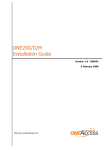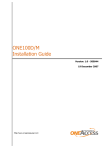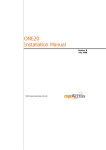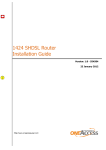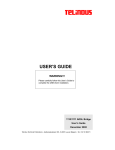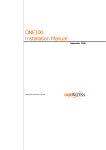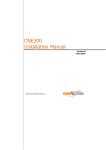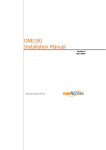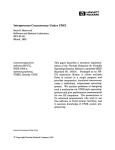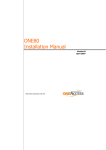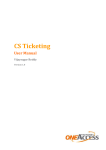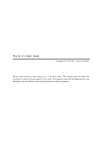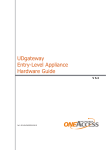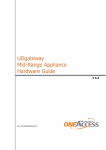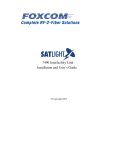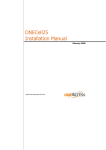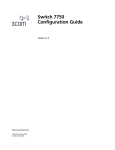Download Installation guide
Transcript
ONECell35 Installation Guide Version: 1.1 - 501878 22 September 2008 ONECell35 Copyright, feedback 2 Installation Guide Document Properties Subject ONECell35 Manual type Installation Guide Version 1.1 Code 501878 Modification date 22 September 2008 ©OneAccess Copyright Notice The law of 11 March 1957, paragraphs 2 and 3 of article 41, only authorizes, firstly, copies and reproductions strictly reserved for use by copyists and not for general use and, secondly, analyses and short quotations for the purpose of example and illustration. Therefore, any representation or reproduction, entire or partial, made without the consent of the author or his representatives is illegal’ (paragraph 1 of article 40). Any such representation or reproduction, made in any manner whatsoever, would therefore constitute an infringement of the law as sanctioned by articles 425 and in accordance with the penal code. Information contained in this document is subject to change without prior notice and does not constitute any form of obligation on the part of OneAccess. OneAccess and the distributors can in no case be held responsible for direct or indirect damage of any kind incurred as a result of any error in the software or guide. Every care has been taken to ensure the exactitude of information in this manual. If however you discover an error, please contact OneAccess After Sales Service division. OneOS Operating System The OneOS is a feature-rich operating system that guarantees a common feature set across the different OneAccess product lines and a uniform support by maintenance and management tools. The OneOS manual, which is a separate manual, describes the features of the latest version of the OneOS operating system. Your Feedback Your satisfaction about this purchase is an extremely important priority to all of us at OneAccess. Accordingly, all electronic, functional and cosmetic aspects of this new unit have been carefully and thoroughly tested and inspected. If any fault is found with this unit or should you have any other quality-related comment concerning this delivery, please submit the Quality Comment Form on our web page at www.oneaccess-net.com → Contact → Send a quality comment form. 3 ONECell35 Table of contents Installation Guide Table of contents 1 Safety Instructions ..............................................................................................4 1.1 1.2 1.3 1.4 2 Directives and Standards....................................................................................8 2.1 2.2 2.3 2.4 2.5 2.6 3 Power Requirements................................................................................................ 29 Dimensions............................................................................................................... 29 Installing the ONECell35 ...................................................................................30 6.1 6.2 6.3 6.4 6.5 7 Connectors of the ONECell35 Back Panel............................................................... 23 LAN Interface Specifications .................................................................................... 24 WLAN Interface Specifications................................................................................. 25 Console Port Specifications ..................................................................................... 26 Wireless Radio Interface Specifications ................................................................... 27 Technical Characteristics .................................................................................28 5.1 5.2 6 What is the ONECell35? .......................................................................................... 15 Hardware Description............................................................................................... 16 The Front Panel LED Indicators ............................................................................... 17 Rear View of the ONECell35.................................................................................... 20 Interface Description .........................................................................................22 4.1 4.2 4.3 4.4 4.5 5 Statements ................................................................................................................. 9 Environmental Information ....................................................................................... 10 Safety Compliance ................................................................................................... 11 Over-Voltage and Over-Current Protection Compliance .......................................... 11 EMC Compliance ..................................................................................................... 11 Environmental Compliance ...................................................................................... 11 Router Description ............................................................................................14 3.1 3.2 3.3 3.4 4 Safety Information ...................................................................................................... 5 Unpacking .................................................................................................................. 6 Selecting a Site .......................................................................................................... 6 Connection Precautions ............................................................................................. 7 Opening and Closing the Housing............................................................................ 31 Inserting the SIM card .............................................................................................. 33 Installing the WLAN and GPRS Antennas ............................................................... 35 Mounting the ONECell35 on a Wall.......................................................................... 36 Mounting an Anti-Theft Security Cable..................................................................... 39 Powering up the ONECell35 .............................................................................40 Annex .................................................................................................... 42 Annex A:Console Cable ..........................................................................................44 Index ...................................................................................................... 46 ONECell35 Installation Guide 1 Chapter 1 4 Safety Instructions Safety Instructions This chapter gives some important safety instructions to take into account when using and installing the ONECell35. The following gives an overview of this chapter: • 1.1 - Safety Information on page 5 • 1.2 - Unpacking on page 6 • 1.3 - Selecting a Site on page 6 • 1.4 - Connection Precautions on page 7 5 ONECell35 Installation Guide 1.1 Chapter 1 Safety Instructions Safety Information IMPORTANT SAFETY INSTRUCTIONS • Disconnect the power supply before installing, adjusting or servicing the unit. Always disconnect the AC input first. • The external power supply is connected on the rear panel of the device, and may be delivered together with the ONECell35. • To connect the power supply, proceed as follows: - First, connect the DC input jack from the power supply to the DC 12V power input on the rear panel of the device. - Connect the power supply to an AC electrical outlet (230 VAC +/- 15%,which means 195 264VAC). Plugging in the power supply turns the router on. • Do not use another type of power supply than the one prescribed by OneAccess. • Over current Protection: This device requires that the building’s electrical installation is designed for protection against short-circuit (over-current) protection. A fuse or circuit breaker no larger than 10A/ 240VAC must be used on the phase conductors. SAFETY WARNING • To avoid damage to the unit, please observe all procedures described in this chapter. Ensure that the unit and its connected equipment all use the same power and ground, to reduce noise interference and possible safety hazards caused by differences in ground or earth potentials. ONECell35 Installation Guide 1.2 Chapter 1 6 Safety Instructions Unpacking Checking the shipping carton Rough handling during shipping causes most early failures. Before installation, check the shipping carton for signs of damage: • If the shipping carton is damaged, please place a claim with the carrier company immediately. • If the shipping carton is undamaged, do not dispose of it in case you need to store the unit or ship it in the future. 1.3 Selecting a Site WARNING • Always place the unit in such a way that the air vents are not blocked. • To improve the quality of radio transmission, be careful to install the product in a location with limited electromagnetic shields such as metallic frames, cabinets, … Otherwise, an external antenna with an extension cable should be used. Install the unit in an area free of extreme temperatures, humidity, shock and vibration. Position it so that you can easily see and access the front panel and its control indicators. Leave enough clearance at the back for cables and wires. Position the unit within the correct distances for the different accesses and within 2m of a power outlet. 7 ONECell35 Chapter 1 Installation Guide 1.4 Safety Instructions Connection Precautions ESD WARNING The circuit boards are sensitive to electrostatic discharges (ESD) and should be handled with care. It is advisable to ensure an optimal electrical contact between yourself, the working area and a safety ground before touching any circuit board. Take special care not to touch any component or connector on the circuit board. NOTE This unit may be powered by an IT power system. For the definition of an IT power system, refer to Annex V - AC power distribution systems of EN60950-1. The connectors of the ONECell35 should only be connected to the following circuit types: Connector Connector label Connector type Circuit type RS232 Interface1 Console RJ45 SELV LAN interface12 FASTETHERNET 0/0 RJ45 SELV LAN interface22 FASTETHERNET 1/0 RJ45 SELV 1. V.24 2. 10/100 Mbps interface • SELV (Safety Extra Low Voltage): local connection (e.g. PC to ONECell35) or leased line inside the building. ONECell35 Installation Guide 2 Chapter 2 8 Directives and Standards Directives and Standards This chapter details the list of standards, which the ONECell35 complies with. The following gives an overview of this chapter: • 2.1 - Statements on page 9 • 2.2 - Environmental Information on page 10 • 2.3 - Safety Compliance on page 11 • 2.4 - Over-Voltage and Over-Current Protection Compliance on page 11 • 2.5 - EMC Compliance on page 11 • 2.6 - Environmental Compliance on page 11 9 ONECell35 Installation Guide 2.1 Chapter 2 Directives and Standards Statements www.oneaccess-net.com → Products → Choose a product → Downloads → Certificates Hereby, OneAccess declares that this ONECell35 complies with the essential requirements and other relevant provisions of Directive 1999/5/EC. Hierbij verklaart OneAccess dat deze ONECell35 overeenstemt met de essentiële vereisten en andere relevante bepalingen van Richtlijn 1999/5/EC. Par la présente, OneAccess déclare que ce ONECell35 est en conformité avec les exigences essentielles et autres articles applicables de la Directive 1999/5/EC. Hiermit, OneAccess erklärt daß dieser ONECell35 in Fügsamkeit ist mit den wesentlichen Anforderungen und anderen relevanten Bereitstellungen von Direktive 1999/5/EC. Mediante la presente, OneAccess declara que el ONECell35 cumple con los requisitos esenciales y las demás prescripciones relevantes de la Directiva 1999/5/CE. A OneAccess declara que o ONECell35 cumpre os principais requisitos e outras disposições da Directiva 1999/5/EC. Col presente, OneAccess dichiara che questo ONECell35 è in acquiescenza coi requisiti essenziali e stipulazioni attinenti ed altre di Direttivo 1999/5/EC. Με το παρόν η OneAccess δηλώνει ότι το ONECell35 είναι συµµορφούµενο µε τις βασικές απαιτήσεις και µε τις υπόλοιπες σχετικές διατάξες της οδηγίας 1999/5/EC. ONECell35 Installation Guide 2.2 Chapter 2 10 Directives and Standards Environmental Information The crossed-out wheeled bin means that within the European Union the product must be taken to separate collection at the product end of life. This applies to the device but also to any accessories marked with this symbol. Do not dispose of these products as unsorted municipal waste. If you need more information on the collection, reuse and recycling systems, please contact your local waste administration. You can also contact us for more information on the environmental specifications of our products. De doorgestreepte container wil zeggen dat binnen de Europese gemeenschap het product voor gescheiden afvalverzameling moet worden aangeboden aan het einde van de levensduur van het product. Dit geldt voor het toestel, maar ook voor alle toebehoren die van dit symbool voorzien zijn. Bied deze producten niet aan bij het gewone huisvuil. Indien u meer informatie wenst over de systemen voor inzameling, hergebruik en recyclage, gelieve dan uw lokale afvaldiensten te contacteren. U kan ook ons contacteren wanneer u informatie wenst over de milieu aspecten van onze producten. Le symbole de la poubelle sur roues barrée d’une croix signifie que ce produit doit faire l’objet d’une collecte sélective en fin de vie au sein de l’Union Européenne. Cette mesure s’applique non seulement à vorte appareil mais également à tout autre accessoire marqué de ce symbole. Ne jetez pas ces produits dans les ordures ménagères non sujettes au tri sélectif. Si vous souhaitez plus d'information concernant les systèmes de collecte, de réutilisation et de recyclage, veuillez contactez votre service de gestion de déchets local. Vous pouvez également nous contacter pour obtenir plus d’information au sujet des spécifications environnementales de nos produits. Das Symbol der durchgestrichenen Abfalltonne auf Rädern bedeutet dass das Produkt in der Europäischen Union einer getrennten Mülsammlung zugeführt werden muss. Dies gilt sowohl für das Produkt selbst, als auch für alle mit diesem Symbol gekennzeichneten Zubehörteile. Diese Produkte dürfen nicht über den unsortierten Hausmüll entsorgt werden. Wenn Sie mehr Informationen brauchen über die Sammlung und Recycling Systemen, bitte konsultieren Sie Ihre örtliche Abfälle Verwaltung. Für mehr Informationen über die Umweltaspekten unserer Produkte, wenden Sie sich an unserer Kundendienst. 11 ONECell35 Installation Guide 2.3 Chapter 2 Directives and Standards Safety Compliance • EN60950-1 - 1st edition: Safety of information technology equipment, including electrical business equipment. • Class 2 equipment. 2.4 Over-Voltage and Over-Current Protection Compliance The over-voltage and over-current protection complies with ITU-T K.44 and ETSI ETS 300 386-2 recommendations. 2.5 EMC Compliance • EN55022 B Emissions • EN55024 Immunity • EN61000-3-2 Harmonics • EN61000-3-3 Voltage fluctuations and flicker • EN61000-4-2 ESD • EN61000-4-3 Radiated immunity • EN61000-4-4 EFT/burst • EN61000-4-5 Surge • EN61000-4-6 Conducted immunity • EN61000-4-8 Power magnetic field immunity • EN61000-4-11 Voltage dips & drops • ENV50204 Radiated immunity against digital radio telephone • EN300386 V.1.3.3 Ems Requirements • ETSI EN 301 489-01 Electromagnetic compatibility and radio spectrum matters (ERM); Electromagnetic compatibility (EMC) standard for radio equipment and services. • ETSI EN 301 489-17 ElectroMagnetic compatibility and radio spectrum matters (ERM); ElectroMagnetic compatibility (EMC) Standard for radio equipment and services; Part 17: Specific conditions for 2,4 GHz wideband transmission systems and 5 GHz high performance RLAN equipment. 2.6 Environmental Compliance • Storage conditions: ETSI ETS 300 019-1-1 Class 1.1. In addition, the storage temperature has to be between -20 and +70°C, with a relative humidity between 0 and 95% non-condensing. • Transport conditions: ETSI ETS 300 019-1-2 Class 2.3 • Stationary use conditions: ETSI ETS 300 019-1-3 Class 3.2. In addition, a relative humidity between 10 and 90% non-condensing and an ambient operational temperature between -20°C and 55°C is supported. • Maximum altitude: 3000m • International protection (IP) class of protection against solid and liquids: IP30 • In use: Temperature Controlled. - Test specification (Part1 Classification of environmental conditions): › Class T3.1 (normal) ONECell35 Installation Guide › Class T3.1 (exceptional) Chapter 2 12 Directives and Standards 13 ONECell35 Installation Guide Chapter 2 Directives and Standards ONECell35 Installation Guide 3 Chapter 3 14 Router Description Router Description This chapter describes the ONECell35 front and rear panels, and the associated technical characteristics. The following gives an overview of this chapter: • 3.1 - What is the ONECell35? on page 15 • 3.2 - Hardware Description on page 16 • 3.3 - The Front Panel LED Indicators on page 17 • 3.4 - Rear View of the ONECell35 on page 20 Note that the wireless LAN interface is optional, and therefore the WLAN antennas may or may not be present. 15 ONECell35 Installation Guide 3.1 Chapter 3 Router Description What is the ONECell35? The ONECell35 is a professional wireless access router, equipped with a robust metal housing which is wall-mountable. The basic motherboard configuration includes a console port (V.24), 2 FastEthernet ports, an on-board wireless module (GPRS/EDGE/3G/HSDPA/HSUPA)supporting a SIM card, and an optional WLAN 802.11 b/g interface. The WLAN and 3G antennas have to be installed by the user. They can be found in a plastic bag, in the box in which the device is delivered. When not switched, an Ethernet port can also be configured as WAN port. The GPRS/EDGE connection provides low cost for low traffic volume. The SIM card is secured inside, which prevents theft. The 3G connection: • can be used for backup purposes, or remote access to the device; • provides fixed mobile voice - data; • allows for mobile or temporary installations; • has a high bandwidth, which enables applications like video. ONECell35 Installation Guide 3.2 Chapter 3 16 Router Description Hardware Description The ONECell35 motherboard is equipped with the following interfaces: • Console port • 2 Fast Ethernet ports 10/100 Mbps • On-board wireless module: Edge/GRPS class12, 3G, HSDPA, HSUPA A optional wireless LAN interface can be provided as well: • WLAN 802.11b/g For more information, refer to 4.1 - Connectors of the ONECell35 Back Panel on page 23. 17 ONECell35 Installation Guide 3.3 Chapter 3 Router Description The Front Panel LED Indicators This section gives an overview of the front panel LEDs and what they indicate. The following gives an overview of this section: • 3.3.1 - Introducing the Front Panel LEDs on page 18 • 3.3.2 - LED States on page 19 ONECell35 Chapter 3 18 Installation Guide 3.3.1 Router Description Introducing the Front Panel LEDs When all the connections are made and the ONECell35 is powered, the LEDs on the front panel reflect the actual status of the device. The following figure shows the front panel LED indicators of the ONECell35: LED states • States of the Status, 3G, IP and WLAN LEDs One front panel LED can reflect different status modes by the way it lights up. These front panel LEDs can light up as follows: • LED state LED duty cycle Description OFF 0% The LED never lights up. ON 100 % The LED lights up continuously. blinking Variable The LED is alternating ON and OFF; the frequency depends on the functionality. States of the 3G Signal Strength LEDs These LEDs indicate the 3G signal strength. The better the signal quality, the more LEDs will be on, starting from left to right. Refer to 3.3.2 - LED States on page 19 for detailed information. 19 ONECell35 Chapter 3 Installation Guide 3.3.2 Router Description LED States The state of the LEDs indicates the following: LED name Colour Description Status Green • OFF: The device is turned off. • ON: The device is switched on and operational. • Blinking green: (Re)boot is in progress. • OFF: The 3G module is not powered. • ON: The 3G module is powered and connected, but not transmitting or receiving. • Slowly blinking: The 3G module is powered and searching for connection (0.2 Hz blink rate, 250 ms ON). • Intermittent blinking: the 3G module is transmitting or receiving (proportional to data traffic: minimum 3Hz, maximum 20 Hz). • OFF: no IP routing configured • ON: All IP interfaces are up. • Blinking: At least one IP interface is up and at least one is down on the active 3G uplink. • OFF: The WLAN connection is not being used. • ON: The WLAN interface is up. • Blinking: There is traffic in progress on the WLAN interface. • OFF: 3G uplink not configured or connection not established. • 1 LED ON: bad signal quality (less than -85 dBm). • 2 LED ‘s ON: fair signal quality (less than -73 dBm). • 3 LED ‘s ON: good signal quality (less than -51 dBm). • 4 LED ‘s ON: excellent signal quality (more than -51 dBm). 3G IP WLAN 3G Signal strength Green Green Green Monochrome ONECell35 Chapter 3 20 Installation Guide 3.4 Router Description Rear View of the ONECell35 This section describes the ONECell35 rear panel, so that the user can identify the interface type and port numbering. The following figure shows the back panel of the ONECell35: Following connectors are present: Connector(s) Label Type Function WLAN WLAN SMA Wireless LAN connectors 3G 3G SMA Edge/GRPS/3G connectors Console CONSOLE RJ45 V.24 DTE interface FastEthernet FASTETHERNET 0/0 RJ45 Ethernet LAN connector FastEthernet FASTETHERNET 1/0 RJ45 Ethernet LAN connector Power 12VDC-1A DC input jack Power input 21 ONECell35 Installation Guide Chapter 3 Router Description ONECell35 Installation Guide 4 Chapter 4 22 Interface Description Interface Description This chapter gives an overview of the different connectors on the back of the ONECell35. The following gives an overview of this chapter: • 4.1 - Connectors of the ONECell35 Back Panel on page 23 • 4.2 - LAN Interface Specifications on page 24 • 4.3 - WLAN Interface Specifications on page 25 • 4.4 - Console Port Specifications on page 26 • 4.5 - Wireless Radio Interface Specifications on page 27 Note that the wireless LAN interface is optional, and therefore the WLAN antennas may or may not be present. 23 ONECell35 Chapter 4 Installation Guide 4.1 Interface Description Connectors of the ONECell35 Back Panel The following table gives an overview of the connectors located at the back of the ONECell35 and explains their function: Label Function CONSOLE This RJ45 connector is a V.24 DTE interface. This enables you to manage the ONECell35 locally. For more information, refer to 4.4 - Console Port Specifications on page 26. FASTETHERNET 0/0 These RJ45 connectors are the Ethernet LAN connectors. FASTETHERNET 1/0 When not switched, they can also be configured as main WAN link or as a backup WAN link interface. Connect one side of an Ethernet LAN cable (not included) to the LAN connector of the ONECell35 and the other side to an Ethernet network outlet. Each LAN interface supports 10/100 Mbps auto-sense and auto cross-over. Refer to 4.2 - LAN Interface Specifications on page 24 for the pin lay-out of this connector. WLAN The WLAN antennas have to be installed by the user. They can be found in a plastic bag, in the box of the device. Screw on the antennas, and raise them in a vertical position. Refer to 4.3 - WLAN Interface Specifications on page 25 for more information about the WLAN connection. Refer to 6.3 - Installing the WLAN and GPRS Antennas on page 35 for an illustration of the device with the antennas mounted. 3G The EDGE/GPRS/3G antennas have to be installed by the user. They can be found in a plastic bag, in the box of the device. Screw on the antennas, and raise them in a vertical position. Refer to 4.5 - Wireless Radio Interface Specifications on page 27 for more information about the 3G connection. Refer to 6.3 - Installing the WLAN and GPRS Antennas on page 35 for an illustration of the device with the antennas mounted. 12VDC-1A This is the power input. Insert the plug of the external power supply in this socket. Refer to 5.1 - Power Requirements on page 29 for the power specifications of the ONECell35. ONECell35 Chapter 4 24 Installation Guide 4.2 Interface Description LAN Interface Specifications • Connector: RJ45 (EIA/TIA 568B) • Cable to be used: standard Ethernet cable (shielded UTP Cat. 5) • Applicable standards: IEEE 802.3 (10Mbps Ethernet), IEEE 802.3u (100Mbps Ethernet) • Speed: 10/100 Mbps auto-sense • Auto cross-over DTE/DCE (MDI/MDI-X, for connection to a terminal or switch) • VLAN support (up to 12 VLANs) • The following LEDs are available built-in on each Ethernet interface connector: Colour Description Green • OFF: link inactive. • ON: link active. • OFF: no traffic in progress. • ON: traffic in progress. Yellow The following table shows the connector layout of the RJ45 Ethernet LAN interface connector: Pin Signal DTE DCE 1 transmit (+) Out In 2 transmit (-) Out In 3 receive (+) In Out 4 not used - 5 not used - 6 receive (-) In 7 not used - 8 not used - Out Figure 25 ONECell35 Installation Guide 4.3 Chapter 4 Interface Description WLAN Interface Specifications • Compatible with IEEE 802.1b/g (mode can be forced via configuration) • Data rates (Mbps): 54, 48, 36, 24, 18, 12, 9, 6 with automatic data rate fallback • Network topology: access point • Frequency: 2.4 - 2.4835 GHz • Modulation: CCK, OFDM • Dual removable antenna (SMA connector) • Channel selection: range of 1-14 (channels 12, 13, 14 can be barred for compatibility with North American and European requirements) • Optional deactivation of broadcast SSID (BSSID), Supports at least 3 SSID ‘s • Emission power: up to 20 dBm (16 dBm at 54 Mbps), can be reduced via configuration command • Encryption options WEP, WPA 1.2 (TKIP) and WPA 2.0 (802.11i, AES-CCMP) • WEP key length: 64, 128, 256 bits • Up to 4 WEP keys configurable • Authentication options WPA-PSK (pre-shared key) and 802.1x with a RADIUS server • 802.1x authentication via PEAP, EAP-SIM, EAP-TLS and EAP-TTLS • WMM QoS • Power save mode: legacy power save and U-APSD (Unscheduled Automatic Power Save Delivery) ONECell35 Chapter 4 26 Installation Guide 4.4 Interface Description Console Port Specifications • Connector: RJ45 (V.28 port, in compliance with V.24, V.28 and EIA/TIA 574) • Data: - RS232 - 9600 bps - 8 data bits - no parity - 1 stop bit The following table shows the connector layout of the RJ45 Console connector: Pin • Abbreviation Signal DCE 1 RD Received data Out 2 TD Transmitted data In 3 GND Ground - 4 NC Not connected - 5 NC Not connected - 6 Cable type 7 - - - 8 - - - Figure - A console cable for router configuration and maintenance only requires TX, RX and GND to be connected; refer to Annex A: - Console Cable on page 44 for more information about the cable. 27 ONECell35 Installation Guide 4.5 • • Chapter 4 Interface Description Wireless Radio Interface Specifications Supported radio frequency bands and power: - WCDMA (3G): 850 and 2,100 MHz, power type 3 (+24dBm) - GPRS / EDGE: power type 4 at 850/900 MHz, power type 1 at 1,800/1,900 MHz Throughputs for various protocols: - GPRS: up to 80 kpbs uplink and downlink (EDGE multi-class slot 12; 4 slots, with a maximum slot throughput of 20 kbps) - EDGE: up to 236 kbps uplink and downlink (EDGE multi-class slot 12; 4 slots, with a maximum slot throughput of 59 kbps) - HSDPA: category 8/6/12 (up to 384 Kbps uplink, up to 7.2 Mbps downlink) - HSUPA: category 4 (up to 2 Mbps uplink, up to 7 Mbps downlink) ONECell35 Installation Guide 5 Chapter 5 28 Technical Characteristics Technical Characteristics This chapter describes technical characteristics of the ONECell35. The following gives an overview of this chapter: • 5.1 - Power Requirements on page 29 • 5.2 - Dimensions on page 29 29 ONECell35 Installation Guide 5.1 Chapter 5 Technical Characteristics Power Requirements Power adapter to be used: Switched Power Module 230 VAC, 12W, Vout=12 Vdc, Iout=1A. Note that a 24/48VDC power adapter can also be delivered. Do not use another type of power supply than the one recommended by OneAccess. 5.2 Dimensions • Height: 47 mm • Width: 217 mm • Depth: 128 mm • Weight: 0,9 kg ONECell35 Installation Guide 6 Chapter 6 30 Installing the ONECell35 Installing the ONECell35 This chapter explains how to install the ONECell35. The following gives an overview of this chapter: • 6.1 - Opening and Closing the Housing on page 31 • 6.2 - Inserting the SIM card on page 33 • 6.3 - Installing the WLAN and GPRS Antennas on page 35 • 6.4 - Mounting the ONECell35 on a Wall on page 36 • 6.5 - Mounting an Anti-Theft Security Cable on page 39 31 ONECell35 Chapter 6 Installation Guide 6.1 Installing the ONECell35 Opening and Closing the Housing To insert the SIM card, the housing must be opened and closed. This section explains how to do so. Opening the housing To open the housing of the ONECell35, proceed as follows: Step Action 1 Disconnect the external power supply; always disconnect the AC input first, then disconnect the DC input jack on the device itself. 2 Unscrew both screws at the bottom of the unit and remove them. 3 Slide the cover backwards and remove it, but always keep the following in mind: Slide the cover backwards by pressing underneath the wall mounting holes, as shown in the picture below. ONECell35 Chapter 6 32 Installation Guide Installing the ONECell35 Closing the housing To close the housing of the ONECell35, proceed as follows: Step 1 Action Slide the cover back over the device. Do not close the housing while holding it upside-down. 2 Fasten both bottom screws . 3 Reconnect the external power supply; first, connect the DC input jack on the device itself, then connect the power supply to the AC mains. 33 ONECell35 Chapter 6 Installation Guide 6.2 Installing the ONECell35 Inserting the SIM card To insert the SIM card in the ONECell35, proceed as follows: Step Action 1 First open the housing, as explained in 6.1 - Opening and Closing the Housing on page 31. 2 Unlock the SIM card holder by sliding the metal locking plate backwards, as indicated in the following picture: 3 Raise the SIM card holder in vertical position. 4 Insert the SIM card; make sure the SIM card is inserted in the right way, as shown in the following picture: ONECell35 Chapter 6 34 Installation Guide Step Installing the ONECell35 Action 5 Put the SIM card holder back in its horizontal position and lock it by sliding the metal locking plate forward again, as indicated in the following picture: 6 Close the housing, as explained in 6.1 - Opening and Closing the Housing on page 31. 35 ONECell35 Installation Guide 6.3 Chapter 6 Installing the ONECell35 Installing the WLAN and GPRS Antennas The WLAN and 3G antennas have to be installed by the user. They can be found in a plastic bag, in the box in which the device is delivered. Screw on the antennas, and raise them in a vertical position: • the little antennas are the GPRS antennas, and have to be mounted on the 2 inner antenna connectors which are labeled as 3G. • the big antennas are the WLAN ones, and have to be mounted on the 2 outer antenna connectors which are labeled as WLAN. Refer to 3.4 - Rear View of the ONECell35 on page 20 for a clear view on the back panel of the ONECell35. The following figure shows a rear view of the ONECell35 with raised antennas: Make sure to mount the antennas on the right connectors, as described above: screwing on an antenna on the wrong connector may result in poor radio performance and/or damage the connectors. • To improve the quality of radio transmission, be careful to install the product in a location with limited electromagnetic shields such as metallic frames, cabinets, … Otherwise, an external antenna with an extension cable should be used. • Note that the wireless LAN interface is optional, and therefore the WLAN antennas may not be present. ONECell35 Chapter 6 36 Installation Guide 6.4 Installing the ONECell35 Mounting the ONECell35 on a Wall Procedure The bottom plate of the ONECell35 has 2 mounting holes in order to enable wall mounting. Refer to the figure below, for the position of these notches. By installing two screws at the required distance, the router can be hung on any vertical surface. In order to do so, proceed as follows, also refer to the figures below: Step 1 2 3 4 Action Drill two holes in the wall, according to the following specifications: • hole diameter: 6 mm • distance between the holes: 120 mm • hole depth: at least 50 mm Insert two standard wall plugs in the holes. The plugs should have the following dimensions: • diameter: 6 mm • length: < 50 mm Screw in two standard screws in the plugs. Leave a distance of 5 mm between the wall and the head of the screw. The screws should have the following dimensions: • diameter: 4 mm • length: 40 mm • The head of the screws may have a diameter of maximum 8 mm. Slide the ONECell35 over the screws until it touches the wall, and gently push it down. If necessary, adjust the screws in the notches of the router. 37 ONECell35 Installation Guide Wall mounting Chapter 6 Installing the ONECell35 ONECell35 Installation Guide Bottom plate of the ONECell35 with mounting holes Chapter 6 38 Installing the ONECell35 39 ONECell35 Installation Guide 6.5 Chapter 6 Installing the ONECell35 Mounting an Anti-Theft Security Cable The ONECell35 has been equipped with two standard Kensington security slots, on both sides of the device, to which a security cable can be attached. The T-bar lock of the security cable provides very efficient theft protection by allowing to lock down the ONECell35 to an anchor point. The following figure indicates the position of both security slots: ONECell35 Installation Guide 7 Chapter 7 40 Powering up the ONECell35 Powering up the ONECell35 Power up To power up the ONECell35, always follow these steps: • Connect the DC power input jack from the power supply to the DC power input of the rear panel of the router. • Connect the power supply to an AC electrical outlet (230 VAC +/- 15%,which means 195 - 264VAC). Self test A few seconds after the power is switched on, the ONECell35 performs a series of self-tests and loads the software into memory (RAM), during which the Status LED on the front panel blinks. At the end of the software loading, after about 30 seconds, if: • the Status LED remains on, it means that the software initialization was successful. • the Status LED blinks, it means that: - the software was absent, or, - there was an error during the software loading process. Refer to the OneOS User Manual for more information. 41 ONECell35 Installation Guide Chapter 7 Powering up the ONECell35 ONECell35 42 Annex Annex 43 ONECell35 Annex ONECell35 Annex Annex A: Console Cable The following figure shows the console cable assembly: Annex A: 44 Console Cable 45 ONECell35 Annex Annex A: Console Cable ONECell35 Index 46 Index Index P power requirements 29 C powering up the device 40 connection precautions 7 S console cable 44 safety compliance 11 instructions 5 copyright notice 2 D description 14 dimensions of the device 29 document copyright notice 2 environmental information 10 properties 2 statements 9 your feedback 2 E EMC compliance 11 selecting a site 6 self test 40 specifications dimensions 29 EMC compliance 11 environmental compliance 11 over-voltage and over-current protection compliance 11 power requirements 29 safety compliance 11 statements 9 environmental compliance 11 T environmental information 10 technical characteristics 28 F U feedback 2 unpacking 6 H W Hardware description 16 wall mounting 36 housing opening and closing 31 warning ESD 7 important safety instructions 5 safety 5 selecting a site 6 I installation 30 interface description 22 console connector 26 LAN interface 24 WLAN interface 25 L LED indicators 17 introduction 18 LED states 19 O OneOS version 2 what is 2 opening and closing the housing 31 over-voltage and over-current protection compliance 11 47 ONECell35 Index Index