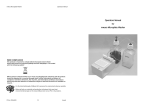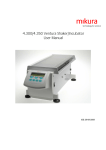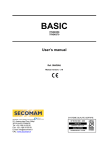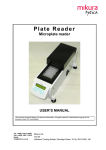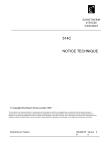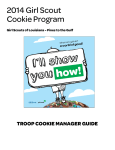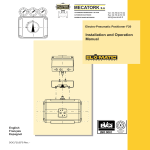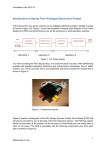Download Project D Autura 500 - Instruction Manual v1.05
Transcript
Autura 500 Automatic Microplate Filler User Manual 03/06/2009 mikura technology for science Issue: 1.05 Autura User Manual/Page 1 of 42 Autura 500 Automatic Microplate Filler User Manual Contents: 1 Unpacking the unit ................................................................................................................ 2 1.A Unpacking...................................................................................................................... 2 1.B Positioning ..................................................................................................................... 2 2 The socket panel................................................................................................................... 3 3 Assembly .............................................................................................................................. 4 3.A General assembly.......................................................................................................... 4 3.B Microplate platform ........................................................................................................ 5 3.C The peristaltic pump....................................................................................................... 5 3.D Changing the peristaltic pump tubing ............................................................................. 6 3.E Fill Head assembly and alignment ................................................................................. 7 4 Familiarising yourself with Autura........................................................................................ 10 4.A – General..................................................................................................................... 10 4.B Familiarising yourself with Autura – system hardware components.............................. 10 4.C Familiarising yourself with Autura – system software interface components................. 11 5 Utilities ................................................................................................................................ 12 5.A Priming the filler ........................................................................................................... 12 5.B Aspirating the filler ....................................................................................................... 13 6 Quick Start .......................................................................................................................... 14 6.A Running a fill protocol .................................................................................................. 14 7 Navigating through the control panel................................................................................... 16 7.A Editing fill protocols ...................................................................................................... 16 7.B Chaining protocols ....................................................................................................... 18 7.C Engineering menu........................................................................................................ 22 8 Error messages................................................................................................................... 26 9 Maintenance routine ........................................................................................................... 27 9.A At the end of a working day:......................................................................................... 27 9.B At the beginning of a working day: ............................................................................... 27 10 Trouble shooting.............................................................................................................. 28 11 Sending back for maintenance or repair .......................................................................... 29 12 Materials compatibility chart ............................................................................................ 31 13 General Specification ...................................................................................................... 32 14 Appendix A - Service Engineer Menus ............................................................................ 34 15 Appendix B - Hardware information for the Service Engineer .......................................... 40 16 Appendix C - Upgrading software via USB socket ........................................................... 40 Autura User Manual/Page 2 of 42 1 1.A Unpacking the unit Unpacking Place the shipping carton on the floor, open the carton and remove the filler and its components. Note: Lift the main unit out of the box by putting your hands underneath the main body of the washer. It will lift out of the box with its foam packing blocks on each end. Following the unpacking, make sure that you have all the following components. Please contact your supplier immediately if you notice any of the components missing or damaged. Note: Do not attempt to assemble a unit using damaged components. A. B. C. D. Autura filler Mains cable with European mains plug British mains plug American mains plug Power supply unit User manual Cat. No. 500 Cat. No.5520 Cat. No.5521 Cat. No.5522 Cat. No.6005 Cat. No.500.6000 Retain the packaging for any future shipping needs. The remote power supply unit is a Switch Mode Power Supply and automatically adjusts to the main supply characteristics and will work with any voltage from 110V to 250V and 50/60Hz. 1.B Positioning Autura requires an operation environment of between 10 ºC – 40 ºC The fully assembled Autura 500 occupies a work surface area of 40cm width and 55cm depth; clear this area on your bench and position it to the left of this space. Autura is fitted with levelling feet on each corner; adjust them so the unit is horizontal and level. Your reagent bottle should be positioned to the right of the filler unit. Conveniently place the remote power supply so the lead can easily be attached to the filler, insure that it is not covered and has access to a free flow of air over it. Autura User Manual/Page 3 of 42 2 The socket panel The socket panel is located on the right hand side of Autura and contains the following: 1. 2. 3. 4. 5. 6. 7. USB socket for software upgrades. ‘Power On’ green LED which illuminates whenever the unit is switched on. Power On/Off switch. Fuse Holder containing a F3.15A fuse. Mini stereo socket for liquid level sensing from the wash bottle Mini stereo socket for liquid level sensing from the waste bottle A 5.0mm power socket that connects to the remote power supply. Autura User Manual/Page 4 of 42 3 3.A Assembly General assembly 1. Remove all packing material from the head and plate carrier area. 2. Plug the power supply cable into the socket on Autura’s sockets panel. 3. Plug the mains cable into the remote power supply unit and the mains plug into your main supply. Do not switch on the unit at this time. 4. Fill your reagent bottle with the chosen reagent. Connect the 8 way silicone ribbon tubing from the reagent bottle to the inlet (back) tubes on the peristaltic pump. 5. Connect the clear FEP tubing, which leads from the outlet (front) ports of the peristaltic pump onto the top spigots on the filler head. 6. Put the clear silicone tubing from the prime trough pump into a suitable receptacle. 7. Power up the unit using the toggle switch on the socket panel. The back illuminated LCD will display the message ‘Autura 1000 Welcome’. Plate carrier Fill Head Fill Head Cradle Control panel Socket panel Peristaltic Pump Inlet Port Autura User Manual/Page 5 of 42 3.B Microplate platform The microplate sits on a PTFE platform. This is attached to the plate carrier with a 4mm metal dowel which locates into a rubber ring on the bottom of the prime trough. 3.C The peristaltic pump The peristaltic pump is calibrated by adjusting the 3mm hex screws on the tube clamps using a 2.5mm Allen key. Each tube can be adjusted independently allowing for greater accuracy across the width of the plate. Turn the screw anticlockwise to reduce the dispense volume and clockwise to increase the dispense volume. Outlet Port Inlet Port Adjustable Tube Clamp Tube Clamp Autura User Manual/Page 6 of 42 3.D Changing the peristaltic pump tubing 1. Turn off the unit. Slide out the rear tube clamps from the top of the pump. 2. Slide out the front adjustable tube clamps from the top of the pump. 3. Unclip tube connectors from the clamps. Refit new tube and reassemble in reverse order. Autura User Manual/Page 7 of 42 3.E Fill Head assembly and alignment The fill head should come pre assembled, if a dispense tip or tip holder is damaged the following procedure should be used to replace them. Carefully pull the dispense tips off the tip holder. Carefully pull the tube caps up the tubes. The fill tubes can now be pulled off the tip holder. Unscrew the tip holder securing screws from the back of the head. The tip holder can now be pulled out the top of the head. To refit the tip holder and tips, push the tip holder into the head from the top, screw the tip holder securing screws in the back, these should only be finger tight. Do not use an allen key to tighten. Make sure the tube caps are on the tubes. Push the tubes onto the tip holder, then push the tube caps over the tip holder to secure the tubes in place. Push the tips onto the tip holder. Fill tubes Tube caps tip holder tip holder securing screws Fill head 25mm dispense tips To give the best fill results Autura’s fill head is adjusted to the correct position prior to shipping. However the size variations between plate manufacturers may necessitate the user fine-tuning this position for the type of plates most commonly used. Adjustment to the heads front to back position is achieved via the software. Head alignment within the wells is however achieved through the hardware. There are four adjustments to the head, which you can carry out. All hardware alignment procedures should be done with the plate you most commonly use in the plate carrier and the machine switched off. 1. Head height alignment Move the plate with the plate carrier until its front edge is just below the first row of fill tips. Loosen the M4 grub screw on the front of the head block, align the head so the tips are just above the edge of the plate, then retighten the grub screw. Autura User Manual/Page 8 of 42 M3 socket head screw for level adjustment M3 socket head screws for auxiliary head alignment M4 grub screws for head height alignment 2. Auxiliary head alignment Move the plate with the plate carrier until its front edge is just below the first row of fill tips. Check whether all the tips are in line with the edge of the plate. To remedy any misalignment, using the appropriate Allen key, loosen the 2 off M3 socket head screws on the top of the head block, align the head to the edge of the plate, and retighten the screws. 3. Level alignment Level alignment denotes the level of the head to the horizontal plane. Move the plate with the plate carrier under the fill head. To remedy any misalignment, loosen the M3 socket head screw on the front of the fill head cradle and rotate the cam from behind using a small slotted screwdriver until the head is level. When it is level retighten the M3 socket head screw on the front. Levelling cam M3 set screws for left to right adjustment Autura User Manual/Page 9 of 42 4. Left to right alignment Move the plate with the plate carrier under the head until the tips are aligned at the edge of the first row of wells. The head requires a realignment of its left to right axis if the tips do not align with the centre of the wells. To remedy any misalignment, using the appropriate Allen key, loosen the two M3 socket head screws on the metal head locating bracket, move the wash head left or right for alignment, retighten the screws. Optical flag reader adjustment screws 4. Left to right alignment with head motor Move the plate with the plate carrier under the head until the tips are aligned at the edge of the first row of wells. The head requires a realignment of its left to right axis if the tips do not align with the centres of the wells. To remedy any misalignment, lift head motor, using the appropriate Allen key, loosen the two M3 socket head screws on the optical flag reader, move the optical flag reader left or right by the same amount the head is out of alignment, retighten the screws. The Autura will need to be switched on for the motor to adjust to the new position. Autura User Manual/Page 10 of 42 4 4.A Familiarising yourself with Autura – General Your Autura is the most versatile strip filler currently available. Using separate exchangeable upgrade components, you can adapt your basic Autura to fill any 96 or 384 well plates with ‘V’, ‘U’ or flat bottomed wells , deep well plates (factory configured) of any possible well depth, introduce soak times between fill stages. A strip filler by definition means that the Autura fills in a strip format. You can choose to fill any number of strips, as long as they are arranged as adjacent rows. I.e. using a single row 8 way head, you cannot choose to process rows 1 and 3 whilst skipping row 2. The filler is designed as an open frame transparent unit in order to facilitate maintenance and upgrades as well as allowing easy integration with existing robotic systems. 4.B Familiarising yourself with Autura – system hardware components For added safety Autura fillers are fitted with a remote 24v/5.4A power supply. Therefore there is no mains voltage apparent within the unit. The remote power supply plugs into your mains supply socket and should be kept away from the unit and dry at all times. The Autura system operates by moving the microplate under the fill head. The fluid pathways on Autura are very simple. All tubes are exposed to allow you to pin point any air bubbles that may be apparent in the tubes and to easily maintain the system. The reagent is pumped from the reservoir via a peristaltic pump. This type of pump is used for this function so that you can optimise the delivery volume and pressure of the wash solution by adjusting the speed and rotor revolutions through the software. Peristaltic pumps pulse the liquid with every revolution of the rotor and knowingly provide a very efficient filling system. A pump is housed in the side of the unit and produces a vacuum within the prime trough. The pump runs all the time the unit is being primed to avoid the possibility of prime trough overflow and reduce cross contamination. Please note that the filler is fitted with a ‘prime-back’ function. This function is highlighted in the section titled ‘Aspirating the filler’ on this manual. Autura User Manual/Page 11 of 42 4.C Familiarising yourself with Autura – system software interface components Autura stores up to 30 fill protocols in its memory. According to the machine’s specification, the machine is either delivered with pre-programmed fill protocols or with a default sample protocol. In both cases you can edit the protocols with ones of choice. The control panel is equipped with a total of seven keys. ‘soft keys’: ‘Soft keys’ are keys that are assigned to carry out a certain function. These three keys are located adjacent to the bottom line of the display and its function is indicated on the display. For the purpose of clarification, soft key functions will be accompanied with SK in this manual. ‘ENTER’ key: The ‘enter’ key saves, in some cases, your selection from the screen into Autura’s memory. ‘UP’ & ‘DOWN’ keys: These keys will either increment or decrement the values on your setting or toggle between various setting options. ‘STOP’ key: The ‘STOP’ key allows you to terminate any protocol at any time. Autura User Manual/Page 12 of 42 5 5.A Utilities Priming the filler Before you start to use the filler, you should ensure that the reagent delivery tubes that lead from the reagent bottle, through the peristaltic pump, to the fill head, are primed, i.e. full with reagent and no air bubbles can be seen in the delivery tubes. For this purpose Autura has a dedicated priming utility. The following chart will run you through all the necessary steps to prime the tubes. You can quit the protocol editing process at any stage by pressing the ‘QUIT’ SK button. PROTOCOL 1-30: UTILS RUN 1 EDIT Press UTILS SK in order to access the utilities menu. STOP Press SELECT SK . UTILITY OPERATIONS PRIME SELECT QUIT STOP PRIME REAGENT A PRIME QUIT STOP UTILITY OPERATIONS PRIME STOP SELECT QUIT If two pumps are fitted select the pump to prime using the up/down keys. Note: Pump A is at the back of the Autura and Pump B is at the front of the Autura. Press PRIME SK to dispense a pre set volume through the tubes. Autura will then return to the Utility Operations menu. Repeat sequence as many times as is required to clear all air bubbles from the delivery tubes.Press QUIT SK to return to the main menu. Autura User Manual/Page 13 of 42 5.B Aspirating the filler This utility allows you to aspirate the prime trough into a waste container and recover any reagent left in the tubing system. PROTOCOL 1-30: UTILS RUN 1 EDIT Press UTILS SK in order to access the utilities menu. STOP UTILITY OPERATIONS PRIME SELECT QUIT Select the Asp function by scrolling through using the up/down keys STOP Press SELECT SK. UTILITY OPERATIONS ASP SELECT QUIT STOP ASPIRATE PUMP A ASP QUIT STOP Press QUIT SK to return to the main menu. UTILITY OPERATIONS PRIME STOP SELECT If two pumps are fitted select the pump to aspirate using the up/down keys. Note: Pump A is at the back of the Autura and Pump B is at the front of the Autura. Press ASP SK The prime trough will be aspirated and Autura will run the peristaltic pump backwards to return any unused reagent back into the reagent bottle. Autura will then return to the Utility Operations menu. QUIT Autura User Manual/Page 14 of 42 6 6.A Quick Start Running a fill protocol Subject to the machines specification, Autura is supplied with either a set of pre-programmed protocols, or with a single default protocol in all 30 positions. The following chart will run you through all the necessary steps to run a protocol. You can quit the running of a protocol at any time by pressing the STOP button. PROTOCOL 1-30: UTILS RUN 1 EDIT You have to determine which of the 30 protocols you would like to run. Select the desired protocol by scrolling through using the up/down keys. STOP PROTOCOL 1-30: UTILS RUN 1 Press RUN SK to run a protocol EDIT STOP Autura starts the vacuum pump in order to empty the prime trough. First time it will initiate a self-priming cycle before it runs. PRIMING STOP PRIME AGAIN RUN QUIT If you can still see air bubbles in the delivery tube, you can prime again by pressing the PRIME AGAIN SK, or press RUN SK. STOP START ROW 1/12 NEXT QUIT Choose the row you want to start from by scrolling through using the up/down keys. Then press NEXT SK. STOP END ROW 12/12 STOP NEXT QUIT Choose the row you want to end on by scrolling through using the up/down keys. Then press NEXT SK. Autura User Manual/Page 15 of 42 Autura runs the selected fill protocol for the number of rows you have selected. You can stop the process by pressing the STOP button on the control panel. PROTOCOL 1 RUNNING STOP PROTOCOL 1 REPEAT STOP QUIT Press REPEAT SK to repeat protocol or QUIT SK to return to main menu. Autura User Manual/Page 16 of 42 7 7.A Navigating through the control panel Editing fill protocols The following chart will run you through all the necessary steps to edit a protocol. You can quit the protocol editing process at any stage by pressing the ‘QUIT’ SK button. Always press the ‘STORE’ SK button to enter your selection into Autura’s memory and move to the next screen. Press ‘STORE’ SK in order to move to the next screen even if you do not change any values. Use the edit function to review the settings of any protocol stored. NOTE: If you quit a screen at any stage of the editing, none of the changes you have made will be saved. In order to save any of your changes to a protocol, you must scroll to the last screen that asks you to overwrite or change the protocol position you want to change. PROTOCOL 1-30: UTILS RUN The ‘EDIT’ SK will allow you to edit any one of 30 protocols. You assign the position of the edited protocol when you overwrite it. The following chart will run you through all the necessary steps. 1 EDIT STOP PROTOCOL 1-30: UTILS RUN 1 EDIT Choose a protocol to edit by scrolling through using the up/down keys. STOP PROTOCOL 1-30: UTILS RUN 1 Press EDIT SK. EDIT STOP NUMBER OF FILLS 1 STORE QUIT Use the up/down keys, enter the number of fill cycles. A fill cycle is defined as the number of times that the fill head will fill the row of wells. Press STORE SK to scroll through to the next menu. STOP FILL VOLUME 25 STOP STORE QUIT Use the up/down keys, select the desired fill volume per well. The volume is expressed in micro litres per well. Press STORE SK to scroll through to the next menu. Autura User Manual/Page 17 of 42 STEPOVER NO STORE QUIT STOP EVENT ENABLED NO STORE QUIT This menu will only appear if you have 96 well plate selected. Use the up/down keys to toggle between ‘YES’ & ‘NO’. The step over function will determine whether Autura will process the plate as if all rows are filled regardless of the number of rows to be filled. Press STORE SK to scroll through to the next menu. Use the up/down keys to toggle between ‘YES’ & ‘NO’. The event enable function allows for a plate soak time after each fill cycle. Only one event can be assigned for any particular protocol. Press STORE SK to scroll through to the next menu. STOP EVENT TIME 15 STORE QUIT STOP REAGENT BOTTLE A STORE QUIT STOP STORE PROTOCOL: 1 OVERWRITE QUIT STOP PROTOCOL 1-30: UTILS STOP RUN 1 EDIT This menu will not appear if you chose N0 in the previous menu, i.e. no event. In this menu you can assign the duration of the event. Using the up/down keys, the event duration will increment from 15 to max 900 seconds in steps of 15 seconds. For example if you choose 120 this means a soak time of 2 minutes. If you previously chose three fills, the filler will fill the rows with reagent and move the plate to the designated event position after each cycle for a period of 2 minutes, before moving it back under the fill head for the next fill cycle. Press STORE SK to scroll through to the next menu. This menu will only appear if you have two pumps fitted. Using the up/down keys, select reagent bottle to use. Note: Pump A is at the back of the Autura and Pump B is at the front of the Autura. Press STORE SK to scroll through to the next menu. Store the protocol that you have just edited in any of the 30 positions. The up/down keys will step you from position to position. The OVERWRITE SK will store the new protocol. NOTE: Storing a protocol in a particular position overwrites the protocol, which was previously in that position. Following the storage of a protocol, Autura will return to display the main menu. Autura User Manual/Page 18 of 42 7.B Chaining protocols A simple way to achieve complex fill sequences is to chain together various protocols. If chaining is enabled you can chain together up to four protocols. Autura will run each chain as a single protocol characterised by your setting for each of the individual protocols according to any sequence you desire. You can create up to 5 different chains. PROTOCOL 1-30: UTILS RUN 1 EDIT Press UTILS SK in order to access the utilities menu. STOP Select the Chain function by scrolling through using the up/down keys UTILITY OPERATIONS PRIME SELECT QUIT STOP UTILITY OPERATIONS CHAIN SELECT QUIT Press SELECT SK. In order to access the chaining menu. STOP SELECT CHAIN 1 SELECT QUIT Select the Chain to be edited by scrolling through using the up/down keys STOP SELECT CHAIN 1 SELECT QUIT Press SELECT SK. In order to access the chain editing menu. STOP LINK 1 1 STOP PROTOCOL SAVE QUIT Select the first Protocol to be chained by scrolling through using the up/down keys Autura User Manual/Page 19 of 42 LINK 1 1 Press SAVE SK. To move to the next link menu PROTOCOL SAVE QUIT STOP LINK 2 2 PROTOCOL SAVE QUIT Select the second Protocol to be chained by scrolling through using the up/down keys STOP LINK 2 2 Press SAVE SK. To move to the next link menu PROTOCOL SAVE QUIT STOP LINK 2 -- PROTOCOL SAVE QUIT STOP Press QUIT SK to return to the main menu. UTILITY OPERATIONS PRIME SELECT Repeat the above steps to chain more Protocols. If you don’t want to chain anymore Protocols use the up/down keys to select --. Press SAVE SK. To move to the next link menu When all 4 links are saved it will return to the utilities menu. QUIT STOP When chaining is enabled the run menu will change. The following chart will run you through all the necessary steps to run a chain or a protocol. You can quit the running of a chain or a protocol at any time by pressing the STOP button. PROTOCOL 1-30: UTILS STOP RUN 1 EDIT Press RUN SK to run a chain or a protocol. Autura User Manual/Page 20 of 42 PROTOCOL CHAIN QUIT Press PROTOCOL SK to run the current protocol as normal or press CHAIN SK to select a chain to run. STOP SELECT CHAIN 1 SELECT QUIT If you selected chain this menu will appear. Select the chain you want to run by using the up/down keys. Press SELECT SK. To run the chain. STOP Autura starts the vacuum pump in order to build up the required vacuum in the waste bottle. First time it will initiate a self-priming cycle before it runs. PRIMING STOP PRIME AGAIN RUN QUIT If you can still see air bubbles in the delivery tube, you can prime again by pressing the PRIME AGAIN SK, or press RUN SK. STOP START ROW 1/12 NEXT QUIT Choose the row you want to start from by scrolling through using the up/down keys. Then press NEXT SK. STOP END ROW 12/12 STOP NEXT QUIT Choose the row you want to end on by scrolling through using the up/down keys. Then press NEXT SK. Autura User Manual/Page 21 of 42 PROTOCOL 1 RUNNING Autura runs the selected fill protocol for the number of rows you have selected. You can stop the process by pressing the STOP button on the control panel. STOP PROTOCOL 2 If you selected chain it will automatically move onto the next protocol in the chain. RUNNING STOP Autura confirms that the fill cycle is complete. This message is to assure you that the cycle was not terminated prematurely. Press any key to confirm. RUN COMPLETE PRESS ANY KEY STOP PROTOCOL 1 REPEAT STOP QUIT Press REPEAT SK to repeat protocol or chain. Press QUIT SK to return to main menu. Autura User Manual/Page 22 of 42 7.C Engineering menu This menu should only be used by the principle laboratory operator and is dedicated to changing various software configurations such as changing the machine from 8 to 12 way wash head use and the fine positional of the plate – head geometry. You can scroll through the menus by pressing the NEXT SK button. Changes made to any of the menus will be automatically entered into the machines memory. You can quit at any point. In order to inhibit unauthorised personnel from making changes to the settings, the access to this set of menus is via a hidden key. PROTOCOL 1-30: UTLS X4 EDIT RUN The hidden key is positioned to the left of the keypad between the two rows of keys. Press the hidden key four times to access the engineering menu. QUIT This menu will only appear if the head motor has been enabled (factory option).Press CHANGE SK to enter this procedure or NEXT SK to scroll through to the next menu. 1 STOP PLATE TYPE CHANGE NEXT STOP PLATE TYPE 96 SAVE QUIT Use the up/down keys to toggle between 96 and 384.Press SAVE SK to scroll through to the next menu. STOP HEAD SIZE CHANGE NEXT QUIT Press CHANGE SK to enter this procedure or NEXT SK to scroll through to the next menu. STOP HEAD SIZE 8 STOP SAVE QUIT Use the up/down keys to toggle between 8, 12, 8 X 2 and 12 x 2.Press SAVE SK to scroll through to the next menu. Autura User Manual/Page 23 of 42 PLATE OFFSET CHANGE NEXT QUIT This menu is designed to allow the front to back alignment of the wash tips in the wells. Press CHANGE SK to enter this procedure. Press NEXT SK to scroll through to the next menu. STOP PLATE OFFSET 353 TEST QUIT Press TEST SK the plate will move under the head. Check whether the head alignment is centralised over the first row of wells. Note: If the Autura is fitted with 2 heads set the offset for the back head. STOP PLATE OFFSET CHANGE SAVE QUIT If head is aligned central over the first row of wells press SAVE SK to scroll through to the next menu. If the head is not aligned press CHANGE SK STOP PLATE OFFSET 353 TEST QUIT STOP PLATE OFFSET CHANGE SAVE QUIT Use the up/down keys to step the plate under the head. Press TEST SK to check whether the head alignment is centralised over the first row of wells. Note: The numbers refer to steps approx 22 steps per 1mm. The position 0 is to the front of the washer. Increment the number in order to move the plate backwards. Decrement the number if you wish the plate to move towards you. If head is aligned central over the first row of wells press SAVE SK to scroll through to the next menu. If the head is not aligned press CHANGE SK and repeat above steps. STOP SHAKER/INCUBATE POSN CHANGE NEXT QUIT This menu is designed to allow the front to back alignment of the plate in the shaker or incubate position. Press CHANGE SK to enter this procedure. Press NEXT SK to scroll through to the next menu. STOP SHAKER/INCUBATE POSN 1401 STOP TEST QUIT Press TEST SK the plate will move into position. Check whether the plate alignment is centralised over the shaker or incubate position. Autura User Manual/Page 24 of 42 SHAKER/INCUBATE POSN CHANGE SAVE QUIT If plate is aligned central over the shaker or incubate position press SAVE SK to scroll through to the next menu. If the plate is not aligned press CHANGE SK. STOP SHAKER/INCUBATE POSN 1401 TEST QUIT STOP QUIT If the plate is aligned press SAVE SK to scroll through to the next menu. If the head is not aligned press CHANGE SK and repeat above steps. QUIT Press CHANGE SK to enable flushing or NEXT SK to scroll through to the next menu. Note: Flushing can only be done if a second peristaltic pump is fitted. SHAKER/INCUBATE POSN CHANGE SAVE Use the up/down keys to step the plate over the shaker or incubate position. Press TEST SK to check whether the plate alignment is centralised over the shaker or incubate position. Note: The numbers refer to steps approx 22 steps per 1mm. The position 0 is to the front of the washer. Increment the number in order to move the plate backwards. Decrement the number if you wish the plate to move towards you. STOP FLUSH ENABLE CHANGE NEXT STOP FLUSH ENABLE NO SAVE QUIT Use the up/down keys to toggle between ‘YES’ or ‘NO’. Press SAVE SK to scroll through to the next menu. STOP NO OF FLY BACK STEPS CHANGE STOP NEXT QUIT This sets the number of reverse steps of the peristaltic pump after a dispense. Press CHANGE SK to enter this procedure. Press NEXT SK to scroll through to the next menu. Autura User Manual/Page 25 of 42 QUIT Use the up/down keys to change the number of steps. Each key action increments the number of steps by a factor of 1, 255 is the maximum number of steps. Press TEST SK QUIT If the number of steps is correct press SAVE SK to scroll through to the next menu. If the number of steps is not correct press CHANGE SK and repeat above steps. NO OF FLY BACK STEPS 0 TEST STOP NO OF FLY BACK STEPS CHANGE SAVE STOP TUBING SIZE CHANGE NEXT QUIT Press CHANGE SK to change the size of tubing fitted to the peri pump or NEXT SK to scroll through to the next menu. STOP TUBING SIZE SMALL SAVE QUIT Use the up/down keys to toggle between ‘Small’, ’Medium’ or ‘Large’. Press SAVE SK to scroll through to the next menu. STOP PROTOCOL CHAINING CHANGE NEXT QUIT Press CHANGE SK to enable protocol chaining or NEXT SK to scroll through to the next menu. STOP PROTOCOL CHAINING NO STOP SAVE QUIT Use the up/down keys to toggle between ‘No’ or ‘Yes’. Press SAVE SK to scroll through to the next menu. Autura User Manual/Page 26 of 42 8 Error messages The error messages are there to inform you if a situation occurs that is detrimental to the smooth operation of the unit. Take the necessary steps before attempting to continue the work. WASH BOTTLE EMPTY PRESS ANY KEY STOP WASTE BOTTLE FULL PRESS ANY KEY STOP To fill the wash bottle or to empty the waste bottle first unscrew the caps and lift the sensing floats vertically from the bottles and lay on a tissue paper to drain. Empty or fill the bottles. Autura User Manual/Page 27 of 42 9 Maintenance routine These instructions are intended as a daily routine that will help you to keep the equipment fit for a long operational life. Safety first: Always wear disposable gloves, safety goggles and a laboratory coat before performing any maintenance. 9.A At the end of a working day: 10.1. Do not leave the fill head to dry out between runs. As some reagents could block up the tips. 10.2. Fill the reagent bottle with distilled water and flush all the delivery tubes and the head thoroughly by priming the system until the distilled water is dispensed through the fill head. 10.3. Empty the waste reservoir and rinse them thoroughly with distilled water. Saline solution that might crystallise on the level detection float will stop the system from working properly. Remove the level detection rods from both bottles and let them dry on a tissue paper (If fitted). 10.4. Any dispense tubes that become blocked can be cleaned using the cleaning probe supplied as part of the accessory kit. 10.5. It is advised that the pressure is removed from the peristaltic pump tubes, to do this remove the tube clips on the pump. 10.6. Dry out any liquid residues from the prime trough with tissue paper. 9.B At the beginning of a working day: 10.7. Check that the fill head is in perfect condition and none of the tubes are bent, damaged or blocked. 10.8. Check that the floats move freely on the level detection rods and reassemble the level detection system onto the waste & wash bottles (If fitted). 10.9. Reassemble the peristaltic tubes into the pump. 10.10. Fill the reagent reservoir and prime reagent into the prime trough. Autura User Manual/Page 28 of 42 10 Trouble shooting The following guide is aimed to help you to address operational problems of the equipment. Please contact our qualified service engineer if the fault continues to exist after you have completed these checks. Problem Possible Cause Possible Remedy 1. Display & Power LED do not illuminate No power to the unit Replace the fuse and check power connection is well inserted into the socket. Check the LED is illuminated on remote power supply. 2. ‘Waste Bottle Full’/’Reagent Bottle Empty’ message although OK Level detection DIN plug not properly plugged into sockets Floats on level sensing rods not moving freely Check level detection connectors Clean level sensing rods Pump speed too low Blocked dispense tubes Pump tubes not properly inserted in peristaltic pump Increase pump speed Unblock tubes with unclogging needle Open pump clip and reassemble tubes Vacuum pump malfunction Blocked aspirate tube 3. Dripping dispense tubes 4. Reagent spilling over prime trough Check pipes and connectors between waste bottle and prime trough. Autura User Manual/Page 29 of 42 11 Sending back for maintenance or repair Please do not send the equipment back for repair or maintenance until you have agreed the procedure with Mikura Ltd. or your distributor. You will receive a Return Authorisation Number (RAN) once you have agreed that the instrument must be returned. Units will only be accepted for repair if accompanied with a fully completed and signed Return & Decontamination Certificate. A copy of the certificate is attached to this manual. Units, which are not accompanied with the certificate, will not be accepted into the factory and returned at your expense. Note: The equipment can be returned only after the following decontamination procedure has been completed. Safety first: Always wear disposable gloves, safety goggles and a laboratory coat before performing any decontamination routine. 1. Empty the waste bottle completely 2. Fill the reagent bottle with at least 200ml 10% Chlorine bleach solution and prime the system thoroughly. 3. Disassemble fill head and immerse in 10% bleach solution for 2 hours. 4. Flush waste and wash bottles with 10% bleach solution 5. Wet a cleaning pad with bleach solution and clean all outside surfaces of the equipment and bottles 6. Pack the unit in its original packaging. Mikura Ltd. is not liable for any damage incurred in transport if the original packaging is not used. mikura Autura User Manual/Page 30 of 42 Return & Decontamination Certificate RAN number Serial Number Name ______________________________________________________ Laboratory name ______________________________________________________ Full address: Street ______________________________________________________ Town ______________________________________________________ ZIP ______________________________________________________ Tel. No. ______________________________________________________ Fax No. ______________________________________________________ Email ______________________________________________________ Mikura Limited Spinningwood Farm Burnthouse Lane Lower Beeding W Sussex RH13 6NN United Kingdom ℡ 44 (0) 1403 891875 44 (0) 1403 892651 [email protected] Laboratory supervisor Describe nature of fault: Is the equipment’s surface or components damaged in any other way? The equipment has been in contact through use or otherwise with the following media: Body fluids Toxic media Carcinogenic media Radioactive media Other hazardous materials Please specify: ______________________________________________________________ I hereby certify that the enclosed equipment has been fully decontaminated as per the instruction in the Autura Manual. To the best of my knowledge, service personnel can handle the equipment without exposing them to health hazards. Signed ____________________________ Print name ____________________________ Date ____________________________ Autura User Manual/Page 31 of 42 12 Materials compatibility chart Component Delivery tubes Peristaltic pump tubes Level sensing tubes/Tube fittings Reagent bottles Bottle tops Head lifting rods/Screws Dispense head Plate carrier/Top plate Front and back mouldings X = Not Recommended L = Limited R = Recommended Material FEP (Fluorinated ethylene propylene) Silicone PP Acetal (Polyoxymethylene) Delrin Du-Pont PC ABS (Acrylonitrile Butadiene Styrene) Stainless Steel PPS Ryton (polyphenylene sulfide) PPS Ryton (polyphenylene sulfide) ABS (Acrylonitrile Butadiene Styrene) Acetone R L R R X X R R R X Ethanol (EthylAl cohol) R R R R R R/L R R R R/L Dimethylf ormamid e (DMF) R R R R X X R R R X Autura User Manual/Page 32 of 42 13 General Specification Dimensions - main unit: Weight – complete system: Operating voltage: Power consumption: Power Supply Environmental operating temperature: Environmental storage temperature: Precision @ 350µl Dispensing volume 230mm(W) X 485mm(D) X 275mm(H) 6.5Kg 100-240Vac 50/60Hz 129.6VA 24V 5.4A DC Switch Mode, centre + 10 ºC – 40 ºC 4 ºC – 40 ºC CV =± 3%@300µl 12.5 -400µl in 12.5µl increments Protocols: Max number of protocols Min fill volume Max fill volume Min soak time Max soak time 30 5µl 1500µl 1 seconds 15 minutes The CE sign certifies that the instrument meets the requirement of the EEC directive and has been tested according to the specified test methods. WEEE COMPLIANCE This product is required to comply with the European Union’s Waste Electrical & Electronic Equipment (WEEE) Directive 2002/96/EC. It is marked with the following symbol: Mikura Ltd has contracted with one or more recycling/disposal companies and this product should be disposed of or recycled through them. Further information on Mikura Ltd’s compliance with these Directives, the recyclers, and information on Mikura Ltd products which may assist the detection of substances subject tothe RoHS Directive are available on request. Produced by Mikura Ltd. Spinningwood Farm Burnthouse Lane Lower Beeding W Sussex RH13 6NN England It is the stated philosophy of Mikura Ltd to preserve the environment wherever possible. Mikura will only use materials and production techniques that cause least environmental damage. Autura User Manual/Page 33 of 42 1 2 3 4 5 6 7 8 9 10 11 12 13 14 15 16 17 18 19 20 21 22 23 24 25 26 27 28 29 30 Reagent bottle Event time Event type Event enabled Stepover Fill volume Number of fills No. List of Protocols Autura User Manual/Page 34 of 42 14 Appendix A - Service Engineer Menus This appendix is for routines that are intended for the service engineer only. Most menus are identical to user engineering menu. There are however some additional menus that allow fine adjustment and return to factory default settings. The following instructions focus on the menus that are in addition to the normal user engineering menus. PROTOCOL 1-30: UTLS X3 RUN 1 EDIT To access the service engineer menu, press the hidden key three times and than the key once. STOP X1 RESET FACTORY DEFS RESET NEXT QUIT STOP RESET FACTORY DEFS command sets all the protocols and engineering settings to the factory’s default settings. The user will loose all the custom written protocols. Press RESET SK to enter this procedure. Press NEXT SK to scroll through to the next menu. ARE YOU SURE? RESET QUIT DO NOT PRESS RESET UNLESS YOU ARE ABSOLUTLY SURE Press QUIT SK to scroll through to the next menu. STOP X AXIS SPEED CHANGE NEXT QUIT X AXIS SPEED is the speed in which the plate carrier moves along the front to back axis. Press CHANGE SK to enter this procedure. Press NEXT SK to scroll through to the next menu. STOP X AXIS SPEED 8 TEST QUIT Press TEST SK the plate carrier will move back and forwards. Check whether the speed is correct. STOP X AXIS SPEED CHANGE STOP SAVE QUIT If plate speed is correct press SAVE SK to scroll through to the next menu. If the plate speed is not correct press CHANGE SK. Autura User Manual/Page 35 of 42 X AXIS SPEED 8 TEST QUIT Use the up/down keys to change the speed. Press TEST SK to check whether the plate speed is correct. STOP X AXIS SPEED CHANGE SAVE QUIT If plate speed is correct press SAVE SK to scroll through to the next menu. If the plate speed is not correct press CHANGE SK and repeat above steps. STOP X AXIS ACCELERATION CHANGE NEXT QUIT X AXIS ACCELERATION is the acceleration in which the plate carrier moves along the front to back axis. Press CHANGE SK to enter this procedure. Press NEXT SK to scroll through to the next menu. STOP X AXIS ACCELERATION 16 TEST QUIT Press TEST SK the plate carrier will move back and forwards. Check whether the acceleration is correct. STOP X AXIS ACCELERATION CHANGE SAVE QUIT If plate acceleration is correct press SAVE SK to scroll through to the next menu. If the plate acceleration is not correct press CHANGE SK. STOP X AXIS ACCELERATION 16 TEST QUIT Use the up/down keys to change the acceleration. Press TEST SK to check whether the plate acceleration is correct. STOP X AXIS ACCELERATION CHANGE STOP SAVE QUIT If plate acceleration is correct press SAVE SK to scroll through to the next menu. If the plate acceleration is not correct press CHANGE SK and repeat above steps. Autura User Manual/Page 36 of 42 MAX PUMP AVAILABLE CHANGE NEXT QUIT Press CHANGE SK to change the number of pumps or NEXT SK to scroll through to the next menu. STOP MAX PUMP AVAILABLE A SAVE QUIT Use the up/down keys to toggle between ‘A’, ‘B’ or ‘C’ Press SAVE SK to scroll through to the next menu. STOP SHAKER ENABLE CHANGE NEXT QUIT Press CHANGE SK to enable the shaker, if fitted or NEXT SK to scroll through to the next menu. STOP SHAKER ENABLE NO SAVE QUIT Use the up/down keys to toggle between ‘YES’ or ‘NO’ Press SAVE SK to scroll through to the next menu. STOP SHAKER SPEED CHANGE NEXT QUIT This menu will not appear if you chose N0 in the previous menu, i.e. no shaker. Press CHANGE SK to enter this procedure. Press NEXT SK to scroll through to the next menu. STOP SHAKER SPEED 248 TEST QUIT Press TEST SK the plate will move into the shaker position and shake. Check whether the speed is correct. STOP SHAKER SPEED CHANGE STOP SAVE QUIT If shaker speed is correct press SAVE SK to scroll through to the next menu. If the shaker speed is not correct press CHANGE SK. Autura User Manual/Page 37 of 42 SHAKER SPEED 248 TEST QUIT Use the up/down keys to change the speed. Press TEST SK to check whether the shaker speed is correct. STOP SHAKER SPEED CHANGE SAVE QUIT If shaker speed is correct press SAVE SK to scroll through to the next menu. If the shaker speed is not correct press CHANGE SK and repeat above steps. STOP ENABLE HEAD MOTOR CHANGE NEXT QUIT Press CHANGE SK to enable the head motor or NEXT SK to scroll through to the next menu. STOP ENABLE HEAD MOTOR NO SAVE QUIT Use the up/down keys to toggle between ‘YES’ or ‘NO’. Press SAVE SK to scroll through to the next menu. STOP STEPPER PUMP FINAL CHANGE NEXT QUIT STEPPER PUMP FINAL is the speed in which the peristaltic pump spins. Press CHANGE SK to enter this procedure. Press NEXT SK to scroll through to the next menu. STOP Press TEST SK the peristaltic pump will spin. Check whether the speed is correct. STEPPER PUMP FINAL 200 TEST QUIT STOP STEPPER PUMP FINAL CHANGE STOP SAVE QUIT If pump speed is correct press SAVE SK to scroll through to the next menu. If the pump speed is not correct press CHANGE SK. Autura User Manual/Page 38 of 42 STEPPER PUMP FINAL 200 TEST QUIT Use the up/down keys to change the speed. Press TEST SK to check whether the pump speed is correct. STOP QUIT If pump speed is correct press SAVE SK to scroll through to the next menu. If the pump speed is not correct press CHANGE SK and repeat above steps. QUIT STEPPER PUMP INITIAL is the acceleration in which the pump accelerates. Press CHANGE SK to enter this procedure. Press NEXT SK to scroll through to the next menu. STEPPER PUMP FINAL CHANGE SAVE STOP STEPPER PUMP INITIAL CHANGE NEXT STOP Press TEST SK the pump will spin. Check whether the acceleration is correct. STEPPER PUMP INITIAL 30 TEST QUIT STOP STEPPER PUMP INITIAL CHANGE SAVE QUIT If pump acceleration is correct press SAVE SK to scroll through to the next menu. If the pump acceleration is not correct press CHANGE SK. STOP STEPPER PUMP INITIAL 30 TEST QUIT Use the up/down keys to change the acceleration. Press TEST SK to check whether the pump acceleration is correct. STOP STEPPER PUMP INITIAL CHANGE STOP SAVE QUIT If pump acceleration is correct press SAVE SK to scroll through to the next menu. If the pump acceleration is not correct press CHANGE SK and repeat above steps. Autura User Manual/Page 39 of 42 HEAD MOTOR SPEED CH CHANGE NEXT QUIT This menu will not appear if you chose N0 in the enable head motor menu, i.e. no head motor. Press CHANGE SK to enter this procedure. Press NEXT SK to scroll through to the next menu. STOP Press TEST SK the head motor wont turn. HEAD MOTOR SPEED CH 127 TEST QUIT STOP HEAD MOTOR SPEED CH CHANGE SAVE QUIT Press SAVE SK to scroll through to the next menu. STOP DISABLE SENSORS CHANGE NEXT QUIT Press CHANGE SK to disable the level sensors or NEXT SK to scroll through to the next menu. STOP DISABLE SENSORS YES STOP SAVE QUIT Use the up/down keys to toggle between ‘YES’ or ‘NO’ Press SAVE SK to scroll through to the next menu. Autura User Manual/Page 40 of 42 15 Appendix B - Hardware information for the Service Engineer Autura has a microprocessor of type Winbond W78E516B40PL. This is located on the PCB behind the front cover. It is programmable via the USB socket. The PCB also contains an eeprom that is rewritten with new hardware settings through the engineering menus. This eeprom is not replaceable. 16 Appendix C - Upgrading software via USB socket The USB Interface CD contains all the software required for uploading new software versions to the Autura 500 filler from a PC running all versions of Windows 9X to Windows Vista. To install the software, copy the folder called PC Software from the CD to your local HD. Quit all other applications. Open the folder and create a shortcut for Autura memory loader to your desktop. The Autura is equipped with a USB type B socket. Connect your Autura Filler 500 to your PC using an USB type A to type B cable. Connect USB cable to Autura first then to the computer. Switch on your Autura and launch the Autura memory loader software application from your desktop. Click the ‘Initialise’ button to start communication with your Autura. The Autura display will read Memory Loader Mode and the software will display Initialisation success. Click the ‘Open File’ button and select the new CORE vXXX.hex file to upload. After opening the data the software will display: File opened Ok End of data: Click the ‘Write Data’ button. The new software will be uploaded to the Autura. After the data has been sent and verified the software will be displaying Programming Successful. The Autura will return to the main menu. Click the ‘Quit’ button to close the program. Switch off your Autura and unplug the USB cable.