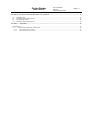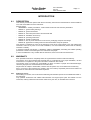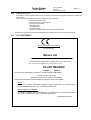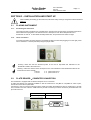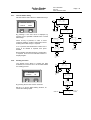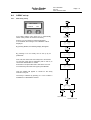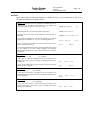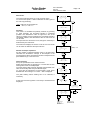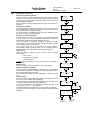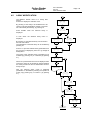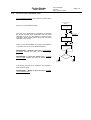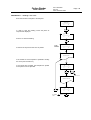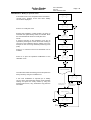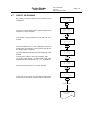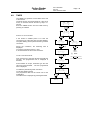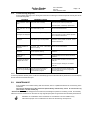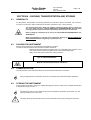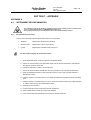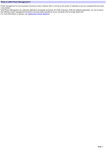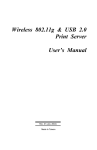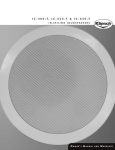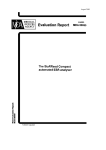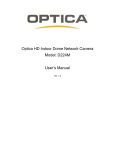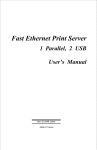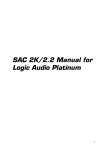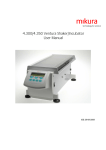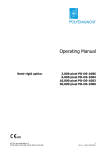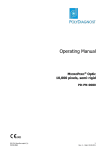Download Plate Reader - Wolf Laboratories
Transcript
Plate Reader Microplate reader USER’S MANUAL This manual contains Mikura Ltd reserved information. All rights reserved. Unauthorized copying of this manual or part of it is prohibited. Tel: +44(0) 1403 710298 Fax: +44(0) 1403 711810 Email: [email protected] Mikura Ltd, Unit 30 Huffwood Trading Estate, Partridge Green, W Sx, RH13 8LE, UK Optica Reader USER’S MANUAL Type Date Doc. 600.6000 Rev.00 Date:24-March-2004 Modifications Page 2 Optica Reader USER’S MANUAL Doc. 600.6000 Rev.00 Date:24-March-2004 Page 3 CONTENS INTRODUCTION..........................................................................................................................................................................5 0.1. DESCRIPTION................................................................................................................................................................5 0.2. WARRANTY...................................................................................................................................................................5 0.2.1 Asking for service .....................................................................................................................................................5 0.2.2 Ordering spare parts ................................................................................................................................................6 0.3. CE CONFORMITY .........................................................................................................................................................6 SECTION 1 - GENERAL SAFETY WARNINGS ......................................................................................................................7 1.1. 1.2. 1.3. GENERAL SAFETY WARNINGS.................................................................................................................................7 INSTRUMENT WORKING CONDITIONS...................................................................................................................7 INTENDED USE OF THE INSTRUMENT....................................................................................................................7 SECTION 2 - GENERAL INFORMATION ...............................................................................................................................8 2.1. 2.2. 2.3 INSTRUMENT DESCRIPTION: PURPOSE AND FEATURES ...................................................................................8 FEATURES .....................................................................................................................................................................8 TECHNICAL SPECIFICATIONS...................................................................................................................................8 SECTION 3 – INSTALLATION AND START UP ....................................................................................................................9 3.1 PLACING INSTRUMENT..............................................................................................................................................9 3.1.1. Positioning the instrument........................................................................................................................................9 3.1.2. Power connection.....................................................................................................................................................9 3.2. PLATE READER COMPUTER CONNECTION ........................................................................................................9 3.3. SET THE INSTRUMENT IN WORKING CONDITION .............................................................................................10 4.2.1. How to insert the paper ..........................................................................................................................................10 4.2.2. Micro titer plate positioning...................................................................................................................................10 4.2.3. Strip positioning .....................................................................................................................................................10 SECTION 4 - HOW TO USE PLATE READER .....................................................................................................................11 4.1. INTRODUCTION..........................................................................................................................................................11 4.2. SWITCHING THE INSTRUMENT ON........................................................................................................................12 4.3. INSTRUMENT SET UP ................................................................................................................................................13 4.3.1. General...................................................................................................................................................................13 4.3.2. How to set the date .................................................................................................................................................13 4.3.3. How to set the time .................................................................................................................................................13 4.3.4. How to set the Strip type.........................................................................................................................................14 4.3.5. How to set up a new assay .................................................................................................................................14 4.3.6. How to modify an assay .....................................................................................................................................14 4.3.7. How to delete assay ............................................................................................................................................15 4.3.8. Shaking activation ..................................................................................................................................................15 4.3.9. Statistical information ............................................................................................................................................16 4.3.10. Utility .................................................................................................................................................................16 4.4. ASSAY SET UP ...............................................................................................................................................................17 4.4.1. New Assay set up ....................................................................................................................................................17 4.4.2. Qualitative Assay Set up.........................................................................................................................................18 4.4.3. Quantitative assay set up........................................................................................................................................21 4.5. ASSAY MODIFICATION.............................................................................................................................................22 4.6. ASSAY PROCESSING .................................................................................................................................................24 4.6.1. Assay start up .........................................................................................................................................................25 4.6.2. How to carry out a qualitative assay......................................................................................................................26 4.6.3. How to carry out a quantitative assay....................................................................................................................27 4.7. DIRECT OD READING................................................................................................................................................31 4.8. TIMER ...........................................................................................................................................................................32 SECTION 5 - MAINTENANCE .................................................................................................................................................33 5.1. MAINTENANCE AND CHECKS PREVENTIVE MEASURES .................................................................................33 5.1.1. Cleaning .................................................................................................................................................................33 5.1.2. Instrument testing ................................................................................................................................................33 5.1.3. Inspection and controls ..........................................................................................................................................33 5.1.4. Troubleshooting (diagnosis)...................................................................................................................................34 5.2. MAINTENANCE ..........................................................................................................................................................34 Optica Reader USER’S MANUAL Doc. 600.6000 Rev.00 Date:24-March-2004 Page 4 SECTION 6 - PACKING, TRANSPORTATION AND STORING.........................................................................................35 6.1. 6.2. 6.3. 6.4. GENERALITY ..............................................................................................................................................................35 PACKING THE INSTRUMENT...................................................................................................................................35 TRANSPORTATION ....................................................................................................................................................35 STORING THE INSTRUMENT ...................................................................................................................................35 SECTION 7 – APPENDIX ..........................................................................................................................................................36 APPENDIX A............................................................................................................................................................................36 A.1. INSTRUMENT DECONTAMINATION. .................................................................................................................36 A.1.1. Decontamination procedure...................................................................................................................................36 A.1.2. Decontamination declaration.................................................................................................................................37 Optica Reader USER’S MANUAL Doc. 600.6000 Rev.00 Date:24-March-2004 Page 5 INTRODUCTION 0.1. DESCRIPTION This manual provides the operator with all the necessary instructions and maintenance recommendations for a safe and suitable use of the instrument. Manual content: introduction - warranty information, Technical Service and the CE conformity declaration section 1 - general safety-warnings section 2 - general information section 3 - instrument performance and technical data section 4 - installation and start up section 5 - operating instructions section 6 - periodic maintenance section 7 - how to put the instrument out of service, packaging, transport and storage section 8 - appendices including instrument decontamination and spare parts list This manual is considered as a part of the instrument; it has to be at the operator, user ,and maintenance technician’s hand at any time. For accurate installation, use and maintenance please read the following instructions carefully. In particular carefully read Section 1 “GENERAL SAFETY WARNINGS”, describing the suitable operating procedures in order to avoid damages to the instrument and people. In case of breakdowns or any troubles with the instrument, refer to the local Technical Service. 0.2. WARRANTY Each provided instrument is completely tested, and guaranteed for twelve months from delivery. The warranty is for all mechanical and electrical parts. It is granted only for a proper installation, use and maintenance in compliance to the given instructions contained in this manual. The warranty does not include any responsibility for direct or indirect to people and material damages, caused by improper use and maintenance of the instrument. All parts that are subject to deterioration, because of their specific use, are excluded from the warranty. Due to a misuse of the instrument the warranty does not include (if requested) the travel and labor-hour expenses as well as all the accommodation expenses. 0.2.1 Asking for service When asking for service, refer to this manual indicating also the data reported on the identification label of the instrument. Only qualified Technicians with suitable instrumentation and original spare parts are entitled to fix the instrument; ordinary maintenance should be carried out by the user, as described in this manual. Optica Reader USER’S MANUAL 0.2.2 Doc. 600.6000 Rev.00 Date:24-March-2004 Page 6 Ordering spare parts Parts that are subject to deterioration or that are defective and need to be replaced have to be requested as shown below. When ordering spare parts, the following details are to be mentioned: customer’s purchase order name and version of the instrument instrument code number part code number part description requested quantity name and company address to deliver the ordered goods Replacing the parts with ORIGINAL SPARE PARTS guarantees effective and lasting instrument life 0.3. CE CONFORMITY DECLARATION OF CONFORMITY The manufacturer: Mikura Ltd SCIENTIFIC INSTRUMENTS Unit 30 Huffwood Trading Estate, Partridge Green W Sx, RH13 8AU. Tel: +44 (0) 1403 710298, Fax: +44 (0) 1403 711810 PLATE READER model: Optica conforms to the following EC Directives, including the last modifications: 73/23/EC regarding low voltage 89/336/EC regarding Electromagnetic Compatibility and that the below harmonized standard specifications have been applied: Safety: EN 61010 -1 (1997) “Electrical equipment safety requirements for measurement, control and laboratory use – Part 1: General requirements” Electromagnetic Compatibility: EN 61326 -1 (1998) “Electrical equipment for measurement, control and laboratory use – EMC requirements – Part 1: General requirements” The Managing Director Optica Reader USER’S MANUAL Doc. 600.6000 Rev.00 Date:24-March-2004 Page 7 SECTION 1 - GENERAL SAFETY WARNINGS 1.1. GENERAL SAFETY WARNINGS In this manual the following symbols stand for danger or warnings: General DANGER symbol. Indicates that not following relative instructions and warnings is a serious safety risk. Indicates ELECTRICAL VOLTAGE, which could cause death upon contact. Covers with this symbol can be removed and replaced by qualified people and only after electrical power disconnection. Indicates that the instrument uses reagents and other DANGEROUS CHEMICAL SUBSTANCES, corrosive, irritating or noxious, which could cause health damages. Indicates that the instrument handles potentially infectious samples (e.g. body fluids such as urine) which could cause INFECTION/CONTAMINATION. Always observe the general safety standard rules for the presence of these biological substances. Wear protective goggles, gloves and clothing. Indicates that not following the correct instructions could cause damage to the instrument and/or its proper functioning. Indicates important information concerning the instrument or a section of the document that is important to read with particular attention. 1.2. INSTRUMENT WORKING CONDITIONS The instrument is an in vitro diagnostic medical device (IVD) intended to be used in the following working conditions: optical density readings as specified in the technical data use of the chemical reagents and accessories supplied and/or declared to be compatible with the instrument working at a specific temperature and humidity level according to the details given in this manual do not power the instrument in a potentially explosive or fire hazardous environment The instrument has to be used as described in this manual. Any other use has to be regarded as improper 1.3. INTENDED USE OF THE INSTRUMENT The instrument has to be used for the expected purpose and in perfect technical conditions, by qualified personnel, in working conditions and following maintenance operations described in this manual. This manual contains instructions for qualified operators. Qualified Users have to make sure that the environment conditions are suitable, the installation is correct, the use and maintenance are proper, according to the general safety rules as well as to particular precautions described in the manual (although he is not entitled to repair the instrument). Qualified Technicians are entitled to service and fix the instrument with original spare parts, according to the received instructions. Modifications of the instrument are not allowed. The user is liable for any improper modifications and for the consequences deriving from them. For extraordinary maintenance, ask for licensed service centers. The maintenance will be carried out by Specialized Technicians that will be able to fix the instrument using original spare parts. Optica Reader USER’S MANUAL Doc. 600.6000 Rev.00 Date:24-March-2004 Page 8 SECTION 2 - GENERAL INFORMATION 2.1. INSTRUMENT DESCRIPTION: PURPOSE AND FEATURES The PLATE-READER has been designed to automatically process the optical density reading of a micro titer plate with 96 wells. The plate has to be separately prepared before the reading process. 2.2. FEATURES Purpose 96 well microplate reading Kind of instrument Stand alone instrument with its own software, display – keypad, and printer Intended use Photometer reading for ELISA/EIA methods Software for PC For the use of patient data management (optional) 2.3 TECHNICAL SPECIFICATIONS Light source tungsten lamps, automatically under-powered when in stand-by position Optical filters 2 filters (450, 630 nm); 2 more on request (max 4 filters) Detectors 8 silicon photodiodes Reading system 8 independent channels, mono or bichromatic reading Accuracy ± 1% from 0.000 to 1.500 OD ± 2% from 1.500 to 3.000 OD Reading time 16s to perform a monochromatic reading on a full plate; 31s for bichromatic reading Cuvettes 96 well plate or 8x12 or 12x8 well strips Plate shaking programmable by keyboard LCD-Display 2 lines with 16 columns Printer External Epson type Keypad 17 buttons Interface RS232 serial port Curves curve direct plotting: point to point, linear regression and 4 parameters (log-logit) Results by strip of 8 or 12 wells (X or Y) Calculation Mode OD, direct Cut-Off or calculated, single calibrator, programmable curves from 2 to 12 points Memory capacity 170 tests Calendar/Timer associates time with the results; timer function Power requirements 230/115 VAC, 50-60 Hz, 110 W Measurements cm 58 x 24 x 23 Weight 8.4 Kg Items supplied with the instrument: • • A.C. power Cable. user’s manual Additional accessories (optional) • • PC cable connection PC communication software Optica Reader Doc. 600.6000 Rev.00 Date:24-March-2004 USER’S MANUAL Page 9 SECTION 3 – INSTALLATION AND START UP When installing and setting up the instrument, follow the safety warnings and general rules described in Section 1. 3.1 PLACING INSTRUMENT 3.1.1. Positioning the instrument The instrument has to be placed on a leveled bench, assuring enough free space around the instrument to allow maintenance operations. The instrument has to be kept in a room where temperature has to o be between 15 and 35 C with relative humidity below 80%, and protected from direct sun light. 3.1.2. Power connection Once the instrument has been placed in the desired position proceed with plugging it into the right power source 230VAC or 115VAC (see label) using the proper cable. Warning: make sure that the electrical power is the one as requested and indicated on the identification label of the instrument ! Warning: make sure that the fuses correspond to the ones indicated on the identification label of the instrument and in the manual! 230 Vac n° 2 quick fuses 0.25 A 115 Vac n° 2 quick fuses 0.5 A 3.2. PLATE READER COMPUTER CONNECTION The instrument is equipped with an RS232 serial port for PC connection. A cable and software are optionally available to link the instrument to PC (IBM or compatible in order to print, transfer and record the acquired data. Connection to the PC must be made through the serial port COM2. Generally there are two serial ports to choose from, located on the rear of the PC: COM1 with a 9 pin male connector (for mouse connection) and COM2 with a 25 pin male connector. • 8 bit • 600 baud rate • no parity • stop bit Optica Reader USER’S MANUAL Doc. 600.6000 Rev.00 Date:24-March-2004 3.3. SET THE INSTRUMENT IN WORKING CONDITION 4.2.1. Connect the serial printer lead to the printer port on Optica and to the printer Page 10 We recommend that you use tractor fed paper as this allow uninterrupted printing Note: For a good printing, the use of original paper is recommended 4.2.2. Micro titer plate positioning The micro titer plate should be placed onto the carriage, making sure that it is properly oriented. H12 A1 4.2.3. Strip positioning Instrument reading system : 8 wells strip format 12 wells strip format strip with 8 wells: 1 2 3 4 5 6 7 8 strip 1 1A, 1B, 1C, 1H strip 2 2A, 2B, 2C, 2H strip 12 12A, 12B, 12C, 12H Strip with 12 wells: 1 2 3 4 5 6 7 8 9 10 11 12 strip 1 1A, 2A, 3A, 12A strip 2 1B, 2B, 3B, 12B strip 8 1H, 2H, 3H, 12H Optica Reader Doc. 600.6000 Rev.00 Date:24-March-2004 USER’S MANUAL Page 11 SECTION 4 - HOW TO USE PLATE READER 4.1. INTRODUCTION The flow diagram below indicates how the instrument is used. Detailed information for each step can be found in the indicated paragraph. Table 5.1 - General flow diagram INITIAL MENU ASSAY ASSAY PROCESSING DIRECT OD READING TIMER FUNCTION INSTRUMENT SETUP SET TIME SET DATE SET MINUTES SET SECONDS SET TIME STRIP TYPE NEW ASSAY MODIFY ASSAY DELETE ASSAY SET SHAKING SHOW STATISTIC UTILITY Optica Reader USER’S MANUAL 4.2. Doc. 600.6000 Rev.00 Date:24-March-2004 Page 12 SWITCHING THE INSTRUMENT ON The safety warning and general rules described in Section 1 have to be observed when using the instrument When switched on, the instrument automatically checks the functionality of its main parts; it prints the heading containing the instrument name, the software revision, the actual date and time, it checks the plate carriage home position. Then the initial menu is shown as in fig. 1 Select one of the two options as shown on the display lower line (ASSAY or TIMER) by pressing the function keys F1 or F2 fig. 5.1 Initial menu When this initial menu is displayed the SET and PAPER buttons assume specific functions: • SET button is to modify some parameters (for example date and hour, as specified in the SET menu chapter); • PAPER does not function on this model • When in this menu, ENTER button (usually it allows to enter data when required on the specific menu) is not enabled. • ESC usually allows to go back to the previous menu NOTE: SET, PAPER and ENTER, in particular menus can change their function as after explained. Optica Reader USER’S MANUAL Doc. 600.6000 Rev.00 Date:24-March-2004 Page 13 4.3. INSTRUMENT SET UP 4.3.1. General By pressing SET button when in the initial menu (fig. 1), some instrument parameters can be modified. In the succeeding phases use ESCAPE to go back to the initial menu, use SET to go to the next menu. 4.3.2. How to set the date This menu is to modify the instrument internal date. CHANGE DATE continue SET CH A N G E D A TE con tin ue c han ge ----- ----- ----- -------- ----- ---F1 F2 SET change F1 F1 F2 CHANGE DATE menu F2 DAY [15 ] = _ -- ----- ----- --- ----- ----- ----- -F1 F2 By pressing SET or F1 the next menu is displayed, otherwise press F2 to change the date. ENTER/ESC MONTH [9] = _ The display shows in brackets the memorized day, month and year; modify the values if necessary and press ENTER, if no modification is required press ESCAPE. -------------------------------F1 F2 ENTER/ESC YEAR [98] = _ -------------------------------F1 F2 Go back to menu CHANGE DATE 4.3.3. ENTER/ESC How to set the time This menu is to modify the instrument internal time. CHANGE TIME continue SET SET change CH A N G E T IME con tin ue c han ge ---- --- -- - -- - -- -- - -- -- - -- - -- -- - F1 F2 F1 F1 F2 STRIP TYPE menu F2 HO U R [0 9] = _ -- --- ---- --- --- -- --- -- - -- - -- -- - F1 F2 By pressing SET or F1 the next menu is displayed, otherwise press F2 to CHANGE the time. ENTER/ESC The display shows in brackets the memorized hour, minutes and seconds; modify the values if necessary and press ENTER, if no modification is required press ESCAPE. MIN. [35] = _ -------------------------------F1 F2 ENTER/ESC SEC. [28] = _ -------------------------------F1 F2 Go back to CHANGE TIME menu ENTER/ESC Optica Reader USER’S MANUAL 4.3.4. Doc. 600.6000 Rev.00 Date:24-March-2004 Page 14 How to set the Strip type This menu is to set the strip type configuration on the micro titer plate: #12 strips with 8 wells 1 2 3 4 5 6 7 8 #8 strips with 12 wells 1 2 3 4 5 6 7 8 9 10 11 12 SET STRIP TYPE continue change F1 STRIP TYPE continue change SET -------------------------------F1 F2 F2 By pressing SET or F1 the next menu is displayed, otherwise press F2 to change the strip type. F1 F2 NEW ASSAY menu STRIP TYPE [8] 12 The display shows in brackets the memorized Strip type, (8 or 12). Select [8] or [12] by pressing F1 or F2 and press ENTER; if no modification is required press ESCAPE. F1\F2 -------------------------------F1 F2 EN TER/ESC 4.3.5. How to set up a new assay This menu is to set up a new assay. SET NEW ASSAY continue F1 new NEW ASSAY con tin ue SET new -------------------------------F1 F2 F2 F1 F2 Press F1 to display the next menu or press F2 to run the procedure to set a new assay. This procedure is described in details in para. 5.4 - New assay set up. 4.3.6. Go to procedure NEW ASSAY SET UP (SEE TABLE A2 AND PARA. 5.4) Go to MODIFY ASSAY menu How to modify an assay The MODIFY ASSAY menu is to modify filed assays. MODIFY ASSAY continue SET modify MODIFY ASSAY con tin ue F1 m o dif y -------------------------------F1 F2 F2 SET Press F1 to display the next menu or press F2 to start the modification procedure . F1 This procedure is described in details in par. 5.5 - Assay modification. F2 Go to procedure ASSAY MODIFICATION (SEE TABLE A3 AND PARA. 5.5) Go to DELETE ASSAY menu Optica Reader USER’S MANUAL 4.3.7. Doc. 600.6000 Rev.00 Date:24-March-2004 Page 15 How to delete assay DELETE ASSAY menu allows to delete filed assays. SET DELETE ASSAY con tin ue SET DELETE ASSAY continue delete F1 F1 F2 F2 SELECT ASSAY number all -------------------------------F1 F2 GO TO SHAKING MENU By pressing F1 the next menu is displayed, by pressing F2 it is possible to delete some or all the filed assays. When F2 key is pressed, in order to avoid fortuitous mistakes, a further confirmation, before deleting all the filed assays, is required. If F1 is pressed, the identification number of the assay to be deleted is required, then press ENTER. Before deleting the selected assay a confirmation is required. Then the menu DELETE ASSAY is displayed again. 4.3.8. F1 DEL. ALL ASSAY ? yes no -------------------------------F1 F2 ENTER F1/F2 N.1 "NAME" exit clear -------------------------------F1 F2 Go back to DELETE ASSAY menu F1/F2 Go back to DELETE ASSAY menu SET The SHAKE menu allows to activate the plate SHAKING, this function has to be activated before the reading process. SHAKING continue set SET -------------------------------F1 F2 F1 SHAKING F1 F2 ENTER NUMBER : _ ( 0 for list) -------------------------------F1 F2 Shaking activation continue del ete -------------------------------F1 F2 set Go to STATISTICS menu F2 F2 DURATION = _ (from 1 s to 60 s) -------------------------------F1 F2 SPEED = _ (fr om 1 to 5) -------------------------------F1 F2 By pressing F1, the next menu is accessed. EN TER F2 key is to set the plate shaking duration, as well as the shaking speed. Go back to menu SHAKING - set SHAKING -------------------------------F1 F2 A shaking cycle as setted up is performed Optica Reader USER’S MANUAL 4.3.9. Doc. 600.6000 Rev.00 Date:24-March-2004 Page 16 Statistical information SET The STATISTICS menu is to list working data information. STATISTICS continue STATISTICS continue show -------------------------------F1 F2 SET show F1 F1 F2 F2 Press F2 to check the number of hours the instrument has been working as well as the number of performed reading. After 5 seconds, the STATISTICS menu is displayed again. WORK HOURS = 123 N. MEASUR = 4500 -------------------------------F1 F2 go back to language SELECT MENU After 5 sec. go back to STATISTICS menu 4.3.10. Utility The UTILITY The “SERVICE” menu is to check the instrument functionality. STATISTICS continue SET UTILITY continue run -------------------------------F1 F2 SET show F1 F1 F2 F2 go back to language SELECT MENU SEE TAV. A5 Optica Reader USER’S MANUAL 4.4. ASSAY set up 4.4.1. New Assay set up Doc. 600.6000 Rev.00 Date:24-March-2004 Page 17 SET NEW ASSAY continue F1 new NEW ASSAY continue new -------------------------------F1 F2 F2 F2 From NEW ASSAY menu press F2 to automatically search a free position to store the new assay . GO TO THE FIRST FREE POSITION Press F1 or F2 to search for other free locations. If not available, the message “FULL MEMORY” will be displayed. N. 1 FREE next previous -------------------------------F1 F2 By pressing ENTER, the following display will appear . ENTER N. 1 FREE set -------------------------------F1 F2 By pressing F2 a new assay can be set up by its parameters. First of all, the name of the new assay has to be entered. To enter the name (max 6 characters) use F1 and F2, to choose the desired letter or number. Press SET to accept a letter and to shift to the next one. F2 NAME = _ next previous -------------------------------F1 F2 Once the assay name has been typed, press ENTER. Then the display will appear to choose for the assay method to carry out. The assay is selected by pressing: F1 or F2 to select a Qualitative or a Quantitative method. ENTER METHOD qu alit. q uantit. -------------------------------F1 F2 F1 F2 QUALITATIVE QUANTITATIVE Optica Reader USER’S MANUAL 4.4.2. Doc. 600.6000 Rev.00 Date:24-March-2004 Page 18 Qualitative Assay Set up Blank repetitions After the type of assay to set up has been selected, the number of blank to be repeated (to choose from 1 to 12) has to be entered: if no blank is required, enter “0”. The average of the measured absorbance values regarding the blank dispensed in the processed strip, will be automatically calculated. By pressing ENTER, the selected option is confirmed and the next menu is displayed. In case of wrong typing press ESCAPE then repeat the input. If more than 12 blank repetitions have been selected, is displayed a message to set again the right number of blank repetition to carry out. BLANK REPET. = _ (from 0 to 12 ) -------------------------------F1 F2 ENTER # OF CONTROLS = _ ( from 1 to 12 ) -------------------------------F1 F2 ENTER Number of controls This menu is to set the number of controls as required by the method (maximum 12 controls). CONTROL REPET. = _ ( from 1 to 12 ) -------------------------------F1 F2 Number of control repetitions This menu is to set the number of controls repetitions up to 12 maximum; the average of the measured controls absorbances will be calculated, taking in account of all the processed controls of that strip. ENTER Cut-off set up When allowed by the method, simply enter the position number of the strip for the cut-off value, press ENTER to display the next menu. Set “0” to enter the coefficients of the formula to calculate the cut-off according to the specific method requirements, then the structure of the formula to be used for the cut-off calculation will be displayed. CUT-OFF POS. = _ (0 for formula ) -------------------------------F1 F2 NO pos. = 0 ? YES INPUT FORMULA Press any key to set the value for the coefficient “a”, enter the well number of the strip (C1) to be used for the control, then set the the value for the coefficient “b” and the well number for the control position (C2) and the coefficient “c” required by the formula. a*C1+b *C2+c -------------------------------F1 F2 ENTER a =_ a=_ C1 = _ a*C1+b*C2+c -------------------------------F1 F2 b=_ C2 = _ c=_ ENTER RATIO FACTOR MENU Optica Reader USER’S MANUAL Doc. 600.6000 Rev.00 Date:24-March-2004 Page 19 Examples Some typical cases are afterwards analyzed to indicate the way to set the parameters for the cut-off calculation as required by the specific method. Example 1 Having 3 controls (NC, PC, HC), supposing to calculate the cut off according to the Absorbance values average of the negative and positive controls [O.D. (NC) = NC, O.D. (HC) = HC]: cut-off = (NC + HC) / 2 Considering that the (1) formula can be written as following: cut-off = NC / 2 + HC / 2 comparing this formula with the one provided by the instrument sa described: cut-off = a × C1 + b × C2 + c (2) (1) it is possible to calculate the cut-off value as required by the method, assigning to the coefficients “a”, “b” and “c” the following values (2): a = 0, 5 As the (1) involves the first and third control, has to be set for the C1 and C2 coefficients for the (2) : b = 0, 5 C1 = 1 c = 0; C2 = 3 Using the acquired data set by the the operator and after having carried out the reading of the strip (controls included), the instrument automatically calculates the cut-off value according to the method requirements. Example 2 cut-off = NC + K × PC ( K = Factor) In this case the instrument calculates the cut-off as indicated by the method, using the (2) and by choosing the following values for the coefficients: a=1 as the cut-off implies the first and the second control the following values are to be considered: C1 = 1 b=K c = 0; C2 = 2; Example 3 cut-off = PC × K ( K = Factor ) In this case the instrument calculates the cut-off according to the method requirements using the (2) and by choosing the following values for the coefficients: a=K C1 = 2 b=0 c = 0; Example 4 cut-off = K ( K = constant ) In this case the instrument calculate the cut-off according to the method requirements, using the (2) and by choosing the following values for the coefficients: a=0 b=0 c = K. ; Optica Reader USER’S MANUAL Doc. 600.6000 Rev.00 Date:24-March-2004 Ratio factor Page 20 RATIO FACTOR yes no -------------------------------F1 F2 The “RATIO FACTOR menu“ is to set the factor value. To set the value press F1 button otherwise the menu goes to the next step (Positivity). F1 *note : Ratio has to be intended as OD sample / OD cut-off F2 VALUE = _ -------------------------------F1 F2 Positivity This menu is to establish the positivity criterium; by pressing F1 (high positivity), the processed sample is considered positive if the absorbance value is higher than the cut-off value; by pressing F2 (low positivity) the processed sample is considered positive if the absorbance value is lower than the cut-off value. The equivocal zone around the cut-off, that gives uncertainty is determined by the instrument. ENTER POSITIVITY over under -------------------------------F1 F2 F1/F2 The instrument displays the menus to set the over and under cut-off values to determine the equivocal zone. EQUIVOCAL ZONE % high = _ -------------------------------F1 F2 Number of sample repetitions Set the number of samples repetition (max 4); the instrument calculates the absorbance average of the samples of the processed strip. When the required number of samples are set press ENTER to go to the next menu. Filters selection Set up the optical filters to be used for the test. Select the primary filter; by pressing F1 or F2 the value of each existing filters to be set are displayed. Once the primary filter has been selected press ENTER, then selct the secondary filter and press ENTER again. To work with the absorbance monochromatic mode, press ENTER when the message “FILT. SEC. = NO” is displayed. ENTER SAMPLE REPET. = _ ( from 1 to 12 ) -------------------------------F1 F2 ENTER PRIM. FILTER= 450 next previous -------------------------------F1 F2 The plate shaking before reading has to be selected, if necessary. At the end of the set up phase a new assay is memorized and displayed. EQUIVOCAL ZONE % low = _ ENTER SEC. FILTER = NO next previous -------------------------------F1 F2 ENTER SHAKING? yes no -------------------------------F1 F2 N.1 "NAME" copy modify -------------------------------F1 F2 F1 AFTER COPYING, GO BACK TO THE ASSAY SET UP PROCEDURE F1/F2 F2 GO TO PROCEDURE ASSAY MODIFICATION (SEE TABLE A3 AND PARA. 5.5) Optica Reader USER’S MANUAL 4.4.3. Doc. 600.6000 Rev.00 Date:24-March-2004 Quantitative assay set up Number of the blank replicates Select the assay to be processed and enter the number of blank repetitions. The instrument automatically calculates the absorbance average of the blank samples of the strip under process. Press 0 to jump the blank processing. Press ENTER to confirm the displayed option then the next menu is displayed. Number of standards A new calibration (increasing or decreasing) curve can be set using up to 12 standards. The instrument curve is a point-to point type on the optical density-concentration relation. To set the number of standards for the instrument calibration, enter the wanted number and press ENTER. Number of standard repetitions A calibration with a single or up to maximum 12 standard repetitions can be carried out; for the dispensed standard the instrument automatically calculates the optical densities average. Once the number of standards repetitions is entered, set the concentrations value of each calibrator. During this phase a control on the calibration curve is carried out. For a correct assay set up it is requested to set the calibrator concentration values in growing order, if not a message of error is displayed and a new concentration value has to be entered. Type of curve This menu allows to select the type of curve used to compute concentration: point to point. 4 parameters (Log logit) *. Linear regression. * Note: at least 4 calibrator has to be choosen to take advantage of this selection Measure unit This menu allows to choose measure unit for concentration. Number of sample repetitions Set the number of sample repetitions, maximum 12; the instrument automatically calculates the average of the read optical densities of each sample dispensed in the plate. Set the required samples and press ENTER to display the next menu. Filter selection This menu allows to select and set the filters; by pressing F1 and F2 the value of each available filter is displayed. Once selected the primary filter press ENTER it then the next menu to select and set the secondary filter is displayed. To set the absorbance monochromatic mode press ENTER when the message “Filt. sec. = no” is displayed The plate shaking before reading has to be selected, if necessary. At the end of the set up phase of a new assay it is memorized and displayed. Page 21 BLANK REPET. = _ ( from 0 to 12) -------------------------------F1 F2 ENTER # OF STANDAR. = _ ( from 2 to 12 ) -------------------------------F1 F2 ENTER STAND. REPET. = _ ( from 1 to 12 ) -------------------------------F1 F2 ENTER CONC. 1 = _ CONC. 1 = _ CONC. 2 = _ -------------------------------F1 F2 CONC. 3 = _ ----CONC. n = _ ENTER CURVE: POINT accept next -------------------------------F1 F2 F2 SELECT CURVE F1 SAMPLE REPET. = _ ( from 1 to 12) -------------------------------F1 F2 ENTER PRIM. FILTER= 450 next previous -------------------------------F1 F2 ENTER SEC. FILTER = NO next previous -------------------------------F1 F2 ENTER SHAKING? yes no -------------------------------F1 F2 N.1 "NAME" copy modify -------------------------------F1 F2 F1 AFTER COPYING, GO BACK TO THE ASSAY SET UP PROCEDURE F1/F2 F2 GO TO PROCEDURE ASSAY MODIFICATION (SEE TABLE A3 AND PARA. 5.5) Optica Reader USER’S MANUAL 4.5. Doc. 600.6000 Rev.00 Date:24-March-2004 Page 22 ASSAY MODIFICATION SET The MODIFY ASSAY menu is to modify filed assays. Press F2 to display the selection menu. MODIFY ASSAY continue modify -------------------------------F1 F2 By pressing F1 the assay to be modified has to be chosen. Enter the identification number or scroll the list of the already filed assays, by pressing F2 . Press ENTER when displayed. the selected F2 SELECT ASSAY number list -------------------------------F1 F2 assay is F2 F1 In both cases the selected assay name is displayed. By pressing F1 the selected assay can be saved in the next free location. The parameters of the filed assay can be modified by pressing F2. Press F1 to print the selected assay parameters then the next menu is displayed, press F2 to go straight to Modify Menu. The name of the selected assay is displayed to be modified (by pressing F2) or confirmed (by pressing F1). When F2 is pressed the next menu is displayed and a new assay name can be entered by simply repeating the same procedure as the one described in section " Assay Set up". N. 1 "NAME" previous next -------------------------------F1 F2 ENTER NUMBER : _ ( 0 for list ) -------------------------------F1 F2 ENTER ENTER N. 1 "NAME" copy chang e -------------------------------F1 F2 F2 PRINT PARAMETERS ? yes no -------------------------------F1 F2 F2 F1 PARAMETERS PRINTING Now the selected assay mode is displayed (Qualitative or Quantitative), allowing the operator to modify it (by pressing F2), or confirm it (by pressing F1). NAME continue change -------------------------------F1 F2 F1 F2 NAME: _ continue change -------------------------------F1 F2 ENTER METHOD: QUALIT (QUANTIT) continue change -------------------------------F1 F2 F1 F2 METHOD qualit. quantit. -------------------------------F1 F2 F1/F2 FOLLOWS PROCEDURE ASSAY MODIFICATION GO TO PROCEDURE ASSAY SET UP (SEE TABLE A2 AND PARA. 5.4) Optica Reader Doc. 600.6000 Rev.00 Date:24-March-2004 USER’S MANUAL Page 23 CONTINUES PROCEDURE ASSAY MODIFICATION The parameters of the selected assay are sequentially displayed one by one. BLANK REPET. = 1 continue change -------------------------------F1 F2 F1/F2 QUALIT AT IVE Qualitative assay parameters: Number of blank repetitions, Number of controls, Number of control repetitions, Cut-off value, RATIO Factor, Positivity, lower and higher value of the equivocal zone, Number of sample repetitions, QUANTI TATIVE # OF CONTROLS = 3 continue change -------------------------------F1 F2 * STAND. REPET. = 2 change continue -------------------------------F1 F2 F1/F2 F1/F2 * CONTR. REPET. = 2 change continue -------------------------------F1 F2 * STANDARD CURVE continue change -------------------------------F1 F2 F1/F2 * F2 F1 CUT-OFF CALCULUS change continue ---------- ---------------------F1 F2 # OF STANDARDS = _ ( from 2 to 12 ) -------------------------------F1 F2 Primary and secondary filter Shaking * F1/F2 ENTER RATIO FACTOR continue change -------------------------------F1 F2 * Quantitative assays: • Number of blank repetitions, • Number of standard repetitions • Curve point • Standard concentrations • Curve type • Measure unit • Number of samples repetitions, • Primary and secondary filter • Shaking CONC. 1 = _ F1/F2 CONC. 2 = _ -------------------------------F1 F2 CONC. 3 = _ ----CONC. n = _ ENTER POSITIVITY = sup continue change -------------------------------F1 F2 * CONC. 1 = _ CU R VE: PO IN T acc ep t ne xt ----- ------ ------ ----- ------ ---F1 F2 (*) F1/F2 SELEC T CU R VE F1 H EQUIV Z.= 10% continue change -------------------------------F1 F2 * L EQUIV Z.= 10% UNIT = mg / ml continue change ---------- -------------------- -F1 F2 F1/F2 SAMPLE REP. = 1 continue change -------------------------------F1 F2 * F1/F2 F1/F2 * F1/F2 N.1 "NAME" copy change -------------------------------F1 F2 F1 * NOTE : With F2-"change" - the program goes to the corresponding window of procedure ASSAY SET UP, then go ahead to the next step of this procedure . PRIM = 450 SEC= NO continue change -------------------------------F1 F2 Each parameter can be modified or confirmed. F2 F1/F2 * SHAKING yes no -------------------------------F1 F2 F2 GO BACK TO THE BEGINNING OF THIS PROCEDURE AFTER COPYING, GO BACK TO THE BEGINNING OF THIS PROCEDURE Optica Reader Doc. 600.6000 Rev.00 Date:24-March-2004 USER’S MANUAL 4.6. Page 24 ASSAY PROCESSING The instrument software is able to process up to 170 programmable tests in two different ways: • Qualitative assay • Quantitative assay An identification number is associated to each test. By the identification number the test can be found in order to carry out the measure, the modification or the printing of its preset parameters. Each test and its parameters are automatically memorized in order to avoid recalibration each time the instrument is switched on. Warm up By pressing F1 from the initial menu, the WARM-UP 10:10 WARM - UP XX:XX message is displayed indicating the remaining time. The WARM-UP phase can be avoided by pressing ESCAPE, the remaining time will be printed. In this case the samples reading could be less accurate than the one indicated in the technical specifications. F1 F2 Table 4.2 ASSAY PROCESSING - STA RTASSAY RUNNING assa y stored ? yes ye s modi fy assa y ? no Assay set u p (p ara . 5.4 ) no Assay modifica tion (p ara. 5.5 ) Param ete rs printi ng pri nt parameters ? yes no Qu anti tati ve no curve sto red ? Qu ali tati ve meth od Sampl e N. set up yes acce pt curve ? no Sampl e N. set up Sam pl e re ading ye s Sam pl e N. set up Curve & sampl e re ading Curve printing Co nt rols & sam ples prin tin g Sampl e re adi ng repeat pri ntout ? no accep t curv e ? yes Store curv e no modify curve ? yes no sample printing ? no yes Sam pl es printi ng Mod ify c urve (i nsert va lue s) repeat pri ntout ? no -E ND- yes ye s Optica Reader USER’S MANUAL 4.6.1. Doc. 600.6000 Rev.00 Date:24-March-2004 Page 25 Assay start up By pressing F2 the auxiliary function TIMER is accessed (see par. 5.8). Press F1 to display the menu “Selection”. hh:mm gg/mm/aa TIMER ASSAY -------------------------------F1 F2 By pressing F2 from the menu Select, the optical density of the samples can be read; further details on this working mode can be found in the next paragraph, 5.7 DIRECT OD READING. F1 SELECT assay OD only -------------------------------F1 F2 By pressing F1 from the menu Select the Select Assay menu is displayed. Select the assay to process by scrolling the stored ones or type its number. F1 List By pressing F2, the memorized assay list is displayed starting from the identification number “1”. By F1 and F2 it is possible to scroll the list to and from. Press ENTER to accept the displayed selected assay. SELECT ASSAY number list -------------------------------F1 F2 F2 F1 Number By pressing F1 from the menu shown in fig. 5.9 the assay identification number, if known, can be directly entered; then press ENTER to display the selected assay name. To print the list of assays, enter “0”. To display the selected assay name type its identification number and press ENTER. By pressing F2 the SET UP menu (par. 5.4) or MODIFY menu ( par. 5.5) is accessed. By pressing F1 the instrument gets ready for the assay process. NOTE: The procedure is different for a qualitative assay or for a quantitative assay. N. 1 "NAME" next previous -------------------------------F1 F2 ENTER ENTER NUMBER : _ ( 0 for list ) -------------------------------F1 F2 ENTER N. 1 "NAME" run change -------------------------------F1 F2 F1 F2 GO TO PROCEDURE: ASSAY MODIFICATION (PARA. 5.5) SEE TABLE A3 QUALITATIVE OR QUANTITATIVE PROCEDURE FOLLOWS Optica Reader USER’S MANUAL 4.6.2. Doc. 600.6000 Rev.00 Date:24-March-2004 Page 26 How to carry out a qualitative assay QUALITATIVE ASSAY For a qualitative analysis, the procedure to follow will be as indicated. N. 1 "NAME" run Enter the number of samples to be analyzed. change -------------------------------F1 F2 F1 In order to start the reading, locate the plate as required and displayed. F2 GO TO PROCEDURE: ASSAY MODIFICATION (PARA. 5.5) SEE TABLE A3 PRINT PARAMETERS ? yes no -------------------------------F1 F2 Press F1 to start the reading. PARAMETERS PRINTING F1 F2 SAMPLES N. = _ ( from 1 to xx ) -------------------------------F1 F2 At the end of the process the results are printed and a menu by which the printing can be repeated is displayed. ENTER INSERT PLATE run -------------------------------F1 F2 F1 SHAKING / READING PLATE READING -------------------------------F1 F2 CONTROLS AND SAMPLES PRINTIG F1 Go back to N. x NAME menu REPEAT PRINTOUT ? yes no -------------------------------F1 F2 F2 Optica Reader USER’S MANUAL 4.6.3. Doc. 600.6000 Rev.00 Date:24-March-2004 Page 27 How to carry out a quantitative assay For a quantitative analysis, the procedure to follow will be as indicated: QU ANT ITATIVE ASSAY Press F1 to run the selected assay. N. 1 "NAME" run change -------------------------------F1 F2 F2 Then the menu "Parameters?" is displayed; by pressing F1, all the selected assay parameters and the stored calibration curve (if any) are printed; by pressing F2 the only filters value will be printed along with the stored calibration curve (if any) . F1 GO TO PROCEDURE: ASSAY MODIFICATION (PARA. 5.5) SEE TABLE A3 PRINT PARAMETERS ? no yes -------------------------------F1 F2 F1 There are now two possibility according to the presence of a stored curve or not, as in detail described in: F2 PARAMETERS PRINTING PROCEDURE 1 – Reading a new curve : a new curve is processed, samples are read, the results are then printed. PROCEDURE 2 – Using the stored curve : a stored curve is used, samples are read, the results are then printed. YES USE STORED CURVE PROCEDURE 2 If the stored curve has to be modified or it is rejected, a third procedure apply: PROCEDURE 3 – Modify or reject the curve: to modify / reject a stored curve. CURVE STORED ? NO NEW CURVE PROCEDURE 1 Optica Reader USER’S MANUAL Doc. 600.6000 Rev.00 Date:24-March-2004 Page 28 PROCEDURE 1 – Reading a new curve Enter the number of samples to be analyzed. SA M PLE S N. = _ ( f rom 1 to xx ) ------- -- ----- -- -- --- -- -- ----- -F1 F2 ENTER In order to start the reading, locate the plate as required and displayed. IN SE RT P LA TE ru n ------- -- ----- -- -- --- -- -- ----- -F1 F2 Press F1 to start the reading. F1 At the end of the process the curve is printed. PLATE READING SH A KIN G / R E A DIN G --------- ------- -- ----- -- -- --- -F1 F2 CU R VE P RIN T ING If the results are not accepted it is possible to modify the curve (see Procedure 3) ACCEPT CURVE ? yes no --- --------------- ------- -- ----F1 F2 If the results are accepted, the samples are printed and a printout can be repeated. F1 F2 MO DIF Y CU R VE SAM PL E S P R INTIN G F1 N. x "NAME" menu REPEAT PRINTOUT ? no yes --- --------------- ------- -- ----F1 F2 Go back to F2 Optica Reader USER’S MANUAL Doc. 600.6000 Rev.00 Date:24-March-2004 PROCEDURE 2 – Using the stored curve Page 29 ST O RE D CU R VE plo t n e xt --- -- ------- -- -- -- --- -- -- -- ----F1 F2 Press F1 to plot the curve. F1 F2 CU R VE P LO T TIN G Press F1 to accept the stored calibration curve. Press F2 to get a new calibration curve. Procedure 1 ST O RE D CU R VE acce pt n ew --- -- -- -- ------- -- ------------ -F1 F2 Set the number of the samples to be processed F1 SA M PL E S N . = _ ( f rom 1 to xx ) --- -- -- -- ----- -- -- --------- ----F1 F2 The instrument is ready to read and a message to insert the plate is displayed. ENTER Press F1 to start the reading. IN S E RT P LA T E ru n --- -- -- -- --- -- -- -- ------- -- ----F1 F2 F1 After the reading, the curve will be printed. SH A KIN G / R E A DIN G PLATE READING --- -- -- ----- -- -- -- --- -- -- -- ----F1 F2 SA M PL E S P R INT IN G F1 N. x "NAME" menu REPEAT PRINTOUT ? yes no --- -- ------- -- -- -- --- -- -- -- ----F1 F2 Go back to F2 F2 Optica Reader USER’S MANUAL Doc. 600.6000 Rev.00 Date:24-March-2004 PROCEDURE 3 –Modify or reject the curve Page 30 ACCEPT CURVE ? yes no --------- ---------------- ------F1 F2 If the stored curve is not accepted from the Procedure 1 "Accept curve", pressing F2 the next menu "Modify curve" will be displayed. F2 MO DIFY CU R VE ? ye s no --- --------------------------- -F1 F2 Press F1 to modify the curve. F2 F1 Entering the standard in ordinal number, the menu to insert the new optical density values, is activated. Enter the new standard OD values to modify the curve. MO DIF Y STA ND A RD N . = _ --------- ----- ----------- ----- --F1 F2 NOTE: A manual correction of the calibration curve can be operated by entering the correct values and avoiding to reprocess a new calibration when a mistake occurs (for example in case of a wrong standards positioning in the plate). F1 IN S E RT V ALU E OD = _ --- ----------- ----------- ----- -F1 F2 Press F1 to continue so that more standards can be modified. Press F2 to print the operated modifications of the calibration curve. ENTER CO NT IN U E ? yes no --- ----------- ----------- ----- -F1 F2 F1 F2 CURVE VALUE PRINTING The instrument starts the reading process and prints the assay results by using the modified curve. SAMPLES PRINTING ? no yes ------------ --------------- ----F1 F2 If the curve modification is rejected (F2 of "Modify curve?" menu), the instruments carries out the samples reading and prints the assay results by using the already stored curve, if any; otherwise it only prints the OD values. F1 Sa m ples p rinting usin g the m odifie d curve Sa m ple s p rinting u sing the las t sto red curve SA M PLE S P R INT IN G REPEAT PRINTOUT ? no yes --- ----------- ----------- ----- -F1 F2 F1 Go to N. x "NAME" menu F2 F2 Optica Reader USER’S MANUAL 4.7. Doc. 600.6000 Rev.00 Date:24-March-2004 Page 31 DIRECT OD READING By pressing F1 from the initial menu the Selection menu is displayed. gg/mm/aa hh:mm ASSAY TIMER -------------------------------F1 F2 F1 Press F2 for a direct reading of the optical densities of the samples on a micro titer plate. SELECT assay OD only -------------------------------F1 F2 F2 The number of strips positioned on the plate has to be entered. # OF STRIPS : _ -------------------------------F1 F2 The filter selection menu is then displayed to select the primary filter. By pressing F1 and F2 buttons the value of the existing filters is displayed. Once the wanted primary filter has been displayed, press ENTER. The next menu, allows to select the secondary filter. To set the optical density monochromatic mode, press ENTER when the message “Filt. sec. = no” is displayed ENTER PRIM. FILTER= 492 next previous -------------------------------F1 F2 ENTER SEC. FILTER= NO next previous -------------------------------F1 F2 Insert the plate and press F1 to process the plate. ENTER At the end of the process the OD reading results will be printed and the CV will be computed only the read strips INSERT PLATE run -------------------------------F1 F2 F1 PLATE READING RESULTS PRINTING (OD values) Optica Reader USER’S MANUAL 4.8. Doc. 600.6000 Rev.00 Date:24-March-2004 Page 32 TIMER The TIMER is to generate a sound alarm at the end of the time set. The timer function is programmable for a time of 23 hours, 59 minutes and 59 seconds by steps of 1 second. Enter the TIMER function from the initial menu by pressing F2 "TIMER" hh:mm gg/mm/aa ASSAY TIMER -------------------------------F1 F2 F2 h h : mm : ss set start -------------------------------F1 F2 Press F1 to set a new time. F1 If the shake is enabled press F2 to start the countdown and, at the same time, the plate shaking. The plate shaking will be performed during all timer countdown. HOUR [09] = _ hh : mm: ss stop -------------------------------F1 F2 -------------------------------F1 F2 During the countdown, the remaining time is displayed. To stop the countdown press F1 “stop”. A sound indicates the end of the countdown. ENTER (*) F1 MIN. [35] = _ Go back to TIMER menu -------------------------------F1 F2 To set a new time interval: ENTER (*) note: (*) PRESS First, enter the hour, then the minutes and finally the seconds. The programmed time is displayed in brackets. SEC. [28] = _ ENTER (*) SHAKING YES NO -------------------------------F1 F2 F1 SPEED = (from 1 to 5) ESC TO ACCEPT THE VALUE INTO SQUARE BRAKETS -------------------------------F1 F2 Press ENTER to accept, otherwise type the new value and press ENTER. . The new programmed time is displayed. To shake the plate during timer countdown To set plate shaking speed. The programmed time will be saved until a new modification. The initial menu is displayed by pressing ESCAPE. F2 F2 Go back to TIMER menu Optica Reader USER’S MANUAL Doc. 600.6000 Rev.00 Date:24-March-2004 Page 33 SECTION 5 - MAINTENANCE Only qualified personnel is entitled to carry out maintenance (see Section 1 of this manual). Carrying out the maintenance operations, follow the general warnings as described in Section 1 of this manual as well as the below safety rules. The operating instrument makes use of chemical reagents and other dangerous (corrosive, irritant and harmful) CHEMICAL SUBSTANCES which can cause material and personal damages. When this label is found, pay attention to the producer recommendations The operating instrument handles samples which can be infected (urine and human serum). In this condition INFECTIONS or CONTAMINATION might occur. Pay attention to the general safety warnings when in presence of such biological substances. Use protective clothes, gloves and goggles. 5.1. MAINTENANCE AND CHECKS PREVENTIVE MEASURES The suggested preventive measures are indicated in this chart : Operation Cleaning Period Daily and/or at the end of each working session. OD test At interval of 3 months Linearity test General inspection and checks At interval of 6 months Under normal use conditions of the instrument, it is recommended of carrying out scheduled servicing as above indicated, the same it is recommended also before using the instrument after a long period of no use. 5.1.1. Cleaning Warning: when cleaning do not use alcohol or similar solutions ! While cleaning do not wet the electrical parts (connectors, ecc.) if by accident the electrical parts do get wet, before using the instrument accurately dry these parts. After each work session it is recommended to clean well the instrument: follow the decontamination procedure described in Appendix A or other equivalent procedure for the instrument cleaning use a cloth damped with water and light detergent keep clear and clean all the involved work areas of the instrument, remove any dirt or cleaning substances 5.1.2. Instrument testing After each 3 months period it is advisable: Checking the optical density (OD) utilizing standard OD values. Checking the optical linearity utilizing the standard value and diluting it more times to obtain different solutions at known values. In case of not acceptable values, find out the probable cause of problem; in case of persistence, call for the Technical Assistance. 5.1.3. Inspection and controls It is advisable to check periodically all the instrument parts. Inspect the power cable, change it if damaged Optica Reader USER’S MANUAL 5.1.4. Doc. 600.6000 Rev.00 Date:24-March-2004 Page 34 Troubleshooting (diagnosis) Some troubles that might occur during the instrument functioning as well as the specific remedy are shown in the following table. TROUBLE PROBABLE CAUSE The instrument doesn’t The power source is faulty go on REMEDY Check the power cord and power point Check the fuses, if necessary replace them Date and hour are not The inside battery is flat correct Call for technical assistance. Incomprehensible messages are displayed The start up has gone wrong Switch off the instrument and after a while switch it on again. In case of failure repetition call for Technical Assistance. PRINT ERROR H is displayed: The printer doesn’t work; the print- Remove the paper that probably block the head doesn’t go to its left position mechanism. If the problem continues, call for Technical Assistance. MEMORY ERROR is displayed It means that some memorized Call for Technical Assistance data are missing. LAMP ERROR is displayed One or more channels of the reader Change the lamp block or call for Technical are not properly working Assistance LAMPS OFF is displayed Lamps are exhausted Change the lamp block or call for Technical Assistance The instrument doesn’t dialogue with the PC Incorrect connection Check the cable connection, be sure of the serial port Check the program setting for the utilized serial port The instrument sends to The instrument transmission is the PC wrong messages different from the one of the communication program Check the data transmission speed of the instrument and the one of the program are the same (9600 baud) NOTE: In case of problems with the printer, it will be automatically ignored but the data will be presented on the LCD display and the instrument RS232 serial port. 5.2. MAINTENANCE If any problem occurs while working with the machine, ask for a qualified technician for the servicing of the instrument. The service maintenance of the instrument (extraordinary maintenance), has to be carried out only (see Section 1 of this manual) by: Qualified technicians, that deeply know the instrument, knowledge acquired from a training course, and carefully follow the “service” instructions on the manual. Only original spare parts can guarantee the instrument performances. Alterations or modifications of the instrument are not allowed. The user is liable for any instrument improper use or modification as well as for the deriving consequences. Optica Reader USER’S MANUAL Doc. 600.6000 Rev.00 Date:24-March-2004 Page 35 SECTION 6 - PACKING, TRANSPORTATION AND STORING 6.1. GENERALITY For the packing, transportation and storing operations it is required to put the instrument “out of service”. For this it is necessary to follow carefully the instructions contained in Sec. 8 of this manual. The instrument has been used with samples potentially infected (urine, human sera etc.) that could have been caused INFECTIOUS CONTAMINATIONS. General safety warnings about biological substances potentially infected have to be observed. Before putting the instrument out of service, IT HAS TO BE DECONTAMINATED! (see APPENDIX A) Before transportation or storage of the instrument, draw up the DECONTAMINATION DECLARATION dated and signed by a qualified person. 6.2. PACKING THE INSTRUMENT Packing of the instrument is required when transportation is involved . To pack the instrument follow the instructions as below described: Position the instrument inside its original case or in a equivalent safe container. In this case protect the instrument with plastic sheets, fixed with packaging tape. Apply on the case proper stickers and safety indications: “OUT OF SERVICE MATERIAL” Material with potentially infectious substances 6.3. TRANSPORTATION The transportation of the instrument without its case should be limited to the work area. During transportation the instrument has to be accompanied by the decontamination declaration. 6.4. STORING THE INSTRUMENT For the instrument storage, put it in the original packaging and store it at 80% max of relative humidity and o at temperature range of 10/ 60 C The instrument has to be accompanied by the decontamination declaration (see section 8 of this manual) possibly stuck on the case. ! The safety warnings and general rules have to be observed when moving or lifting the instrument. Optica Reader USER’S MANUAL Doc. 600.6000 Rev.00 Date:24-March-2004 Page 36 SECTION 7 – APPENDIX APPENDIX A A.1. INSTRUMENT DECONTAMINATION. The instrument involves the handling of samples which can be infected by urine and human sera. In this condition INFECTIONS or CONTAMINATION might occur. Every part and accessory of the instrument must be considered potentially infected. A.1.1. Decontamination procedure Use one of the following wide band disinfectant solutions (or equivalent): Aseptisol Manufacturer: Bode Chemie Amburg; Germocid Plus Manufacturer: Germo S.p.a. Milano; Lysetol Manufacturer: Schülke & Mayr Ges.m.b.H. Use the solution only for the instrument surface. 1. Wear disposable gloves, protective glasses and suitable clothes 2. prepare an autoclave bag for the disposable items used for the decontamination and label the bag with an autoclave band mark 3. unplug the instrument in order to avoid explosions 4. remove all the accessories and disinfect the ones which have to be sent with the instrument 5. spray the disinfectant solution on the instrument surface or use a cloth or paper soaked in a disinfectant solution 6. leave the solution on the instrument for 10 minutes and repeat the treatment from the preceding point 7. leave the solution on the instrument for 5 hours, clean the instrument surface by a light detergent or water to eliminate any dirt or disinfectant solution 8. carefully dry the instrument 9. put the instrument and its accessories into their original box 10. wash and disinfect the hands by using a light detergent 11. Fill in a Decontamination Declaration and enclose it with the instrument Optica Reader USER’S MANUAL A.1.2. Doc. 600.6000 Rev.00 Date:24-March-2004 Page 37 Decontamination declaration The Decontamination declaration as shown below, has to be filled in and enclosed with the instrument before shipping it for maintenance service. The declaration has to be stuck on the instrument package. DECONTAMINATION DECLARATION Instrument:______________________________________________ Model: _____________________ S/N :________________________ We declare that : the instrument and its accessories never came in touch with dangerous biological substances the instrument and its accessories have been decontaminated to eliminate every biological substance which could be dangerous for personnel. User/Client name:_________________________________ Address: __________________________________________________ Country: ____________________ Responsible name:________________________________ Date ____________ Signature and Stamp