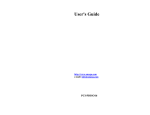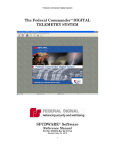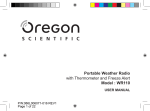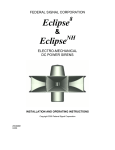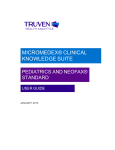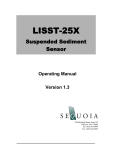Download IP Board Manual - Federal Signal
Transcript
SE3000 Software Encoder
SE3000
Software Encoder Product Manual
Copyright 2008, 2009
Federal Signal Corporation
2645 Federal Signal Drive University Park, IL 60466
(708) 534-3400
Part No. 255367B
2/2009
1
SE3000 Software Encoder
IMPORTANT NOTICE
Thank you for choosing Federal Signal products!
Please complete an online registration of your product by
visiting our website www.federalwarningsystems.com Click
on the “Register Product” tab.
Our registered customers will receive discounts on future
upgrades and choose to receive Federal Signal product
information, updates, and special offers on additional
products.
Federal Signal reserves the right to make changes to devices and
specifications detailed in the manual at any time in order to improve
reliability, function or design. The information in this book has been
carefully checked and is believed to be accurate; however, no
responsibility is assumed for any inaccuracies.
2
SE3000 Software Encoder
IMPORTANT SAFETY NOTICES
The exclamation point within an equilateral triangle is intended to alert the user to
the presence of important operating and maintenance instructions.
•
Read and Follow Instructions - All the safety and operating instructions
should be read before the SE3000 is operated. Follow all instructions in
this manual.
•
Retain Instructions - The safety and operating instructions are located in
the software and can be accessed by clicking the “Help” button.
•
Heed Warnings - All warnings on the SE3000 and in the operating
instructions should be adhered to.
•
Programming Warning – The SE3000 may fail to operate as intended if
programmed incorrectly. Programming should only be performed by
personnel thoroughly familiar with the SE3000’s operating instructions and
the intended method of use.
•
Screen resolution should be set to 1024 by 768 pixels for full screen
viewing. Go to Window’s Display Properties, Settings, Screen resolution
to adjust the resolution setting.
•
The SE3000 must be correctly programmed per the user’s specific
application before placing into use. Programming should only be
performed after thoroughly reading this manual. Always test the SE3000
for proper operation after programming and before placing into use.
•
When the SE3000 is used for personnel warning applications, a warning
plan should be developed and all users should be trained on the use of
the warning system.
3
SE3000 Software Encoder
Table of Contents
END USER LICENSE AGREEMENT ...................................................................................................... 5
INSTALLATION OF THE SERVER / ENCODER .................................................................................. 8
COMPONENTS ......................................................................................................................................... 16
OPERATING REQUIREMENTS ............................................................................................................ 16
SE3000 SERVER / ENCODER MAIN SCREEN LAYOUT.................................................................. 17
SOFTWARE INSTRUCTIONS / SERVER............................................................................................. 17
FIRST TIME START-UP / ADDING LICENSE KEYS ...................................................................................... 17
UNLOCKING THE ENCODER ...................................................................................................................... 19
PROGRAMMING KEY CODES ..................................................................................................................... 20
CHANGING THE SETUP .............................................................................................................................. 22
General Setup Parameters.................................................................................................................. 22
Client Connection Setup ..................................................................................................................... 23
License Information ............................................................................................................................ 24
Scheduled Activations ......................................................................................................................... 24
SELECTING WHICH BANK OR PAGE OF BUTTONS ..................................................................................... 24
CONFIGURING A BUTTON ......................................................................................................................... 25
ACTIVATING A BUTTON............................................................................................................................ 34
USING LIVE PA ........................................................................................................................................ 35
SE3000 CLIENT / ENCODER MAIN SCREEN LAYOUT................................................................... 37
SOFTWARE INSTRUCTIONS / CLIENTS ........................................................................................... 37
FIRST TIME START-UP .............................................................................................................................. 37
UNLOCKING THE ENCODER ...................................................................................................................... 39
SELECTING WHICH BANK OR PAGE OF BUTTONS ..................................................................................... 39
ACTIVATING A BUTTON............................................................................................................................ 40
USING LIVE PA ........................................................................................................................................ 40
ACTIVATION INPUTS AND RELAY OUTPUTS ................................................................................ 42
INSTALLING THE DRIVER SOFTWARE ....................................................................................................... 42
INSTALLING THE HARDWARE .................................................................................................................... 47
CONNECTIONS TO THE I/O CARD .............................................................................................................. 48
I/O CARD SPECIFICATIONS ....................................................................................................................... 51
CUSTOMER CARE AND TECHNICAL SUPPORT............................................................................. 53
4
SE3000 Software Encoder
END USER LICENSE AGREEMENT
IMPORTANT: READ CAREFULLY. This End User License Agreement ("Agreement") is a legal
agreement between you (either an individual or a single entity) and Federal Signal Corporation
("Federal") for the Encoder software and all associated media, printed materials, and "online" or
electronic documentation (collectively "Software Product").
SOFTWARE PRODUCT LICENSE
The Software Product is protected by copyright laws and international copyright treaties, as well as other
intellectual property laws and treaties. The Software Product is licensed, not sold, to you pursuant to the
terms of this Agreement.
1.
GRANT OF LICENSE. This Agreement grants you the following rights:
Use of Software. You may install and use one copy of the Software Product on a single computer.
Backup Copy. You may also store or install a copy of the Software Product on a storage device, such as a
network server, for backup purposes; however, you must acquire and dedicate a license for each separate
computer from which the Software Product is used.
2.
DESCRIPTION OF OTHER RIGHTS AND LIMITATIONS.
Not for Resale Software. Notwithstanding other sections of this Agreement, you may not resell, or
otherwise transfer for value, any portion of the Software Product.
Limitations on Reverse Engineering, Decompilation, and Disassembly. You may not reverse engineer,
decompile, or disassemble any portion of the Software Product.
Separation of Components. The Software Product is licensed as a single product. Its component parts
may not be separated for use on more than one computer.
Rental. You may not rent, lease, or lend any portion of the Software Product.
Support Services. Federal may provide you with support services related to the Software Product
("Support Services"). Use of Support Services is governed by the Federal policies and programs described
in the user manual, in "online" documentation, and/or in other Federal-provided materials.
Any
supplemental software code and all associated media, printed materials, and “online” or electronic
documentation provided to you as part of the Support Services shall be considered part of the Software
Product and subject to the terms and conditions of this Agreement. With respect to technical information
you provide to Federal as part of the Support Services, Federal may use such information for its business
purposes, including for product support and development. Federal will not utilize such technical information
in a form that personally identifies you.
Transfer of Rights. You may not transfer any right under this Agreement without the written consent of
Federal.
Termination. Without prejudice to any other rights, Federal may immediately terminate this Agreement if
you fail to fully comply with all of the terms and conditions herein. In such event and in addition to any other
obligations arising from the termination of this Agreement, you must destroy all copies of the Software
Product and all of its component parts.
3.
UPGRADES. If the Software Product is labeled as an upgrade, you must be properly licensed to use a
product identified by Federal as being eligible for the upgrade in order to use the Software Product. A
Software Product labeled as an upgrade replaces and/or supplements the product that formed the
basis for your eligibility for the upgrade. You may use the resulting upgraded product only in
accordance with the terms of this Agreement.
4.
COPYRIGHT. All right, title, interest and copyrights in and to the Software Product (including but not
limited to any images, photographs, animations, video, audio, music, text, and “applets” incorporated
into the Software Product), the accompanying printed materials, and any copies of the Software
5
SE3000 Software Encoder
Product are owned by Federal. The Software Product is protected by copyright laws and international
treaty provisions. You may copy the printed materials of the Software Product; provided, however, that
any such copies are used for the sole purpose of in-house training on the use and operation of the
Software Product.
5.
U.S. GOVERNMENT RESTRICTED RIGHTS. The Software Product and documentation are provided
with Restricted Rights. Use, duplication, or disclosure by the Government is subject to restrictions as
set forth in subparagraph (c)(1)(ii) of the Rights in Technical Data and Computer Software clause at
DFARS 252.227-7013 or subparagraphs (c)(1) and (2) of the Commercial Computer SoftwareRestricted Rights at 48 CFR 52.227-19, as applicable.
LIMITED WARRANTY
LIMITED WARRANTY. Federal warrants that (a) the Software Product will perform substantially in
accordance with the accompanying written materials for a period of one (1) year from the date of shipment
of the Software Product by Federal, and (b) any Support Services provided by Federal shall be substantially
as described in applicable written materials provided to you by Federal. Some states and jurisdictions do
not allow limitations on duration of an implied warranty, so the above limitation may not apply to you. To the
extent allowed by applicable law, implied warranties on the Software Product, if any, are limited to the period
of one (1) year from the date of shipment of the Software Product by Federal.
CUSTOMER REMEDIES. Federal’s entire liability and your exclusive remedy shall be, at Federal’s option,
either (a) return of the price paid, if any, or (b) repair or replacement of the Software Product that does not
meet Federal’s Limited Warranty and which is returned to Federal with a copy of your receipt. This Limited
Warranty is void if failure of the Software Product has resulted from accident, abuse, or misapplication. Any
replacement Software Product will be warranted for the remainder of the original warranty period or thirty
(30) days, whichever is longer. Outside the United States, neither these remedies nor any product support
services offered by Federal are available without proof of purchase from an authorized international source.
NO OTHER WARRANTIES. TO THE MAXIMUM EXTENT PERMITTED BY APPLICABLE LAW, FEDERAL
DISCLAIMS ALL OTHER WARRANTIES AND CONDITIONS, EITHER EXPRESS OR IMPLIED,
INCLUDING, BUT NOT LIMITED TO, IMPLIED WARRANTIES OF MERCHANTABILITY, FITNESS FOR A
PARTICULAR PURPOSE, TITLE, AND NON-INFRINGEMENT, WITH REGARD TO THE SOFTWARE
PRODUCT, AND THE PROVISION OF OR FAILURE TO PROVIDE SUPPORT SERVICES. THIS LIMITED
WARRANTY GIVES YOU SPECIFIC LEGAL RIGHTS. YOU MAY HAVE OTHERS, WHICH VARY FROM
STATE/JURISDICTION TO STATE/JURISDICTION.
LIMITATION OF LIABILITY. TO THE MAXIMUM EXTENT PERMITTED BY APPLICABLE LAW, IN NO
EVENT SHALL FEDERAL BE LIABLE FOR ANY SPECIAL, INCIDENTAL, INDIRECT, OR
CONSEQUENTIAL DAMAGES WHATSOEVER (INCLUDING, WITHOUT LIMITATION, DAMAGES FOR
LOSS OF BUSINESS PROFITS, BUSINESS INTERRUPTION, LOSS OF BUSINESS INFORMATION, OR
ANY OTHER PECUNIARY LOSS) ARISING OUT OF THE USE OF OR INABILITY TO USE THE
SOFTWARE PRODUCT OR THE PROVISION OF OR FAILURE TO PROVIDE SUPPORT SERVICES,
EVEN IF FEDERAL HAS BEEN ADVISED OF THE POSSIBILITY OF SUCH DAMAGES. IN ANY CASE,
FEDERAL’S ENTIRE LIABILITY UNDER ANY PROVISION OF THIS AGREEMENT SHALL BE LIMITED
TO THE AMOUNT ACTUALLY PAID BY YOU FOR THE SOFTWARE PRODUCT; PROVIDED,
HOWEVER, IF YOU HAVE ENTERED INTO A FEDERAL SUPPORT SERVICES AGREEMENT,
FEDERAL’S ENTIRE LIABILITY REGARDING SUPPORT SERVICES SHALL BE GOVERNED BY THE
TERMS OF THAT AGREEMENT. BECAUSE SOME STATES AND JURISDICTIONS DO NOT ALLOW
THE EXCLUSION OR LIMITATION OF LIABILITY, THE ABOVE LIMITATION MAY NOT APPLY TO YOU.
EXPORT LAW ASSURANCES
You acknowledge that the Software Product is subject to restrictions and controls imposed under the export
control laws and regulations of the U.S.A. and any amendments thereof. You certify that neither the
Software Product nor any direct product thereof is being or will be exported, acquired, shipped, transferred
or re-exported, directly or indirectly, to: (i) any country or region prohibited under such laws and regulations;
(ii) any end user who you know or have reason to believe will utilize them in the design, development or
production of nuclear, chemical or biological weapons; or (iii) any end user who has been prohibited from
participating in the U.S.A. export transactions by any federal agency of the U.S.A. government. You also
acknowledge that the Software Product may include technical data subject to export and re-export
restrictions imposed by U.S.A. law.
6
SE3000 Software Encoder
MISCELLANEOUS
If you acquired this product in the United States, this Agreement is governed by the laws of the State of
Illinois.
You shall institute reasonable measures to ensure compliance with this Agreement. Upon the request of
Federal, you shall provide reports as to usage as may be necessary to verify compliance with this
Agreement. Federal shall have the right, upon reasonable notice, to inspect your facilities to verify
compliance with this Agreement.
You expressly save and hold Federal, its subsidiaries, agents and affiliates harmless from any and all
liability of any kind or nature whatsoever to your customers, distributors and third parties which may arise
from your acts under this Agreement.
This Agreement constitutes the entire agreement with respect to the software product and supersedes any
other agreement or discussions, oral or written. This Agreement may not be changed or waived except by a
written amendment signed by you and an officer of Federal. No other person has the authority on our behalf
to change or waive this agreement.
A waiver by either party of any term or condition of this Agreement will not be deemed a waiver of the term
for the future, or of any subsequent breach of it.
The invalidity or unenforceability of any provision of this Agreement will not affect the validity or
enforceability of any other provision. Such invalid or unenforceable provision shall be deemed to be severed
from this Agreement and the Agreement shall be construed as if such provision was never inserted into it.
No action, regardless of form, arising out of this Agreement, may be brought by you more than two years
after the facts giving rise to the cause of action have occurred, whether those facts by that time are known to
or reasonably ought to have been discovered by you.
In this Agreement, words importing the singular include the plural and vice versa. Words importing gender
include all genders and words importing persons include corporations and vice versa. The division of this
Agreement into sections and the insertion of headings are for convenience of reference only and shall not
affect the construction or interpretation of this Agreement or any part of it.
7
SE3000 Software Encoder
Installation of the Server / Encoder
Ensure the software has been properly installed before connecting the modem to the PC. Running the
install program installs the main SE3000 software. It also leaves the files for the driver for the virtual com
port that the Modem-MSK board will use. After SE3000 installs, the install program will install the USB
Drivers if they have not been previously installed.
This will install the necessary driver files in the default directory "C:\Program Files\Texas Instruments".
8
SE3000 Software Encoder
9
SE3000 Software Encoder
10
SE3000 Software Encoder
11
SE3000 Software Encoder
12
SE3000 Software Encoder
13
SE3000 Software Encoder
14
SE3000 Software Encoder
15
SE3000 Software Encoder
Components
The SE3000 software encoder is made up of four main components:
SE3000 Software installed on a CCU (Central Computer Unit)
Modem-MSK (Siren Controller / Radio Modem Terminal Unit)
Base Station Radio
RTU (Remote Terminal Unit or Siren Controller at remote site)
Note: The SE3000 model includes the following items: SE3000 software on CD,
USB cable, and Modem-MSK with manual and power supply.
OPTIONS:
Additional options to the SE3000 include:
MODEM-MTG-KIT Mounting Bracket for the Modem-MSK. Includes 12V DC
Vehicle power plug
Operating Requirements
Personal Computer with:
MS Windows XP® operating system
CD ROM drive
30MB free Hard drive space
PCI card slot if I/O card is required
USB Port or RS232 port
Mouse
16
SE3000 Software Encoder
SE3000 Server / Encoder Main Screen Layout
Software Instructions / Server
First Time Start-up / Adding License Keys
The software will display this message the first time it is started. One or more
license keys will have to be added to enable the software to work.
17
SE3000 Software Encoder
Click OK on the message then Click on the “Setup” button.
The Setup Screen will appear;
Click on “Add License Key”.
Enter the key and click “ADD”. If you have more than one key, repeat this for the
next key.
18
SE3000 Software Encoder
When all of the keys are added, click on the “X” in the upper right to close this
form.
Unlocking the Encoder
When the SE3000 Program is started it will come up in a locked state.
19
SE3000 Software Encoder
To unlock the encoder, click on the Key-Switch symbol and a Key Code entry
box will pop up. Enter the Master Key Code or the user defined Key Code if one
has already been setup. The default Master Key Code is: 2135.
Click on the “Enter” button.
The labels of the buttons that have not been programmed will remain grayed out.
Buttons that the key code does not have permission to use will be disabled.
To lock the encoder, Click on the Key-Switch and the Click on the “Yes” button.
Programming Key Codes
To setup the Key Codes, click on the “Key Codes” button.
A Key Code Setup pop up will appear.
Enter the Master Key Code in the entry box and click on the “Enter” button. Only
the Master Key Code can open the Key Code setup.
20
SE3000 Software Encoder
The Master Key Code
The entry box in the upper left-hand corner of the setup form is for the
Master Key Code. If the master Key Code needs to be changed, enter the
new Master Key Code here. The Master Key Code will not be changed
until the “Save” button has been clicked.
Adding New Key Codes
Up to 20 additional Key Codes can be entered. To add a new Key Code,
Enter the Key Code in the entry box at the left. The Key Code must be
four numbers long.
Select which buttons this Key Code is allowed to activate, if any. The “All”
or “None” check boxes at the right will select all or none of the buttons
respectively.
The Setup check box at the right allows this Key Code to be able to
change the encoder’s general encoder setup parameters, and the codes
that are configured for each button.
Finally, when all of the Key Codes are entered click the “Save” button.
21
SE3000 Software Encoder
Changing the Setup
Click on the “Setup” button.
If the Key Code used to unlock the encoder has permission to change the
setup, the Encoder setup menu will appear.
If not, you will have to lock the encoder then unlock it with an appropriate
Key Code.
General Setup Parameters
Output Selection: Com1 / Com2 / USB
The sound data is streamed out either serial ports “Com 1”, or “Com 2”, or
through a USB port. The Com port or USB port would be connected to a
Federal Signal MSK Modem which converts the data into audio and feeds
it to a transceiver.
Click on the appropriate check box for the type of output required.
Front Porch
The “Front Porch” is how long the encoder will key up it’s transmitter
before it starts to send the encode signal. It takes some time for a
transmitter to come up to full power and for the receivers to open up. This
22
SE3000 Software Encoder
can take even longer if the radios are working through a repeater. You
want to wait, giving this time to happen before you start sending the
encode signal. The front porch is usually about 200 mS (2/10 of a second)
if the radios are not working through a repeater and about 500 mS if they
are working through a repeater.
Inter-Code Gap Time
The “Gap Time” is how long of a pause the encoder will put between the
codes programmed for a button. This is usually set for 500 mS (1/2 of a
second), but should never be set less than this.
Set Deviation
Clicking on the “Set Deviation” button will cause the encoder to generate a
8 second 1000 Hz tone. If a transmitter and MSK Modem are being used,
this can be used to set the deviation level of the transmitter.
If the sound card is being used, the “Sound Card Output Level” slider can
be used to set the level. This slider control only works for the sound card
output not the MSK Modem.
The “Stop” button will turn off the tone.
Changing the Color Scheme
There are two color schemes available. “Color Scheme 1” will select the
red/black/silver color scheme. “Color Scheme 2” will select the
brown/beige/green color scheme. The color scheme will not change until
the “Save” button has been clicked.
Save / Cancel
When all of the encoder setup parameters are set, click on the “Save”
button to save the settings.
Client Connection Setup
Allowed Client IPs
The fixed IP addresses of any clients that will connect to this server /
encoder need to be entered here. If all of the fields are empty then the
server / encoder will allow a client from any IP address to connect.
Local Port
This port number (usually 51290) plus the next four port numbers are the
port numbers that the server / encoder will watch for traffic from clients. If
23
SE3000 Software Encoder
the server and clients are on a secure network with a firewall, these port
numbers will have to be allowed by the network administrator.
License Information
This displays the license information for this install. The “Add License
Key” button can be used to add or upgrade license keys.
Scheduled Activations
To create a scheduled activation;
First, select which buttons you want to have activated in the order they
are to be activated. This is done by clicking on the desired button and
clicking the “ADD” button or double clicking on the desired button.
Next, select the day or days on which this the activation is to happen.
You can select particular days of the month (1st – 31st) OR you can select
to have the activation happen on a particular day of the week. Activations
set for particular days of the month will happen every month unless they
are disabled.
If days of the week are selected, you will need to select which weeks of
the month. If you want an activation on the second Tuesday of the month
then select Tuesday for the day of the week and “2” for weeks of the
month. If you want the activation to happen every week, select “1”
through “5” for weeks of the month.
Next, enter the time at which the activation is to happen.
When this is done, you can use the “Select Scheduled Activation” button
at the right to change to the next scheduled activation. These arrows can
be used to move forwards and backwards through the scheduled
activations to review or edit them. Up to twenty scheduled activations can
be programmed.
Finally, at the bottom you will need to select which scheduled activations
are enabled. Then be sure to click “Save” or none of the changes made
will be saved.
Selecting Which Bank or Page of Buttons
The encoder has 60 buttons that can be configured to send out codes. At the
right are three buttons used to select which page of buttons to use. Button “1-20”
selects the first bank of 20 buttons. Button “21-40” selects the second bank of 20
buttons. Button “41-60” selects the last bank of 20 buttons.
24
SE3000 Software Encoder
Configuring a Button
To configure the codes to be sent for a button, Right click on the button. This will
bring up the “Button Configuration” form.
Button Name
Enter the name for the button in the entry box of at the top of the “Button
Configuration” form. Limit up to 19 characters.
Select a Code Type
Use the drop-down menu to select the type of code to be sent.
Single Tone
Enter the frequency of the Single Tone to be sent in the “A” Tone
entry box. Entry must be between 300-3000Hz. Enter the duration
in seconds of the Single Tone in the “A” Len entry box.
Click on “Save” to save this code.
Two-Tone
25
SE3000 Software Encoder
Enter the frequency of the first tone to be sent in the “A” Tone entry
box. Entry must be between 300-3000Hz. Enter the duration in
seconds of the first tone in the “A” Len entry box. Enter the
frequency of the second tone to be sent in the “B” Tone entry box.
Entry must be between 300-3000Hz. Enter the duration in seconds
of the second tone in the “B” Len entry box.
Click on “Save” to save this code.
DTMF
Enter the DTMF code (up to 16 digits) to be sent in the entry box.
Enter the duration of the individual DTMF digits in the “DTMF
Time/mS” entry box. This is usually set for 50 to 100 mS.
Enter the duration of the pause between DTMF digits in the “Gap
Time/mS” entry box. This is usually 50 to 100 mS.
Click on “Save” to save this code.
EAS
If the code is to be an activation code:
The origination code indicates the authority that is sending the EAS
alert. This is usually set for “CIV” which indicates civilian authority.
Use the “Origination Code” drop down menu to select the
appropriate origination code.
26
SE3000 Software Encoder
EAN - Emergency Action Notification Network
EAS - Broadcast station or cable system
CIV - Civil authorities
PEP - Primary Entry Point System
WXR - National Weather Service
Use the “Event Code” drop down menu to select the type of event
warning being sent.
ADR - Administrative Message
AVA - Avalanche Watch
AVW - Avalanche Warning
BZW - Blizzard Warning
CAE - Child Abduction Emergency
CDA - Civil Danger Watch
CDW - Civil Danger Warning
CEM - Civil Emergency Message
CFA - Coastal Flood Watch
CFW - Coastal Flood Warning
DMO - Practice/Demo Message
DSW - Dust Storm Warning
EAN - Emergency Action Notification
EAT - Emergency Action Termination
EQW - Earthquake Warning
EVI - Evacuation Immediate
FFS - Flash Flood Statement
FFA - Flash Flood Watch
FFW - Flash Flood Warning
FLS - Flood Statement
FLA - Flood Watch
FLW - Flood Warning
FRW - Fire Warning
HLS – Hurricane Statement
HMW - Hazardous Material Warning
HUA - Hurricane Watch
HUW - Hurricane Warning
HWA - High Wind Watch
HWW - High Wind Warning
IEW - Immediate Evacuation Warning
LAE - Local Area Emergency
LEW - Law Enforcement Warning
NIC - National Information Center
NMN - Network Message Notification
NPT - National Periodic Test
27
SE3000 Software Encoder
NUW - Nuclear Power Plant Warning
RHW - Radiological Hazard Warning
RMT - Required Monthly Test
RWT - Required Weekly Test
SMW - Special Marine Warning
SPS - Special Weather Statement
SPW - Shelter-In-Place Warning
SVS - Severe Weather Statement
SVA - Severe Thunderstorm Watch
SVR - Severe Thunderstorm Warning
SVW - Severe Thunderstorm Warning
TOA - Tornado Watch
TOE - 911 Telephone Outage Emergency
TOR - Tornado Warning
TOW - Tornado Warning
TRA - Tropical Storm Watch
TRW - Tropical Storm Warning
TSA - Tsunami Watch
TSW - Tsunami Warning
VOW - Volcano Warning
WSA - Winter Storm Watch
WSW - Winter Storm Warning
Enter the location code in the “Location Code #1” entry box.
Additional location codes can be entered in the “Location Code #2”
and the “Location Code #3” entry boxes. The “Location Codes”
button can help you find the code for all US states and provinces
Select the duration of the event from the “Duration” drop-down box
then enter the “Station ID” for this activation.
If the code is to be an EAS Alert tone:
If the “Alert Tone” check box is selected, an EAS alert tone only will
be sent for this code.
If the code is to be an End Of Message code:
If the “EOM” check box is selected, an End Of Message signal only
will be sent for this code.
An EAS transmission will usually consist of an activation containing
the event code in one code followed by an alert tone or a wave file
containing a voice message in the next code, then an EOM in the
last code. Then when the codes for that button are sent the three
codes will go out in sequence, i.e. Activation, message, EOM.
Click on “Save” to save this code.
28
SE3000 Software Encoder
Federal Digital
Enter the 128 bit Encryption Key in the 16 Encryption key entry
boxes. A “0” entered in each box equals no encryption.
Enter the Security Code in the “Security Code” entry box.
A security code of “65535” equals no security.
Select the “Base Address” from the drop-down box. This is
required because a Federal Signal digital system can have more
than one base.
If this code is intended for a specific zone, then click on the check
box for the desired zone. If it is intended for all zones then click on
the “All Call” check box.
If the code is intended for a specific unit number then enter the unit
number in the “Unit #” entry box. No unit number is needed for an
“All Call” code.
Select the function that is to be performed when this code is
received from the “Function” drop down menu.
Click on “Save” to save this code.
POCSAG
29
SE3000 Software Encoder
POCSAG codes contain very low frequencies (down to 5 Hz).
Because of this the POCSAG encode will only work with MSK
Modem with the output jumpers set to “Direct”. The modem must be
connected to a transmitter with an input capable of coupling these
low frequencies.
Use the check boxes to select the baud rate of the POCSAG signal
(512, 1200 or 2400).
Enter the receiver’s ID or “CAP Code” in the “Receiver ID/CAP
Code” entry box.
Select the message type to be sent using either “Numeric” or
“Alphanumeric”.
A Numeric message can contain:
An Alphanumeric message can contain:
30
SE3000 Software Encoder
Enter the message to be sent in the “Message” entry box.
Click on “Save” to save this code.
Wave File
31
SE3000 Software Encoder
When “Wave File” is selected, a file browser will appear which will
allow you to find the wave file you want to send.
The encoder works with 8 bit, Mono, 11025 sample rate files. The
encoder can convert Mono or Stereo files of 8 or 16 bits with
sample rates from 22050 to 44100 samples per second. But the file
will sound best if it does not have to be converted.
Delay
The “Delay” code allows you to insert a pause of given duration
between codes being sent.
Enter the duration of the pause in the “Delay Time in Seconds”
entry box.
Click on “Save” to save this code.
Relay Outputs / If I/O Card is Installed
The relay outputs allow you to close relays and activate external
equipment. The relays can be programmed to come on steady for
a set time or cycle. The relays can be set to activate in sequence
with the other codes stacked in a button’s configuration. The I/O
card provides 5, form C (SPDT) relay outputs rated for 6A at
120VAC or 28VDC (resistive).
32
SE3000 Software Encoder
When the encoder is executing the codes configured for a button and it
finds a “Relay” code, the encoder will wait until the previous code has
finished before starting the relay code.
If the previous code is an audible code (a sounding code, not relay) the
encoder waits until this code has finished before starting the relay code. If
the previous code was a relay code the encoder waits until this relay code
has ended before starting the relay code.
When the encoder finds an audible code (a sounding code, not relay), the
encoder will wait until the previous audible code has finished sounding
before starting it.
Audible codes do not wait for a previous relay code to finish. So, as in the
case above, the audible code (Code #2) and the relay code (Code #1) will
start at the same time. When the audible code (Code #2) has finished the
encoder will start Code #3 because Code #3’s previous code has finished.
Code #3 and Code #1 are both relay codes. If Code #1 has not finished
when Code #3 is started, Codes #3 will start anyway because Code #3’s
previous code has finished.
33
SE3000 Software Encoder
If Code #1 and Code #3 use the same relay then the relay will start
running Code #3. If Code #1 and Code #3 use different relays then Code
#1 will continue to run it’s relay and Code #3 will run it’s relay.
Any relay codes that are running are canceled if the “Send” button is
clicked.
Remote Activation Inputs / If I/O Card is Installed
The I/O card provides 8 isolated inputs that are activated by a DC, 5 to 28
Volt input. Inputs number 1 through 8 activate buttons 1 through 8 of the
encoder program.
Save / Cancel
Click on “Save” to save the codes configured for this button.
The label for buttons which have not been programmed are grayed out.
If the current key code does not have permission to activate a button it is
disabled.
Activating a Button
Click on the button or buttons to be sent. Buttons can be selected from any or all
of the three pages of buttons. As each button is selected it is added to the “Send
Queue” which appears at the top of the encoder screen. The button is also
highlighted indicating that is waiting to be sent.
When all of the buttons have been selected, clicking on the “Send” button will
cause the encoder to start sending the codes. The name of the button will appear
below the “Send Queue” when it is being sent. Clicking the “Stop” button will end
the process.
34
SE3000 Software Encoder
Using Live PA
The “Live PA PTT” button will send audio captured from a mic plugged into the
PC to the MSK modem board sent out over the transmitter. A button will need to
be configured with a code to put the RTU’s in “Live PA” mode. This button is
sent then, the “Live PA PTT” button is clicked to begin sending audio to the
RTUs.
Clicking on the “Level Setting” button will bring up the PC’s mixer panel and allow
you to select which input to use as well as set the level.
35
SE3000 Software Encoder
36
SE3000 Software Encoder
SE3000 Client / Encoder Main Screen Layout
Software Instructions / Clients
The SE3000 Client software is essentially remote push buttons and display for
the Server / Encoder. Anything that happens at the server, button activations or
Live PA, rather they be from the server or from other clients, will be reflected in
the display of the clients. When started, the client will attempt to make a
connection with the server on one of it’s ports. After the connection is made, the
client will get updates of the status of the server at regular intervals.
First Time Start-up
Click on the “Setup” button.
The Setup Screen will appear;
37
SE3000 Software Encoder
Changing the Color Scheme
There are two color schemes available. “Color Scheme 1” will select the
red/black/silver color scheme. “Color Scheme 2” will select the
brown/beige/green color scheme. The color scheme will not change until
the “Save” button has been clicked.
Server Connection / Server IP
Enter the fixed IP of the Server / Encoder.
Server Port
This port number (usually 51290) plus the next four port numbers are the
port numbers that the server / encoder will watch for traffic from clients. If
the server and clients are on a secure network with a firewall, these port
numbers will have to be allowed by the network administrator.
Refresh Rate / Update Status
Enter how often the client will communicate with the server to update is
status. This is usually set for every 1 seconds.
Save / Cancel
When all of the encoder setup parameters are set, click on the “Save”
button to save the settings.
38
SE3000 Software Encoder
Unlocking the Encoder
When the SE3000 Client Program is started it will come up in a locked state.
To unlock the encoder, click on the Key-Switch symbol and a Key Code entry
box will pop up. A Key Code must be set up at the server for the client to use
when connecting. Enter the Key Code if one has already been setup.
Click on the “Enter” button.
The client will get the button labels and the permissions for which buttons, this
key code can activate from the server. The labels of the buttons that have not
been programmed will remain grayed out. Buttons that the key code does not
have permission to use will be disabled.
To lock the encoder, Click on the Key-Switch and the Click on the “Yes” button.
Selecting Which Bank or Page of Buttons
The client / encoder has 60 buttons that will activate the corresponding button at
the server. At the right are three buttons used to select which page of buttons to
use. Button “1-20” selects the first bank of 20 buttons. Button “21-40” selects the
second bank of 20 buttons. Button “41-60” selects the last bank of 20 buttons.
39
SE3000 Software Encoder
Activating a Button
Click on the button or buttons to be sent. Buttons can be selected from any or all
of the three pages of buttons. As each button is selected it is sent to the server.
The server adds them to the “Send Queue” which appears at the top of the
encoder screen. When the client gets an update of the server’s status it will
display a “Send Queue” to match the server’s. The button is also highlighted
indicating that is waiting to be sent.
When all of the buttons have been selected, clicking on the “Send” button will
cause the encoder to start sending the codes. The name of the button will appear
below the “Send Queue” when it is being sent. Clicking the “Stop” button will end
the process.
Using Live PA
The “Live PA PTT” button will send audio captured from a mic plugged into the
PC back to the server which will send it on to the MSK modem board and out
over the transmitter. A button will need to be configured with a code to put the
RTU’s in “Live PA” mode. This button is sent then, the “Live PA PTT” button is
clicked to begin sending audio to the RTUs.
The “Live PA PTT” button will put the encoder in Live PA mode. When the button
is selected the PA command is sent to the server. The server enters PA mode
using this client as the source and blocking all others. When the client gets an
update of the server’s status it will display a “Live PA” to match the server.
40
SE3000 Software Encoder
Clicking on the “Level Setting” button will bring up the PC’s mixer panel and allow
you to select which input to use as well as set the level.
41
SE3000 Software Encoder
Activation Inputs And Relay Outputs
Installing the Driver Software
The driver needed to run your board is installed with the MCC DAQ software.
Therefore, you need to install the MCC DAQ software before you install your
board. You will need to install the “InstaCal & Universal Library”. The rest of the
install features won’t be needed.
42
SE3000 Software Encoder
43
SE3000 Software Encoder
Click on the “Universal Library Examples” and select the red “X”, “This Feature will not
be available”.
44
SE3000 Software Encoder
45
SE3000 Software Encoder
46
SE3000 Software Encoder
Installing the hardware
The PCI-PDISO8 board is completely plug-and-play. There are no switches or
jumpers to set on the board. Configuration is controlled by your system’s BIOS.
To install your board, follow the steps below.
Install the MCC DAQ software before you install your board.
1. Turn your computer off, open it up, and insert your board into an available PCI
slot.
2. Close your computer and turn it on.
If you are using an operating system with support for plug-and-play (such as
Windows 2000 or Windows XP), a dialog box pops up as the system loads
indicating that new hardware has been detected.
If the information file for this board is not already loaded onto your PC, you will be
prompted for the disk containing this file. The MCC DAQ software contains this
file. If required, insert the Measurement Computing Data Acquisition Software CD
and click OK.
47
SE3000 Software Encoder
Connections to the I/O Card
48
SE3000 Software Encoder
The pin numbers of the main I/O connector correspond to the terminal numbers of the SB37
terminal box. For example; the first input, Input0, can be activated by supplying a voltage to
pins 8 and 27 of the main I/O connector or 8 and 27 of the SB37 terminal box.
49
SE3000 Software Encoder
50
SE3000 Software Encoder
I/O Card Specifications
51
SE3000 Software Encoder
52
SE3000 Software Encoder
Customer Care and Technical Support
Prior to calling, please have the model number of the equipment,
order number, user’s manual and SMV number if applicable. Typically this
information is on a sticker on the unit. The model number is also available from
the manual.
Customer Care Department (non-technical): 1-800-548-7229
Technical support: 1-800-524-3021
Hours of Operation: Monday through Friday, 8 AM to 4:30 PM, Central Time
The factory is closed the following days:
New Years Day, Memorial Day, Independence Day, Labor Day, Thanksgiving
Day and the day after, Christmas Eve, Christmas Day, New Years Eve.
2645 Federal Signal Drive University Park, IL 60466
53
(708) 534-3400