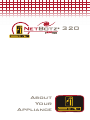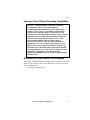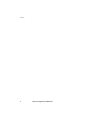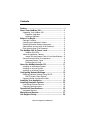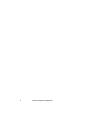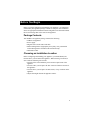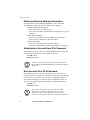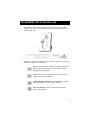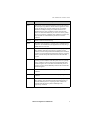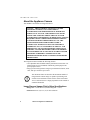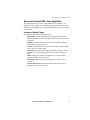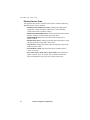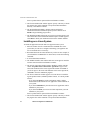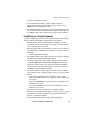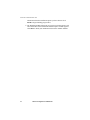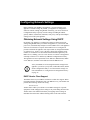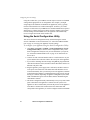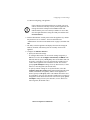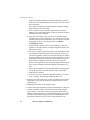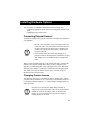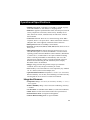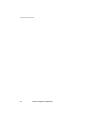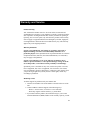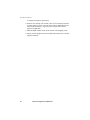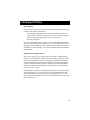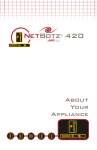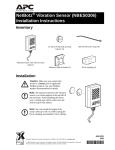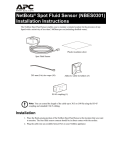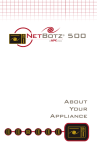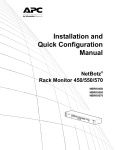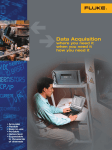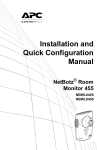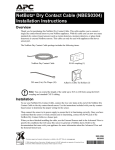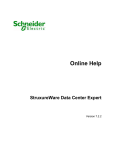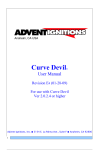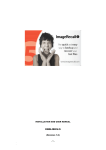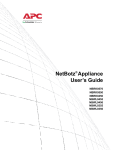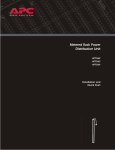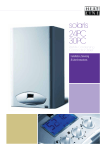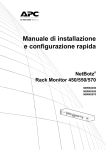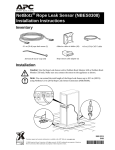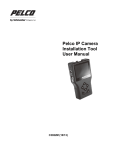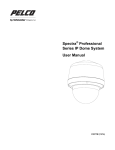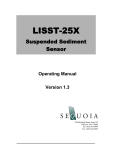Download About Your Appliance: NetBotz 320
Transcript
320 About Your Appliance Preface Copyright © Copyright NetBotz Inc. 2000 - 2005 Trademarks BotzWare, NetBotz, and the NetBotz symbol are registered trademarks of NetBotz, Inc. Other brand and product names are registered trademarks or trademarks of their respective holders. Federal Communications Commission (FCC) Declaration of Conformity Statement Note: This equipment has been tested and found to comply with the limits for a Class A digital device, pursuant to Part 15 of the FCC rules. These limits are designed to provide reasonable protection against harmful interference when the equipment is operated in a commercial environment. This equipment generates, uses, and can radiate radio frequency energy. If it is not installed and used in accordance with the instruction manual, it may cause harmful interference to radio communications. Operation of this equipment in a residential area is likely to cause harmful interference, in which case users will be required to take whatever measures may be necessary to correct the interference at their own expense. U.S. Government Restricted Rights Restricted rights legend. Use, duplication, or disclosure by the Government is subject to restrictions as set forth in subparagraph (c) (1) (ii) of the Rights in Technical Data and Computer Software clause at DFARS 252.227-7013 or subparagraphs (c) (1) and (2) of the Commercial Computer SoftwareRestricted Rights clause at CFR 52.227-19, as applicable. Certifications CE The NetBotz 320 wall and rack models, described in this publication, are CE certified. i Preface FCC • Power - 5V @ 3Amps max; 3.3V @ 3Amps max • Jack - 4 Pin Power Din • Leakage Current - Less than 3.5 mA VCCI Cleaning Use only a dry cloth to clean the NetBotz appliance. To clean your NetBotz appliance, gently wipe the surface of the NetBotz appliance with a dry cloth. Misuse Use your NetBotz appliance ONLY in the manner specified. If the equipment is used in a manner not specified by NetBotz, the protection provided by the equipment may be impaired. NetBotz is not responsible for misuse. ii About Your Appliance: NetBotz 320 Preface Improper Use of Video Recording Capabilities Attention: THE EQUIPMENT CONTAINS, AND THE SOFTWARE ENABLES, VISUAL RECORDING CAPABILITIES, THE IMPROPER USE OF WHICH MAY SUBJECT YOU TO CIVIL AND CRIMINAL PENALTIES. APPLICABLE LAWS REGARDING THE USE OF SUCH CAPABILITIES VARY BETWEEN JURISDICTIONS AND MAY REQUIRE AMONG OTHER THINGS EXPRESS WRITTEN CONSENT FROM RECORDED SUBJECTS. YOU ARE SOLELY RESPONSIBLE FOR INSURING STRICT COMPLIANCE WITH SUCH LAWS AND FOR STRICT ADHERENCE TO ANY/ALL RIGHTS OF PRIVACY AND PERSONALTY. USE OF THIS SOFTWARE FOR ILLEGAL SURVEILLANCE OR MONITORING SHALL BE DEEMED UNAUTHORIZED USE IN VIOLATION OF THE END USER SOFTWARE AGREEMENT AND RESULT IN THE IMMEDIATE TERMINATION OF YOUR LICENSE RIGHTS THEREUNDER. Availability of Open Source Technologies The NetBotz 320 product includes technologies that are governed by the GNU Public License. The GPL source code contained in our products is available for free download from: http://support.netbotz.com/gpl About Your Appliance: NetBotz 320 iii Preface iv About Your Appliance: NetBotz 320 Contents Preface.......................................................................... ... i About Your NetBotz 320............................................. .. 1 Upgrading Your NetBotz 320........................................... ...1 Hardware Upgrades................................................... ...1 Software Upgrades.................................................... ...1 Before You Begin........................................................ .. 3 Package Contents........................................................... ...3 Choosing an Installation Location.................................... ...3 Gathering Network Settings Information.......................... ...4 Administrator Account User ID & Password.................... ...4 Root Account User ID & Password.................................. ...4 The NetBotz 320: A Closer Look................................ .. 5 NetBotz 320 LEDs..................................................... ...6 About the Appliance Camera........................................... ...8 Image Size and Imager Field of View Specifications. ...8 Sensors Included With Your Appliance........................... ...9 Integrated Sensor Types............................................ ...9 External Sensor Ports................................................ .10 About the NetBotz Installer CD.................................. 11 Installing on a Windows System...................................... .11 Installing on a Linux System............................................ .12 Installing on a Solaris System.......................................... .13 Configuring Network Settings.................................... 15 Obtaining Network Settings Using DHCP........................ .15 DHCP Vendor Class Support..................................... .15 Using the Serial Configuration Utility............................... .16 Installing Your Appliance........................................... 19 Installing Hardware Options....................................... 23 Connecting External Sensors.......................................... .23 Changing Camera Lenses............................................... .23 Operational Specifications......................................... 25 Integrated Sensors.......................................................... .25 Warranty and Service.................................................. 27 Life-Support Policy...................................................... 29 About Your Appliance: NetBotz 320 vi About Your Appliance: NetBotz 320 About Your NetBotz 320 Your NetBotz 320 has been designed to provide extraordinary asset protection against physical and environmental threats. Your NetBotz 320 includes an integrated camera as well as integrated temperature, humidity, dew point, air flow, audio, and door switch sensors. It also includes 4 ports for adding external sensors (such as external temperature and humidity sensors, Amp Detectors, or dry contact sensors). Upgrading Your NetBotz 320 Your NetBotz 320 supports a variety of hardware and software upgrades. These upgrades, including add-on software applications and external sensors, enable you to customize your NetBotz 320 appliance to meet your particular environmental monitoring needs. Hardware Upgrades You can upgrade your appliance hardware by connecting a broad variety of supported external sensors to the integrated external sensor ports, or to a Sensor Pod 120. Available external sensors include TS100 External Temperature Sensors, HS100 External Humidity Sensors, FD100 Fluid Detectors, PS100 Particle Sensors, and Amp Detectors, as well as many thirdparty dry contact sensors (connected to the integrated external sensor ports or a Sensor Pod 120 using a Dry Contact Cable). For more information on upgrading your NetBotz 320 hardware, see “Installing Hardware Options” on page 23. See also Software Upgrades The BotzWare on your NetBotz 320 can be upgraded as newer versions become available using the Upgrade task. Your appliance also supports addon software applications, such as Advanced Device Crawlers, which provide powerful advanced environmental threat monitoring functionality. Add-on software is available for purchase separately from NetBotz and NetBotz certified resellers. 1 About Your NetBotz 320 2 About Your Appliance: NetBotz 320 Before You Begin Before you begin configuring and installing your appliance, you should first confirm that your appliance package contents are complete. You should also choose an appropriate installation location and gather some information about the network settings that will be used for the appliance. Package Contents Your NetBotz 320 appliance package contains the following: • NetBotz 320 appliance • Power supply • Magnetic door switch Sensor and cable • Wall mounting bracket (high-quality, heavy-duty, 360° positionable wall-mounting bracket. Included with wall model only) • Null modem cable Choosing an Installation Location Before configuring and installing your appliance, you should identify the location where you will mount the appliance. When selecting a location, be sure to take the following into account: • Location of the nearest Ethernet port in relation to placement of the appliance. • Location where you will place the door sensor in relation to location of the appliance. • Location where you will place external sensors, if any, in relation to the appliance. • Objects that might obstruct the appliance camera. 3 Before You Begin Gathering Network Settings Information You should also collect the following information. You will need this information to configure the network settings on your appliance. • DHCP and IP Address Information: – Does your network use a DHCP server? – If you do not use DHCP, what IP address is assigned for use by your appliance? • Subnet Mask Information: – Will you use a subnet mask for the appliance LAN interface? – If you are using a subnet mask, what is the mask? • Gateway Information: – Will you use a default gateway for packet routing? – If you use a default gateway, what is the IP address of the gateway? Administrator Account User ID & Password Your NetBotz 320 comes with a pre-configured Administrator account. The User ID and Password for this pre-configured account are: • User ID: netbotz • Password: netbotz To ensure security, be sure to use the Advanced View Users task to change the default Administrator account User ID and Password. Note Root Account User ID & Password Your NetBotz 320 comes with a pre-configured root account. The root account is used only for appliance communications that are performed using the serial port, such as when you use the Serial Configuration Utility to specify network settings (see “Using the Serial Configuration Utility” on page 16). The User ID and Password for this pre-configured account are: • User ID: root • Password: netbotz Note 4 You cannot change the root account User ID. However, to ensure security, be sure to use the Advanced View Change Root Password Tool menu selection to change the default root account password. About Your Appliance: NetBotz 320 The NetBotz 320: A Closer Look Your NetBotz 320 is a single, integrated unit, with a variety of ports and connections as well as a camera and several environmental sensors housed within a sturdy case. Each port or connection is identified with a symbol on the label. The symbols, and the ports which they identify, are: Power. The power supply connects to this port. The port and power supply plug lock together to discourage accidental unplugging of the appliance. Serial. Connect the included null modem cable to this port for network settings configuration. 10/100 Ethernet Connection. Use a standard RJ-45 cable to connect the appliance to your Ethernet network. Door Switch Sensor. Used to connect the Door Switch Sensor to the appliance. 5 The NetBotz 320: A Closer Look External Sensor Ports. Used to add external sensors (such as external temperature and humidity sensors, Amp Detectors, or dry contact sensors) to the appliance. The external sensor ports are numbered 1 through 4. NetBotz 320 LEDs Your NetBotz 320 features a series of 9 LED indicators, shown below. These LEDs are used to indicate the current power, alert, and network communication status of the appliance. The following illustration shows the LEDs as they appear on the NetBotz 320 wall model.. LED Camera 6 Description When the appliance is powered on this LED blinks slowly and steadily (one second on, one second off), indicating that the appliance is currently active, and capturing video images. About Your Appliance: NetBotz 320 The NetBotz 320: A Closer Look LED Description Status Indicates the current operational and alert status of the appliance. On initial power-up, blinks to indicate that the appliance is in the process of starting up. Once the startup process is complete, illuminates steadily. If startup process fails the LED is not illuminated. If any alerts conditions currently exist the LED blinks. The LED will blink slowly for less severe alerts, quickly for more severe alerts. If multiple alert conditions currently exist the LED blink rate is determined by the most severe alert condition. Activity Blinks to indicate network activity. 10/100 Illuminates if the appliance is currently using a 100MB Ethernet connection. If not illuminated, the appliance is currently using a 10MB Ethernet connection. Temp Blinks if the internal temperature sensor is currently reporting an alert condition. If the dew point sensor is reporting an alert condition, both the Temp LED and the Humidity LED will blink together. If a connected External Temperature Sensor is reporting an alert, both the Temp LED and the External LED will blink together. Humidity Blinks if the internal humidity or dew point sensors are currently reporting an alert condition. If the dew point sensor is reporting an alert condition, both the Temp LED and the Humidity LED will blink together. If a connected External Humidity Sensor is reporting an alert, both the Humidity LED and the External LED will blink together. Airflow Blinks if the internal airflow sensor is currently reporting an alert condition. Audio Blinks if the internal audio sensor is currently reporting an alert condition. External Blinks to indicate that an external sensor is currently reporting an alert condition. If an attached External Temperature Sensor or External Humidity Sensor is reporting an alert condition the External LED and the Temp LED or Humidity LED, respectively, will blink. About Your Appliance: NetBotz 320 7 The NetBotz 320: A Closer Look About the Appliance Camera Your NetBotz 320 includes an integrated camera. Attention: THE EQUIPMENT CONTAINS, AND THE SOFTWARE ENABLES, VISUAL RECORDING CAPABILITIES, THE IMPROPER USE OF WHICH MAY SUBJECT YOU TO CIVIL AND CRIMINAL PENALTIES. APPLICABLE LAWS REGARDING THE USE OF SUCH CAPABILITIES VARY BETWEEN JURISDICTIONS AND MAY REQUIRE AMONG OTHER THINGS EXPRESS WRITTEN CONSENT FROM RECORDED SUBJECTS. YOU ARE SOLELY RESPONSIBLE FOR INSURING STRICT COMPLIANCE WITH SUCH LAWS AND FOR STRICT ADHERENCE TO ANY/ALL RIGHTS OF PRIVACY AND PERSONALTY. USE OF THIS SOFTWARE FOR ILLEGAL SURVEILLANCE OR MONITORING SHALL BE DEEMED UNAUTHORIZED USE IN VIOLATION OF THE END USER SOFTWARE AGREEMENT AND RESULT IN THE IMMEDIATE TERMINATION OF YOUR LICENSE RIGHTS THEREUNDER. The integrated camera includes the following features: • User adjustable and switchable industry-standard CS-mount lens. CSmount permits access to hundreds of different general purpose and special purpose lenses. • Image processor that generates images up to 640x480 resolution, 24-bit color, and up to 20 frames per second. Note The maximum frame rate describes the maximum number of images that the camera imager is capable of producing each second. The actual frame rate that will be visible in the Basic View or Advanced View is largely dependent on the amount of available bandwidth. Image Size and Imager Field of View Specifications • Image Size: 7.7mm x 6.1mm (9.82mm Diagonal = 0.387”). • Field of View: 64º (H) x 53º (V) for all resolutions. 8 About Your Appliance: NetBotz 320 The NetBotz 320: A Closer Look Sensors Included With Your Appliance Your appliance features a variety of integrated sensors. In addition, your appliance can also support up to 4 additional external sensors. Details on the sensors that are included with your appliance and whether the sensor is analog or state follow. Integrated Sensor Types Your appliance includes the following sensors: • Temperature: Analog sensor that reports temperature readings as degrees Fahrenheit or Celsius. Readings include values down to tenths of a degree. • Humidity: Analog sensor that reports relative humidity readings as whole number percentage values. • Airflow: Analog sensor that reports airflow readings as whole number feet or meters per minute values. • Dew Point: Analog sensor that reports dew point readings as degrees Fahrenheit or Celsius. Readings include values down to tenths of a degree. • Audio: Analog sensor that reports audio level as a whole number between 0 (silent) to 100 (very loud). • Door Switch: State sensor that reports whether a door is “open” or “closed.” • Camera Motion Sensor: State sensor that reports the presence of motion in the camera field of view. About Your Appliance: NetBotz 320 9 The NetBotz 320: A Closer Look External Sensor Ports Your appliance also features 4 external sensor ports to which the following additional sensors can be connected. • TS100 External Temperature Sensor: Analog sensor that reports temperature readings as degrees Fahrenheit or Celsius. Readings include values down to tenths of a degree. • HS100 External Humidity Sensor: Analog sensor that reports relative humidity readings as whole number percentage values. • FD100 Fluid Detector: State sensor that reports the presence or absence of fluid. • PS100 Particle Sensor: Analog sensor that reports the presence of dust and other particulates larger than 1 micro meter. • Amp Detector: Analog sensors that report the amperage values of the monitored power source. • External Door Switch: State sensor that reports whether a door is “open” or “closed.” • Dry contact sensors using a Dry Contact Cable: State sensors that reports a general “open” or “closed” state. Condition monitored or detected is dependent on the type of dry contact sensor in use. 10 About Your Appliance: NetBotz 320 About the NetBotz Installer CD You can use the NetBotz Installer CD to install the following applications on any supported system: • Advanced View: A Java-based user interface for monitoring and managing your NetBotz 320. • Serial Configuration Utility: A Java-based application that you can use to configure the network settings on your NetBotz 320. • Java Runtime Environment (JRE) By default, the NetBotz Installer will copy the NetBotz 320 documentation to your system. You can also access these PDF files from the DOCS subdirectory of the CD. Installing on a Windows System To install the applications and the JRE on a supported Windows system 1. Place the NetBotz Installer CD-ROM in the CD-ROM drive of the system that you will use to configure and manage your appliance. The NetBotz Installer will start automatically. If you have disabled Autostart on your system, click Start > Run, type x:\install.exe in the Open field (where x is the drive letter assigned to your CD-ROM drive) and then click OK. 2. The Welcome screen appears. Read the window contents and then click Next to continue. 3. The License Agreement window appears. Read the window contents, click I Accept the terms of the License Agreement to agree to the terms and conditions of the license agreement and then click Next. If you do not agree to the terms and conditions of the license agreement, click Cancel to close the installation program. 4. The Choose Install Set window appears. You can choose to install the Typical product features, Minimal product features, or Custom product features. – If you choose Typical the Serial Configuration Utility, product documentation, and Advanced View application will be installed on your system. – If you choose Minimal only the Advanced View application will be installed on your system. – If you choose Custom you can select which components you want installed on your system. 11 About the NetBotz Installer CD Select a product feature option and then click Next to continue. 5. The Choose Install Folder window appears. Specify a directory to which the program files will be installed or accept the default installation directory. Click Next to continue. 6. The Pre-Installation Summary window appears and displays information about the installation options you have chosen. Click Install to begin installing program files. 7. The Installing NetBotz Advanced View progress window appears, and after all files have been installed the Install Complete window appears. Click Done to finish your installation and close the NetBotz Installer. Installing on a Linux System To install the applications and the JRE on a supported Linux system: 1. Place the NetBotz Installer CD-ROM in the CD-ROM drive of the system that you will use to configure and manage your appliance. Be sure to mount the drive if necessary. 2. Run install.bin from the Linux subdirectory on the CD. For example, if you mounted the CD-ROM drive as /mnt/cdrom, execute the following command: 3. sh /mnt/cdrom/linux/install.bin 4. The NetBotz Installer starts and the Welcome screen appears. Read the window contents and then click Next to continue. 5. The License Agreement window appears. Read the window contents, click I Accept the terms of the License Agreement to agree to the terms and conditions of the license agreement and then click Next. If you do not agree to the terms and conditions of the license agreement, click Exit to close the installation program. 6. The Choose Install Set window appears. You can choose to install the Typical product features, Minimal product features, or Custom product features. – If you choose Typical the Serial Configuration Utility, product documentation, and Advanced View application will be installed on your system. – If you choose Minimal only the Advanced View application will be installed on your system. – If you choose Custom you can select which components you want installed on your system. Select a product feature option and then click Next to continue. 7. The Choose Install Folder window appears. Specify a directory to which the program files will be installed or accept the default installation 12 About Your Appliance: NetBotz 320 About the NetBotz Installer CD directory. Click Next to continue. 8. The Pre-Installation Summary window appears and displays information about the installation options you have chosen. Click Install to begin installing program files. 9. The Installing NetBotz Advanced View progress window appears, and after all files have been installed the Install Complete window appears. Click Done to finish your installation and close the NetBotz Installer. Installing on a Solaris System To install the applications and the JRE on a supported Sparc system running Solaris 9 (with all patch bundles recommended by Sun installed): 1. Place the NetBotz Installer CD-ROM in the CD-ROM drive of the system that you will use to configure and manage your appliance. Be sure to mount the drive if necessary. 2. Run install.bin from the Solaris subdirectory on the CD. For example, if you mounted the CD-ROM drive as /mnt/cdrom, execute the following command: sh /mnt/cdrom/solaris/install.bin 3. The NetBotz Installer starts and the Welcome screen appears. Read the window contents and then click Next to continue. 4. The License Agreement window appears. Read the window contents, click I Accept the terms of the License Agreement to agree to the terms and conditions of the license agreement and then click Next. If you do not agree to the terms and conditions of the license agreement, click Exit to close the installation program. 5. The Choose Install Set window appears. You can choose to install the Typical product features, Minimal product features, or Custom product features. – If you choose Typical the Serial Configuration Utility, product documentation, and Advanced View application will be installed on your system. – If you choose Minimal only the Advanced View application will be installed on your system. – If you choose Custom you can select which components you want installed on your system. Select a product feature option and then click Next to continue. 6. The Choose Install Folder window appears. Specify a directory to which the program files will be installed or accept the default installation directory. Click Next to continue. 7. The Pre-Installation Summary window appears and displays About Your Appliance: NetBotz 320 13 About the NetBotz Installer CD information about the installation options you have chosen. Click Install to begin installing program files. 8. The Installing NetBotz Advanced View progress window appears, and after all files have been installed the Install Complete window appears. Click Done to finish your installation and close the NetBotz Installer. 14 About Your Appliance: NetBotz 320 Configuring Network Settings Before installing your NetBotz 320 appliance, you must configure your appliance’s network settings. By default, your appliance is configured to obtain its network settings using DHCP. Alternately, you can use the Serial Configuration Utility to specify network settings (including IP address, gateway address, subnet mask, hostname, NAT proxy, and speed and duplex settings) to be used by the appliance. Obtaining Network Settings Using DHCP By default, your appliance is configured to attempt to obtain its network settings using DHCP. When you connect the appliance to your network and power it on, it automatically attempts to contact a DHCP server. The appliance will wait 30 seconds for a response. If the DHCP server is configured to provide a hostname the appliance will request either its configured hostname or ‘netbotzxxxxxx’ (where xxxxxx is the last 6 digits of the appliance serial number) as a hostname to be associated with the IP address granted by the DHCP server, enabling you to use a web browser to connect to the appliance at the http://netbotzxxxxxx without any additional configuration necessary. The appliance will also request DNS server addresses, DNS domain, SMTP server addresses, and NTP server addresses from the DHCP server. Note After your DHCP server has assigned network settings for the appliance, you can use your system, a null modem cable, and the Serial Configuration Utility to view the network settings. For more information see “Using the Serial Configuration Utility” on page 16. DHCP Vendor Class Support The DHCP client on your NetBotz 320 features vendor class support. When requesting network configuration from your DHCP server, your NetBotz 320 provides the following vendor class string: NetBotz320 Vendor classes enable you to define a set of DHCP settings for a specific equipment vendor and apply those settings to any node falling into that class. Vendor classes offer enhanced flexibility in assigning custom settings to individual network clients without affecting others on the same network. 15 Configuring Network Settings Using this vendor class, your NetBotz 320 can request a custom set of DHCP settings that is appropriate for its configuration. For example, you might assign longer lease durations for NetBotz 320 appliances, as they typically remain on the network in use without interruption. To do this, you would configure a vendor class on your DHCP server named NetBotz320 (no spaces) and assign to it a longer lease period. Then, when any NetBotz 320 requests network settings from the DHCP server, the appliance will automatically receive a longer lease based on that vendor class. Using the Serial Configuration Utility You can use the Serial Configuration Utility (installed using the NetBotz Installer CD-ROM. For more information, see “About the NetBotz Installer CD” on page 11) to assign your appliance network settings. To configure your appliance using the Serial Configuration Utility: 1. Click Start > Programs > NetBotz > Serial Configuration > Serial Configuration Utility to start the Serial Configuration Utility. If the Serial Configuration Utility has not yet been installed on your system, see “About the NetBotz Installer CD” on page 11 for instructions on how to do so. 2. Connect one end of the null modem cable to a serial connector on your system and the other end of the cable to the serial port on the appliance. 3. If you will be obtaining network settings using DHCP, plug an Ethernet cable into the Ethernet socket, and then connect the Ethernet cable to an Ethernet wall jack or hub. 4. Plug the appliance power supply into a wall outlet, and then connect it to the power cord connection. The Status LED will illuminate for 2-3 seconds immediately after you connect power to the appliance, and then go dark. When the appliance is finished starting up (the process can take as long as 2 minutes, depending on appliance configuration), the Status LED will illuminate again. Once the Status LED is illuminated again click Next to continue. 5. The Serial Configuration Utility automatically scans your systems COM ports to determine if an appliance is connected to the system. If an appliance is discovered the utility will note the presence of the appliance in the Device column of the window. Select the radio button that corresponds to the appliance you wish to configure and then click Next 16 About Your Appliance: NetBotz 320 Configuring Network Settings to continue configuring your appliance. Note If the COM port associated with the port to which your serial cable is connected is currently in use by another application, the message beside the COM port in the Owner column will indicate that the port is not currently available. To correct this, close the application that is using the COM port and then click Scan Serial Ports. 6. field the administrator account password for this appliance (by default this password is set to “netbotz.” For more information see “Administrator Account User ID & Password” on page 4) and then click OK. 7. The utility scans the appliance and displays the network settings (IP Address, Netmask, and Gateway) that are currently stored on the appliance. 8. Configure the Ethernet Interface: a. Specify the Network settings. – To configure this interface to use network settings assigned by a DHCP server select the Configure automatically via DHCP radio button.If desired, specify a NAT proxy name or IP address that will be used by a NAT Proxy server in your network to enable users to connect to the appliance from outside the firewall. You can also specify speed and duplex settings for use by this interface, or leave them set to Auto Negotiate (the default value). – To specify network settings for use by this interface, select the Configure using these settings radio button and then provide an IP address, subnet mask, and gateway address for the appliance. If desired, specify a NAT proxy name or IP address that will be used by a NAT Proxy server in your network to enable users to connect to the appliance from outside the firewall. You can also specify speed and duplex settings for use by this interface, or leave them set to Auto Negotiate (the default value). About Your Appliance: NetBotz 320 17 Configuring Network Settings b. Check the Enable Interface check box, and then click OK to save these settings and continue. 9. Specify the DNS Settings. – To use DNS Settings that are provided by your DHCP server, check the Use DHCP DNS Settings check box. – To specify DNS Settings for this appliance manually uncheck the Use DHCP DNS Settings check box and then provide the desired domain and DNS server information. 10. Click Next to save your configuration settings. When the save process is complete you can click Finish to close the Serial Configuration Utility. To test the appliance IP connection, start your web browser and type the IP address that was assigned to the appliance into the address field. Then, press Enter. If the appliance is online and properly configured the Basic View will be displayed in the browser window. 18 About Your Appliance: NetBotz 320 Installing Your Appliance Once you have configured your appliance’s network settings, you are ready to install the appliance. Before installing your appliance, please be sure to review the information regarding the various appliance ports and connections in “The NetBotz 320: A Closer Look” on page 5. You need the following parts (included with the appliance) to complete the following procedures: • The NetBotz 320 appliance • The power supply • The Door Switch Sensor and its cable • Black universal swivel wall mount (optional, included with wall models only) To install the NetBotz 320: 1. Mount the Door Switch Sensor that is included with the appliance. Complete these steps to mount the switch: a. Measure the distance between the location where you intend to mount the switch and the location where you will install the NetBotz 320. Ensure that the Door Switch Sensor cable is long enough before continuing. b. Using one of the included adhesive strips, attach the wired portion of the door switch to the door frame. When mounting this portion of the switch, ensure that the flat side of the switch is flush with the door frame. c. Using another adhesive strip, mount the non-wired portion of the switch to the door. Be sure to mount the second piece of the switch so that when the door is closed the two portions of the switch are as close to each other as possible. Once both pieces of the door switch are mounted, there must be no more than 1/4” of space between the two pieces when the door is closed. Note 2. Install the NetBotz 320 rack model in your server rack, or mount the NetBotz 320 wall model to your wall. – If you will be installing a rack model appliance, using a screwdriver or a drill, mount the NetBotz 320 rack model to the rack. The screws 19 Installing Your Appliance needed to mount the NetBotz 320 rack model depend on your rack. Please refer to the documentation that came with your server rack for more information. – If you will be mounting a wall model appliance using the included black universal swivel wall mount: a. Select a location for the wall mount, and then use the included NetBotz swivel wall mount template to mark the locations in which the anchors need to be installed. b. Install the screw anchors. Then, use the screws included with the wall mount to secure the wall mount to your wall. Be sure to use the included wall anchors and to tighten the screws enough to ensure that the appliance will be securely fastened to the wall. Do not overtighten the screws. c. Using the bracket mount on the rear of the appliance, connect the appliance to the wall mount by screwing the appliance onto the wall mount until it is snug. d. Use the swivel points on the wall mount to orient the NetBotz so that it is pointed in the desired direction. When facing the bracket, you can rotate the appliance clockwise and counter-clockwise by turning the entire appliance; the post will rotate with the appliance. To swivel the appliance vertically, turn the knob on the bracket just below the point at which the appliance connects to the bracket, adjust the position of the appliance as desired, and then tighten the knob again. – If you will be mounting a wall model appliance flush against your wall: e. Select a location and then use the included flush wall mount template to mark the locations in which the anchors need to be installed. f. Install the screw anchors. g. Screw one screw into each anchor until approximately 1/4” of each screw is exposed. Then, hang the NetBotz on the screws. 3. Plug the power cord into the power socket. Note that the power cord is a locking power cord, and you will need to pull the plug sleeve back to unplug the cord. 4. Plug the Ethernet cable into the Ethernet socket. 5. Connect the Door Switch Sensor to the Door Switch Sensor connection. 6. Connect the Ethernet cable to an Ethernet wall jack or hub. Plug the power cord into a wall socket. When you plug in the power cord, the NetBotz will perform a power-on test and will then begin to collect data. The LEDs on the NetBotz light up, the Status LED illuminates, and if the Ethernet connection is live the Activity LED will flicker with 20 About Your Appliance: NetBotz 320 Installing Your Appliance network traffic and the 10/100 LED will illuminate if you are connected to a 100MB Ethernet network. Note Be sure to connect the Ethernet socket on your appliance to an Ethernet network, using a standard RJ-45 Ethernet cable. Connecting the Ethernet socket to a powered telephone jack or using an incorrect cable type can cause permanent damage to your appliance. When you have completed the installation procedure, use a supported web browser to verify that the NetBotz is online. 1. Start a supported web browser on any system in your network. 2. Enter the NetBotz 320 IP address in the Address or Website field and then press Enter. If the NetBotz 320 is online, the Basic View appears. About Your Appliance: NetBotz 320 21 Installing Your Appliance 22 About Your Appliance: NetBotz 320 Installing Hardware Options You can upgrade your NetBotz 320 hardware in the following ways: • Connecting supported external sensors to the integrated external sensor ports • Changing the lens on the camera Connecting External Sensors To install an external sensor, plug the sensor into an available External Port on your appliance. Note • Be sure to note the number of the External Port when you connect the cable; you will need this information when you use the Advanced View or Basic View to configure your NetBotz 320. The External Port number is printed above the port on the pod. • If the external sensor cable is not long enough, use a Extension Cable for External Sensors (available in 50’ and 100’ lengths from your NetBotz reseller) to lengthen the cable. When you have finished installing, use the Sensor Pods task to configure the NetBotz 320 to use the external sensor. Once you have configured your appliance, an additional generic sensor will appear in the Sensor Data pane when the pod to which it is connected is selected from the Navigation pane. You will be able to use the Advanced View Sensor Pods task to specify thresholds for this external sensor. Changing Camera Lenses Your appliance lens uses a CS-standard lens mount, enabling you to replace your lens with any standard CS- or C-mount lens (C-mount lenses require a Cto-CS adapter ring) that supports a .5” or larger imager. Changing lenses is a simple procedure. Note Once the lens is removed, the digital imager assembly is exposed. Do not touch the imager. Take care to ensure that dust and dirt do not fall on the imager. If dust or dirt fall on the imager, use a can of compressed air to clean the imager by blowing the dust or dirt clear. 23 Installing Hardware Options To change the lens, simply rotate the lens counter-clockwise until it is fully extended. Then, using a small amount of force, continue rotating the lens counter-clockwise until the lens unscrews from the housing. Then, install your new CS-mount lens (or C-mount lens with CS-mount adapter) by screwing it into the housing in a clockwise direction. When the lens is fully screwed in, apply a small amount of additional force in a clockwise direction to ensure that it is securely installed. 24 About Your Appliance: NetBotz 320 Operational Specifications • Housing: Wall Model: 12.45cmW x 19.55cmH x 2.27cmD, 20 gauge metal. Rack Model: 19” rack mount, 1U, 20 gauge metal. • Indicators: Appliance operational/alert status, network speed, network activity, temperature out-of-limit, camera activity, humidity out-oflimit, airflow out-of-limit, sound detected, external sensor violation detected LEDs. • Connectors: Ethernet: RJ-45 to Cat 5 network wiring; Serial: DB-9 receptacle; Power: 5 vdc power brick. 1 Door switch sensor connector (Magnetic door sensor supplied). 4 External Sensor connectors. • Data Speed: Ethernet 10/100 Mbps (10/100 BaseT). • Protocols: TCP/IP, HTTP, SMTP, SNMP, DHCP, DNS, Socks V4 or V5 Proxy server. • Management Interface: Supports Netscape Navigator 4.79, 6.0 or later; Internet Explorer 5.5 or later, and Mozilla 1.3 or later on these operating systems: Microsoft Windows (2000 or XP SP1), Red Hat EL 3, Fedora Core 3, or Debian GNU 3 or a Sparc workstation running Solaris 9 with all patch bundles recommended by Sun. Use of the Advanced View interface requires a one-time download of the Java Runtime Environment Plug-in from Sun Microsystems. Display Resolution 1024 x 768 minimum. • Imager: Image processor that generates images up to 640x480 resolution, 24-bit color, and up to 20 frames per second. • Lens: 48ºW by 37ºH CS-mount lens. Can be replaced by any standard CS- or C-mount (with CS-mount adapter) lens. • Operational Environment: Temperature: 2º to 50º C (35º F to 120º F). Relative Humidity: 10% to 90% (non-condensing). For indoor use only. Not designed for use in corrosive or caustic environments. Integrated Sensors • Temperature: Range: 2º to 50º C (35º to 120º F), Accuracy: +/- 1º C (+/ -1.8º F) typical. • Relative Humidity: Range: 10% to 90% (non-condensing), Accuracy: +/-5% RH. • Air Flow Rate: 0-1,000 Meters Per Minute (0-3,248 Feet Per Minute). • Audio: Built-in acoustic sensor detects audio above specified level. • External Sensor Ports: 4, integrated with appliance. • Camera Motion Sensing: Built in, region maskable. 25 Operational Specifications 26 About Your Appliance: NetBotz 320 Warranty and Service Limited warranty APC warrants the NetBotz 320 to be free from defects in materials and workmanship for a period of 1 year (hardware) or 90 days (software) from the date of purchase. Its obligation under this warranty is limited to repairing or replacing, at its own sole option, any such defective products. This warranty does not apply to equipment that has been damaged by accident, negligence, or misapplication or has been altered or modified in any way. This warranty applies only to the original purchaser. Warranty limitations Except as provided herein, APC makes no warranties, expressed or implied, including warranties of merchantability and fitness for a particular purpose. Some jurisdictions do not permit limitation or exclusion of implied warranties; therefore, the aforesaid limitation(s) or exclusion(s) may not apply to the purchaser. Except as provided above, in no event will APC be liable for direct, indirect, special, incidental, or consequential damages arising out of the use of this product, even if advised of the possibility of such damage. Specifically, APC is not liable for any costs, such as lost profits or revenue, loss of equipment, loss of use of equipment, loss of software, loss of data, costs of substitutes, claims by third parties, or otherwise. This warranty gives you specific legal rights and you may also have other rights, which vary according to jurisdiction. Obtaining service To obtain support for problems with your NetBotz 320: 0 1. Note the serial number. The serial number is located on the rear of the unit. 2. Contact NetBotz Customer Support in the following ways: – Phone: 1-512-439-5916, or toll-free at 1-877-908-2688 – Web: http://register.netbotz.com/how_to_contact.html 3. If you must return the product, the technician will give you a return material authorization (RMA) number. If the warranty expired, you will 27 Warranty and Service be charged for repair or replacement. 4. Pack the unit carefully. The warranty does not cover damage sustained in transit. Enclose a letter with your name, address, RMA number and daytime phone number; a copy of the sales receipt; and a check as payment, if applicable. 5. Mark the RMA number clearly on the outside of the shipping carton. 6. Ship by insured, prepaid carrier to the address provided by the Customer Support technician. 28 About Your Appliance: NetBotz 320 Life-Support Policy General policy American Power Conversion (APC) does not recommend the use of any of its products in the following situations: • In life-support applications where failure or malfunction of the APC product can be reasonably expected to cause failure of the life-support device or to affect significantly its safety or effectiveness. • In direct patient care. APC will not knowingly sell its products for use in such applications unless it receives in writing assurances satisfactory to APC that (a) the risks of injury or damage have been minimized, (b) the customer assumes all such risks, and (c) the liability of American Power Conversion is adequately protected under the circumstances. Examples of life-support devices The term life-support device includes but is not limited to neonatal oxygen analyzers, nerve stimulators (whether used for anesthesia, pain relief, or other purposes), autotransfusion devices, blood pumps, defibrillators, arrhythmia detectors and alarms, pacemakers, hemodialysis systems, peritoneal dialysis systems, neonatal ventilator incubators, ventilators (for adults and infants), anesthesia ventilators, infusion pumps, and any other devices designated as “critical” by the U.S. FDA. Hospital-grade wiring devices and leakage current protection may be ordered as options on many APC UPS systems. APC does not claim that units with these modifications are certified or listed as hospital-grade by APC or any other organization. Therefore these units do not meet the requirements for use in direct patient care. 29 Life-Support Policy 30 About Your Appliance: NetBotz 320 www.netbotz.com PN: 01345D03