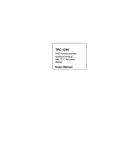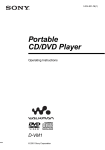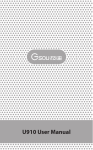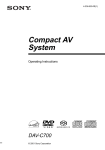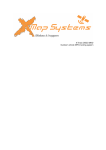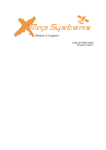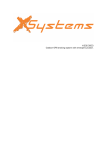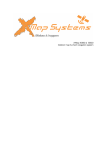Download X-Audio 2000 manual - X
Transcript
X-Audio 2000 Portable weatherproof outdoor audio system Introduction : Thank you for buying the X-Audio portable weatherproof outdoor audio speaker system. We take great pride in designing each of our products. Our goal is to provide high-end rugged products. We strive to improve our quality by using up-to-date high performance technology. At X-Systems we reinvest 100% of our earnings back into the company. This enables us to support research and development to ensure our reliability in the future. We advise you to read this manual carefully as we will guide you through the functions of the system. Instructions about the navigation system will be given and in about 2 minutes you will enjoy the possibilities of this all-round product. Please read through the User’s Manual before using. When you use the product, we think you have read through this manual. The information provided in this manual, is as accurate as possible after being revised carefully. If any printing error or translating mistake occurred in the manual, our company would not bear the outcome due to such mistake or error. The X-Audio is hi-tech product, including operating system and the software provided by the third parties. The producer has fulfilled its obligation in the manufacturing of hardware and in the developing and applying of software to ensure the product works normally. If there is something wrong with the product, the producer will shoulder the repair responsibility against the quality warrant and will not make any compensation to the property and economy losses incurred from using the product. The ownership and copyright of the manual belong to our company. The manual is not allowed to replicate or translate in whole or in part for any commercial activity. Our company reserves the final explanation right to the manual contents. Index : - Included in box checklist - First use guide - Introduction overview - Specifications overview - Operating system features - Indicator overview - Operation steps - Trouble Shooting Included in box checklist : The X-Audio box should contain the following below listed items after unboxing. -‐ -‐ -‐ -‐ One X-Audio mobile weatherproof outdoor audio system. Micro USB cable 3.5mm AUX cable User’s manual If any of the above articles is broken or missing, please contact immediately the distributor or retailer where you purchased the X-Audio. First use guide : This paragraph is important to read before using the X-Audio audio system. To make sure all functions are ready for use, you must go through the 7 steps below. 1. Check that all the items are in the box. 2. Before the first use: charge your battery for three hours. Make sure to use the full battery after charging for the first time. After the first cycle, red light will indicate the amount of charging time. 3. Turn on your X-Audio and it will be automatically in Bluetooth mode and ready for connection. Now the blue indicator will flash. 4. Open the Bluetooth of your X-Map, X-Tel, X-Tab or any other mobile Bluetooth device, search the audio speaker device and connect with it. 5. Blue light remains glowing to indicate a successful connection. 6. Run the music player of your device, and let the sound come from your X-Audio . 7. Enjoy your X-Audio speaker. 【Relative information】Usually you don’t need to input a password for most of Bluetooth devices, but due to the variations of Bluetooth version, sometimes, you need to input the default password of “0000” (four zero) if it’s required. The installation, repair should be made by our company authorized personnel or professional maintenance person from the distributor or retailer. Without our company’s permission, do not install, disassembly and assembly, or repair. Otherwise, you will lose the warranty service right. Introduction overview : ① Power ON/OFF button. ② Micro USB port. The red indicator will glow while charging and goes automatically off when fully charged. ③ Hand strap ④ AUX in Jack ⑥ Volume down ⑤ Volume up ⑦ Play/pause or answer/reject incoming calls. ⑨ NFC area. ⑧ Led Indicator Equalizer mode: Press the volume up and volume down button simultaneously to enter in to the equalizer mode. Press the two buttons twice to resume with default sound mode. 1.Power button Turn on/off the X-Audio speaker system. 2. Micro USB port Power X-Audio with DC 5V micro USB cable. 3. Hand strap Hang or hold your X-Audio anywhere. 4. Stereo jack 3.5mm Stereo AUX Jack. 5. Volume down Long press for decreasing volume. 6. Volume up Long press is for increasing volume 8. LED indicator Short press for play or pause. Short press of 1 second to answer the call, and long press for 3 seconds for a rejecting call. Invalid in the AUXin mode. Indicates the various modes of the X-Audio. 9. NFC area Hold NFC device here to prepare with X-Audio. 7. Play & Answer button Specifications overview : Channel 2.0 Channel stereo RMS 6.7 Watts Amplifier Digital Amplifier Driver Full range 40mm 4Ω × 5W×2 Sensitivity 78 db S/N ≥70db Frequency response 45Hz-18KHz Bluetooth® chipset CSR Bluetooth® version V4.0 EDR Bluetooth® Distance Supported protocol and profile Interface 10M(±3M) Playback time Various from 12 till 6 hours Battery Built-in rechargeable 1400mAh Lithium battery Battery Charging port DC 5V port Charging time Follow the red light indication Temperature Operating Temperature : -10℃ to 60℃ Storage Temperature :-20℃ to 60℃ Working humidity range - Size L 151mm x W 65mm x H 66mm Weight 480g A2DP, AVRCP, HFE and HFP USB port and AUX in Jack Operating system features : Audio speakers Provide clear sound anywhere and everywhere. Bluetooth This X-Audio speaker can be connect with the Bluetooth devices. NFC This X-Audio speaker can be connect with the NFC devices. AUX This X-Audio speaker can be connect with an AUX source. Memorize devices This X-Audio speaker can be connect with multiple devices. Hands-free calling Answer or reject phone calls from your phone. Equalizer Adjust your X-Audio sound experience. Indicator overview : No colour X-Audio isn’t in working status. Blue indicator flashes X-Audio is in status of waiting for connecting. Green indicator glowing X-Audio is connected with AUX cable source. Blue indicator glowing X-Audio is connected with a Bluetooth® source. Red indicator flashes Battery voltage is lower than 3.3v, need to charge your X-Audio. Red indicator glowing Red indicator is on when charging, and off when fully charged. 【Note】This X-Audio adopts built-in, unchangeable Lithium battery. In order to avoid fire and burning, please do not poke, bump or take it apart or throw it into fire or other dangerous substance for electronics or lithium! Operation steps : AUX-in setting 1. Turn on your X-Audio and it will be automatically in Bluetooth mode and ready for connection. Now the blue indicator will flash. 2. Take the standard in box supplied 3.5mm Aux cable for connecting the X-Audio with other non-Bluetooth audio source. 3. Plug one end of the audio cable to the AUX input jack of the X-Audio speaker and the other end connect to audio source AUX output jack. The green indicator will remains glowing. 4. Your X-Audio will disconnect the Bluetooth function and switches to the external sound source, as the external source of AUX-in mode is prior. 5. Run the music player of your device, and let the sound come from your X-Audio . 6. Enjoy your X-Audio speaker. NFC setting 1. Make sure your mobile device has NFC function. 2. Start your NFC from settings interface of your device. 3. Hold your mobile phone to the X-Audio NFC area of the speaker. Your X-Audio speaker will power on automatically. The indicator will flash. 4. Five seconds later, tap your mobile device to NFC area again to activate NFC pairing. Choose yes when your X-Audio is showed: “Pairing with Bluetooth”? 5. Your mobile device will indicates “Paired with speaker” 6. Run the music player of your device, and let the sound come from your X-Audio. 7. Tap your mobile device to NFC area again to disconnect Bluetooth. 8. Enjoy your X-Audio speaker. Bluetooth setting 1. Turn on your X-Audio and it will be automatically in Bluetooth mode and ready for connection. Now the blue indicator will flash. 2. Open the Bluetooth of your X-Map, X-Tel, X-Tab or any other mobile Bluetooth device, search the audio speaker device and connect with it. 3. Blue light remains glowing to indicate a successful connection. 4. Run the music player of your device, and let the sound come from your X-Audio . 5. Enjoy your X-Audio speaker. Two playback devices setting 1. Follow step one to pair your Bluetooth-enabled playback device 1 to your X-Audio. 2. Press and hold the play/pause button for two seconds to disconnect the Bluetooth connection with device 1. Then the X-Audio speaker will memorize the mac address of the playback device 1. 3. Follow step one to pair your Bluetooth-enabled playback device 2 to your speaker. 4. Then pair your Bluetooth-enabled device 1 again. Now you can play music by two playback devices. 5. Run the music player of your device 1 or 2, and let the sound come from your XAudio. 6. The other playback device cannot play the audio when one playback device is in active use. You need to pause one device if you want to play music by other device. 7. Enjoy your X-Audio speaker with two devices. Notebook or PC setting (Windows) 8. Turn on your X-Audio and it will be automatically in Bluetooth mode and ready for connection. Now the blue indicator will flash. 9. Open the Bluetooth of your notebook or PC by “Start — Setting — Control Panel”, search the audio speaker device and connect with it. 10.Blue light remains glowing to indicate a successful connection. 11.Run the music player of your device, and let the sound come from your X-Audio . 12.Enjoy your X-Audio speaker. Mac or Macbook setting (Apple) 1. Turn on your X-Audio and it will be automatically in Bluetooth mode and ready for connection. Now the blue indicator will flash. 2. Open the Bluetooth of your Mac or Macbook by “System preferences — Bluetooth — Turn Bluetooth on”, search the audio speaker device and connect with it. 3. Blue light remains glowing to indicate a successful connection. 4. Run the music player of your device, and let the sound come from your X-Audio . 5. Enjoy your X-Audio speaker. 【Remark】In the case of your notebook without Bluetooth function. Please buy the Bluetooth® adaptor additionally. We suggest the adaptor with Bluetooth 4.0 version for high quality audio experience. After installing please start the Bluetooth® from the “Control Panel” or the shortcut of your desktop, please search for connecting, and the instruction steps are the same as the first case. 【Note】Your speaker will power off automatically within 15 minutes if you did not pair it with any playback device or audio source in order to save energy. You need to power on speaker again when using. Bluetooth® compatibility X-Audio can be compatible with most of Bluetooth devices with various different brands and models that have no affiliation with us, but some individual Bluetooth® devices may have compatibility problem with the X-Audio. If your X-Audio speaker is already paired with over 8 playback devices. There will be 2 or more seconds delay for scanning and pair with new playback devices. Because your speaker need to scan the previous paired devices firstly to re-pair with them automatically. Or simply to hold the previous track and next track button at the same time for 3 seconds to clean all the memory devices and resume default settings. Trouble Shooting : Problem Solution Speaker will not turn on ● Make sure your speaker battery has sufficient power. Paired Bluetooth device will not connect ● If your device requires a pass code, make sure to input “0000” four zero. ● Turn the X-Audio speaker off and back on. ● Remove the X-Audio speaker from the pairing list on your Bluetooth device pairing list (consult the device owner’s manual for assistance). Then pair the device and the speaker again. Speaker indicates a ● Turn off or disable Bluetooth on all other paired devices connection, but it nearby and reconnect the device you want to listen. not playing music ● Turn the X-Audio speaker off and back on. Can not pair the X- ● Make sure your X-Audio is discoverable. Audio with my ● Your Bluetooth device maybe out of range-try to move Bluetooth device closer to your speaker. ● Make sure your Bluetooth device supports the transfer of audio. ● Reset your Bluetooth speaker. No audio from a ● Make sure your X-Audio is not muted and the volume is Bluetooth device up. ● Make sure your Bluetooth device is playing audio and volume is up. ● Your Bluetooth device may be out of range, move closer and try. ● Turn your Bluetooth speaker off and back on. Poor sound quality ● Your Bluetooth device may be out of range, move closer from a Bluetooth and try again. device ● Move your Bluetooth device and /or X-Audio u speaker from any device that generates electromagnetic interference, such as another Bluetooth device, cordless phone, microwave oven or wireless router. ● Try to turning off WIFI to improve audio quality. ● Make sure your music file is not poor quality. ● Turn your Bluetooth speaker off and back on. No Audio from AUX source Poor sound quality from AUX source ● ● ● ● ● ● Make sure your connected device is on and playing. Make sure you speaker is in AUX in mode. Make sure the audio cable is correctly inserted. Increase the volume level on the device and speaker. Reduce the volume level on the AUX source. Make sure the 3.5mm audio cable is fully inserted into the speaker and device. ● Make sure your audio source and music file is not of poor quality or has a very have bass.