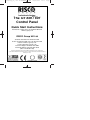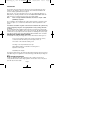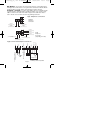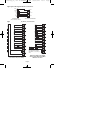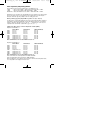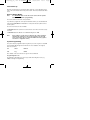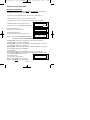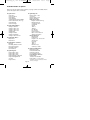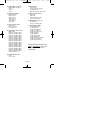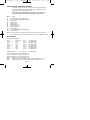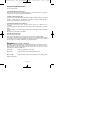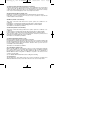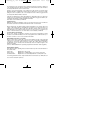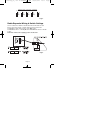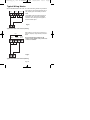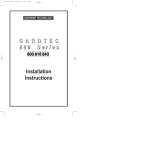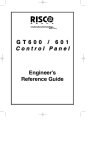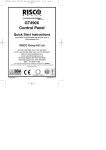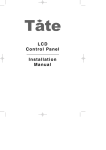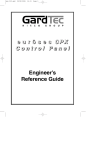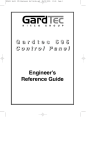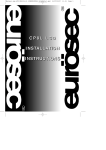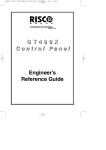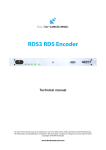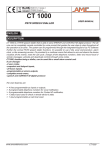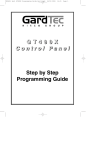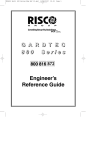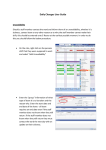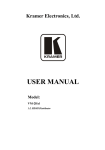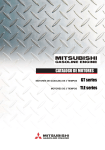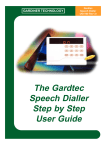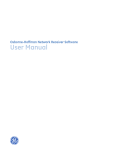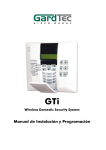Download The GT 600 / 601 Control Panel Quick Start
Transcript
PR600601QS_20_ Rev 11 BOOKLET A6.qxd 08/09/2010 10:35 Page 1 The GT 600 / 601 Control Panel Quick Start Instructions Download the complete GT 600 / 601 Installation Manual at www.riscogroup.co.uk RISCO Group UK Ltd Tel: 0161 655 5500 Fax: 0161 655 5501 Int Tel: +44 161 655 5500 Fax: +44 161 655 5501 Internet: www.riscogroup.co.uk e-mail: [email protected] Technical Support Tel: 0161 655 5600 Technical Support Fax: 0161 655 5610 (Mon - Fri 08:30-1730) This Quick Start Guide gives brief installation information for the GT 600 / 601 Control Panels RISCO Group UK Ltd reserve the right to amend the software and features without prior notice 5IN1435 B PR600601QS_2_ Rev1.1 PR600601QS_20_ Rev 11 BOOKLET A6.qxd 08/09/2010 10:35 Page 2 IMPOR TANT! Input: 600 Input: 601 Nominal Temp Range: AC230V +/-10% ~50Hz 125mA Max. 35W Max AC230V +/-10% ~50Hz 315mA Max. 80W Max 0 - 50°C GT 601 Metal Versions For Indoor Use Only GT 600 Plastic Versions For Indoor Use Only This equipment is intended only for use as a Security Alarm Control Panel. Adequate ventilation away from heat and humidity must be provided. The unit must be fixed securely to a non-flammable surface using suitable fixings. All mains wiring must conform to the relevant current IEEE wiring regulations (or appropriate international regulatory standards). See Mains Supply Connection section within this manual for more detailed instructions. All wiring must be protected from sharp or jagged edges. All Low voltage (alarm) wiring must be to the appropriate international regulatory standards and comply to good wiring practice and should be routed away from the mains cables. Replacement fuses should be of the same type and rating conforming to IEC 127. The GT 600 / 601 Control Panels are fitted with resettable fuses. The areas protected are Battery, Aux, Bell, Keypad and Comms. In the event of a fuse tripping or an input/ output not working, remove the source of the load and check wiring for shorts. Check any added devices for full functionality before any reconnection. The maximum current draw from the unit for all output combinations must not exceed the rated output. Please see note: *Power Supply Rating (Page 3). The unit is intended for use with a suitable re-chargeable lead acid battery permanently connected to the appropriate terminals. All documentation and manuals must be thoroughly read by suitably qualified installation personnel prior to installation. The unit has no user serviceable parts inside. Internal access should only be by suitably qualified personnel. GT 601 Metal Versions The unit must be Earthed. It is the responsibility of the installation engineer to ensure that the earth connection to the unit lid is good on completion of the installation or after service. GT 600 Plastic Versions Provision is provided for an earth connection within the mains input connector block, this connection is for protection of the wiring only and is not functional for the unit. Page 1 PR600601QS_20_ Rev 11 BOOKLET A6.qxd 08/09/2010 10:35 Page 3 Introduction The GT 600 / 601 Control Panels are microprocessor based units that have been designed to be suitable for all types of domestic and commercial installations. All zones are fully programmable by the engineer. On power up / reset, the Control Panel can be set to the old BS, EN2 (Grade 2) or EN3 (Grade 3) operating standards. Selection for PD6662 2004 /PD6662 2010 standard can also be set at this point. (See page 12 for further details). Note: Due to changes within the standards, the GT600 is only BS or EN2 (GRADE 2) compliant. Upon completion of the installation the engineer may, if required, re-program several factory set options so as to tailor the Control Panel to suit the requirements of the system. It should be noted that if engineer code has been locked into the system it may only be changed by using the code again (default to factory settings will have no effect). We recommend that the Installation manual and the user manual are read and fully understood before any installation of the system is carried out. This Quick Start Guide is intended for use by engineers who have experience in installing GT security equipment. Greater detail is given in the full Installation Manual available from our website. Planning the Control Panel Location Consideration in locating the fixing position of the Control Panel should be given to: Access for the routing of cables for the system from detection devices, sounders (internal and external), remote keypads, mains, etc. The Position of the underside retaining screw. The fixing of a 3 amp unswitched fused spur. When fitting the RKP(s) consideration should be given to: Operation of the keypad. Readability of the display. The Panel should be fixed to the wall using appropriate wall plugs and No.8 screws at least 30mm long. Do not tighten the screws at this stage, wait until all your wiring is in place. Mains Supply Connection A 230V a.c supply should be taken directly from the consumer unit. In order to comply with the relevant current wiring regulations this should be via a 3 Amp fused spur with disconnection facility. Page 2 PR600601QS_20_ Rev 11 BOOKLET A6.qxd 08/09/2010 10:35 Page 4 Output Terminal Descriptions Speaker Terminals This pair of terminals provide connection for:System Speaker(s) Optional 16/32 Ohm Panel Speaker A speaker is supplied in each keypad. If any additional speakers are fitted they should present a minimum impedance of 16 Ohm. PGM 1, 2 & 3 Terminals The PGM1 & 2 terminals are an open collector output held at 12V through an integral 1k resistor. Max current sink into PGM 1 & 2 terminals is 50mA. The terminals are programmable for various uses if required. Note: PGM3 terminal is the strobe- terminal and is only available as a programmable option if the Strobe terminal is not used for the External Sounder e.g. when NovActive sounders are used. *Power Supply Rating Gardtec 601 metal version maximum output current - 2A Gardtec 600 plastic version maximum output current - 1A It should be noted that the 600 plastic control panel has 1Amp available for the full system. However, for the purpose of compliance to EN and PD6662 standard, the capacities of the power supply have to be specified differently. For a Grade 2 system you have 72 hours to charge the battery. With the 600 plastic control panel, 90mA is available for battery charging. This defines a theoretical maximum standby battery capacity of 8.0Ah and a maximum of 666mA available for system power. If a smaller capacity battery is used then the rating has to be reduced accordingly. For example: If a 7Ah battery is used it will recharge in 72 Hrs and will theoretically provide 910mA (1000-90mA) for the system. However, the supply rating for that system under PD6662 is still 7.0Ah/12hrs = 583mA. Sounders, detectors and other auxiliary items should be included when calculating current drawn by the system. Any damage caused through overloading the control panel supply will not be covered by the warranty. We recommend that additional power supplies are used to supply detectors on long cable runs. AUX 12V Terminals This pair of terminals supply the + and - supply for the detectors. Strobe Terminals This pair of terminals are the output for the Strobe. The negative terminal is switched during an alarm period. Bell Terminals This pair of terminals are the output for the Bell or external sounder. The negative terminal is switched during an alarm period. Keypads The + and - terminals supply power to the keypads. Page 3 PR600601QS_20_ Rev 11 BOOKLET A6.qxd 08/09/2010 10:35 Page 5 4 Wire Remote Keypads Up to seven remote keypads may be fitted to the GT 600 / 601 control panels. A four core connection will be required between the control panel and remote keypad(s), keypads may be in a 'daisy chain' or ‘star’ format. For installing the keypad please refer to the instructions supplied with the 4 wire keypad. 6 Wire Keypads 6 Wire Keypads can be used with the GT 600 / 601 Control Panel. Please refer to the installation instructions supplied with the 6 wire keypads. Please note that only one type of keypad can be used. 4 wire and 6 wire keypads cannot be mixed. Fig1. RKP Connections Page 4 PR600601QS_20_ Rev 11 BOOKLET A6.qxd 08/09/2010 10:35 Page 6 Digi Modem - The GT 600 / 601 control panels feature an onboard Digi modem. The Digi provides all the features of an eight channel communicator whilst the Modem provides facilities for Gardtec Remote Upload/Download software package. Vo-Comm - (If fitted) Is a method of transmitting signals to a standard land-line or mobile telephone, giving information regarding the status of your security system. If On is selected, the Vo-Comm menu will now appear in the USER mode. Please refer to GT 600 / 601 User Guide for further programming information. A5 Fig2. Telephone Connections Standard Telephone Connection B2 B2 IN C3 A5 IN Terminal 5 (on existing BT socket) OR Terminal A (on BT Terminal Block) Terminal 5 (on existing BT Master socket) A5 B2 IN B2 A5 IN Terminal 5 (on other extension sockets) Terminal 2 (on other extension sockets) C3 Terminal 2 (on existing BT socket) OR Terminal B (on BT Terminal Block) Terminal 3 (on other extension sockets) Serial Telephone Connection (depending on model) Terminal 3 (on existing BT Master socket) Terminal 2 (on existing BT Master socket) Speaker 16 Ohm Min SAB TAMP - BELL HOLD- + BELL - + STROBE - + AUX 12V - SPKR + Supply for Detectors RKPs Etc Programmable terminal for latching detectors etc. PGM1 Fig3. Control Panel Output Connections 12V Trig Strobe Light 0V Tamp Ret Sounder/SAB Unit Terminal positions may differ. Page 5 PR600601QS_20_ Rev 11 BOOKLET A6.qxd 08/09/2010 10:35 Fig4. Typical Novagard 2G/4G Connections R TMP SAB TMP F TMP BELL+ +12V 0V BELLHOLD- S- BELLSTROBE- ST- Novagard 2G/4G (Strobe terminals omitted) GT 600 / 601 Control Panel Fig5. Control Panel Input (Zone) Connections AZ1 N/C Devices - AZ1 6k8 + 4k7 + N/C Devices + 4k7 6k8 N/C Devices - AZ2 AZ2 + N/C Devices AZ3 + 6k8 + 4k7 N/C Devices - AZ3 N/C Devices - AZ4 6k8 + 4k7 N/C Devices - + AZ4 N/C Devices AZ5 6k8 + - 4k7 N/C Devices - + AZ5 N/C Devices AZ6 - 6k8 + 4k7 N/C Devices - + - 6k8 + 4k7 AZ7 AZ6 N/C Devices N/C Devices - + 6k8 + 4k7 6k8 6k8 AZ8 AZ7 N/C Devices multiple devices are in series N/C Devices - TZ AZ8 - + Multiple units can Tamper onlyZone be becomes ZoneIf9 used with BS Standard. ONLY when 9 (EOL) is selected using EN2 / 3, one unit per zone. + + N/O Devices (PA etc) connect across Tamper & Zone TZ End of Line Zone Wiring. - Please see Page 23 for further wiring modes where Anti-Mask detectors are used. Standard (2 Wire) Zone Wiring Page 6 Page 7 PR600601QS_20_ Rev 11 BOOKLET A6.qxd 08/09/2010 10:35 Page 8 Zone/Output/ID Expander Card Connections Upto 4 zone expander cards (or 1 ID Expander card) can be fitted to the 600. Up to 16 zone expander cards (or 2 ID Expander card) can be fitted to the 601. These are all fitted to a common expander bus via a serial connection lead (part No. 1CB 6046). This lead is fitted to the plug on the front of the control panel PCB and the cards wired as shown below. Refer to page 9 for ID compatibility and output cards. Fig6. Expander Card Connections 600 / 601 PCB Notes: Remove power from panel before connecting Expander Cards. Zone Expansion Types (ZEX or ID) are programmed via option 72 Zone Expander Cards are programmed via options 75 & 76. Ensure ident jumper on Zone Expander is in position 1 to 4 as required. Zones numbers on Expander No.1 start at 21(e.g AZ1 on expander 1 = zone 21). Zones numbers on Expander No.2 start at 31(e.g AZ1 on expander 2 = zone 31). Zones numbers on Expander No.3 start at 41(e.g AZ1 on expander 3 = zone 41). Zones numbers on Expander No.4 start at 51(e.g AZ1 on expander 4 = zone 51). If ID zones are used the first zone on the ID card is Zone 21 For Output Expanders ensure ident jumper is in required position (1 - 4). Output Expanders are programmed via option 83 and may be programmed only via a LCD RKP. For ZEX 9, jumper should be on Address 1 and ZEX 16, jumper should be on Address 8 To Other Expanders Page 7 PR600601QS_20_ Rev 11 BOOKLET A6.qxd 08/09/2010 10:35 Page 9 Zone Expander (ZEX) Wiring Modes Three wiring 4 Wire 2 Wire End Of Line modes may be programmed for each ZEX these are. Gives 4 zones AZE 1 - AZE 4 and four tampers TZE 1 - TZE 4 Gives 8 zones AZE1 - AZE 4 then TZE 1 - TZE 4 Gives 8 End Of Line zones AZE 1 - AZE 4 then TZE 1 - TZE 4 All AZE zones are positive loops and all TZE zones are negative loops. when using 2 wire mode please reserve one positive and one negative zone for your tampers. Tampers should be opposite polarity to the zone being protected. Before powering up place jumper ZEX on position 1 to 4 (5 - 16, 601). For the purpose of allocating expander zones the control panel should be viewed as unit number 1 and the first expander card as unit number 2 all zones on expander number 1 therefore start with 2 (e.g 21, 22, 23 . . . . ) and all zones on the second expander that is unit number 3 start with 3 (e.g 31, 32, 33 . . . . ) Fig6. Zone Allocation on Zone Expander Cards (ZEX) Expander Card Number 1 4 Wire Mode 2 Wire Mode 2 Wire EOL Mode AZE1 Zone 21 Zone 21 Zone 21 AZE2 Zone 22 Zone 22 Zone 22 AZE3 Zone 23 Zone 23 Zone 23 AZE4 Zone 24 Zone 24 Zone 24 TZE1 Tamper Zone 21 Zone 25 Zone 25 TZE2 Tamper Zone 22 Zone 26 Zone 26 TZE3 Tamper Zone 23 Zone 27 Zone 27 TZE4 Tamper Zone 24 Zone 28 Zone 28 Note: all AZE zones are +ve and all TZE zones are -ve. Expander Card Number 2 4 Wire Mode 2 Wire Mode 2 Wire EOL Mode AZE1 Zone 31 Zone 31 Zone 31 AZE2 Zone 32 Zone 32 Zone 32 AZE3 Zone 33 Zone 33 Zone 33 AZE4 Zone 34 Zone 34 Zone 34 TZE1 Tamper Zone 31 Zone 35 Zone 35 TZE2 Tamper Zone 32 Zone 36 Zone 36 TZE3 Tamper Zone 33 Zone 37 Zone 37 TZE4 Tamper Zone 34 Zone 38 Zone 38 Note: all AZE zones are +ve and all TZE zones are -ve. From Control Panel to Zone Expander Card 100m maximum From Zone Expander Card to last Device 100m maximum On long wiring runs do not draw power for detectors from the Zone Expander Card, use a separate Power Supply for the detectors. Page 8 PR600601QS_20_ Rev 11 BOOKLET A6.qxd 08/09/2010 10:35 Page 10 ID Expander Detector Wiring One ID Expander Card may be fitted to the GT 600 control panel giving 8 panel zones plus up to 30 ID zones using industry standard ID Biscuits or ID Detectors. ID zones numbers are 21 through to 50. Two ID Expander Cards may be fitted to the GT 601 Control Panel. The 2nd ID card will be zones 51 - 80. Typical wiring for ID Biscuits is shown below. Fig7. ID Biscuit Wiring Diagram Note: For ID pairing, biscuit numbers MUST be in sequence... Example: PIR1 = Biscuits 1& 2, PIR2 = Biscuits 3 & 4 etc... Key Y = Yellow B = Blue W = White Y B W B + - Tamper Alarm W Y Fault/Mask Red +12V Black 0V Yellow > ID + Blue > ID- Fig8. Detector Using Wired Biscuit Blue Yellow ID Biscuit + - TAMPER White Fig9. PA Using Wired Biscuit Blue ALARM Yellow White Reed Switch (PA / Contact) Supply+ Supply- Supply+ L+ L- SupplyLL+ Up to four Output Cards may be fitted, each Output Card has four change over relays. The recommended maximum distances for ID wiring is as follows:From Control Panel to ID Expander Card 100m maximum. From ID Expander Card to last ID Device 100m maximum. On long wiring runs do not draw power for detectors from the ID Expander Card, use a separate Power Supply for the detectors. Page 9 PR600601QS_20_ Rev 11 BOOKLET A6.qxd 08/09/2010 10:35 Page 11 GT 600 / 601 Connection Details If powering up the Control Panel with battery only, connect battery and short out JP1 for approx. 5 seconds. Key pad and Control Panel will then become active. On the GT 600 the BAT. jumper can be found under the pcb plastic cover. Panel Tamper (601 ONLY) Connect flying lead from Tamper Switch to JP2. Fig10. Page 10 PR600601QS_20_ Rev 11 BOOKLET A6.qxd 08/09/2010 10:35 Page 12 Initial Power Up When the Control Panel is powered up it will be either set or unset dependent on the state of the Control Panel when it was powered down. The factory default state will be unset. Reset to Default Modes Note: It is ESSENTIAL that a 4 6 Yes No reset is done to all new systems before commencement of programming. The Control Panel is now back to factory defaults. If you intend to program the control panel via Gardtec Remote you should default the panel using 5 5 YES NO This will default the control panel and set-up all the remote comms options. Two other reset modes are also available: 3 7 YES NO defaults the system and codes but leaves user names and zone descriptors intact. 1 9 YES NO defaults the Master User to 5678 and Engineer to 1234 Note: If the engineer code has been ‘Locked’ into the system resetting to default modes will have no effect on the engineer code. The only way to release this state is to return the PCB to the factory (please note this is a chargeable service) System Programming The system may be programmed by the engineer by use of the engineer code (1234 factory default). Other Engineer/User functions are also available to the engineer, these are as follows. Set Unset Remove Test Log Chime Note: Details of the above functions are given in the User Manual. Program Engineer Code Programming of the Engineer Code is only possible via the Engineer Code (e.g 1234). See Engineer Programming. Page 11 PR600601QS_20_ Rev 11 BOOKLET A6.qxd 08/09/2010 10:35 Page 13 Engineer Programming Mode Engineer Programming Although LED keypads may be used, ONLY the LCD keypads can be used to programme the GT 600 / 601 Control Panels. To enter the engineer programming mode follow the steps outlined below:1. Remove all power from the system for at least 10 seconds. 2. Apply mains power to the control panel. The display will show, for example:3. Whilst this display is showing (the first five seconds) press for the reset required. (E.g 4 6 Yes No). The display will then show:This may show for several minutes. The display will then show:The display may differ from the sample shown. Note: Gardtec60x xx - xx Version Please WAIT Select Standard 1:BS 2:EN2 3:EN3 Due to changes within the standards, the GT600 is only BS or EN2 (GRADE 2) compliant. Selecting 1:BS - Panel may be programmed to comply with the old BS4737 Standards. DD243 requirements will still apply. Selecting 2:EN2 - Panel may be programmed to comply with EN50131-1 for Grade 2 Systems. DD243 requirements will still apply. Selecting 3:EN3 - Panel may be programmed to comply with EN50131-1 for Grade 3 Systems. DD243 requirements will still apply. 4. Select 2:EN2. Note: This document assumes that 2:EN2 has been selected. For differences between EN2 and EN3 please refer to the GT600 / 601 Engineer’s Reference Guide. The manual is available from the web site. The display will show:This may show for several minutes. Note: For EN3 installations, User Codes and Engineer Codes MUST be six digits in length. Page 12 Please WAIT PR600601QS_20_ Rev 11 BOOKLET A6.qxd 08/09/2010 10:35 Page 14 Select PD6662 1: 2004 2: 2010 The display will then show:From Control Panel Version 2 ONLY. 5. Select either 1 or 2 depending on which standard you require. The display will show:This may show for several minutes. Please WAIT The display will then show:6. Enter Engineer code. (1234 default). Enter Authorisor Code . . . . . . 7. Enter the Authorisor code. The Authorisor code is the Master User, (default 5678). The display will show:- Do you want to . . Use ENGNR. Mode ? 8. Press Yes. The display will show:- Program . . . . Zones ? --- A Header is indicated by three underscores on the display. From this point the panel is Engineer Mode and all Tampers will be disabled. Note: At any point when three underscores are shown on the display you are viewing a Header. You may move to the next Header by Pressing the NO Key or access the functions under the Header by Pressing the YES Key. You are able to jump to various common options when programming by entering the relevant menu numbers. With a Header showing, key in the appropriate menu number, then press Yes. Page 13 PR600601QS_20_ Rev 11 BOOKLET A6.qxd Note: 08/09/2010 10:35 Throughout the programming routine you may use the 0 (zero) Key to escape back one level. This does not apply when a numeric entry is expected, in this case complete the input before using the 0 Key to escape. Factory Default Codes: Engineer BS / EN2 - 1234 EN3 - 001234 User 1 (Master) BS/EN2 - 5678 EN3 - 005678 Users 2 - 31 (32 - 99, 601 only) Unprogrammed. Page 14 Page 15 PR600601QS_20_ Rev 11 BOOKLET A6.qxd 08/09/2010 10:35 Page 16 Available Headers & Options Below is shown the Headers (menu numbers, see page 17) that are available and the options that appear under each Header. Program Zones... Zone Types Zone Descriptors Zone Wiring Zone Attributes (Test/Part/Chime/Cleaner/Walk) Zone Double Knock, Arm, Log Zone E/E Mode Zone Event Tags Program Setting Modes... Setting for Full Set Setting for Part 1 Set Setting for Part 2 Set Setting for Part 3 Set Setting Delay Setting Sounders Setting Confirmation Setting for Auto-Part Set Program Entry Times... Entry Time 1 Entry Time 2 Program Bells & Sounders... Bell Type Bell Delay Number of Arms Bell & Sounder Ring Bell Tamper Mode Bell in Part Set Program Keypad... Keypad Alert 1 Keys Keypad Alert 2 Keys Keypad Alert 3 Keys Keypad Number of Keypads Keypad Backlight Mode Ace/Prox Keypad Areas Program Digicom... Digicom Type or Test Vo-Comm Digicom Delay / Part Digicom Channels Digicom Functions Digicom View Modem Log Modem Functions Comms Functions Comms Off Site ID Tel No. 1 Tell No. 2 Line Monitor Line Security Restore Reports Open / Close Channels Advanced Functions Modem Functions Modem Mode Double Ring Keypad Lock / In-Use Text Site ID Code Password Tel No. 1 Tel No. 2 Modem Access Send Keys / Status Program Linefault Modes... Linefault Sounders Linefault In Exit Mode Linefault Log Mode Line Fault Detect Time Program Panic / Duress... PA Bells Only Testable / Non-Testable Duress Off (To conform with EN Standards, Duress is defaulted to Off and cannot be changed). Page 15 PR600601QS_20_ Rev 11 BOOKLET A6.qxd 08/09/2010 10:35 Program PGM 2 / 3 / Timers... PGM2/3 Operating Mode Timer 1 Timer 2 Timer 3 Program Service... Service Timer Service Telephone Number Lock-Out On / Off Engineer Mode Constant / Timed Program Reset / Mains... Mains Fail Delay Alarm 1 Reset Alarm 2 Reset Alarm 3 Reset Tamper Reset Alarm Restore Abort Time Program Custom Screens... LCD Status LED Status Custom Display On / Off Program Custom Text Program Sounder Levels... Chime Level Entry / Exit Level Key Beep Level Program PGM 1 / XP / Custom... PGM 1 Mode Expander 1 Output 1 Mode Expander 1 Output 2 Mode Expander 1 Output 3 Mode Expander 1 Output 4 Mode Expander 2 Output 1 Mode Expander 2 Output 2 Mode Expander 2 Output 3 Mode Expander 2 Output 4 Mode Expander 3 Output 1 Mode Expander 3 Output 2 Mode Expander 3 Output 3 Mode Expander 3 Output 4 Mode Expander 4 Output 1 Mode Expander 4 Output 2 Mode Expander 4 Output 3 Mode Expander 4 Output 4 Mode Custom Outputs 1 - 8 Page 17 Program Diagnostics / Log... List Event Log Change / List Diagnostics Program Alarm Confirm... Confirm Window Time Confirm On Entry Confirm Sounder Mode Confirm Reset Mode Confirm Secondary Time Confirm ET Mode Confirm Bell Mode Confirm Strobe Mode Confirm Start Delay Confirm ACE Battery Monitor Confirm Comms Restore Confirm Keypad Opening Although LED keypads may be used ONLY the LCD keypads can be used to programme the GT 600 / 601 Control Panel. Program Engineer Code... Code Lock / Unlock Page 16 PR600601QS_20_ Rev 11 BOOKLET A6.qxd 08/09/2010 10:35 Page 18 Common Options With Menu Numbers You are able to jump to various common options when programming by entering the relevant menu numbers. With a Header showing, key in the appropriate menu number, then press Yes. For a full list of Common Options please refer to the GT 600 / 601 Engineer’s Reference Guide which is available on the web site. Menu Item 12 22 28 34 38 46 47 50 52 155 139 Full Set Setting Time / Setting Mode No. of Keypads / Multi On Off / K/Switch Entry Time 1 Digicom Type Engineer Code Main Fail Delay Tamper Reset Mode Zone Response Zone (Attributes) Confirm Time Window (DD243 Section) PSU Test Time Note: If any Zones (panel or expander zones) are not used the terminals for that Zone should be left open (no link) and the Zone should be programmed as Off Zone Defaults Zone types by default are Zone Zone Zone Zone Zone Zone Zone Zone 1 2 3 4 5 6 7 8 = = = = = = = = Entry / Exit Access 12Hr 12Hr 12Hr 12Hr 12Hr 12Hr All Expander Zones Zones Zones Zones Zones Note: wire on on on on = 12Hr Area Area Area Area Area Area Area Area 1 1 1 1 1 1 1 1 Non-Removable Non-Removable Non-Removable Non-Removable Non-Removable Non-Removable Non-Removable Non-Removable Area 1 Non-Removable Expander 1 start at 21 through to 28 Expander 2 start at 31 through to 38 Expander 3 start at 41 through to 48 Expander 4 start at 51 through to 58 Zones 25-28, 35-38, 45-48 & 55-58 will only be available if 2 wire or 2 EOL wiring mode has been programmed for that expander card. Page 17 PR600601QS_20_ Rev 11 BOOKLET A6.qxd 08/09/2010 10:35 Page 19 Programming Alarm Confirm The first option will be: Confirm Time Window (default = 60) This time window may be programmed between 1 and 120 minutes. To comply the required time should be between 30 and 60 minutes. Confirm on Entry (default = On) This option may be programmed to On or Off. If Confirm on Entry = Off then confirmed alarms to central station are disabled if the entry timer is started. If ACE / G-Tag is used then it is permissible to set this option to On. Sounder Mode (default = Unconfirmed) This option controls the system speakers fitted, options are confirmed or unconfirmed. If Sounder Trigger = Confirmed then internal sounder will only trigger with a confirmed alarm. If Sounder Trigger = Unconfirmed then internal sounders will trigger with un-confirmed alarms. This feature is not mandatory for DD243 Reset Mode (default = Any) Choose from Any or Normal. If Unconfirm = Any then any code can be used to reset an un-confirmed alarm. If Unconfirm = Normal then the programmed reset mode for alarm will still be required i.e. if alarm reset has been programmed as engineer and Unconfirm reset is Normal then an engineer reset will be required for Un-confirmed alarms. Keypad Opening (default = Always On) This option controls the keypad option during Entry/Alarm and effectively controls if the keypad will lock-out during entry or in an alarm condition. The option is used for DD243 : 2002 systems using G-Tag and the keypads need to lock-out in certain circumstances. Settings available are Always On Keypads will always be accessible Off in Entry Keypads will be locked-out during Entry period Off in Ent/Alm Keypads will be locked-out during Entry period or during alarm Default = Always On Page 18 PR600601QS_20_ Rev 11 BOOKLET A6.qxd 08/09/2010 10:35 Page 20 Confirm Secondary Time Window (default = 60 minutes) This time window may be programmed between 1 and 120 minutes we would suggest a time between 30 and 60 minutes but should typically be the same time as the confirm time window. This option affects zones that have been allocated as secondary zones only. For functionality please refer to Secondary Zones Below. ET (Exit Terminator) Mode (default = Set) If ET Mode = Set then the exit terminator zone will terminate the exit procedure. If ET Mode = Door Lock and the ET zone (door lock) is operated on entry then all confirmed alarms will be disabled. Bell Mode (default = Unconfirmed) This option controls the bells fitted to the system, options are confirmed or unconfirmed. If Bell Trigger = Confirmed then Bell will only trigger with a confirmed alarm. If Bell Trigger = Unconfirmed then Bell will trigger with un-confirmed alarms. This feature is not mandatory for DD243 Strobe Mode (default = Unconfirmed) This option controls the Strobe(s) fitted to the system, options are confirmed or unconfirmed. If Strobe Trigger = Confirmed then Strobe will only trigger with a confirmed alarm. If Strobe Trigger = Unconfirmed then Strobe will trigger with un-confirmed alarms. This gives the ability to show to the keyholder from outside the premises that a previously unconfirmed alarm has is now confirmed. This feature is not mandatory for DD243 Confirmed Start Delay (default = 000m) May be programmed between 0 & 120 minutes (default 0). If programmed to anything other than 0 the panel cannot send confirmed signals until the time programmed has expired. This time starts when the system has set and will prevent confirmed alarms being generated in situations when a person has been accidentally locked in the building. This feature is not mandatory for DD243 Ace Low Battery (default = On) Options are On or Off. This option allows for the use of new control panel boards with V5.1 or later software to be used with earlier keypads. If older non DD243 compliant type keypads are used this option should programmed to Off. It is a requirement of DD243 2002 that when using ACE Low Battery is reported to the end user if the system is set using ACE. See A.1 DD243 2002 Portable ACE used for setting and unsetting. Secondary Zones The Program Part / Test /Chime option has now been renamed to Program Zone Attributes. Within this section you are able to allocate zones as Secondary Zones. Page 19 PR600601QS_20_ Rev 11 BOOKLET A6.qxd 08/09/2010 10:35 Page 21 Secondary type zones would be used for detectors that may be deemed as having an over sensitive nature, this will stop unwanted user call-outs. Zones that are entered as Secondary will follow the chain of events below. During a set period triggering a Secondary Zone will start the Secondary Time Window. This will be logged but no further action is taken. If the second zone to alarm during the same set period is also a Secondary Zone then it will be logged and the Secondary Time Window will be restarted. If the time set within the Secondary Time Window is still running and a zone that is not allocated as a Secondary Zone is triggered the event will be logged an Alarm A (unconfirmed) and Alarm B (confirmed) will be transmitted. This feature is not mandatory for DD243 Perimeter Zones Within the Program Zone Attribute section you are able to allocate zones as Perimeter. Zones that are entered as Perimeter will follow the chain of events below. When activated an unconfirmed alarm will be transmitted to the central station. An output or digi channel may be programmed as perimeter (or if using Point ID a new signal type of perimeter will be sent). This will allow central station to inform the keyholder that an unconfirmed alarm has been received and is a perimeter type device i.e window backdoor etc. etc. This feature is not mandatory for DD243. Sounder / Bell Considerations Please note careful consideration should be given when programming Confirm Sounder and Confirm Bell Modes. If both are programmed for confirmed and any of the above scenarios occur no local sounders will activate. Other DD243 2002 Notes to Consider When a system auto re-arms with a zone in fault condition The GT control panel will omit the zone concerned. A signal should be sent to the central station indicating that a detector(s) has (have) been isolated. To achieve this a Digi channel should be programmed as zone exclude, this automatically sends the required signal as the detector is omitted. See A.3.1 DD243 2002 IAS Incorporating Sequential Conformation Technology Only Output Option (Status) This option has three operating modes and is intended to provide a visual indication of the system status. System Set System Unset Confirmed Alarm Output On for 10 seconds Output On for 1s Output Off for 1s for a 10 second period Output On for 3 seconds Output Off for 1s until system reset. It is envisaged that this status output would be fitted to an indicator (i.e. LED) that can be seen from outside the premises. Page 20 PR600601QS_20_ Rev 11 BOOKLET A6.qxd Keypad Zone Wiring Details Fig11. Page 21 08/09/2010 10:35 Page 22 PR600601QS_20_ Rev 11 BOOKLET A6.qxd 08/09/2010 10:35 Page 23 RESISTOR COLOUR CODES 12K 6K8 Blue Grey Red Brown 27K 16K Brown Red Orange Brown Brown Blue Orange Brown 4K7 Red Violet Orange Brown Yellow Violet Red Brown Fig12. Radio Expander Wiring & Switch Settings Connect cable between Con 4 on the 600 / 601 PCB and the Radio Receiver. Each receiver has two banks of switches marked as Key ID and Zone ID. For Receiver 1, all the switches must be in the OFF position. For Receiver 2, switch 1 on the Key ID and the Zone ID banks must be in the ON position. Note: Move switches before applying power to the Receiver. Fig13. Page 22 PR600601QS_20_ Rev 11 BOOKLET A6.qxd 08/09/2010 10:35 Page 24 Typical Wiring Modes Where Anti-Mask detectors are used, one of the below wiring modes may be utilised. Alarm 6K8 Tamper Fault/Mask 4K7 12K ELF1 wiring is used for detectors that have a relay output (a pair of terminals) for Fault or Mask. The installer should check what output type the detectors are, noting that all detectors should be of the same type with regards to the Fault / Mask output. Fig14. AZx Typical ELF1 (End of Line Format 1) Wiring. ELF2 wiring is used for detectors that have a transistor output (a single terminal) for Fault or Mask. 12K Alarm 6K8 Tamper Fault/ Mask Note: For ELF2 wiring format the 12K resistor must be linked to the positive side of the zone terminals. 4K7 Fig15. + AZx - Typical ELF2 (End of Line Format 2) Wiring. Page 23