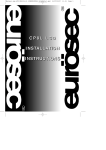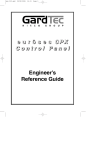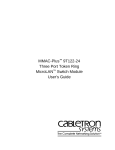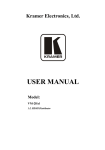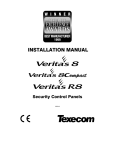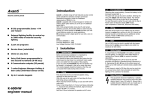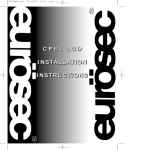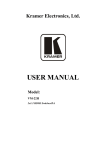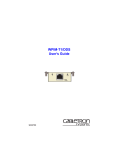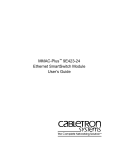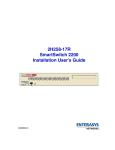Download LCD Control Panel Installation Manual
Transcript
LCD C o n t ro l Pa n e l Installation Manual Tate Installation Manual Control Panel Defaults The control panel is provided with the default settings below. These settings will accommodate most installations and will only need the engineer and master code changing. If required, you can change any of the setting to own requirements. MASTER CODE 5678 Engineer code 1234 Zone Zone Zone Zone Zone Zone Zone Zone 1= 2= 3= 4= 5= 6= 7= 8= entry exit plus chime Part entry exit 12Hr Normal alarm zone 12Hr Normal alarm zone off in part set 1 12Hr Normal alarm zone off in part set 2 12Hr Normal alarm zone Panic used for PA buttons works when the panel is set or unset 12Hr Normal alarm zone Bell time 10 minutes Number of bell rearms 99 always Entry time = 30 seconds Exit time 1 = 30 seconds Exit time 2 = 10 seconds Part set exit time 30 seconds Resetting to Factory Defaults Pressing 1 4 7 (No) during the first 5 seconds of applying mains power will revert all system settings back to factory defaults. See page 19 for resetting procedure. (Resetting to Factory Defaults). Contents Control Panel Defaults . . . . . Introduction . . . . . . . . . . . . . Display Status Blanking Pre Setting Error Check Battery Fuse . . . . . . . . Mains Safety . . . . . . . . Good Working Practice . . . . . . . . . . . . . . . . . . . . . . . . . . . . . . . . . . . . . . . . . . . . . . . . . . . . . . . . . . . . . . . . . . . . . . . . . . . . . . . . . . . . . . . . . . . . . . . . . . . . . . . . . . inside cover 1 1 1 2 2 2 Installation . . . . . . . . . . . . . . . . . Control Panel Location . . . . Mounting the Control Panel Mounting the RKP . . . . . . . . . . . . . . . . . . . . . . . . . . . . . . . . . . . . . . . . . . . . . . . . . . . . . . . 3 3 3 3 Wiring . . . . . . . . . . . . . . . . . . . . . . . . . . General Detector Wiring . . . . . . . . Wiring Global Tampers . . . . . . . . . Wiring Contacts . . . . . . . . . . . . . . Wiring Passive Infra-Red Detectors General Bell Box Wiring . . . . . . . . Bell Tamper Ring . . . . . . . . . . . . . Sample Bell Box Connections . . . . Wiring Notes . . . . . . . . . . . . . . . . Control Panel Connections . . . . . . . . . . . . . . . . . . . . . . . . . . . . . . . . . . . . . . . . . . . . . . . . . . . . . . . . . . . . . . . . . . . . . . . . . . . . 4 4 4 4-5 5 6 7 7 8 8 Programming . . . . . . . . . . . . . . . . . . . . . . . . . . . Terminology . . . . . . . . . . . . . . . . . . . . . . . . Engineer Programming Mode . . . . . . . . . . . Engineer Access - Programming Zones . . . Programming Exit / Entry Times - Quick Set Programming Bell & Panic . . . . . . . . . . . . . Programming PGM1 Output . . . . . . . . . . . . Programming Reset & Keypad . . . . . . . . . . Engineer Reset (After an Alarm) . . . . . . . . . Anti Code Reset . . . . . . . . . . . . . . . . . . . . . Resetting to Factory Defaults . . . . . . . . . . . Log Mode (EN Only) . . . . . . . . . . . . . . . . . . Changing Log Mode (Non EN Panels) . . . . 9 9 10 10 13 15 16 17 18 18 19 19 19 Troubleshooting . . . . . . . . . . . . . . . . . . . . . . . . . 20 - 21 Specifications . . . . . . . . . . . . . . . . . . . . . . . . . . . 22 - 23 System Details . . . . . . . . . . . . . . . . . . . . . . . . . . 23 Changing the Engineer Code . . . . . . . . . . . . . . 24 Tate Installation Manual Introduction The Control Panel is supplied as a blank fronted end station complete with LCD RKP. Up to 3 additional keypads may be fitted if required. The unit is fully programmable by the installation engineer and comes pre-programmed with a set of factory defaults that will suit most installations (see inside cover). Eight programmable zones are available on the Control Panel. The Control Panel will have been supplied with either an icon style keypad or text style keypad. Please follow the instructions relevant to your keypad style. Text commands will be shown in brackets. Icon style keypad Text style keypad Full Part Quick Yes No Note: It may be required that an engineer has to be authorised by a user before access to the engineer mode is granted. Display Status Blanking Depending on Control Panel installed, It may be a requirement that the Status (Set or Unset display) of the security system is not displayed, Set or Unset Status will only be displayed for ten seconds when the system is Set or Unset. The bottom line of the display will then be blanked off. If the Control Panel is non EN then all displays will be shown.“CHECK” will not be displayed. Pre Setting Error Check At the start of the setting procedure any non exit routes that are open will show a fault tone. The display will show, for example:- Exit Now ! . . . Zone 3 If the fault clears within 20 seconds then the exit will begin, if not, the fault tone will continue until a valid User code is entered. Page 1 Installation Manual Tate IMPORTANT! IMP R Input: AC230V +/-10% ~50Hz 125mA Max. 35W Max For Indoor Use Only Nominal Temp Range: 0° - 50° Centigrade This equipment is intended only for use as a Security Alarm Control Panel. Adequate ventilation away from heat and humidity must be provided. The unit must be fixed securely to a non-flammable surface using suitable fixings. All mains wiring must be to the relevant current IEEE wiring regulations (or appropriate international regulatory standards). See relevant section within this manual for connection to mains supply. Provision is provided for an earth connection within the mains connection block, this is for the protection of the wiring and is not a functional part of the unit. All low voltage (alarm) wiring must be to the appropriate international regulatory standards and comply to good wiring practice. Replacement fuses should be of the same type and rating conforming to IEC127. The maximum current draw from the unit for all output combinations must not exceed 1*Amp. (See page 23 for further information). The unit is intended for use with a suitable re-chargeable battery permanently connected to the appropriate terminals. Battery Fuse An in-line Battery Fuse has now been incorporated into this product. The fuse rating is 2 Amp Anti-Surge. The fuse holder is spring loaded, therefore you should ensure that the battery lead is not under tension in order to maintain a good connection between the fuse and the holder.To change the fuse, push the two halves of the holder together and twist anti-clockwise. Please ensure correct battery charge on completion of the installation and during each service visit. Mains Safety The main unit must be connected to a mains supply via a 3 Amp unswitched fused spur. This must be carried out by a suitably qualified electrician. If you are in any doubt please contact your local electricity company for advice. Good Working Practice The reliability of any security system may be greatly enhanced by following a few good working practices. Do not connect the mains supply to any rings that have fridges, freezers or fluorescent lights connected to them. When running low voltage alarm cables, avoid running parallel to mains wiring, if you do so, separate by a least nine inches. When crossing mains cables, do so at 90° Page 2 Tate Installation Manual Control Panel & RKP Location Consideration needs to be given to the location of the Control Panel & LCD RKP with regards toThe surface that the unit(s) are to be fixed to should be firm, vibration free, damp free and fire resistant. Access for the routing of mains and low voltage wiring. Service Access to the unit(s). Operation of the keypad. Readability of the LCD RKP display(s). Mounting the Control Panel Unscrew the two cover retaining screws and remove the front cover. The PCB is held in place by two lower PCB retaining lugs and two upper sprung latches. Push both upper latches upwards and pull the PCB forward and upward in one movement. With the PCB removed from its retainers offer the unit to the wall and mark for the three fixing points. Under no circumstances should you drill through the base. Remove any knockouts that are required from the base and also the cover screw caps from the moulding pips in the base and retain them for use after fixing the front cover in place. Using suitable rawl plugs and 3 No.8 x 1.5” (min) screws fasten the base to the wall but do not tighten until all cabling is in place. Mounting the RKP Lower the front cover of the RKP and unscrew the single cover fixing screw. Offer the RKP base to the wall and mark the three fixing positions. Under no circumstances should you drill through the base. Remove one of the cover screw caps and retain for use after fixing the front cover. Using suitable rawl plugs and 3 No.6 x 1” (min) screws fasten the base to the wall offering the connecting cable through a suitable aperture in the base as you do so. Wire the LCD RKP as shown in the wiring section of this manual. Replace the cover and tighten the cover fixing screw. When finished put the cover screw cap in on the cover screw and push into place. Page 3 Installation Manual Tate General Detector Wiring We would strongly suggest that you adopt a colour scheme for the detector wiring of your system. This will enable you to quickly determine the source of any problems that may occur. The security industry does not have recommended colour schemes because of the nature of the wiring, one suggested scheme is given below. Red/Black.................... Power Green.......................... Tamper White........................... Tamper Yellow/Blue.................. Alarm Wiring Global Tampers One pair of tamper terminals is provided on the control panel PCB for tamper protection of the zones. This is termed as a Global Tamper, one simple method of wiring Global Tampers is shown in Fig. 1 below. Fig. 1 Wiring Global Tampers Page 4 Tate Installation Manual Wiring Contacts Many types of contacts are available and fall in to two categories, surface or flush. The method of operation is the same for both. One half of the contact is fitted to the door or window frame, inside is a reed switch that is pulled together in the presence of a magnetic field. The other half that is fitted to the opening section of the door or window contains the magnet. These devices are referred to as normally closed (NC or N/C). The gap allowed for reliable operation will vary (usually between 5mm & 20mm) dependant on the model used, you should check this specification with your supplier before fitting. In Fig. 2 we have used 5 screw surface contacts for clarity of the illustration. Fig. 2 Wiring Single Contact Wiring Passive Infra-Red Detectors It is essential when using Passive Infra-Red Detectors that you refer to the manufacturers instruction as to the positioning and settings of the detector. This section is intended as a guide to the wiring of the detectors. Fig. 3 Wiring Single PIR Notes Positions of terminals will vary according to make. The PIR wiring diagram apply also to Dual Technology Detectors and Vibration sensors. Page 5 Installation Manual Tate General Bell Box Wiring As with the detector wiring we would suggest that you adopt a standard for your Bell Box wiring, the colour scheme below is provided as a suggestion only. Hold Off Supply +................. Red Hold Off Supply - .............. .. Black Trigger................................... Blue Tamper Return...................... Yellow Strobe +................................ Green Strobe -................................. White Page 6 Tate Installation Manual Bell Tamper Ring It should be noted that many bell boxes that are fitted with rechargable batteries will sound when the battery is connected. This connection may take the form of manually connecting the battery wires to terminals or placing a link into the On position. Depending on the bell box being used, the sounder may sound when the battery is connected unless power from the control panel is connected or the bell box tamper is closed or in some cases both. Most bell boxes produce high volume noise adequate ear protection MUST be used. Sample Bell Box Connections Shown below, general bell box connections. Fig.4 Page 7 Installation Manual Tate Wiring Notes Fig. 5 Control Panel Connections The 680 Ohm resistor (provided) must be fitted across 12v & D1 at the last RKP in line. Maximum current draw from the panel MUST NOT EXCEED 1Amp*. (See Page 23 for further information). This includes all Bells, Sounders, Speakers, Detectors & RKPs etc. Battery recharge current must also be taken into consideration. Max Output current for Strobe is 250mA. Max Output current for Bell is 500mA. N/C Bell Tamper Panel speaker volume may be adjusted via RV1 on the Control Panel. Display contrast may be adjusted via RV1 on the RKP. Programmable Output for detectors requiring switched signals PGM1 sink current is 50mA Aux Supply for Detectors etc. PGM1 is pulled high 1K pull-up resistor Minimum impedance for Speaker is 16 Ohm in any speaker configuration. Please refer to the Wiring Global Tampers section for details of wiring multiple tampers. Multiple detectors fitted to a single zone should have the alarm contacts wired in series. Please see detector wiring section for more details. Any N/O devices such as pressure pads should be wired across the Global Tamper and the zone required. The zone terminals should remain shorted. When connecting the battery to the unit please ensure correct polarity. Fig. 6 Mains Terminal Block Connections 200mA Anti-Surge Fuse To Transformer From 3A Fused Spur Brown Live Brown N/C Global Tamper N/C Detection Circuit N/C Detection Circuit N/C Detection Circuit N/C Detection Circuit N/C Detection Circuit N/C Detection Circuit N/C Detection Circuit Earth Green/Yellow Blue Neutral Blue Page 8 N/C Detection Circuit Tate Installation Manual Terminology Various terms are used throughout this manual that may be unique to the control panel. This section gives brief details of this terminology. Zones 12Hr A zone programmed as 12Hr is active when the system is set. E/E Entry/Exit Zone. If violated when the system is SET will start the Entry Time. May also be used to terminate the Exit Time dependant on the Setting Mode being set to E/E or Time+ E/E. Access An Access Zone will allow violation during Exit or Entry mode. Violation at other times will result in instant alarm. Panic 24Hr protection for devices such as Panic Buttons etc. 24Hr A 24Hr Zone will give internal speaker if violated when the system is unset or full sounders when set. Fire Active 24Hrs when violated gives internal speakers + Pulsed External. System ET Exit Terminator (Button). E/E Entry/Exit (Timed/Zone). Part Set Sounders Sounder Mode during Part-Setting. Alert Keys Pressing keys 1&3 simultaneously. SAB Self Actuating Bell. SCB Self Contained Bell. Reset To return panel to normal after an alarm. Alert Internal Speaker only. ET Exit Terminator. Will terminate the Exit Time provided Setting Mode is set to E/T. Part E/E Will act as Entry/Exit whilst part-set.Will act as Access at all other times. Zone Modes Biased Keyswitch Available for zone 5 only. Will Set/Unset the system. Part 1, Part 2, Part 1&2 Zones set as a particular Part-Set will be omitted when that Part-Set is used. Part 1&2 refers to Part-Set 3 Chime Zones set as Chime will chime when violated with the system unset. Engineer Code Code that allows the installation engineer to program and use the system. User Code Code that allows end user(s) to operate the system. Up to nine users may be programmed onto the system. Confirm Confirmation of successful setting via the strobe light. Page 9 Installation Manual Engineer Programming Mode Tate Several options are available via the Engineer code (1234 factory default). These are a) Setting and Unsetting of the system. b) Engineer/User Options System Test Program Code c) Delete Zone(s) Set Time/Date Chime On/Off View Log Program Engineer Options Details of items a and b are given in the User manual. Please refer to it when programming these modes. It should be noted that when programming the code from engineer mode, it is the engineer code that is being programmed, no option for user codes is given. If the engineer code begins with a 9, the code will be locked and may only be changed by re-use of the code. Re-setting the system will have no effect. IMPORTANT INFORMATION To achieve EN compliance this Control Panel may only be used with newer RKPs that have V1.8 or above firmware. The firmware version will be shown on the display on power-up. This section gives step by step instructions on programming the system. Please ensure that you understand each option before making any changes. Engineer Access - Programming Zones In order to access Engineer Mode the User MUST start to set the system, then the Engineer must enter the Engineer code TWICE. When programming a non EN control panel, the Engineer does not require User authorisation to gain access to Engineer mode. Go straight to step 5. 01 Jan 00:29 1) With the display showing:Enter the User code (default 5678). 2) The display will show:- 3) Press 4) Before the exit tone stops, enter the Engineer Code. (1234 default). The display will show:- 01 Jan 00:29 <<< UNSET 5) Enter the Engineer code again. The display will show:- Do You Want to . . Set Engineer ? Do You Want to . . Set User 1 ? (Yes). The display will show:- Page 10 Exit Now ! . . . Ok ! >>> Tate Installation Manual 6) Press (No). The display will show:You are now in Engineer mode. 7) Press 8) Press 9) Press 10) Press (No). The display will show:- Do You Want to. . Program Codes ? 11) Press (No). The display will show:- Do You Want to. . Set Date / Time ? 12) Press (No). The display will show:- Do You Want to. . View Log ? 13) Press (No). The display will show:- Program . . . . . . . Zones ? 14) Press (No). The display will show:- (No). The display will show:- (Yes). The display will show:- (Yes). The display will show:- Page 11 Do You Want to . . Test ? Do You Want to. . Delete Zone ? Do You Want to. . Select Options ? Do You Want to. . Program Chime ? Select 1..8 Installation Manual 15) Tate Select a number corresponding to the zone you wish to program. The display will show, for example:- 16) Press (No) until the required zone type is displayed. Note: Please see page 9 for zone terminology. 17) Press (Yes). The display will show, for example:- Zone 1 Type E/E Zone 1 Mode Chime Note: Zones required to be off in a particular Part Set and to chime in a unset condition select from one of the following:Options available Chime Zone will Ch/P1 Zone will Ch/P2 Zone will Ch/P3 Zone will Full Zone will Part 1 Zone will Part 2 Zone will Part 3 Zone will chime in Unset. chime in Unset but will be omitted in Part Set 1. chime in Unset but will be omitted in Part Set 2. chime in Unset but will be omitted in Part Sets 1, 2 & 3. not chime & is not omitted in any Part Set. be omitted in Part Set 1. be omitted in Part Set 2. be omitted in Part Sets 2 & 3. 18) Press 19) Press 20) To accept the text shown press (Yes) or to change the text press (No). The display will show, for example:- 21) Text may now be entered as you would on a mobile telephone. The key allocation is shown below. 1 3 5 7 9 = = = = = (No) until the required zone mode (chime & part set attribute) is shown. (Yes). The display will show, for example:- ABC GHI MNO STU YZ blank 2 4 6 8 0 = = = = = Zone 1 Text Zone 1 Zone 1 Text - DEF JKL PQR VWX 1234567890 After a character is selected press (Yes) to move on to the next. Up to 16 characters may be entered as a zone descriptor. 22) As the last character is entered, the programming will jump to the next zone. Repeat from step 16 until all zones have been programmed. To escape press 0. The display will show:- Page 12 Program . . . . . . . Zones ? Tate 23) Installation Manual Press (No). The display will show:Program . . . . . . . Entry / Exit or Press 0 twice to escape out of Engineer Mode. Programming Exit / Entry Times - Quick Set Two entry times are available (Entry Time 1 & Entry Time 2). On entry to the premises via the entry door, the Entry Time 1 will start. If deviation from the entry route during entry time 1 then entry time 2 starts. Bells will not activate until Entry Time 1 has expired. Note: Entry Time 1 is programmable to a maximum of 45 seconds (30 seconds default). If an attempt is made to enter a time greater than 45 seconds the maximum (45 seconds) will be entered. Note: Exit times. Full Set, Part 1, Part 2 & Part 3 exit times have a minimum times of 3 seconds. If an attempt is made to program a time less than 3 seconds the minimum (3 seconds) will be entered. With the display showing:- Press 25) The display will show:- F - Exit Time 30 26) Default Full Set Exit Time is 30 seconds. To change, press No followed by time required. Then press (Yes). The display will show:- F - Exit Mode Time Press (No) until the required Exit Mode is displayed followed by (Yes). The display will show:- P - Exit Time 30 27) (Yes). Program . . . . . . . Entry / Exit 24) Options available Time The system will Set after the time shown in the exit time. 28) T/EE Once the user has started to Set the system the system will set on either the time expiring or the door opening and closing. This option may require a door contact. ET The system will set when the Exit terminator Button is pressed (this option will require a Zone to be programmed as Exit Terminator). E/E Once the user has started to Set the system the Exit tones will continue until the final exit door is opened and closed. This option will require a door contact. Default Part Set Exit Time is 30 seconds. To change, press (No) followed by time required. Then press (Yes).The display will show:- Page 13 P - Exit Mode Time Installation Manual 29) Tate Press (No) until the required Part Set Exit Mode is displayed. Then press (Yes). The display will show:- P - Exit Aud. Sounder 30) Press (No) until the required Part Set Sounder Mode is displayed. Then press (Yes). The display will show:- Confirm Mode Off 31) The Confirm Mode relates to strobe confirmation. Press (No) until the required setting is displayed. Then press (Yes). The display will show:- Quick-Set Off Note: In previous versions it was possible to turn off the (Quick) key function either from the engineer programming or by a power-on reset. The power-on reset has been removed and if the (Quick) key function needs to be turned off/on (default off) it must be done from the Engineer programming mode. 32) Press (No) until the required setting is displayed. Then press (Yes). The display will show:- (Default 30 seconds). 33) Default Entry Time 1 is 30 seconds. To change, press (No) followed by the time required. Then press (Yes). The display will show:- Entry 2 Time 10 Default Entry Time 2 is 10 seconds. To change, press (No) followed by the time required. Then press (Yes). The display will show:- F - Exit Time 30 34) Entry 1 Time 30 Note: Entry procedure is; Open entry door, entry time 1 starts. Entry time 1 runs to the programmed time or until there is a deviation from the entry route. Then Entry Time 2 starts, at the end of Entry Time 1 the bells will be activated. 35) Press 0 to escape back one level. Then press to the next Header. The display will show:- (No) to go or Press 0 three times to escape out of Engineer Mode. Page 14 Program . . . . . . . Bell & Panic ? Tate Installation Manual Programming Bell & Panic 36) With the display showing:- Press (Yes). 37) The display will show:- 38) Default Bell Time is 10 Minutes. To change, press (No) followed by the required time. Program . . . . . . . Bell & Panic ? Ring 10 Time Note: Bell ring time is programmable to a maximum of 15 minutes The minimum time allowed is 1 minute. Then press 39) Press (Yes).The display will show:- Bell 00 Delay (No) followed by the delay required. Note: Be careful when using Bell delay, the bell will not sound for the period programmed after the alarm has been activated. Bell Delay used to be a Police requirement but is now not often used in the UK. It should only be programmed on systems that are fitted with communications devices. 40) Then press (Yes). The display will show:- Bell 99 Re-Arms Note: Re-Arms is the number of times the bell is capable of sounding during a Set period. It is normal to set this option to 3 or 4. If left at 99 the number of Arms is infinite. 41) Press (No) followed by the number of Bell Re-Arms. Then press (Yes). The display will show:- Bell SAB Mode Two Types of Bell may be programmed. SAB Self Actuating Bell. The Bell + terminal stands at 12V and the Bell -terminal switches negative on activation. SCB Self Contained Bell. The Bell + and Bell - stand at 12V and 0v. The 0V is removed on activation. The majority of Bells sold in the UK are SAB. You should only change the Bell Type if you are sure the Bell Type you have is SCB. Page 15 Installation Manual Tate 42) Press (No) until the required Bell Mode is displayed. Then press (Yes). The display will show:- 43) 44) Tamper Off Ring Press (No) to set the Bell Tamper Ring Mode On or Off. Then press (Yes). The display will show:- Panic Aud. Mode Press (No) until the required Bell Panic Mode is displayed. Then press (Yes). The display will show:- Ring 10 Time Note: Silent (Sil) should only be programmed on systems that are fitted with communications devices. 45) Press 0 to escape back one level. Then press to the next Header.The display will show:- (No) to go Program . . . . . . . Outputs & Digi? or Press 0 three times to escape out of Engineer Mode. Programming PGM 1 Output PGM 1 refers to the PGM1 terminal on the control panel PCB. 46) With the display showing:- Press (Yes). 47) The display will show:Press (No) until the required mode is displayed for PGM1. Program . . . . . . . Outputs & Digi? PGM SW12V 1 Mode Options available SW12V Normally used for latching sensors. PulsWill stand at +12V and switch to 0V for three seconds when the user code is entered. Bell Will switch when the Bell is activates. Strobe Will switch when the Strobe activates. Ex/En Will switch when the Entry/Exit time starts. Walk Will switch when in walk test. IntAl Will switch when a tamper alarm activates. Alarm Will switch when the Alarm activates. Panic Will switch when Panic activates. Puls+ Will switch for 3 seconds when the User code is entered. 48) Then press (Yes). The display will show:- Note: Digi programming is no longer applicable on this Control Panel. Page 16 Chan.1 Fire Mode Tate 49) Installation Manual Press 0 to escape back one level. Then press to the next Header. The display will show:- (No) to go Program . . . . . . . Reset & Keypad ? or Press 0 three times to escape out of Engineer Mode. Programming Reset & Keypad 50) With the display showing:- Press (Yes). 51) The display will show:- Tamper Any Reset 52) Press (No) until the required Tamper Reset Mode is displayed. Then press (Yes). The display will show:- Alarm Mast Reset 53) Press (No) until the required Alarm Reset Mode is displayed. Then press (Yes). The display will show:- Service 99 Time 54) Press (No) followed by the required number of weeks for the Service Timer. Then press (Yes). (Note 99 = Off). The display will show:- Alert Panic Mode 55) Press (No) until the required Alert Mode (Keys 1&3) is displayed. Then press (Yes). The display will show:- Tamper Any Reset 56) Press 0 to escape back one level. The display will show:- Program . . . . . . . Reset & Keypad ? 57) Press 0 twice. The display will show:- This concludes the system programming. Page 17 Program . . . . . . . Reset & Keypad ? 01 Jan 16:49 Installation Manual Tate Engineer Reset (After an Alarm) If the Reset Mode(s) has been programmed for Engineer follow the steps below to reset the system. 1) The user must first unset the system. Details in User manual. 2) Enter the engineer code followed by RESET. It should be noted that if the Tamper reset has been programmed for Engineer Reset the display will show:! ! Service Due ! for 10 seconds each time the user attempts to set the system. The procedure as shown above is used to Reset this condition. Anti-Code Reset (After Alarm or Service Timer Lockout) To effect an Anti-Code Reset the engineer will require either a Anti-Code Generator or Anti-Code Software running on a P.C. 1) Ask the customer to enter the user code and then press (Full-Set). 2) A four digit seed code will be shown by the display. 3) Enter this seed code into either the Generator or P.C. Software. An Anti-Code will be given. 4) Ask the customer to enter this Anti-Code. The system is now reset. Note: Service Timer Lockout will have been indicated to the user. Two weeks notice would have been given prior to Lockout. Resetting this via Anti-Code will give another two weeks service. A service visit should be arranged and the Service Timer should be re-programmed to the required number of weeks. Page 18 Tate Installation Manual Resetting to Factory Defaults If required the unit may be reset to factory defaults. It should be noted that if the engineer code begins with a 9 it will not be defaulted. 1) Remove all power from the system. 2) Wait 10 seconds. 3) Re-Apply power to the system. 4) As soon as the display becomes active enter 1 4 7 (No). Log Mode The log may store 256 events with time and date stamp and cannot be changed (EN only). Note: If programming a non EN control panel, the Log modes may be changed. Please follow the steps outlined below. Changing Log Modes (Non EN Panels) a) 256 events without Time & Date stamps or b) 64 events with Time & Date stamps (Default setting) To change the Log Mode:1) Remove all power from the system. 2) Wait 10 seconds. 3) Re-Apply power to the system. 4) As soon as the display becomes active enter 0 0 7 (No). For 256 events. or As soon as the display becomes active enter 9 1 7 Note: (No). For 64 events. When the Log Mode is changed the message ‘ L/ Rst ‘ will be added to the Log. Page 19 Installation Manual Tate Action Fault Control Panel will not power up from the mains supply. Check / replace fuse in fused spur or mains connection block. Also check all connections for trapped insulation. Display shows zone fault and panel will not set after the exit time has expired. Remove zone wires from the problem zone at the control panel and replace with a link. Check if panel now sets. If all is O.K. the problem is external to the control panel. Check with a multimeter the continuity of the wires you removed from the zone. Also check that there is no short circuits between the zone wires and the tamper loop or the zone wires and 0v (Earth). Control Panel gives tamper fault. Check Lid tamper spring on control panel. Link out the tamper loops (bell & global) to determine what tamper loop the fault is on. If all is O.K, the problem is external to the panel. Using a multimeter check for continuity and also short circuits to other cores in the same cable. Also check that the service timer has not expired. Tripping a detector does not cause an alarm and is not registered at the control panel. Check for short circuits on the zone wiring. If two detectors are fitted to the same zone try tripping both of them at the same time, if the zone activates when this is done the alarm contacts of the detectors have been wired in parallel when they should be wired in series. External Sounder does not sound. Use a multimeter or small buzzer across the Bell +&- terminals to determine if the control panel is triggering the bell. If all is O.K check the operation of the sounder by wiring it to the system battery. External Sounder rings without the control panel triggering it. Disconnect the Nicad battery from the SAB of the sounder. Check to see if the hold off voltage is present at the sounder, if not check/replace the control panel fuse. If fuse is O.K check hold off voltage at the control panel. If hold off voltage is O.K check/replace the wiring to the bell. Bell Box will not sound after first power up. Some Bell Boxes require all tampers to be closed before they will sound. Close all tampers and retry. Page 20 Tate Installation Manual Action Fault Tamper is not tripped when a detector cover is removed. Check to see if all tampers are wired in series. If detector tampers have been wired in parallel they will all have to be removed before the tamper would trigger. Check for short circuits that may occur through staples piercing cables. Detectors false alarm. Check that the position of the detectors is in accordance with the manufacturers recommendations. In the case of a PIR ensure that the unit is not facing a window or is situated in a draughty location. In the case of a contact check the gap between the two halves and that there is no excessive movement in the protected item. In the case of a shock sensor ensure it is not bridging any joints. Check cable runs to ensure that they are not running parallel to any mains wiring (see good wiring practice). Engineer and/or User codes have been forgotten. The panel may be reverted to factory defaults (see Resetting to Factory Defaults). If the engineer code has been programmed with 9 as the first digit it will not be defaulted. In this case the unit must be returned to the factory. I got confused whilst programming and don’t know what settings have been programmed. In this situation we would recommend that you revert to factory defaults. I have various problems and think the control panel is faulty. This is rare, the majority of faults are usually external to the control panel. If you think the panel is faulty please remove all the wiring from the panel and replace all the factory fitted links then check the panel again. Page 21 Installation Manual Tate Specifications Power Input: 230v a.c +/- 10% @50Hz No. of Zones: 8 Max Loop Resistance: 2K Ohms Loop Delay Time: 300 milliseconds Fuses: Mains Fuse: F2 Misc Fuse: F1 System Fuse: Battery Fuse: 200mA slow blow 250mA quick blow 1A quick blow 2A Anti-Surge. Low Voltage Output: 13.8v (typical) Regulated Power Supply Rating: 1A* Battery Sizes: 12v 1.2Ah, 2.0Ah, 3.0Ah & 7.0Ah Quiescent Current: Control Panel: RKP: 50mA 40mA Complies With: EN50131-1 PD6662 2004 CE tested Conforms With: EMC Directive 89/336/EEC LVD Directive 73/23/EEC Log Size: 256 (Time & Date stamped - EN Only) 256 Events (No Time & Date stamp) or 64 Events (Time & Date stamped - Non EN Panels) Default Codes Engineer: Master User: 1234 5678 Number of Codes: 1 Engineer 9 Users on preset levels Display Type: 32 Character LCD (2 x 16) Method of Operation: Remote Keypad(s) PGM 1 PGM1 terminals are an open collector output held at 12V through an integral 1k resistor. Max current sink into PGM 1 terminals is 50mA. Page 22 Tate Installation Manual *Power Supply Rating It should be noted that the Control Panel has 1 Amp available for the full system. However, for the purpose of compliance to EN and PD6662 standard, the capacities of the power supply have to be specified differently. For a Grade 2 system you have 72 hours to charge the battery. With the Control Panel, 90mA is available for battery charging. This defines a theoretical maximum standby battery capacity of 8.0Ah and a maximum of 666mA available for system power. If a smaller capacity battery is used then the rating has to be reduced accordingly. For example: If a 7Ah battery is used it will recharge in 72 Hrs and will theoretically provide 910mA (1000-90mA) for the system. However, the supply rating for that system under PD6662 is still 7.0Ah/12hrs = 583mA. Sounders, detectors and other auxiliary items should be included when calculating current drawn by the system. Any damage caused through overloading the Control Panel supply will not be covered by the warranty. We recommend that additional power supplies are used to supply detectors on long cable runs. Customer Name Customer Address Tel No: Fax No: Installation Date Installing Engineer(s) Control Panel Location RKP Location(s) Zone 1 Location Zone 5 Location Zone 2 Location Zone 6 Location Zone 3 Location Zone 7 Location Zone 4 Location Zone 8 Location Page 23 Changing the Engineer code The engineer code may only be changed by use of the current engineer code. If the engineer code starts with a 9 the code will be ‘locked in’ defaulting the panel will have no effect on the engineer code. To program the engineer code proceed as follows:- Do You Want to. . Test ? 1) Enter the Engineer Code for the second time (1234 default), followed by (No). The display will show:- 2) Press (No). The display will show:- Do You Want to. . Delete Zone ? 3) Press (No). The display will show:- Do You Want to. . Select Options ? 4) Press 5) Press 6) Press 7) Press 8) Enter the four digit code you require, followed by The display will show:- 9) Press 0 twice to return to the Unset condition. Do You Want to. . Program Chime ? (Yes). The display will show:- Do You Want to. . Program Codes ? (No). The display will show:- Code #### (Yes). The display will show:- Code 0000 (No). The display will show:- Page 24 (Yes). Do You Want to. . Program Codes ? Supplied By:- Technical Helpline 01704 502815. Securefast PLC, Unit 6 Cedars Business Centre, Avon Road, Cannock, WS11 1QJ Tel: 01543 501600 Tate reserve the right to amend the software and features without prior notice TATE5203 Rev1.4A