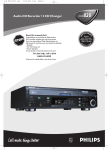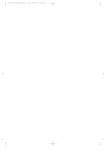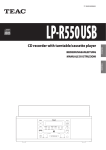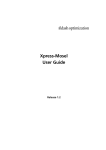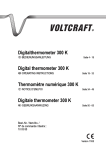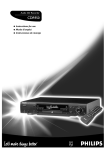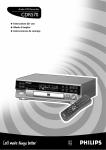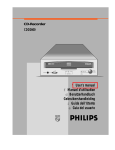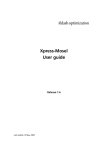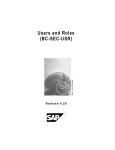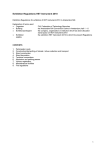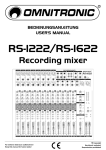Download User manual - Pdfstream.manualsonline.com
Transcript
xp CDR785/00 engels.4 14-11-2000 16:30 Pagina 1 CDR 785 CDR 786 Audio CD Recorder CDR 785 AUDIO CD RECORDER ON/OFF REPEAT CD TEXT SHUFFLE DISPLAY STEP CD 1 STOP CD 2 PLAY/PAUSE 1 2 3 4 CD-CHANGE TEXT TOTAL TRACK TIME TOTAL REM 5 6 CD RW CD 3 CD TEXT EDITING REC 9 10 11 12 13 14 15 16 17 18 19 20 + COMPILE COMPILE DISC DISC ALL ALL PROGRAM PROGRAM SHUFFLE SHUFFLE REPEAT REPEAT TRACK TRACK EDIT EDIT CD RW RECORD RECORD IN IN PROGRESS PROGRESS OPEN/CLOSE TRACK TIME 7 8 DIGITAL 12 OPTICAL12 ANALOG FINALIZE ALC RECORD CD CD REC LEVEL BALANCET EXT/store store PROG TRACK EDIT CDR JOG CONTROL COMPILE CD AUX REC TYPE NO YES ERASE FINALIZE AUTO LEVEL CONT ROL OPEN/CLOSE CD RECORDER MIC PHONES CC AABB SSSS NNEE HHTT IG IG BBRR KK AACC TTRR FF DDEE .. CCRR IN IN LL JJKK 1 TT RRSS 4 UUVV II GGHH 5 WW XXTT TTEE NN MM CCDD 2 7 ITIT EEDD XXTT TTEE QQ OOPP EE AACC SSPP 3 8 NO XXYY 6 ZZ 0 9 MM RRAA OOGG PPRR CCDD S YE EE FFLL UUFF SSHH 11 CCDD 22 CCDD RR CCDD AATT PPEE RREE 33 xp CDR785/00 engels.4 14-11-2000 16:30 Pagina 2 English DK LASER Type Wave lenght Output Power Advarsel: Usynlig laserudstråling ved åbning når sikkerhedsafbrydere er ude af funktion. Undgå udsættelse for stråling. Beam divergence Semiconductor laser GaAlAs 775~795 nm (at 25° C) 2,5 mW (Read) 35 mW (Write) 60 degree. S NOTE: THIS WARNING IS LOCATED INSIDE THE ENCLOSURE Klass 1 laserapparat Varning! Om apparaten används på annat sätt än i denna bruksanvisning specificerats, kan användaren utsättes för osynlig lasersträlning, som överskrider gränsen för laserklass 1. SF Varoitus! Laitteen käyttäminen muulla kuin tässä käyttöohjeessa mainitulla tavalla saattaa altistaa käyttäjän turvallisuusluokan 1 ylittävälle näkymättömälle lasersäteilille. CAUTION INVISIBLE LASER RADIATION WHEN OPEN AVOID EXPOSURE TO BEAM VARO! AVATTAESSA OLET ALTIINA NÄKYMÄTTÖMÄLLE LASER SÄTTEILYLLE ÄLÄ KATSO SÄTEESEN VARNING OSYNLIG LASERSTRÅLNING NÄR DENNA DEL ÄR ÖPPNAD BETRAKTA EJ STRÅLEN ADVERSEL USYNLIG LASERSTRÅLING VED ÅBNING. UNDGÅ UNSAETTELSE FOR STRÅLING DANGER INVISIBLE LASER RADIATION WHEN OPEN AVOID DIRECT EXPOSURE TO BEAM VORSICHT UNSICHTBARE LASERSTRAHLUNG WENN ABDECKUNG GEÖFFNET NICHT DEM STRAHL AUSSETSEN Oikeus muutoksiin varataan. Laite ei saa olla alttiina tippu-ja roiskevedelle. CLASS 1 LASER PRODUCT Norge LUOKAN I LASERLAITE Typeskilt finnes på apparatens bakside. Observer: Nettbryteren er sekundert innkoplet. Den innebygde netdelen er derfor ikke frakoplet nettet så lenge apparatet er tilsluttet nettkontakten. KLASS 1 LASERAPPARAT For å redusere faren for brann eller elektrisk støt, skal apparatet ikke utsettes for regn eller fuktighet. For Customer Use: LASER SAFETY This unit employs a laser. Only a qualified service person should remove the cover or attempt to service this device, due to possible eye injury. NEVER MAKE OR CHANGE CONNECTIONS WITH THE POWER SWITCHED ON. Read carefully the information located at the back plate of your CD recorder/player and enter below the Serial N°. Retain this information for future reference. Model N°. ..............CDR785/786......................................... Serial N°............................................................................... The CDR785/786 is in conformity with the EMC directive and low-voltage directive. CAUTION Use of controls or adjustments or performance of procedures other than herein may result in hazardous radiation exposure or other unsafe operation. 2 CAUTION INVISIBLE LASER RADIATION WHEN OPEN. AVOID EXPOSURE TO BEAM. Note: This warning is located inside the enclosure xp CDR785/00 engels.4 14-11-2000 16:30 Pagina 3 Français English ....................................................4 Español Français.................................................34 Deutsch Español .................................................66 Nederlands Deutsch.................................................97 Italiano Nederlands .........................................129 Svenska Italiano................................................159 Dansk Svenska...............................................190 Suomi Dansk ..................................................220 ∂ÏÏËÓÈο Português Suomi..................................................250 Português............................................280 ŒÏÏËÓÈο .........................................310 Polski Mains plug This apparatus is fitted with an approved moulded 13 Amp plug. To change a fuse in this type of plug proceed as follows: • Remove fuse cover and fuse. • Fix new fuse which should be a BS1362 5 Amp, A.S.T.A. or BSI approved type. • Refit the fuse cover. If the fitted plug is not suitable for your socket outlets, it should be cut off and an appropriate plug fitted in its place. If the mains plug contains a fuse, this should have a value of 5 Amp. If a plug without a fuse is used, the fuse at the distribution board should not be greater than 5 Amp. Note: The severed plug must be disposed to avoid a possible shock hazard should it be inserted into a 13 Amp socket elsewhere. How to connect a plug The wires in the mains lead are coloured with the following code: blue = neutral (N), brown = live (L). As these colours may not correspond with the colour markings identifying the terminals in your plug, proceed as follows: • Connect the blue wire to the terminal marked N or coloured black. • Connect the brown wire to the terminal marked L or coloured red. • Do not connect either wire to the earth terminal in the plug, marked E (or e) or coloured green (or green and yellow). Before replacing the plug cover, make certain that the cord grip is clamped over the sheath of the lead - not simply over the two wires.Copyright in the U.K.: Recording and playback of material may require consent. See Copyright Act 1956 and The Performer’s Protection Acts 1958 to 1972. English Important notes for users in the U.K. Polski...................................................342 3 xp CDR785/00 engels.4 14-11-2000 16:30 Pagina 4 TABLE OF CONTENTS English Table of contents GENERAL INFORMATION Welcome.....................................................................5 About this manual ......................................................5 Environmental information .........................................5 Supplied accessories ..................................................5 Technical data.............................................................5 Discs for recording......................................................6 Discs for playback.......................................................6 Maintenance...............................................................6 CDR(W) handling .......................................................6 CONTROLS AND CONNECTIONS Controls on the front...................................................7 Connections at the back .............................................8 DISPLAY DISPLAY indications ...................................................9 DISPLAY messages ...................................................10 INSTALLATION Connections general .................................................12 Analog connections ..................................................12 Digital coaxial connections ......................................13 Digital optical connections.......................................13 Power supply/MAINS ...............................................14 Setup recommendations...........................................14 Inserting batteries in the remote control .................14 REMOTE CONTROL Remote control commands.......................................15 LOADING DISCS CD recorder ...............................................................15 CD changer ...............................................................16 PLAYING Playing.......................................................................16 CD text ......................................................................17 Selecting a disc ........................................................17 Selecting a track.......................................................17 Search .......................................................................18 Shuffle (random order) play......................................18 Repeat CDs, track or program ..................................18 PROGRAMMING Programming track numbers.....................................19 Erasing a track from the program.............................19 Clearing the program the program...........................19 Making a program for recording ..............................19 RECORDING GENERAL Basic information......................................................20 Direct Line Recording (DLR)......................................20 Auto Level Control (ALC)...........................................20 BALANCE key............................................................20 REC LEVEL key ..........................................................21 Remarks on recording...............................................21 4 INTERNAL RECORDING Recording modes ......................................................21 High speed recording and automatic finalizing .......22 High speed recording................................................23 Normal speed recording and listening.....................23 Microphone recording ..............................................24 EXTERNAL RECORDING Analog or digital recording.......................................25 Recording modes ......................................................25 Automatic track increment .......................................25 Recording with automatic synchronized start..........26 Manual recording .....................................................27 (UN)FINALIZING, ERASING Finalizing CDR & CDRW discs..................................28 Unfinalizing CDRW discs..........................................29 Erasing from a CDRW disc .......................................29 SPECIAL FEATURES Text Edit (on CD recorder only).................................30 Track editing (on CD changer only)...........................32 TROUBLESHOOTING.................................................33 xp CDR785/00 engels.4 14-11-2000 16:30 Pagina 5 Welcome ! Supplied accessories Thank you for buying this Philips Compact Disc Recorder / CD Changer. – 2 Analog audio cables (with red and white plugs) – 1 Digital coaxial cable (with black plugs) – Mains cable – 2 batteries for the remote control, size AA – Remote control In the eighties Philips invented a new audio system - the CD. The CD (compact disc) revealed to you the new dimensions of digital sounds and added to the pleasures of audio. Compact disc technology permits a high contrast in loud as well as in quiet passages, with perfect channel separation. Philips has now further developed compact disc technology and the result is the CD recorder. With your Philips CD Recorder/Changer, you can make your own high-quality audio CDs (subject only to legal restrictions on copying), either by recording at normal or high speed from the Changer to the Recorder, or by recording from an external source. And naturally, you can also play all pre-recorded audio CDs, using one or both decks individually. About this manual This manual gives instructions for operating this CD recorder where: – the figures (1) throughout the text indicate a sequence of actions necessary to perform a certain operation; – the arrows (➜) indicate the reaction from the recorder; – the dots (•) indicate remarks, advice or special options within a sequence of actions. The dot-marked instructions are not necessary for the required operation. All instructions in this manual are based on control via the keys on the set. If there are corresponding keys available on the remote control they can be used as well. English GENERAL INFORMATION Technical data Subject to modification without notice. General Power consumption ..........................................................16 W Power consumption in Standby........................................< 1 W Operating temperature ..................................................5-35° C Weight ..............................................................................6.0 kg Dimensions ................................................435 x 360 x 140 mm Audio Frequency response ............................................2Hz-22.050 Hz Playback S/N (A-weighted) CD (CDR) ....................127 (100) dB Playback S/N CD (CDR) .......................................... 121 (98) dB Playback Dynamic Range CD (CDR)......................95 dB (94) dB Playback Total Harmonic Distortion CD + CDR ........................................................................- 90 dB/0.003 % Channel separation CD (CDR) ..................................120 (89) dB Recording S/N (A-weighted) ............................................96 dB Recording S/N digital without SRC ..................equal to source Recording Dynamic Range ................................................92 dB RecordingTotal Harmonic Distortion + noise ........................................................................- 86 dB / 0.005% Environmental information All redundant packing material has been omitted. We have done our utmost to make the packaging easily separable into three mono materials: cardboard (box), polystrene foam (buffer) and polyethylene (bags, protective foam sheet). Your set consists of materials which can be recycled if disassembled by a specialized company. Please observe the local regulations regarding the disposal of packing materials, exhausted batteries and old equipment. As an ENERGY STAR® partner, Philips has determined that this product meets the ENERGY STAR® guidelines for energy efficiency. CAUTION Use of controls or adjustments or performance of procedures other than herein may result in hazardous radiation exposure or other unsafe operation. CAUTION INVISIBLE LASER RADIATION WHEN OPEN. AVOID EXPOSURE TO BEAM. Note: This warning is located inside the enclosure. This set complies with the radio interference requirements of the European Community. 5 xp CDR785/00 engels.4 14-11-2000 16:30 Pagina 6 GENERAL INFORMATION Maintenance For recording, make sure to use special audio discs only. These discs are marked with “Digital Audio” and the logos shown below. Clean the set with a soft, slightly dampened lint-free cloth. Do not use any cleaning agents as they may have a corrosive effect. There are two different types of audio discs for the use on this CD recorder: – CD-Audio ReWritable (CDRW) discs These discs can be recorded on, erased and re-recorded many times and play in CDRW compatible CD players and CD recorders, when they are finalized. Recordable ReWritable – All Philips CD players and CD recorders with the sticker shown here are CDRW compatible. To ensure proper working of the set we recommend the use of Philips audio CDR and audio CDRW discs only. Note: Do not use a computer CDR or CDRW as recording will not work properly! In certain countries including the UK and certain Commonwealth countries, use of the product (or CDRecorder) as shown or suggested in this user manual may require the permission of copyright holders. Discs for playback For playback on this CD changer and CD recorder you can use following audio discs: – All pre-recorded audio CDs – All audio CDR and audio CDRW discs Notes: – Do not try to play a CD-ROM, CD-I or CDV! – CDR(W) discs, which are recorded on a computer can only be used when they are correctly treated according the audio standard (IEC958: Consumer part). Single session only! 6 Do not expose the set, batteries or CDs to humidity, rain, sand or excessive heat (caused by heating equipment or direct sunlight). OPEN / CLOSE PLAY / PAUSE STOP AUDIO CD RECORDABLE/REWRITABLE The lenses may cloud over when the set is suddenly moved from cold to warm surroundings. Playing a CD(RW) is not possible then. Leave the set in a warm environment until the moisture evaporates. CDR(W) handling For recording it is very important to use dust and scratch free discs. To take a CD(RW) out of its box easily, press the centre spindle while lifting the CD(RW). Always pick up a CD(RW) by the edge and put it back after use. Never write on a CD or attach a sticker to it. Write only on the printed side of a CDR or CDRW, and only with a soft felt-tipped pen. To clean a CD(RW), wipe it in a straight line from the centre toward the edge using a soft, lint-free cloth. A cleaning agent may damage the disc! 2 of the or rental recorded of this work reserved. recording Unauthor prohibited . Madeised copying, in Austria – CD-Audio Recordable (CDR) discs These discs can be recorded on once and play in all standard CD players and CD recorders, when they are finalized. All rights public of the performan producer ce, and broadcas of the ting, owner hiring English Discs for recording 1. AY, AY, 2. HERE I 3. SAY WE ARE 4. THINK 5. NOTHIN' ABOUT NEW YOU 1 6. OYE 7. DON'T MI CANTO 8. GET WANNA (Hear 9. YOURON YOUR LOSE My Voice) 10. CUTS LOVE FEET YOU 11. OYE BOTH IS BED 12. SI MI WAYS FOR VOY CANTO ME A PERDERTE (Spanish Version) NOW EPC 465145 BIEM/STEMRA 2 STEREO COM DI GI T AL PAC AUDI O T xp CDR785/00 engels.4 14-11-2000 16:30 Pagina 7 CONTROLS AND CONNECTIONS 2 3 4 56 CDR 785 7 8 9 0 ! @ # $ % ^ & English 1 AUDIO CD RECORDER ON/OFF REPEAT CD TEXT SHUFFLE DISPLAY STEP CD 1 STOP TEXT TOTAL TRACK TIME TOTAL REM CD TEXT EDITING REC TRACK TIME RECORD CD CD CD 2 PLAY/PAUSE 1 CD-CHANGE 2 3 4 5 6 CD RW CD 3 7 8 CD RW RECORD RECORD IN IN PROGRESS PROGRESS OPEN/CLOSE PROG TRACK EDIT JOG CONTROL COMPILE CD DIGITAL 12 OPTICAL12 ANALOG FINALIZE ALC REC TYPE NO AUX YES ERASE AUTO LEVEL CONTRO REC LEVEL BALANCETEXT/ store CDR 9 10 11 12 13 14 15 16 17 18 19 20 + COMPILE COMPILE DISC DISC ALL ALL PROGRAM PROGRAM SHUFFLE SHUFFLE REPEAT REPEAT TRACK TRACK EDIT EDIT FINALIZE L OPEN/CLOSE CD RECORDER MIC PHONES * ( ) ¡ ™ £ ≤ Controls on the front General 1 ON/OFF .......................turns the CD recorder/changer ON and OFF ON/OFF indicator.....lights up when the set is switched on 2 PLAY/PAUSE ; 2 .....starts play/interrupts play 3 SHUFFLE ....................plays discs in changer, program or CD(RW) in recorder in random order 4 REPEAT.......................repeat play (All, program or track) 5 CD TEXT .....................makes CD text scroll over display once 6 DISPLAY.....................selects display information/text 7 IR sensor ...................receives signals from the remote control 8 Display.........................information screen 9 AUX.............................selects external input 0 CDR ............................selects CDR display/keys & YES..............................- selects settings in Text Edit and Track Edit mode .....................................- stores Text settings .....................................- plays selected tracks .....................................- programs track numbers ( STOP 9.......................stops playback or recording ) MIC(rophone)..............microphone socket Level ...........................microphone volume control ™ PHONES.....................socket for headphones Level ...........................headphones volume control £ CD 1, 2, 3 ...................select CD 1, 2 or 3/CD changer display and keys ª NO ..............................- deletes tracks from a program .....................................- deletes complete program .....................................- deletes text in Text Edit mode º 5 ................................- searches backward .....................................- reviews the tracks in a program .....................................- controls the cursor in different menus (Text Edit and Track Edit) 6 ................................- searches forward .....................................- reviews the tracks in a program .....................................- controls the cursor in different menus (Text Edit and Track Edit) ∞ § ≥ • ª º ⁄ ¤ ⁄ ¡ JOG CONTROL ™.- previous/next disc/track (play and program mode) .....................................- recording level control (recording) .....................................- balance control (recording) .....................................- selects settings (menu on) CD changer % PROG(ram)..................opens/closes program (review) memory ^ TRACK EDIT ..............opens Track Edit mode to create your own ‘tracks’ * OPEN/CLOSE /........opens/closes disc tray ¡ CD CHANGE ..............selects disc in CD changer ≤ Disc tray CD recorder ! Recording keys CD ™ CD.....................selects high speed/auto finalise recording mode COMPILE CD .............selects high speed recording mode/opens program memory REC(ord) TYPE ...........selects other recording modes @ REC(ording) LEVEL.....enables the EASY JOG key to set the recording level control # BALANCE...................enables the EASY JOG key to set the balance $ TEXT/store.................opens Text Edit mode and and stores entered text ∞ Disc tray § ERASE.........................erases recordings ≥ Recording Led ..........- Blue in Stop and Play mode .....................................- Red during recording .....................................- Red blinking during erasing • FINALIZE....................finalases/unfinalises disc ¤ OPEN/CLOSE /........opens/closes disc tray Note: Unless stated otherwise, all controls are on the front of the CD recorder/changer. When provided on the remote control, you can also use the corresponding buttons, after selecting the CD recorder or CD Changer by pressing CD-R or CD 1, CD 2,or CD 3. 7 xp CDR785/00 engels.4 14-11-2000 16:30 Pagina 8 CONTROLS AND CONNECTIONS English L R OPTICAL IN IN OUT ANALOG IN OUT DIGITAL AC MAINS 1 Connections at the back 1 Connection to mains 2 ANALOG IN.............connects to the line output of a tape deck, amplifier or other analogue source 3 ANALOG OUT CDR & CD ..................................connects to the line input of an amplifier. (left and right) 4 DIGITAL IN..............connects to the digital coaxial output of an external CD player 5 DIGITAL OUT CDR & CD ..................................connects to the digital coaxial input of e.g. amplifier or recording device 6 OPTICAL IN.............connects to the digital optical output of an external CD player 8 23 4 5 6 xp CDR785/00 engels.4 14-11-2000 16:30 Pagina 9 DISPLAY CD recorder section CD changer section 12 3 STEP @ ! 0 1 23 4 4 TEXT TOTAL TRACK TIME TOTAL REM REC STEP TRACK TIME 5 TEXT TOTAL TRACK TIME TOTAL REM REC TRACK TIME 6 & 1 2 3 4 5 6 CD RW 7 8 9 10 11 12 13 14 15 16 17 18 19 20 + COMPILE CD TRACK PROG CD RW SHUFFLE REPEAT ALL EDIT RECORD IN PROGRESS 9 English DISPLAY indications 87 5 ^ DIGITAL OPTICAL ANALOG FINALIZE ALC 2 3 4 5 6 7 8 9 10 11 12 13 14 15 16 17 18 19 20 + COMPILE CD TRACK PROG CD RW CD RW SHUFFLE REPEAT ALL EDIT RECORD IN PROGRESS % 6 1 STEP....................indicates the number of tracks in a program 2 } .........................remote control active 3 TEXT ......................CD TEXT active 4 TRACK TIME........track time (CDC) TOTAL TIME.........total time (CDC) TRACK...................track number 5 + .............................disc or program contains more than 20 tracks 6 PROG.....................flashes during programming/ lights in program mode SHUFFLE...............plays tracks in random order REPEAT TRACK...lights up when a track is repeated ALL.........................lights up when all tracks on the discs in the changer are repeated/when a program is repeated CD ..........................lights up when a complete disc in the changer or recorder is repeated 7 ; ............................pause function active 8 B ..........................lights during play 9 CD ..........................CD selected (a pre-recorded CD or finalised CD-R or CD-RW disc) CD R .....................unfinalised CD R disc selected CD RW.................unfinalised CD RW disc selected 0 # ........CD changer selected and CD(s) inserted in ## compartment 1, 2 and/or 3 (a prerecorded CD or finalised CD-R or CD-RW disc) ! 3 ..........................disc in play or selected @ Music calender..indicates: ................................- number of tracks on a disc or in a ................................ program ................................- number of track in play 1 $ # @ DIGITAL OPTICAL ANALOG FINALIZE ALC 7 8 9 ! 0 1 FE .............balance 2 STEP ...................indicates the number of tracks in a program 3 }.......................remote control active 4 TEXT....................CD TEXT active 5 TRACK TIME......track time (CDR) TOTAL TIME.......total time (CDR) REM REC TIME .remaining recording time REM TRACK TIME remaining track time TOTAL REM (TRACK) TIME .............................total remaining (track) time (in dubbing mode) 6 + .............................disc or program contains more than 20 tracks 7 CD........................CD inserted (a pre-recorded CD or finalised CD-R or CD-RW disc) CD R...................unfinalised CD R disc inserted CD RW...............unfinalised CD RW disc inserted 8 DIGITAL ..............digital input selected for external recording OPTICAL.............optical input selected for external recording ANALOG.............analog input selected for external recording .....................microphone input active 9 0 ! @ # $ % ^ & ; ............................pause function active ALC......................Auto Level Control active FINALIZE ............lights up during finalizing a recording RECORD IN PROGRESS .............................Lights during recording B ..........................lights during play L/R ; ; .............indicates the audio signal level .....internal recording activated COMPILE CD......lights up when Compile CD mode is selected Music calender..indicates: .............................- number of tracks on a disc or in a program .............................- number of track in play 9 xp CDR785/00 engels.4 14-11-2000 16:30 Pagina 10 DISPLAY English DISPLAY messages Messages, as listed and explained here, may appear on the display for your guidance. General PHILIPS CD RECORDER ......................................when set is switched on READING ...................reading disc information OPEN CDC / CDR .during tray opening of changer/recorder PROGRAM FULL .....program full INSERT DISC .........insert disc or insert disc in correct way/when recording is activated while no CD is inserted WRONG DISC............inserted disc is no audio CD NOTFINALIZED ......- lights up when unfinalized CDR(W) disc is inserted in CD changer ......................................- flashes when CDR disc tray is opened with unfinalised CDR(W) disc inserted MEMORY _ ù...... - lights up when 87 % of memory is used ......................................- gives the amount of memory used, when tray is opened Recording WAIT ...........................when STOP 9 is pressed during recording the first 4 seconds of a track UPDATE ......................updating disc contents DISC-FULL ...............no more recording possible AUX DIGITAL .........digital coaxial input 1 selected AUX OPTICAL .........digital optical input selected AUX ANALOG............analog input selected COPY PROTECT ......no digital recording can be made of the external source UNFINALIZED......... when opening the tray with an unfinalized disc inserted CD FAST ? ..............high speed recording of a complete disc from the CD Changer TRACK FAST ?.......high speed recording of a single track from the CD Changer CD LISTEN ? .........normal speed recording of a complete CD from the CD Changer TRACK LISTEN ? normal speed synchronized recordingof a single a track RECORD CD X ? ....recording of the entire disc selected COMPILE CD ? .......High Speed recording of compilation (program) selected AUX CD ? .................Synchronised Start of recording of a complete disc from external source AUX TRACK ? .........Synchronised Start of recording of a single track from external source AUX MANUAL ?.......Manual Start of recording from external source selected AUX MIX MIC ? ....Manual Start of mixed recording of microphone and external source input REC TR X ? ............select a track for recording 10 MIC ONLY ?............Manual Start of microphone recording CLEAR A-B ? ..........when clearing a passage A-B FAST ?.............highspeed recording of a particular passage A-B LISTEN ? .......normal speed recording of a particular passage REC LEV - XX DBrecord level is being adjusted NOT FITTING .........time left on CDR(W) disc is not enough for proposed recording ANALOG REC............copy prohibited track found during internal recording. Track will be copied analog (Copy Protection Regulations). ERASE ?....................recorder asks for confirmation when erasing ERASE X + ? .........recorder asks for confirmation when erasing mote than one track ERASE DISC ?.......recorder asks for confirmation when erasing a disc FINALIZE ?............recorder asks for confirmation when finalising a disc FINALIZED ..............when trying to finalise an already finalised disc FINALIZED CD ......when trying to record on an already finalized disc UNFINAL XX............time countdown during unfinalizing CHECK INPUT .........when RECORD is pressed while no digital source is detected ERASE XX XX .........time countdown when erasing a track or a disc FINAL XX XX .........time countdown when finalising a disc PROF SOURCE .........when a professional source is connected A - 0:00..................when point A of a passage to be repeated is stored Play PROGRAM ...................program mode selected PLAY PROGRAM ......playback of program CLEAR PROG ?.......when clearing a program CD X ALL .................complete CD X selected for programming xp CDR785/00 engels.4 14-11-2000 16:30 Pagina 11 DISPLAY English Others AUTO FINAL............when activating/disactivating the auto finalize function NO AUDIO TR .........when the recorder enters a data track during recording FINALIZE CD .........laser power calibration performed 96 times, please finalize disc INITIALIZING ......during laser power calibration for unfinalized discs DISC RECOVER ......during disc recovering after power failure OPC ERROR ..............failure during OPC procedure (OPC = Optimum Power Calibration) RECORD ERROR ......recording error in menu mode DISC ERROR............when trying to record on or finalize a recovered disc MEMORY FULL/ ......when no more text can be stored for a FINALIZE CD .........certain disc. Another disc has to be finalized to obtain memory space NO TRACKS ..............when text input is given for an empty disc TEXT EDIT ..............when entering Text Edit mode ALBUM ARTIST ......when editing or erasing an artist name ALBUM TITLE .........when editing or erasing a title TR N ARTIST .........when editing or erasing an artist name per track TR N TITLE............when editing or erasing a title per track TEXT ERASE............when erasing text ALL TEXT .................when erasing all text selected ERASE.........................when confirmation for erasing has to be given with YES key ERASE ALL ..............when confirmation for erasing has to be given with YES key ERASE MEMORY ......when waiting for confirmation when erasing text TEXT MEMORY .........when selecting text review per unfinalised disc in memory MEMORY EMPTY ......when TEXT MEMORY is selected while no text is in memory AUTO TRACK............when selecting auto track increment ON or OFF ALBUM TITLE .........will be followed by album title TRACK TITLE .........will be followed by track title ALBUM ARTIST ......will be followed by artist name TRACK ARTIST ......will be followed by track artist name NO TEXT....................no text stored for disc/track 11 xp CDR785/00 engels.4 14-11-2000 16:30 Pagina 12 INSTALLATION English Connections general Analog connections For playback on the CD recorder from the CD changer deck the following outputs are present: – Digital coaxial output (CD & CD-R) – Analog output (CD & CD-R) We advise you to connect these to the TAPE or CD-R input on your amplifier. This connection must be made for playback on the CD recorder deck as well as the CD changer deck (cable 2). Cable 1 is only required if you want to make recordings from an external analog source. RECEIVER/AMPLIFIER For external recording the following inputs are present: – Digital optical input – Digital coaxial input – Analog input (stereo) IN OUT TAPE/CDR The connections you make will depend upon the possibilities your audio equipment offers. Please refer to the user manuals for your other audio equipment first. Digital recordings (optical or coaxial) give the best performance in audio and usability (e.g. auto-track). (The digital optical connection is less sensitive to external disturbances). If your equipment does not offer digital connections, the high quality Analog-Digital-Convertor of your set will ensure very good audio performance when recordings are made from the analog input. Playback via the digital coaxial output of the CD recorder gives the best audio performance. If your equipment does not offer digital connections, the high quality Digital-Analog-Convertor of the set ensures a very good sound quality via the analog output. We advise you to always establish both digital and analog connections. In this way you can always make analog recordings when digital recording is not possible. We have described the most common ways of connecting the CD recorder. If you still have difficulties with the connections you can always contact the Philips Consumer Service desk in your country. 2 1 L L L R R IN R OUT IN OUT ANALOG DIGITAL OPTICAL IN CD RECORDER Use the audio cables supplied. Connect the red plugs to the R sockets, and the white plugs to the L sockets. 1 For external recording, connect cable 1 between the ANALOG IN-sockets on the set and the CDR LINE- or TAPE OUT-sockets of an amplifier. Note: For recording directly from a CD player or tape deck, the analog input of the set should be connected to the analog output of the CD player or tape deck. 2 For playback, connect cable 2 between the ANALOG OUTsockets on the set and the input sockets of an amplifier e.g. TAPE IN, CD-R or AUX. Note: Never use the PHONO input. 12 xp CDR785/00 engels.4 14-11-2000 16:30 Pagina 13 Digital coaxial connections Digital optical connections This connection is required if you want to make recordings from an external CD player with a digital coaxial output. This connection is required if you want to make recordings from an external CD player with a digital optical output. English INSTALLATION RECEIVER/AMPLIFIER RECEIVER/AMPLIFIER 1 IN 1 OUT IN TAPE/CDR OUT TAPE/CDR 2 2 L L R IN OUT IN OUT ANALOG DIGITAL R IN OUT IN OUT ANALOG DIGITAL OPTICAL IN 3 CD RECORDER IN OPTICAL IN 4 CD RECORDER OUT OPTICAL OUT IN DIGITAL CD PLAYER 1 For external recording, connect the cable 3 between the DIGITAL IN-socket on the set and the DIGITAL OUT-socket of an external CD player. Note: Your set is equipped with a digital coaxial output (common output for CD recorder & CD changer deck). This output can be used for digital playback. (e.g. Philips receiver FR960 or FR970.) OUT OPTICAL OUT DIGITAL CD PLAYER When connecting the Digital Optical cable, make sure it is fully inserted until there is a click. 1 Remove the dust caps from the digital optical connection. (We recommend you save the cap.) 2 For external recording, connect a fibre-optic cable 4 between the digital optical input of the set and the digitaloptical output of an external CD player. Note: For playback, the digital coaxial outputs or analog outputs of the CD Changer and CD recorder should be connected to an amplifier. 13 xp CDR785/00 engels.4 14-11-2000 16:30 Pagina 14 INSTALLATION English Power supply/Mains Inserting batteries in the remote control AC MAINS The type plate is located on the rear of the set. 1 Check whether the mains voltage as shown on the type plate corresponds to your local mains voltage. If it does not, consult your dealer or service organisation. 2 Make sure all connections have been made before switching on the mains supply. 2x AA, LR6, UM-3 / 1,5 V 3 Connect the mains cable supplied to AC MAINS ~ and to the wall socket. This switches on the mains supply. 4 Press ON/OFF to switch on the set. ➜ PHILIPS CD RECORDER will be displayed. • Press ON/OFF again to switch off the set. • Press y on the remote control to switch the set to Standby mode. When the set is switched to standby, it is still consuming some power. To disconnect the set from the mains completely, remove the mains plug from the wall socket. For users in the U.K.: please follow the instructions on page 3. 1 Open the battery compartment cover. 2 Insert 2 batteries (AA, LR6 or UM-3; as supplied) as shown. 3 Replace the cover. Note: We recommend you use 2 batteries of the same type and condition. Setup recommendations – Place the set on a solid, vibration free surface. – Make sure there is sufficient space around the set to prevent overheating. – Do not place the set near a source of heat or in direct sunlight. – Do not use the set under extremely damp conditions. – If the set is placed in a cabinet, make sure that a 2.5 cm space remains free on all sides of the CD recorder for proper ventilation. – Active mobile phones near to the set may cause malfunctions. 14 Batteries contain chemical substances, so they should be disposed of properly. xp CDR785/00 engels.4 14-11-2000 16:30 Pagina 15 REMOTE CONTROL LOADING DISCS CD recorder 85 English Remote control commands AUDIO CD RECORDER REPEAT CD TEXT SHUFFLE DISPLAY STEP CD 1 BRIGHTNESS TRACK INCR. CD TEXT TEXT TOTAL TRACK TIME TOTAL REM CD TEXT EDITING REC TRACK TIME RECORD 1 2 3 4 5 6 7 8 SHUFFLE SHUFFLE REPEAT REPEAT TRACK TRACK EDIT EDIT CD RW RECORD RECORD IN IN PROGRESS PROGRESS DEF GHI 2 3 JKL MN OPQ PROG TRACK EDIT JOG CONTROL COMPILE CD DIGITAL 12 OPTICAL12 ANALOG FINALIZE ALC REC TYPE NO AUX YES ERASE 1 TEXT CDR 9 10 11 12 13 14 15 16 17 18 19 20 + COMPILE COMPILE DISC DISC ALL ALL PROGRAM PROGRAM CD RW CD 3 ABC REC LEVEL BALANCE CD CD CD 2 CD-CHANGER FINALIZE OPEN/CLOSE PHONES 4 RST 7 TEXT EDIT 5 6 UVW XYZ 8 9 SPACE CD RECORDER PROGRAM 0 NO YES SHUFFLE CD 1 REPEAT CD 2 CD 3 CDR Note: Only Audio CDs will be accepted in the CD recorder deck If a nonaudio disc is inserted, the display shows WRONG DISC. 1 Press OPEN/CLOSE to open the disc tray. ➜ OPEN CDR lights up. 2 Insert a CD, CDR or CDRW in the appropriate recess in the tray, label side up. 3 Press OPEN/CLOSE to close the tray. ➜ READING lights up and the display will show the type of disc inserted. STANDBY y .........................switches to Standby BRIGHTNESS .......................sets the brightness of the display TRACK INCR(ement) ............selects automatic or manual increase of track numbers during recording CD TEXT ................................activates CD text mode Number/alphabet keys 0 - 9 ..........................................- selects a track by number - selects character for text input TEXT EDIT.............................opens Text Edit mode and stores entered text SPACE....................................inserts space duting text input PROGRAM ............................opens/closes program memory NO ........................................- deletes tracks from a program ..........................................- deletes complete program ..........................................- deletes text in Text Edit mode YES.........................................- selects settings in Text Edit and Track Edit mode ..........................................- stores Text settings ..........................................- plays selected tracks ..........................................- programs track numbers 2 ..........................................starts CD(RW) play O ..........................................previous track (Play and Program mode) P ..........................................next track (Play and Program mode) 9 ..........................................stops CD(RW) 5 ..........................................- searches backward - cursor control in Prog. review mode 6 ..........................................- searches forward - cursor control in Prog. review mode ; ..........................................interrupts CD(RW) play SHUFFLE................................plays CDs, CD(RW) or program in random order REPEAT..................................repeat play CD 1, 2, 3................................selects discs in CD changer CDR ........................................selects CD recorder STEP 1 2 3 TEXT TOTAL TRACK TIME TOTAL 4 5 6 7 8 REC TRACK TIME 9 10 11 12 13 14 15 16 17 18 19 20 + COMPILE CD TRACK PROG CD RW REM DIGITAL 12 OPTICAL12 ANALOG FINALIZE ALC CD RW SHUFFLE REPEAT ALL EDIT RECORD IN PROGRESS • If a CDR(W) is finalised it will show CD on the display. • If you insert a blank or partly-recorded CDR or unfinalised CDRW, the CD recorder will calibrate the disc for optimum recording. During this process the display will first show READING; INITIALIZING and then the number of audio tracks. Calibration can take up to 25 seconds. STEP 1 2 3 TEXT TOTAL TRACK TIME TOTAL 4 5 6 7 8 REC TRACK TIME 9 10 11 12 13 14 15 16 17 18 19 20 + COMPILE CD TRACK PROG CD RW REM CD RW SHUFFLE REPEAT ALL EDIT RECORD IN PROGRESS DIGITAL 12 OPTICAL12 ANALOG FINALIZE ALC • If CD-text is available the TITLE/ARTIST will scroll by. STEP 1 2 3 4 TEXT TOTAL TRACK TIME TOTAL 5 6 CD RW 7 8 REM REC TRACK TIME 9 10 11 12 13 14 15 16 17 18 19 20 + COMPILE CD TRACK PROG CD RW SHUFFLE REPEAT ALL EDIT RECORD IN PROGRESS DIGITAL 12 OPTICAL12 ANALOG FINALIZE ALC IMPORTANT ! For recording it is important that the blank disc is completely free from dust particles or scratches (see CD(RW) handling). 15 xp CDR785/00 engels.4 14-11-2000 16:30 Pagina 16 LOADING DISCS PLAYING English CD changer Playing AUDIO CD RECORDER Note: Only Audio CDs will be accepted in the CD changer deck If a non-audio disc is inserted, the display shows WRONG DISC. ON/OFF REPEAT CD TEXT SHUFFLE DISPLAY CD 1 STOP CD 2 PLAY/PAUSE CD-CHANGE R CD 3 1 Press OPEN/CLOSE to open the disc compartment. ➜ OPEN CDC lights up. 2 Insert CDs in the two outer disc trays, label side up. CD TEXT EDITING RECORD 1 2 3 4 TEXT TOTAL TRACK TIME TOTAL 5 6 CD RW 7 8 REM REC COMPILE CD TRACK PROG CD RW RECORD IN PROGRESS TRACK EDIT COMPILE CD REC TYPE NO AUX YES ERASE FINALIZE CD recorder 1 Press CDR. ➜ The CDR label lights up. 2 Press PLAY/PAUSE 2 ; to start play. TRACK TIME 9 10 11 12 13 14 15 16 17 18 19 20 + SHUFFLE REPEAT ALL EDIT PROG JOG CONTROL W 4 Press OPEN/CLOSE to close the compartment). ➜ READING lights up and the display will show the type of disc inserted. TEXT CDR R 3 Insert a CD in the tray, label side up. REC LEVEL BALANC E CD CD • Press CD CHANGE. ➜ The CD carousel tray will rotate until the inner tray is at the right hand side. STEP W OPEN/CLOSE DIGITAL 12 OPTICAL12 ANALOG FINALIZE ALC Changing discs during play 1 Press OPEN/CLOSE to open the disc compartment. ➜ OPEN CDC lights up. CD changer 1 Press CD 1, 2 or 3. 2 Press PLAY/PAUSE 2 ; to start play. ➜ Play starts with the first track of the disc in the CD recorder or the selected disc in the changer. ➜ The track number and track time of the track in play appear on the display. STEP 2 The CDs in the two outer disc trays can be changed while play continues. 1 2 3 TEXT TOTAL TRACK TIME TOTAL 4 5 6 7 8 REC CD RW SHUFFLE REPEAT ALL EDIT IMPORTANT! When an unfinalized disc is inserted reading may take up to 1 minute. READING will then be displayed, followed by NOTFINALIZED. RECORD IN PROGRESS STEP 1 2 3 4 TEXT TOTAL TRACK TIME TOTAL 5 6 CD RW 7 8 TRACK TIME 9 10 11 12 13 14 15 16 17 18 19 20 + COMPILE CD TRACK PROG CD RW REM REM REC DIGITAL 12 OPTICAL12 ANALOG FINALIZE ALC TRACK TIME 9 10 11 12 13 14 15 16 17 18 19 20 + COMPILE CD TRACK PROG CD RW SHUFFLE REPEAT ALL EDIT RECORD IN PROGRESS DIGITAL 12 OPTICAL12 ANALOG FINALIZE ALC • Press DISPLAY once, twice or three times to see: ➜ remaining track time, total remaining time, permanent CD text. • To interrupt play temporarily, press PLAY/PAUSE 2 ; again. ➜ ; lights on the display. • To continue play, press PLAY/PAUSE 2 ; again. 3 To stop play, press STOP 9. ➜ The number of tracks and the total playing time appear on the display. ➜ After the last track play will stop. If CDC was selected, play will continue with the next disc. 16 xp CDR785/00 engels.4 14-11-2000 16:30 Pagina 17 CD text English PLAYING Selecting a track ON/OFF ON/OFF REPEAT CD TEXT REPEAT CD TEXT SHUFFLE DISPLAY CD 1 SHUFFLE CD 1 DISPLAY CD 2 PLAY/PAUSE STOP CD-CHANGE CD 2 PLAY/PAUSE CD-CHANGE R CD 3 OPEN/CLOSE R CD 3 W W OPEN/CLOSE REC LEVEL BALANC E This feature allows the display of information such as album title or track title contained on a specially encoded CD. TEXT PROG NO TRACK EDIT YES JOG CONTROL R W NO YES E • Make sure to insert a CD with CD text. ➜ TEXT is shown and the album title is scrolled once. STEP 1 2 3 4 TEXT TOTAL TRACK TIME TOTAL 5 6 7 8 REC TRACK TIME 9 10 11 12 13 14 15 16 17 18 19 20 + COMPILE CD TRACK PROG CD RW REM CD RW SHUFFLE REPEAT ALL EDIT RECORD IN PROGRESS DIGITAL 12 OPTICAL12 ANALOG FINALIZE ALC CD text when playback is stopped • Press CD TEXT to see the following information, which will be scrolled once (if available): – Artist name of album – Album title CD text during playback • Press CD TEXT to see the following information, which will be scrolled once (if available): – Artist name for track (on CD recorder only) – Track title ON/OFF REPEAT CD TEXT SHUFFLE DISPLAY CD 1 CD 2 PLAY/PAUSE CD-CHANGE Note: For tracks on another disc, first select the required disc by pressing CD 1, CD 2, CD 3 or CDR. RECORD CD CD REC LEVEL BALANC E TEXT W PROG TRACK EDIT CDR JOG CONTROL COMPILE CD REC TYPE NO AUX YES ERASE 2 Press PLAY/PAUSE 2 ; or YES to start playing. or 1 Select CDR or CDC (CD 1, 2 or 3) on the remote control and key in the required track number using the numerical keys. For 2-digit track numbers, press the keys in rapid succession. or 1 Briefly press ¡ or ™ on the remote control one or more times. R CD 3 OPEN/CLOSE W Selecting a track during play 1 Rotate ¡ JOG CONTROL ™ until the required track number appears on the display. ➜ Play skips to the beginning of the selected track. or Select CDR or CDC (CD 1, 2 or 3) on the remote control and key in the required track number using the numerical keys on the remote control. For 2-digit track numbers, press the keys in rapid succession. ➜ Play skips to the beginning of the selected track. or Press ¡ or ™ on the remote control one or more times. ➜ Play skips to the beginning of the present, previous or subsequent tracks. Selecting a track when CD play is stopped 1 Rotate ¡ JOG CONTROL ™ until the required track number appears on the display. Selecting a disc STOP OPEN/CLOSE FINALIZE 2 Start playback by pressing PLAY/PAUSE 2 ;. Selecting a disc during play 1 Press CD 1, 2 or 3 or CDR to select a particular disc. ➜ Playback is stopped and the new disc is selected. 2 Press YES or PLAY/PAUSE 2 ; to start play. Selecting a disc in STOP mode 1 Press CD 1, 2 or 3 or CDR to select the required disc number. 2 Press PLAY/PAUSE 2 ; to start play. ➜ Play starts with the first track of the selected disc. 17 xp CDR785/00 engels.4 14-11-2000 16:30 Pagina 18 PLAYING English Search Repeat CD(s), track or program CDR ON/OFF JOG CONTROL COMPILE CD W REPEAT CD TEXT SHUFFLE DISPLAY CD 1 REC TYPE NO AUX YES PLAY/PAUSE ERASE CD 2 STOP FINALIZE CD-CHANGE R CD 3 W OPEN/CLOSE OPEN/CLOSE CD RECORDER 1 Hold down 5 or 6. ➜ The set first searches backwards or forwards at 10 times normal speed with sound at low volume, then goes to 50 times normal speed with sound muted. 2 Release the button at the desired passage. ➜ Play starts at the desired passage. 1 Press REPEAT one or more times during CD play. ➜ When REPEAT TRACK lights up, the current track plays repeatedly. When REPEAT ALL lights up, the discs in the changer or the program play(s) repeatedly. When REPEAT DISC lights up, the selected disc in the changer or the or the recorder plays repeatedly. STEP Note: During Shuffle, Repeat Track or Programmed play, search is restricted to within the track being played at the time. TEXT TOTAL TRACK 5 6 CD RW 7 8 TIME TOTAL REM REC TRACK TIME 9 10 11 12 13 14 15 16 17 18 19 20 + COMPILE CD TRACK PROG CD RW SHUFFLE REPEAT ALL EDIT RECORD IN PROGRESS DIGITAL 12 OPTICAL12 ANALOG FINALIZE ALC Shuffle (random order) play 2 To return to normal play, press REPEAT one or more times until: ➜ the REPEAT label disappears from the display. ON/OFF REPEAT CD TEXT CD 1 SHUFFLE PLAY/PAUSE DISPLAY CD 2 STOP Note: – You can use shuffle in combination with REPEAT ALL or programmed play of the CD Changer. – REPEAT is also cleared if you open the disc tray. CD-CHANGE R CD 3 W OPEN/CLOSE 1 Press SHUFFLE before or during CD play to start shuffle play. ➜ The tracks on the CD(RW) in the recorder (SHUFFLE), the tracks on the CDs in the changer (SHUFFLE) or the tracks in the program (SHUFFLE PROG) play in random order. STEP TEXT TOTAL TRACK TIME TOTAL 8 CD RW REM REC TRACK TIME 9 10 11 12 13 14 15 16 17 18 19 20 + COMPILE CD TRACK PROG CD RW SHUFFLE REPEAT ALL EDIT RECORD IN PROGRESS DIGITAL 12 OPTICAL12 ANALOG FINALIZE ALC 2 Press SHUFFLE again to return to normal CD play. Note: Shuffle is also cleared if you open the disc tray. 18 xp CDR785/00 engels.4 14-11-2000 16:30 Pagina 19 PROGRAM Erasing a track from the program 1 If necessary press STOP 9. ON/OFF REPEAT CD TEXT SHUFFLE DISPLAY CD 1 STOP 2 Press either CD 1, CD 2, CD 3, or CDR to select the desired memory. CD 2 PLAY/PAUSE CD-CHANGE R CD 3 W OPEN/CLOSE CD TEXT EDITING RECORD CD CD REC LEVEL BALANC E TEXT PROG TRACK EDIT CDR JOG CONTROL R English Programming track numbers 3 Press PROG(ram), followed by 5 or 6 to move through the program steps. ➜ The track number at the selected step and the total program time are displayed. COMPILE CD W REC TYPE NO AUX YES ERASE FINALIZE You can select tracks and store them either in the CD changer, or CD recorder memory. If you use the program for playback you can choose one of the two memories, else if you like to specify tracks for recording, use the CD changer memory only! You can store any track more than once. 4 Press NO to remove the track from the program. ➜ CLEARED is displayed briefly. ➜ The next programmed track number will move up to this position and is displayed together with the step number and the remaining total program time. Clearing the program 1 Load the desired disc(s) in the disc tray(s). 1 If necessary press STOP 9. 2 Press either CD 1, CD 2, CD 3, or CDR to select the disc. 2 Press NO. ➜ CLEAR PROG ? is displayed. 3 Press PROG(ram). ➜ PROG starts blinking and PROGRAM is displayed. 4 Rotate ¡ JOG CONTROL ™ (press the numerical keys on the remote control; for 2-digit numbers, press the keys in rapid succession) to select the required track numbers and store each track by pressing YES. ➜ The number of programmed tracks (STEP), PROG and the total program time are displayed. TEXT TOTAL TRACK TIME TOTAL STEP 1 2 3 4 5 6 7 8 REC CD RW SHUFFLE REPEAT ALL EDIT RECORD IN PROGRESS Note: If you open the CD recorder or the CD changer tray the respective program will be cleared. Making a program for recording TRACK TIME 9 10 11 12 13 14 15 16 17 18 19 20 + COMPILE CD TRACK PROG CD RW REM 3 Press YES to clear the program. ➜ PROG CLEARED will be displayed and PROG goes off. See ‘High speed recording and automatic finalizing (optional) of the current program’ under chapter ‘Internal recording’. DIGITAL OPTICAL ANALOG FINALIZE ALC CD changer only • If you wish to program a complete CD from the CD Changer rotate ¡ JOG CONTROL ™ to select CD1 (or 2, 3) ALL and press YES. ➜ All tracks of CD 1 (or 2, 3) will be programmed. STEP 1 2 3 4 TEXT TOTAL TRACK TIME TOTAL 5 6 CD RW 7 8 REM REC TRACK TIME 9 10 11 12 13 14 15 16 17 18 19 20 + COMPILE CD TRACK PROG CD RW SHUFFLE REPEAT ALL EDIT RECORD IN PROGRESS DIGITAL OPTICAL ANALOG FINALIZE ALC 5 Press PROG(ram) to end programming. ➜ PROG stays shown and the program is currently available. Note: If the maximum number of programmable tracks is reached, the display shows PROGRAM FULL. 19 xp CDR785/00 engels.4 14-11-2000 16:30 Pagina 20 RECORDING GENERAL English Basic information Direct Line Recording (DLR) We will describe: – Digital recording from internal CDC (fast or normal recording). – Recording from external CD player: – Digital – Digital (synchronized start with external CD player) – Analog – Finalizing discs: Finalizing a CDR(W) disc is a simple procedure, necessary to: – play a recorded CDR on a standard CD player – play a recorded CDRW on a CDRW compatible CD player The CD recorder is equipped with the high-performance Direct Line Recording technique. It ensures a perfect recording of the source material, meaning a true “bit for bit” recording. DLR will always become active, when you make normal recordings in listen mode. • The recording procedure is the same for CDR and CDRW discs. Make sure that the CDR(W) is absolutely free of scratches and dust particles. • It is advisable to use a CDRW disc for your first try. • If the disc already contains recordings, the CD recorder will automatically search for the end of the last track, so that recording can start from there. • For recordings, the minimum track length is 4 seconds. You can record up to a maximum of 99 tracks on a disc. The minimum of recording time left on the disc is 7 seconds. Else, NOT FITTING is displayed and you cannot enter into the record standby mode. Auto Level Control (ALC) Auto Level Control ensures that the tracks on the recorded disc have a similar volume level. Always the already recorded tracks of the CDR(W) disc will be taken as reference for the volume level of the following recordings. ALC is active, when ALC is shown. Auto level control becomes active, when: – COMPILE CD is being used, – a disc, a track or a track edit (A-B) is being high speed recorded, – a program from the CD changer is being high speed recorded. Auto level control will not become active, when: – CD™CD is being used for an empty CDR(W), – making recordings from an external source, or – making normal recordings in listen mode. BALANCE key • When you try to record a copy protected material from an external source, COPY PROTECT will be displayed. No further digital recording is possible then. RECORD CD CD TEXT PROG TRACK EDIT JOG CONTROL COMPILE CD W REC TYPE • The Serial Copy Management System (SCMS) only allows digital recording under specific conditions: – This means that it is not possible to make a digital copy from a digital copy. – Analog recording is always possible ! – The number of recordings from the original is unlimited. REC LEVEL BALANC E CDR R NO AUX YES ERASE FINALIZE You can set the reference record balance for both digital and analog recordings. • Recordings from DAT or DCC players will not always stop automatically. 1 Keep BALANCE on the set pressed to enable the ¡ JOG CONTROL ™ to set the BALANCE. Important: 2 Rotate the ¡ JOG CONTROL ™ to set the desired balance. ➜ The set balance will be displayed. If you want to play the recorded CDR disc on any regular CD player, it must first be finalized. See finalizing discs. Finalized CDRW discs play only on CDRW compatible CD players. STEP 1 2 3 4 TEXT TOTAL TRACK TIME TOTAL 5 6 CD RW 7 8 REM REC 9 10 11 12 13 14 15 16 17 18 19 20 + COMPILE CD TRACK PROG CD RW SHUFFLE REPEAT ALL EDIT RECORD IN PROGRESS For recording from external CD changers do not use AUX MANUAL, but AUX TRACK or AUX CD. 20 TRACK TIME DIGITA OPTICAL ANALOG FINALIZE ALC • The balance is reset after the set has been switched to standby. 14-11-2000 16:30 Pagina 21 RECORDING GENERAL INTERNAL RECORDING REC LEVEL key Recording modes RECORD CD CD REC LEVEL BALANC E TEXT PROG TRACK EDIT CDR JOG CONTROL COMPILE CD W REC TYPE YES FINALIZE You can adjust the reference record level for both digital and analog recordings. This is also possible when ALC is active. This feature can be used for fading your recordings in or out. 1 Select the required recording mode (see Recording modes). 2 Keep REC LEVEL on the set pressed to enable the ¡ JOG CONTROL ™ to adjust the record level. 3 Rotate the ¡ JOG CONTROL ™ to the left to adjust the desired record level. ➜ The actual record level (in dB) will be displayed. STEP 1 2 3 4 TEXT TOTAL TRACK TIME TOTAL 5 6 CD RW 7 8 REM REC TRACK TIME 9 10 11 12 13 14 15 16 17 18 19 20 + COMPILE CD TRACK PROG For recording from the internal CD Changer-deck you can choose following recording modes: NO AUX ERASE English xp CDR785/00 engels.4 CD RW SHUFFLE REPEAT ALL EDIT RECORD IN PROGRESS DIGITAL OPTICAL ANALOG FINALIZE ALC – High speed recording and automatic finalizing: Fast and easy! Record and finalize your CDR(W) in one quick step while the sound is muted. You can record: – the current CD (CD ™CD); – a program (COMPILE CD). – High speed recording (REC TYPE): Record your CDR(W) fast while the sound is muted. You can record: – an entire CD (CD FAST); – a track (TRACK FAST),’ – a program (COMPILE CD/ PROG FAST); – a track edit (AB FAST). – Normal recording and listening (REC TYPE): Listen to the recording while you are making it. You can record: – an entire CD (CD LISTEN); – a track (TRACK LISTEN); – a program (PROG LISTEN); – a track edit (AB LISTEN). – Microphone recording: Mix sound from the internal CD Changer with microphone input (CD MIX MIC). • The record level is reset after the set has been switched to standby. Remarks on recording – During high speed recording, the original recording quality will be maintained. – When Auto Track is on (default setting), track numbers will automatically be increased during recording. – If a finalised CDR disc is inserted in the CD recorder and CD™CD is pressed, FINALIZED CD will be displayed. Recording is not possible. – If a finalised CDRW disc is inserted in the CD recorder and REC TYPE is pressed, UNFINALIZE ? will be displayed. If YES is pressed, the disc will be unfinalised. Note: If during recording ANALOG REC appears, the track is copy protected and will be recorded as analog, at normal speed. All other tracks will be copied normally (at double speed). Warning: No more recording possible after finalizing CDR discs! 21 xp CDR785/00 engels.4 14-11-2000 16:30 Pagina 22 INTERNAL RECORDING English High speed recording and automatic finalizing High speed recording and automatic finalizing of the current disc CD TEXT EDITING RECORD CD CD REC LEVEL BALANC E TEXT PROG 3 Press COMPILE CD to enter into the record mode. ➜ Both decks will be selected in the display, the arrow starts blinking. The remaining recording time of the CDR(W), the total playing time of the program and RECORD PROG ? are displayed. TRACK EDIT CDR STEP JOG CONTROL TEXT TOTAL TRACK TIME TOTAL REM REC TRACK TIME COMPILE CD W REC TYPE NO AUX YES ERASE 1 FINALIZE 2 3 4 5 6 CD RW 7 8 9 10 11 12 13 14 15 16 17 18 19 20 + COMPILE CD TRACK PROG CD RW SHUFFLE REPEAT ALL EDIT RECORD IN PROGRESS Notes: – During High Speed recording, the Pause function is not operative. – Copy prohibited tracks will be copied analog. ANALOG REC is displayed. – During High Speed recording, the sound is not audible. – When the CDR(W) already contains a recording the ALC function will become active. ALC then lights up on the display. – If required the recording level can be set first, using the REC LEVEL key. See “Rec Level key” under “Recording General”. 1 Make sure that the CDR(W) is absolutely free of scratches and dust particles. 2 Press CD™CD to enter into the record mode. ➜ Both decks will be selected in the display, the arrow and the YES key start blinking. The remaining recording time of the CDR(W), the total playing time of the source CD and RECORD CD1 (or 2, 3) ? are displayed. STEP 1 2 3 4 TEXT TOTAL TRACK TIME TOTAL 5 6 CD RW 7 8 REM REC TRACK TIME 9 10 11 12 13 14 15 16 17 18 19 20 + COMPILE CD TRACK PROG CD RW SHUFFLE REPEAT ALL EDIT RECORD IN PROGRESS DIGITAL OPTICAL ANALOG FINALIZE ALC 3 Press YES to start recording and finalizing. ➜ The arrow lights, RECORDING IN PROGRESS and FINALIZE are shown, high speed recording and finalizing start and the actual recording time left starts to count down. • To check the elapsed recording time, press DISPLAY. This can be done during recording. • Recording will stop automatically. 4 To stop recording manually, press STOP 9. • If STOP 9 was pressed within 3 seconds after YES, no recording will take place. DIGITAL OPTICAL ANALOG FINALIZE ALC • If the total time of the program is of bigger size than the remaining recording time of the CDR(W): ➜ NOT FITTING ! will be displayed briefly, followed by the remaining recording time and RECORD PROG ? If you still start recording, only the tracks of the program that fit onto the CDR(W) will be recorded. 4 Press either: NO to change the program. ➜ PROG starts blinking. Now you can change the program (see “Program”) and return to the record mode by pressing COMPILE CD. or YES to confirm recording. ➜ AUTO FIN ? is displayed. 5 Press either: YES, if the CDR(W) shall be finalized after recording, or NO, if the CDR(W) shall not be finalized after recording. ➜ The recording process starts. The arrow lights, RECORDING IN PROGRESS is shown, high speed recording and FINALIZE (if selected) start and the actual recording time left starts to count down. • To check the elapsed recording time, press DISPLAY. This can be done during recording. • Recording will stop automatically. 6 To stop recording manually, press STOP 9. • If STOP 9 was pressed within 3 seconds after YES, no recording will take place. Note: If no program is available and you press COMPILE CD, you enter immediately into the program menu. Start your programming and return to the record mode by pressing PROGRAM or COMPILE CD. Note: If a program was already available before pressing CD ™ CD, this will be ignored. PROG goes off and the current disc will be recorded. After finishing the recording, PROG is shown and the program is available again. Important: High speed recording and automatic finalizing (optional) of the current program 1 Make sure that the CDR(W) is absolutely free of scratches and dust particles. Finalized CDRW discs play only on CDRW compatible CD players. 2 Select and store all desired tracks in the CD changer memory (see “Programming track numbers”). 22 If you want to play the recorded CDR disc on any regular CD player, it must first be finalized. See ‘Finalizing CDR & CDRW discs’. xp CDR785/00 engels.4 14-11-2000 16:30 Pagina 23 INTERNAL RECORDING High speed recording of an entire disc, a track, a program or a track edit RECORD CD CD REC LEVEL BALANC E TEXT PROG JOG CONTROL If you want to play the recorded CDR disc on any regular CD player, it must first be finalized. See ‘Finalizing CDR & CDRW discs. COMPILE CD REC TYPE NO AUX YES ERASE • If STOP was pressed within 3 seconds after YES, no recording will take place. Important: TRACK EDIT CDR W English • To stop recording manually, press STOP 9. High speed recording FINALIZE 1 Make sure that the CDR(W) is absolutely free of scratches and dust particles. Finalized CDRW discs play only on CDRW compatible CD players. 2 Press either CD 1, CD 2 or CD 3 to select the disc you wish to record from. Normal speed recording and listening 3 Press REC TYPE on the set to enter into the recording menu. Normal recording and listening of an entire disc, a track, a program or a track edit 4 Rotate ¡ JOG CONTROL ™ to select one of the following high speed record modes: CD TEXT EDITING RECORD CD CD REC LEVEL BALANC E TEXT PROG TRACK EDIT CDR JOG CONTROL R COMPILE CD W If a disc from the CD changer is selected: ➜ CD FAST ?: for high speed recording of an entire disc. • Continue with step 5. ➜ TRACK FAST ?: for high speed recording of a track. • Press YES to confirm. • Rotate ¡ JOG CONTROL ™ to select the track. ➜ REC TR ? and the tracknumber are displayed. • Continue with step 6. If CD changer program mode is available: ➜ PROG FAST ?: for high speed recording of the selected disc or of the program. If CD changer track edit mode is available: ➜ A-B FAST ?: for high speed recording of the A–B track. 5 Press YES to confirm your selection. ➜ Both decks will be selected in the display, the arrow starts blinking. The remaining recording time of the CDR(W), the total recording time of the CDR(W) and either RECORD CD1 (or 2, 3)?, RECORD PROG ? or RECORD A-B ? is displayed. STEP 1 2 3 4 TEXT TOTAL TRACK TIME TOTAL 5 6 CD RW 7 8 REM REC TRACK TIME 9 10 11 12 13 14 15 16 17 18 19 20 + COMPILE CD TRACK PROG CD RW SHUFFLE REPEAT ALL EDIT RECORD IN PROGRESS DIGITAL OPTICAL ANALOG FINALIZE ALC 6 Press YES to start high speed recording. ➜ The arrow lights, RECORDING IN PROGRESS is shown, high speed recording starts and the actual recording time left starts to count down. REC TYPE NO AUX YES ERASE FINALIZE 1 Make sure that the CDR(W) is absolutely free of scratches and dust particles. 2 Follow step 2 and 3 of “High speed recording”. 3 Rotate ¡ JOG CONTROL ™ to select one of the following normal record options: If CD changer is selected: ➜ CD LISTEN ?: for listening to the entire disc during normal recording • Follow step 5 and 6 of “High speed recording”. ➜ TRACK LISTEN ?: for listening to the track during normal recording • Press YES to confirm. • Rotate ¡ JOG CONTROL ™ to select the desired track. ➜ REC TR ? and the tracknumber is displayed. • Continue with step 6 of “High speed recording”. If CD changer program mode is available: ➜ PROG LISTEN ?: for listening to the program during normal recording If CD changer track edit mode is available: ➜ A-B LISTEN ?: for listening to the A–B track during normal recording 4 Follow step 5 and 6 of “High speed recording”. Note: If required the recording level can be set first, using the REC LEVEL key. See “Rec Level key” under “Recording General”. • To check the elapsed recording time, press DISPLAY. This can be done during recording. • Recording will stop automatically. 23 xp CDR785/00 engels.4 14-11-2000 16:30 Pagina 24 INTERNAL RECORDING English Microphone recording CD TEXT EDITING RECORD CD CD REC LEVEL BALANC E TEXT PROG TRACK EDIT CDR JOG CONTROL COMPILE CD W R W REC TYPE NO AUX YES ERASE FINALIZE MIC PHONES 1 Make sure that the CDR(W) is absolutely free of scratches and dust particles. 2 Set MIC LEVEL to the minimum level to prevent acoustic feedback (e.g. a loud howling sound) before you connect the microphone. 3 Connect a microphone to MIC. 4 Press CD 1, CD 2 or CD 3 to select the disc you wish to mix the microphone with. 5 Press REC TYPE on the set to enter into the recording menu. 6 Rotate ¡ JOG CONTROL ™ to select the manual record mode for the microphone: ➜ CD MIX MIC is displayed. 7 Press YES to confirm. ➜ WAIT is displayed. ➜ RECORD ? is displayed. 8 Press YES to start recording. 9 Rotate ¡ JOG CONTROL ™ to select the desired track. ➜ The disc tray number, the current track number and playing time of the track are displayed. 10 Press PLAY/PAUSE ; 2 to start playback. ➜ The selected source is mixed to the microphone. STEP 1 2 3 4 TEXT TOTAL TRACK TIME TOTAL 5 6 CD RW 7 8 REM REC TRACK TIME 9 10 11 12 13 14 15 16 17 18 19 20 + COMPILE CD TRACK PROG CD RW SHUFFLE REPEAT ALL EDIT RECORD IN PROGRESS DIGITAL OPTICAL ANALOG FINALIZE ALC 11 Press STOP 9 to stop recording. • To perform microphone recording only see “Manual recording” of the chapter “External recording”. Note: The set is standard adjusted for a mono microphone. If you wish to use a stereo microphone, press AUX for more than 5 seconds. The set will display MONO ?. Press NO to select STEREO or YES to select MONO. STEREO MIC or MONO MIC will be displayed. 24 xp CDR785/00 engels.4 14-11-2000 16:30 Pagina 25 EXTERNAL RECORDING RECORD CD CD Automatic track increment REC LEVEL BALANC E TEXT PROG English Analog or digital recording TRACK EDIT CDR JOG CONTROL COMPILE CD W REC TYPE AUX NO YES ERASE FINALIZE When making recordings from an external source, we recommend to do analog recording only if digital recording is not possible. Digital recording will usually result in better sound quality. Recording modes For external recording you can choose following recording modes: – AUX CD - to make an automatic recording of an external source simply by starting the source. – AUX TRACK - to make an automatic recording of a single track from an external source simply by starting the source. – AUX MANUAL - to start a manual recording from an external source. – AUX MIX MIC - to start a mixed recording of microphone and external source input. – MIC ONLY - manual start of microphone recording. BRIGHTNESS TRACK INCR. CD TEXT ABC DEF GHI 1 2 3 JKL MN OPQ 4 5 6 In recording mode tracks will be incremented automatically such that the track numbers are positioned on the same position as the original. • Press as often as necessary TRACK INCREMENT on the remote control during stop when CDR is selected to switch the automatic track increment function on. ➜ AUTO TR ON is displayed and the function is switched on. Track increments are now automatically detected from digital source material. In analog source material a silence of 2.7 seconds or more is detected as a track increment. • Press as often as necessary TRACK INCREMENT on the remote control during stop when CDR is selected to switch the automatic track increment function off. ➜ AUTO TR OFF is displayed and the function is switched off. Track numbers can now be incremented manually by pressing TRACK INCREMENT on the remote control during recording. The minimum track length is 4 seconds. Notes: – Track numbers cannot be changed after recording. – The automatic track increment only works with consumer sources with a digital output signal according to the IEC 958 (consumer part) audio standard. DAT, DVD and DCC do not deliver this signal. 25 xp CDR785/00 engels.4 14-11-2000 16:30 Pagina 26 EXTERNAL RECORDING English Recording with automatic synchronized start Recording of an entire disc or a track with automatic start Important: – Recording from CD-changers should always be started in the Auto-Start mode. – For recording from external CD changers do not use AUX MANUAL, but AUX TRACK or AUX CD. 1 Make sure that the CDR(W) is absolutely free of scratches and dust particles. 2 Press repeatedly AUX to select the input for the external source you want to record from. ➜ AUX DIGITAL is displayed if the digital coaxial input is selected. ➜ AUX OPTICAL is displayed if the digital optical input is selected. ➜ AUX ANALOG is displayed if the analogue input is selected. 3 Press REC TYPE on the set to enter into the recording menu. 4 Rotate ¡ JOG CONTROL ™ to select either: ➜ AUX CD ?: for recording with synchronised start of an entire disc ➜ AUX TRACK ?: for recording with synchronised start of a track 5 Press YES to confirm your selection. ➜ START SOURCE, AUX and the remaining recording time of the CDR(W) are displayed. Note: If required the recording level can be set first, using the REC LEVEL key. See “Rec Level key” under “Recording General”. 6 Start playback on the selected source. ➜ The CD recorder starts to record simultaneously and recording in progress is shown. The remaining recording time left of the CDR(W) is displayed. STEP 1 2 3 4 TEXT TOTAL TRACK TIME TOTAL 5 6 CD RW 7 8 REM REC TRACK TIME 9 10 11 12 13 14 15 16 17 18 19 20 + COMPILE CD TRACK PROG CD RW SHUFFLE REPEAT ALL EDIT RECORD IN PROGRESS DIGITAL OPTICAL ANALOG FINALIZE ALC Note: If you start playback on the selected source within a track, recording starts at the beginning of the next track or after 2.7 seconds of silence in analogue recordings. 26 7 If a digital source is selected: After the recording process, the CD recorder stops automatically. Note: Recordings from DAT or DCC will automatically stop after 20 seconds silence. If an analogue source is selected: After the recording process, the CD recorder stops after a silence of 20 seconds on the source material. • To stop recording manually, press STOP 9 on the set. ➜ RECORDING IN PROGRESS goes off. Important: If you want to play the recorded CDR disc on any regular CD player, it must first be finalized. See ‘Finalizing CDR & CDRW discs’. Finalized CDRW discs play only on CDRW compatible CD players. xp CDR785/00 engels.4 14-11-2000 16:30 Pagina 27 EXTERNAL RECORDING Manual recording from an external source 1 Make sure that the CDR(W) is absolutely free of scratches and dust particles. Manual microphone recording ITING RECORD CD CD TEXT PROG TRACK EDIT JOG CONTROL COMPILE CD W 3 Press REC TYPE on the set to enter into the recording menu. REC LEVEL BALANC E CDR R 2 Press repeatedly AUX to select the input for the external source you want to record from. ➜ AUX DIGITAL is displayed if the digital coaxial input is selected. ➜ AUX OPTICAL is displayed if the digital optical input is selected. ➜ AUX ANALOG is displayed if the analogue input is selected. English Manual recording REC TYPE NO AUX YES ERASE FINALIZE 1 Make sure that the CDR(W) is absolutely free of scratches and dust particles. 2 Set MIC LEVEL to the minimum level to prevent acoustic feedback (e.g. a loud howling sound) before you connect the microphone. 4 Rotate ¡ JOG CONTROL ™ to select the record type. ➜ AUX MANUAL ?: for manual start of recording 3 Connect a microphone to MIC. 5 Press YES to confirm your selection. ➜ WAIT is displayed. ➜ RECORD ? , AUX and the remaining recording time of the CDR(W) are displayed. 5 Press REC TYPE on the set to enter into the recording menu. 6 Start playback on the external source in order to set the optimal recording level on the CD recorder (see “REC LEVEL key”). 7 Stop playback on the external source. 8 Go to the beginning of the desired track. 9 Press YES and simultaneously start playback on the external source. ➜ The CD recorder starts to record and recording in progress is shown. The remaining recording time left of the CDR(W) is displayed. STEP 1 2 3 4 TEXT TOTAL TRACK TIME TOTAL 5 6 CD RW 7 8 REM REC TRACK TIME 9 10 11 12 13 14 15 16 17 18 19 20 + COMPILE CD TRACK PROG CD RW SHUFFLE REPEAT ALL EDIT RECORD IN PROGRESS DIGITAL OPTICAL ANALOG FINALIZE ALC 4 Press repeatedly AUX to select the input for the external source you wish to mix the microphone with. 6 Rotate ¡ JOG CONTROL ™ to select the record type: ➜ AUX MIX MIC: the microphone is mixed to the external source. ➜ MIC ONLY: only the microphone is recorded. 7 Press YES to confirm your selection. ➜ WAIT is displayed. ➜ RECORD ?, AUX and the remaining recording time of the CDR(W) are displayed. 8 Set the optimal recording level on the CD recorder (see “REC LEVEL key”). • In addition you can also set the optimal recording level of the microphone by turning MIC LEVEL. 9 If AUX MIX MIC is selected: Press YES and simultaneously start playback on the external source. ➜ The CD recorder starts to record and RECORDING IN PROGRESS is shown. The remaining recording time left of the CDR(W) is displayed. Note: If CHECK INPUT is flashing, check the digital connection. 10 Press STOP 9 on the set to stop recording. ➜ UPDATE is displayed and RECORDING IN PROGRESS goes off. STEP 1 2 3 4 TEXT TOTAL TRACK TIME TOTAL 5 6 CD RW 7 8 REM REC TRACK TIME 9 10 11 12 13 14 15 16 17 18 19 20 + COMPILE CD TRACK PROG CD RW SHUFFLE REPEAT ALL EDIT RECORD IN PROGRESS DIGITAL OPTICAL ANALOG FINALIZE ALC If MIC ONLY is selected: Press YES on the set to start recording. ➜ The CD recorder starts to record and RECORDING IN PROGRESS is shown. The remaining recording time left of the CDR(W) is displayed. 10 Press STOP 9 on the set to stop recording. ➜ UPDATE is displayed and RECORDING IN PROGRESS goes off. 27 xp CDR785/00 engels.4 14-11-2000 16:30 Pagina 28 EXTERNAL RECORDING (UN)FINALIZING, ERASING English Note: The set is standard adjusted for a mono microphone. If you wish to use a stereo microphone, press AUX for more than 5 seconds. The set will display MONO ?. Press NO to select STEREO or YES to select MONO. STEREO MIC or MONO MIC will be displayed. Finalizing CDR & CDRW discs CD TEXT EDITING RECORD CD CD REC LEVEL BALANC E TEXT PROG TRACK EDIT CDR JOG CONTROL R COMPILE CD W REC TYPE NO AUX YES ERASE FINALIZE Important: If you want to play the recorded CDR disc on any regular CD player, it must first be finalized. See ‘Finalizing CDR & CDRW discs’. Finalized CDRW discs play only on CDRW compatible CD players. Finalizing a CDR(W) disc is a simple procedure, necessary to: – play a recorded CDR on a standard CD player – play a recorded CDRW on a CDRW compatible CD player and CD recorder – avoid further unwanted recordings on a disc – avoid erasure of tracks on a CDRW Notes: – Finalizing will take about 2–4 minutes. – After finalization of the CDR(W), CDR(W) changes to CD on the display. – During finalization no other operating commands can be executed. Auto finalizing When you use either CD™CD or COMPILE CD, your recordings will be finalized automatically (see.“High speed recording and automatic finalizing”). Manual finalizing when recording is in progress 1 Press FINALIZE on the set during recording. ➜ AUTO FINAL ? is displayed. 2 Press YES to confirm. ➜ FINALIZE is shown. The finalization will start after recording and the actual finalizing time left will start to count down. Manual finalizing when recording is stopped 1 Insert the CDR(W) you want to finalize in the CD recorder tray. 2 Press CDR to select the CD recorder. 3 Press FINALIZE on the set. ➜ FINALIZE ? is displayed. 4 Press YES to start finalizing. ➜ FINALIZE is shown, FINAL is displayed and the actual finalizing time left starts to count down. STEP 1 2 3 4 TEXT TOTAL TRACK TIME TOTAL 5 6 CD RW 7 8 REM REC 9 10 11 12 13 14 15 16 17 18 19 20 + COMPILE CD TRACK PROG CD RW SHUFFLE REPEAT ALL EDIT RECORD IN PROGRESS 28 TRACK TIME DIGITAL 12 OPTICAL12 ANALOG FINALIZE ALC xp CDR785/00 engels.4 14-11-2000 16:30 Pagina 29 Unfinalizing CDRW discs Erasing from a CDRW disc If you want to record (or erase) on (from) an finalized CDRW, you have to unfinalize it first. It is possible to erase one or more tracks (starting from the end of the last track) or the entire CDRW. Notes: – Unfinalizing will take approximately 2 minutes. – After unfinalizing of the CDRW, CD changes to CDRW on the display. – When unfinalizing a CDRW with CD text on it available, this text will be transferred to the CD recorder memory. In case the memory is full, you have to erase text (see “Erasing text”) or to finalize another disc first in order to obtain memory space. 1 Insert the CDRW you want to unfinalize in the CD recorder tray. 2 Press CDR to select the CD recorder. 3 Press FINALIZE on the set. ➜ UNFINALIZE ? is displayed. 4 Press YES to start unfinalizing. ➜ UNFINAL is displayed and the operation time left starts to count down. STEP TEXT TOTAL TRACK TIME TOTAL REM REC TRACK TIME Erasing an entire CDRW 1 Insert the CDRW you want to erase in the CD recorder tray. 2 Press CDR to select the CD recorder. 3 Press ERASE to enter into the erasing menu. 4 Rotate ¡ JOG CONTROL ™ to select: ➜ ERASE DISC ?: for erasing the entire disc. 5 Press YES to confirm your selection. ➜ ERASE ? and the total number of tracks to be erased are displayed. All track numbers are blinking in the music calendar. 6 Press YES to start erasing. ➜ ERASE is displayed and the operation time left starts to count down. The track number of the actual erased track will go off in the music calendar. STEP 1 2 3 4 TEXT TOTAL TRACK TIME TOTAL 5 6 CD RW 7 8 REM REC 2 3 4 5 6 CD RW 7 8 9 10 11 12 13 14 15 16 17 18 19 20 + COMPILE CD TRACK PROG CD RW SHUFFLE REPEAT ALL EDIT RECORD IN PROGRESS DIGITAL 12 OPTICAL12 ANALOG FINALIZE ALC TRACK TIME 9 10 11 12 13 14 15 16 17 18 19 20 + COMPILE CD TRACK PROG CD RW SHUFFLE REPEAT ALL EDIT 1 English (UN)FINALIZING, ERASING RECORD IN PROGRESS DIGITAL 12 OPTICAL12 ANALOG FINALIZE ALC Erasing one or more tracks 1 Insert the CDRW you want to erase from in the CD recorder tray. 2 Press CDR to select the CD recorder. 3 Press ERASE to enter into the erasing menu. 4 Rotate ¡ JOG CONTROL ™ to select the track number(s) you wish to erase: ➜ ERASE and the track number (e.g. 10 +) are displayed. • To select more tracks to be erased repeat step 4. Note: When erasing more tracks, the tracks to be erased must be selected in sequence, starting from the last recorded track. Example: The CDRW has 5 tracks recorded on it. Now, you can erase track 5 and 4. You can also erase track 5, 4 and 3, however you cannot erase track 5 and 3! ➜ All track numbers selected for erasing are blinking in the music calendar. The remaining track numbers light up. 5 Press YES to confirm your selection. ➜ ERASE ? is displayed. 6 Press YES to start erasing. ➜ ERASE is displayed and the operation time left starts to count down. The track number of the currently erased track will go off in the music calendar. 29 xp CDR785/00 engels.4 14-11-2000 16:30 Pagina 30 SPECIAL FEATURES English Text edit (on CD recorder only) CD TEXT EDITING RECORD CD CD REC LEVEL BALANC ETEXT/store PROG TRACK EDIT CDR JOG CONTROL COMPILE CD W REC TYPE NO AUX YES ERASE FINALIZE Storing text during recording You can store and edit text even while recording a single track or single CD, or when recording from an external source or tuner. Editing text during finalizing is not possible. Make sure, when using high speed recording and automatic finalizing, to enter the text before finalizing starts, otherwise automatic finalizing will be cancelled. • Follow steps 3–10 of “Storing text during stop mode”. After you have recorded your CDR(W), the TEXT EDIT feature allows you to give names to to discs and tracks. Disc and track names will be displayed during playback. All names will be stored in the memory and can be called up and changed at any time. A maximum of 60 characters per item can be stored. The following items can be selected: ALBUM ARTIST: for editing the CD artist. ALBUM TITLE: for editing the CD title. ARTIST TR(ack): for editing the artist of track 1, 2, 3, etc. TITLE TR(ack): for editing the title of track 1, 2, 3, etc. Storing text during STOP mode 1 If necessary press STOP 9. 2 Press CDR to select the CD recorder. 3 Press TEXT/store to enter into the text edit menu. ➜ TEXT lights up and TEXT EDIT is displayed. STEP 1 2 3 4 TEXT TOTAL TRACK TIME TOTAL 5 6 CD RW 7 8 REM REC TRACK TIME 9 10 11 12 13 14 15 16 17 18 19 20 + COMPILE CD TRACK PROG CD RW SHUFFLE REPEAT ALL EDIT RECORD IN PROGRESS DIGITAL 12 OPTICAL12 ANALOG FINALIZE ALC 4 Press YES to confirm. 5 Rotate ¡ JOG CONTROL ™ to select either: ➜ ALBUM ARTIST. ➜ ALBUM TITLE ➜ ARTIST TR 1 or (2, 3,…): for editing the artist of track 1 or (2, 3,…). ➜ TITLE TR 1 or (2, 3,…): for editing the title of track 1 or (2, 3,…). 6 Press YES to confirm the selection. 7 Rotate ¡ JOG CONTROL ™ (press the alphabet keys on the remote control) to select a character. 8 Press YES to confirm the selection. ➜ The cursor moves to the next character space. 9 Repeat steps 7 and 8 for adding further characters. 10 Press TEXT/store to save the characters that have been selected and to exit to the last position in the text editing menu. ➜ UPDATE is displayed. 30 Note: Editing text is not possible when a copy protected track is analogue recorded. Editing is stopped, " CD TEXT SAVED" is displayed and your text is saved for later editing." Auto copied text When an artists name has been stored for a track, it will be copied automatically into the next track. • Press either: TEXT/store to confirm the copied text. or NO to delete the copied text and to enter a new one. Inserting a space 1 Press 5 or 6 to move to the position where the space is to be inserted. ➜ The position starts blinking. 2 Press YES to confirm the position of the insert character. ➜ A space will be inserted, text will move to the right. • You can also use the SPACE button on the remote control to insert a space. Deleting and substituting a character 1 Press 5 or 6 to move to the characters position to be deleted or substituted. ➜ The character starts blinking. If you want to delete the character: 2 Press NO. ➜ The character is deleted and the text is shifted one position to the left. If you want to substitute the character: 2 Rotate ¡ JOG CONTROL ™ (press the alphabet keys on the remote control) to select a new character. Press YES to confirm the selection. • To change another character press 5 or 6. xp CDR785/00 engels.4 14-11-2000 16:30 Pagina 31 Erasing text 1 Press TEXT/store to enter into the text edit menu. ➜ TEXT lights up and TEXT EDIT is displayed. 2 Rotate ¡ JOG CONTROL ™ to select the text erase menu. ➜ TEXT ERASE is displayed. STEP 1 2 3 TEXT TOTAL TRACK TIME TOTAL 4 5 6 7 8 REC TRACK TIME 5 Press YES to confirm. ➜ ERASE MEMORY is displayed. 6 Press YES to confirm the text erasure of that particular disc. Note: If there are no discs in the text memory stored MEMORY EMPTY will be displayed. 9 10 11 12 13 14 15 16 17 18 19 20 + COMPILE CD TRACK PROG CD RW REM English SPECIAL FEATURES CD RW SHUFFLE REPEAT ALL EDIT RECORD IN PROGRESS DIGITAL 12 OPTICAL12 ANALOG FINALIZE ALC 3 Press YES to confirm. 4 Rotate ¡ JOG CONTROL ™ to select either: ➜ ALL TEXT: All text of the selected disc is chosen to be erased in one step. ➜ ALBUM ARTIST: CD artists name is chosen to be erased. ➜ ALBUM TITLE: CD title is chosen to be erased. ➜ ARTIST TR 1 or (2, 3,…): artists name of track 1 or (2, 3,…) is chosen to be erased. ➜ TITLE TR 1 or (2, 3,…): title of track 1 or (2, 3,…) is chosen to be erased. 5 Press YES to confirm your selection. ➜ ERASE ? or ERASE ALL ? is displayed. 6 Press YES to start erasing. ➜ UPDATE is displayed and the chosen text is erased. Erasing from the memory When the text memory of your CD recorder is full, the messages MEMORY FULL and FINALIZE DISC will be displayed. If you still want to add a new disc to the text memory, you have either to erase another disc from the memory or you have to finalize another disc. 1 Press TEXT/store to enter into the text edit menu. ➜ TEXT lights up and TEXT EDIT is displayed. 2 Rotate ¡ JOG CONTROL ™ to select the memory view menu. ➜ TEXT MEMORY is displayed. STEP 1 2 3 4 TEXT TOTAL TRACK TIME TOTAL 5 6 CD RW 7 8 REM REC TRACK TIME 9 10 11 12 13 14 15 16 17 18 19 20 + COMPILE CD TRACK PROG CD RW SHUFFLE REPEAT ALL EDIT RECORD IN PROGRESS DIGITAL 12 OPTICAL12 ANALOG FINALIZE ALC 3 Press YES to confirm. 4 Rotate ¡ JOG CONTROL ™ to select the disc you wish to erase from the text memory. 31 xp CDR785/00 engels.4 14-11-2000 16:30 Pagina 32 SPECIAL FEATURES English Track editing (on CD changer only) CD TEXT EDITING RECORD CD CD REC LEVEL BALANC ETEXT/store PROG TRACK EDIT CDR JOG CONTROL 5 Press YES to confirm the position of marker A. ➜ The marker position B and the new “track” time will be displayed. The first 4 seconds before marker position B until marker position B will be played continously. COMPILE CD W REC TYPE STEP NO AUX TEXT TOTAL TRACK TIME TOTAL 2 3 4 5 6 7 8 You can create a “track” by marking a passage of music within one track on the current disc. This new “track” can be used for recording or playing. The minimum track length is 4 seconds. 1 Press TRACK EDIT on the set. ➜ TRACK EDIT starts blinking, TRACK and the current track number ? are displayed. The current track number is also blinking in the track bar. STEP 3 TEXT TOTAL TRACK TIME TOTAL 4 5 6 7 8 REC REM CD RW SHUFFLE REPEAT ALL EDIT RECORD IN PROGRESS DIGITAL 12 OPTICAL12 ANALOG FINALIZE ALC 2 Rotate ¡ JOG CONTROL ™ until the desired track number is displayed. 3 Press YES to confirm the selected track. ➜ The marker position A and the track time will be displayed. The first 4 seconds of the track will be played continously. STEP 2 3 4 TEXT TOTAL TRACK TIME TOTAL 5 6 CD RW 7 8 REM REC TRACK TIME 9 10 11 12 13 14 15 16 17 18 19 20 + COMPILE CD TRACK PROG CD RW SHUFFLE REPEAT ALL EDIT RECORD IN PROGRESS DIGITAL 12 OPTICAL12 ANALOG FINALIZE ALC 4 Press PLAY/PAUSE 2 ; on the set to play to the desired start position of your new “track” (the initial position of marker A is always the start of the chosen track). • To fast forward to the desired start position press 5 or 6 on the set. • To fine tune the position press first PLAY/PAUSE 2 ; on the set, then rotate ¡ JOG CONTROL ™. 32 CD RW SHUFFLE REPEAT ALL EDIT RECORD IN PROGRESS DIGITAL 12 OPTICAL12 ANALOG FINALIZE ALC 6 Press PLAY/PAUSE 2 ; on the set to play to the stop position of your new “track” (The initial position of marker B is always the position of marker A plus 4 seconds). 7 Press YES to confirm the marked passage. ➜ TRACK EDIT is shown, A-B and the track edit time are displayed. TRACK TIME 9 10 11 12 13 14 15 16 17 18 19 20 + COMPILE CD TRACK PROGRAM CD RW 1 TRACK TIME 9 10 11 12 13 14 15 16 17 18 19 20 + COMPILE CD TRACK PROG CD RW 2 REC FINALIZE 1 1 REM YES ERASE STEP 1 2 3 4 TEXT TOTAL TRACK TIME TOTAL 5 6 CD RW 7 8 REM REC TRACK TIME 9 10 11 12 13 14 15 16 17 18 19 20 + COMPILE CD TRACK PROG CD RW SHUFFLE REPEAT ALL EDIT RECORD IN PROGRESS DIGITAL 12 OPTICAL12 ANALOG FINALIZE ALC • Press TRACK EDIT again to leave Track Edit mode. ➜ The new “track” will be stored. Note: If you open the CD changer tray the edit is deleted. Clearing the track edit 1 Press NO during stop. ➜ CLEAR A-B ? is displayed. 2 Press YES to clear the markers. ➜ The markers A-B are cleared. xp CDR785/00 engels.4 14-11-2000 16:30 Pagina 33 TROUBLESHOOTING SYMPTOM • possible solution: No power • ensure that the ON/OFF button is on: the set is in standby mode, press any key to activate it • ensure that the mains cable is plugged in correctly • switch the set OFF and then immediately back ON Auto track does not work • check if auto track is selected • check if there are 2.7 seconds silence in between the tracks (analog recording only) • check if the source is a consumer source with the digital output according to the IEC audio standard • source is DVD player (no track information) No sound • check the audio connections • if using an amplifier, try using a different source Amplifier sound is distorted • check that the analog output of the set is not connected to the amplifier Phono input Play will not start • ensure that the label of the CD is facing up • clean the disc • check that the disc is not defective by trying another disc Remote control does not work • point the remote control directly at the set • check the batteries and replace if necessary • select the right source first DISC RECOVER indication • a power failure has occurred during recording, the CD recorder is attempting to repair the disc • if DISC ERROR then appears on the display, the disc cannot be recorded further, and cannot be finalised. But it can still be played on the CD recorder or another CD recorder. • on a CDRW disc, the track being recorded is lost, but further recording and finalization can still be done LASER SAFETY This unit employs a laser. Only a qualified service person should remove the cover or attempt to service this device, due to possible eye injury. English WARNING Under no circumstances should you try to repair the set yourself as this will invalidate the guarantee. Do not open the set as there is a risk of electric shock. If a fault occurs, first check the points listed, before taking the set for repair. If you are unable to solve a problem by following these hints, consult your dealer or service centre. INSERT DISC indication • replace or clean the disc • insert a CD(RW), label upwards • wait until the lens has cleared USE AUDIO CD indication • insert a digital audio disc marked with “Digital audio” and the special logo CHECK INPUT indication • select the correct input • make sure the connection cable is properly connected Will not record • clean the disc • check if CDR(W) is an unfinalized disc • check that the disc is recordable and replace if necessary • the disc is not an AUDIO disc (WRONG DISC) • wrong input source chosen. Input label flashing (CHECK INPUT) • text memory full (MEMORY FULL / FINALIZE CD). When a CDRW has to be unfinalised for recording. Erase text for other disc(s) or finalize other disc(s) to obtain memory space Recording is distorted • make sure the recording level is correct 20 second pause between recordings • see “Recording with automatic synchronized start“. Set does not react • switch the set OFF and then immediately back ON Recorded disc does not play in other standard CD player • finalize the CDR(W) • insert the CDRW in a CDRW compatible player 33 xp CDR785/00 engels.4 14-11-2000 16:30 Pagina 34 CDR 785 / 786 - Audio CD Recorder Meet Philips at the internet http://www.philips.com CLASS 1 LASER PRODUCT 3103 306 1712 4 Printed in Hungary Cmm/RR/0046