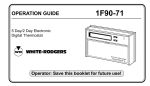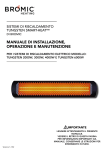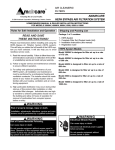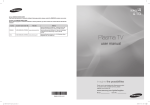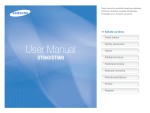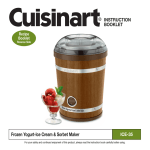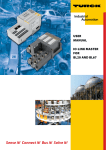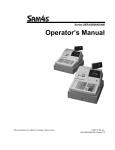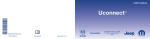Download Euro-2100 - JUTA
Transcript
Euro-2100 User manual manual version 1.0 This manual was not subject to any language revision. This manual cannot be copied or otherwise forwarded without editor’s consent. All rights reserved © 2006, Elcom s. r. o. Euro-2100 Obsah Introduction . . . . . . . . . . . . . . . . . . . . . . . . . . . . . . . . . . . . . . . . . . . . . . . . . 7 Important . . . . . . . . . . . . . . . . . . . . . . . . . . . . . . . . . . . . . . . . . . . . . . . . .7 Basic definitions . . . . . . . . . . . . . . . . . . . . . . . . . . . . . . . . . . . . . . . . . . . .8 Logo . . . . . . . . . . . . . . . . . . . . . . . . . . . . . . . . . . . . . . . . . . . . . . . . . . . . . . . . . . . . 8 Department. . . . . . . . . . . . . . . . . . . . . . . . . . . . . . . . . . . . . . . . . . . . . . . . . . . . . . . 8 Tax level . . . . . . . . . . . . . . . . . . . . . . . . . . . . . . . . . . . . . . . . . . . . . . . . . . . . . . . . . 9 Sales units . . . . . . . . . . . . . . . . . . . . . . . . . . . . . . . . . . . . . . . . . . . . . . . . . . . . . . . . 9 PLU . . . . . . . . . . . . . . . . . . . . . . . . . . . . . . . . . . . . . . . . . . . . . . . . . . . . . . . . . . . . 9 Relationship between departments and PLUs . . . . . . . . . . . . . . . . . . . . . . . . . . . . . 9 Report . . . . . . . . . . . . . . . . . . . . . . . . . . . . . . . . . . . . . . . . . . . . . . . . . . . . . . . . . . . 9 Bar code . . . . . . . . . . . . . . . . . . . . . . . . . . . . . . . . . . . . . . . . . . . . . . . . . . . . . . . . . 9 Bar-code scanner . . . . . . . . . . . . . . . . . . . . . . . . . . . . . . . . . . . . . . . . . . . . . . . . . 10 System flags. . . . . . . . . . . . . . . . . . . . . . . . . . . . . . . . . . . . . . . . . . . . . . . . . . . . . . 10 Cumulated totals (grandtotals) . . . . . . . . . . . . . . . . . . . . . . . . . . . . . . . . . . . . . . . 10 Cash register characteristics . . . . . . . . . . . . . . . . . . . . . . . . . . . . . . . . . . . . 11 Parts of the cash register, basic parameters. . . . . . . . . . . . . . . . . . . . . . . .11 Extensibility options . . . . . . . . . . . . . . . . . . . . . . . . . . . . . . . . . . . . . . . .12 Euro-2100 keyboard . . . . . . . . . . . . . . . . . . . . . . . . . . . . . . . . . . . . . . . .13 Names and functions of ECR keys . . . . . . . . . . . . . . . . . . . . . . . . . . . . .14 Cashier display description . . . . . . . . . . . . . . . . . . . . . . . . . . . . . . . . . . . . . . . . . . 15 Customer display description . . . . . . . . . . . . . . . . . . . . . . . . . . . . . . . . . . . . . . . . 15 ECR displays description . . . . . . . . . . . . . . . . . . . . . . . . . . . . . . . . . . . .15 Mode switch . . . . . . . . . . . . . . . . . . . . . . . . . . . . . . . . . . . . . . . . . . . . . .16 Paper ribbons installation . . . . . . . . . . . . . . . . . . . . . . . . . . . . . . . . . . . .16 Usage and storage of thermal paper . . . . . . . . . . . . . . . . . . . . . . . . . . . . . . . . . . . . 17 Calculator feature description . . . . . . . . . . . . . . . . . . . . . . . . . . . . . . . . .18 Programming manual. . . . . . . . . . . . . . . . . . . . . . . . . . . . . . . . . . . . . . . . . 19 Initialisation . . . . . . . . . . . . . . . . . . . . . . . . . . . . . . . . . . . . . . . . . . . . . .19 Recommended procedure for Euro-2100 programming . . . . . . . . . . . . .19 Flags programming . . . . . . . . . . . . . . . . . . . . . . . . . . . . . . . . . . . . . . . . .19 Initial programming of system flags. . . . . . . . . . . . . . . . . . . . . . . . . . . . . . . . . . . . 19 System flags correction . . . . . . . . . . . . . . . . . . . . . . . . . . . . . . . . . . . . . . . . . . . . . 20 Printing flags values . . . . . . . . . . . . . . . . . . . . . . . . . . . . . . . . . . . . . . . . . . . . . . . 20 Flag 1 – Number of decimal places, method of rounding, TAX system… . . . . . . . . . . 20 Flag 2 - TAX printing, number of logo lines, blank lines…. . . . . . . . . . . . . . . . . . . . . 20 Flag 3 - Receipt consecutive number, cash register number . . . . . . . . . . . . . . . . . . . . . 20 Flag 4 - Required operations . . . . . . . . . . . . . . . . . . . . . . . . . . . . . . . . . . . . . . . . . . . . 20 Flag 5 - Parameters of serial communication . . . . . . . . . . . . . . . . . . . . . . . . . . . . . . . . 21 Flag 6 - Printing mode setting. . . . . . . . . . . . . . . . . . . . . . . . . . . . . . . . . . . . . . . . . . . 21 Flag 7 - Limit and value of the percent add-on . . . . . . . . . . . . . . . . . . . . . . . . . . . . . . 21 Flag 9 - Time setting . . . . . . . . . . . . . . . . . . . . . . . . . . . . . . . . . . . . . . . . . . . . . . . . . . 22 Extended flags programming . . . . . . . . . . . . . . . . . . . . . . . . . . . . . . . . .22 Flag 8 - Limit and value of the percent discount . . . . . . . . . . . . . . . . . . . . . . . . . . . . . 22 Flag 10 - Date setting . . . . . . . . . . . . . . . . . . . . . . . . . . . . . . . . . . . . . . . . . . . . . . . . . 22 © Elcom, s. r. o. © Elcom, s. r. o. Euro-2100 Tax rates programming . . . . . . . . . . . . . . . . . . . . . . . . . . . . . . . . . . . . . .23 Correction of the tax level values . . . . . . . . . . . . . . . . . . . . . . . . . . . . . . . . . . . . . . 23 Printing of the preprogrammed tax values . . . . . . . . . . . . . . . . . . . . . . . . . . . . . . . 23 Receipt logo programming . . . . . . . . . . . . . . . . . . . . . . . . . . . . . . . . . . .23 Correction of the logo lines . . . . . . . . . . . . . . . . . . . . . . . . . . . . . . . . . . . . . . . . . . 24 Printing the programmed logo lines. . . . . . . . . . . . . . . . . . . . . . . . . . . . . . . . . . . . 24 Cashier programming . . . . . . . . . . . . . . . . . . . . . . . . . . . . . . . . . . . . . . .24 Correction of cashiers . . . . . . . . . . . . . . . . . . . . . . . . . . . . . . . . . . . . . . . . . . . . . . 25 Printing of Cashier values . . . . . . . . . . . . . . . . . . . . . . . . . . . . . . . . . . . . . . . . . . . 25 Function text programming . . . . . . . . . . . . . . . . . . . . . . . . . . . . . . . . . .25 Correction of function texts . . . . . . . . . . . . . . . . . . . . . . . . . . . . . . . . . . . . . . . . . 25 Printing function texts setting . . . . . . . . . . . . . . . . . . . . . . . . . . . . . . . . . . . . . . . . 26 Departments programming . . . . . . . . . . . . . . . . . . . . . . . . . . . . . . . . . .26 Correcting departments. . . . . . . . . . . . . . . . . . . . . . . . . . . . . . . . . . . . . . . . . . . . . 27 Printing department values . . . . . . . . . . . . . . . . . . . . . . . . . . . . . . . . . . . . . . . . . . 27 Sale unit programming . . . . . . . . . . . . . . . . . . . . . . . . . . . . . . . . . . . . . .27 Correcting programmed sale units. . . . . . . . . . . . . . . . . . . . . . . . . . . . . . . . . . . . . 27 Printing sale unit settings. . . . . . . . . . . . . . . . . . . . . . . . . . . . . . . . . . . . . . . . . . . . 28 Article items (PLU) programming . . . . . . . . . . . . . . . . . . . . . . . . . . . . .28 Programming procedure: . . . . . . . . . . . . . . . . . . . . . . . . . . . . . . . . . . . . . . . . . . . . 28 Setting up the bar-code scanner . . . . . . . . . . . . . . . . . . . . . . . . . . . . . . . . . . . . . . . . . 30 Quick PLU price programming . . . . . . . . . . . . . . . . . . . . . . . . . . . . . . . . . . . . . . . . . 30 Quick PLU stock programming . . . . . . . . . . . . . . . . . . . . . . . . . . . . . . . . . . . . . . . . . 30 Correction of programmed PLUs . . . . . . . . . . . . . . . . . . . . . . . . . . . . . . . . . . . . . . . . 31 Printing the programmed PLUs . . . . . . . . . . . . . . . . . . . . . . . . . . . . . . . . . . . . . . . . . 31 Programming the euro currency . . . . . . . . . . . . . . . . . . . . . . . . . . . . . . .31 Stage without euro currency . . . . . . . . . . . . . . . . . . . . . . . . . . . . . . . . . . . . . . . . . . . . 31 First euro currency stage . . . . . . . . . . . . . . . . . . . . . . . . . . . . . . . . . . . . . . . . . . . . . . . 31 Procedure for entering the first euro stage: . . . . . . . . . . . . . . . . . . . . . . . . . . . . . . . . . 31 Second euro currency stage . . . . . . . . . . . . . . . . . . . . . . . . . . . . . . . . . . . . . . . . . . 31 Third euro currency stage . . . . . . . . . . . . . . . . . . . . . . . . . . . . . . . . . . . . . . . . . . . 32 Entering texts into ECR . . . . . . . . . . . . . . . . . . . . . . . . . . . . . . . . . . . . .32 Programming of programmable keyboard keys . . . . . . . . . . . . . . . . . . . .33 Deleting the key function . . . . . . . . . . . . . . . . . . . . . . . . . . . . . . . . . . . . . . . . . . . . . . 33 Printing of the programmed key name . . . . . . . . . . . . . . . . . . . . . . . . . . . . . . . . . . . . 34 Printing of the programmed key function . . . . . . . . . . . . . . . . . . . . . . . . . . . . . . . . . . 34 Printing the settings for all keys . . . . . . . . . . . . . . . . . . . . . . . . . . . . . . . . . . . . . . . . . 34 Operation in registration mode . . . . . . . . . . . . . . . . . . . . . . . . . . . . . . . . . 35 Recommended procedures at the beginning of the day . . . . . . . . . . . . . .35 Printing modes . . . . . . . . . . . . . . . . . . . . . . . . . . . . . . . . . . . . . . . . . . . .35 Status and functions required at the beginning of registration. . . . . . . . .35 Error warning: the Clear key . . . . . . . . . . . . . . . . . . . . . . . . . . . . . . . . . . . . . . . . 35 Cashier log in: the Password key . . . . . . . . . . . . . . . . . . . . . . . . . . . . . . . . . . . . . . 36 Cashier log out: the (Password) key . . . . . . . . . . . . . . . . . . . . . . . . . . . . . . . . . . . . 36 Finalizing a transaction: Cash, Cheque, Credit keys . . . . . . . . . . . . . . . . . . . . . . . 36 Samples of basic registration procedures . . . . . . . . . . . . . . . . . . . . . . . . .36 Registration using departments. . . . . . . . . . . . . . . . . . . . . . . . . . . . . . . .37 Basic registration using departments . . . . . . . . . . . . . . . . . . . . . . . . . . . . . . . . . . . 37 Registration using departments with price entry using keyboard . . . . . . . . . . . . . . . . . 37 Registration using departments with pre-programmed price . . . . . . . . . . . . . . . . . . . . 38 Registering multiple items using departments . . . . . . . . . . . . . . . . . . . . . . . . . . . . 38 Multiplying items during registration using departments. . . . . . . . . . . . . . . . . . . . 38 Registering fractions of items using departments . . . . . . . . . . . . . . . . . . . . . . . . . . 39 Double multiplication of items during registration using departments . . . . . . . . . 39 Euro-2100 Single item sales using into departments . . . . . . . . . . . . . . . . . . . . . . . . . . . . . . . . 40 PLU registration . . . . . . . . . . . . . . . . . . . . . . . . . . . . . . . . . . . . . . . . . . .40 Basic PLU registration . . . . . . . . . . . . . . . . . . . . . . . . . . . . . . . . . . . . . . . . . . . . . . 40 Multiplication in PLU registration . . . . . . . . . . . . . . . . . . . . . . . . . . . . . . . . . . . . 41 Individual PLU registration . . . . . . . . . . . . . . . . . . . . . . . . . . . . . . . . . . . . . . . . . . 41 Overriding the pre-programmed PLU price. . . . . . . . . . . . . . . . . . . . . . . . . . . . . . 41 Fractional PLU registration . . . . . . . . . . . . . . . . . . . . . . . . . . . . . . . . . . . . . . . . . . 42 Double multiplication in PLU registration . . . . . . . . . . . . . . . . . . . . . . . . . . . . . . 42 Other means of registration . . . . . . . . . . . . . . . . . . . . . . . . . . . . . . . . . .42 Registration using bar-codes . . . . . . . . . . . . . . . . . . . . . . . . . . . . . . . . . . . . . . . . . 42 Weight entry by electronic scales . . . . . . . . . . . . . . . . . . . . . . . . . . . . . . . . . . . . . . 43 Registration using an external PC keyboard. . . . . . . . . . . . . . . . . . . . . . . . . . . . . . 43 PC ON-LINE mode . . . . . . . . . . . . . . . . . . . . . . . . . . . . . . . . . . . . . . . . . . . . . . . 43 Data are transmitted from a PC to the cash register . . . . . . . . . . . . . . . . . . . . . . . . . . 43 Data are transmitted from the cash register to PC: . . . . . . . . . . . . . . . . . . . . . . . . . . . 44 Clearing . . . . . . . . . . . . . . . . . . . . . . . . . . . . . . . . . . . . . . . . . . . . . . . . .44 Percent surcharge and discount. . . . . . . . . . . . . . . . . . . . . . . . . . . . . . . .45 Percent surcharge. . . . . . . . . . . . . . . . . . . . . . . . . . . . . . . . . . . . . . . . . . . . . . . . . . 46 Percent discount . . . . . . . . . . . . . . . . . . . . . . . . . . . . . . . . . . . . . . . . . . . . . . . . . . 46 Reference number and customer number . . . . . . . . . . . . . . . . . . . . . . . .46 Received on account . . . . . . . . . . . . . . . . . . . . . . . . . . . . . . . . . . . . . . . .47 Paid out (cash or cheque) . . . . . . . . . . . . . . . . . . . . . . . . . . . . . . . . . . . .47 Refunds . . . . . . . . . . . . . . . . . . . . . . . . . . . . . . . . . . . . . . . . . . . . . . . . .48 Registration using the euro currency. . . . . . . . . . . . . . . . . . . . . . . . . . . .49 Stage without euro . . . . . . . . . . . . . . . . . . . . . . . . . . . . . . . . . . . . . . . . . . . . . . . . 49 First euro currency stage . . . . . . . . . . . . . . . . . . . . . . . . . . . . . . . . . . . . . . . . . . . . 49 Second euro currency stage . . . . . . . . . . . . . . . . . . . . . . . . . . . . . . . . . . . . . . . . . . 50 Third stage of the Euro . . . . . . . . . . . . . . . . . . . . . . . . . . . . . . . . . . . . . . . . . . . . . 50 Reports . . . . . . . . . . . . . . . . . . . . . . . . . . . . . . . . . . . . . . . . . . . . . . . . . . . . 51 How to print out reports . . . . . . . . . . . . . . . . . . . . . . . . . . . . . . . . . . . .51 Generated reports . . . . . . . . . . . . . . . . . . . . . . . . . . . . . . . . . . . . . . . . . .51 Report contents . . . . . . . . . . . . . . . . . . . . . . . . . . . . . . . . . . . . . . . . . . .51 Department report . . . . . . . . . . . . . . . . . . . . . . . . . . . . . . . . . . . . . . . . . . . . . . . . 51 PLU report . . . . . . . . . . . . . . . . . . . . . . . . . . . . . . . . . . . . . . . . . . . . . . . . . . . . . . 51 Stock level report. . . . . . . . . . . . . . . . . . . . . . . . . . . . . . . . . . . . . . . . . . . . . . . . . . 52 Financial report . . . . . . . . . . . . . . . . . . . . . . . . . . . . . . . . . . . . . . . . . . . . . . . . . . . 52 Cashier report . . . . . . . . . . . . . . . . . . . . . . . . . . . . . . . . . . . . . . . . . . . . . . . . . . . . 52 Total daily “X” report . . . . . . . . . . . . . . . . . . . . . . . . . . . . . . . . . . . . . . . . . . . . . . 52 Periodical “X” report . . . . . . . . . . . . . . . . . . . . . . . . . . . . . . . . . . . . . . . . . . . . . . . 52 Total daily “Z” report . . . . . . . . . . . . . . . . . . . . . . . . . . . . . . . . . . . . . . . . . . . . . . 52 Periodical “Z” report . . . . . . . . . . . . . . . . . . . . . . . . . . . . . . . . . . . . . . . . . . . . . . . 53 How to print “X” reports . . . . . . . . . . . . . . . . . . . . . . . . . . . . . . . . . . . .53 Samples of “X” reports . . . . . . . . . . . . . . . . . . . . . . . . . . . . . . . . . . . . . .53 Samples of “Z” reports . . . . . . . . . . . . . . . . . . . . . . . . . . . . . . . . . . . . . .55 How to print “Z” reports . . . . . . . . . . . . . . . . . . . . . . . . . . . . . . . . . . . .55 Euro2A software . . . . . . . . . . . . . . . . . . . . . . . . . . . . . . . . . . . . . . . . . . . . . 57 Optional ECR accessories . . . . . . . . . . . . . . . . . . . . . . . . . . . . . . . . . . . . . 58 Cash drawer . . . . . . . . . . . . . . . . . . . . . . . . . . . . . . . . . . . . . . . . . . . . . . . . . . . . . . . . 58 Electronic scales . . . . . . . . . . . . . . . . . . . . . . . . . . . . . . . . . . . . . . . . . . . . . . . . . . . . . 58 Bar-code scanners . . . . . . . . . . . . . . . . . . . . . . . . . . . . . . . . . . . . . . . . . . . . . . . . . . . . 58 Metrologic MS-5145 ECLIPSE . . . . . . . . . . . . . . . . . . . . . . . . . . . . . . . . . . . . . . . . . 59 © Elcom, s. r. o. © Elcom, s. r. o. Euro-2100 Metrologic MS-6720 . . . . . . . . . . . . . . . . . . . . . . . . . . . . . . . . . . . . . . . . . . . . . . . . . 59 Metrologic Orbit MS-7120 . . . . . . . . . . . . . . . . . . . . . . . . . . . . . . . . . . . . . . . . . . . . 59 Metrologic MS-7625 - Horizon . . . . . . . . . . . . . . . . . . . . . . . . . . . . . . . . . . . . . . . . 59 Metrologic MS-9520 Voyager . . . . . . . . . . . . . . . . . . . . . . . . . . . . . . . . . . . . . . . . . . . 59 Electronic payment terminals . . . . . . . . . . . . . . . . . . . . . . . . . . . . . . . . . . . . . . . . . . . 59 External keyboard . . . . . . . . . . . . . . . . . . . . . . . . . . . . . . . . . . . . . . . . . . . . . . . . . . . . 59 UV LED banknote checker. . . . . . . . . . . . . . . . . . . . . . . . . . . . . . . . . . . . . . . . . . . . . 60 Optional internal battery . . . . . . . . . . . . . . . . . . . . . . . . . . . . . . . . . . . . . . . . . . . . . . 60 LAN connection options . . . . . . . . . . . . . . . . . . . . . . . . . . . . . . . . . . . . . . . . . . . . . . 60 New features of Elcom ECRs . . . . . . . . . . . . . . . . . . . . . . . . . . . . . . . . . . . . . . . . . . . 60 Helpful advice . . . . . . . . . . . . . . . . . . . . . . . . . . . . . . . . . . . . . . . . . . . . . . . 61 Information and error messages . . . . . . . . . . . . . . . . . . . . . . . . . . . . . . .61 What to do in case of power failure? . . . . . . . . . . . . . . . . . . . . . . . . . . . .63 Power failure . . . . . . . . . . . . . . . . . . . . . . . . . . . . . . . . . . . . . . . . . . . . . . . . . . . . . 63 Failures of register as a result of interference in power network . . . . . . . . . . . . . . . 63 What to do in case of “Low BAT., finish sale ” signal . . . . . . . . . . . . . . .63 Self tests . . . . . . . . . . . . . . . . . . . . . . . . . . . . . . . . . . . . . . . . . . . . . . . . .64 Self-test of the electronics and display . . . . . . . . . . . . . . . . . . . . . . . . . . . . . . . . . . 64 Self-test of the printer . . . . . . . . . . . . . . . . . . . . . . . . . . . . . . . . . . . . . . . . . . . . . . 64 Self-test of keyboard . . . . . . . . . . . . . . . . . . . . . . . . . . . . . . . . . . . . . . . . . . . . . . . 64 Service codes of the ECR . . . . . . . . . . . . . . . . . . . . . . . . . . . . . . . . . . . .64 Introduction Euro 2100 © Elcom, s. r. o. Introduction Dear customer, You have selected the state-of-the-art electronic cash register Euro-2100 in which you get not only an ardent helper, but also a tool that greatly helps your management. Thank you for the confidence you show in using our product and we believe that Euro-2100 will help you manage your store effectively and help you reach desired success. We would greatly appreciate when you share your experience with operation of this cash register, which will allow us to customise this product to suit your needs. Important • • • • • • • • • • • • • Install the cash register in a place where it will not be exposed to direct sunlight, unusual temperature changes (under 0 °C and above 50 °C) or high humidity. Installation in such places could result in damage to both the cabinet and electrical components. In the case that internal battery is included: - Leave the cash register turned on for at least 8 hours to charge internal accumulator to full capacity, - It is strongly recommended to start battery charging after battery discharge signalling to ensure long operating life and preservation of the battery capacity, - If the external power adapter is connected to the cash register, internal battery is charged also in the case that cash register is turned off. When the cash register battery is charged, the cover can increase its temperature. We do not recommend to place the cash register near flammable materials. After transporting the unit from a cold environment to a warm one and vice-versa, do not switch the cash register on for a minimum of 20 minutes in order to give all components time to adjust to the new temperature conditions. An individual having wet hands should not operate the cash register. Water could seep into the interior of the Euro-2100 and cause component failure. Clean the cash register with a dry, soft cloth. Never use cleaning agents such as petrol or solvents. Using such chemicals can result in discolouration or deterioration of cabinet. Avoid spilling of any liquids on the cash register as they may cause damage. The keyboard should be carefully protected. Connect the cash register with the supplied adapter into a standard network plug (230V ± 10). Other electrical equipment connected in the same network circuit may cause improper functioning of the cash register. In an environment with strong interference use the special anti-interference aids recommended by the manufacturer of the cash register. If the cash register malfunctions, contact your authorised dealer for service. Do not try to repair the register yourself. Do not open the cash register! Pull out the AC/DC adapter plug from its electrical plug if the device is to be fully disconnected. If the external adapter is connected to the cash register, then the internal lead acid accumulator is charged even when the cash register is turned off. During a receipt printing, wait until the printer has finished before tearing the receipt. Do not tear off the receipt during printing as printer damage may result. If the red streak appears at the end of the paper ribbon, exchange this ribbon as soon as possible. If the ribbon is exchanged too late, it can damage the printer, or decrease its lifetime. 7 © Elcom, s. r. o. Euro 2100 • • • • • • • • • • Introduction Use the paper ribbon, whose end is not glued. If such paper ribbon is used and not exchanged early enough, the printer could be damaged or its lifetime could be shortened. In this case, the damaged printer warranty is not valid. Use only high-quality thermal paper ribbons. Improper ribbons may damage the printer or shorten its lifetime. When using suitable ribbons and by properly maintaining the printer, the average lifetime is up to 25 million lines! Journal paper storage recommendations: Do not expose thermal paper to light. Store at a temperature not higher than 40 °C. Avoid contact of thermal paper with PVC, mollificators, organic solvents or glue. Use only the supplied AC/DC adapter or a source recommended by an authorised dealer for electrical connection. The use of other adapter types may result in damage to the adapter or the cash register. Use only the program recommended by your authorised dealer and use only the original interconnecting cable for cash register communication with a computer. For bar code scanners, use only the connector recommended in these instructions. If the cash register is not to be used for a long time, it is necessary to turn on the cash register for at least eight hours every half year to charge the internal NiCd memory back up accumulator and to prevent data memory loss. Note that the capacity of the internal lead acid accumulator drops to about 70 in six months. If the cash register is used in ways other than those described in these instructions, the dealer cannot be responsible for incorrect data or damage that may result. Only equipment which meets the European Union standards (CE) can be connected to the Euro-2100. In other cases, the Elcom company cannot guarantee the adherence to standards of whole system. Ask the Elcom company or your authorised dealer of Euro-2100 for more information. The symbol on the product or on its packaging indicates that this product shall not be treated as household waste. Instead it shall be handed over to the applicable take-back scheme for the recycling of electrical and electronic equipment. By ensuring this product is disposed of correctly, you will help prevent potential negative consequences for the enviroment and human health. Do not leave appliance unattended while it is in use. Basic definitions Logo The heading on each printed receipt is introductory information preceding the description of the purchased goods. It is mainly used to identify the cash register owner (company name, tax information, company identification, etc.). Figure 1.1 > "%#)*%( F?=NLIHC=?KOCJG?HN # # *$!/%+ 3IOLL?=?CJN Receipt logo. Department Departments (DPTs) are used to denote groups of goods having some common features (dairy products, foodstuffs, fruit, etc.). A department is characterised by it’s name, parameters, and by the preprogrammed selling price, if it is used for direct sale. 8 © Elcom, s. r. o. Euro 2100 Introduction Tax level Tax level is used for the tax assessment of the sales line. It’s characterized by the percent value and tax type (VAT, DO). Sales units Sales units are used in connection with the quantity of goods sold (metres, litres, etc.). Each PLU has assigned a specific sales unit in which the quantity of the goods sold is indicated. It’s possible to program 15 sales units with a maximum of three characters. PLU PLU (Price Look Up) is an abbreviation for the denomination of the specific goods (goods item). The PLU code represents the article name, the sale price and flags (assignment to an department, VAT level, PLU type etc.). For example: Fat milks - 0,85 GBP, White yoghurt - 1,20 GBP). If the good has an assigned bar-code, this is used as the PLU. Relationship between departments and PLUs The example in figure 1.2 clearly illustrates the relation between the departments and the goods items (PLU). Sixteen PLU and four goods groups were used here. < (00%4 Figure 1.2 Relationship betweem PLUs and departments. %15 %15 %15 %15O %JBSZQSPEVDUT 4XFFUT 1BTUSZ "MDPIPM 1-6 1-6 1-6 1-6X 'SVJUZPHIVSU /VUDIPDPMBUF 8IPMFDPSOSPMM #SBOEZ 1-6 1-6 1-6 1-6Y 4LJNNFENJMLM 5PõFF #VO #FFS 1-6 1-6 1-6 1-6Z $PMCZDIFFTF 8BõFST .BJ[FCSFBE 7PELB 1-6 1-6 1-6 1-6[ .POUFSSFZ+BDL 'VEHFDBOEZ $SPJTTBOU 8JOF Report A report is a sales overview of a particular choice (financial, total, cashier, PLU etc.) There are two basic types of reports: “X” and “Z”. “X” reports print the concrete sales values (according to the report chosen) without resetting the data. “Z” reports print the sales values of the chosen report. After printing the values, all values are then reset to zero in the cash register memory. Bar code Coding of the numeric description of products into bars corresponds with clearly defined international rules. If a product has an assigned bar-code, it appears on each of these goods. The most frequently used code for product or merchandise denomination in Europe is the 13-digit code according to the EAN norm (EAN-13) and the 8-digit code (EAN-8). 9 © Elcom, s. r. o. > Figure 1.3 Euro 2100 Introduction Bar-code scanner EAN bar-codes. A bar-code scanning device is used to improve speed and accuracy in good registration. System flags >> Figure 1.4 Bar-code scanner. System flags are basic settings of the register that largely influence correctness of cash register functions (Number of decimal places, system of numbers rounding, date, time, etc.). Cumulated totals (grandtotals) Cumulated totals are variables that cumulate the values from all sales. There are usually three known grandtotals: GT1, GT2, and GT3. Their meaning is as follows: GT1 - gross turnover - this means the cumulated total of all positive values registered in the ECR GT2 - net turnover - the net turnover means the difference between gross turnover and negative turnover GT3 - negative turnover - this means the cumulated total of all negative vlaues (voidances, refunds, discounts...) registered in the ECR. 10 Euro-2100 Cash register characteristics © Elcom, s. r. o. Cash register characteristics Parts of the cash register, basic parameters The Euro-2100 ECR belongs to the middle segment of ECRs. It‘s designed for more frequented establishments, convenience stores, bars, caffés and luxury stores. The long term experience with development and manufacture of ECR and deployment of the most recent technologies enabled us to produce this mature electronic cash register. The Euro-2100 ECR belongs to the top of the class with regard to its technical parameters and friendliness of use. Euro-2100 is very well technically equipped -it‘s possible to connect the Euro-2100 to a PC, attach a bar-code reader, electronic payment terminal and electronic scales. Other accessories include cash drawer, external PC keyboard or a specialised EK-3000 keyboard which is especially suited for operation in small stores, restaurants and hotels. The Euro-2100 also optionally includes an internal battery (which allows up to eight hours of cordless operation), an UV LED module for checking of banknotes (excellent built-in device to uncover forgery) and an optional ECR memory extension (up to 27,000 PLU). Operator display The Euro-2100 ECR can be powered from: • 230V (± 10) power mains via power adapter • built-in battery (optional) The packaging contains the ECR itself, power adapter and CD with support and PC communication software suite. The optional equipment includes a cash drawer, electronic scales, bar-code scanner, and internal battery. The unique ECR feature of Euro-2100 is USB connectivity to a PC. Other PC communication features are communication via RS-232/RS-485 and RS-232/Ethernet interfaces and communication using analogue and GSM modems. The ECR construction is designed to fit demanding criteria of ideal ergonomy workplace and offers several ways of positioning the ECR on the counter or cash drawer using two-sided adhesive tape. ECR design with extensible props allows for easy access to all communication ports and does not hinder positioning of the ECR. Customer display < Figure 2.1 Basic features of Euro-2100 ECR Receipt gap Power switch Programmable keyboard Keyboard Connector panel Key CALCULATOR 11 Euro-2100 © Elcom, s. r. o. > Table 2.1 Euro-2100 ECR parameters Designed for Number of PLU Number of DPT Number of cashiers Cashier identification Number of VAT levels Printer Printing speed Paper tape Number of characters in PLU label Number of characters in logo Logo Large and small characters Bold characters Special characters Keyboard description Language for programming Language for tapes Language for reports Small establishments, convenience stores, bars, caffés, boutiques 8 000 (27,000) 30 6 password, access rights 6+1 thermal printer LT1320 max. 17 lines/s thermal 2×38 mm 20 24/12 up to nine lines yes english The unique built-in touch sensitive keyboard, which is manufactured using the up-to-date matrix technology, is the default ECR feature. The unique transparent touch panel allows easy replacement of key labels and also complements the elegant design of Euro-2100 cash register. The keyboard is composed of 36 individually programmable keys. The Shift key is used to programme two levels of data for each key thus extending the key availability to 72 Cash register characteristics Reports Cashier display Customer display PC interface DPT, PLU, cashiers, financial, daily, periodical alphanumerical, 20+10+6 characters alphanumerical, 20+10+6 characters RS-232, USB Payment terminal inRS-232 terface Interface for scanner RS-232 and scales External keyboard PC keyboard, EK-3000 Cash drawer coil based lock, 24 V Dimensions [mm] 350×320×210 Weight 2,4 kg adapter Power supply (230 V/24 V 1.5 A) Power management yes Power consumption max. 36 W internal battery, UV LED module for checking banknotes, memory expansion to 27,000 Optional equipment PLU, cash drawer, electronic scales, scanner, electronic payment terminal, Ethernet communication module states. Each key can be programmed to produce any sequence of standard keyboard strokes, such as direct registration of individual items, departments, discounts and surcharges etc. Calculator is a new feature that will allow you to perform arithmetic operations (addition, subtraction, multiplication, and division) without registering or while receipt is opened. The ECR offers multiple managerial functions and reports. Extensibility options The optional external devices are plugged into connectors that are shown in figure 2.3: power adapter or other external power supply (POWER connector – 1), PC, modem or electronic payment terminal (PC connector – 2), electronic scales and bar-code reader (SCAN/SCALE connector – 3), cash drawer 12 (DRAW connector – 4), external keyboard (KEYB connector – 5) and USB connection to the PC (6). Recommendation: Ask your cash register dealer on the possibilities for connecting optional external devices to the ECR. Euro-2100 Cash register characteristics © Elcom, s. r. o. < Bar-code scanner Figure 2.2 External devices connectible to Euro-2100 ECR Digital scales Cash drawer Computer RS-232 Power adapter 230/24V RS-232 External keyboard Payment terminal Computer Modem RS-232 Ethernet communication module USB < Figure 2.3 Rear connnector panel of Euro-2100 ECR 1 POWER (1): Power supply adapter port PC (2): PC/electronic payment terminal port SCAN./SCALE (3): Electronic scales/bar-code reader port 2 DRAW. (4): KEYB. (5): USB (6): 3 4 5 6 Cash drawer port External keyboard port PC USB port Euro-2100 keyboard The keyboard is very comfortable and is ready for daytime work. The keys are marked by larKeyboard of Euro-2100 ECR is divided into ge simple icons to facilitate ease of orientation. three basic key groups – department keys, numeric keys and function keys. Warning: The keyboard is sensitive to dusty environments, humidity and dirt. Use dry cleIf there are two functions on a single key, then an cloth to clean the plastic covers of the ECR. you select the bottom function by simply presNever use cleaning agents as technical gasolising the key. When you wish to use the top ne or solvents. Such chemicals can damage the function on a key, the first press and hold Shift plastic cover or cause discolouration. If you key, then press the desired button. 13 © Elcom, s. r. o. Euro-2100 Cash register characteristics department keys Figure 2.4 > The Euro-2100 ECR keyboard and its composition programmable keyboard numerical keys functional keys this button allows you to print the concrete need to clean heavily soiled plastic parts, we reprogrammed values. commend 3M cleaning spray. The Scales button is used to register the weight of goods from the electronic scales. It is Names and functions of ECR keys also used for PLU stock programming in “P” mode. …$ Numerical keys are used for ente- The PO (Paid out) button is used to ring numerical values and in the programming register the paid out cash or checks from the cash register as a non-business transaction. mode „P“ are used for entering text. … Department keys (used during re- See paid-out function. In the void mode (R or gistration of department sales), are used for re- T) this button functions as page up or jump port of department sales in “X” mode and for through 5 items back. It evokes a monthly (periodical) report in “X” or “Z” mode. It is also department programming in “P” mode. The Clear button is used to clear an used for logo programming in “P” mode. amount that has been entered incorrectly from The RA (Received on account) butthe numeric keyboard. This button also cancels ton is used to register the received payments an incorrectly entered function and the sound if no business transaction has been executed. signalling ERROR/ALARM. It cancels wrong It records, for example, the insertion of daily letters when writing texts. opening cash into the drawer. In the void mode The Void button is used to correct an (R or T) this button functions as page down or item that has already been registered. It is also jump forward through 5 items. It is also used used for function texts programming in “P” for flag programming in “P” mode. mode. The Drawer button is used to print The Refund button enables you to the customer number or other reference numpay back money, e. g. for damaged goods, du- bers on the receipt. It is also used to open the ring the sale or as an independent transaction. drawer with no sale. In the void mode (R or T) It is also used for VAT levels programming in this button functions as arrow down or jump “P” mode. to next item. Pressing the EAN button allows you to The Password button is used in enter the bar code directly from the keyboard “R” and “T” mode to identify the cashier by in “R” and “T” mode. In “P” mode, pressing password and to permit the cashier to log in. Through this method, the proper cashier cla- 14 Cash register characteristics ims responsibility for the transactions. The name of the logged-in cashier, is printed on each receipt header. The transactions are recorded in the cashier’s account and are displayed in the cashier’s report. In the void mode (R or T) this button functions as arrow up or jump to the previous item. It is also used to evoke the cashier report in “X” mode and for the cashier programming in “P” mode. The Paper feed button shifts the receipt ribbon without printing. The receipt ribbon is fed in 1,5 cm by pressing this button. Pressing the Receipt button in “T” and “R” mode allows you to switch the receipt printing on and off. The printing switched off is signalled by characters “Prn”. The Multiply button is utilized for multiplication if two or more pieces of the same item are being sold. It used for displaying the time in the registration mode. It is also used to activate the backlight activation in “X” mode. The Price button enables manual entry of an item price rather than the preprogrammed PLU or DPT price. It is also used for fast PLU price programming in “P” mode. The PLU button (price look-up) makes it possible by means of the PLU code to call out the programmed data about an item, price, name, department, VAT, etc. See PLU transactions. It evokes a PLU report in “X” or “Z” Euro-2100 mode. It is also used for PLU programming in “P” mode. The Mode button is used for switching into the individual modes of the cash register. Exit the STANDBY mode by pressing this button. After finishing a transaction, print out the same receipt again by pressing Duplicate button. The receipt is denoted “DUPLICATE”. The Credit button is used to finalize the sale in case of credit card payment. The Check button is used to finalize the transaction in case of check payment. It also evokes a financial report in “X” mode and is used for the programmed data printing in “P” mode. a These two buttons are used to add the percent add-on or to subtract the percent discount for a particular item or for the complete transaction according to the programmed values. The percent add-on button is also used for sales units programming in “P” mode. The percent discount button (shift+cr) is also used for expended flags programming. The Subtotal button displays and prints the actual subtotal value according to the setting of the fourth system flag. © Elcom, s. r. o. ECR displays description The Total/Cash button is used to finalize the sale in case of cash payment. It also evokes a daily report in “X” or “Z” mode. The function in an upper part of a key is chosen by holding the Shift button and then pressing the key with two functions Cashier display description 15-12-2005 P 11:07:39 The displays fully support national characters (if needed) and allow also other characters (as numerals and special characters). It‘s easy and com- The cashier display of Euro-2100 is a colour al< Figure 2.5 phanumeric LCD display with 36 characters. The high quality of display, its contrast and Alphanumeric LCD display. brightness are result of black mask technology. This type of display complements the unique- prehensive to read from this type of display. ness of the Euro-2100 cash register. For improved readability, the display is divided into three The customer display has back-light installed groups: the article name (first row, twenty cha- by default. racters), amount and type of article (second Customer display description row, six characters) and finally the article price (second row, ten characters). The visibility of displayed data is also enhanced by the special green-white colour combination for characters and by using two character sizes. 15 Euro-2100 © Elcom, s. r. o. Cash register characteristics The Euro-2100 customer display is an alphanumeric LCD display (the display type is identical with the cashier display). „X“ The „X“ mode is used to print sales reports. The printing of “X” reports does not reThe customer display has back-light installed set the current sales data. by default. Switching into the „X“: Mode switch 15-12-2005 By combining the numerical keys from to and the % (Mode) button it is possible to set the mode of the cash register. Such switching thus enables the operator to work in different cash register modes (registration, programming, reports, etc.). „R“ Registration mode. This mode is used 15-12-2005 R P 11:07:39 „Z“ The „Z“ mode is used to print various reports. The printing of “Z” reports resets the cash register sales data. Switching into the „Z“: „P“ The “P” program mode is used to program all values and functions of the cash 11:07:39 15-12-2005 for all registrations and transactions. After T 11:07:39 switching into this mode, the topical time in the first line and topical date and day in the se- register. cond line appears on the display until you beSwitching into the “P” mode: 15-12-2005 X 11:07:39 gin registration. Switching into the „R“ mode: „T“ The training mode provides all functions of the “R” mode, but in this mode, the transactions are not included in the daily or monthly (periodical) reports. The receipts printed in this mode are marked by the text “Invalid document”. Switching into the “T” mode: „STANDBY“ When the cash register is not 15-12-2005 Z STANBY 11:07:39 operated for certain time limit (see chap. 3.3.9, Flag 6, Digit 5) and it is supplied from internal power supply, it will switch into the “Standby” mode. A cash register in the “Standby” mode has a low consumption of energy. The notification “Standby” appears on the display. Exit the “STANDBY” mode by pressing the (Mode) button. In case the cash-register is supplied from external power supply then stand by mode is not called. Paper ribbons installation 16 Euro-2100 Cash register characteristics © Elcom, s. r. o. < 6 Figure 2.6 Procedure for installing paper tapes into Euro-2100 ECR (numbers match figure 2.6): 2 5 4 3 7 1 The Euro-2100 cash register uses thermal paper ribbons of 38 mm width. The right one (a front view on the cash register) is designed for printing of customer receipts and the left one for printing the journal. rection several times. Make sure that the tape holds firmly in the winding reel. Place the winding reel into the second rear cover (4) in such way that it will be lightly stretched. Take the receipt tape (7) and load it into the printer, the printer will load the tape automatically. Close Use only rolls of good quality paper with the the tape cover (2). Finally, press button to maximum diameter of 55 mm. To ensure pro- feed neccessary amount of tape or cut off any per cash register operation, make sure that the surplus tape. printing saturation is correct. If any problems occur, contact your local authorized dealer of Recommendation: If any of the tapes wrinkles Euro-2100. or jams during loading, use the printer head lever to lift the printing head and take out the Paper ribbons installation procedure for Euro- jammed tape. Fix the tape, lower the printing 2100: head and try re-loading the tape(s) again. Press the control button (1) to flip the tape cover (2) open. Take out the paper tape separator (3) along with empty paper reel cores, remove them and install new paper tape reels. Insert the separator with installed tapes into the second rear cover (4). Evenly trim the tapes using scissors. The tapes‘ ends must not contain dirt or glue residue. Insert the journal tape into the printer, the printer will load the tape automatically into its mechanism. Then place the end of journal tape (5) into the winding reel (6) and rotate the winding reel in the winding di- Usage and storage of thermal paper The Euro-2100 printer prints on paper 38 mm wide. Journal paper storage recommendations: • • do not expose thermal paper to direct light, store at temperature not higher than 40°C, 17 © Elcom, s. r. o. Euro-2100 Cash register characteristics Calculator feature description Implemented functionality The built-in calculator is able to perform these operations on real numbers: - addition - subtraction - multiplication - dividing Maximum precision is 13 valid numbers. The maximum range overflow (±1,79x10308) error is not handled. Keyboard operation You can toggle the calculator functionality of the ECR using the [CALC] (key (a special round button on the top edge of the keyboard). Individual operations are realised using following keys: PLU – addition DPT – subtraction MULT – multiplication MODE – dividing TOTAL – displays result CLEAR – initialises the calculator (ECR enters the state before calculator has been used) Entering and editing numbers: [1...9] – enter number [PERIOD] – enter decimal separator [EAN] – invert sign (positive sign is not displayed) [VOID] – deletes the last entered number It‘s possible to enter up to 14 digit signed number, including decimal separator. Single sign (i. e. sign entered without a number) is ignored. The calculator retains the last performed operation and it could be repeated using the TOTAL key. 18 Calculator display After the ECR is switched into calculator mode, the bottom display row shows „Calculator“. Entered numbers are shown in the top display row; result is displayed similarly. The current operation sign (+, -, *, /) is displayed in front of the „Calculator“ text in the bottom row. Examples: 16 + Calculation Display shows after pressing 16 + 45: 45 + Calculation Display shows after pressing TOTAL: 61 + Calculation Display shows after pressing TOTAL: While the ECR is in the calculator mode, the customer display remains empty. Euro-2100 Programming manual © Elcom, s. r. o. Programming manual Initialisation Before putting the cash register into operation, 2) Press button. The “Memory cleait must be initialised. The cash register initiaring” label appears on the display. lisation clears all programmed data and will return the ECR to default settings. Only folMEMORY CLEARING lowing data will be preserved: grand totals, reP 10:21:09 port numbers (Z1 and Z2) and value of system flag no. 1. ECR initialisation is possible only if daily and periodical reports have been issued 3) To confirm the initialisation, press the in “Z” mode. (Subtotal) button. The ECR printer prints “Memory clearing” and it begins the Initialisation procedure: initialisation. 4) After initialisation enter the date 1) Turn the cash register on and press (DDMMYY) and time (HHMM). to enter “P” mode. ENTER DATE 02-02-2005 P 19:05:33 ENTER TIME Recommended procedure for Euro-2100 programming The recommended procedure for ECR flags, 2) tax levels, 3) receipt logo, 4) cashiers, programming advises an user to program- 5) function texts, 6) departments, 7) sale units me the ECR in the following order: 1) system and finally 8) article items (PLUs). Flags programming Prior to programming the system flags, it is re- 1) Switch the cash register into “P” mode commended that this subchapter is carefully by pressing . Notification studied and clearly understood. “PROGRAMMING MODE P” appears on the display. Only a cashier authorised for Note: If a key is used for two functions, choose the programming mode can set the ECR the function in a lower part of key by pressing into “P” mode. the key. To choose the function in the upper part of a key, hold the (Shift) key and 301112 press the particular key. SF1: Initial programming of system flags 2) Press button. 3) After entering flag values, store them by The system flags represent settings that have pressing the (Subtotal) button. The primary influence on the proper performance programming of the next flag follows. Conof ECR (number of decimal places, rounding, tinue until you have programmed all necesdate, time, etc.). sary flags. 4) Finish flags programming by pressing the System flags programming procedure: (Total) button. 19 Euro-2100 © Elcom, s. r. o. System flags correction 1) To change the setting of any of the system flags, switch the cash register into the “P” mode by pressing . 2) Enter the flag number to be edited and press the (RA) button. 3) Enter desired flag value and press the (Subtotal) button. 4) Print the new programmed settings by pressing the (Check) button. Programming manual 5) Finish the programming by pressing the (Total) button. Printing flags values In the programming mode, select the flags programming by pressing the (RA) button. Press the (Check) button to print the flags values. It is possible to print the value of currently programmed flag by pressing the (EAN) button. Flag 1 – Number of decimal places, method of rounding, TAX system… Figure 3.1 > First system flag values. Digit 1 Default setting 0 Meaning Valid values System of rounding: 0 – up from 5, 1 – always up, 2 – always down, 3 –special rounding 0 – VAT 1 – TAX 2 0 Tax system: 3 2 4 2 5 2 6 2 No. of decimal places to which total price should be rounded No. of decimal places to which VAT should by rounded No. of decimal places to which price should be rounded No. of decimal places to which price, VAT should be displayed 0–3 Flag 2 - TAX printing, number of logo lines, blank lines… Figure 3.2 > Second system flag values. Digit 1 Default setting 1 2 3 4 0 3 2 5 6 6 0 Meaning Valid values TAX values printing 0 – TAX values not printed, 1 – TAX values printed on receipt Date format 0 – dd-mm-yy, 1 – mm-dd-yy No. of decimal places of amount values 0–3 Number of blank lines between succeeding 0 – 6) receipts Number of logo lines Split pricing/successive multiplication entries 0 – split pricing, 1 – successive multiplication Flag 3 - Receipt consecutive number, cash register number Figure 3.3 > Third system flag values Digit 1 2–3 4–7 Default setting 0 01 0001 Meaning Valid values Receipt consecutive number clearing 0 – after “Z” total (daily) report, 1 – after “Z” periodical report (01 – 99) (01 – 9 999) Cash register number Receipt consecutive number Flag 4 - Required operations Digit 1 20 Default setting 1 Meaning Valid values Subtotal amount printing after Subtotal key 0 – no, 1 – yes is pressed Euro-2100 Programming manual 2 0 3 0 4 0 © Elcom, s. r. o. Required Subtotal key pressed before receipt 0 – not required, 1 – required is finished Required Credit Card number entering if 0 – not required, 1 – required paid by Credit Required customer’s payment amount ente- 0 – not required, 1 – required ring < Figure 3.4 Fourth system flag values. Flag 5 - Parameters of serial communication Digit 1 Default setting 0 2 3 3 1 4 0 5 0 6 0 < Meaning Valid values Programming of the terminal code for the bar code scanner Programming of communication speed of the bar code scanner Programming of communication speed of the PC Communication protocol for Electronic scales 0 – terminator CR and LF, 1 – terminator CR, 2 – terminator LF 0 – 1 200 Bd, 1 – 2 400 Bd, 2 – 4 800 Bd, 3 – 9 600 Bd, 4 – 19 200 Bd 0 – 9 600 Bd, 1 – 38 400 Bd Figure 3.5 Fifth system flag values. 0 – CAS Morcan, MARTES T, 1 – Euro scales, MARTES M, 2 – Macca K, 3 – not used Data transmission direction in PC-ON 0 – PC transmits, 1 – PC transLINE mode mits and receives Communication protocol for payment ter- 0 – communication is not allowed, minal 1 – Bull Amadeo, 2 – PinPad KeyCorp Flag 6 - Printing mode setting Digit 1 Default setting 0 2 0 3 4 1 0 5 1 6 2 7 0 Meaning < Valid values Figure 3.6 Sixth system flag values. Printing modes without external power sup- 0 – normal mode, 1 – economical ply mode, 2 – high speed mode Printing modes with external power supply 0 – normal mode, 1 – economical mode, 2 – high speed mode Graphical logo printing 0 – no, 1 – yes Height of printing font 0 – normal font: character height of 2.5 mm, 1 – not used Standby mode 0 – standby inactive, 1 – standby after 1 min., 2 – standby after 5 min., 3 – standby after 10 min., 4 – standby after 15 min. Stage of calculator key back-light in Calcu- 0 – off, 1 – on, 2 – blinking lator mode Stage of calculator key back-light outside of 0 – off, 1 – on Calculator mode Flag 7 - Limit and value of the percent add-on You can shift from limit to value programming by pressing the (Subtotal) button. The directional arrow shows either limit or value, whichever is actually programmed. Digit Default setting Meaning Valid values Left 00 Limit for the percent add-on entered during sale 00–99 Right 0000 Programmed percent add-on value (to set value of 10 enter 1 0 0 0) 0000–9999 < Figure 3.7 Seven system flag values.. 21 Euro-2100 © Elcom, s. r. o. Programming manual Flag 8 - Limit and value of the percent discount You can shift from limit to value programming by pressing the (Subtotal) button. The directional arrow shows either limit or value, whichever is actually programmed. Figure 3.8 > Eighth system flag values.. Digit Left Right Default setting 00 0000 Meaning Limit for the percent discount entered during sale (00 – 99) Programmed percent discount value (to set value of 15 enter 1 5 0 0) Valid values 00–99 0000–9999 Flag 9 - Time setting Figure 3.9 > Ninth system flag values.. Digit 1&2 3&4 D e f a u l t Meaning setting 12 Hours setting 00 Minutes setting Valid values 00–23 00–59 Flag 10 - Date setting The cash register handles leap years and adjusts the number of days in each month automatically. Figure 3.10 > Tenth system flag values.. Digit Default ting set- Meaning Valid values 1&2 01 Day 01–31 3&4 01 Month 01–12 5&6 01 Year 00–99 Extended flags programming In the programming mode select the bar-code flags programming by pressing (Credit). figure 3.11 > Digit Default setting Meaning Extended flags values 22 1 0 2 0 3 0 4 0 5 0 Valid values 0 – look-up using the entire bar-code, 1 – as option 0, but Look-up algorithm for PLUs when reading if look-up fails, the bar-code 18-digit long bar-code is considered EAN 13+5 and look-up ignores extension 0 – look-up using the entire bar-code, 1 – as option 0, but Look-up algorithm for PLUs when reading if look-up fails, the bar-code 15-digit long bar-code is considered EAN 13+2 and look-up ignores extension Printing format and storage format in PC 0 – do not store and print journal if ECR reads and successfully looks anything, 1 – print and store up the 13+5 bar-code only bar-code extension, Printing format and storage format in PC 2 – print and store entire barjournal if ECR reads and successfully looks code up the 13+2 bar-code Printing format and storage format in PC journal if ECR reads and successfully looks 0 – do not store and print up bar-code with other length than 15/18 anything, 1 – print and store or if a PLU has been read using the PLU entire 18-digit long code number that has length 15/18 and ECR programmed database contains the same EAN code with for given PLU given length (i. e. it is not considered an EAN 13+2/13+5 code) Euro-2100 Programming manual © Elcom, s. r. o. Tax rates programming The cash register allows the use of six tax rates name can contain up to ten standard width plus one rate without tax. Both the tax rate and characters. its name are programmable. The seventh rate is 6) Enter the tax level name and press (Subtotal) key. For instance, if the tax level not programmable. name is VAT 19, you will enter following key sequence: $, , 2 × , A tax rate consists of two programmable data: /, 7 × 1, 6 × 9, 4 × 7. Enter capital letters by pressing the (Shift) key and 1) tax rate (0, 19…) the corresponding letter. You can continue 2) tax name (TAX, VAT, TAXABLE…) to programme the remaining tax levels. 7) To exit the tax level programming, press Tax level programming procedure: (Total) key. 1) witch the ECR into programming mode “P” by pressing . 2) Press the key. The display shows More details on entering texts are located at the the number of programmed tax level and end of this chapter. its rate. Correction of the tax level values 19.00% 1 TAX RATE 1) Switch to the “P” mode by pressing . 2) Enter the number of the tax level you want to edit and press the (Refund) button. 3) Re-programme the parameters as described in above section. 4) You can print the newly programmed tax level values by pressing (Check) key. 5) Finish the corrections by pressing the (Total) key. 3) Enter the tax rate without decimal point. First two numerals compose integer part of the rate, last two compose decimal part (i. e. for tax rate of 19 it is 1 9 0 0). The tax rate can be changed only after daily and periodical report have been executed in “Z” report mode. If you need to disable a specific tax level, programme its tax rate as 100 or higher. Printing of the preprogrammed 4) Press the (Subtotal) key. Display will tax values show label for programming the tax level To verify the programmed values, print them name (or label). by pressing the (Check) button in the tax 5) After the tax rate programming is finished, programming mode. If working in another the display will show the name of currently programming mode, press the (Reund) programmed tax level in the first display key and then the (Check) key. It is possibrow (VAT 19, TAX 10…) and its num- le to print the rate and name of a particular tax ber in the second display row. The tax level level by pressing the (Ean) button. Receipt logo programming The Euro-2100 can print up to nine lines of 3) The notification „1 LOGO LINE“ appetext at the beginning of the receipt (e. g. “Royars in the first display row and informs you ’s Food Store”, “Thank you” etc.) Euro-2100 that you are programming the first line of can have on each line up to 24 normal sized/12 the logo and the second display row will double sized characters. show the currently programmed text for that row. Enter new data for the current Logo programming procedure logo line. If you mistype or make a mistake, you can delete previous characters by pres1) Switch the ECR to “P” mode by pressing sing (Clear) key. Programmed text will be printed out just as typed in, starting . from the left. 2) Press the (Po) key. 23 Euro-2100 © Elcom, s. r. o. Programming manual 3) Re-programme with corrected value as shown in section above. 4) You can print out the entire logo by pres1 sing (Check) key; print out the current line by pressing (EAN) key. 4) Press the (Subtotal) key. The next line will appear on the display and be ready 5) Finish corrections by pressing the (Tofor editing. tal) key. 5) Press the key to finish the programPrinting the programmed logo ming of receipt logo lines. Euro-2100 Logo line Correction of the logo lines lines Programmed logo lines can be printed in 1) Switch the ECR to “P” mode by pressing programming mode by pressing the (Check) key. Print a particular programmed %. 2) Enter the line number you want to correct line by pressing the (EAN) key. and press (PO). Cashier programming The programming of cashiers consists of three 4) Finish the cashier name programming by steps: pressing (Subtotal) key. The ECR shows the current cashier number in the • cashier’s name first display row, together with the label • cashier’s password (“PASSW”) that indicates programming • cashier’s authorisation of cashier password. Press (Total) to The ECR allows for up to six cashiers. This finish the programming procedure (next programming allows you to assign a password steps will not run). to each cashier, which will be used by him/her to log into the ECR and use its functions. This 0001 password will also identify the cashier on the 1 CASH. PSWD ECR: the receipts issued by that cashier are identified by his/her name and all operations are assigned to him/her. 5) Enter the cashier’s password. The password is composed by the up to four numerals. Programming procedure: If you mistype during entering of the password, you can use (Clear) key to cor1) Switch the ECR to “P” mode by pressing rect your mistakes. . % 2) Press the (Password) key. Display 6) Finish the programming of cashier’s password by pressing (Subtotal) key. The will show the current cashier number and ECR will then show the current cashier label “NAME” in the first display row which number in first display row along with label indicates you are programming the cashier’s (“ACCESS”) that indicates programming name. Second display row contains the curof cashier’s authorisations for ECR morent cashier’s programmed name. des. Press (Total) to finish the enti3) Enter the name for the current cashier. re programming procedure (next steps will CASHIER1 not run). 1 CASH NAME 1111 CASH. ACCES Cashier name can have up to ten charac1 ters. If you mistype or make a mistake while entering text, you can use a (Clear) key to delete recent characters. See the end 7) Programme the mode access flags according to the table 3.11. If you mistype, correct of chapter on hint on entering texts. 24 Euro-2100 Programming manual 2) Enter the number of the cashier you wish << Figure 3.11 Cashier access rights. to correct and press (Password) key. Access to the “Z” mode: 0–no 3) Continue in the same way as when program1–yes ming other cashiers. Access to the “P” mode: 4) You can print out data on all cashiers by Access to the “T” mode: pressing (Check) key; press key to print out data on the current cashier only. your mistakes using (Clear) key.Warning: you cannot deny access to program- 5) Finish the corrections by pressing (Toming mode “P” for the cashier no. 1. tal) key. Press the (Subtotal) key to continue Printing of Cashier values programming of the remaining cashiers; continue with step 3. If you press (Total) key, you finish the programming pro- To check the programmed names and other cedure for the cashiers. settings, press the (Check) key in the cashier programming. If in the programming Correction of cashiers mode, press the (Password) key first and then press (Check) key. Print the Switch the ECR to “P” mode by pressing programmed values of the current cashier by pressing the (EAN) key. %. Digit Access authority 1111 1 Access to the “X” mode: 2 3 4 8) 1) © Elcom, s. r. o. Function text programming The Euro-2100 allows you to programme all function text in the first display row and the operation labels that can be displayed/princontents of that text in the second display ted to the receipt. The default values for all row. function texts are shown in the table 3.12. You 3) Enter new function text that could have up to 17 characters. If you mistyped, you can can adjust all of them to your needs. correct mistakes by pressing (Clear) key. Details on entering texts are located at Function text programming procedure: the end of this chapter. 1) Switch the ECR to “P” mode by pressing 4) Press (Subtotal) key to programme next available function text; continue with %. step 3). Finish the function text program2) Press the (Void) key. ECR will display ming by pressing (Total) button at the number of the currently programmed any time. CASH 1 Text mo. 1 2 3 4 5 6 7 8 9 10 Func.text Default setting CASH CHECK CREDIT CHANGE REFUND VOID RA PO TOTAL DOCUMENT NUMBER Correction of function texts 1)Switch the ECR to “P” mode by pressing %. Description Cash payment denomination Check payment denomination Credit card payment denomination Change value denomination Refund value denomination Void denomination Received on account denomination Paid out denomination Total value Document number < Figure 3.12 Default function texts. 25 Euro-2100 © Elcom, s. r. o. 2) Enter the number of text to be corrected and press (Void) key. 3) Continue in the same way as when programming function texts (consult section above). 4) Print out all programmed function texts by pressing (Check) key; print the currently edited function text by pressing (EAN) key. 5) Correction of function texts is finished by pressing Total button. Programming manual Printing function texts setting To check the programmed function texts, press (Check) key in function text programming mode. If in programming mode, press (Void) key first and then the (Check) key. Print the value of a particular function text by pressing (EAN) key. Departments programming The Euro-2100 cash register has 30 depart- 3) Enter the new department price (maximents (DPT) available. Each department has mum eight digits, including decimals). If three basic components: you mistype, you can correct your mistakes by pressing (Clear) key. 1) Price 4) Press (Subtotal) key to continue with 2) Department flag programming the flags for the current de3) Name partment. The display shows current department number in the first display row Programming procedure: together with label (“FLAG”) to indicate department flag programming. The value 1) Switch the ECR to “P” mode by pressing of department’s flags are shown in the second display row. Press (Total) key to %. 2) Press the (DPT). key. The current destop department programming (next steps will not run). partment number and the label (“PRICE”) appear in the first line on the display to indicate department price programming. 00038 The programmed price appears in the se1 cond display row. DPT flag 0.00 1 Figure 3.13 > Digit Cashier access rights 26 Default setting DPT price 5) Enter the department flags for the current department according to the table 3.13. If Meaning Valid values 0 – no tax , 1 – tax level 1, 2 – tax level 2, 3 – tax level 3, 4 – tax level 4, 5 – tax level 5, 6 – tax level 6 0 – normal, 1 – single item department 0 – no, 1 – yes 0 – sale forbidden, 1 – open price (manually entered price), 2 – fixed price (preprogrammed price), 3 – 1+2 (preprogrammed price or the possibility to enter a price manually) 1 0 Assigning VAT level to a department 2 0 Type of department 3 0 Negative department 4 3 Sale feature 5 8 HALO limit, maximum 8 (maximum num0–8 ber of digits allowed) Programming manual Euro-2100 © Elcom, s. r. o. Correcting departments you mistype, you can correct using the (Clear) key 6) Press (Subtotal) key to continue with 1) Switch the ECR to “P” mode by pressing programming the name for the current de%. partment. The ECR display shows current 2)Enter the number of the department you department number along with the label want to adjust (1–30) and press h (DPT) (“NAME”) in the first display row; second key. or press the selected department button display row contains the assigned tax level to directly choose required department. 3) Continue re-programming desired values as shown in the section above. DPT01 4) You can print out all the programmed de1 partment values by pressing ((Check) key; to print out the currently programmed on the left and current department name department, press (EAN) key. on the right. 5) Finish the corrections by pressing (To7) Enter the department name. If you mistytal) key. pe, you can correct your mistakes by presPrinting department values sing (Clear) to delete characters. See the end of chapter for more detailed instructions on entering texts. Check the programmed department values 8) Press the (Subtotal) to continue de- by pressing the (Check) key in the department programming for next depart- partment programming mode. If in another ment; proceed to step 3). The program- programming mode, press the direct button ming of departments can be finished at any of a department or a department number and time by pressing (Total) key. then press the h (DPT) button. Afterwards press the (Check) button. To print the settings of currently programmed department, press the (EAN) key. DPT name Sale unit programming Sale unit can be assigned to each PLU and represents the unit in which the PLU is sold. It is possible to programme eight sales units of up to three characters each. Table 3.14 shows the default settings for sale units; you can adjust these defaults to your needs. Sale units programming procedure: Digit 1 2 3 4 Message PCS kg l Digit 5 6 7 8 Message m m² btl pkg consult the section on entering texts at the end of this chapter. 1) Switch the ECR to “P” mode by pressing 4) Press (Subtotal) key to continue sale units programming with the next sale unit. %. Finish sales unit programming at any time 2) Press the (Surcharge) key. The by pressing the (Total) key. ECR display shows the current sale item number and its name in the second row. Correcting programmed sale 3) Enter the text for the current sale unit (up units to three characters). You can correct mistypes by pressing (Clear) key and/or 1) Switch the ECR to “P” mode by pressing %. 2) Enter the number of the sales unit you want to modify and press (Surcharge) 1 key. < Figure 3.14 Default sale units. sale unit 27 Euro-2100 © Elcom, s. r. o. 3) Continue the programming as described in the previous section (see above). 4) You can print out all programmed sale units by pressing (Check) key; to print the currently programmed sale unit, press (EAN) key. 5) Finish the corrections by pressing (Total) key. Programming manual If you want to check the settings of the sale units, press the (Check) key in the sale unit programming mode. If the ECR is in the root programming mode, first press the (Surcharge) key, then the (Check) key. For a printout of the current sale unit, press the (EAN) key. Printing sale unit settings Article items (PLU) programming The article item is referenced as PLU (Price Look-Up) throughout this document. The Euro-2100 cash register has up to 8 000 PLUs available. The PLU has five basic programmed components: 1) 2) 3) 4) 5) PLU price PLU 1st flag PLU 2nd flag PLU name PLU bar code ber and label (“FLAG1”) in the first display row and current value of the group of flags in the second row. Press (Total) to leave PLU programming (next steps will not run) 001000 1 If you set up an article item as descriptive, that item shows its name when sold, but it doesn’t include any sale data (its quantity/value doesn’t count in quantity/value of sold items). Programming procedure: PLU flag1 5) Enter the data for the first group of PLU flags; orient yourself by the table 3.15. Correct mistypes by using (Clear) key. PLUs within 1001–1015 mustn’t be assigned to a negative department. 6) Press (Subtotal) to continue with programming of second group of PLU flags. The display will show current PLU number and label (“FLAG2”) in the first display row and current value of the group of flags in the second row. Press (Total) to leave PLU programming (next steps will not run) 1) Switch the ECR to “P” mode by pressing %. 2) If you wish to programme a PLU with a specific number, enter that number now and press (PLU) key. If you don’t supply any number, the ECR starts program001018 ming from the first PLU. The ECR display 1 shows the current PLU number and label (“PRICE”) that indicates programming of 7) Enter the data for the second group of PLU the PLU’s price. flags; orient yourself by the table 3.15. Correct mistypes by using (Clear) key. No 0.00 PLUs can link to the PLUs within 1001– 1 1015. 8) Press (Subtotal) to continue with 3) Enter the price for the programmed PLU; name programming for the current PLU. maximum eight numerals, including deThe display shows current PLU number cimals. You can delete mistyped numerals and label (“NAME”) in the second display using (Clear) key. row and the assigned tax level (left) and name (right) in the first display row. Press 4) Press (Subtotal) to continue with programming of first group of PLU flags. (Total) to finish the PLU programThe display will show current PLU numming (next steps won’t run). PLU flag2 PLU 28 price Euro-2100 Programming manual Digit Default setting < Meaning Valid values Assigning a VAT level to the PLU 0 – no tax, 1 – tax level 1, 2 – tax level 2, 3 – tax level 3, 4 – tax level 4, 5 – tax level 5, 6 – tax level 6 1 – 30 0 – no, 1 – yes 0 – normal PLU, 1 – single item PLU 0 – PLU forbidden, 1 – open price (manually entered price), 2 – fixed price (preprogrammed price), 3 – 1+2 (preprogrammed price or the possibility to enter a price manually) 1 0 2,3 4 5 01 0 0 Assigning a department to the PLU Descriptive PLU Type of PLU 6 0 Sale feature 1 © Elcom, s. r. o. PLU name Figure 3.15 First group of PLU flags. 0000000000000000000 1 PLU barcod 9) Enter the PLU name/description, maxibe connected to ECR and properly confimum 20 characters (or 10 double width gured). You can correct mistypes using characters). Consult end of this chapter on (Clear) key. how to enter texts. You can correct misty- 12) Press (Subtotal) key. If you entered a pes by using (Clear) key. bar-code that is already assigned to a PLU, the ECR will hint you on this by displaying 10) Press (Subtotal) key to continue with “BARCODE” along with the PLU number programming of the bar-code for the curof the PLU that bar-code is assigned to. rent PLU. The display shows the current PLU number and label (“BARCODE”) in 13) After the bar-code has been successfully assigned, the ECR continues with programthe first display row and the currently assigming of next PLU; proceed to step 3). Press ned bar-code in the second row. Press (Total) to finish the PLU programming (Total) to finish the PLU programming. After the PLU programming is over, (next steps won’t run). the ECR will sort all the bar-codes and in11) Enter the PLU bar-code either using the dicates that it’s doing so on its display. If keyboard or using a scanner (scanner has to Digit Default setting 1, 2 00 3 1 4 0 5 1 6 1 7 8 < Meaning Valid values Assigning the sale of another PLU to the 00 – no linked PLU, 01 – PLU sale of an actual PLU (linked PLU) No. 1001 is linked, 02 to 15 – PLUs 1002-1015 are linked Sales unit assigning 1 – The first sales unit assigning, 2 to 8 – assigning the sales unit 2 –8 PLU stock information on PLU report 0 – no, 1 – yes PLU sale possibility even if stock is nega0 – no, 1 – yes tive Split pricing possibility 0 – no, 1 – yes HALO limit, maximum 8 (maximum num0–8 ber of digits allowed) Figure 3.16 Second group of PLU flags. 29 Euro-2100 © Elcom, s. r. o. BAR CODE DUPLICATE 3 PLU barcod 3. PLU 3 PLU barcod Programming manual 1) Switch the ECR to “P” mode by pressing . 2) Enter the PLU number and press the (Price) button. If you don’t enter any number, the ECR will start form PLU no. 1. The PLU number and the label (“PRICE”) appear in the first display row, current PLU price is displayed in the second row. the ECR is disconnected from power, it will resume sorting after turned on again. 0.00 1 PLU price CODE SORTING 3) Enter the new price (maximum eight digits including decimals). 4) Press (Subtotal) key to continue in the Setting up the bar-code scanner price programming of the next PLU; proceTo secure a reliable functioning of bar code ed to step 3). Press (Total) key to finish scanning it is important to program the scanthe quick PLU price programming. ner correctly and connect it properly to the Quick PLU stock programming cash register. Parameters of the bar code scanner setting: The cash register also records stock informa• eight data bits tion for each PLU. The PLU stock informa• none parity tion can be changed to another value directly, • one stop bit or you can alter stock by operations in the re• transmission speed and terminal character gistration mode. is according to setting of the fifth register system flag 1) Switch the ECR to “P” mode by pressing . The default setting of flag no. 5 corresponds to 2) Enter the PLU number and press the Metrologic bar code scanners (MS 951, MS 6720, (Scales) key. If you didn’t enter any numMS 7100, MS 860, MS 6130 and MS 9520). All ber, the ECR will start from PLU no. 1. The you have to do is read the following bar codes display shows current PLU number and lafrom the scanner programming manual: bel “STOCK” in the first display row and the current stock for that PLU in the se1) Enter/Exit cond row. 2) Recall Default 3) Enter/Exit 0.000 PLU stock 1 The ECR is able to handle bar codes containing data for product weight. The format is the following: PP XXXX V MMMMM K; PP 3) Enter stock value (up to nine digits, to three - prefix of bar code (28 or 29), XXXX - PLU decimal places) and press: number (0001-2400), V - scales check digit, • (Subtotal) key to apply the MMMMM - product weight (3 decimal digits) entered number as the new stock and K - bar code check digit. value, • (Surcharge) key to add Quick PLU price programming the entered number to the current stock or If you need to change only the prices of seve• (Discount) key to subral PLUs, you can easily do it by the following tract the entered number from the procedure: current stock. 30 Programming manual Euro-2100 © Elcom, s. r. o. Maximum stock value is 999,999.999. If 4) You can print out all programmed PLUs you enter integer amount, enter the numby pressing (Check) key or you could print out the currently programmed PLU ber and just press . After pressing any of by pressing (EAN) key. the above three keys, the ECR will continue with programming of the stock for the 5) You can jump to any PLU using the procedure in step 2). Press (Total) key to next PLU. 4) Press (Total) to finish the quick PLU finish correcting the PLUs. stock programming. Printing the programmed PLUs Correction of programmed PLUs 1)Switch the ECR to “P” mode by pressingw %. 2) Enter the PLU number and press the (PLU) button. You can analogously use the bar-code scanner: if you are outside PLU name programming, scanning the bar-code will jump to the said PLU. 3) Continue programming the PLU values as described in the relevant section. To verify programmed values, print them by pressing the (Check) key in the PLU programming mode. If the cash register is in root programming mode, press the (PLU) key and then the . (Check) key. Only PLUs that have been programmed will be printed. It is possible to print the programmed value of a particular PLU by pressing (EAN) key. Programming the euro currency 1EUR=1GBP The Euro-2100 allows you to use the euro currency. Because of the stage of the euro currency implementation, it is also possible to register in the national currency (stage no. 1 and no. 2) or 4) Enter the exchange rate for euro (eleven in a foreign currency (stage no. 3). Registration digits maximum, with four decimals); miwith the euro is divided into four stages: nimum rate is 0.000 1 and maximum is 10,000. Press (Subtotal) key. Stage without euro currency 5) Enter the currency flags (two digits). First digit determines to how many decimal plaThe cash register works without the Euro. All ces amount in euro will be displayed. Second transactions are performed in the national curdigit determines to how many decimal plarency. ces will the price in euro be rounded. Curr. rate First euro currency stage After programming, the information on transition into first stage of euro currency is disIn the first euro stage the master currency is played. The same information is also printed the national one, the secondary currency is the out along with information on values entered euro. The customer can pay either in the natio- during the transition. nal currency or in euro. Going back to the stage without euro isn’t possible without resetting During the first euro stage the actual exchange the ECR. Call your service technician. rate can be set by the following procedure: Procedure for entering the first euro stage: 1) Switch the ECR to “P” mode by pressing %. 2) Press the (Drawer) key. 1) Switch the ECR to “P” mode by pressing 3) Enter the current euro exchange rate and press (Subtotal Total) key sequence. %. 2) Enter the code by pressing Second euro currency stage . 3) Enter the acronym for the national currency (three characters maximum) and press In the second euro currency stage the master currency is euro, the secondary one is the nati (Subtotal) key. 31 © Elcom, s. r. o. Euro-2100 Programming manual onal currency. The customer can pay either in 4) Enter the exchange rate for euro (eleven euro or in the national currency. ECR grand digits maximum, with four decimals); mitotals will be erased by transition into second nimum rate is 0.000 1 and maximum is stage. The transition is possible only if dai10,000. Press (Subtotal) key. ly and periodical report in “Z” mode are per- 5) Enter the currency flags (two digits). First formed. Reversal into first euro currency stage digit determines to how many decimal plais impossible without resetting the ECR. Call ces amount in secondary currency will be your service technician. displayed. Second digit determines to how many decimal places will the price in seProcedure for entering the second euro currencondary currency be rounded. cy stage: After programming, the information on tran1) Switch the ECR to “P” mode by pressing sition into third stage of euro currency is displayed. The same information is also printed %. 2) Enter the code by pressing 2002 . out along with information on values entered 3) Enter the exchange rate for euro (eleven during the transition. digits maximum, with four decimals); minimum rate is 0.000 1 and maximum is During the third euro stage the actual exchange rate can be set by the following procedure: 10,000. Press (Subtotal) key. After programming, the information on transi- 1) Switch the ECR to “P” mode by pressing tion into second stage of euro currency is dis%. played. The same information is also printed 2) Press the (Drawer) key. out along with information on values entered 3) Enter the secondary currency acronym (up during the transition. to three characters) and press (Subtotal) key. During the second euro stage the actual exchan- 4) Enter the current euro exchange rate and ge rate can be set by the following procedure: press (Subtotal) key. 5) Enter currency flags (see above) and press 1) Switch the ECR to “P” mode by pressing (Subtotal Total) key sequence. %. Entering texts into ECR 2) Press the (Drawer) key. 3) Enter the current euro exchange rate and press (Subtotal Total) key sequ- The numerical keys are used in text programence. ming (logo, PLU names, cashier names etc.). There are numbers in the upper part of the keys Third euro currency stage and letters and other characters are in the lower part. In national versions, all letters and characThe master currency is the euro, the secondary ters of the alphabet are on the keys. To enter a currency is any foreign one. The customer can capital letter hold the # (Shift) key and press pay either in euro or in the secondary foreign the relevant key. For instance, enter letter “a” by currency. Reversal to second euro stage is not simply pressing the key, letter “F” by holpossible without resetting the ECR. Call your ding $ and pressing the key thrice 2, service technician. number “5” by pressing the key four times, to get the space character press /. Procedure for entering the third euro currency stage: Characters that are not printed on the keys are „’“ (2 × ), „;“ (3 × ), „<“ (4 × ), „>“ (5 × 1) Switch the ECR to “P” mode by pressing ), „=“ (6 × ), „?“ (7 × ) a „$“ (8 × ). %. 2) Enter the code by pressing 2003 . If you want to print a double-spaced charac3) Enter the acronym for the secondary fore- ter, press the key before each doubleign currency (three characters maximum) -width character. The double-width character and press (Subtotal) key. is displayed as space on the ECR display. If the programmed text string has characters which 32 Programming manual are on the same key, press the particular key as needed, wait until a full character appears on the display, and then press the key again. If there are successive characters that belong to different keys, simply press the buttons in order without waiting. Mistakes caused when entering characters can be corrected by a key to clear the incorrect characters and continue. Euro-2100 © Elcom, s. r. o. "#$ ! < Figure 3.1 Keyboard layout. Numeric keys Programming of programmable keyboard keys This procedure describes how to programme the programmable ECR keys. An individual key could be programmed with arbitrary keystroke sequence (function keys, up to 16) that will be generated when the programmed key is pressed in the future. further function keys to the programmable sequence or press the currently progammed key to finish programming and assign the programmed function sequence to that key. The ECR will update the key definition and print the change information messages to both receipt and journal (this inThe programming of keys starts in programming formation includes programmed key ID mode. Press the key you wish to programme. number, record type „01.Key“, info label on function programming and its number „01. 1. The display shows the ID number of Function“ and the programmed function programmable key, the label „KEY NAME“ sequence). The ECR then continues with and the current value assigned to that key. programming of next key, or goes to the 2. Enter a new name and confirm by presfirst key if the currently programmed key sing the (Subtotal) key. If you press was the last one. (Subtotal) key without entering anything, 6. If you didn‘t enter the key programming you just confirm the previous assigned vamode, then you can press (Subtotal) to lue. When you press (Total), the key confirm the current value and proceed to the next key (or the first key if you were programming procedure ends. on the last key) and the programming pro3. If you have changed name for the programcedure continues again with step 1. med key, the ECR will update its settings and print the information on key name 7. Press (Total) button to exit the programchange on the receipt (ID number of ming mode. programmed key and the data on changed Deleting the key function parameter -- label „Key name“ and its newly programmed value). 4. The display will then show the number You can delete function sequece assigned to a ID of the programmable key, information key if you press (Void) key during step 4 of label for the function programming „01. the programming procedure. Function“ and text description of the current key function. The display will show that you are about to de5. Press „MULTIPLY“ key to enter the key lete the function sequence assigned to a key and programming mode. The display will ask awaits a confirmation. Press (Void) key to you to press a key. By pressing a function delete the value or press (Subtotal) to cankey (any key from the right part of the cel the deletion. When you cancel the deletion keyboard), you‘ll assign its value to the you can proceed with programming procedure programmed key. Keep pressing to add as usual. If you decide to confirm deletion, the 33 © Elcom, s. r. o. Euro-2100 ECR will delete the assigned function sequence assigned to that key and prints the information on the deleted function (this information includes programmed key ID number, record type „01.Key“, info label on function programming and its number „01.Function“ and the keyword „deleted“). The programming procedure then continues normally. Printing of the programmed key name Programming manual The ECR will print to both receipt and journal following information on the key: ID number of the programmed key and record type „01. Key“, parameter label „Key name“ and current value assigned function sequence. Printing the settings for all keys You can print the setting for all ECR key if you press (Cheque) key in either step 1 or step 4 of the programming procedure. The name of the programmed key will be printed if you press (EAN) key during step 1 of The display will show „Keyboard prog.“ label and the same will be printed to both receipt the programming procedure. and journal. For each key, the ECR will print: The ECR will print to both receipt and journal following information on the key: ID number - number ID and record type: „01.Key“ of the programmed key and record type „01. - parameter label „Key name“ and the name Key“, parameter label „Key name“ and current of the current key value of that parameter. - for each function in the current key‘s assigned function sequence will print number Printing of the programmed key function and label „1.Fucntion“ and the current value of that function and the programming The name of the programmed key will be prinof the keys finishes. ted if you press (EAN) key during step 4 of the programming procedure. 34 Registration mode Euro-2100 © Elcom, s. r. o. Operation in registration mode The functions that are described in the following chapters are used in the registration mode. All financial transactions are stored in this mode. If the cash register allows you to use the training mode, you can try the following functions in the training mode first (sales data are not stored in the memory). Recommended procedures at the beginning of the day 1) Check if there is enough paper on the prinb) a daily report was executed. ter roll for the day. Insert a new paper roll, 3) Check whether there is enough cash in if necessary. drawer. 2) Print out an “X” report and make sure 4) Register the initial cash put into the drawer that: by pressing the (RA) key. a) date and time are correct, Printing modes The Euro-2100 cash register allows you to cho- 3) High speed printing saturation is norose a printing mode according to two basic crimal, printing speed is much higher than teria: printing speed and power consumption. normal. Power consumption is highest in One font is included in the Euro-2100; its hethis mode. This mode takes advantage if sales cadence is high. The discharge of the ight is 2.5 mm. internal lead-acid accumulator is much higher than in normal mode, so that the cash There are three printing modes in Euro-2100: register can work without external power 1) Normal normal printing saturation, supply less time than in normal mode. normal power consumption. This mode is set as default. Programme the sixth system flag to set up the 2) Economical printing saturation is nor- printing modes. mal, the printing speed is a little bit lower than normal. Power consumption is lowest If the cash register is not powered from an exin this mode. This mode allows the longest ternal power source (power adapter, car battepossible use of the cash register without an ry…), printing saturation may be a little lower, external power supply. depending on the charge of the internal accumulator. Status and functions required at the beginning of registration Error warning: the CLEAR key If a key is used for two functions, choose the function in the lower part of the key by simply pressing the key and choose the function in the If a function key is used incorrectly or the reupper part of key by holding the (Shift) gistration range is exceeded, the machine issues an error beep and an error message appears on key and pressing the key. the display. To recover and correct the condi35 Euro-2100 © Elcom, s. r. o. tion, simply press the (Clear) key. The error code is cleared from the display. Then enter the correct function or amount. Cashier log in: the Password key The cash register can assign a secret identification number (password) for up to six cashiers. Cashier passwords, as well as names, are programmed in the programming mode. To use the cashier identification function, enter the numeric password and press the (Password) key. For extra security, press the button before the password entry. Display will show a “PASSWORD” label. The entered password numbers are not visible on the display at this time. If an incorrect password is entered, the register beeps twice and remains locked. Enter the correct number and press the (Password) key to unlock the cash register. The password protection prevents unauthorised use of ECR. If the cashier’s name has been programmed, it will be printed in the receipt header area after the cashier logs in. Cashier log out: the (Password) key If the cash register has been protected from unauthorised use, the cashier should log out by pressing the . (Password) key after finishing registration. Display shows the “PASSWORD” label and the cash register is locked until the correct password is entered and the (Password) key is pressed. When the cash register is locked, registration cannot be performed and the cash drawer will not open. This function is used when changing cashiers or when a cashier leaves the ECR. Finalizing a transaction: Cash, Cheque, Credit keys Pressing one of the payment keys determines the payment method (by cash, by credit card or by cheque). Finish the transaction by pressing one of the following buttons (Cash), (Credit), (Cheque). Samples of basic registration procedures Figure 4.1 >> Sample sale receipt: 1 - receip logo (header), 2 - ECR tax ID number, 3- taxpayer’s identification, 4- weekday, 5- date, 6- receipt number and ECR number, 7- time, 8- cashier name, 9 - item (PLU) name, 10 - assigned tax level, 11 - sold quatity and value, 12 - total item sale value. 36 1) Switch the cash register into the “R” mode:: % 2) If needed, enter the password to log in. 3) Enter the PLU codes of the registered items. 4) Press the (PLU) key. 5) Repeat step 3 and 4 for each PLU. 6) Press the (Subtotal) key. Total amount of the sale (including the VAT value) appears on the display. 7) Announce the amount to the customer. 8) Enter the amount tendered by customer and press the corresponding payment button: (Cash), (Cheque), (Credit). 9) The cash drawer opens. When the amount tendered is greater than the amount due, the register will show the change. Otherwise your register will show the additional amount due. 10) Tear off the receipt and give it to your customer together with the change (if any). 1 2 3 4 6 8 10 MONGOOSE Grocery Store TPN: 123456789012 UN: 01234567/9876 T H A N K Y O U Your receipt 08:25:11 Wed.01-03-2006 01*0005 Smith Bread A 1*2.40 =2.40 Roast coffee A 2*33.00 =66.00 Fruit tea A 1*10.20 =10.20 SUBTOTAL 88.20 ---------------------TAXABLE VAT5% 78.60 NET VAT5% 74.86 VAT5% 3.74 NET TOTAL 74.86 VAT TOTAL 3.74 TOTAL 78.60 -----------------------CASH 78.60 5 7 9 11 Euro-2100 Registration mode © Elcom, s. r. o. Registration using departments Step To get better information about revenue of particular items, split the articles into departments (article groups). The “department” means articles grouped in the same category (such as dairy products, pastry, alcohol etc.), or of the same tax level (VAT 16, TAX 10 etc.). The Euro-2100 cash register enables the use of a maximum of thirty departments and, if PLUs are used as sub departments, the number increases up to 2,100. 1. 2. 3. 4. Press " Department 7 A 1*27.00 =27.00 Department 10 A 1*31.20 =31.20 SUBTOTAL 58.20 ---------------------TAXABLE VAT5% 58.20 NET VAT5% 55.43 VAT5% 2.77 NET TOTAL 55.43 VAL TOTAL 2.77 TOTAL 58.20 -----------------------CASH 58.20 Item registration is finished by pressing the proper department key – . Departments are implemented so as to, after pressing a department key, the registered amount, the corresponding tax group, the maximum registration amount, a pre-programmed price and others parameters are assigned to the revenue of the department. The sale information is stored in the register memory and utilised for department reports. Numeric keys – $ and department keys – are used for registration (see keybo- DEPARTMENT 7 27.00 ard picture). It is possible to register through 1 departments by entering the department number and pressing the (DPT) key ( , • Using the direct …). Thus, you can register any de – partment. It is also possible to register departments 1 to 10 by pressing a department key Step Press – . Basic registration using departments The ECR can be programmed to use pre-programmed price or the price entered from the keyboard during registration using departments. If both types are allowed, the cash register will use the price entered from the keyboard. Registration using departments with price entry using keyboard • Using the (DPT) key " 1. 2. 3. 4. department " keys Department 1 A 1*24.00 =24.00 Department 2 A 1*31.20 =31.20 SUBTOTAL 55.20 ---------------------TAXABLE VAT5% 55.20 NET VAT5% 52.57 VAT5% 2.63 NET TOTAL 52.57 VAT TOTAL 2.63 TOTAL 55.20 -----------------------CASH 55.20 37 Euro-2100 Registration using departments with pre-programmed price © Elcom, s. r. o. Registration mode Registering multiple items using departments Example: The pre-programmed price for DPT It is not necessary to enter the price repeatedly if more than one of the same item are being 1 is 7.50 and for DPT 2 is 4.20. sold. After entering the unit price, just press the corresponding DPT key repeatedly for the • Using the (DPT) key number of items sold. Step Press 1. 2. 3. 4. • Using the direct – Step 1. 2. Department 1 A 1*7.50 =7.50 Department 2 A 1*43.20 =43.20 SUBTOTAL 50.70 ---------------------TAXABLE VAT5% 50.70 NET VAT5% 48.29 VAT5% 2.41 NET TOTAL 48.29 VAT TOTAL 2.41 TOTAL 50.70 -----------------------CASH 50.70 3. Using the direct – Step Press 1. 2. 3. 4. department Department 1 A 1*7.50 =7.50 Department 2 A 1*43.20 =43.20 SUBTOTAL 50.70 ---------------------TAXABLE VAT5% 50.70 NET VAT5% 48.29 VAT5% 2.41 NET TOTAL 48.29 VAT TOTAL 2.41 TOTAL 50.70 -----------------------CASH 50.70 • Press Using the (DPT) key) Step 2. keys 3. Press h h ! Department 16 A 1*31.20 =31.20 Department 16 A 1*31.20 =31.20 Department 16 A 1*31.20 =31.20 Multiplying items during registration using departments • Multiplication of items with price entered via keyboard The customer buys 12 pieces of the same items at 16.20: Step 1. 2. resp. 38 keys Department 2 A 1*31.20 =31.20 Department 2 A 1*31.20 =31.20 Department 2 A 1*31.20 =31.20 1. • department Press ! ( ! ) Euro-2100 Registration mode Department 2 A 12*16.20 =194.40 © Elcom, s. r. o. Department 2 A 3/5*31.20 =18.70 • Multiplication of items with pre-program- • Fractional entry with pre-programmed price med price Example: The price is determined for a packing Example: The customer buys 12 pieces of the that includes five pieces of the item (e. g. a box same item with pre-programmed price of of processed cheese). The customer buys only 14.20: three pieces, paying three fifths of the price of the whole box. Step Press Step Press 1. 1. 2. 2. resp. ( ) 3. Department 2 A resp. ( ) 12*16.20 =194.40 Department 2 A 3/5*22.50 =13.50 This feature helps when you need to enter a large amount of items or you need to enter quDouble multiplication of items antities that contain decimals (1.5, 0.125, etc.). Multiplication of numbers with a decimal during registration using departpoint is often used for weighed items (meat, ments vegetables, salads, etc.) where the unit price is known (e. g. for 1 lb, for 1 litre, etc.). The lar- The cash register can be programmed for doubgest allowed multiplicand is 9,999. le price multiplication. The function is practical, for example, when entering a sale of items Registering fractions of items sold by area (square metres). This function must be programmed by setting the second sysusing departments tem flag, digit no. 6 to 1. The cash register can be programmed for registration of split prices. This functionality is • Double multiplication with entering the price via keyboard programmed by setting the second system flag, digit no. 6 to 0. Example: The price is determined for a squa• Fractional entry with entering the price via re metres. Your customer buys a 3 by 5 metres piece. keyboard Example: The price is determined for a packing that includes five pieces of the item (e. g. a box of processed cheese). The customer buys only three pieces, paying three fifths of the price of the whole box. Step 1. 2. 3. resp. Press ( ) Step 1. 2. 3. resp. Press ( ) Department 2 A 3*5*31.20 =468.00 39 Euro-2100 © Elcom, s. r. o. Registration mode • Double multiplication of items with pre- key, the item is automatically registered, the sale -programmed price is automatically finished and the cash drawer is automatically opened. This group is called a Example: The pre-programmed price is 32.00 single item sale group. In the following example, determined for a square metre. Your customer DPT 4 is programmed with the price of 5.50. buys 3 by 5 metres. Step Press Step Press 1. 2. 3. resp. ( ) 1. Department 4 A 1*27.00 =27.00 -----------------------TAXABLE VAT5% 27.00 NET VAT5% 22.70 VAT5% 4.30 NET TOTAL 22.70 VAT TOTAL 4.30 TOTAL 27.00 -----------------------CASH 27.00 Department 2 A 3/5*32.00 =480.00 Single item sales using into departments Some services often sell a single item (for example, cigarettes). To simplify the sale of such items, it is possible to programme the price into a department and set it up as single item sale department. Then, by pressing the department ( ) If other transactions have already taken place before a single item sale, the transaction is not finalised and it is possible to continue with registration of other items. PLU registration Articles have assigned codes (PLU numbers). For example, RAMA butter – PLU no. 5, Skimmed milk - 23, Rum 0.5 l - 189, etc. Data concerning the articles (name, price, assignment to the department, etc.) are programmed in the cash register memory and linked to a particular PLU number. Entering the PLU number and pressing the (PLU) key looks up the data in the register memory and registers it automatically. PLU registration allows for storing of information about the sale of each particular item, printing the names of articles automatically on the receipt, printing the unit price automatically and assigning the transaction to a department. It also prevents mistakes in keyboard registration. The name of each item on the receipt satisfies the customer for correctness of items purchased. By automatically calling programmed data from the cash register memory, faster customer service and greater accuracy is provided. PLU registration makes it possible to get a clear overview of the sale of each particular item. A personal computer and a bar code scanner can supplement the advantages of PLU registration. 40 Basic PLU registration Step 1. 2. 3. 4. Press Bread A 1*27.00 =27.00 Butter A 1*31.20 =31.20 SUBTOTAL 58.20 -----------------------TAXABLE VAT5% 58.20 NET VAT5% 55.43 VAT5% 2.77 NET TOTAL 55.43 VAT TOTAL 2.77 TOTAL 58.20 -----------------------CASH 58.20 Euro-2100 Registration mode Bread 1 27.00 Multiplication in PLU registration Example 1: The customer buys twelve pieces of the same PLU with the price of 21.40 each. Step 1. 2. Press 12 1 Bread 12*21.40 A =256.80 © Elcom, s. r. o. and the drawer opened. This PLU is called a single sale PLU. PLU 4 is programmed with price 30.80 in the example. Step 1. Press Cigarettes A 1*70.00 =70.00 -----------------------TAXABLE VAT5% 70.00 NET VAT5% 66.67 VAT5% 3.33 NET TOTAL 66.67 VAT TOTAL 3.33 TOTAL 70.00 -----------------------CASH 70.00 Example 2: The customer buys twelve pieces of Note: If other transactions have already been the same PLU with entering the price of 20.50 performed before the single item sale, then that via keyboard. sale does not complete the transaction. It is possible to continue registering of other items. Step Press 1. 2. 3. Bread 12*20.50 A =246.00 Overriding the pre-programmed PLU price Either the pre-programmed price or a price entered from the keyboard may be used for PLU registration. If both methods are possible, the cash register uses the price entered from the keyboard. Example: The customer has been given a special price, different from the pre-programmed This feature helps when you enter a large qu- one. PLU 3 has the pre-programmed price of antity of items or need to enter quantities that 21.40, but the special price is 20.50. contain decimals (1.5, 0.125; etc.). Multiplication by numbers with the decimal part is often Step Press used by the weighed items (meat, vegetables, 1. salads etc.) where the unit price is known (e. g. for 1 lb or for 1 litre, etc.). The maximum mul2. tiplicand is 9,999. Individual PLU registration Bread 1*20.50 A =20.50 In some services, just a single item is often sold, e.g. cigarettes. To simplify the sale of such items, it is possible to program a single sale PLU flag (see PLU programming). By entering the PLU number and the v (PLU) key, the item is registered, the sale is automatically finished 41 Euro-2100 © Elcom, s. r. o. Registration mode Fractional PLU registration Double multiplication in PLU registration The function must be programmed by setting the second system flag, digit no. 6 to 0. The function must be programmed by setting the second system flag, digit no. 6 to 1. Example: The price is determined for packing including five pieces of the article (e. g. a box of Example: The price is determined for the a squprocessed cheese) at the price of 15.60. The custo- are metre. Your customer buys 3 by 5 meters. mer buys only three pieces. Thus, he is to pay Step Press three fifths of the unit price of the whole box. 1. 3 Step Press 2. 5 1. 3. 2 2. 3. Butter 3/5*15.60 Linen 3*5*15.60 A 234.00 A =9.40 Other means of registration Registration using bar-codes • • registration by a bar-code entered via the keyboard registration using a bar-code scanner A bar-code scanner can be connected to the cash register. Information is then registered simply by scanning the bar-code on the article’s packaging. If the bar-code scanner is to operate correctly, it has to be properly configured and the ECR has to have its relevant flags set to proper values, more specifically the fifth system flag (see PLU bar-code programming section in the previous chapter). Example: Customer buys three pieces of butter that have a bar code on its packaging. Step In the case of bar-code scanner failure or if a bar-code is damaged, it is possible to enter the bar-code via the keyboard. Example 1: Registration of beer with the bar-code 8 586001 760096. Step Press 1. # 2. 3. Butter 1*12.40 Press 1. 2. using a bar-code scanner Butter 3*34.90 A =104.70 A =12.40 Example 2: Registration of five beers with the bar-code 8 586001 760098. Step Press 1. 2. 3. 4. 42 #!…! # #!…! Euro-2100 Registration mode Butter 5*12.40 A =62.00 Weight entry by electronic scales © Elcom, s. r. o. To achieve the correct operation of the electronic scales, it is necessary to set the type of scales by programming the fifth system flag of cash register. Ask your local dealer for more information on the particular electronic scales type connectivity. The Euro-2100 is able to read the weight of an Registration using an external PC article directly from connected electronic scales. Communication between the cash register keyboard and the scales is possible only in “R” and “T” mode. The electronic scales are connected to The standard PC keyboard can be easily conSCAN./SCALE connector of the cash register. nected to the Euro-2100. Registration is then similar to registration via the internal keyboPress the d button to communicate the weight ard. with the Scales. You can change the weight of the article (add or take from the goods If one key is used for two characters, then the on the scales) until the any key is pressed on character in a lower part is chosen by pressing ECR keyboard. After the weight is read by the the actual key, the character in the upper part cash register, enter the PLU number and press on the left side is chosen by pressing this key the (PLU) button. If the weight on the along with the Shift key and the character in scales is unstable, it is not possible to continue the upper part on the right side is chosen by pressing this key along with the Alt key. the sale. Example: Registration of PLU no. 21 with we- Ask your local dealer for more information about external PC keyboard connection. ight 0.253 kg. PC ON-LINE mode Step Press 1. 2. reading of weight from scales 3. Appels 0,253*31.20 Data are transmitted from a PC to the cash register A =7.90 The cash register software allows the use of the Euro-2100 as a fiscal printer. The cash register replaces the POS printer and the PC fiscal module. This means that the cash register prints the receipt based on your data from your PC software. This feature is useful where simple registration is not sufficient due to the high quantity of PLUs and where sales’ cadence is not high. < Figure 4.1 PC keyboard layout for the Euro-2100 ECRs. 43 Euro-2100 © Elcom, s. r. o. Setting up the PC ON-LINE mode: The cash register is ready to communicate with a PC (PC ON-LINE mode) in “R” or “T” mode, when no sale is in a process of registration. The PC can transmit information on a PLU sale, a PLU refund, a sale finishing signal, or a PC-ON LINE mode finishing signal. The text “PC” is displayed on the display. PC White wine 1 ks 86.20 Sales data transmitted from PC are added into the financial data of departments, tax levels, and sales data of PLU called PC ON-LINE. The keyboard is inoperable in the PC ON-LINE mode, except the (Clear) key. By using this key it is possible to exit the PC ON-LINE mode any time. The text “PC” will disappear from the display. Registration mode Data are transmitted from the cash register to PC: The cash register software allows use of the Euro-2100 as on-line information source for PC or payment terminal. This allows transmission of the sales data to a PC for processing or transmitting data for payment terminal. It allows the preparation of an invoice or delivery note by the PC according to information from the cash register. Setting up the PC ON -LINE: If the cash register is in “R” or “T” mode, pressing the , (Cash) (Cheque) or (Credit) keys will transmit information about the PLU sale, PLU refund, purchase finishing signal and information about type and amount of payment to the PC. The text “PC” will appear on the display during the communication at the end of sale when the sale is finishing. Switching the cash register off and on prepares By switching the cash register off and on, the the cash register for standard registration. cash register is ready for standard registration. Sales data transmitted from PC are added to the financial data of the departments and tax The data transmission direction for the PC levels. Sales values are recorded in the cash re- ON-LINE mode is set by the setting the fifth gister under a special PLU called PC ON-LI- system flag, digit no. 5 to 1. NE. PC ON -LINE sales values can be printed Ask your local dealer for more information and reset by using the full PLU report. about PC ON-LINE mode. It is impossible to manipulate programmed and sales data of the special PLU called PC ON -LINE in the EuroSoft software. Clearing In the following example, the price 12.30 was Void is used just to correct already sold items in incorrectly registered instead of 12.90 the the non-finished sales. • correction of the last entry (direct voidanStep Press ce) 1. Example: The previous item was registered 2. $ incorrectly and it is necessary to make a correction. If a mistake is made in an incorrect 3. 2 c department, PLU, percentage, deduction or other entry, void the incorrect entry by pressing the b (Void) key immediately after the inButter (0002) [ correct entry. 1*12.90 =12.90 44 Euro-2100 Registration mode Step 1. 2. 3. Bread 1*27.00 Butter 1*31.20 VOID Bread 1*27.00 Department 2 A 1*12.50 =12.50 VOID Department 2 A 1*12.50 =12.50 Department 2 A 1*13.50 =13.50 (1) VOID -12.50 correction of the previous entries (indirect voidance) You can void any previous registrations (not the last). Pressing the special keys, you can display any previous registration. Then press the (Void) key. Special keys are: (jump to the previous), (jump to next), (jump five items back) and (jump five items forth). Step 1. 2. 3. Press " A =27.00 27.00 voidance of receipt (subtotal voidance) Example: Void the whole receipt. Subtotal voidance is used for total voidance of a sale. It can be used only before pressing the (Total) key. Step 1. 2. 3. 4. 5. 6. Example: Void the first PLU in the sale (Gentian Cheese). A =27.00 A =31.20 Bread 1 • • © Elcom, s. r. o. Press Press ! Department 1 A 1*31.20 =31.20 Department 2 A 1*18.60 =18.60 Department 6 A 1*6.30 =6.30 SUBTOTAL 56.10 SUBTOTAL VOID -56.10 *************************** RECEIPT VOIDANCE *************************** Percent surcharge and discount The system permits programming of a per cent that is usually used for a surcharge and for a discount If you need to register a different rate than the one that is pre-program- med, enter the numeric value of the surcharge or of the discount before pressing the relevant key. The value of the new rate will be effective only for one registration. 45 Euro-2100 © Elcom, s. r. o. Registration mode Percent surcharge Entering the surcharge value from the keyboard is possible if the value is lower than the preExample 1: A five per cent surcharge for special -programmed limit (see seventh system flag). services is added. In the following example the (Surcharge) key was programmed for In the case of a linked PLU, the surcharge is five percent. applied to the first item only. Percent discount If all items within a transaction have the same handling charge, the charge may be added at one time for the whole transaction. When all Example: Pensioners are provided a 10 disitems have been registered on which the sur- count. charge is applied, press the (Subtotal) Step Press and then the (Surcharge) key. 1. Step Press 2. 1. Department 2 A 2. 1*31.20 =31.20 DISCOUNT%Department 2 A 10% 1*31.20 =31.20 =-3.10 ADD ON%+ 5.00% =1.60 DISCOUNT%ADD ON%+ 3.10 1.60 If the same discount is to be deducted from all Example 2: Enter other than pre-programmed PLUs within the transaction, the discount for rate (10 ). the whole transaction may be entered in one operation. When all items on which the discount is to be applied are registered, simply press Step Press the (Subtotal) key, then the (Discount) key. Use of other than pre-program1. med per cent discounts is the same as a percent 2. surcharge. Department 2 A 1*31.20 =31.20 ADD ON%+ 10% =3.10 Entering the discount value from the keyboard is possible if the value is lower than the pre-programmed limit (see eighth system flag). In the case of a linked PLU, the discount is applied to the first item only. Reference number and customer number Certain transactions require that a reference number is printed on the receipt. If a reference number is required, use the (Drawer) key. By pressing the (Drawer) key when there is no open sale, the cash register drawer 46 Step 1. Press # DOCUMENT NUMBER #312085 Euro-2100 Registration mode © Elcom, s. r. o. opens and the printer prints a receipt with the The text DOCUMENT NUMBER can be chan“Drawer open” notification. ged in the programming mode. See Function texts programming section. Received on account The (RA) key is used to record non-fiscal payments (that are received on account). As an example, daily initial cash can be entered into the cash register drawer. The register enables printing a document that confirms the receive on account transaction. The RA transactions are reported in the cash register financial report. According to your needs, the document can contain the name of the person that performed the RA and the reason for the RA. The name and reason of an RA can contain up to 24 characters. There is space for a signature on the document. Step RA WHO: Brown REASON: Initial cash SIGNATURE: CASH 500.00 GBP 500.00 RA NAME Press 1. 2. 3. enter name 4. 5. enter reason 6. REASON Initial cash Entry of person name and reason is not mandatory. If you do not need to enter these data, finish RA operation by double pressing the (Subtotal) key. Paid out (cash or cheque) Cash or cheques paid out from the register drawer that are not connected with a sale are recorded using the (PO) key. This function is used, for example, by taking away revenue, when cashiers are changing, or when it is suitable to lower the amount of money in the drawer. According to your needs, the document can contain the name of a person and the reason for the PO operation. The name and reason of the PO can contain up to 24 characters. There is space for a signature on the document. Step 1. 2. Press 3. enter name 4. 5. enter reason 6. 47 Euro-2100 © Elcom, s. r. o. Registration mode Entry of a name and a reason is not mandatory. If you do not need to enter these data, finish the PO operation by double pressing the (Subtotal) key. PO WHO: BROWN REASON: Cashier change SIGNATURE: If the PO operation involves cheques, press the (Cheque) key instead of the (Cash) key. CASH 2000.00 GBP 2000.00 PO Refunds The (Refund) key records refund entries during a PLU sale or as an independent operation. The function is used, for example, in handling complaints. REFUND Department 13 A 1*-31.20 =-31.20 Example 1: It is necessary to refund goods re- Example 2: Returning of goods registered ungistered under department no. 2 with program- der department no. 13 with entering of price med price 25.20. via keyboard. Step 1. 2. Step Press 1. 2. REFUND Department 2 A 1*-25.20 =-25.20 resp. Press ( ) REFUND Department 13 A 3*-31.20 =-93.60 Department 2 1 -25.20 Example 3: Returning of three pieces of the same item registered under department no. 13 After pressing the (Refund) key, the with entering of price via keyboard. “REFUND” label appears on the display. After Step Press pressing the (DPT) key the count of refunded 1. products and the name of DPT is displayed in the upper right side of the display; also the resp. ( ) value of refunded products is displayed in the 2. bottom line. Step 1. 2. resp. 48 Press ( ) REFUND Butter 1*-31.20 A =-31.20 Euro-2100 Registration mode Example 4: Returning of items registered under the PLU no. 3. Step After pressing the (Refund) key, the “REFUND” label appears on the display. By pressing the (PLU) key the count and the name of refunded product is displayed in the upper right side of the display and the value of refunded products is displayed in the bottom line. 2. 1. resp. 3. © Elcom, s. r. o. Press ( ) REFUND Chocolate 5*-31.20 A =-156.00 Example 5: Returning of five pieces of the same item registered under PLU no. 13. with entering of price via keyboard. board. Payment was tendered in cheques (the value of refund flag is 1). Step 1. 2. resp. Press ( ) The manner of handling for cheque and credit refund depends on the setting of the refund flag. Setting the refund flag: 1) Switch the cash register into the “X” mode: . A 2) Press the numbers #on the nu=-156.00 meric keyboard. 3) Press the (Multiply) key. The information about the change and the flag value Example 6: Returning of goods registered unare displayed: 0 – subtracting from cash, der PLU no. 13. with entering of price via key1 – subtracting by sale finish type (default). REFUND Chocolate 5*-31.20 Registration using the euro currency The Euro-2100 cash register is able to register sales in the Euro currency. According to the stage, it is possible to register in euro, particular national currency (1st and 2nd stage), or any other foreign currency (3rd stage). rency. If the (Price) key is pressed, the amount of sale is converted to euro. Pressing the (Price) key again, the subtotal amount currency toggles from national to euro. After choosing the required currency, press the (Total) key. The registration in euro is divided into four stages: All financial data are stored in the national currency. Only the cash amount, the cash in the Stage without euro drawer, and RA and PO amounts are stored in both currencies. The RA or PO operation in the national currency can be done according to The cash register works without euro. the procedure described in previous chapter. As First euro currency stage to an RA or PO operation in euro, it is similar to any common operation, but first it is necesIn the first stage, the master currency is the na- sary to press the (Price) button. tional one, the secondary is euro. The customer can pay either in national currency or in Step Press euro. 1. Procedure: 2. If the (Subtotal) key is pressed, the amount of the sale on the display is in national cur- 3. 49 Euro-2100 © Elcom, s. r. o. Step Registration mode Step Press Press 4. enter name 1. 5. 2. 6. enter reason 3. 7. 4. enter name RA WHO: Brown 5. 6. enter reason 7. REASON: PO WHO: Initial cash SIGNATURE: CASH Brown REASON: Cashier change SIGNATURE: 500.00 Example: RA of 500.00 euro in the first stage of the Euro currency. CASH 2000.00 Example: RA of 500.00 euro in the first stage The transition into the second stage is described of the Euro currency. in the program manual of this user manual. Second euro currency stage Third stage of the Euro In the second stage, the master currency is euro, the secondary currency is national one. The customer can pay either in euro or in national currency. In the 3rd stage, the master currency is euro, the secondary currency is any foreign one. The customer can pay either in euro or in any foreign currency. Procedure: Procedure: If the (Subtotal) key is pressed, the amount of the sale on the display is in master currency – euro. If the (Price) key is pressed, the amount of the sale is converted to the national currency. Pressing the (Price) key again, the subtotal amount is converted and displayed in the national currency or in euro. After choosing the required currency, press the (Total) key. All financial data are stored in euro. Only the cash amount, the cash in the drawer, and RA and PO amounts are stored in both currencies. The RA or PO operation in the euro can be done according to the procedure described in the previous chapter. As to RA or PO operation in the national currency, it is similar to any common operation, but first it is necessary to press the (Price) key. If the (Subtotal) key is pressed, the amount of the sale on the display is in the master currency – euro. If the (Price) key is pressed, the amount of the sale is converted to the secondary currency. Pressing the (Price) key again, the subtotal amount is converted and displayed in the national currency or in euro. After choosing the required currency, press the (Total) key. All financial data are stored in euro currency. Only the cash amount, the cash in drawer, and RA and PO amounts are stored in both currencies. The RA or PO operation in the euro currency can be done according to the procedure described in the previous chapter. As to an RA or PO operation in the secondary currency, it is similar to any normal operation, but first it is necessary to press the (Price) key. Note: The transition into the 3rd stage is descriExample: Pay out cash of 2,000 DKK in the bed in the program manual of this user manual. 2nd stage of euro currency. 50 Euro 2100 Reports © Elcom, s. r. o. Reports How to print out reports There are two modes for printing reports: “X” ading may be made in any numbers. It does mode and “Z” mode. not affect the cash register memory. Use the reading functionality of “X” mode if it is necessary to obtain sales information since the last resetting. It is used to generate reports during the day, between two shifts, etc. The re- Use the resetting functionality of “Z” mode when you need to print reports and to clear the register’s memory. “Z” report is usually carried out once a day after finalising the daily report. Generated reports Report “X” mode “Z” mode Department • PLU • Cashier • Financial • Total (daily) • • Periodical • • • In the “Z” mode the department report, the cashiers report and the financial report are carried out within the total “Z” report. Report contents Department report PLU report When printing a full department report, only Three different types of PLU reports can be departments with non-zero sales are printed. printed: the individual PLU report, report of PLU range, and the full PLU report. Each of Report contains: these types can contain the PLU number (de1) Name of the department pends on the report mode) or calling and stock 2) Number of items sold in the department status according to the setting of second PLU 3) Total value of the items sold in depart- flag. ment 4) Total value of sales including all depart- When printing a PLU report, only PLUs with ments non-zero sales are printed. In the “Z” mode it is possible to print the de- A PLU report contains: partment report only within the total “Z” report. See chapter on total daily “Z” report. 1) Number of the PLU (selective according to the mode of report function calling). 51 Euro 2100 © Elcom, s. r. o. Reports 2) 3) 4) 5) The name of the PLU. 20) Cash value in the cash drawer. Number of the PLU sold. 21) Cash value in the cash drawer in foreign Financial value of the PLU sold. currency (Euro) PLU stock status (according to the setting 22) Cheque value in the cash drawer. of the second PLU flag). None of the above categories with zero values The full PLU report prints by PLU the total fi- will be printed. The financial report can be prinnancial value of sales from the last reset. PLUs ted only by means of the total “Z” report in the that were not activated are not printed. “Z” mode. See chapter on total daily “Z” report. Stock level report Cashier report Euro-2100 allows to print more types of stock level reports: stock level report of one PLU, When printing the full cashiers report, only stock level report of the range of PLUs and non-zero values will be printed. total stock level report. The cashier report prints: Only the data about PLU with store level listing allowed, with value different from zero 1) The cashier’s name. and not forbidden PLU will be printed in the 2) The number of sales transactions (number stock level report. of customers) per cashier. Report contains: 1. PLU number 2. PLU name 3. Current PLU stock level 3) The total sales value for each cashier. In the “Z” mode the cashier report can be printed only by means of the total “Z” report. See chapter on total daily “Z” report. Financial report The financial report contains: 1) Value of cumulative totals (grand totals) GT1, GT2 and GT3. 2) Taxable amounts and taxes of all tax levels. 3) Overall sales value. 4) Overall sales value without tax. 5) Value of total tax. 6) Number and value of voids. 7) Number and value of refunds. 8) Number and value of discounts. 9) Number and value of add-ons. 10) Number and value received by cash payment. 11) Number and value received by cash in foreign currency (Euro) 12) Number and value received by check payment. 13) Number and value received by credit card payment. 14) Number and value received on accounts by cash. 15) Number and value received on accounts by cash in foreign currency (Euro) 16) Number and value received on account by cheques. 17) Number and value paid out by cash. 18) Number and value paid out by cash in foreign currency (Euro) 19) Number and value paid out by cheques 52 Total daily “X” report Total “X” report contains: • consecutive number of the total “Z” reports that have already been executed • department report • cashier report • financial report Periodical “X” report The periodical “X” report gathers financial data from the total “Z” report in the course of longer time period (i.e. a week, a month, etc.). This report prints all financial data accumulated since the last total “Z” report. Total daily “Z” report The total “Z” report contains: • • • • consecutive number of the total “Z” report being executed on the machine department report cashier report financial report After printing the memory contents of the total “Z” report, the data are added to the memory Euro 2100 Reports © Elcom, s. r. o. registers of the periodical report and they are The periodical “Z” report gets the data from then reset. the total “Z” report throughout a longer time period. It is usually printed weekly, monthly, or Periodical “Z” report quarterly or as needed. After printing the memory contents of the periodic “Z” report, the memory is cleared. How to print “X” reports Switch the cash register into the “X” mode: .Press any of the key combinations shown in table to print proper reports. The “X” report can be printed as many times as desired without influencing data in ECR memory. 15-12-2005 11:07:39 X “X” report Key operation Cashier Financial Departments Using this type of report you can get information about sales during the day. Values can be used to check the cash balance in cash drawer, the daily turnover in the store, and the sales when shifts or cashiers are being changed, etc. Pressing the PLU (Refund) key before pressing thea (PLU) stlačiť tlačidlo (Refund), čím je na uzávierke pred predajnými údajmi vytlačené aj číslo PLU. department button ( – , ) ( ) Individual PLUPLU,number (1 − ( … $) ( ) 2100) Full PLU PLU range PLU stock level Total (daily) Periodical starting PLU number finishing PLU number ( ) Samples of “X” reports The cashier’s report provides an overview of the activity of individual cashiers. The report provides a summary of the number of customers served by a particular cashier and the total receipts. This data permits rewarding the staff based on total receipts or productivity and intensity of work. ***************** X ***************** *********************************** CASHIER REPORT *********************************** Smith SALE 27Q 1134.64 Hopkins SALE 2Q 126,60 The department report provides a picture of the sales frequency of individual articles within a group of products. The cash register provides data concerning the number of items sold and turnover in the department, as well as the share of department sales as a whole. ***************** X **************** *********************************** * DPT REPORT * ********************************** Groceries 3.000Q 93.60 Dairy 6.000Q 111.60 Stationery 4.000Q 124.80 DPT TOTAL: 330.00 53 © Elcom, s. r. o. Euro 2100 ***************** X ***************** *********************************** PLU REPORT ************************************ Bread 10.000Q 118.20 Butter 10.000Q 259.00 Fruit tea 7.000Q 35.40 Cigarettes 1.000Q 70.00 PLU TOTAL: 482.60 PLU report provides the most exact preview of each item sales. Example of report on the right side is without listing the stock level and number of PLU. Example of report on the left side contains maximal available data of PLU report. Because this report provides most extended data, we recommend to use a PC with attached SW for programming of PLU and stock level control and for evaluation and print of sales preview. The total “X” report provides detailed sales information during the day. It contains sales information within departments, total receipts, the cashier’s share of receipts, taxable revenue corresponding to the tax rate, the number of corrections and refunds, and the cash or check amounts in the drawer. Receipts are separated from non-business transactions, i. e. received on accounts and payouts. **************** X **************** *********************************** DAILY REPORT *********************************** * Z1 #: 0001 * *********************************** * DPT REPORT * 54 Reports ***************** X ***************** *********************************** TOTAL REPORT *********************************** *Zn#: 0003* *********************************** DPT REPORT *********************************** Groceries 13.000Q 330.00 Dairy 6.000Q 111.60 Stationery 4.000Q 124.80 DPT TOTAL: 566.40 *********************************** CASHIER REPORT *********************************** Hopkins SALE 7Q 566.40 *********************************** FINANCIAL REPORT *********************************** GT1 2789.97 GT2 2671.67 GT3 -118.30 TAXABLE VAT5% 566.40 NET VAT5% 539.42 VAT5% 26.98 TOTAL SALE 7Q 566.40 NET TOTAL 539.42 VAT TOTAL 26.98 REFUND 2Q -37.20 VOID 2Q 58.20 CASH 5Q -502.00 CHECK 1Q 68.40 CREDIT 1Q 1000.00 RA-CASH 1Q 500.00 PO-CASH 1Q 4000.00 RA-CHECK 1Q 3000.00 CASH DRAWER -4002.00 CHECK DRAWER 3068.40 CREDIT DRAWER 1000.00 Euro 2100 Reports © Elcom, s. r. o. The “X” report is often used to check revenu- The number of all total “Z” reports performed es and cash received when the operator changes on the cash register is marked as Z1. during the working day. Management can secure sales information at any time during a day. How to print “Z” reports Switch the cash register into the “Z” mode: . Press the required keys according to the table. If a large number of PLUs is used, it is recommended that a computer be used to print the PLU report. During PLU report cash register allows by pressing /shift/ /rf/ (REFUND) before pressing the key /PLU/ to print number of PLU in a front of sales data. To execute a PLU report without printing, press $$$$$. PLU sales amounts will be deleted without printing. 12:19:23 Z MODE “Z” report Key operation Full PLU ( ) Individual PLU, PLU number (12100) … $ ( ) PLU range starting PLU number finishing PLU number ( ) Total (daily) Periodical Samples of “Z” reports The PLU report provides the most precise overview of the sales of each product. The sample report on the left side is without stock printouts and without PLU numbers (without pressing (Refund) before pressing (PLU). The sample report on the right contains all information. As it provides the most detailed information, it is recommended that a computer be used for PLU programming, for running store records, for evaluation and the for printing sales reports. The EuroSoft software supplied with the cash register is sufficient for basic operations. ***************** Z ***************** *********************************** PLU REPORT ************************************ Bread 13.000Q 199.20 Butter 14.000Q 383.80 Fruit tea 10.000Q 66.00 Cigarettes 1.000Q 70.00 PLU TOTAL: 719.00 Number of all Total “Z” reports performed on the cash register is designated as Z1 and the number of all Periodical “Z” reports performed on the cash register is Z2. 55 Euro 2100 © Elcom, s. r. o. ***************** Z ****************** ************************************* TOTAL REPORT **************************************** * Z1 #: 0004 * *************************************** * DPT REPORT * **************************************** Groceries 13.000Q 330.00 Dairy 6.000Q 11.60 Stationery 4.000Q 124.80 DPT TOTAL 566.40 *********************************** CASHIER REPORT *********************************** Hopkins SALE 7Q 566.40 *********************************** FINANCIAL REPORT *********************************** GT1 2789.97 GT2 2671.67 GT3 -118.30 TAXABLE VAT5% NET VAT% VAT5% 26.98 TOTAL SALE 7Q 566.40 NET TOTAL VAT TOTAL REFUND 2Q -37.20 VOID 2Q 58.20 CASH 5Q -502.00 CHECK 1Q 68.40 CREDIT 1Q 1000.00 RA-CASH 1Q 500.00 PO-CASH 1Q 4000.00 RA-CHECK 1Q 3000.00 CASH DRAWER -4002.00 CHECK DRAWER 3068.40 CREDIT DRAWER 1000.00 56 556.40 539.42 539.42 26.98 Reports ***************** Z ****************** *********************************** MONTHLY REPORT *********************************** * Z2 #: 0002 * * Z1 #: 0004 * *********************************** * DPT REPORT * *********************************** Groceries 47.000Q 1250.21 Dairy 34.000Q 690.86 Liquors 5.000Q 135.00 Stationery 12.000Q 374.40 Hardware 3.000Q 93.60 DPT TOTAL: 2544.07 *********************************** CASHIER REPORT *********************************** Smith SALE 27Q 1134.64 Hopkins SALE 11Q 1409.43 *********************************** FINANCIAL REPORT *********************************** GT1 2789.97 GT2 2671.67 GT3 -118.30 TAXABLE VAT5% 2369.47 NET VAT5% 2256.63 VAT5% 112.84 TAXABLE VAT0% 174.60 NET VATO 275.69 VAT0% 0.00 TOTAL SALE 38Q 2544.07 NET TOTAL 2431.23 VAT TOTAL 112.84 ADD ON%+ 2Q 6.24 DISCONT%1Q -0.10 REFUND 6Q -118.20 VOID 5Q 128.90 SUBTOTAL VOID 1Q 56.10 CASH 35Q 1448.67 CHECK 1Q68.40 CREDIT 2Q 1027.00 RA-CASH 2Q 1000.00 PO-CASH 3Q 6200.00 RA-CHECK 1Q 3000.00 CASH DRAWER -3751.33 CHECK DRAWER 3068.40 CREDIT DRAWER 1027.00 Euro2A software Euro–2100 © Elcom, s. r. o. Euro2A software The Euro-2100 ECR is also deliver with the Euro2A software that makes programming, reporting and set-up for the Euro-2100 user easier. The software allows simple and easy editing and transfer of all possible ECR data (ranging from setting of the system flags, through logos up to programming PLUs and departments), enables back-up of the ECR data, processes sales data and many more useful functions. The most up-to-date version of Euro2A software is available for you to download from company‘s web page, http://www.elcom.sk. 57 © Elcom, s. r. o. Euro-2100 Optional ECR accessories Optional ECR accessories Cash drawer The Euro-2100 ECR allows connection of majority of cash drawers that are based on solenoid opening mechanism (12-15 V; 1.2 A/24 V; 1.5 A). The ECR is equipped with cash drawer interface by default. The cash drawer is connected to the ECR via a cable that enables its automatic opening. The cable and the connector is easily detachable. Small establishments will surely welcome the possibility to place the cash drawer anyplace they wish and open it automatically using the ECR. The cash drawer is opened automatically only if the ECR is powered from mains; it will not work when ECR is powered from the internal battery. It is also possible to connect a FLIP TOP cash drawer (24 V) to the Euro-2100. Ask your authorised Euro-2100 dealer on delivery and installation of cash drawers. Electronic scales The Euro-2100 ECR allows connection of multiple types of electronic scales. The scales are usually equipped with the serial interface that enables them to co-operate seamlessly with the Euro2100 cash registers. You can use electronic scales also separately, without connection to the Euro-2100. The electronic scales that are delivered with Euro-2100 ECRs are certified and equipped with a communication cable upon request. Ask your authorised Euro-2100 dealer on delivery and installation of electronic scales. Bar-code scanners Interface for connecting bar-code scanners is a default feature of Euro-2100 ECRs. In case you wish to use bar-code scanners, this chapter will help you select the bar-code scanner suitable for your establishment. In any case, we recommend consulting this decision with your authorised Euro-2100 dealer. The bar-code scanner is connected to the ECR via the standard RS-232 interface. The same interface must be available on the bar-code scanner. The ECR supplies +5 V DC voltage to power the bar-code scannner. Both the ECR and the scanner must be programmed appropriately in order to work together properly. Metrologic bar-code scanners are the recommended option for Euro-2100 ECRs. Ask your authorised Euro-2100 dealer on further information on bar-code scanners. 58 Optional ECR accessories Euro-2100 © Elcom, s. r. o. Metrologic MS-5145 ECLIPSE Scanning after pressing a trigger, hand scanner without stand, power supply 5 V, 72 chars/s, scanning range 140 mm, RS-232 interface (model 5145 R). Metrologic MS-6720 Combination of hand and stand scanner, great ergonomy, concentrated omnidirectional scanning mode, flexible handling, adjustable stand, easy programming, low cost, power supply 5 V, 1,000 rows/s, maximum scanning range 205 mm. Metrologic Orbit MS-7120 Multidirectional, quick, presentable laser bar-code scanner. It‘s equipped with holographic scanning technology for barcodes. HoloPrism VLD technology allows focusing of rays in very large scanning field depth (0-215 mm). The design is directed at use in limited space. Orbit is ideal for small stores. Its unique shape allows this scanner to be also used as a hand scanner for large packages. The scanning head can be vertically tilted up to 30 degrees. Power supply is 5 V, 1,200 rows/s, RS-232 interface available. Metrologic MS-7625 - Horizon Hardy runner for professionals, this compact scanner offers gense 20-row omnidirectional scanning grid, that offers quick and highly effective scanning of bar-codes. The bar-code is scanned in one go over the scanning head. The price/performance ratio places this scanner as ideal candidate for convenience stores, hyper- and supermarkets and large shopping centres. Power supply is 24 V, 2,000 rows/s, maximum scanning range is 179 mm. Metrologic MS-9520 Voyager Handheld laser scanner, hand and stand use. Row scanning mode, easy programming, scanning speed 72 rows/s, scanning range 205 mm, power supply 5 V, RS-232 interface (model 9520 R). Ask your authorised Euro-2100 dealer on further information for scanner types not mentioned here. Electronic payment terminals The Euro-2100 ECR allows connection of electronic payment terminal to allow payment by credit/debit cards. You can ask any banking institution to supply and connect the payment terminal. External keyboard There are multiple types of external keyboards available for the Euro-2100 ECR. The first type of external keyboard is the EK-3000 keyboards that ideally complement the system in retail, since their use is easy to learn and quick. The keys are fully programmable and of course it‘s possible to easily replace the key labels. Every key on a EK-3000 keyboard can sustain up to 50 million strokes which is seven times more than a PC keyboard can sustain. The logging in of cashiers is made easy thanks to the RF reader, which is an optional accessory of the EK-3000. 59 © Elcom, s. r. o. Euro-2100 Optional ECR accessories Another advantage over a PC keyboard is the programmable key layout, along with pleasing design. The keyboard covers are manufactured in attractive green or blue, in grey or in imitation wood. The EK-3000 can also be connected to a PC or any electronic device that is equipped with PS/2 port. The Elcom keyboard allow our customers to express their uniqueness and identity. The second option is the standard PS/2 PC keyboard. UV LED banknote checker The Euro-2100 ECR can optionally be equipped with UV LED banknote checker. Since the ratio of forged banknotes is not negligible, this accessory will help you uncover false banknotes. Now you can use your Euro-2100 to check banknotes and save on buying separate equipment. Optional internal battery The design of Euro-2100 makes it easy to use the ECR as portable and take it out-doors. It‘s easily portable and with help of internal battery it can be used as back-up ECR in case of a power black-out. Minimum battery life is eight hours. LAN connection options The possibility to connect Euro-2100 ECR into an Ethernet network is offered by the RS-232/ Etherner converter. What is to be gained from this? You can save lot of finances, since this will enable you to create single ECR network that can be composed from various types of Elcom cash registers. New features of Elcom ECRs The GSM communcation widens the possibilites for ECR/PC data interchange. Detailed and quickly obtained data are crucial for proper management in retail. This modern technology will greatly facilitate connection with any of Euro-2100 ECRs. 60 Euro-2100 Helpful advice © Elcom, s. r. o. Helpful advice Information and error messages If it is necessary to inform the operator on the an error state, the error messages shown in tacurrent status of the ECR, or the ECR enters ble 8.1 are displayed. Message Meaning No external power supply is connected. The power supply is internal accumulator. The percentage value indicates the stage 100% of internal accumulator charge. ADD ON - DISCOUNT LIMIT Add on or discount amount limit over. Check the system flags. OVER ADD ON - DISCOUNT Add on or discount to negative amount disabled. TO NEGATIVE VALUE ADD ON - DISCOUNT Add on or discount to returnable packs disabled. TO RETURNABLE PACKS Information about amount that has to be paid for sale termiAMOUNT DUE nation. Bar code is assigned to another PLU. BAR CODE DUPLICATE Credit card not accepted during EFT terminal payment. CARD NOT ACCEPTED ECR sorts programmed bar codes. CODE SORTING Communication error between ECR and PC or EFT termiCOMMUNICATION ERROR nal. ECR is ready to continue on sale. CONTINUE ON SALE CREDIT CARD PAYMENT LIMIT Credit card payment limit is over. OVER Incorrect date entry. DATE ERROR Incorrect date entry. DATE REVERSE ORDER DECIMAL PLACES Second system flag disables sale for more decimal place. LIMIT OVER Sale through this DPT is forbidden. DPT INACTIVE The printing of duplicate of last receipt. DUPLICATE PRINT The communication between ECR and PC running. ECR -- PC No sale from daily (total) report execution. ECR AFTER REPORT It’s mandatory to specify a customer. Enter 8-digit customer ENTER DOCUMENT NUMBER number. Unblocking programming mode can be done only by entry ENTER SERVICE CODE of service code. ENTER THE AMOUNT Enforced entry of customer cash before sale termination. OF CUSTOMER CASH Unexpected entry. Incorrect sequence of keys pressed. ENTRY ERROR Maximum count of PLU in a sale has been reached (50), or FINISH PURCHASE maximum count of lines in one receipt has been reached. Incorrect flag entry. FLAG ERROR FORBIDDEN ENTRY Operation of bottles not can be performed. OF RETURNABLE PACKS Grandtotals reached the maximum amount. Execute daily (toGT LIMIT OVER tal) and periodical report. Call your service technician. EXECUTE REPORTS Performed operation caused negative Grandtotal. GT NEGATIVE VALUE Information on the thermal head overheat. Wait a moment HEAD OVERHEAT until normal condition returns. 61 Euro-2100 © Elcom, s. r. o. Message HEAD UP POSITION ILLEGAL EURO PHASE ILLEGAL INVASION TO EPROM ILLEGAL PAYMENT ILLEGAL TAX RECEIPT INACTIVE TAX INCORRECT MODE INVALID RECEIPT ITEM NOT SOLD MAX. STOCK LIMIT OVER MULTIPLICATION LIMIT OVER NOT PROCESSED BARCODE OPEN PRICE INACTIVE OPERATION CAUSED NEGATIVE STOCK PAPER MISSING PARAMETER ERROR PASSWORD PASSWORD DUPLICATE PAYMENT NOT ACCEPTED PERFORM DAILY REPORT PERFORM MONTHLY REPORT PLU INACTIVE PRESS KEY SUBTOTAL PRICE HALO LIMIT OVER PRICE MISSING Prn PROCESSING ERROR PROGRAMMED PRICE INACTIVE RECHARGE BATTERY SALE SALE AMOUNT LIMIT OVER SCALES DISCONNECTED SPLIT PRICING DENIED STANDBY TAX LEVEL INACTIVE TAX LEVEL LIMIT OVER TEAR OFF RECEIPT AND PRESS SUBTOTAL KEY UNAUTHORIZED ACCESS UNKNOWN CODE UNSUCCESSFUL CONTROL WAIT PLEASE VOID DISABLED IN THIS PHASE 62 Helpful advice Meaning The thermal head is in an up position. Move it down to enable printing. Access is not possible to this Euro phase. Call for service! This way of payment is not possible. Receipt data has not been counted to ECR financial data. Illegal receipt. Tax level cannot be assigned to DPT or PLU. Incorrect mode. Finish operation before mode switching. Receipt data is not counted to ECR financial data. PLU not sold. Stock amount reached max. 999 999,999. Multiplication reached max. amount 10 000. Bar code not processed during sale. DPT (PLU) flag prevents entry of price from keyboard. PLU flag prevents entry to negative stock. Paper is missing in the printer. Incorrect setting of ECR parameters. It is necessary to cashier login. Password is assigned to another cashier already. Payment not accepted during EFT terminal payment. Perform daily (total) report. Perform periodical report. PLU flag disables the sale of this PLU. Press subtotal. HALO limit over. Check the flags of DPT or PLU. Programmed price is zero. Receipt printing off. The printing can be switched on by pressing f g button. Error occurs during payment through EFT terminal. DPT or PLU flag setting prevents use of programmed price. It is necessary to connect external adaptor. Normal sale mode. Data on receipt in R mode is counted to GT. Sale amount reached maximum. Terminate the sale. Electronic scales are disconnected, or no data has been read. PLU flag disables split pricing. Standby mode. Exit the “standby” mode by pressing the A (MODE) button. DPT or PLU is assigned to inactive tax level. Particular tax level amount over limit from the last daily report. Perform daily (total) report. Get ready for electronic journal printing. Cashier has no authorization to enter into this mode. Bar code is assigned to no PLU. Entered customer number is not saved in database of the customers (in the name of descriptive PLUs). ECR executes operation that takes a longer time. Void disabled in this stage of sale. Euro-2100 Helpful advice © Elcom, s. r. o. What to do in case of power failure? Power failure This part is important only for registers that operate without the built-in accumulator. purchase; if one of the items has not been added to the total sum of the purchase but it was sold to the customer it is necessary to register it additionally. If you have used the register and a power failure occurs, it is necessary: Failures of register as a result of interference in power network • • • to switch the register off after electric power recovery switch on the register if the register displays the text Continue on Sale it is necessary to complete the purchase and compare the resulting sum with the total of registered items within the Accidental failures of electronic equipment are frequently caused by the power network or by electromagnetic interference. In case of intensive interference in your working area, or in case of over or under voltage, installation of protective devices can help significantly. Ask your authorised dealer or service technician for help. What to do in case of “Low BAT., finish sale ” signal Displaying of the Low BAT., finish Long-term usage of the register when Low sale warns the operator about discharging BAT., finish sale is signalled can rethe built-in accumulator. sult in decreasing the accumulator lifetime or in damaging the register. If the internal accuThe stage of internal accumulator charge de- mulator is very discharged and you want to fines the percentage value in the upper left charge it by the external adaptor, first of all be corner of the operators display. This percent- sure that ECR is turned off, then connect the age value informs also that power supply of the external adaptor for at least 15 minutes (ECR is ECR is internal accumulator (the external en- off ). The internal accumulator is charging even ergizer is not connected). In case the charge is the ECR is turned off. low (higher percentage value) the ECR displays the text Low BAT., finish sale for a Care of internal battery: short time and peeps alerting tone (e. g. by receipt printing when current input is higher). If • a complete battery charge takes 4-5 hours. the discharge is higher (percentage value is low) • we suggest to charge a battery to 100 and the text Low BAT., finish sale is disuse it till cash register starts to signalize the played all the time and the ECR peeps alerting battery charge requirement. Repeat this and interrupted tone. After this warning the process three times at least (it elongates an cash register can print about hundred receipts. endurance of the battery). • we suggest to change the battery in case of the battery decrease, e. g. shorter work cy10% Low BAT., finish sale cle of the ECR after a battery charge. • provide a battery charging only with a connected network. It is necessary: • • • to register the purchase to connect the register to the external adapter if it is not possible to connect the register to the adapter, you should turn it off and start to use it only after connecting the adapter or battery box 63 Euro-2100 © Elcom, s. r. o. Helpful advice Self tests Self tests of the Euro-2100 cash register permit the checking of its functionality simply and quickly. Self testing permits the automatic checking of the functionality of electronic circuits, display segments, keyboard buttons, communication ports and the printer. Self-test of the electronics and display FM enable/disable information and the complete character set in standard size with related hexadecimal codes. Procedure for running the self-test of the printer: 1) Switch ECR into the “P” mode: . 2) Press on the keyboard. 3) Press the (Multiply) button. By executing this test, choice characters are gradually lightened on and off in the both displays. Full characters will gradually displayed on the cashier display. Then, the numbers from 0 to 9 are gradually displayed in the first row of segments and the letters from A to J in the second row of segments. The printer test end is announced by a beep. You can continue in testing of other parts of register. 1) Switch ECR into the “P” mode: . 2) Press on the keyboard. 3) Press the (Multiply) button. Procedure for running self-test of keyboard: Self-test of keyboard The self-test of the keyboard displays the position, hexadecimal code and name after pressProcedure for running the self-test of the elec- ing a key. The test checks functionality of the tronics and display: register keys. Switch ECR into the “P” mode: . Press on the keyboard. Press the (Multiply) button. Press the individual buttons one after another and check the values on the display. 5) To finish the test press the (Total) button. 1) 2) Display test end is announced by a beep. You 3) can continue testing other parts of register. 4) Self-test of the printer The self-test of the printer prints the identification data of the Euro-2100 on the receipt and If the key is functional, its position, code and journal. It prints the program version number, name will appear on the display. Press the cash register configuration (number of depart- (Total) button to finish the keyboard ments, number of PLU), serial interface and test. Service codes of the ECR Codes accessible in the X-mode (press to access it): • # Switching of the time printing on the receipt. • # Switching the check and credit payment type when negative receipt total amount, e. 64 g. refund (cash, check or credit refund to customer): 0 – subtracting from cash. 1 – subtracting by sale finish type (default). Euro-2100 Notes: © Elcom, s. r. o. © Elcom, s. r. o. Notes: Euro-2100 Euro-2100 Notes: © Elcom, s. r. o. © Elcom, s. r. o. Notes: Euro-2100