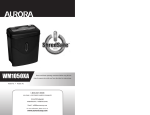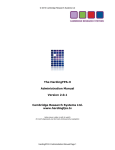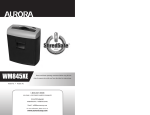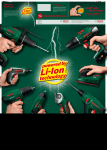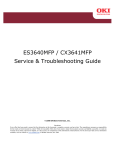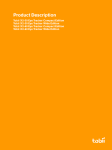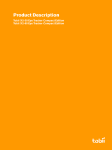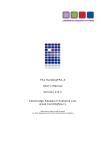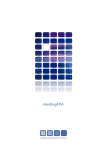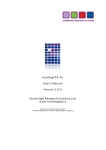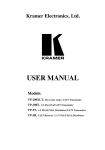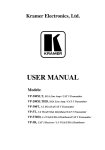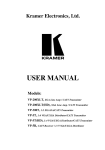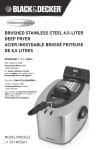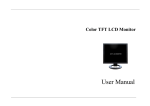Download 071-CRS-0062_R05_User Guide_BOLDscreen
Transcript
BOLDscreen (2012 model) user manual Intended Use BOLDscreen is an MRI-safe SuperBright HD LCD monitor with LED backlight intended to display visual stimuli for fMRI experiments. It's safe to install in the scanner magnet room, and the crisp, precision adjustable images can be viewed using standard head coil mounted mirrors. BOLDScreen Monitor BOLDScreen’s 1920x1200 LCD is backlit by an array of SuperBright LEDs and is DC driven. It has a USB connection, backlight trigger input, female f DVI connector and a 15-pin pin DC power connector. The all aluminium enclosure provides MRI MRI-compatible compatible shielding and passive cooling. There are no controls on the monitor, configuration is via a XML file on the memory card inserted in the side of the monitor. m PLEASE READ THE SAFETY WARNINGS BEFORE INSTALLING OR USING BOLDscreen System components • • • BOLDScreen 1920x1200 MRI compatible monitor • Four plastic clamps with four M6 stainless attachment bolts • Dust cover • Fibre optic DVI cable • AC mains power supply (PSU) • Mains lead 4mm Titanium Hex key Aluminium Stand • Shielded DC supply cable • Backlight trigger cable • USB lead • Packaging materials You may wish to retain the packaging for future use. Mounting Options Permanent or temporary installation of BOLDscreen is possible. It can also be mounted either way up, depending on your viewing optics. It should however always be mounted in landscape orientation (cooling fins vertical) to avoid cooling problems. The normal orientation is with the thick part of bezel at the top which will produce a right way up image. This is normally correct when BOLDscreen is located at the subjects head end of the magnet bore. It would be normal in this case to enable left right reversal of the image to compensate for the mirror that is used to view BOLDscreen (this is set using the configuration xml file located on the SDcard of the monitor, see Firmware updates and configuration changes). It is also possible to set your computer to produce a rotated image rather than physically rotating BOLDscreen. Standard mounting options are: 1.) Mounting on the stand via the clamps provided • To fit to the stand, first loosen the lower locking collar and spread the legs of the tripod stand, then retighten the locking thumbscrew. • Then loosen the upper locking collar, and extend the upper telescoping part of the stand. Retighten the locking thumbscrew. • Before then attempting to attach the monitor, the clamps should be attached to the mounting holes on the back of BOLDscreen (see diagram below) . Non-magnetic stainless screws are supplied for this. Do not fully tighten the screws yet. • The clamps then slide over the upper telescoping part of the stand and should be gently tightened using the provided MRI-Safe hex-key. A few centimetres of stand should protrude from the upper clamp. • Any further adjustment should be carried out using the adjustment screw on the side of the stand. Be careful to not trap your fingers when adjusting the stand. Adjustment should only be carried out by 2 people (one person should support the weight of the monitor while the other loosens and retightens the adjustment screw). 2.) VESA standard mount (200mm x 200mm M6). BOLDscreen can in principle be used with any standard VESA mount (MRI compatibility of the mount MUST be established by the installer). The 4 mounting holes are on a 200mm x 200mm spacing and take M6 screws. The screws are not supplied as this depends on the mount used. The screws should engage by between 5 to 8mm into the monitor. We recommend that either stainless steel A4 grade, or titanium screws are used. This mounting method is designed for installations where the screen is permanently installed in the magnet room. Consult your MRI installer about this mounting option. The mount should be strong enough to resist forces on the monitor during a magnet quench. Connecting the PSU to BOLDScreen The PSU connects to the filtered mains outlet in the MRI room via the mains lead provided. The shielded DC supply cable connects from the PSU to the 15 pin DC connector in the side of BOLDScreen. Since the cable ends contain ferrous materials the cables should not be left unconnected in the scanner room or some movement may be observed. After attachment the cable should be clipped onto the stand to take the stress off the connector. Make sure the PSU is switched off before connecting or removing the DC cable. The on/off switch is located on the side of the PSU next to the mains inlet. When power is applied to BOLDscreen a self generated status display is generated. If no display is produced, check the power connections, and that the memory card is inserted into the slot at the side of the monitor. Connecting a Video Source to BOLDScreen The video source should be connected to BOLDScreen via the shielded fibre-optic DVI cable provided. Like the DC cable, the fibre connectors contain ferrous materials and should NOT be left unconnected in the scanner room or some movement may be observed. The cable should be routed via the waveguide port from the control room into the magnet room. Make sure the lead is connected the right way round. It has a transmitter and receiver end, they are NOT interchangeable although the connectors are the same. The transmitter end should be connected to the video source (computer) in the control room. The receiver should be connected to BOLDscreen. The jack screws must be done up once the cable has been installed, this is particularly important at the BOLDscreen end to prevent interference. The cable contains glass fibre optics and can be damaged by rough handling. DO NOT KINK OR STAND ON THE FIBRE CABLE OR IT WILL BE DAMAGED. The transmitter and receiver both have a blue LED which illuminates when powered. The receiver is powered from BOLDscreen, but the transmitter is powered by the computer’s graphics card. If the transmitter LED does not light up when the computer is switched on, it is possible that the graphics card is not supplying sufficient power. It is also important that the computer has a DVI connector, analogue “VGA” HD15 connectors are not suitable as BOLDscreen requires a source of digital video. The monitor will only be driven by 1920x1200 DVI at 60Hz. With any other signal no picture will be seen. If the video input does has the wrong resolution, then the status screen displays the current frame rate and pixel clock applied to BOLDscreen. They should be approximately 60Hz and 154MHz respectively. The fixed resolution requirement was deliberate to avoid an extra one frame latency that would be incurred if a rescaler was fitted. Your computer graphics card may offer other resolutions which are rescaled to fit the fixed 1920 x 1200 resolution of BOLDscreen. This does not normally incur extra latency. Calibration: BOLDscreen has a nominal 2.2 gamma characteristic. However, for best performance, a gamma correction should be performed. Cambridge Research Systems can supply a high luminance version of their ColorCal colorimeter for this purpose. The calibration will have to be performed with BOLDscreen located outside of the magnet room. BOLDscreen should be allowed to thoroughly warm up for at least 1 hour before a calibration is attempted. This allows the LCD panel to thermally stabilise. For the ultimate performance a 256 reading calibration should be performed with a linear interpolation curve fit. A special firmware for the Visage visual stimulator is available that implements temporal dithering for driving 8 bit panels such as BOLDscreen. This improves the colour resolution that can be displayed. Some computer graphics cards also implement temporal dithering for this purpose. Stimulation general: Avoid applying stimuli that continually swaps between two images on alternate video frames. Such stimuli can cause the LCD cells to become polarised in one state, which is detrimental to the life of the LCD panel. It can also cause a flickering after-image on BOLDscreen for some time after the alternate frame stimuli is removed. The SDcard and mass storage drive: For convenience BOLDscreen contains a removable SDcard that contains the files necessary for the device operation. This can be removed from the monitor to enable changes to be performed without removing the screen from the magnet room. Alternatively BOLDscreen can be removed from the magnet room and connected to a computer via the USB lead. When the screen is switched on it will appear as another drive and files can be loaded on in the normal way. It is suggested that users keep a backup of the contents of the SDcard, in case the files accidentally get deleted. Drivers subdirectory: This contains the inf file needed by windows if the virtual serial port interface is used. Documentation subdirectory: Contains a pdf version of this manual. The Firmware subdirectory: Changes to BOLDscreen only take effect if the device is powered off then back on again. If a firmware update is performed this may take about a minute before the screen illuminates again. This is normal AND THE POWER SHOULD BE INTERRUPTED AGAIN UNTIL THE FIRMWARE UPDATE HAS COMPLETED. Depending on the version of the bootloader the status LED may flash red during a firmware update. The backlight level and left right reversal of the screen are controlled by the “BOLDScreen_CFG.xml” file located in the “firmware” subdirectory of the SDcard. This file can be edited with any text editor (e.g. “Notepad” on Windows or “Textedit” on Apple computers): <?xml version="1.0"?> <BOLDScreen_CFG> <Entry USB_MSD="ON" /> <Entry USB_CDC="OFF" /> <LUMINANCE> <Entry Candela="800" /> </LUMINANCE> <PWM> Control the interfaces exposed on the USB: A disk drive (USB_MSD) or serial port (USB_CDC) can be enabled. Currently only one interface can be enabled at a time. The CDC mode was introduced in March 2012 firmware. The target luminance of the display in cd m-2 <Entry ClockFactor="6.5" /> </PWM> <Entry MIRROR_MODE="0"/> <Entry FibrePower="ON"/> Calibration value for the internal luminance sensor (actual value will depend on your particular monitor). Controls left / right reversal of the video (1 = reversed for when viewing with a mirror) Controls whether power is fed out of the DVI (set “ON” for a fibre optic cable for use in the scanner, set “OFF” for use outside of the scanner with a copper DVI cable). This feature was introduced in 2012. Earlier BOLDscreen units could only be used with fibre optic cables. </BOLDScreen_CFG> Please note that BOLDscreen WILL NOT WORK WITHOUT THE SDcard INSERTED. Be careful not to delete any of the files from the card or change the directory structure. BOLDscreen requires the SDcard to be formatted with the FAT filesystem, other formats will not function. Status LED This is located between the SDcard socket and the power input. It indicates the status of the BOLDscreen system: LED colour / behaviour Interpretation Blue BOLDscreen is working normally and is set to power a fibre optic cable. Do NOT connect a non fibre cable when in this mode or initialisation problems may be encountered. Green BOLDscreen is working normally and is in non fibre DVI cable mode. A fibre optic cable will NOT work in this mode as there is not power for the receiver. Flashing red BOLDscreen is updating firmware or persistent configuration information. Do not interrupt the power while the LED is flashing. Solid red A problem has been detected and BOLDscreen cannot start. This usually occurs if the SDcard is missing or not inserted correctly. Alternatively if the main application is missing from memory (e.g. after a bootloader update). Purple (rapid red blue flashing). Communication problem between BOLDscreen and the power supply. The backlight is switched off in this mode (blank screen) to protect the backlight LEDs and drivers. SWITCH OFF THE PSU and consult Cambridge Research Systems. Note: The status LED is present on all models of BOLDscreen, but requires the bootloader and main firmware dated April 2012 or later to be functional. Trigger input (optional) Connect the supplied trigger cable from the control input to a filtered BNC feedthrough on the penetration panel on the magnet room. Then use a suitable lead (not supplied) to connect from the feedthrough to a suitable TTL level control signal from the stimulus computer or graphics system. IMPORTANT: If connecting to a device not conforming with EN60601-1 (e.g. a computer) then an appropriate isolator must be used to maintain conformance to EN60601-1 of the system. Dynamically controlling the backlight level (non-MRI use only): Because of the need to attach a USB cable to BOLDscreen, this mode is only supported for nonMRI use only. Do not attempt to use a USB cable in the magnet room, it will be attracted to the magnet and will cause interference. Also note that changing the backlight level necessitates the use of a different calibration(gamma correction) of the stimulus generation system. The Cambridge Research Systems Visage and Bits# stimulus systems can select which gamma correct file to use, dynamically; in a similar manner to the change of backlight intensity shown here. A virtual serial port can be enabled over the USB connector, which allows real time updates of the backlight level and gives access to status information about the display. Edit the “BOLDScreen_CFG.xml” file, set USB_MSD to “OFF” and “USB_CDC” to “ON”. For Windows operating systems you will need the inf file located in the Drivers subdirectory of the SDcard. So make sure you have a copy of this file locally on your computer before restarting BOLDscreen. When BOLDscreen is restarted it will now appear as a serial port. The serial port should automatically appear (the driver is already present) on Windows, Mac and Linux platforms. For testing purposes a terminal emulation program can be used to just type the commands. However, typically the commands would be scripted as part of the experiment. CDC Commands All commands are preceded with a dollar sign $ or hash symbol #. Returned data is always delimited with semicolons ; >>$Help This will return a list of possible commands. See below for explanations for what each does. >>$Candela=[new backlight luminance] This command takes an integer value for the new aim point for the backlight in cd/m2. If this value is set too high then the backilight will saturate to the maximum luminance it can achieve. Similarly a value too low will set the minimum value. It is not possible to turn the backlight completely off with this command, however a dynamic range of typically 150: 1 can be achieved. Tip: Don’t forget the square brackets around the new value! >> $Start Device starts reporting the current status of the BOLDscreen. The values returned are the video frame number, time in seconds, trigger input state, actual current backlight luminance; the luminance set value, pulse width modulation setting and the LED anode voltage. Typical response might be: $backlight;10097;168.4338;1;799;800;25248;43.04 $backlight;frame;time;trigger;measured luminance;set luminance;PWM count;LED voltage; >> $Stop Opposite to start. >> $USB_massStorage Disconnects the serial port and re-enables the disk drive. This command only takes effect until BOLDscreen is restarted again. To make a permanent change, edit the xml file again. >> $ProductType Returns the productType in the format: $ProductType;BOLDscreen; The following commands mimic information available on the status screen. >> $SerialNumber This returns the 8 character serial number of the device in the following format: $SerialNumber;12345678; >> $FirmwareDate This will return the date the current firmware was compiled: $FirmwareDate;DD/MM/YYYY hr:min; Technical Data: System Environmental Conditions: Indoor use only. Operating Temperature: 0 °C to +30°C Cooling : Convection-cooled Operating (or Storage Humidity up to 40°C) : 10-90% RH, non-condensing Storage Temperature: -20 °C to +60 °C, 40% RH. Monitor Characteristics: Screen size: 24” diagonal (active area 518.4mm x 324.0mm, 0.270mm pixel pitch). Screen resolution: 1920 x 1200 pixels (Note: a small area about 16 x 16 pixels in the top left corner is masked for the built in luminance sensor). Brightness: maximum at least 1000cd m-2 The normal switching frequency of the backlight is 74.1kHz. Typical uniformity 2% over central 75% of display area. Automatic compensation of brightness for temperature and ageing (factory set to maintain 800cd m-2). Grey-to-Grey Response time: 5ms typical Video Input: 1920x1200 pixels, DVI, 60Hz, 24 bit. Backlight trigger: Opto isolated TTL input 0 to 5Vdc max. RF emissions: No effect observed on functional and structural MRI scans at 1.5 and 3T with screen located at exit of scanner bore. No effect on displayed image whilst scanning. Type B equipment in accordance with EN60601 for devices in the patient environment. Monitor Dimensions: Dimensions: 620 x 445 x 70mm Weight: 16.5kg Stand Dimensions Height adjustable: 1000 – 1800mm Weight: 2.5kg Power Supply: Mains Input: 100 to 240Vac nominal, 50 or 60Hz, 150w. Output: 5, 15 and 35 to 45Vdc. Fuses: HBC T3.15A / 250VAC Dimensions: 282 x 187 x 75mm Weight: 3.75 kg EMC: Emissions: Harmonic Currents : Voltage Flicker ESD Immunity: Radiated Immunity: EFT/Burst: Surge: Conducted Immunity: EN55011 class B conducted & radiated EN61000-3-2 class A EN61000-3-3 EN61000-4-2, level 3 contact, Perf Criteria A EN61000-4-3, level 3, Perf Criteria A EN61000-4-4, level 2, Perf Criteria A EN61000-4-5, installation class 3,Perf Criteria A EN61000-4-6, level 3, Perf Criteria A Magnetic Field (limit applies to PSU only): Dips & Interruptions : EN61000-4-8, 3 A/m, Perf Criteria A EN61000-4-11, 30% 10 ms, 60% 100 ms, >95% 5000 ms Perf Criteria A, B, B Safety Conformance : EN60601-1 Type B Equipment Class 1 Cables: Optical Fibre Length: 20m DC Power Cable Length: 10m Backlight trigger cable: BNC to SMA, 10m. Mains power lead: IEC USB cable: Type A-B, length: 1.5m Safety Warnings The MRI scanner should only be used by suitable qualified personnel aware of the risks involved. National regulations and guidelines should be followed. Follow all safety instructions from the MRI scanner manufacturer. Life support applications BOLDscreen should NOT be used in situations where failure of the device would constitute a hazard. It is designed for visual stimulus stimulu of research applications only, and like any other regular electronic device the display could fail at any time, without warning. Photo Sensitive Epilepsy Any system capable of creating flashing images can potentially induce photo sensitive epilepsy in susceptible individuals. The confines of the MRI environment exacerbate the risk should a seizure occur. Experiment design should take this risk into account. http://www.hardingfpa.co.uk/resources/photosensitive http://www.hardingfpa.co.uk/resources/photosensitive-epilepsy-pse/ Monitor The monitor poses no missile hazard in an MRI environment. However, any adjustments made to the mounting clamps should be carried c out ONLY using the purple Allen n key provided. It is made out of titanium and is MRI Safe. DO NOT UNDER ANY CIRCUMSTANCES TAKE STANDARD STEEL ALLEN KEYS INTO THE MAGNET ROOM. DO NOT SUBSTITUTE STEEL MOUNTING SCREWS FOR THE NON-MAGNETIC MAGNETIC STAINLESS SCREWS SUPPLIED. It is recommended that a helper is used when mounting BOLDscreen in the magnet room due to the weight of the unit. Walk slowly into the magnet room with BOLDscreen. Due to the conductive screened case considerable resistance to movement will be encountered in high field areas due to eddy currents. This is normal and don’t try to force it to move quickly. Always mount BOLDscreen out of reach of the subject. The conductive case of BOLDscreen BOLDscree could cause RF burns if touched whilst a scan is in progress. During a magnet quench BOLDscreen is likely to be displaced (it will be forced against the magnet as it will follow the collapsing field field). ). Satisfy yourself that this will not cause any additional nal hazard with your experimental setup. If BOLDscreen is placed hard against the magnet, this should prevent it from falling over should a quench occur. If triggering the backlight from a non-medically non medically approved device then an extra isolator will be needed to maintain EN60601 EN60601-1 1 conformance of the system. This is necessary for protection against electric shock. Stand The supplied BOLDscreen stand is MRI-Safe Safe under all foreseeable conditions in MRI magnet rooms. THE STAND MUST BE OUT OF REACH OF THE SUBJECT WHEN SCANS ARE PERFORMED TO PREVENT R.F. BURNS. creen should be attached and adjuste adjusted d ONLY using the purple titanium Allen Alle key using BOLDscreen the supplied plastic clamps and stainless steel screws. Make sure that all feet of the stand are resting on the floor once BOLDscreen is attached. You may find it easier to attach BOLDscreen to the stand in a lower field area then move the two items together to the final position. If possible, locate BOLDscreen in contact with with the magnet to prevent further movement in the event of a magnet quench. PSU MRI Conditional; safe within the magnet room of 1.5 and 3T scanners, but should be kept and operated outside of high magnetic field areas in the magnet room.. Do not place the PSU in high field gradient areas or the device may move (the device contains some ferromagnetic content within a heavy aluminium enclosure) enclosure). DO NOT use a longer mains lead (or extension leads) as the PSU might then be inadvertently placed in the high field area. The PSU is designed to be located on the floor of the magnet room immediately below the filtered mains socket(s). Walk slowly into the magnet room keeping a firm hold on the device and establish that this area does not cause any pull on the PS PSU with your installation. We DO NOT recommend locating the PSU in the control room as interference terference will be conducted into the screened room via the cable. If the above advice is followed, no additional precautions are need for the PSU against a magnet quench. UNDER NO ACCOUNT SHOULD THE PSU BE POWERED IN THE HIGH FIELD AREA OF THE MAGNET AND IT MUST BE LOCATED SO THE PSU AND ITS CABLES ARE OUT OF REACH OF THE SUBJECT. It should not normally be necessary to change one of the fuses. If however it is suspected that one of the fuses has blown, proceed as follows: Remove the power supply from the magnet room of the scanner. Disconnect the mains lead from the connector at the side of the power supply. Pull out the small drawer containing the fuses (alongside the o on n off switch). Replace the fuses with the same rating rating and type as given in the specifications. specifications Cables Cables are rated MRI Conditional, the connectors contain steel and should not be left unattached within high-gradient gradient areas. If plugged in with the jack screws tightened they are safe, if not they should be kept at the same distance as the PSU. Left unattached in high field zones they might start to exhibit some movement! Route all cables around the edge of the room and NOT across the doorway doorway to prevent trip hazard and to avoid damage to them. On no account must the DC supply cable route over the subject in the scanner as a serious RF burn hazard exists. Cleaning Clean external components of BOLDscreen with a damp cloth only. Do NOT allow fluids to enter the monitor or PSU. Do not sterilise in an autoclave. If after prolonged use, dust becomes trapped behind the outer front cover of the monitor, the cover can be removed for cleaning with a suitable rubber sucker. The front cover is held in place with Velcro strips around the periphery. Apply the rubber sucker to one corner and pull. Clean the front cover and replace. “Plexus” or similar plastics cleaner may be used on the front cover BUT AVOID CLEANING OR TOUCHING THE INNER EMI WINDOW. DO NOTT TAKE AEROLSOL CANS INTO THE MAGNET ROOM. Servicing DO NOT ATTEMPT TO DISMANTLE BOLDscreen. The BOLDscreen monitor contains no user serviceable components, refer all servicing to Cambridge Research Systems. The power supply contains dangerous mains voltage and also has no user serviceable parts. Do not attempt to remove the bottom access panel . Optical hazard The high powered LED backlight could present an eye hazard if viewed directly. Therefore do not attempt ttempt to operate BOLDscreen if the LCD screen has been damaged or removed. Contact Cambridge bridge Research Systems Limited Telephone: +44 1634 720707 Website: www.crsltd.com 80 Riverside, Sir Thomas Longley Road, Rochester, Kent United Kingdom ME2 4BH