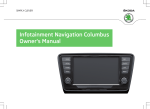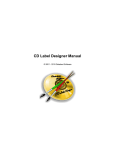Download HardingFPA-X User`s Manual
Transcript
The HardingFPA-X User's Manual Version 2.0.1 Cambridge Research Systems Ltd. www.hardingfpa.tv Help ensure video is safe to watch for both diagnosed and dormant photosensitive epileptics © 2010 Cambridge Research Systems Ltd. Contact Details Manufactured by: Cambridge Research Systems Ltd. 80 Riverside Estate, Sir Thomas Longley Road, Rochester, Kent, ME2 4BH, England Tel: +44 (0) 1634 720707 Fax: +44 (0) 1634 720719 email: [email protected] Website: www.hardingfpa.tv Available in Japan from: Namoto Trading Co., Ltd. 1-44-1 Minami-ono, Ichikawa, CHIBA, 272-0804, Japan Tel : +81-47-338-3224 Fax :+81-47-338-3236 email: [email protected] Website: www.namoto.com Project Medical Consultant: Professor Graham Harding Applicable Version: This manual is applicable to the HardingFPA-X version 2.0.1 (17th May 2010) Document Revision: 13th May 2010 Page 2 HardingFPA-X User's Manual © 2010 Cambridge Research Systems Ltd. Table of Contents Overview Licensing Version 3 Analysis Algorithms SD Legacy Mode HardingFPA-X Submit Settings User Interface Submitting Jobs Viewing Results HardingFPA-X Viewer The Main Screen The View Menu Analysis Information Frame Masks Interpreting Results The Results Menu Licence Terms 5 6 7 12 13 14 16 18 19 20 21 23 24 27 30 39 40 Page 3 HardingFPA-X User's Manual © 2010 Cambridge Research Systems Ltd. Page 4 HardingFPA-X User's Manual © 2010 Cambridge Research Systems Ltd. Overview The HardingFPA-X System is a distributed version of the standalone HardingFPA Flash and Pattern Analyser. It operates in a similar way, but analyses file-based workflows instead of tapes. This manual describes the use of the client-side components in the HardingFPA-X System. These are intended for users to submit jobs and view the results of analysis, while the system takes care of the analysis, possibly on a different computer on a local area network. This manual does not include detailed installer/administration instructions for the system. These can be found in the HardingFPA-X Administration Manual. The client-side of the HardingFPA-X System consists of two applications, namely HardingFPA-X Submit and HardingFPA-X Viewer. These can be found in Applications → HFPA-X on Mac OS X, and in the Start Menu under HFPA-X on Windows. Jobs can be submitted using the Submit application or by dropping the movie files into watch folders (see your administrator to find out if you have watch folders enabled and where they are). These jobs are then posted via the central database into the Job Queue, where they are picked up by analyser computers which analyse the material and write out results files which may then be viewed using the HardingFPA -X Viewer. This manual covers both the Mac OS X and Windows versions of the HardingFPA-X Submit and HardingFPA-X Viewer, which operate in an identical manner. Page 5 HardingFPA-X User's Manual © 2010 Cambridge Research Systems Ltd. Licensing Your computer must be licensed to run the HardingFPA-X Client applications by your administrator using the HardingFPA-X Licence Server. If you are not licensed, you will see the following error dialogue box: From this dialogue box you may specify the location of the server manually if it can not be found automatically. Please see your administrator for more information. Page 6 HardingFPA-X User's Manual © 2010 Cambridge Research Systems Ltd. Version 3 Analysis Algorithms If your system is running HardingFPA-X Analyser Version 2.0.0 or above, the analysis now features new analysis algorithms, which are better tuned to High Definition and File-based work. They are better suited to subtle changes in the image data, and provide much closer results when testing the same material repurposed either into a different video format, or encoded with a different codec. The main differences between the legacy algorithms and the new ones are detailed below: Differences Between v2.5 and v3.0 Different Graph Scaling The HardingFPA-X generates risk values using the same range as its predecessor (i.e. 0 to 3.4) but displays the graphical data using a revised vertical scale. This modified scale allocates much more vertical space for risk trace warnings and diagnostic trace steps but only displays risk traces up to the value of 3.0. Risk traces values from 3.1 to 3.4 are still logged as part of the results files but are graphically displayed capped at 3.0. (left) Version 2 and (right) Version 3 Graphing The Squiggle Page 7 HardingFPA-X User's Manual © 2010 Cambridge Research Systems Ltd. The HardingFPA-X gives enhanced visual diagnostics when an incoming transition coincides with an outgoing transition from one exactly second earlier. The new version 3 algorithms insert a squiggle (see below) to indicate when the diagnostic trace has simultaneously gained and lost a transition over the most recent second between video frames. Analysis Results The HardingFPA-X gives results which are broadly similar to those generated by version 2.5. The figure below shows the results of both versions when analysing the same video input under the same guidelines: Page 8 HardingFPA-X User's Manual © 2010 Cambridge Research Systems Ltd. However, the results between the two versions will not be identical. The HardingFPA-X will, in general, be more lenient to complex, rapid motion: ... but more strict to examples of powerful, localised flashing: Page 9 HardingFPA-X User's Manual © 2010 Cambridge Research Systems Ltd. Most importantly of all, the HardingFPA-X has been designed to be as format-agnostic as possible. Changes in file formats or codecs will alter the underlying video data even if these changes are not visually apparent. Here, the same video has been encoded at the same resolution using two different codecs. The absolute differences between the two images are shown in the third image as deviations from mid grey. The new version 3 algorithms generate highly consistent results from different image resolutions and frame rates. Here, the same movie has been analysed in 720x576i50 and 640x480i60 formats with highly Page 10 HardingFPA-X User's Manual © 2010 Cambridge Research Systems Ltd. consistent results. The only noticeable difference is the different horizontal graph scales as a result of the different frame rates. The graph below shows three sets of luminance flash risk results of the same movie analysed in SD-576i50, HD-720p50 and HD-1080i50 formats. The results are sufficiently similar it is difficult to see that the graph contains three separate traces: Page 11 HardingFPA-X User's Manual © 2010 Cambridge Research Systems Ltd. SD Legacy Mode The HardingFPA-X has a version 2.5 legacy analysis option for when comparisons with earlier HardingFPA analyses are necessary (i.e. those that have come from versions 1.x of the HardingFPA-X, and to have some level of compatibility with HardingFPA V2.5x SD-SDI Standalone tape-based systems). If your administrator has enabled this, it will be apparent in both the Viewer interface and the generated PDF certificate (see below). Page 12 HardingFPA-X User's Manual © 2010 Cambridge Research Systems Ltd. HardingFPA-X Submit The HardingFPA-X Submit is essentially the main application on the client side of the system. From this application you can submit jobs, view the job queue, see all completed jobs, view the PDF certificate and graphical depictions of the results. The Submit will automatically launch the appropriate software for results viewing. Page 13 HardingFPA-X User's Manual © 2010 Cambridge Research Systems Ltd. Settings It is important to make sure the settings are correctly configured before starting to use the Submit application, otherwise the jobs submitted will not be analysed, and it will not be possible to view the job database. The settings screen is found by clicking Tools → Settings and is shown below. The HardingFPA-X Submit settings screen The meaning of these settings is given below: Root Path: This is the location of the root of your storage system. This folder will typically be the root of the SAN or shared network drive where your media is kept. This is the mount point that refers to that location from the current computer only, and might be different on different computers. Please contact your administrator if you do not know what this should be set to. Results Folder: This is the location where the Analysers in the system write the results to. This is required for the Submit application to automatically launch the Viewer to view the results of movie analysis. The Database Settings describe the host name and port of the HardingFPA-X database, which contains all of the information required for the system to operate, including the list of jobs. The Host Name can be either an IP address or the computer name. Please obtain this information from your administrator. Be aware that if these settings are modified, the Submit will need to be restarted for the changes to take effect. Additionally, if these settings are set incorrectly, the Submit may take a longer time than usual to start up as it looks for the database. Here it is also possible to choose whether you would like Submit to refresh the tables automatically, and at what time interval (the minimum interval is 5 seconds). The Options section features one further option, "Enable Submit to view jobs from all users", which must Page 14 HardingFPA-X User's Manual © 2010 Cambridge Research Systems Ltd. be checked in order to allow the application to show jobs from other users in both the Job Queue and Completed Jobs tabs. If this is not checked, or has not been checked by your administrator then you will only be able to view jobs that were submitted using Submit on the computer and user name combination that you are currently logged in as. The Double Click on Completed Job setting defines what you would like to happen when you double-click on a completed job in the Completed Jobs tab. Page 15 HardingFPA-X User's Manual © 2010 Cambridge Research Systems Ltd. User Interface The interface of the HardingFPA-X Submit is split into two tabs. The Job Queue (described below) lists all of the currently pending jobs in the system, and the Completed Jobs list shows all of the completed jobs for the last 14 days. The Job Queue displays the jobs in the order in which they will be analysed (although some analysers may be set to only analyse jobs of a certain length, so this may not be the exact order). If jobs appear to be out of order by Job ID, it may be that the administrator has modified the priorities of one or more of the jobs in the queue. Job priorities may only be changed by administrators. If the setting is configured in the settings screen, you may click "Show jobs submitted by all users" in order to see all jobs in the system. If this is not checked, or has not been checked by your administrator then you will only be able to view jobs that were submitted using HardingFPA-X Submit using the computer/user name combination that you are currently logged in as. Please note that this filter only applies to jobs submitted with the Submit application, and not those that you have dropped into watch folders. "ETA to next job" shows the estimated waiting time until your first job in the list will be analysed. If you do not have any jobs in the Job Queue, the ETA shows the estimated time for all of the jobs in the Job Queue to be completed. The format of this time is hours : minutes : seconds. On both tabs there are two buttons, Refresh and Submit Movies. Refresh can be used to force a refresh of the current tab. Submit Movies is used to enter a new job into the job queue. Page 16 HardingFPA-X User's Manual © 2010 Cambridge Research Systems Ltd. The Completed Jobs tab on HardingFPA-X Submit Page 17 HardingFPA-X User's Manual © 2010 Cambridge Research Systems Ltd. Submitting Jobs In order to submit a new job, click on the Submit Movies button. A “Submit Movies” dialogue will appear, as shown below. From this you may browse to the file(s) you wish to submit as jobs. Multiple file selection is supported. The movie file(s) you choose must be able to be accessed by the Analyser(s) in the system, and therefore should be in a subfolder of your Root Path. The Analyser computers will analyse any movie file for which the computer it is installed on has the codec, otherwise the Analysers will dismiss the job. If in doubt, contact your administrator. Submitting movies in HardingFPA-X Submit Page 18 HardingFPA-X User's Manual © 2010 Cambridge Research Systems Ltd. Viewing Results The Right-click menu for the Completed Jobs tab (HardingFPA-X Submit) Provided a job completed correctly, with no errors, you may view the results of the job by right-clicking on the job line in the Completed Jobs table. The context menu shown above will then be displayed. View Results will launch the HardingFPA-X Viewer in order to see the graphical depiction of the results, and View PDF will launch a third party PDF viewer to view the PDF certificate. These actions can also be tied to the double click action by selecting the option in the Settings screen. The Results Folder setting must be set correctly for this to work. Page 19 HardingFPA-X User's Manual © 2010 Cambridge Research Systems Ltd. HardingFPA-X Viewer The HardingFPA-X viewer is used on the client side computers of the HardingFPA-X System in order to view the results for completed analyses. It is typically launched via the HardingFPA-X Submit application, by Right-clicking on a completed job and selecting View Results, but may also be launched separately – in which case results files (PAR, PAP and PAM) may be opened using the Open File button or menu item (located under the File menu). Page 20 HardingFPA-X User's Manual © 2010 Cambridge Research Systems Ltd. The Main Screen The HardingFPA-X Viewer screen displays a graphical representation of the characteristics of the analysed clip, and some additional advanced diagnostic information. This allows the user to quickly and efficiently view the locations of failures or cautions in the source material, and optionally play back the areas around these failures to aid in rectifying the offending material. The main HardingFPA-X Viewer window Once a set of results (PAR, PAP and PAM files) has been opened with the HardingFPA-X Viewer, the screen will appear similar to that displayed below. A timeline is displayed at the bottom of the screen detailing the timecodes of the corresponding frames and whether the frame is a failed frame. Failed frames are surrounded in blue. Please note that images are only displayed in certain circumstances around failure/caution regions and if no image is present then the frame will contain the text “No Image”. Page 21 HardingFPA-X User's Manual © 2010 Cambridge Research Systems Ltd. A large version of the thumbnail at the current cursor position is shown on the top left hand side of the screen. The results can be browsed either by dragging the graph display left and right or by moving the scroll bar located at the bottom of the screen. To the right of this scroll bar there are two buttons which will move the cursor to the next or previous failure. Page 22 HardingFPA-X User's Manual © 2010 Cambridge Research Systems Ltd. The View Menu The Viewer’s View menu Within this menu are the options to zoom the graph in and out in order to focus on certain areas of the results, as well as the options to show or hide the diagnostic traces and the caution band from the graph. Zooming in and out may also be performed by the Zoom In and Zoom Out buttons underneath the graph or by pressing F1 and F2. Page 23 HardingFPA-X User's Manual © 2010 Cambridge Research Systems Ltd. Analysis Information The table on the left hand side of the screen contains two tabs which display diagnostic information about the clip. The Analysis Summary tab shows the following pieces of information, which are applicable to the entire clip: The Analysis Summary tab Status: Shows whether the HardingFPA-X is reviewing results or in another state such as loading/results/analysing/not loaded etc. Video Source: The video standard of the analysis being viewed. Filename: The filename or title of the source that was analysed to obtain the results currently being displayed. Analysis Timecode: The timecode of the final frame in the clip. This is expressed in hours : minutes : seconds : frames. Marked Length: The length of material currently marked off with Begin and End markers. This is expressed in hours : minutes : seconds : frames. Recorded Length: The total length of the clip expressed in hours : minutes : seconds : frames. Analysis Status: The Pass / Fail status of the clip with respect to the currently selected Flash and Pattern guidelines. Red Flash: The number of frames that exceed the test guidelines for red flash. Spatial Patterns: The number of frames that have exceeded the test guidelines for spatial patterns. Luminance Flash: The number of frames that have exceeded the test guidelines for luminance flash. Page 24 HardingFPA-X User's Manual © 2010 Cambridge Research Systems Ltd. Extended Failure: The number of frames that exceed the test guidelines for extended failure. This represents the number of frames for which the black trace has appeared or equivalently, the number of times that the maximum allowed number of flash warnings (levels 0.3 or 0.4) in the most recent 5 seconds has been exceeded. In addition to this information, there is a second tab featuring Advanced Information. This tab contains detailed information corresponding to the individual frame at the current cursor position, and may be of use in determining the build up to a failure. The items described are as follows: The Advanced Information tab Luminance Diagnostic: This is the numerical value of the diagnostic plot shown on the graph. It represents the minimum number of transitions which the most active 25% of the image frame has seen in the most recent second. Luminance Flash Area: The percentage area of the image frame which has exceeded the Flash Guidelines. Luminance Flash Contrast: The average contrast of the area of the image frame which has exceeded the Flash Guidelines. Extended Flash Warnings: The number of image frames which have generated flash warnings (levels 0.3 or 0.4) in the most recent 5 seconds. Red Diagnostic: The number of red transitions which the most active 25% of the image frame has seen in the most recent second. Red Flash Area: The percentage area of the image frame which has exceeded the Red Flash Guidelines. Red Flash Contrast: The average amplitude of flash to and from saturated red of the area of the image frame which has exceeded the Red Flash Guidelines. Spatial Pattern Area: The percentage area of the image frame which has exceeded the Spatial Pattern Guidelines. Spatial Pattern Contrast: The average contrast of the area of the image frame which has exceeded the Page 25 HardingFPA-X User's Manual © 2010 Cambridge Research Systems Ltd. Spatial Pattern Guidelines. Page 26 HardingFPA-X User's Manual © 2010 Cambridge Research Systems Ltd. Frame Masks The HardingFPA-X includes visual information in addition to the results images in the form of Frame Masks. These mask images are overlaid on top of the frame images on the large image in the top-left of the main screen and depict the locations of problem areas in the sequence, to aid in the repair of failing sequences. When the results first appear on the graph, the large image in the top left hand side will appear as usual. In order to utilise the frame mask images, Click on the Frame Mask menu, and select the type of failure that you want to see the mask overlaid for: When any of the frame masks are chosen from this box, the images will change and the mask will be overlaid onto a darkened, black-and-white (monochrome) version of the original frame image. An example is shown below: The colours represent the number of transitions which each pixel has experienced in the most recent second after allowing for motion. The analyser will issue a failure when more than one quarter of the image contains red or purple pixels. The same colour coding (shown below) is used for both luminance and red flash analysis. Pixel Colour Number of Transitions none 0 green 1 or 2 yellow 3 or 4 orange 5 or 6 red 7 or 8 Page 27 HardingFPA-X User's Manual © 2010 Cambridge Research Systems Ltd. purple 9 or more The spatial pattern mask data logs the activity which exceeds the spatial guideline limits as shown below. The mask data appears as a set of uniformly coloured tiles in the image which represent how long they have persisted in the image sequence. Spatial mask data only appears for stationary, regular patterns which lead to failure. Any spatial patterns which drift, or are not regular, or do not persist in the video long enough to trigger a failure are excluded. Pixel Colour Persistence none no regular stationary pattern present green 0 to 1/6 second yellow 1/6 to 1/3 second orange 1/3 to 1/2 second red more than 1/2 second = FAILURE purple outside of pattern regularity limit The actual colours used represent how close the spatial pattern is to causing a failure rated in terms of how long the pattern has persisted in the image sequence. When running under Ofcom guidelines, the HardingFPA-X analyser will only tolerate illegal spatial patterns to persist for up to half a second -- any longer than this will lead to a failure. Therefore the green, yellow and orange colours denote the build up to failure while red represents the actual failure itself. Purple is reserved for tiles which are part of the detected spatial pattern but whose pattern characteristics lie outside of the allowable range when compared with the rest of the spatial region. These purple tiles do not represent persistence and can accompany spatial masks of any colour. It is important to note that the HardingFPA-X only presents mask colours for pixels which will go into failure. This allows the editor to focus on the region(s) of the image which lead to the failure rather than flooding the user with unnecessary information. As a result, many images will contain no masked / coloured pixels even though there may be some flash or pattern activity Page 28 HardingFPA-X User's Manual © 2010 Cambridge Research Systems Ltd. occurring. In addition, frame mask activity may suddenly disappear after an isolated failure sequence if the remaining pixel transition activity does not lead to a subsequent failure. Page 29 HardingFPA-X User's Manual © 2010 Cambridge Research Systems Ltd. It is important to note that when comparing results between material re-encoded at a different frame rate, then the number of failed frames will differ, and the results may differ as a result of the extra / missing frames that were introduced during the conversion process. The following items are phenomena commonly seen in the results along with explanations for the behaviour. 1) A flash occurred but the normal flash risk trace didn’t appear – The main flash risk trace (dark green line) may not appear if flashing is less than 20cd/m2 in contrast or if the flash frequency is significantly within guideline limits. Remember that 2 opposing transitions make up a single flash. The example below shows that two transitions have been detected by the diagnostic trace (light green line) but that the main risk trace has not yet appeared because the flash frequency up to this point is not considered to be significant. (1) Showing a flash but no flash risk trace 2) The flash risk trace (dark green line) appeared close to the pass-fail limit for a long sequence of images but didn’t enter the fail zone – The system has detected flashing of above 3Hz and 20cd/m2 in amplitude; but the flash area is less than 25% of the screen area. If the criteria for failure are not all met then the system will generate a line based on how close the material is to failure. If the line is hovering just below the failure line then it might only need a tiny change in size of the flashing area to push it into Page 30 HardingFPA-X User's Manual © 2010 Cambridge Research Systems Ltd. failure. Such a tiny change could be introduced when converting between formats, frame rates or codecs if this is not done carefully using professional grade codecs. The example below shows that the flash risk has remained close to the failure line for long enough to generate an extended flash failure. This occurs whenever more than 80% of the frames in the last five seconds generated flash risk warnings of 0.3 or 0.4 (i.e. close to failure). (2) Long sequence of flashing that eventually led to an Extended Flash Failure 3) The flash risk trace (dark green line) persists for several frames after a flash occurred – This is perfectly normal, and arises because of the way the system has to detect flashing frequencies over the most recent second. You do not need to worry about the persistence of the flash risk traces, you need to principally examine the second before the line moves into failure, or where the diagnostics trace shows that the transition count is still rising. Once you have corrected all the causes of the line first moving into failure then the material at that point will pass the test. Note, however that lots of flashing close together will generate a much longer compound failure: the best thing to do is deal with the flashes one at a time until the material passes the test. Page 31 HardingFPA-X User's Manual © 2010 Cambridge Research Systems Ltd. (3) Flash graph persisting after the flash. 4) The diagnostic transition count increased where no obvious flash had occurred – The diagnostic trace represents the number of transitions seen by the most active 25% of the screen over the most recent second. Therefore continuous image activity (e.g. localised flashing and rapid movement within the scene caused by camera pan or zoom etc) can steadily increase the number of transitions that individual pixels have seen, and when at least 25% of those have seen an extra transition will the diagnostic count increase. This can be quite tricky material to fix, and may only be possible by reducing the brightness of the image or cut down on the whole area. Page 32 HardingFPA-X User's Manual © 2010 Cambridge Research Systems Ltd. (4) Transition count (light green trace) increased without an obvious transition 5) A flash clearly occurred but the diagnostic trace didn’t increase – The diagnostic trace shows the number of transitions seen in the last second of material, and transitions older than that will be discarded. This means that the diagnostic count may not always coincide with an obvious flash. For example, a visible transition in an image may not lead to a higher transition count if the pixels that see the transition are not part of the most active 25%. Page 33 HardingFPA-X User's Manual © 2010 Cambridge Research Systems Ltd. (5) A flash clearly occurred but the diagnostic trace hasn’t increased. Alternatively, an incoming transition may coincide with an outgoing transition from one exactly second earlier. When this occurs, the new version 3 analyser inserts a squiggle (see picture with inset) to indicate that the diagnostic trace has simultaneously gained and lost a transition over the most recent second between video frames. Page 34 HardingFPA-X User's Manual © 2010 Cambridge Research Systems Ltd. 6) The spatial pattern trace remains in the pass zone even though the detected spatial pattern exceeds contrast and screen area limits – A number of limits have to be exceeded before a detected spatial pattern can generate a failure. The Advanced Information tab in the example below shows that a spatial pattern has been detected with 50 cd/m2 contrast (limit 20 cd/m2) and covers 46% screen area (limit 40%). However, in this example, the system has not generated a failure because motion, caused by the camera pan and zoom, makes the detected spatial pattern exempt from failure under Ofcom rules. 7) The diagnostic trace decreased within a few frames after it had increased. Shouldn’t it have taken one second for the transition to flush out? -- Not necessarily. It is true that the diagnostic trace monitors transitions over the most recent second but the most active pixels that determine this diagnostic count are, in most cases, constantly changing. The diagnostic trace will only follow this one-second pattern if the most active pixels are changing together in phase. The example below shows the diagnostic trace (light green) increasing from zero to one for a period of only two frames (around the vertical amber current frame line) before returning to zero. Page 35 HardingFPA-X User's Manual © 2010 Cambridge Research Systems Ltd. 8) The system passes a stationary pattern that looks as though it should have failed – Some patterns that are clearly bar-like in one direction may also possess some local structure in the orthogonal direction. Alternatively, a pattern may not be sufficiently regular or may not have sufficient contrast throughout. Any such structure may cause the system to see fewer than 6 light-dark bars or may separate a provocative pattern into two or more regions. Either of these mechanisms can save a provocative pattern that would otherwise have failed. The spatial pattern in the example below passes because of text and foreground objects which break up the bar-like pattern into smaller irregular regions. Page 36 HardingFPA-X User's Manual © 2010 Cambridge Research Systems Ltd. 9) The analyser generates spatial warnings but it’s not obvious where the pattern is! – Occasionally the spatial trace may appear when there is no obvious spatial pattern present in the video stream. The example below shows a picture of the sea generating spatial warnings caused by waves in perspective creating faint, repeating structure. Other candidates for generating unexpected spatial responses are: landscape in perspective, net curtains and reams of paper. However, it is highly unlikely that any of these scenes would actually lead to a spatial pattern failure. Page 37 HardingFPA-X User's Manual © 2010 Cambridge Research Systems Ltd. 10) Scene Changes (Japanese NAB Analysis only) - When analysing under Japanese NAB guidelines, it is possible for the flash risk trace to go into failure while the diagnostic trace is still in the caution zone (see image). T his can occur if one of the transitions in the most recent second is classified as a “scene change” (see bottom entry of the Advanced Information tab) where 80% of the image has seen a significant luminance transition of 20IRE units or more. When this occurs, the maximum allowable number of transitions is reduced from 6 down to 3 and, in this example, failure took place when the 4th transition was detected. Page 38 HardingFPA-X User's Manual © 2010 Cambridge Research Systems Ltd. The Results Menu Within the Results menu are the controls for navigating the results graphs and thumbnails and playing back sections of video (only available where images are present – images are only written to the results files in areas of interest, for example around failures). The Viewer’s Results menu Advance to Next Failure and Go Back to Previous Failure will perform the same action as the ‘seek right’ and ’seek left’ arrow buttons on the bottom right corner of the screen, taking the cursor position to the next or previous failure area. The following menu items provide the ability to play back the images in various ways: Start Replay: Starts playback in real-time from the current position. Stop Replay: Stops all playback. Replay one second before and after cursor: Animate the images for one second before and one second after the current cursor position whilst leaving the graph positioned at the current cursor position. This is especially useful when you are looking for the causes of a particular failure and need to look at the graph in detail and yet still see the offending section being played back. Replay marked region: Replays from the Start marker to the End Marker. Set marker positions by either right-clicking on the graph or pressing the Page Up and Page Down keys or by clicking on Set Results Start and Set Results End in this menu. In all playback modes, the playback will loop when reaching the end (after a small pause). The playback can be stopped at any time with the Stop Playback menu item or button, by clicking anywhere on the graph, by dragging the seek slider or by opening a new file. Page 39 HardingFPA-X User's Manual © 2010 Cambridge Research Systems Ltd. Licence Terms HardingFPA-X Client applications use the Silk icon set from http://www.famfamfam.com/lab/icons/silk/ Page 40 HardingFPA-X User's Manual © Cambridge Research Systems Ltd, 2010 Cambridge Research Systems Ltd. 80 Riverside, Sir Thomas Longley Road Rochester, Kent, ME2 4BH, UK Tel: +44 (0) 1634 720707 Fax: +44 (0) 1634 720719 email: [email protected] www.hardingfpa.tv www.crsltd.com









































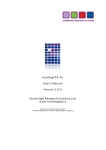
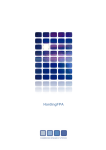
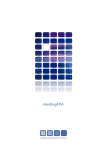

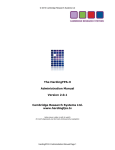
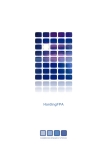
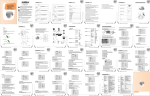
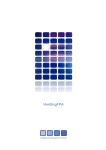

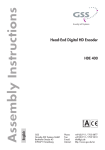

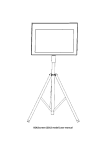
![the file [< 1 MB]](http://vs1.manualzilla.com/store/data/005663565_1-91d1e4bcdfd7b45b626a6b88ab809728-150x150.png)