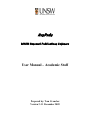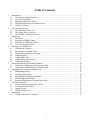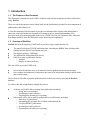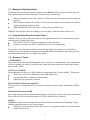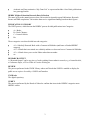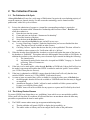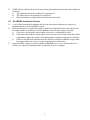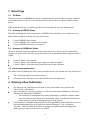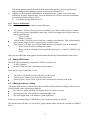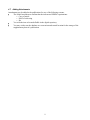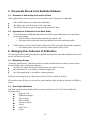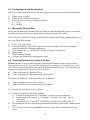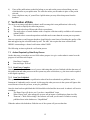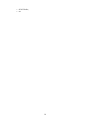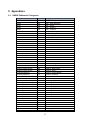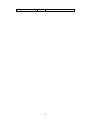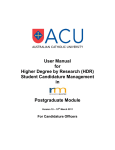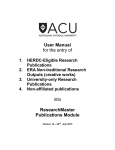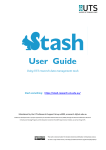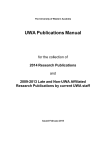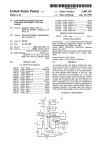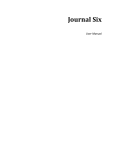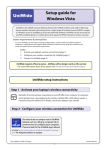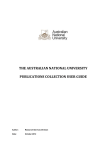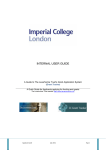Download Publications Module
Transcript
ResPubs UNSW Research Publications Software User Manual – Academic Staff Prepared by: Tom Croucher Version 2: 11 December 2009 Table of Contents 1 2 3 4 5 6 7 8 Introduction ....................................................................................................................................... 1 1.1 The Purpose of this Document .................................................................................................. 1 1.2 Overview of ResPubs ................................................................................................................ 1 1.3 Making the Data Entry Easier ................................................................................................... 2 1.4 Doing the Data Entry for Another Person ................................................................................. 2 1.5 Glossary of Terms ..................................................................................................................... 2 The Collection Process...................................................................................................................... 4 2.1 The Publication Life-Cycle ....................................................................................................... 4 2.2 The Library Review Process ..................................................................................................... 4 2.3 The HERDC Verification Process ............................................................................................ 5 Home Page ........................................................................................................................................ 6 3.1 The Menu .................................................................................................................................. 6 3.2 Summary of HERDC Status ..................................................................................................... 6 3.3 Summary of UNSWorks Status ................................................................................................ 6 3.4 List of recent publications ......................................................................................................... 6 Entering a New Publication .............................................................................................................. 6 4.1 Choosing the Category .............................................................................................................. 7 4.2 Entering the „Document‟ Data .................................................................................................. 7 4.3 Entering the data about your „paper‟......................................................................................... 7 4.4 Adding Authors ......................................................................................................................... 7 4.5 Adding FOR Codes ................................................................................................................... 8 4.6 Adding the Item to a Group ...................................................................................................... 8 4.7 Adding Attachments ................................................................................................................. 9 Documents Stored in the ResPubs Database................................................................................... 10 5.1 Statement of Authorship and Location of Data ...................................................................... 10 5.2 Agreement for Publications to be Made Public ...................................................................... 10 Managing Your Collection of Publication ...................................................................................... 10 6.1 Maintaining Groups ................................................................................................................ 10 6.2 Searching Publications ............................................................................................................ 10 6.3 Printing Reports and Exporting Data ...................................................................................... 11 6.4 Maintaining Personal Data ...................................................................................................... 11 6.5 Removing Duplicates of Yourself in the Data ........................................................................ 11 Verification of Data ........................................................................................................................ 12 7.1 Action Required by Data Entry Person ................................................................................... 12 7.2 Verification by the School ...................................................................................................... 13 7.3 Appeal Process ........................................................................................................................ 13 7.4 UNSW Audit Process.............................................................................................................. 13 Appendices ...................................................................................................................................... 15 8.1 UNSW „Publication‟ Categories ............................................................................................. 15 i 1 Introduction 1.1 The Purpose of this Document This Document is intended to assist UNSW Academic staff with the management of their publications using ResPubs. There is a similar document to assist School Staff use the functionality provided for the management of publications at the school level. It is not the intention of this document to provide screen dumps and to explain what information is entered in each field. Rather this document will attempt to give a general understanding of the processes involved in managing publications across UNSW. The text will explain the why, when and how things should be done; the individual screens should be self-explanatory. 1.2 Overview of ResPubs ResPubs has been developed by UNSW staff to provide a single, simple interface for: The annual collection of UNSW publication data, including the HERDC data which provides funding from the federal Government each year. The digital repository, UNSWorks The publications-related data ERA process Schools to retrieve publication data for: o Analysis o Display on school web sites. The aim will be to provide UNSW with: One location for the date entry of all material related to publications and research output One complete and authoritative location for the retrieval of information relating to publications and research output. Thus schools will be able to populate publication lists on their web-sites by querying the ResPubs database. To achieve this and to significantly simplify the process: Academic staff will be able to manage their publications including: o Doing their own data entry o Searching the entire collection o Exporting data for analysis or reporting School staff will be able to entirely manage their own publications including: o Data entry of publications o Maintaining the personnel file of School staff and Students o Verifying HERDC publications o Searching the entire collection o Exporting data for analysis or reporting 1 1.3 Making the Data Entry Easier So that data entry can be done easily by untrained users ResPubs offers a range of function that will make the data entry task much easier and will provide more accurate data: When selecting the Journal “My Journals” will show the list of Journals previously used by the academic When adding co-authors “My Authors” will list previous authors, and co-authors are added by simply selecting the authors in order. When adding FOR Codes “My Codes” will previous used FOR Codes. Where the list referred to above are lengthy to user can apply a data filter show selective lists. 1.4 Doing the Data Entry for Another Person Whilst the software offers some smart short-cuts and significant benefits for a researcher doing their own data entry it remains likely that: School staff will still do a significant proportion of the data entry Research Assistants may also be called upon to do some of the data entry. To assist these users the software allows a users who has logged in using their own Staff ID and UniPass to elect to be another person in their school and to do the data entry for them. This gives the user all the short-cuts that were available to the author. 1.5 Glossary of Terms ATTACHMENT Any Electronic file added to the bibliographic data is referred to as an attachment. These attachments will be for internal use and for Verification only; unless the contact author specifically requests that they be made “Public” CONTACT AUTHOR Each publication will require a UNSW author to be nominated as the “Contact Author”. This person: Will receive any emails regarding the status of the publication Is responsible for the “Statement of Authorship” Submits the IP Agreement if required. ERA (Excellence in Research Australia) The new process, commencing in 2010, to measure quality of research output; replacing the HERDC process. FOR (Field of Research) CODE The 6-digit codes provided by ABS (Australian Bureau of Statistics) to allow analysis by research area. These codes will also be a useful method for a UNSW “Find an Expert” function. GROUP ResPubs will allow users to manage subsets of their publication collection by maintaining „Groups‟ and allocating publications to one or more groups. Schools can access the group called „My Web List” to populate an authors list of publications on the school web site. 2 Academic staff may maintain a “My Grant List” to export and include a list of their publications in a grant application. HERDC (Higher Education Research Data Collection) The name given to the annual process where Universities in Australia report Publications, Research Income and PhD completions. Universities then receive significant funding based on these figures PUBLICATION CATEGORY The DEST process, which became the HERDC process divided publications into Categories: A = Books B = Book Chapters C = Journal Articles Etc These categories were then divided into sub-categories: A1 = Scholarly Research Book with a Commercial Publisher (and hence a Funded HERDC category) A2 = A Book that is not aimed at a scholarly audience or does not have a Commercial Publisher A3 = A Book where you were the Editor rather than an author etc RESEARCH OUTPUT A “Research Output” can be any piece of work resulting from academic research; e.g. a Journal Article, a Conference Paper, a CD or Video of Creative Writing etc REVIEW The process performed in the UNSW Library where staff check that UNSW is entitled to display for public access a piece of work by a UNSW staff member UNSWorks The digital repository. VERIFY The process performed by the Heads of School to confirm that items in the HERDC categories meets HERDC criteria. 3 2 The Collection Process 2.1 The Publication Life-Cycle Although ResPubs will cater for a wide range of Publication Categories the overwhelming majority of research outputs are Journal Articles. For this reason the terminology used is slanted towards publications, with a life-cycle as follows: 1) 2) 3) 4) 5) 6) 2.2 Prior to the submission of a paper to a journal the corresponding academic is required to complete a document called “Statement of Authorship and Location of Data”. ResPubs will allow the academic to: a) Enter the item into the system. b) Create and store an electronic “Statement of Authorship”. c) Record the location of the data. d) Store the data in the ResPubs database. Items can be entered into ResPubs but put „on hold‟ in two ways: a) Leaving “Data Entry Complete” unchecked implies that you have not finished the data entry. That data will not be available to other systems. b) Checking „In Press‟ implies that the item has not yet been published. This item will not be available to other systems or for Verification while it is „In Press‟. When the item has been published the Academic or school staff update the status of the item on the database to “Published”. This update makes the bibliographic data available to UNSWorks. In addition the academic or the school may store electronic copies material including the following: i) The journal article. ii) Any material needed for the item to be Accepted in a HERDC Category; i.e. Proof of refereeing, Table of Contents etc. iii) The actual data. If the item is to be made public, either through ResPubs or UNSWorks, Library Staff will review the author‟s agreement and confirm that UNSW is entitled to make the „public‟ item available (see 2.2 The Library Review Process). If the item is submitted to a HERDC category then the School staff will verify that the item satisfies HERDC criteria (see 2.3 The HERDC Verification Process). As soon as items are entered they will be available for viewing by other users of ResPubs but: a) the bibliographic data but will not be available to UNSWorks until the data entry is flagged as completed; b) Attachments flagged as „Public‟ will not be made available to Public systems until the Licence is reviewed by Library Staff c) HERDC items will not be available for any reports or exports until Verified by the school. The Library Review Process To protect UNSW from claims that we are „publishing‟ items which we are not entitled to publish Library staff will check the IP conditions for all items that have an attachment where the data entry person has requested that the item be made public. 1) The UNSW contact author must sign an agreement indicating either: a) That the publisher will permit UNSW to display the item publicly; or b) The author wishes to Library staff to investigate the IP status of the publication 4 2) UNSW Library staff will check the IP status of the publication and advise the contact author by email that: a) The publication has been permitted to be displayed, or b) The publication is not permitted to be displayed, c) More information is required before the decision can be made. 2.3 The HERDC Verification Process 1) A copy of the item should be attached and also any other material that may be required to establish that the item meets HERDC criteria. When the data entry is complete the Head of School (or authorised person in the school) will determine whether or not the item satisfies HERDC criteria for the category requested. a) If the item is Accepted the contact author will receive confirmation by email b) If the item is Rejected the contact author will receive an email. In these cases their will be opportunity to appeal the school‟s decision through a committee created by each faculty. c) If there is not sufficient information for the School to confirm the HERDC category then the contact author may receive an email requesting more information. Items in HERDC categories will be available for ResPubs user to view, but they will not be available for export or reporting until the Verification process is complete. 2) 3) 5 3 Home Page 3.1 The Menu When the user logs in to ResPubs the software will determine the roles that the person has within the system and their level of access. The software will then present a Menu of options available to that person. While on the Home Page a researcher can chose to be doing the data entry for another person. 3.2 Summary of HERDC Status This table will display the following summary of HERDC items entered by you or with you as a coauthor in the calendar year shown at the top of the screen Count of HERDC items entered Count of HERDC items verified and “Accepted” Count of HERDC items not yet “Accepted” 3.3 Summary of UNSWorks Status This table shows the following summary of items entered by you or with you as a co-author in the calendar year shown at the top of the screen where there was an attachment with the request to make it „Public‟ Count of “Public” items entered Count of “Public” items that have been “Approved” and made public Count of “Public” items where the IP status has not yet been confirmed 3.4 List of recent publications The software lists all publications where you are an author for the year selected at the top of the screen. The Verification and Review status are shown. Selecting an item will transfer you to the Edit Screen for that publication 4 Entering a New Publication The data entry for a publication can be done by any of the authors or by staff from the School/Centre of the authors. Items will either be entered in retrospect, i.e. after the item has been published; or before the item has been submitted to a Publisher. o The advantage of starting data entry before submitting to a publisher is that the author can create and store the “Statement of Authorship” online, providing the all interested parties with easier means of managing this part of the process. If staff wish to record publications done prior to their appointment with UNSW they may do so; but when adding themselves as an Author they should change the „Type‟ of author to “External”. This will enable the software to recognise the publication as belonging to the author, but not to their current school or to UNSW. 6 4.1 Choosing the Category The assist you to make the correct choice of Category for the publication the software offers a link called “Help me choose the category”. If this is clicked then the software asks you a series of questions and depending on your response will advise the most likely category. Once a category has been chosen you can change to another category, but some data may be lost in the transfer to another category. 4.2 Entering the ‘Document’ Data The software next requests data about the document in which you are publishing. To assist in this step you have several means of locating the document: The “My Journals” options Search by ISSN or ISBN Search by Title Search by Publisher 4.3 Entering the data about your ‘paper’ If any data is not available at the time of data entry ResPubs will permit the known data to be recorded. The software has two means of managing incomplete data. 1) 2) 4.4 If you leave “Data Entry Complete” unchecked then this item will continue to appear on your Home Page list with the incomplete status clearly shown. On a regular basis your school will be running a report named “Data Quality Report” which will lists any items that are missing essential data. Adding Authors 4.4.1 Rules Relating to Authors 1) You must record EVERY „author‟ listed on the paper a) Where a paper has a „project team’ which includes a smaller „writing team’ then only the members of the „writing team‟ are considered to be „authors‟ of the paper. In these circumstances if UNSW does not have a member in the „writing team‟ then we should not record it as a UNSW Publication. 2) Authors must be recorded in the same order in which they appear on the paper 3) It is important to correctly identify the „Type‟ of author; “Staff”, “Student” or “External”, as this effects reporting within the school and also points allocated to the paper for the HERDC Collection. a) The selection of the „Type‟ must be based on the person‟s status when they did the research: i) A co-author who is Internal now, but was External when the research was done MUST be recorded as External ii) A co-author who was previously Internal, but is currently External, may still be recorded as Internal if the paper includes research they did while at UNSW. 4) When adding authors you will be selecting from a database that, hopefully, reflects the current circumstances (i.e. the current title, name, type and affiliation of each person); but when you add an author to a publication you should be recorded the data as it was when the research was done. 7 5) This means that you should check the default information and edit it if necessary; the most frequent change will be updating a person from Internal to External or vv. Authors may have multiple affiliations for each and any paper. In these cases select extra affiliations or remove incorrect ones. For each affiliation you will have to record an affiliation percent which should add up to 100%. a) If in doubt split the affiliation 50-50. 4.4.2 How to Add Authors There are three ways to add any author to your publication: “My Authors” will list all your previous co-authors, if you „Select‟ them in the correct order this will save you time amending the order later. If the list is lengthy then you may choose to filter by the following: o Type of author o Recent co-authors “Search Author” will allow you to search for co-authors in the database. This would mainly be used to locate people you have not previously co-authored with. “New Author” will allow you to add an author that does not currently exist in the database o Please search first before adding a new author o Please search on variations of the name before giving up; i.e. search for “William” and “Bill”. Once you have added the authors please check the data and edit any information that is not correct. 4.5 Adding FOR Codes The FOR Codes information is important to UNSW; it will be used: To ERA reporting In future “Find an Expert” procedures being developed. There are two ways to add FORC Codes: “My Codes” will list all previous codes that you have used “Search Codes” allows you to search by code or word “Browse Codes” allows you to view the Codes following the structure of the codes 4.6 Adding the Item to a Group “Grouping” publications is a function provided to enable staff and schools to manage subsets of data. For an academic some useful groups might be: My Web List, which will be the list displayed on your school‟s web site My Promotion List, to be added to a promotion application My Grant Application, to be added to a grant application. Staff may use existing groups or add another to the list which is shared by all staff. The search screen will allow you to search by groups and the subset can then be exported to WORD or Excel. 8 4.7 Adding Attachments Attachments may be added to the publications for any of the following reasons; The School need them to confirm that the item meets HERDC requirements: o Copy of article o Proof of refereeing o Etc You wish the item to be made Public in the digital repository You may wish to use the database as a convenient and central location for the storage of the supplementary data of a publication. 9 5 Documents Stored in the ResPubs Database 5.1 Statement of Authorship and Location of Data When a publication is entered you can also create and store the “Statement of Authorship”. Other UNSW authors can confirm there authorship The author can record the location of the related data The Head of School can acknowledge the lodgement of the form 5.2 Agreement for Publications to be Made Public If any attachment is added and made public the UNSW contact author must create and submit an agreement stating o That all authors consent to the attachment being public, and o That authors have permission from the publisher to make the attachment public. UNSW Library staff will check IP and confirm that UNSW can legally display that attachment. o The contact author will receive an email with an update of this review. 6 Managing Your Collection of Publication To encourage academic staff to manage their publications themselves some functionality has been built into the software to assist staff. 6.1 Maintaining Groups “Grouping” publications is a function provided to enable staff and schools to manage subsets of data. For an academic some useful groups might be: My Web List, which will be the list displayed on your school‟s web site My Promotion List, to be added to a promotion application My Grant Application, to be added to a grant application. Staff may use existing groups or add another to the list which is shared by all staff. The search screen will allow you to search by groups and the subset can then be exported to WORD or Excel. 6.2 Searching Publications Staff may search the entire database which currently goes back to 1995. The search includes the following fields: Range of Year Publication category Title of article ISSN or ISBN Faculty or School Person FOR Codes Group 10 6.3 Printing Reports and Exporting Data Once a set of publications has been selected in the Search screen you then have the following options: 1) 2) 3) Print a variety of reports Print a variety of statistical summaries Export the data in a variety of formats, including: a) Excel b) WORD 6.4 Maintaining Personal Data Most of the data held in the Personnel tables will either be loaded from the HR system or else entered by School data entry staff, and we wish the data to match what is in the HR system. However there are fields that are unique to ResPubs that Academic staff change maintain themselves if they wish. These fields include: 1) 2) 3) 4) 5) 6) Title, i.e. Dr, Professor etc Your preferred name. This will be used when you name is displayed and also for matching against the author list of imported publications. Your Citation name, i.e.. “Smith, WE”, and this will appear of citation lists. Phone number Mobile number (optional) Username and Password for accessing this system 6.5 Removing Duplicates of Yourself in the Data ResPubs includes 14 years of publication data collected in Researchmaster (since 2002) and other legacy systems (since 1995). As a result the data may not be as complete or as accurate as we would wish. There are some staff members who appear in the database more than once. This means that your complete set of publications is spread over several authors: Some of them may be duplicates of you; Some of them may be other authors with a similar name. The “Check my Duplicates” on the menu allows you to determine: 1) 2) if there are duplicates of you in the system; or if other academics have been allocated your publications. To correct the collection the process is as follows: 1) 2) 3) Search on variations of your name; including: a) Full search on first name (e.g. “Christopher” will only report exact matches” b) Partial search on first name (e.g. “Christopher” will match with “Chris”, but not “Christine”) c) Initial Match (e.g. “Christopher” will match on every first name starting with “C”. The resulting list will show all matching names and the number of publications attached to their name. If you select a person on this list ResPubs will show you the full list of publications for that person. 11 4) 5) If any of the publications on that list belong to you and not the person selected then you may claim that item as your publication. The software makes you the author in place of the person selected. Once a duplicate entry of yourself has 0 publications you may delete that person from the database. 7 Verification of Data The move to encourage individual academic staff to manage their own publications is driven by: The need to simplify the collection process; The need to develop efficient and effective procedures; The need to have a central database with a complete collection readily available to all customers within UNSW; The need to have research output data available much sooner than the current process permits. However experience would suggest that there should also be some forms of checking the quality of the data and approving the selections made by staff. The ARC also require that items counted in the HERDC return undergo a formal verification within UNSW. The following sections explain the verification process 7.1 Action Required by Data Entry Person On the data entry screen there are two fields whose purpose is to give each academic control over the progress of each Research Output: Data Entry Complete Item no longer „In Press‟ 7.1.1 Data Entry Complete Once this is ticked, and the item saved, you are indicating that you have finished with the data entry of this publication and other processes in the system may now use this data; e.g. the item can be exported to the digital repository. 7.1.2 Item Now Published The system allows staff to enter a publication when it has been submitted to a publisher; and a Statement of Authorship can be created. At this stage the other processes in the system will ignore this record because it has not yet been, or may be, published. Once the item has been published this field should be ticked and the item saved. Academic will receive reminders: The Home Page will advise you if you have „unpublished‟ items When Library staff, who manage the system, run an import of publications from sites like Thomson‟s “Web of Knowledge” the software will send you an email if it finds a recently published item in the database as “Unpublished” When the author ticks both these fields the rest of the system will process that data. 12 7.2 Verification by the School Once the data entry has been finished and the item published the data can be “Verified”. 7.2.1 Non-HERDC Items The HERDC Status for Non-HERDC items will be automatically updated to “ACCEPTED” and there will be no further formal checking or audit. 7.2.2 HERDC Items Each time the Head of School (or another authorised person) logs in the software will advise them of the number of HERDC items waiting for Verification by the school. The Head of School then checks each of these items individually, viewing the bibliographic data and viewing the electronic material provided. For each item the HOS has 4 options: 1) 2) 3) 4) 7.3 Do Nothing, which a) Leaves the item „invisible‟ to other systems ACCEPT the item, which a) Sends an email to the contact author, b) Makes the item available to all other systems REJECT the item, which a) Changes the item to a non-HERDC category, b) ACCEPTS the item in the non-HERDC category, c) Sends an email to the contact author, explaining the reasons for the rejection d) Makes the item available to all other systems Make the item PENDING, a) Sends an email to the contact author, requesting clarification or further information, b) Leaves the item „invisible‟ to other systems. Appeal Process If the author does not accept the decision made by the school during the verification process then there will be an appeal process. At this stage the process has not been finalised but it may be a subcommittee of each Faculty‟s Research Committee. 7.4 UNSW Audit Process To assist with the consistency of the understanding and application of HERDC criteria UNSW will continue to audit the Research Output item recorded in the HERDC categories. This procedure has not yet been finalised but rather than a check at the end it is likely to be an ongoing process in each Faculty with a team including: The Library‟s Publications Manager One or two members from the Faculty The audit may include; Statistical comparisons to previous data Visits to the school to check: o specific Conferences, 13 o all A1 Books, o etc 14 8 Appendices 8.1 UNSW ‘Publication’ Categories Group Code Category Books Books Books Books Books Chapters Chapters Chapters Chapters Journal Articles Journal Articles Journal Articles Journal Articles Conference Papers Conference Papers Conference Papers Conference Papers Conference Papers Conference Papers Patents Original Creative Works Original Creative Works Original Creative Works Original Creative Works Original Creative Works Curated Exhibitions Curated Exhibitions Curated Exhibitions Curated Exhibitions Recording or Rendered Works Recording or Rendered Works Recording or Rendered Works Recording or Rendered Works Recording or Rendered Works Recording or Rendered Works Recording or Rendered Works Recording or Rendered Works Live Performances Live Performances Live Performances Live Performances Reports Reports Reports A1 A2 A3 A4 A5 B1 B2 B3 B5 C1 C2 C3 C4 E1 E2 E3 E4 E5 E6 I1 K1 K2 K3 K4 K9 L1 L2 L3 L9 M1 M2 M3 M4 M5 M6 M7 M9 N1 N2 N3 N9 R1 R2 R3 Book - Scholarly Research Book - Other Research Book - Edited Book - Revised Book - Textbook Chapter - Scholarly Research Chapter - Other Research Encyclopaedia Entry Chapter - Textbook Journal Article - Refereed Journal Article - Other Refereed Journal Article - Non Refereed Journal Article - Letter or Note Conference - Full Paper Refereed Conference - Full Paper, not Refereed Conference - Abstract Conference - Proceedings Editor Conference - Presentation, not published Conference - Poster, not HERDC Patents Creative - Visual Art Creative - Design/Architectural Creative - Textual Creative - Music Score Creative - Other Curated - Web Exhibition Curated - Exhibition Curated - Festival Curated - Other Recording - Film, Video Recording - Performance Recording - Inter-Arts Recording - Digital Works Recording - Web Exhibition Recording - Computer Software Recording - Music Recording - Other Performance - Music Performance - Play Performance - Dance Performance - Other Government Report Technical Report/Unpublished Report Working Paper 15 Theses T1 Thesis 16