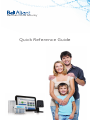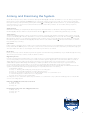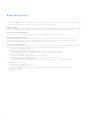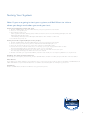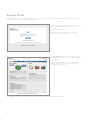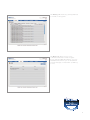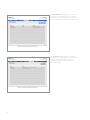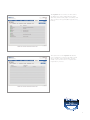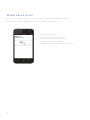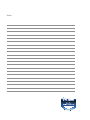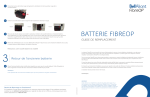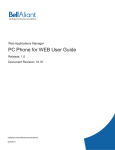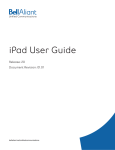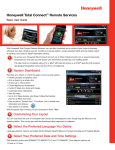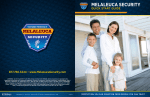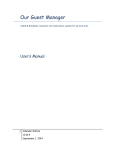Download Quick Reference Guide
Transcript
NextGen Home Security TM Quick Reference Guide Stay Fire Auxiliary Panic (not active) Away Chime Reset Bypass To view the full user manual, go to www.bellaliant.net/homesecurity and select Support. Arming and Disarming the System Close all sensors (i.e. stop motion and close doors). The Ready (✓) indicator should be on. You can arm your system in three ways: 1. Press and hold the Away key for 2 seconds, 2. Enter your access code, or 3. Press *0 to Quick Arm. During the setting state (exit delay active), the Armed ( ) and Ready (✓) indicators will turn on, and the keypad will sound one beep per second. You now have 120 seconds to leave the premises. To cancel the arming sequence, enter your access code. Away Arming When the exit delay is completed, the alarm system is armed and this is indicated on the keypad as follows: the Ready (✓) indicator will turn off, the Armed indicator ( ) will remain on, and the keypad will stop sounding. Stay Arming Stay arming will bypass the interior protection (i.e. motion sensors) and arm the perimeter of the system. Close all sensors. The Ready (✓) indicator should be on. Press and hold the Stay key for 2 seconds. The Armed ( ) and Ready (✓) indicators will turn on, and the keypad will sound one beep every 3 seconds. When the exit delay is completed, the alarm system is armed. The Ready (✓) indicator will turn off and the Armed ( ) indicator will remain on and the keypad will stop sounding. Quick Exit If the system is armed and you need to exit, use the Quick Exit function to avoid disarming and rearming the system. Press and hold the Exit key for 2 seconds or press *0. You now have 120 seconds to leave the premises through your exit door. When the door is closed again, the remaining exit time is cancelled. Disarming Enter your access code to disarm any time the system is armed. The keypad will beep if you walk through the entry door. Enter your Access code to avoid an alarm condition. Bypassing Zones Use the zone bypassing feature when you need access to a protected area while the system is armed, or when a zone is temporarily out of service, but you need to arm the system. Bypassed zones will not be able to sound an alarm. Bypassing zones reduces the level of security. If you are bypassing a zone because it is not working, call Bell Aliant (1-855-444-4562) immediately so that the problem can be resolved and your system returns to proper working order. Ensure that no zones are unintentionally bypassed when arming your system. Zones cannot be bypassed once the system is armed. Bypassed zones are automatically cancelled each time the system is disarmed and must be bypassed again, if required, before the next arming. 1. Disarm the system. 2. Press “*”. The keypad will display “Press (*) for <> Zone Bypass”. 3. Press “*”. The keypad will display “Scroll to Bypass Zones”. 4. Press the “<>” keys to find the zone to be bypassed. Press “*” to select the zone. 5. A “B” will display to indicate the zone is bypassed. 6. Press “#” to return to the normal state. To unbypass a zone, follow the same steps and when “*” is selected in step 4, the “B” will disappear to indicate the zone is now unbypassed. Returning All Bypassed Zones to Normal 1. Press “*” + “1”. 2. Press “0” + “0”. 3. Press “#”. Re-bypassing the Last Set of Bypassed Zones 1. Press “*” + “1”. 2. Press “9” + “9”. 3. Press “#”. 1 Emergency Keys Press the Fire Alarm key for 2 seconds to generate an alarm. The keypad sounder will beep indicating that the alarm input has been accepted and transmission to the central station is underway. False Fire Alarm If the smoke detector is accidentally triggered (i.e. burned toast, bathroom steam), enter your Access Code to silence the alarm. Call Bell Aliant at 1-855-444-4562, and follow the prompts for false alarms to avoid a dispatch. Door Chime (Entry/Exit Beeps) To turn the door chime function on or off, press and hold the Chime key for 2 seconds. Programming Date and Time The date and time may need to be updated during an extended power failure. Press “*” + 6 + [Code]. Press 1 to select Time and Date. Use the “<>” keys to find the menu option and press “*” to select. Enter the time in 24-hr format (HH:MM), followed by the date (MM:DD:YY). Press “#” to exit programming. Access Code Programming In addition to the Master Access Code, you can program up to 32 additional User Access Codes. Additional Access Codes are useful to provide separate access for relatives, caregivers or home cleaning services. 1. Press “*” + “5” + [Master Code]. 2. The display will show “Enter Code 01”. 3. Enter the Access Code to be programmed (“01” for first code, “02” for second, etc; “40” is for the Master Access Code) or use the “<>” keys to scroll and “*” to select. 4. Enter the new 4-digit access code. 5. Enter another 2-digit code to program or press “#” to exit. 6.If you wish to assign a name to the User Access Code, log into the web portal at https://nextgensecurity.bellaliant.net 7. In the portal under the “System” tab select “Access Codes”, and edit the 2-digit User Access Code. To 2 delete a User Access Code. 1. Press “*” + “5” + [Master code]. 2. The display will show “Enter Code 01”. 3. Enter the 2-digit User Access Code to be deleted or use the “<>” keys to scroll and “*” to select. 4. Enter “*” to delete. 5. Enter “#” to exit. Testing Your System Note: If you are going to test your system, call Bell Aliant to inform when you begin and when you end your test. Testing Your Keypad Sounder and Siren 1. Please call Bell Aliant at 1-855-444-4562 to put your system into test mode. 2. Press “*” + 6 + [Code] + 4 3. The following will occur: a.The system activates all keypad sounders and sirens for 2 seconds. All keypad lights turn ON. b.Keypad will light all pixels. c.The Ready, Armed, and Trouble lights will flash for the duration of the test. 4. To exit the test press “#”. Testing Your Entire System (Requires two people) 1. Please call Bell Aliant at 1-855-444-4562 to put your system into test mode. 2. Prior to testing, ensure the system is disarmed and the Ready light is on. 3. Press “#” and close all zones to return the system to the Ready state. 4. To test the zones, activate each sensor in turn by opening an equipped window or door. The keypad will display a message when each zone is activated. 5. “Secure System Before Arming <>”. Press the “>” key to view which zones are open. The message will disappear when the zones are closed. 6.Please note that your system should be placed in test mode prior to replacing batteries in any devices. Updating Your Emergency Contact List To change you emergency contact list, please call Bell Aliant at 1-855-777-4117, and provide the new information. False Alarms If you believe an alarm has been generated in error, enter your Access Code to silence the alarm: Call Bell Aliant at 1-855-444-4562 to report that the alarm is not valid to avoid a dispatch of emergency personnel. Contact Us Please call Bell Aliant at 1-855-777-4117 for any general inquiries. 3 System Portal The service has a secure web portal that allows you to view your system status and make changes anywhere via an Internet connected PC, tablet, or smartphone. To access the portal on your PC or tablet, go to: https://nextgensecurity.bellaliant.net You should see this screen. Enter your login credentials as setup by the technician upon installation. The Summary tab gives you a view of the sensors and devices in your home. You can arm or disarm your system. You can view clips taken from your camera or watch live video. And you can control any light controllers you may have. The Help link on all screens provides much more detail on all the capabilities of the system. 4 The History tab shows any activity that has occurred on the system. The Alerts tab allows you to set up notifications based on certain triggers. If you click the “Add Alert” button, you can establish alerts where you can be alerted via text message or email when something occurs. 5 The Automations tab allows you to set up “triggers”. For example, you can create an automation say to notify when a door is opened and capture a 30-second video clip. The Schedules tab allows you to build schedules to control devices. For example, you can program a light to come on at 7:00pm and turn off at 10:30 pm every Thursday. 6 The System tab is used to see the status of all devices and to add cameras, light switches, thermostats, light controllers, and door locks to the system (Manage Devices button). The Users link on the System Tab allows you to add more, users to the web portal. You enter the users information and an email is sent to the user to complete the registration process. 7 Mobile Device Portal You can also access the portal on your smartphone (iPhone, iPad, Android and BlackBerry devices). The mobile device portal address (URL) is: https://m.nextgensecurity.bellaliant.net You should see this screen. Please enter your login credentials as provided by the technician upon installation. For the full smartphone user guide go to www.bellaliant.net/homesecurity and select Support. 8 Note CONNGQRG-JUL