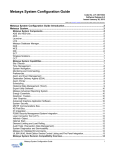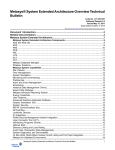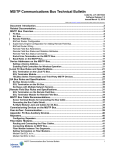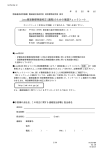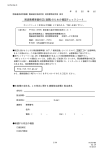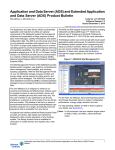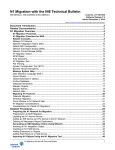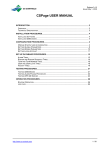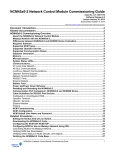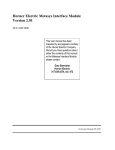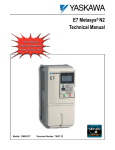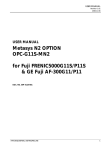Download Metasys® System Configuration Guide
Transcript
Metasys® System Configuration Guide Code No. LIT-12011832 Software Release 7.0 Issued October 13, 2015 Refer to the QuickLIT website for the most up-to-date version of this document. Metasys System Configuration Guide Introduction...............................................................4 Metasys System.........................................................................................................................4 Servers.................................................................................................................................................6 ADS and ADS-Lite................................................................................................................................6 ADX.......................................................................................................................................................7 ODS......................................................................................................................................................7 LCS.......................................................................................................................................................8 Network Engines.................................................................................................................................9 NAE.......................................................................................................................................................9 NCE.......................................................................................................................................................9 NIE........................................................................................................................................................9 NIEx9....................................................................................................................................................9 Network Engine Comparison..............................................................................................................10 Field Equipment Controllers............................................................................................................11 Field Equipment Controllers (FEC).....................................................................................................11 Advanced Application Field Equipment Controller (FAC)...................................................................11 Input/Output Module (IOM) BACnet Application Specific Controller (B-ASC)....................................11 VMA16 VAV Modular Assembly Series ..............................................................................................12 Wireless Solutions..............................................................................................................................12 Tools...................................................................................................................................................13 Launcher.............................................................................................................................................13 SCT.....................................................................................................................................................13 CCT.....................................................................................................................................................13 Metasys Database Manager...............................................................................................................14 VMD Generator Express (VGE Tool)..................................................................................................14 NIEx9 Driver Manager Tool.................................................................................................................14 Metasys System Capabilities...........................................................................................................14 Site Director........................................................................................................................................14 Time Management..............................................................................................................................14 System Navigation..............................................................................................................................15 Monitoring and Commanding..............................................................................................................15 Preferences.........................................................................................................................................15 Alarm and Event Management...........................................................................................................15 Destination Delivery Agents (DDA).....................................................................................................16 Encrypted Email..................................................................................................................................16 Alarm Printer.......................................................................................................................................16 Scheduling..........................................................................................................................................16 Historical Data Management (Trend)..................................................................................................17 System Security..................................................................................................................................17 P2000 Security Management System Integration...............................................................................18 Logic Connector Tool (LCT)................................................................................................................18 Interlock Object...................................................................................................................................18 Optimal Start.......................................................................................................................................18 Demand Limiting and Load Rolling.....................................................................................................18 Audit Trails (Transaction Data Management).....................................................................................19 Metasys® System Configuration Guide 1 System Diagnostics and Serviceability...............................................................................................19 Metasys for Validated Environments...................................................................................................19 UL 864 Ninth Edition UUKL and ORD-C100-13 UUKLC Smoke Control Listing................................19 Reporting Capabilities......................................................................................................................20 Export Utility Software.........................................................................................................................20 Metasys Advanced Reporting System................................................................................................20 Energy Essentials...............................................................................................................................20 Metasys Graphics Options...............................................................................................................21 Graphics+............................................................................................................................................21 Standard Graphics..............................................................................................................................21 Advanced Graphics Application Software...........................................................................................21 Integrations........................................................................................................................................21 MS/TP Communications Bus..............................................................................................................21 N2 Field Bus........................................................................................................................................21 N1 Integration......................................................................................................................................22 LONWORKS ...........................................................................................................................................22 Modbus...............................................................................................................................................22 M-Bus..................................................................................................................................................22 KNX.....................................................................................................................................................22 Metasys System Revision Compatibility Overview.......................................................................22 General Compatibility Information for Customer Job Sites.................................................................22 Compatibility Rules for CCT and Field Controller Revisions...............................................................23 Release Enhancements and Compatibility.........................................................................................24 Revisions at Release 5.3 ...................................................................................................................26 Output Controller Module Upgrades...................................................................................................26 Working with SCT at Metasys Release 6.x and Later.........................................................................27 Graphics+ Release 1.3 ......................................................................................................................27 FEC Wireless Integrations..................................................................................................................27 P2000 and Metasys Compatibility ......................................................................................................28 LCS85 Compatibility ..........................................................................................................................28 Metasys System Configuration Examples......................................................................................29 Multiple NAE System Configuration with One NAE Designated as the Site Director.........................29 ADS/ADX Site Director with Multiple NAEs System Configuration.....................................................30 ADX Split Configuration......................................................................................................................31 Large ADX Site Configuration.............................................................................................................33 ODS Workstation Configurations........................................................................................................33 N1 Integration System Configuration..................................................................................................37 BACnet IP Network System Configuration..........................................................................................38 Third-Party Network Integration..........................................................................................................39 Wireless Metasys System Configurations...........................................................................................40 Smoke Control Application Configuration...........................................................................................41 Performance Guidelines and Limitations.......................................................................................42 Site Director Limitations and Recommendations................................................................................42 Supervisory Controller Hardware Limitations......................................................................................45 Alarm and Trending Performance Guidelines.....................................................................................46 MS/TP Performance Guidelines.........................................................................................................47 SCT Limitations...................................................................................................................................47 FAC Integration Considerations..........................................................................................................48 Technical Specifications and Requirements..................................................................................49 Hardware Configuration Requirements...............................................................................................49 Client Computer Requirements for UI Client Devices.........................................................................50 2 Application and Data Server (ADS) System Requirements................................................................51 Application and Data Server-Lite System Requirements ...................................................................53 Extended Application and Data Server System Requirements (Unified 10 or 25 User ADX) ............54 Extended Application and Data Server System Requirements (Split 10 or 25 User ADX).................56 Extended Application and Data Server System Requirements (Unified 50 or 100 User ADX)...........57 Extended Application and Data Server System Requirements (Split 50 or 100 User ADX)...............59 SCT Technical Specifications..............................................................................................................62 Metasys UI Technical Specifications...................................................................................................65 CCT Technical Specifications.............................................................................................................67 NxE85 Technical Specifications..........................................................................................................69 Graphics+ Viewer Requirements........................................................................................................70 Metasys System Related Documentation.......................................................................................71 3 Metasys System Configuration Guide Introduction This document introduces the components and capabilities of the Metasys® system. It also describes how the system operates and provides an overview of the various configurations. It is an expansion and replacement for the Metasys System Extended Architecture Overview Technical Bulletin (LIT-1201527). For a list of Metasys system related documentation, see Table 27 at the end of this document. Metasys System The Metasys system is a web-based system that allows day-to-day building operators to access the system’s user interface (UI). The Metasys system user experience is a portal into a site, that you can tailor to fit the needs of all potential system users. The user experience provided by the Metasys system can evolve and scale to match the needs of any single facility or campus of multiple buildings. Three variations of the user interface are available: Metasys UI, Site Management Portal, and Ready Access Portal. The Metasys UI provides a simple location-based navigation approach to finding information, including the ability to search for any location by name and to bookmark a location in the browser. All data displayed in the Metasys UI is organized in a dashboard format giving you the complete story of what’s happening within a space, equipment or central plant. You can access the Metasys UI from any type of client device with any screen sizes. The Metasys UI includes features ideal for efficient building operations, including: • • • • • • views of all equipment serving a space or another piece of equipment a single view of all items in alarm, warning, overridden, out of service, and offline states within a space a single view to understand the correlation between disparate events within the system trends of historical equipment data for up to four points at a time views of all relationships a piece of equipment has with other equipment, spaces, and network field controllers comparisons of all similar equipment that directly serves the space and all downstream spaces The Site Management Portal provides real-time and historical data views, extensive alarm management capabilities, and system configuration functions for system administrators or dedicated building operators. The Site Management Portal transforms the raw data from the site and organizes it into a comprehensive set of information management tools and reports. This portal is accessed using the Launcher through an Internet or intranet connection to a Metasys server or engine. The Site Management Portal has all the features one expects from a traditional workstation, including: • • • • • • pop-up alarm windows navigation tree - you can create multiple custom trees to best represent the logical layout of the facility dynamic graphics of systems and floor plans that you can zoom in on to show fine details multiple display areas you can size and control individually global search function and sorting capability that helps you find system information within seconds the entire user manual available in the Help system The Ready Access Portal software provides a natural, complementary extension of the Metasys Site Management Portal UI. The Ready Access Portal UI provides an intuitive, task-based interface that you can tailor to meet the needs of building tenants and other specialized users. When using a computer or handheld device, you need only a web browser to connect to the computer running the Ready Access Portal software. Note: The Ready Access Portal UI is in the exit phase of its product life cycle. Ready Access Portal functionality will be available in the new mobile optimized Metasys UI. Information Management is an inherent capability of the overall user experience and reporting capabilities. Whether you are logged in to the Site Management Portal UI running online reports, using the Metasys Advanced Reporting System, or retrieving data from an engine with the Export Utility, you are transforming the data collected by the system into information you can use to manage your site. Metasys® System Configuration Guide 4 A Metasys site comprises one or more Metasys devices on a continuously connected IP network. A site’s primary network consists of one or more engines. The engines also provide the Site Management Portal UI that allows for the configuration of the primary network and user monitoring of all devices on the network. Engines types are Network Automation Engines (NAEs), Network Integration Engines (NIEs), Network Control Engines (NCEs), or LONWORKS® Control Servers (LCSs). These engines are described in further detail in this document. A site can optionally have one or more Metasys servers—computer-based devices that add long-term data storage and support for larger Metasys networks. Metasys server types are either Application and Data Servers (ADSs), ADS-Lites, Extended Application and Data Servers (ADXs), and BACnet® Open Data Servers (ODSs), which are described in further detail in this document. Servers provide the same Site Management Portal UI as the engines. Additionally, you can install Metasys UI and Ready Access Portal software on an ADS/ADX. Each Metasys site has one device (engine or server) that is designated at the Site Director. Typically, the Site Director is the single point of access for all Site Management Portal UI users because the Site Director includes a view of all Metasys devices on the site. If a server is connected to a site, you must designate the server as the Site Director. For more information, see Site Director. Figure 1 shows an example Metasys system configuration. The Metasys System Configuration Examples section shows a variety of configuration examples. Note: Cloud-Based Applications are not available for all sites. Metasys® System Configuration Guide 5 Figure 1: Example Metasys System Configuration Servers ADS and ADS-Lite The ADS is a Metasys server running on a computer that has a supported Microsoft® Windows® operating system and two specific components. The first component is the relational database management system using a supported edition of Microsoft SQL Server® Express software to store collected trend data, audit trail messages, and alarm and event messages with operator annotations. The second component is the web server software that provides Site Management Portal UI, Metasys UI, and optionally Ready Access Portal UI access to data and routes commands to the Metasys system. Metasys® System Configuration Guide 6 The ADS also: • • • • supports a greater number of engines as a Site Director than an engine supports supports multiple, simultaneous international languages at the user interfaces allows a greater number of simultaneous users than is supported by an engine provides added storage for memory-intensive Metasys features, such as User Graphics The ADS-Lite is a specialized offering that enforces specific localized market connection limitations to other Metasys devices like ADSs and engines. ADX The ADX is a version of the ADS with extended capabilities for historical data archiving that expand the multi-user web access capabilities of the system. The ADX supports the relational database management system that uses a supported edition of Microsoft SQL Server software to store collected trend data, audit trail messages, and alarm and event messages with user annotations. This relational database also stores configuration information for site security, trend studies, and other features. The ADX supports the Metasys Advanced Reporting System, which has a web-based reporting interface and standard report sets that allow users to review the alarm and trend configuration of their site, run summary and detail reports to monitor alarm and event information, view offline information, combine alarm and audit information in a single report, and aggregate trend data at a summary or detailed level. An ADX can also support the optional Energy Essentials reporting feature, which is an extension of the Metasys Advanced Reporting System. If the ADX Software with its accompanying SQL Server database software is installed on one computer, it is known as a Unified ADX. If the SQL Server software is located on a different computer, it is set up as a Split ADX. You can install the ADX in a split configuration with the ADX software/Site Management Portal UI/Metasys UI on one computer (the web/application server computer) and the historical trend, audit, and event data on another computer (the database server) running Microsoft SQL Server software. The SCT, which is used to generate, back up, and restore the network database offline, is installed on a separate computer in split configuration. The Metasys Advanced Reporting System is also available in a split configuration if the SQL Server database components are installed on the database server and the SQL Server Reporting Services are installed on the web/application server. In a split configuration, you can place your database server behind a firewall for an added layer of data protection. ODS The Metasys® Open Data Server (ODS) is a BACnet Testing Laboratories™ (BTL) Listed BACnet® Operator Workstation (OWS). It conforms to the B-OWS profile. The ODS supports up to 25,000 local objects and up to five users. You can configure the ODS as a BACnet Workstation, as a Site Manager Workstation, or as a Combined Workstation. In the BACnet Workstation configuration, the ODS uses the BACnet protocol to communicate with networked BACnet devices. BACnet integration maps NxEs, Field Equipment Controller (FEC)-family devices, and BACnet devices into the ODS. NxEs and FEC-family devices are treated the same as BACnet devices. This configuration is best for the customer who requires a BACnet operator workstation using standard BACnet messages. BACnet features are emphasized, and viewable object capacity is limited to 25,000 objects. In the Site Manager Workstation configuration, the ODS acts similarly to an Application and Data Server/Extended Application and Data Server (ADS/ADX) and uses web services to communicate with the NxE supervisory devices. Other BACnet devices are mapped into the Metasys system through the NxE using BACnet integration. The Site Manager Workstation configuration is best when features and capability (for example, object capacity and performance) are more important to the customer than strict use of standard BACnet services. The ODS provides all advanced Metasys system features, and the viewable object capacity includes all of the objects from all of the supervisory controllers reporting to the Site Manager Workstation. In this configuration, the ODS can serve as the Site Director for up to 100 NxE supervisory devices. Also supported in this mode, you can connect both Johnson Controls MS/TP controllers and BACnet MS/TP devices over a remote field bus with the use of a BACnet IP-to-MSTP router. Metasys® System Configuration Guide 7 In the Combined configuration of BACnet Workstation and Site Manager Workstation, the strengths of both configurations are combined to deliver an optimal solution to the customer. NxE supervisory devices can use the ODS as a Site Director and communicate with the ODS using web services, allowing extended object capacity and advanced Metasys system features. In addition, the ODS can directly access BACnet devices and FEC-family devices using the BACnet integration capability of the ODS. This configuration is best for the customer who values features and capability, and also needs the functionality of a BACnet operator workstation for BACnet devices not associated with a Metasys engine. In this way, operator monitoring and control is extended to BACnet devices outside of the control of a Metasys engine. Table 1 lists which Metasys products are compatible with the ODS Workstation. Table 1: Metasys Products Compatible with ODS Metasys Product or Feature ODS Compatibility Advanced Graphics Application (AGA) Not Supported Controller Configuration Tool (CCT) Supported Energy Essentials Supported FECs/FACs/IOMs Supported Graphics+ (GGT) Supported Metasys Advanced Reporting System Supported Metasys Database Manager Supported Metasys Export Utility (MEU) Supported Metasys for Validated Environments Not Supported Metasys UI Not Supported NxE Engines Supported ODS Split Configuration Not Supported Ready Access Portal Supported Standard Graphics (UGT) Supported System Configuration Tool (SCT) Supported ZFR Wireless Network Not Supported LCS The LCS85 is a computer-based server that is used to communicate with LONWORKS devices over an IP network. The LONWORKS field devices are normally connected to an IP router. In this arrangement the Metasys system is used in a flat LONWORKS configuration. Metasys® System Configuration Guide 8 Network Engines NAE The NAE is a web-enabled, Ethernet-based supervisory controller that monitors and supervises networks of field-level building automation devices that typically control HVAC equipment, lighting, security, fire, and building access. The NAE provides features including alarm and event management, trending, archiving, energy management, scheduling, and password protection through its embedded Site Management Portal UI. Different models and options support various communications protocols including BACnet over IP, BACnet® Master-Slave/Token-Passing (MS/TP), N2 Bus, N2 over Ethernet, and LONWORKS® protocol. The following models are available: • • • • The NAE55 Series supports a comprehensive set of supervisory features and functions for large facilities and technically advanced buildings and complexes. The NAE35 and NAE45 Series extend the power of the NAE to the smaller buildings (or small areas of larger buildings) and enable the wider distribution of supervisory functions in larger facilities. The NAE45-Lite, available only in specific markets, is a functionally limited NAE45 that you cannot use as a Site Director and functions only with a corresponding ADS-Lite. Note: The NAE45-Lite and ADS-Lite products do not support the Remote Field bus. The NAE85 supports large BACnet/IP integrations. NCE The NCE combines the network supervisor capabilities and IP network connectivity of an NAE with the Input/Output (I/O) point connectivity and direct digital control capabilities of a Metasys Field Equipment Controller (FEC). The NCE provides a cost-effective solution designed for central plants and large built-up air handler applications. All NCE models provide IP Ethernet network connectivity, the Site Management Portal UI, and the network supervisory functions featured on network automation engines, including the BACnet/IP integration. Depending on the model, an NCE supports either a BACnet MS/TP Bus, an N2 Bus, or a LONWORKS network trunk. NIE The NIE is a web-enabled supervisory controller for integration of Metasys N1 networks. The NIE is a specialized version of the NAE and is designed to provide for the migration of existing N1 networks into the current generation Metasys system. The NIE provides the same Site Management Portal UI as the NAE. Unlike the NAE, the NIE does not support integration of BACnet MS/TP or BACnet IP, N2, or LONWORKS networks. Two models of the NIE are available. The NIE55 supports smaller N1 networks, whereas the NIE85 supports large N1 integrations. NIEx9 The NIEx9 is a web-enabled supervisory controller for integration of building control devices that communicate over the Modbus®, MBus, or KNX protocol. The NIEx9 also communicates over the BACnet MS/TP, BACnet IP, N2, or LONWORKS networks. This specialized version of the NIE is designed to provide for the migration of these existing third-party networks into the current generation Metasys system. The NIEx9 provides the same Site Management Portal UI as the NAE or NIE. The following models are available: • • • • NIE59 Series supports one integration bus in addition to a BACnet MS/TP, BACnet IP, N2, or LONWORKS network for use at large facilities and technically advanced buildings and complexes. NIE39 and NIE49 Series extends the integration power of the NIE to the smaller buildings (or small areas of larger buildings) and enables the wider distribution of integration functions in larger facilities. NIE29 Series combines the network integration capabilities of an NIEx9 with the Input/Output (I/O) point connectivity and direct digital control capabilities of a Metasys Field Equipment Controller (FEC). NIE89 provides a computer-based version of the NIE59 that supports large integrations. Metasys® System Configuration Guide 9 Network Engine Comparison Table 2: Network Engine Comparison Network Network Control Automation Engine Engine (NCE) (NAE) Network Management Model-specific: Capabilities • BACnet MS/TP Model-specific: NxE85: • BACnet MS/TP • BACnet MS/TP • BACnet IP Legacy Metasys N1 BACnet IP • BACnet IP • BACnet IP • • N2 • N2 • N2 NIE89: • LONWORKS • LONWORKS • LONWORKS • MODBUS • KNX • M-Bus • Legacy Metasys N1 System-Wide Control • Capabilities • Yes • MODBUS • KNX • M-Bus • OLE for Process Control (OPC) Model-specific No Scheduling • Scheduling • Scheduling • Scheduling Alarm and event management • Alarm and event management • Alarm and event management • Alarm and event management • Energy management • Energy management • Energy management • Energy management • Data exchange • Data exchange • Data exchange • Data exchange • • Historical data storage and management • Historical data storage and management • Historical data storage and management Historical data storage and management • Custom control logic Custom control logic • Custom control logic • • Programming Tool Model-specific: • Embedded Equipment No Controller User Interface Network Integration Network Automation Engine (NIE) Engine (NAE) 85 and Network Integration Engine (NIE) 85 Custom control logic Site Management Portal (SMP) Site Management Portal (SMP) Site Management Portal (SMP) Site Management Portal (SMP) Ready Access Portal Ready Access Portal Ready Access Portal Ready Access Portal System Configuration Tool (SCT) System Configuration Tool (SCT) System Configuration Tool (SCT) (all NIEs) System Configuration Tool (SCT) (all NxEs) Controller Configuration SCT and NIEx9 Driver SCT and NIEx9 Driver Tool (CCT) Manager tool (NIEx9s Manager tool (NIEx9s only) only) Controller Configuration Tool (CCT) for NxE29xx models For more information on network engines, refer to the Network Automation Engine Product Bulletin (LIT-1201160) , Network Integration Engine Product Bulletin (LIT-1201537) , or Network Control Engine Product Bulletin (LIT-12011283) . Metasys® System Configuration Guide 10 Field Equipment Controllers The BACnet Family of Controllers are tested by an independent BACnet Testing Lab. A complete listing of the tested Johnson Controls® BACnet devices is available at the following link: http://www.bacnetinternational.net/btl/index.php?m=15 Field Equipment Controllers (FEC) Beginning at CCT Release 10.1, the FEC Series products support selectable BACnet or N2 field bus networking protocols. FEC models include the 10-point FEC16 Series and the 17-point FEC26 Series. FECs feature 32-bit microprocessor architecture, patented continuous tuning adaptive control, and peer-to-peer communications, and they are available with an optional built-in LCD screen local UI. A full range of FEC models combined with IOM models can apply to a wide variety of building applications ranging from simple fan coil or heat pump control to advanced central plant management. All FEC Series Controllers support wireless communications using the ZigBee® Field Router (ZFR) Series accessories. Advanced Application Field Equipment Controller (FAC) Beginning at CCT Release 10.1, the FAC Series Controllers support selectable BACnet or N2 field bus networking protocols. FAC Series Controllers feature an integral real-time clock and support time-based tasks, which lets these field controllers monitor and control schedules, calendars, alarms, and trends. FACs can continue time-based control and monitoring when offline for extended periods of time from a Metasys system network. FAC Series Controllers can also operate as stand-alone controllers in applications that do not require a networked supervisory device or for network applications where it is preferred to have the scheduling, alarming, and trending performed locally in the field controllers. The FAC2612 controller features line-voltage relay outputs, making this controller well suited for use in terminal units. The FAC2612-2 model uses a line-voltage power supply, eliminating the need for a 24 VAC transformer in line-voltage applications. A full range of FAC and FEC models combined with IOM models can apply to a wide variety of building applications ranging from simple fan coil or heat pump control to advanced central plant management. The FAC3611-0 model includes a fast persistence feature that allows you to persist data values at a configurable value, up to once per second. Persistence refers to how often samples of data are stored locally. This ensures that in the event of a problem, such as a loss of power, you can retrieve up to the rate that the data is persisted, minimizing the potential loss of data. When power is restored, previously persisted data, up to the rate of persistence, is still available and accessible. In the case of persistence configured for once per second, you risk losing only one second of data. Persisting data is essential for situations that require greater data accuracy. This may include certain methods of utility data collection and billing. Attributes you can persist in the FAC3611-0 include, Counter Input Present Value Attributes, Binary Input, Binary Output, Binary Value COS Counts, Active Time Attributes, and PID/PRAC tuning parameters. Input/Output Module (IOM) BACnet Application Specific Controller (B-ASC) The IOM Series Controllers are BACnet application specific controllers with integral RS-485 MS/TP communications. IOM controllers integrate into the web-based Metasys system. IOMs can serve in one of two capacities, depending on where they are installed in the Metasys system. When installed on the SA Bus of an FEC, FAC, or VMA controller, the IOMs expand the point count of these controllers. When installed on the FC Bus, the IOMs support monitoring and control from an NAE or NCE as I/O point multiplexors. The point multiplexor can also be useful for sharing points between other field controllers on the FC Bus using peer-to-peer connectivity. A full range of FEC models combined with the IOM models can be applied to a wide variety of building applications ranging from simple fan coil or heat pump control to advanced central plant management. Metasys® System Configuration Guide 11 VMA16 VAV Modular Assembly Series VMA16 (16-bit) VAV Modular Assembly BACnet Application Specific Controller (B-ASC) VMA16 (16-bit) VAV Modular Assembly controllers are programmable BACnet application specific controllers with RS-485 MS/TP communications. VMA controllers feature an integral 4 N•m damper actuator and Differential Pressure Transducer (DPT) with models for cooling only or cooling with reheat applications and fan control. The differential pressure sensor in the VMA16 (16-bit) controllers provides consistent flow readings with minimal drift and requires minimal auto-zero calibration. There are no filters to change, which helps to ensure very close tolerance to published accuracy. The VMA16 (16-bit) controllers can be configured for single-duct, dual-duct, and supply/exhaust applications. Note that some of these applications may require an additional actuator and DPT. VMA16 (16-bit) controllers support NS and WRZ Series Communicating Network Sensors for temperature sensing, fan override, and occupancy override control. All VMA16 (16-bit) Series Controllers support wireless communications using the ZFR Series accessories. VMA16 (32-bit) VAV Modular Assembly BACnet Application Specific Controller (B-ASC) VMA16s (32-bit) are programmable digital controllers tailored for VAV applications that communicate via the BACnet MS/TP protocol. The VMA16 (32-bit) controllers feature an integral digital pressure sensor, an integral damper actuator, and a 32-bit microprocessor. The controllers' small package size facilitates quick field installation and efficient use of space, while not compromising high-tech control performance. The VMA16 (32-bit) controllers connect easily to the NS Series Network Sensors for zone and discharge air temperature sensing. These features make the VMA16 (32-bit) the product of choice for VAV systems. The wide variety of network sensor models provides options for measuring and displaying zone temperature, occupancy detection, duct temperature, zone humidity and dew point, carbon dioxide (CO2) level, setpoint adjustments, VAV box fan speed, and discharge air temperatures. VMA1832 (32-bit) VAV Modular Assembly The MS-VMA1832-0 is a programmable digital VAV controller that communicates via the N2 Protocol. This controller is intended for use as a functional field replacement for the AP-VMA1410/15/20 series VAV controllers. This controller has an integral digital pressure sensor and actuator. The non-flow pressure sensor uses a bidirectional flow operation which allows the high- and low-pressure DP tube connections to be made to either barbed fitting on the VMA controller. The VMA1832 also has three universal inputs allowing for a greater selection of functional sensors. The VMA1832 has an 8-pin TSTAT Port for use with TE-7xxx Series non-communicating sensors. The controller uses cable adapters to provide options for reusing or replacing the sensor formerly used with the VMA14xx series. The VMA1832 supports cooling and reheat with fan control. Wireless Solutions Several wireless Metasys solutions are available for integrating wireless connectivity in desired portions of a Metasys network. These solutions provide wireless communication between controllers, thermostat controllers, coordinators, routers, and room sensors. • • • • • ZFR1800 Series Wireless Field Bus System TEC Wireless Thermostat Controller System WRS Series Many-to-One Wireless Room Temperature Sensing System WRZ-7850 One-to-One Wireless Room Temperature Sensing System TE-7800 Series One-to-One Wireless Room Temperature Sensing System These wireless solutions reduce costs by minimizing wiring, provide application mobility and flexibility, and simplify the challenges of difficult or cost-prohibitive installations or renovations. The wireless solutions can coexist with each other, and offer the flexibility of coexisting with hard-wired Metasys solutions. Metasys® System Configuration Guide 12 Tools Launcher The Launcher is a software application that lets you use the SMP or SCT UI to access the Metasys system, server or supervisory engine on the building network, regardless of its software version. Key features of the Launcher include: • • • Installation of a separate folder to store the Metasys release software on your hard disk. This practice provides for an isolated, private version of the Java® Runtime Engine (also referred to as Java Runtime Environment) required to run Metasys software. If you have installed multiple releases of Metasys software, a separate folder is created for each. Starting with Release 6.0, this folder separation strategy allows for independence from the public Java Runtime Engine. Support for launching any version of the SMP or SCT UI. Supported site directors include the ADS, ADX, ODS, Network Automation Engine (NAE), and Network Control Engine (NCE). Note: For Release 5.2 or earlier, the specific Java Runtime Environment (JRE) particular to the SMP or SCT software release is still required on the client computer. Support for launching any website, including Metasys software products such as Metasys UI and the Metasys Advanced Reporting System, as well as popular websites such as Google® and Yahoo!®. Contact your local Johnson Controls® representative for access to the Launcher software. SCT The System Configuration Tool (SCT) supports the engineering, installation, and commissioning of your building automation system. The SCT can be used offline to create archive databases that can be downloaded to an engine or server. The SCT also allows you to upload and archive databases that were created or modified online from an engine or server. Using the SCT, you can view and configure multiple sites in one archive. The SCT has the same look and feel as the Site Management Portal UI. Two diagnostic reports are available that provide helpful system statistics and list any unbound references found in the database. The SCT also provides a Simulation feature, which allows you to simulate a functioning engine and test database control logic prior to downloading it. Simulation allows you to perform commissioning and configuring tasks on simulated devices when the Metasys system is offline. In Simulation mode, you can test commands and see how a real system reacts if commanded to perform the same action. The same features are used to commission both simulated and online devices. The SCT supports commissioning of N2 devices by allowing HVAC PRO software, GX-Tool software, and XTM Configurator software to access the devices on the N2 Bus of an engine. The SCT also supports commissioning of FECs by using Controller Configuration Tool (CCT) software to access the devices on the Field Bus of an engine. Beginning with Release 6.5, SCT offers new productivity features such as database import and export, supervisory device code download, and site discovery. For example, with site discovery, you can rebuild the entire archive database from the online system, a useful option if the original archive is missing or was never maintained. SCT also lets you fully manage a mixed release site for a Metasys system at Release 5.2 or greater. CCT The Controller Configuration Tool (CCT) is used to configure, simulate, and commission FECs, Advanced Application Field Equipment Controllers (FACs), Input/Output Modules (IOMs), NCEs, VMA16s, and DIS1710 Local Controller Displays on a BACnet® MS/TP Bus. The CCT can also be used to configure, simulate, and commission N2 based FECs, Advanced Application Field Equipment Controllers (FACs) and VMA16s. The CCT includes the ZFR Checkout Tool (ZCT). The ZCT allows you to validate the wireless connectivity and health of wireless devices within a ZFR1800 Series Wireless Field Bus System to help ensure a reliable wireless mesh network is in place. The CCT is a separate software installation included on its own product disk. Metasys® System Configuration Guide 13 Metasys Database Manager The Metasys Database Manager provides both database management and database monitoring functions, handled in two separate windows. Database management includes summarized information on and methods for backing up, purging, and restoring Metasys system trend, alarm (event), and audit databases. Monitoring includes an indication of database status compared to three levels of defined database sizes. VMD Generator Express (VGE Tool) The VMD Generator Express (VGE) tool allows you to view, create, and modify the vendor model definition (VMD) files required by third-party integrations on the NIEx9. Both the TCP/IP and Remote Terminal Unit (RTU) formats are supported. The VGE tool incorporates a version tracking system that stores data and comments every time you create or modify a file. The tool allows generic modeling for standard integrations, meters, chillers, and air handling units (AHUs). NIEx9 Driver Manager Tool The NIEx9 Driver Manager tool allows you to upload driver and license files related to the Network Integration Engine (NIEx9) for third-party integration solutions. The primary use of this tool is to manage the backup and restoration of NIEx9 files before device reimaging with the NAE/NIE Update Tool. Once backed up, you can use the tool to restore these files after the NIEx9 is reimaged. Metasys System Capabilities Site Director When a user accesses any engine or server directly through a web browser, only the information local to that device is accessible. To make all information in the facility accessible from a single point, the Metasys system uses a Site Director. The Site Director is the device designated to maintain the site information, including the logical organization of data about your facility (called User Views), user password administrative information, and overall master time and date. This function resides in an engine or, on large installations, a server. For networks that do not have a server, one of the engines is designated as the Site Director. When one or more servers are part of the network, one server must be designated as the Site Director. The Site Director provides a uniform point of entry and supports functions such as user login, user administration, time synchronization, and traffic management. Starting at Release 6.5, a remote services connection allows you to connect your Metasys® site to cloud-based applications. For more information on how to connect to cloud-based applications, refer to Remote Services Connection in the Metasys® SMP Help (LIT-1201793) . Consider a server as the Site Director if you require: • • • • support of multiple international languages repository for trend and alarm data and operator transactions, along with annotations for MVE systems a greater number of simultaneous users than an engine allows additional storage space for graphics Time Management The time and date used by all devices connected to a site are synchronized automatically, preventing errors from manual time entry and clocks that become inaccurate over time. Network-wide time management ensures that scheduling, trending, audit trailing, data collecting, time-stamping of alarms, and other functions requiring accurate time management use the same time and date consistently for all system operations. Because the Site Director is the master time keeper for all engines and servers on a single site, all of these devices are assumed to use the same time zone for all time-rated functions. Metasys® System Configuration Guide 14 For network-wide time synchronization, the engine or server acting as Site Director is the time server for the entire site. All other devices are time clients because they receive the time from the Site Director. The Site Director can be configured to use three different methods of time synchronization: Unicast Simple Network Time Protocol (SNTP) (also known as Microsoft Windows time synch), Multicast SNTP, or BACnet time synch. The Site Director can also be configured to synch its time from an external website. System Navigation The Site Management Portal UI and Ready Access Portal UI support user customized system navigation schemes in the form of User Views, a hierarchical method of organizing and displaying some or all of the items within a system. A Metasys system administrator can limit a user’s access to the Metasys system by creating User Views and assigning them to specific users. User Views provide organizational structure and data filtering for the information displayed in the Metasys Advanced Reporting System UI and the Ready Access Portal UI. The Metasys UI supports navigation in the form of spaces and equipment relationships. A space is the physical location or area that is served by a piece of equipment. Equipment is the broad term used to describe the physical controllers and devices that make your building run. These controllers and devices include boilers, chillers, air handling units, lights, meters, security, and anything else used to maintain your building's environment. Equipment can serve spaces and other equipment. A Metasys system administrator can create spaces and equipment and define the relationship between them. Monitoring and Commanding Monitoring and commanding allows you to efficiently navigate through items associated with your building operations as well as view, analyze, and modify these items. After creating items with wizards, use these features to: • • • access, view, and modify item data send commands to items run reports to analyze item information Preferences The Metasys system provides customized preferences for the Metasys user interfaces. The preferences allow you to configure how the user interfaces behave, including the sounds and colors, the startup views, alarm priorities, and links from within the user interfaces to external applications. Preferences are divided into two categories: system preferences and user preferences. System preferences apply to all users who log in to the site or device and affect the performance and operation of the system. User preferences apply to a specific Metasys system user and define how information is displayed in the user interfaces. User preferences do not affect the operation of the system. Alarm and Event Management The alarm and event feature provides event management for the system and allows you to configure the routing of event messages to destinations such as the server for permanent storage. The Metasys Site Management Portal UI features a pop-up alarms window, which alerts the operator to potential problems whenever the operator is logged in to the system; and an event viewer, which provides for greater analysis or a history of alarms and events in the system. The Ready Access Portal UI features an Alert Summary view, which allows the user to view and acknowledge recent event history. Note: If the Start screen is displayed while you are using the Site Management Portal UI on a Windows 8, Windows 8.1, Windows Server® 2012, or Windows Server® 2012 R2 computer, the pop-up alarms window does not appear. Always use the Desktop mode for these two operating systems. The Metasys system allows alarms and events to be configured using either a Metasys alarm extension or a BACnet alarm (intrinsic or algorithmic). Metasys alarm extensions generally provide more feature capability and ease of setup, whereas the BACnet alarms provide better interoperability with other BACnet systems. Metasys® System Configuration Guide 15 The Equipment Activity widget in the Metasys UI displays alarms and user changes made within the last seven days for a selected piece of equipment. Note: An event is a notification of a status change in the Metasys system. An alarm occurs when a value defined in an engine goes outside of a user-defined range, changes to a user-defined contact condition, or fails to respond to a command within a user-specified time. When an alarm occurs, an event is generated. Events can be generated by any Metasys platform. For example, if the NAE detects that a network node is offline, it can generate an event. If an error occurs in the server platform, an event can also be generated. Once an event is generated, it is stored in an Event Repository file located on the device that generated the event. You can retrieve and examine events stored in the Event Repository. Destination Delivery Agents (DDA) DDAs are the method used for routing and delivering Metasys alarm extension event messages to destinations such as pagers, printers, email, and Network Management systems. The Metasys system uses an email DDA, Pager DDA, Printer DDA, and Simple Network Management Protocol (SNMP) DDA. The email DDA supports standard Simple Mail Transfer Protocol (SMTP), Post Office Protocol (POP), and Internet Message Access Protocol (IMAP). SNMP provides IP standard SNMP functionality in the Metasys system, enabling network administrators to manage Metasys network performance, find and resolve Metasys system-related issues, and plan for future growth of the Metasys system. SNMP functionality uses standard SNMP Versions 1, 2C, and 3 (excluding SNMP encryption and authentication support). Metasys system allows delivery of unsecured SNMP traps for Metasys alarm events from all engines and servers to the facility owner’s Network Management System (NMS), and allows the NMS to execute SNMP Gets against engines. This version of SNMP support does not include the SNMP set commands. Johnson Controls has developed a downloadable custom dynamic Management Information Base (MIB) that allows the NMS to monitor Metasys point objects, display attributes, and control sequence objects. The MIB is constructed to accurately reflect the additions and deletions of objects in the supervisory devices as the changes occur. The custom MIB defines explicit traps and associated attributes that align with Metasys alarm messages, making data correlation (parsing/sorting) at the NMS straightforward and seamless. Encrypted Email Metasys software features an email encryption capability that encrypts your user name and password as they are entered into the SMP UI. This feature allows embedded and server machines to send email to email servers over a secure channel (secure socket layer [SSL]). The entire email payload is encrypted, and allows Metasys software to communicate to email servers that require SSL connections. Email encryption can be configured with no authentication required, SMTP authentication, and POP-Before-SMTP authentication. Alarm Printer Alarms from supervisory devices can be sent automatically to an alarm printer if one is configured and online. Scheduling Scheduling provides a graphical user interface that illustrates when events are scheduled to occur. Scheduling automates routine functions, such as transferring a room from occupied mode to unoccupied mode for heating and cooling needs, and energy optimization. Each schedule consists of a weekly schedule, an exception schedule, a list of items in the schedule, and an effective period. Exception schedules take precedence over the daily schedule only for their configured length and then return the schedule to its typical weekly schedule. Exceptions can include references to Calendars that can, for example, reflect a holiday schedule for the entire facility or show selected tenant spaces in the building. Another view within the schedule, called Today’s Schedule, shows the current day’s schedule including how each exception schedule affects the current day’s schedule. Metasys® System Configuration Guide 16 Historical Data Management (Trend) The Metasys Historical Data Management capability allows you to collect, store, and view historical samples of object data. With the information generated by this feature, you can manage energy usage, prove compliance to standards, and diagnose problems in your facility. Each engine has a local buffer where it stores trend samples. The size of this buffer, in number of samples, is configurable by the user. If a server exists on the site, you can send the trend samples to its database. This database supports backup, restore, and archival of data to long-term storage. You can display trend data as a graph or table of values on the Site Management Portal UI. More recent historical data can be displayed as a graph or table on the Ready Access Portal UI or as a graph on the Trend widget in the Metasys UI. Trend data can also be copied to the browser computer’s clipboard, allowing the data to be transferred to spreadsheets, databases, and Microsoft Word documents. Displaying multiple trends on a single graph or table makes it easier to detect system-level performance. You can either predefine multiple trends in a trend study or dynamically select various point trends to display on a single graph using the Trend Viewer or the Trend widget in the Metasys UI. The Site Management Portal UI also offers information on the rate of events, rate of samples, and number of samples that are lost. Refer to the Metasys SMP Help (LIT-1201793). System Security User access to the Metasys system is controlled by user accounts. An account defines which portions of the Metasys data a user can access (for example, all HVAC data or all lighting data from a particular area of the building) and which functions the user can perform on that data, from view-only access to configuring new databases. The Metasys system provides the ability to divide the data into 25 unique categories, including HVAC, fire, and security; and has 10 different levels of user functionality. User accounts can be further limited to operate only at specified times on specified days of the week. All account settings are created by a System Administrator. Each account can also have associated preferences, such as which graphic or trend to display when a user logs in to the Site Management Portal UI, or which User Views appear in the Navigation Tree. Basic Access offers limited operator access to Site Management Portal features based on the user’s assigned permissions in the Security Administrator. Basic Access is offered on all the Metasys system engines and servers. The Site Management Portal, Metasys UI, and Ready Access Portal can use Microsoft Active Directory® accounts. In addition to making it easier for system administrators to manage Metasys account access, Microsoft Active Directory® also provides the ability to use Single Sign-On to access the Metasys system, through the Site Management Portal UI, together with other supported applications on the enterprise network. All user activities are recorded in the Audit Log, which allows the System Administrator to monitor user actions. Beginning at Metasys Release 7.0, user names and passwords are obscured at login for local and Active Directory accounts. After login, user names are partially obscured (for example, JohnSmith appears as Joh***). Password rules are enforced for English (en_US) users only. All passwords must follow these rules: • • • • The password must include a minimum of 8 characters and a maximum of 50 characters. The password cannot include spaces or include a word or phrase that is in the Blocked Words list. The password and the user name cannot share the same three consecutive characters. The password must meet the four following conditions: - Include at least one number (0–9) - Include at least one special character (-, ., @, #, !, ?, $, %) Note: Only the special characters listed above can be used; all other special characters are invalid. Metasys® System Configuration Guide 17 - Include at least one uppercase character Include at least one lowercase character P2000 Security Management System Integration The Metasys system provides integration with the P2000 Security Management System. The P2000 integration offers the following features: • • • • • View and interact with all aspects of HVAC facility operation. For example, floor plan graphics can contain dynamic information about environmental conditions and security status in a common display. View P2000 objects in the navigation tree, leveraging the use of a common user browser user interface Control output points and doors View P2000 events in the Metasys system Event Viewer Initiate actions on the Metasys system from P2000 Events You can define functional interlocks between the P2000 and other systems managed by the Metasys system. For example, employee identification cards can be set to turn on the air conditioning system serving their work areas when they arrive in the building. For information, refer to the P2000/P2000LE: Metasys System Extended Architecture Integration Option Manual (Part No. 09-9300-01). Logic Connector Tool (LCT) The Logic Connector Tool (LCT) is used to create custom application programs that execute in any engine. The programs are created using a drag-and-drop editor that allows the programmer to connect real-time point data in the engine with logic blocks that perform mathematical, logical, and various specialized control functions. LCT programs can be created, edited, and viewed online through the Metasys Site Management Portal UI, or offline using the SCT. When viewed through the SCT, the finished programs can be simulated to verify proper operation before being downloaded to the engine. Interlock Object The Interlock object provides a means to establish conditional control over one or more other objects. It consists of an If conditional statement, True command statements, and False command statements. Through these statements, the user specifies a set of conditional checks (using one or more points) for which a series of commands is used to control a collection of one or more other objects. Optimal Start Optimal Start automatically determines the correct time to start HVAC systems to ensure the facility is ready for occupants at the scheduled time. It adjusts to seasonal variations and minimizes the energy used. The generic standard object screens handle the Optimal Start/Stop object configuration and focus views. The object defines views for configuration and focus, and the generic screens interpret the views to display the proper fields to the user. No custom screens or handlers are needed. Demand Limiting and Load Rolling The Demand Limiting (DL) feature reduces utility bills by limiting peak energy usage. DL electively turns off (sheds) equipment, such as fans and lights, or adjusts setpoints to limit energy use during peak times. The Load Rolling (LR) feature helps save money by reducing overall energy consumption. LR acts continuously to maintain a specified energy reduction by shedding unnecessary loads. A facility can implement either one or both of these features. Metasys® System Configuration Guide 18 Audit Trails (Transaction Data Management) The Audit Trail feature records events generated either by user actions or system activity. Examples of user actions include logging in to the UI or issuing commands to a point. Examples of system activity include device restart initialization settings or internal security changes. An audit message consists of the information that describes a significant event on the building automation system (BAS). For each significant event, a new audit message is generated and appears in the Audit Viewer. Once an event is sent to the Audit Trails subsystem, an audit message is generated and stored in an Audit Repository file located on the server or engine that detected the condition. Audit messages may be forwarded from the Local Audit Repository to a user-specified ADS Audit Repository for permanent storage on a server (ADS/ADX), based on user-defined rules. The Site Management Portal UI contains the Audit Viewer that allows the user to view audit messages. Once a user logs in to the Site Director, the user can view all audit messages from the server or any device that contains a Local Audit Repository. When a user directly logs in to a device not designated as the Site Director, the user can only view audit messages in that device’s Local Audit Repository. Any audit messages generated on a server are placed directly into the ADS/ADX Audit Repository. The Metasys UI contains the Equipment Activity Widget, which allows the user to view user changes made within the last seven days for a selected piece of equipment. You can also discard user changes from this widget. System Diagnostics and Serviceability The engine collects and stores diagnostic data. The Diagnostic view of the engine device retrieves and displays diagnostic data related to communications, internal component performance, and other areas. Metasys for Validated Environments Metasys for Validated Environments (MVE), extended architecture is a feature designed for facilities that require regulatory compliance for their environmental systems. The MVE feature operates on an ADX, NAE55, NCE25, and NIE55, which are all supported as validated devices. MVE is not supported on a BACnet ODS Workstation. MVE is specifically designed to help customers address United States Food and Drug Administration (USFDA) Title 21, Code of Federal Regulation (CFR) Part 11 compliance. MVE is also compliant with other similar agencies around the world that deal with electronic records and electronic signature requirements, such as Annex 11 of the European Union Good Manufacturing Practice (EU GMP) regulations (European Medicines Agency [EMEA] 1998). The ADX with MVE software provides secure data management and reporting capabilities, traceable electronic records and signatures, and time-stamped audit trails for facilities subject to Part 11 compliance. It manages and protects the long-term storage of trend data, audit data, event/alarm messages, annotations, and system configuration data. In addition, complex passwords and message encryption secure the system from unauthorized access and data tampering. UL 864 Ninth Edition UUKL and ORD-C100-13 UUKLC Smoke Control Listing Components of the Metasys system running Release 5.2 software are Underwriter Laboratories (UL) 864 UUKL/ORD-C100-13 UUKLC smoke control listed. In applications requiring smoke control, this offering provides the protection of a UL 864 UUKL listed smoke control system that has a lower installed cost and leverages the operational efficiencies of using a single system to provide HVAC and Fire Alarm smoke control. Earlier versions of the Metasys system also support UL 864 UUKL Eighth Edition. Eighth Edition and Ninth Edition hardware must be isolated from each other via an Ethernet switch to coexist in a building. Metasys® System Configuration Guide 19 The Metasys Smoke Control System consists of a set of hardware and software components specifically UL 864 9th Edition UUKL/ORD-C100-13 UUKLC smoke control listed for indoor, dry environments. The smoke control applications are running in an NAE/NCE and Johnson Controls MS/TP field controllers. The Metasys product code numbers with a dash U suffix indicate that they are for the Metasys Release 5.2 UL 864 UUKL/ORD-C100-13 UUKLC smoke control. Also, specific SCT and CCT software releases are spelled out in the listing. The Smoke Control UL 864 listing at Release 5.2 now includes the listing for the US and Canada at Ninth Edition. The smoke control offering provides a configurable yet straightforward application for receiving fire alarm signals, and it has the ability to control fans and dampers in a prescribed manner based on prioritized smoke control schemes. Smoke Control systems can also be activated automatically from a firefighter's smoke control station (FSCS). The FSCS enables a designated operator or a firefighter to execute real-time control from the FSCS panel. Automation Displays, Incorporated (ADI) has a UL/ULc Listed Firefighter's Smoke Control Station (FSCS) that integrates with the Metasys UL 864 9th Edition UUKL/ORD-C100-13 UUKLC Smoke Control Listed Metasys Release 5.2 system. Most building codes and standards require that one FSCS be included as part of a required smoke control system. Note: The Authority Having Jurisdiction (AHJ) must approve the graphics on the FSCS panel as well as the location in a secured part of the building. Refer to the specific building codes or standards that often contain specifics about the FSCS. Refer to the Metasys® System UL 864 9th Edition UUKL/ORD-C100-13 UUKLC Smoke Control System Technical Bulletin (LIT-12011252) for more information. Reporting Capabilities Export Utility Software The Export Utility software provides facility managers with the ability to easily build custom reports using historical data from the Metasys system. This data can be used to manage daily building operations. Export Utility software extracts historical trends, alarms, and audit data from an engine or server. This data can be collected from the system and stored in up to six different formats desired by the operator for analysis, including Microsoft Word or Microsoft Excel®. A scheduling feature is also provided to retrieve and save data based upon user-configurable time intervals. The Export Utility provides the user with the ability to create runtime studies and discover root cause analysis of system changes and mechanical equipment failures. You can also use it to collect trended runtime data for use by a computerized maintenance management system (CMMS) to schedule mechanical maintenance of HVAC systems. Metasys Advanced Reporting System The Metasys Advanced Reporting System is a standard capability of all ADXs and ODSs when using SQL Server 2014, SQL Server 2012 SP2, or SQL Server 2008 R2 software, with SQL Server Reporting Services (SSRS) installed. The web-based reporting interface provides standard report sets to allow users to review the alarm and trend configuration of their site, run summary and detail reports to monitor alarm and event information, view offline information, combine alarm and audit information in a single report, and provide summary and detailed trend aggregations. The report information is filtered by the site’s All Items or User View navigation tree. Users can customize the date range and data type desired for each report. Once a report is created in the user interface, the option to export the data into common applications, such as Microsoft Excel spreadsheet or Adobe® PDF formats, is available. Energy Essentials Energy Essentials is an optional software feature that can be added to the Metasys Advanced Reporting System. It offers seven types of energy reports that provide a high-level view of normalized energy use across your site, and presents your daily electrical demand graphically. Metasys® System Configuration Guide 20 Metasys Graphics Options Graphics+ Graphics+ is a state of the art data visualization software package designed for Metasys® building automation system (BAS) operators to create interactive building data representations, empowering them to visualize, analyze, and respond to problems faster. Graphics+ is made up of two components: the Graphic Generation Tool (GGT) and the Graphics+ Viewer. The Graphic Generation Tool is a simple yet powerful diagraming tool that helps designers create compelling representations of their building equipment and floor plans and bind them to Metasys data objects. The tool includes an extensive library of pre-built symbols and templates, shortcut keys, and right-click functions, giving designers the ability to assemble graphics faster. The tool also provides flexibility to create customized graphics using a rich set of effects known as behaviors. Behaviors allow users to command, navigate, change color, apply flash, set visibility, and display a context menu for bound Metasys objects. You can save these graphics directly to a supported Metasys Host, such as a Site Director or a SCT archive database. The Graphics+ Viewer is integrated with the Metasys user interfaces (SMP, SCT, and Ready Access Portal), allowing users to show, command, or update in real time all the data linked objects that were created in the GGT. Standard Graphics Standard Graphics is the default Metasys graphics package used to design equipment and floor plan graphics in scalable vector based format. The package comprises of two components, Graphics Stencil Library (GSL) and User Graphics Tool (UGT). GSL is a set of Visio Stencils, Templates, and add-ons (including Gzip, a compression utility), used with Microsoft® Visio® Professional 2002 to create graphics for use in your Metasys system. The graphic files created are imported in the User Graphics Tool (UGT), which has the ability to accept a wide variety of image formats such as SVGs, SVGZs, or JPG files for background images which can represent buildings, floor plans, mechanical equipment, and any other image that represents the location or function of the equipment in the graphic. Within UGT, users can bind their graphics to Metasys objects. Standard graphics can be viewed on SMP or Ready Access Portal user interfaces. Advanced Graphics Application Software The Advanced Graphics Application is an enhanced version of the Standard Graphics package that provides dynamic capabilities such as custom animation, color changing, and flashing for the Metasys system. The package includes a dynamic example stencil library and is an add-on to Microsoft Visio® software. With a more comprehensive representation of facility support systems, building operators can easily monitor the health of the system on a more intuitive interface. Advanced graphics are viewed from the Metasys system Site Management Portal UI. Integrations MS/TP Communications Bus The MS/TP Bus is a local or remote network that connects some NAEs/NCEs/NIEs and field controllers using BACnet MS/TP protocol. Two tiers of MS/TP Buses exist in the Metasys system architecture. The Field Controller (FC) Bus consists of BACnet controllers and point interfaces supervised by an NAE/NCE/NIE. The Sensor Actuator (SA) Bus consists of point interfaces and networked sensors supervised by a field controller. To communicate with field controllers on a remote MS/TP Bus, you need a BACnet IP to BACnet MS/TP Router connected to the building's IP network. The ODS Workstation is also compatible with the remote MS/TP bus. For details, refer to the MS/TP Communications Bus Technical Bulletin (LIT-12011034). N2 Field Bus The N2 Field Bus is a local network that links controllers and point interfaces to some NAEs/NCEs/NIEs. The N2 Bus uses a master/slave protocol, in which the master device (the NAE/NCE/NIE) initiates the communication with the N2 Bus devices. Metasys® System Configuration Guide 21 N1 Integration The N1 integration is based on the NIE. A single NIE or a network of multiple NIE devices are configured to map point objects of all or selected Network Control Module (NCM) devices on one or multiple existing Ethernet N1 networks. The NIE to which an N1 object is mapped provides alarm and event management, trending, energy management, and scheduling capabilities. LONWORKS The LONWORKS network is a local operating network that was developed by Echelon Corporation. The network is built around the Neuron chip, a microprocessor that combines three CPUs into one chip. The LONWORKS network uses the LonTalk® protocol, a software language for field device communication. This protocol uses the Open Systems Interconnect (OSI) reference model and features all seven communication layers for interoperability among control devices Modbus Modbus is one of the most common master/slave communication protocols used in the industry. It is openly published and royalty-free, making it relatively easy to deploy an industrial network. Modbus transmits raw bits or words without placing many restrictions on vendors. The NIEx9 supports both Modbus RTU (RS-485, RS-232) and Modbus TCP/IP connectivity. M-Bus M-Bus (Meter Bus) is a European standard (EN 1434-3) that applies to heat and electric meters. These meters measure the heat absorbed or released by an energy-conveying liquid in a heat-exchange circuit. An M-Bus level converter is necessary for an M-Bus integration. The converter connects an NIEx9 to an M-Bus network. KNX KNX Bus is used to control lighting, blinds and shutters, heating, and attendance systems. KNX (KONNEX) was created out of the EIB (European Installation Bus), BatiBUS, and EHS (European Home System) protocols. A KNX IP Gateway is required to connect an NIEx9 to a KNX network. Metasys System Revision Compatibility Overview This section describes high-level revision-to-revision compatibility scenarios for customer job sites when upgrading to Metasys Release 7.0 and also contains some information on previous release revision compatibility for existing sites that are at a previous release. This section also describes revision-to-revision compatibility scenarios for the Graphics+ feature within Metasys user interfaces. General Compatibility Information for Customer Job Sites SCT allows you to maintain Release 5.2, 6.x, and 7.x engines in the site's archive. The Site Director must be at an equal or higher revision to all the other servers and engines on a site. The Product Development Test Lab validates the latest revisions of a Site Director with a mix of Engines three revisions back. At Release 7.0, this included Release 6.5.25, 6.5, and 6.1. The SCT must be at the same revision as the Site Director when integrated with the ADS/ADX. If you install the ODS software, which was introduced at Release 6.5.25, your SCT must be at Release 6.5.25 or later. For sites installed with the Metasys UI, the Site Director server must be at Metasys Release 7.0. If you are installing the Ready Access Portal on the same computer as the Metasys UI, install the Ready Access Portal before you install the Metasys UI. Metasys® System Configuration Guide 22 For sites where the Ready Access Portal and the Site Director servers are on the same server machine, the revision levels must be the same. Ready Access Portal installs can be at a later release level than the Site Director when Ready Access portal is installed on a separate server than the Site Director. Remember that at Release 4.0, the Ready Access Portal could only be installed on a separate server platform from the Site Director. Starting at Release 4.1, MS-NxE55-0 Engines can no longer be upgraded beyond Release 4.0. Sites with -0 NxE55s upgraded to Release 4.0 are tested to coexist with the latest revision Site Director. It may not be possible to edit Graphics or Logic Connector tool (LCT) processes in an Engine at Revision 2.2 or earlier from a Site Director at Revision 3.0 or later. This is because the Scalable Vector Graphic (SVG) rendering program was changed after Release 2.2. As a workaround, log in to the Engine directly to make these edits. Compatibility Rules for CCT and Field Controller Revisions All revision-to-revision upgrade combinations for FEC/CCT applications are tested in the Product Development Test Labs. Starting at release 10.1, CCT is used to configure, simulate, and commission FECs, Advanced Application Field Equipment Controllers (FACs), and VMA1832s on an N2 Bus. CCT 10.1 can open and commission any previous FEC application created with an earlier revision. FEC revisions can be mixed and matched on any Engine with Master-Slave/Token-Passing (MS/TP) Integration. This means that Release 5.3 based FECs can be added to a Release 4.0 NxE's MS/TP Integration. The only risk is that some enumerations that were created in the 5.1 .caf may not display properly in the engineering view for the FEC. The CCT upgrade process works between major and minor revision levels (for example, Release 10.0 to 10.1). CCT applications created during Alpha and Beta site releases (for example, 3.0.22 to 3.0.25) do not automatically upgrade. The .caf files created by CCT are independent of the version of SQL Server (for example, a .caf file created on a customer's machine running SQL Express) can be opened on a Branch laptop using Microsoft SQL Server Data Engine (MSDE). The FEC Display was added at Release 3.0. To incorporate a display into an FEC installed at a release prior to 3.0, you must: • upgrade the .caf file to the current release • open the display configuration application within CCT and select the desired points to display • download main and boot code, then download the upgraded .caf file CCT only supports downloading main and boot code at the revision level of the tool (for example, CCT 3.1 cannot downgrade the main and boot code in an FEC back to Release 2.2). For existing installations that require FEC upgrades to the latest release, we recommend that both main and boot code be downloaded from CCT or the AIM Point Schedule before the .caf files are loaded. Starting at Release 10.0, CCT pass-through support requires that CCT is loaded on the local machine, and no longer requires SCT to be loaded on the local machine. Metasys® System Configuration Guide 23 Release Enhancements and Compatibility The revision number of the software and the revision numbers of the main, boot, and wireless versions are not in sync. For example, the software is 10.1.0.3000 and the main code is 6.2.0.1049. General Rules • • • • • • • • • • All revision-to-revision upgrade combinations for applications are tested in the Product Development Test Labs. Note: The tool was first released at Release 2.1. In general, all controllers on the site do not need to be set at the same release level. You can use the latest revision of the tool to open and commission any controller applications created at earlier revisions. You must command points back to the previous state when you download an application. Commands are not persisted in the controller application file. Upon application download, the previous application is deleted from the controller. You can mix and match controller revisions on any Supervisory Controller. This means that you can add Release 10.0 based controllers to a Release 6.0 Supervisory Controller. The only risk stemming from mixed versions is that some enumerations created in the Release 10.0 .caf file do not display properly in the engineering tab of the field bus. The tool upgrade process works between major and minor revision levels (for example, 2.1 to 2.2 and 2.1 to 10.0). Applications created during Alpha and Beta site releases do not automatically upgrade (for example, 3.0.22 to 3.0.25). The tool supports downloading .caf files to controllers that have the same version as the .caf file regardless of the version of the software. For example, you can upload a .caf file from a controller without upgrading the file, make any necessary changes to the parameters during Commissioning, and then download the .caf file to the controller. Note: This scenario does not apply to downloading Release 5.3 applications from Release 6.0 configuration tool. The .caf files created by the tool are independent of the version of Microsoft® SQL Server® software (that is, you can open a .caf file created on a computer running Microsoft SQL Server Express software on a computer running Microsoft SQL Server Desktop Engine [MSDE] software). The Local Controller Display was added at Release 3.0. To incorporate a Local Controller Display into a controller installed at a release prior to 3.0, you must: - upgrade the .caf file to the current release - open the display configuration application within the tool (Display tab) and select the desired points to display - download main and boot code, then download the upgraded .caf file The tool only supports downloading main and boot code at the revision level of the tool (for example, you cannot use the Release 10.0 software to downgrade the main and boot code in a controller to Release 2.2). For existing installations that require controller upgrades to the latest release, we recommend that you download both main and boot code before loading the .caf files. Field Controller/IOM Revision Level Compatibility • When you upgrade field controller with IOMs on the SA bus, you may need to upgrade certain devices to the latest release before you download the application. If this workflow is required, an alert appears that indicates which devices require an upgrade. Field Controller N2 Protocol Compatibility • At Release 10.1, you can switch communication modes between MS/TP and N2. When you first download an N2 compatible controller, it appears as MS/TP. However, as you proceed through the upgrade process with the Load wizard, you are automatically prompted to switch communication modes. Field Controller System Capacity Calculations Metasys® System Configuration Guide 24 Important: When you upgrade from Release 5.x to Release 6.0 or later, or use the System Selection update as part of your upgrade process, the calculated object count may increase which could potentially exceed system capacity. Output Controller Module Upgrades • • • • At Release 10.0, the internal algorithm of the PID block has been updated to eliminate the rare possibility of adaptively tuning to a state of two-position control. In these rare cases, where the PID Proportional Band was calculated to a value very close to 0, the adaptive tuning logic now automatically slows down the sampling rate of the PID by a factor of 10 and resets the tuning parameters to their original values. Starting at Release 5.0, a new Tuning Reset Network Input was added. The tool only creates and connects this feature if you rerun System Selection. During the upgrade process, the interface to the PID is created, but is not connected. Starting at Release 5.0, the Adaptive Tuning logic is disabled when the Output point associated with the Output Controller is overridden. The tool only creates and connects this feature if you rerun System Selection. Starting at Release 5.1, the following feature updates were made to all Output Controllers: - - • General PID Process ID updates to key tuning parameters and timer settings per control loop type. The tool makes these changes during the upgrade process or when you rerun System Selection. Fast Switching logic occurs when the current heating command is zero and the zone temperature is greater than or equal to the effective cooling setpoint. This feature bypasses saturation timers when zones need to quickly transition from heating to cooling (for example, during major changes to space load conditions or setpoints). The tool only creates this logic if you rerun System Selection. A new Lead Compensator block is automatically integrated into Output Controller modules for zone control loops on proportional water valves. This block acts as an anticipator and reduces the impact of the non-linearity of typical ball or globe valves. The tool only creates this logic if you rerun System Selection. Note: When Discharge Air Reset from zone is selected, the Lead Compensator is not used. - The PMAC Period is now 1/180th of the time constant rather than 1/30th with a minimum value of one second. This value change allows the Multi-Stage Controller (MSC) modules to reduce cycling of stages while maintaining setpoint in both the occupied or unoccupied modes. The tool makes this change if you rerun System Selection. - The Satisfied Timer Duration used to determine how long the unit stays on during unoccupied operation is now 30 seconds. The tool makes this change if you rerun System Selection; however, you may choose to manually update the Satisfied Timer Duration. Starting at Release 5.1, the tool updates Output Controller modules (including custom and user-modified modules) that contain PID and PID Pre-Processor logic block changes: - • • The tool fully upgrades Output Controllers used with Proportional Outputs with the latest logic and all of the necessary internal connections. - The tool upgrades Output Controllers used with Staged/MSC Outputs with the latest logic block changes; however, the tool is unable to make the connections between the blocks if they do not reside at the same level within the module (for example, the PID exists inside a Hybrid Activity, but the PID Pre-Processor exists outside of the Hybrid Activity within the module). Instead, the PID logic blocks calculate their starting tuning parameters from the time constant and deadtime. - The tool upgrades Output Controllers for 2-Pipe (Common Heating/Cooling Coils) with the latest logic block changes; however, the tool does not make the connections between the blocks. Instead the PID logic blocks calculate their starting tuning parameters from the time constant and deadtime. Starting at Release 5.1, when you rerun System Selection, the tool adds four EWMA parameters that are automatically exposed to all of the Output Controllers doing Zone Control ( Boxes, Fan Coils, Unit Vents, and Heat Pumps). Starting at Release 5.1, the tool makes changes during the upgrade process for Chiller Plant Automation (Central Cooling with Optimization) enhancements. The tool updates the Chiller Selector for more efficient chiller selection, Metasys® System Configuration Guide 25 • accounting for capacity at more or less than the designed chiller lift, support for all 24 of the large tonnage standard configurations and sequences, and to work with the new Cooling Tower Selector. Starting at Release 5.1, when you rerun System Selection for Chiller Plant Automation (Central Cooling with Optimization) applications, you can add support for variable speed condenser water pumping. The tool adds a Variable Speed CW with Low Limit Output Controller, pressure flow and temperature AIs, and AOs. Central Plant with Optimization Applications • • Starting at Release 10.0, a new dialog box appears which notifies you which modules are included as part of the upgrade process. For modules that are user-modified at the current controller tool release, these modules are not upgraded. For applications built prior to Release 10.0, the upgrade process upgrades all chiller selectors, pump selectors, tower selectors, and equipment interlocks. After the upgrade, verify application functionality because some connections may have been removed during the upgrade process. An alert message appears if a connection needs to be replaced. Revisions at Release 5.3 • • • Only CCT and the Field Controllers were revised at the release. Supervisory level engines, servers, and supporting tools were still shipped from the factory at Release 5.2. The 5.2.4 patch or greater for SCT is required for CCT pass through. The 5.2.4 patch or greater for engines and SCT is required for the integration of schedules and calendars from FACs to interface with engines. Output Controller Module Upgrades • • • • • Starting at Release 5.0, a new Adaptive Tuning Reset Network Input was added. This feature is created and connected only if you re-run System Selection. During the upgrade process, the interface to the PID is created but is not connected. Starting at Release 5.0, the Adaptive Tuning logic is disabled when the Output point associated with the Output Controller is overridden. This feature is created and connected only if you re-run System Selection. Starting a Release 5.1, the following feature updates were made to all Output Controllers: - General PID Process ID updates have been made to key tuning parameters and timer settings per control loop type. These changes are updated from either an upgrade or system selection. - Fast Switching logic that bypasses saturation timers when zones need to quickly transition from heating to cooling (for example, load changes in the space or setpoint changes). This logic is only created from system selection. - A new Lead Compensator block is automatically integrated into output controller modules for zone control loops on water valves. This block acts as like an anticipator and reduces the impact of the non-linearity of typical ball or globe valves. This is only created from system selection. - Updates to the default timer settings on Multi-Stage Controller (MSC) modules that reduce cycling of stages while maintaining setpoint in both the occupied or unoccupied modes. These timer settings are updated during system selection or manual updates of the unoccupied duration timer. Starting at Release 5.1, updates to Output Controller Modules that contain PID and PID preprocessor blocks are made even when the module has been user modified: - Output Controllers utilized with Proportional Outputs are fully upgraded with the latest logic and all the necessary internal connections. - Output Controllers utilized with Staged/MSC Outputs are upgraded with the latest primitives but the connections between the blocks are not made. Instead, the PID primitive uses the default tuning parameters. Starting at Release 5.1, four exponentially weighted moving average (EWMA) parameters are added automatically exposed during system selection to all the Output Controllers doing Zone Control (VAV Boxes, Fan Coils, Unit Vents, and Heat Pumps). Metasys® System Configuration Guide 26 Working with SCT at Metasys Release 6.x and Later The restore and upgrade archive functionality in SCT saves time by simplifying the process of upgrading sites from Release 5.2 to Release 6.x or later by allowing you to use one release of SCT. It also synchronizes the security databases. The functionality is most valuable for upgrading a large or multi-site customer, where the upgrade may be done over time. When you upgrade the Site Director at a job to Release 6.x or later, SCT allows you to maintain both Release 5.2 and 6.x or later engines in the sites archive. The non-site director devices (like other engines) can be left at Release 5.2, modified offline in SCT and downloaded at Release 5.2. Within the site's archive, you can maintain a mix of Release 5.2 and 6.x or later engines. The Archive Upgrade Tool functionality has been integrated into the same wizard with the upload, download, and synchronize wizard. The old load wizard selection has been renamed to Manage Archive to make it clear that there have been functionality improvements. This selection provides the opportunity to use the SCT to open archives and upgrade selected devices. Specifically, you can: • • • • • restore a backup of an archive database upgrade the archive database add a new supervisory device perform upgrades, including: - Single Device - Supervisory Device (added earlier) - Site Director Synchronize the Security Database SCT now incorporates an Archive Upgrade Tool and a Security Backup/Restore function. Graphics+ Release 1.3 • • • The Metasys system 5.2.12 patch must be applied to a Site Director server/device, SCT computer, and Ready Access Portal Server running Release 5.2, in order to fully utilize all features within the Graphics+ Release 1.3. Graphics+ Release 1.3 is guaranteed to be backward compatible with graphics created using the Graphics+ Release 1.2 and 1.1. Therefore, customers currently running Release 1.1 or Release 1.2 can upgrade to Release 1.3 without having to manually touch every existing customer graphic. Graphics+ Release 1.3 includes performance enhancements when displaying graphics in the Site Management Portal (SMP) UI. For performance enhancements to take effect, the Site Director must be at Metasys Release 6.5 or later. Most performance enhancements require no user action. However, there may be user action required to reduce the size of large dimension images within graphics that contain large dimension images (using the Library Panel > Basic Symbols > Image element). Refer to the Image section of the Graphic Enterprise Library portion of the Graphic Generation Tool Help (LIT-12011697). For more information on Upgrade Considerations at Graphics+ Release 1.3, refer to the Upgrade Considerations section of the Graphic Generation Tool Installation Instructions (LIT-12011685). FEC Wireless Integrations The Wireless ZFR System was introduced at Metasys Release 4.0. Metasys® System Configuration Guide 27 • • • • Wireless coordinators need to be at an equal or higher revision level than the controllers associated with it. Within a wireless mesh, a mix of revisions of wireless pairs is allowed. Each wireless controller and associated wireless router need to be at the same release. CCT automatically syncs release revisions between a controller and its associated router. Release 4.0 controllers are not compatible with 4.1 or later wireless routers and need to be updated before connecting the wireless router. P2000 and Metasys Compatibility Metasys Release 7.0 has been tested for compatibility with P2000 Revision 3.10. LCS85 Compatibility There are no known issues with the integration of the LCS85 to a Metasys Release 7.0 site. Metasys® System Configuration Guide 28 Metasys System Configuration Examples Multiple NAE System Configuration with One NAE Designated as the Site Director To extend the capabilities of your system, add one or more additional NAEs. In Figure 2, one NAE designated as the Site Director provides the Site Management Portal to all devices on the site. This configuration supports up to four simultaneous users. Note: The Site Director must contain the modem for a dial-up site. Note: This configuration only provides long-term storage of data through the use of the Export Utility installed on a computer. Note: The NAE45-Lite can be partnered with only other NAE45-Lite devices. Additionally, the NAE45-Lite requires an ADS-Lite-A Site Director. Figure 2: Multiple NAE System Configuration with One NAE Designated as the Site Director Metasys® System Configuration Guide 29 ADS/ADX Site Director with Multiple NAEs System Configuration Sites that require more than four simultaneous users must add an ADS or ADX (Figure 3). If a large number of graphics are required to navigate through a site, the addition of the ADS/ADX allows access to a disk drive or network drive for graphic file storage. The ADS/ADX provides permanent storage of collected trend data samples, event messages, and audit trail messages routed from the NAE/NCE devices. Note: The ADS-Lite is available in select markets and supports a subset of available Metasys system devices. For example, the ADS-Lite does not support the Remote Field bus. Note: Cloud-Based Applications are not available for all sites. Figure 3: Multiple NAE System Configuration with ADS or ADX, and Metasys UI Metasys® System Configuration Guide 30 ADX Split Configuration The ADX split configuration provides the ADX software/user interface on one computer (the web/application server computer) and the alarm, audit, annotations, and historical trend data on another computer with Microsoft SQL Server software (the database server computer). See Figure 4. Figure 4: ADX Split Configuration Figure 5 shows at a high level the difference between the unified and split ADX configurations. Split ADX configurations are supported for 10-, 25-, 50-, or 100-user ADXs. For example, if you require your database server to be separate from your application servers, you may want to use an ADX split configuration. Metasys® System Configuration Guide 31 Figure 5: Differences between Unified and Split ADX Configurations Metasys® System Configuration Guide 32 Large ADX Site Configuration If the Ready Access Portal software is required for a customer site that requires more than 500 NxEs, a second server is recommended to run the Ready Access Portal software. The ADX you select for a large site can be a 10-, 25-, 50-, or 100-user ADX. See Extended Application and Data Server System Requirements (Unified 50 or 100 User ADX) for the technical specifications for a large ADX system. Note: Metasys for Validated Environments supports 5, 10, 25, and 50 users. ODS Workstation Configurations The three possible configurations for the ODS Workstation are Site Manager Workstation, BACnet Workstation, or the combined configuration of these two. The Site Manager configuration (Figure 6) is similar to an ADS or ADX. Web services facilitate communication with Metasys devices (for example, NxEs), BACnet devices are connected through BACnet integration, and the ODS serves as the Site Director. In the BACnet Workstation configuration (Figure 7), the BACnet protocol facilitates communication with Metasys and BACnet devices. NxEs, and FEC-family devices, mapped through the BACnet integration, are treated the same as all other BACnet devices. In the combined configuration (Figure 8), the strengths of the two configurations are available. Metasys® System Configuration Guide 33 Figure 6: ODS Site Manager Workstation Configuration Metasys® System Configuration Guide 34 Figure 7: ODS BACnet Workstation Configuration Metasys® System Configuration Guide 35 Figure 8: ODS Combined Workstation Configuration Metasys® System Configuration Guide 36 N1 Integration System Configuration The NIE (NIE55 and NIE85) provides a means of migrating your existing Metasys N1 network to the Metasys system. Figure 9: N1 Integration with NIE85 Metasys® System Configuration Guide 37 BACnet IP Network System Configuration BACnet IP devices are connected directly to the IP Ethernet network. The NAE/NCE communicates with the devices using the BACnet protocol and presents the BACnet data to the system in the same way as the other data in the Metasys system. Figure 10 shows the N30 supervisory controller integrated into the Metasys network. Other BACnet IP devices are integrated in the same way. Figure 10: BACnet IP Network Integration System Configuration The NAE85 allows integration of larger BACnet integration projects. Figure 11: NAE85 BACnet Integration Metasys® System Configuration Guide 38 Third-Party Network Integration The NIEx9 Series of controllers offers seamless integration of your existing Modbus, M-Bus, KNX, or other third-party network to the Metasys system. Figure 12 shows the NIE49 and NIE29 controllers integrating third-party devices. A KNX IP Gateway is also shown. Note: Cloud-Based Applications are not available for all sites. Figure 12: Third-Party Network Integration Metasys® System Configuration Guide 39 Wireless Metasys System Configurations Figure 13 shows various wireless Metasys system offerings, and how they coexist within the Metasys system. Figure 13: Wireless Metasys Systems Metasys® System Configuration Guide 40 Smoke Control Application Configuration Figure 14 shows a configuration that complies with the UL 864 9th Edition UUKL/ORD-C100-13 UUKLC Standard for Smoke Control System listing, incorporating smoke control and non-smoke control systems. Figure 14 is only an example; the number and arrangement of components in your system may differ. Ensure that your system complies with all device and communication requirements and restrictions. Figure 14: Metasys System UL 864 9th Edition UUKL/ORD-C100-13 UUKLC Standard for Smoke Control System Metasys® System Configuration Guide 41 Performance Guidelines and Limitations The following tables describe the recommendations and limitations of the various components of the Metasys system. Site Director Limitations and Recommendations Table 3 describes performance guidelines and limitations of the Metasys system site directors. Note: Your site director should be at Metasys Release 7.0, and it is a best practice to upgrade your engines to the latest release if possible. Engines at Release 5.2 or later work well with Release 7.0. Engines at earlier versions should be upgraded as soon as possible for best performance. Table 3: Site Director Limitations and Recommendations Maximum Type of Site Director Allowed NAE35 NAE45 NxE55 NxE85 NCE25 ADS ADS-Lite-E1 ADS-Lite-A1 NIE39 NIE49 NIE59 NIE89 NIE29 Total engines (including self for NxEs) 3 3 4 4 1 1 to 14 Simultaneous Site Management Portal users 2 2 4 10 2 Dynamic values per graphics 100 100 100 100 Results displayed in a global search 500 500 500 500 Languages Objects in 8 device Objects within a single folder ODS Server ODS Desktop 4 , 1 4 1 to 6 1,000 1 to 100 5 5 5 10/25/ 7 50/100 5 100 100 100 100 100 100 500 2,000 2,000 2,000 2,000 2,000 14 14 14 14 14 2 1 Objects in entire system ADX 3 5 5 6 7 3 million/ 750k (for ADX Site Director Only) 2,500 2,500 5,000 25,000 2,500 300 300 700 700 300 Limited by SQL Server storage capacity 700 Characters in the name of an object 400 Characters in the description of an object 40 Nesting levels for object creation 7 Extensions per object 10 Metasys® System Configuration Guide 700 700 700 700 42 Table 3: Site Director Limitations and Recommendations Maximum Type of Site Director Allowed NAE35 NAE45 NxE55 NxE85 NCE25 ADS ADS-Lite-E1 ADS-Lite-A1 NIE39 NIE49 NIE59 NIE89 NIE29 ODS Desktop Sets for third-party BACnet states text 1,000 Characters for a third-party BACnet states text 60 Members for a multi-value third-party BACnet states text 500 Non-Simultaneous Site Management Portal users Limited only by memory capacity Site Management Portal user views Limited only by memory capacity Simultaneous browsers per client computer 2 (Mix of online, SCT, and Simulation) DLLR load extension ADX ODS Server Limited only by memory capacity. If you plan to attach a large number of load extensions to a single DLLR object, consider the memory limitation. For load extensions attached to one DLLR object, there is a 64 KB text limit for the list of the Loads fully qualified references. Load Limit = (64 x 1024)/average number of characters per load. 1024 Bytes equals 1 KB. For example, if your DLLR object is configured with Loads that have fully qualified references that average 100 characters (including dots) in length, then you can support approximately 650 loads (64 x 1024/100) for that DLLR. If you reach the memory limit you may need to combine loads. For example, if a site has multiple physical meters, split the meters across multiple controllers and apply appropriate DLLR loads, if possible. Otherwise, use Interlock or Multiple Command objects to reduce the number of loads added to the DLLR. DLLR objects Limited only by memory capacity. 1 2 3 4 5 6 7 8 The ADS-Lite cannot host servers. An NCE25 can only act as Site Director for itself. Varies with concurrent connection. Supports up to 5 of the following: NAE35, NAE45, NCE25, NIE29, NIE39, and NIE49. Supports up to 3 NAE-Lite units plus up to 1 NIE29, NIE39, and NIE49. Depends on computer hardware. Both a unified and split ADX support a maximum of 1,000 engines. Depends on version of ADX or ODS. Includes all points, extensions, graphics (background image), trend study, and other objects, such as schedules and interlocks. Metasys® System Configuration Guide 43 Table 4: Maximum Number of Users Supported on ADS/ADX/ODS Site Director Computer Supported Site Metasys UI Users Ready Access Portal Users Platform Management (Up To) with Ready Access Portal Portal (SMP) Installed on: Users (Up To) Desktop Server Stand Alone Site Director ADS 5 Users Yes - 5 5 8 5 ADX 10 Users - Yes 10 25 50 10 ADX 25 Users - Yes 25 25 100 25 - Yes 50 25 100 50 ADX 100 Users - Yes 100 25 100 100 ODS 5-User; Yes 25,000 Objects Yes 5 Not Supported 5 5 ADX 50 Users 1 1 Metasys for Validated Environments does not support the 100 user ADX. Table 5: Maximum Number of Network Engines Supported Based on ADS/ADX (Unified and Split Configuration) and Server Size Site Director with 1 to 14 Engines 1 to 50 Engines 1 to 250 Engines 1 to 1,000 Engines Maximum Users ADS 5 Users ADS ADX 10 Users Small/Medium ADX ADX 25 Users Large ADX ADX 50 Users Extra Large ADX Large ADX Extra Large ADX Extra Large ADX ADX 100 Users Note: For ADS/ADX computer hardware requirements, see the following tables: Unified ADS: Table 14; Small, Medium, or Large Unified ADX: Table 16; Small/Medium/Large Split ADX: Table 17; Extra Large Unified ADX: Table 18; Extra Large Split ADX: Table 19. Metasys® System Configuration Guide 44 Supervisory Controller Hardware Limitations Table 6 describes limitations of the Metasys system supervisory controllers. Table 6: Supervisory Controller Hardware Limitations Maximum Allowed Supervisory Engine NAE35 NAE45 NIE39 NIE49 NAE45-Lite NAE55 NIE55 NIE59 NxE85 NCE25 NIE89 NIE29 ODS Local Network trunks 1 1 1 2 0 0 MS-NCE2500-0 and MS-NCE2506-0 have 0, all other models have 1 Remote Field Buses 4 4 0 8 0 16 0 Total Field Buses (Local AND Remote Field Buses) 4 4 1 8 0 16 0 or 1 (depending on model) Metasys MS/TP devices on an FC Bus. Devices include FECs, FACs, VMAs, 1 and IOMs 50 100 100 100 N/A N/A 32 N2 devices per N2 trunk. Performance varies based on mix (N2 Open/Sys91/VMA) 50 100 N/A 100 N/A N/A 32 Local MS/TP devices that can be connected to an FC Bus when one or more generic BACnet MS/TP devices (non-FEC Family, third-party vendor or VND-labeled devices including TEC thermostat controllers) are connected to the FC 2 bus 50 N/A N/A 32 Remote MS/TP devices on the remote field bus 32 or 16 Mapped N2 points per trunk 64 4 4 32 or 16 3,200 N/A 32 or 16 N/A 32 or 16 N/A N/A 3,200 N/A N/A 3,200 4 4 3,200 - Performance varies based on mix (N2 Open/Sys91/VMA). Recommend maximum for best performance is 1,000 points. The software definition limit is 3,200 points with no guarantee of acceptable performance. Metasys® System Configuration Guide 45 Table 6: Supervisory Controller Hardware Limitations Maximum Allowed Supervisory Engine NAE35 NAE45 NIE39 NIE49 NAE45-Lite NAE55 NIE55 NIE59 NxE85 NCE25 NIE89 NIE29 ODS LONWORKS devices. Single Sub-net LONWORKS network: does not support routers; supports physical repeaters 64 128 N/A 255 N/A N/A 32 LONWORKS network variables 1,500 1,500 N/A 2,000 N/A N/A 1,500 BACnet IP devices, including N30s, and third-party devices 100 N/A >100 100 N/A 1,024 seconds 3 Time on battery backup 1 2 3 4 5 3 3 100 3 100 100 5 1,024 seconds 3 Maximum 3 bus segments per FC Bus. Maximum 50 devices per bus segment. Maximum 3 bus segments per FC Bus. Maximum 32 devices per bus segment. Depends on the number of objects each device supports. The maximum device count is 32 if the bus contains all Johnson Controls devices, and 16 if the bus contains one or more non-Johnson Controls devices. Designed to handle a large number of objects. Alarm and Trending Performance Guidelines Table 7: Alarm and Trending Performance Guidelines Description NCE25/ NxE55 NxE85 NIE89 NAE35/ NIE59 NAE45/ ADS ADX Comments ODS ODS (Desktop) (Server) NIE39/ NIE49/ NIE29 Average max. number of alarms/events per hour 100 100 100 200 1,000 This number applies to alarms/events in originating from devices at Release 5.2 or later. Max. number of 2,400 alarms/events per day 2,400 2,400 5,000 48,000 Within a 24-hour period. This number applies to alarms/events originating from devices at Release 5.2 or later. Supports one daily burst of 25k alarms/events in one hour. Max. number of 500 stored alarms/events 1,000 1,000 Limited by SQL Server storage capacity Metasys® System Configuration Guide N/A 46 Table 7: Alarm and Trending Performance Guidelines Description NCE25/ NxE55 NxE85 NIE89 NAE35/ NIE59 NAE45/ ADS ADX Comments ODS ODS (Desktop) (Server) NIE39/ NIE49/ NIE29 Average max. 1,500 number of trend samples per hour 1,500 1,500 22,500 100,000 This number applies to trend samples in originating from devices at Release 5.0 or later. The ADX supports one daily burst of 300k trends on one hour. Max. number of 36,000 trend samples per day 36,000 36,000 540,000 2,400,000 Within a 24-hour period. This number applies to alarms/events originating from devices at Release 5.0 or later. 8,000,000 Limited only by SQL storage capacity Max. number of Limited by Limited by stored trend memory memory usage samples usage N/A Note: Alarms and trends from FACs connected to any of these contribute to the overall totals. MS/TP Performance Guidelines Table 8: MS/TP Performance Guidelines Performance Rating COV Rate Token Loop Time Low > 500 messages per minute > 3,000 ms Medium Between 400 and 500 messages per minute Between 2,000 and 3,000 ms High < 400 messages per minute < 2,000 ms Table 9: SCT Limitations Description Supported Comments Max. number of simultaneous users 1 Max. number of concurrently active archives 10 Max. size of an active database or project in SCT 10 GB Using supported Microsoft SQL Server Express 2014,Microsoft SQL Server Express 2012 SP2 or Microsoft SQL Server Express 2008 R2 No Limit Using supported Microsoft SQL Server Software SCT Limitations Metasys® System Configuration Guide 47 FAC Integration Considerations The local FAC trend and alarm and event setup strategy should focus on needs during a stand-alone commissioning session using CCT. The integration of an FAC's trends, alarms, and events is governed by the NxE guidelines for trend and alarm/event integrations. The recommended limit threshold for trend samples for an NxE is 1,500 samples per hour. The total number of trend samples forwarded from all FACs integrated with an NxE should not exceed this limit during the setup of the local FAC trends. The recommended limit threshold for alarm and event samples for an NxE is 100 events per hour. The alarms that are set up in all FACs for use as BACnet Alarm extensions in the NxE should be limited to only the points that normally are created as extensions in the NxEs. For consistency, the use of BACnet Alarm extensions instead of Metasys Alarm extensions should also be considered when deciding whether the FAC's BACnet Alarms should be enabled at the NxE. In the following examples, we show acceptable limits with the following setups: • 5 FACs with 6 alarms per hour plus 1 NAE with 30 alarms per hour (Table 10) • 5 FACs with 200 trend samples per hour plus 1 NAE with 500 trend samples per hour (Table 11) • 5 FACs with 10 COVs per minute plus 35 FECs with 10 COVs per minute (Table 12) Table 10: Example 1 Setup Alarms per Hour 5 FAC with 6 alarms/hour each 30 alarms per hour 1 NAE 30 alarms per hour Total 60 alarms per hour Table 11: Example 2 Setup Trend Samples per Hour 5 FAC with 200 trend samples per hour each 1,000 trend samples per hour 1 NAE 500 trend sample per hour Total 1,500 trend samples per hour Table 12: Example 3 Setup COVs per Minute 5 FACs with 10 COVs/minute 50 COVs per minute 35 FECs with 10 COVs/minute 350 COVs per minute Total 400 COVs per minute For trend creations in the FAC, the use of faster sample intervals of key points provides a more intuitive troubleshooting interface in a CCT commissioning session via the CCT's trend viewer. Setting up the trends for local use in CCT does not mean that the same points and sample intervals have to be utilized in the NxE integration. The trends created in the FAC do not have to be discovered and used by the NxEs; separate trends extensions can still be added at the NxE for any points that have FAC based trends created. For alarm enables in the FAC, the use of the FAC's local event viewer should be taken into consideration to provide a more intuitive troubleshooting interface during a CCT commissioning session. The FAC holds the 100 most recent alarms/events in its local memory. Metasys® System Configuration Guide 48 Technical Specifications and Requirements Hardware Configuration Requirements Our suggested minimum hardware configuration is based upon experience and testing for both client and server platforms. These configurations are only suggestions and are not meant to imply that older or slower machines are not usable. Systems with less memory, smaller hard disks, or that are generally slower may have acceptable performance for basic operations. These systems may also be acceptable when not called upon to operate simultaneous tasks that require hardware or network resources. Memory-intensive applications may require additional memory for proper performance. Examples of these optional or advanced features of the Metasys system include navigation and support for complex graphics, operation with the maximum number of users, complex and extended queries with the Export Utility, support for large network integrations, and large numbers of concurrent open windows. When deciding on computer hardware, consider the following important factors: • • • • • • • • Overall system performance is highly dependent on the total amount of available computer RAM. If you experience performance issues with the ADS or ADX, increase the total amount of RAM. Do not mix a 64-bit operating system with a 32-bit version of SQL Server software. Both the operating system and the SQL Server software must be either 64-bit or 32-bit. A 32-bit operating system can support no more than 4 GB RAM. For improved performance, consider Serial Attached SCSI (SAS) hard drives over Serial AT Attachment (SATA) hard drives. Be sure to enable the write cache feature on the disk controller. Dell and HP are the preferred computer manufacturers. They offer machines that match the hardware recommendations listed in this document. Do not enable power saving modes on the ADS or ADX computer. Such modes automatically turn off disk drives and network cards, thereby adversely affecting proper Metasys system operation. Remember to obtain Windows operating system Client Access Licenses (CALs) for the total number of users and devices on your system. Refer to the Network and IT Guidance for the BAS Professional Technical Bulletin (LIT-12011279) or the Network and IT Considerations for the IT Professional Technical Bulletin (LIT-1201578) for more information on CALs. Metasys® System Configuration Guide 49 Client Computer Requirements for UI Client Devices Table 1 describes the recommended and minimum computer requirements for the computer used for Site Management Portal, SCT, and Metasys UI access. Table 13: Client Computer Requirements for Site Management Portal UI , SCT, and Metasys UI Site Management Portal UI Metasys UI System Configuration Tool (SCT) Recommended Processor 1 1.8 GHz or higher Pentium® 4 processor 1.8 GHz or higher Pentium® 4 processor (800 MHz (800 MHz Pentium 4 processor minimum) Pentium 4 processor minimum) Recommended Random Access Memory (RAM) 4 GB (1 GB minimum) 4 GB (1 GB minimum) Hard Disk Capacity 40 GB hard disk (minimum) 40 GB hard disk (minimum) Supported Operating System Windows 8.1 Pro or Windows 8.1 Enterprise Windows 8.1 Pro or Windows 8.1 Enterprise (64-bit) (64-bit) Windows 8 Pro or Windows 8 Enterprise (64-bit) Windows 8 Pro or Windows 8 Enterprise Windows 7 Professional, Enterprise, or Ultimate (64-bit) Edition with SP1 (32-bit or 64-bit) Windows 7 Professional, Enterprise, or Windows XP® Professional with SP3 (32-bit) Ultimate Edition with SP1 (32-bit or 64-bit) Apple® OS X® 10.9 Mavericks Windows XP® Professional with SP3 (32-bit) Apple OS X 10.8 Mountain Lion 2 2 Apple® OS X® 10.9 Mavericks Apple OS X 10.8 Mountain Lion Supported Web Browsers Windows Internet Explorer® Version 8, 9, 10, or 11 Windows Internet Explorer® 10 and 11 Google® Chrome™ version 30 or later Apple Safari® version 6.0.5 and 7.0 Apple® Safari® 7 or later Other browsers, such as Google® Chrome Note: In Internet Explorer 11, select the Use and Mozilla® Firefox®, may also be used Microsoft compatibility lists option, found but are not fully supported. under Tools > Compatibility View Settings, Note: In Internet Explorer 11, select the to ensure that websites appear and function Use Microsoft compatibility lists correctly. option, found under Tools > Note: Metasys UI does not support InPrivate Compatibility View Settings, to Browsing. To exit InPrivate Browsing, close ensure that websites appear and the browser window and open a new function correctly. browser window. Note: In OS X, you cannot view Note: Metasys UI does not support incognito Graphics+ graphics in the Site mode. To exit incognito mode, click or tap Management Portal UI. the X icon of the browser window or tab and Note: You use the web browser to then open a new browser window or tab. download the Launcher application. For more information on incognito mode in After you install the Launcher Google Chrome, click here. application, you use the Launcher, Note: Metasys UI does not support private not the web browser, to log in to the browsing. To exit private browsing, click or Site Management Portal (SMP) UI. tap Private in the browser window. Note: Metasys® System Configuration Guide Other web browsers, such as Mozilla® Firefox®, are not officially supported by the Metasys UI. However, the Metasys UI may appear and function appropriately in these web browsers. 50 Table 13: Client Computer Requirements for Site Management Portal UI , SCT, and Metasys UI Site Management Portal UI Metasys UI System Configuration Tool (SCT) Supported Mobile Phone Operating Systems N/A Android™ 4.4 or later iOS 7.0 or later Supported Tablet Operating N/A Systems Android 4.4 or later Network Communication Ethernet network interface card 10/100/1,000 Mbps iOS 7.0 or later Ethernet network interface card 10/100/1,000 Mbps Follow these guidelines and recommendations: The ADS supports only one network • For optimal performance, use a wired connection interface card. for computers browsing to the Metasys UI. Note: Monitor 1 2 • Alternatively, for mobile phones and tablets, you can use a wireless IEEE 802.11 connection on a 4G network. Browsing to the Metasys UI over a 3G communications network is possible, but it is not recommended or supported. • High latency (also called lag or wait time) can cause the Metasys UI to disconnect from the ADS or ADX. • Signal strength impacts the overall performance of the Metasys UI. For the best results, ensure you have a strong signal for your wireless connection. 1024 x 768 or higher resolution and 16-bit 1024 x 768 or higher resolution and 16-bit or higher or higher color depth color depth Our computer platform and memory recommendations are not meant to imply that older or slower machines are not usable. Refer to the Network and IT Guidance for the BAS Professional Technical Bulletin (LIT-12011279) for more information regarding computer/server recommendations. If you use graphics intensively, you may experience better computer performance with additional RAM. Application and Data Server (ADS) System Requirements Table 14: Application and Data Server (ADS) System Requirements (5 Users) 1 Recommended Computer Platform 3.4 GHz Intel® Core™ Quad processor 2 2 x 500 GB hard disk (RAID 1) with 40 GB free space after installation of all prerequisite software and before installation of ADS software. Configure RAID 1 (mirroring) with disk write-caching turned on. DVD drive Note: Prerequisite software includes the supported operating system, database software, .NET Framework, and any other software or service packs required for your ADS configuration. Graphics card (1 GB RAM, ATI® Technologies or NVIDIA® Corporation, 64-bit 3 compatible [for 64-bit operating systems], Small Form Factor [SFF] if required) 4 Recommended Memory 8 to 16 GB RAM (64-bit systems) 4 GB RAM (32-bit systems) Metasys® System Configuration Guide 51 Table 14: Application and Data Server (ADS) System Requirements (5 Users) 5 Supported Operating Systems and Database Software Windows 8.1 Pro and Windows 8.1 Enterprise Editions (64-bit) 6 Supports Microsoft SQL Server® 2014 Express (64-bit) , Microsoft SQL Server 2012 Express with SP2 (64-bit), or Microsoft SQL Server 2008 R2 Express with SP2 (64-bit) Windows® 8 Pro and Windows 8 Enterprise Editions (64-bit) 6 Supports Microsoft SQL Server® 2014 Express (64-bit) , Microsoft SQL Server 2012 Express with SP2 (64-bit), or Microsoft SQL Server 2008 R2 Express with SP2 (64-bit) Windows 7 Professional, Enterprise, and Ultimate Editions with SP1 (32-bit or 64-bit) 6 Supports Microsoft SQL Server 2014 Express (32-bit or 64-bit) , Microsoft SQL Server 2012 Express with SP2 (32-bit or 64-bit), or Microsoft SQL Server 2008 R2 Express with SP2 (32-bit or 64-bit) Note: The OS and software must both be 32-bit or 64-bit. Supported Virtual Environments Microsoft Hyper-V™, VMware® Supported User Interfaces Site Management Portal (SMP) Metasys UI Ready Access Portal Additional Software Included with the CCT software ADS Export Utility software Launcher software Microsoft SQL Server 2012 Express software with SP2 (64-bit) Metasys Database Manager software Microsoft SQL Server 2008 R2 Express software with SP2 (32-bit and 64-bit) SCT software Microsoft .NET Framework Version 3.5 SP1 Optional Hardware Any network or local printer supported by the qualified Windows operating system Optional Software Graphic Generation Tool 1 2 3 4 5 6 Our computer platform and memory recommendations are not meant to imply that older or slower machines are not usable. Refer to the Network and IT Guidance for the BAS Professional Technical Bulletin (LIT-12011279) for more information regarding computer/server recommendations. For best performance, use Serial Attached SCSI (SAS) hard drives, not Small Computer System Interface (SCSI) hard drives. For improved performance in configurations where ADS and Ready Access Portal share the same computer. For best performance, use the maximum amount of memory that the computer allows. Refer to the Network and IT Guidance for the BAS Professional Technical Bulletin (LIT-12011279) for specific Microsoft Windows operating system settings that may be required for your Metasys system configuration. To use SQL Server 2014 with Metasys products, you must install Microsoft cumulative update package 3 (KB2984923) for SQL Server 2014. To download the update package, visit http://support.microsoft.com/kb/2984923/. Metasys® System Configuration Guide 52 Application and Data Server-Lite System Requirements Table 15: Application and Data Server-Lite System Requirements Recommended Computer 1 Platform Intel Core i7 processor, 4th generation or later 2 2 x 320 GB hard disk (RAID 1) with 40 GB free space after installation of all prerequisite software and before installation of ADS-Lite software. Configure RAID 1 (mirroring) with disk write-caching turned on. Note: Prerequisite software includes the supported operating system, database software, .NET Framework, and any other software or service packs required for your ADS configuration. DVD drive Graphics adapter (1 GB RAM, ATI® Technologies or NVIDIA® Corporation, 64-bit compatible 3 [for 64-bit operating systems], Small Form Factor [SFF] if required) Recommended Memory 4 GB RAM minimum (32-bit systems) 8 GB RAM minimum (64-bit systems) 4 Supported Operating Systems and Database Software Windows 8.1 Pro and Windows 8.1 Enterprise Editions (64-bit) 5 Supports Microsoft SQL Server® 2014 Express (64-bit) , Microsoft SQL Server 2012 Express with SP2 (64-bit), or Microsoft SQL Server 2008 R2 Express with SP2 (64-bit) Windows® 8 Pro and Windows 8 Enterprise Editions (64-bit) 5 Supports Microsoft SQL Server® 2014 Express (64-bit) , Microsoft SQL Server 2012 Express with SP2 (64-bit), or Microsoft SQL Server 2008 R2 Express with SP2 (64-bit) Windows 7 Professional, Enterprise, and Ultimate Editions with SP1 (32-bit or 64-bit) 5 Supports Microsoft SQL Server 2014 Express (32-bit or 64-bit) , Microsoft SQL Server 2012 Express with SP2 (64-bit), or Microsoft SQL Server 2008 R2 Express with SP2 (32-bit or 64-bit) Note: The OS and SQL software must both be 32-bit or 64-bit. Supported Virtual Environments Microsoft Hyper-V™, VMware® Supported User Interfaces Site Management Portal (SMP) Metasys UI Ready Access Portal Additional Software Included with CCT software the ADS-Lite Export Utility software Launcher software Microsoft SQL Server 2012 Express software with SP2 (64-bit) Metasys Database Manager software Microsoft SQL Server 2008 R2 Express software with SP2 (32-bit and 64-bit) Ready Access Portal software Microsoft .NET Framework Version 3.5 SP1 SCT software Metasys UI Metasys® System Configuration Guide 6 53 Table 15: Application and Data Server-Lite System Requirements Optional Hardware Any network or local printer supported by the qualified Windows operating system Optional Software Graphic Generation Tool 1 2 3 4 5 6 Our computer platform and memory recommendations are not meant to imply that older or slower machines are not usable. Refer to the Network and IT Guidance for the BAS Professional Technical Bulletin (LIT-12011279) for more information regarding computer/server recommendations. For best performance, use Serial Attached SCSI (SAS) hard drives, not Small Computer System Interface (SCSI) hard drives. For improved performance only when ADS and Ready Access Portal share the same computer. Refer to the Network and IT Guidance for the BAS Professional Technical Bulletin (LIT-12011279) for specific Microsoft Windows operating system settings that may be required for your Metasys system configuration. To use SQL Server 2014 with Metasys products, you must install Microsoft cumulative update package 3 (KB2984923) for SQL Server 2014. To download the update package, visit http://support.microsoft.com/kb/2984923/. For more information on the Metasys UI, refer to the Metasys® UI Installation Instructions (LIT-12011952) . Extended Application and Data Server System Requirements (Unified 10 or 25 User ADX) Table 16: Extended Application and Data Server System Requirements (Unified ADX Systems, 10 or 25 Users) 1 Recommended Server Platform 2.20 GHz E5 Series Intel Xeon® Quad Core single processor or better 2 2 x 600 GB hard disk (RAID 1) with 40 GB free space after installation of all prerequisite software and before installation of ADS software. Configure RAID 1 (mirroring) with disk write-caching turned on. DVD drive Note: ADX prerequisite software includes the Windows operating system, SQL Server software, Windows .NET Framework, and any other software or SPs required by your ADX configuration. 16 GB RAM (10 or 25 user ADX) 3 Recommended Memory 4 Supported Operating Systems and Database Software Windows Server® 2012 R2 (64-bit) 5 6 Supports Microsoft SQL Server 2014 (64-bit) , Microsoft SQL Server 2012 with SP2 (64-bit), or Microsoft SQL Server 2008 R2 with SP2 (64-bit) Windows Server 2012 (64-bit) 5 6 Supports Microsoft SQL Server 2014 (64-bit) , Microsoft SQL Server 2012 with SP2 (64-bit), or Microsoft SQL Server 2008 R2 with SP2 (64-bit) Windows Server 2008 R2 with SP1 (64-bit) 7 6 Supports Microsoft SQL Server 2014 (64-bit) , Microsoft SQL Server 2012 with SP2 (64-bit), or Microsoft SQL Server 2008 R2 with SP2 (64-bit) Windows Server 2008 with SP2 (32-bit) 7 Supports Microsoft SQL Server 2008 R2 with SP2 (32-bit) Note: A 32-bit operating system only supports a maximum of 4 GB memory. For best performance, use a 64-bit operating system. Supported Virtual Environments Microsoft Hyper-V™, VMware® Supported User Interfaces Site Management Portal (SMP) Metasys UI Ready Access Portal Metasys® System Configuration Guide 54 Table 16: Extended Application and Data Server System Requirements (Unified ADX Systems, 10 or 25 Users) Additional Software Included with CCT software the ADX Microsoft SQL Server 2012 software with SP2 8 (64-bit) Export Utility software SCT software Metasys Database Manager software Microsoft .NET Framework Version 3.5 SP1 Launcher software Note: The Metasys Advanced Reporting System requires an ADX. The SCT computer must be online and accessible to the ADX at all times. Optional Hardware Any network or local printer supported by the qualified Windows operating system Optional Software Energy Essentials Graphic Generation Tool 1 2 3 4 5 6 7 8 Our computer platform and memory recommendations are not meant to imply that older or slower machines are not usable. Refer to the Network and IT Guidance for the BAS Professional Technical Bulletin (LIT-12011279) for more information regarding computer/server recommendations. For best performance, use SAS hard drives (not SATA hard drives) that use RAID controllers with write caching enabled. For best performance, use the maximum amount of memory. An ADX with 16 GB RAM has much greater performance than an ADX with only 4 GB RAM. A 32-bit operating system does not support more than 4 GB of RAM. Refer to the Network and IT Guidance for the BAS Professional Technical Bulletin (LIT-12011279) for specific Microsoft Windows operating system settings that may be required for your Metasys system configuration. For SQL Server 2014 software or SQL Server 2012 software, you must purchase a SQL Server software license for each individual processor core (with a minimum of four core licenses). For example, if you have a single processor with dual cores, purchase four core licenses (the minimum) for SQL Server 2014 software or SQL Server 2012 software. To use SQL Server 2014 with Metasys products, you must install Microsoft cumulative update package 3 (KB2984923) for SQL Server 2014. To download the update package, visit http://support.microsoft.com/kb/2984923/. For SQL Server 2008 R2 software, you must purchase a SQL Server software license for each individual processor you have. You do not need to purchase multiple licenses if you have a single processor divided into multiple cores. For example, if you have a single processor with dual cores, purchase one license for SQL Server software. SQL Server software is only included with the MS-ADX10SQL product. Metasys® System Configuration Guide 55 Extended Application and Data Server System Requirements (Split 10 or 25 User ADX) Table 17: Extended Application and Data Server System Requirements (Split ADX Systems, 10 or 25 Users) 1 Recommended Server Platform Web/Application Server 2.20 GHz E5 Series Intel Xeon® Quad Core single processor or better. 2 2 x 600 GB hard disk (RAID 1) with 40 GB free space after installation of all prerequisite 4 software and before installation of ADS software. Configure RAID 1 (mirroring) with disk write-caching turned on. DVD drive Note: Advanced Reporting System and Energy Essentials can reside on the ADX web/application server. Note: Metasys UI must reside on the ADX web/application server. Database Server 2.20 GHz E5 Series Intel Xeon® Quad Core single processor or better. 2 x 600 GB hard disk (RAID 1) with 40 GB free space after installation of all prerequisite 4 software and before installation of ADS software. Configure RAID 1 (mirroring) with disk write-caching turned on. DVD drive SCT Computer In a split configuration, you cannot install SCT or Ready Access Portal software on either the ADX web/application server computer or the ADX database server computer. Refer to the System Configuration Tool Catalog Page (LIT-1900198) for current SCT computer requirements. 16 GB RAM (web/application server and database server for 10 or 25 user ADX) 3 Recommended Memory 5 , Supported Operating Systems 6 with Supported Database Software Windows Server® 2012 R2 (64-bit) 7 9 Supports Microsoft SQL Server 2014 (64-bit) , Microsoft SQL Server 2012 with SP2 (64-bit), or Microsoft SQL Server 2008 R2 with SP2 (64-bit) Windows Server 2012 (64-bit) 7 9 Supports Microsoft SQL Server 2014 (64-bit) , Microsoft SQL Server 2012 with SP2 (64-bit), or Microsoft SQL Server 2008 R2 with SP2 (64-bit) Windows Server 2008 R2 with SP1 (64-bit) 8 9 Supports Microsoft SQL Server 2014 (64-bit) , Microsoft SQL Server 2012 with SP2 (64-bit), or Microsoft SQL Server 2008 R2 with SP2 (64-bit) Windows Server 2008 with SP2 (32-bit) 8 Supports Microsoft SQL Server 2008 R2 with SP2 (32-bit) Note: A 32-bit operating system only supports a maximum of 4 GB memory. For best performance, use a 64-bit operating system. Supported Virtual Environments Microsoft Hyper-V™, VMware® Supported User Interfaces Site Management Portal (SMP) Metasys UI Ready Access Portal Metasys® System Configuration Guide 56 Table 17: Extended Application and Data Server System Requirements (Split ADX Systems, 10 or 25 Users) Additional Software Included with CCT software the ADX Microsoft SQL Server 2012 software with SP2 10 (64-bit) Export Utility software Microsoft .NET Framework Version 3.5 SP1 Metasys Database Manager software SCT software Launcher software Note: The Metasys Advanced Reporting System requires an ADX. The SCT computer must be online and accessible to the ADX at all times. Optional Hardware Any network or local printer supported by the qualified Windows operating system. Optional Software Energy Essentials Graphic Generation Tool 1 Our computer platform and memory recommendations are not meant to imply that older or slower machines are not usable. Refer to the Network and IT Guidance for the BAS Professional Technical Bulletin (LIT-12011279) for more information regarding computer/server recommendations. 2 For best performance, use SAS hard drives (not SATA hard drives) that use RAID controllers with write caching enabled. 3 For best performance, use the maximum amount of memory. An ADX with 16 GB RAM has much greater performance than an ADX with only 4 GB RAM. Also, a 32-bit operating system only supports a maximum of 4 GB of RAM. 4 ADX prerequisite software includes the Windows operating system and SQL Server software, Windows .NET Framework, and any other software or service packs required for your ADX configuration. 5 The web/application and database servers must have the same operating system installed. 6 Refer to the Network and IT Guidance for the BAS Professional Technical Bulletin (LIT-12011279) for specific Microsoft Windows operating system settings that may be required for your Metasys system configuration. 7 For SQL Server 2014 software or SQL Server 2012 software, you must purchase a SQL Server software license for each individual processor core (with a minimum of four core licenses). For example, if you have a single processor with dual cores, purchase four core licenses (the minimum) for SQL Server 2014 software or SQL Server 2012 software. 8 For SQL Server 2008 R2 software, you must purchase a SQL Server software license for each individual processor you have. You do not need to purchase multiple licenses if you have a single processor divided into multiple cores. For example, if you have a single processor with dual cores, purchase one license for SQL Server software. 9 To use SQL Server 2014 with Metasys products, you must install Microsoft cumulative update package 3 (KB2984923) for SQL Server 2014. To download the update package, visit http://support.microsoft.com/kb/2984923/. 10 SQL Server software is only included with the MS-ADX10SQL product. Extended Application and Data Server System Requirements (Unified 50 or 100 User ADX) Table 18: Extended Application and Data Server System Requirements (Unified ADX Systems, 50 or 100 Users) 1 Recommended Server Platform Two processors: 2.20 GHz Intel Xeon® Dual Processors with a minimum of 4 cores each 2 6 x 300 GB 15,000 RPM hard disk (RAID 5) with 50 GB free space after installation of all prerequisite software and before installation of ADS software. Configure RAID 5 with disk write-caching turned on. RAID Controller-PERC H710 with 512 NV Cache DVD drive Note: ADX prerequisite software includes the Windows operating system, SQL Server software, Windows .NET Framework, and any other software or SPs required by your ADX configuration. Recommended Memory 32 GB RAM Metasys® System Configuration Guide 57 Table 18: Extended Application and Data Server System Requirements (Unified ADX Systems, 50 or 100 Users) 3 Supported Operating Systems and Database Software Windows Server® 2012 R2 (64-bit) 4 6 Supports Microsoft SQL Server 2014 (64-bit) , Microsoft SQL Server 2012 with SP2 (64-bit), or Microsoft SQL Server 2008 R2 with SP2 (64-bit) Windows Server 2012 (64-bit) 4 6 Supports Microsoft SQL Server 2014 (64-bit) , Microsoft SQL Server 2012 with SP2 (64-bit), or Microsoft SQL Server 2008 R2 with SP2 (64-bit) Windows Server 2008 R2 with SP1 (64-bit) 5 6 Supports Microsoft SQL Server 2014 (64-bit) , Microsoft SQL Server 2012 with SP2 (64-bit), or Microsoft SQL Server 2008 R2 with SP2 (64-bit) Supported Virtual Environments Microsoft Hyper-V™, VMware® Supported User Interfaces Site Management Portal (SMP) Metasys UI Ready Access Portal Additional Software Included with CCT software the ADX Microsoft SQL Server 2012 software with SP2 7 (64-bit) Export Utility software Microsoft .NET Framework Version 3.5 SP1 Metasys Database Manager software SCT software Launcher software Note: The Metasys Advanced Reporting System requires an ADX. The SCT computer must be online and accessible to the ADX at all times. Optional Hardware Any network or local printer supported by the qualified Windows operating system. Optional Software Energy Essentials Graphic Generation Tool 1 2 3 4 5 6 7 Our computer platform and memory recommendations are not meant to imply that older or slower machines are not usable. Refer to the Network and IT Guidance for the BAS Professional Technical Bulletin (LIT-12011279) for more information regarding computer/server recommendations. For best performance, use SAS hard drives (not SATA hard drives) that use RAID controllers with write caching enabled. Refer to the Network and IT Guidance for the BAS Professional Technical Bulletin (LIT-12011279) for specific Microsoft Windows operating system settings that may be required for your Metasys system configuration. For SQL Server 2014 software or SQL Server 2012 software, you must purchase a SQL Server software license for each individual processor core (with a minimum of four core licenses). For example, if you have a single processor with dual cores, purchase four core licenses (the minimum) for SQL Server 2014 software or SQL Server 2012 software. For SQL Server 2008 R2 software, you must purchase a SQL Server software license for each individual processor you have. You do not need to purchase multiple licenses if you have a single processor divided into multiple cores. For example, if you have a single processor with dual cores, purchase one license for SQL Server software. To use SQL Server 2014 with Metasys products, you must install Microsoft cumulative update package 3 (KB2984923) for SQL Server 2014. To download the update package, visit http://support.microsoft.com/kb/2984923/. SQL Server software is only included with the MS-ADX50SQL product. Metasys® System Configuration Guide 58 Extended Application and Data Server System Requirements (Split 50 or 100 User ADX) Table 19: Extended Application and Data Server System Requirements (Split ADX System, 50 or 100 Users) Recommended Server Platform 1 Web/Application Server Two processors: 2.20 GHz Intel Xeon® Dual Processors with a minimum of 4 cores each 2 6 x 300 GB 15,000 RPM hard disk (RAID 5) with 50 GB free space after installation 4 of all prerequisite software and before installation of ADS software. Configure RAID 5 with disk write-caching turned on. RAID Controller-PERC H710 with 512 NV Cache DVD drive Note: ARS and Energy Essentials can reside on the ADX web/application server. Note: Metasys UI must reside on the ADX web/application server. Database Server Two processors: 2.20 GHz Intel Xeon® Dual Processors with a minimum of 4 cores each 6 x 300 GB 15,000 RPM hard disk (RAID 5) with 50 GB free space after installation 4 of all prerequisite software and before installation of ADS software. Configure RAID 5 with disk write-caching turned on. RAID Controller-PERC H710 with 512 NV Cache DVD drive SCT Computer In a split configuration, you cannot install SCT or Ready Access Portal software on either the ADX web/application server computer or the ADX database server computer. Refer to the System Configuration Tool Catalog Page (LIT-1900198) for current SCT computer requirements. Recommended Memory 3 Supported Operating Systems and Database Software 5 , 6 32 GB RAM Windows Server® 2012 R2 (64-bit) 7 9 Supports Microsoft SQL Server 2014 (64-bit) , Microsoft SQL Server 2012 with SP2 (64-bit), or Microsoft SQL Server 2008 R2 with SP2 (64-bit) Windows Server 2012 (64-bit) 7 9 Supports Microsoft SQL Server 2014 (64-bit) , Microsoft SQL Server 2012 with SP2 (64-bit), or Microsoft SQL Server 2008 R2 with SP2 (64-bit) Windows Server 2008 R2 with SP1 (64-bit) 8 9 Supports Microsoft SQL Server 2014 (64-bit) , Microsoft SQL Server 2012 with SP2 (64-bit), or Microsoft SQL Server 2008 R2 with SP2 (64-bit) Supported Virtual Environments Microsoft Hyper-V™, VMware® Supported User Interfaces Site Management Portal (SMP) Metasys UI Ready Access Portal Metasys® System Configuration Guide 59 Table 19: Extended Application and Data Server System Requirements (Split ADX System, 50 or 100 Users) Additional Software Included with the CCT software ADX Microsoft SQL Server 2012 software with 10 SP2 (64-bit) Export Utility software SCT software Metasys Database Manager software Microsoft .NET Framework Version 3.5 SP1 Launcher software Note: The Metasys Advanced Reporting System requires an ADX. The SCT computer must be online and accessible to the ADX at all times. Optional Hardware Any network or local printer supported by the qualified Windows operating system Optional Software Energy Essentials Graphic Generation Tool 1 Our computer platform and memory recommendations are not meant to imply that older or slower machines are not usable. Refer to the Network and IT Guidance for the BAS Professional Technical Bulletin (LIT-12011279) for more information regarding computer/server recommendations. 2 For best performance, use SAS hard drives (not SATA hard drives) that use RAID controllers with write caching enabled. 3 For best performance, use the maximum amount of memory. An ADX with 32 GB RAM has much greater performance than an ADX with only 16 GB RAM. A 32-bit operating system does not support more than 4 GB of RAM. 4 ADX prerequisite software includes the Windows operating system and SQL Server software, Windows .NET Framework, and any other software or service packs required for your ADX configuration. 5 The web/application and database servers must have the same operating system installed. 6 Refer to the Network and IT Guidance for the BAS Professional Technical Bulletin (LIT-12011279) for specific Microsoft Windows operating system settings that may be required for your Metasys system configuration. 7 For SQL Server 2014 software or SQL Server 2012 software, you must purchase a SQL Server software license for each individual processor core (with a minimum of four core licenses). For example, if you have a single processor with dual cores, purchase four core licenses (the minimum) for SQL Server 2014 software or SQL Server 2012 software. 8 For SQL Server 2008 R2 software, you must purchase a SQL Server software license for each individual processor you have. You do not need to purchase multiple licenses if you have a single processor divided into multiple cores. For example, if you have a single processor with dual cores, purchase one license for SQL Server software. 9 To use SQL Server 2014 with Metasys products, you must install Microsoft cumulative update package 3 (KB2984923) for SQL Server 2014. To download the update package, visit http://support.microsoft.com/kb/2984923/. 10 SQL Server software is only included with the MS-ADX50SQL product. Table 20: Open Data Server System Requirements for up to 25,000 Objects and up to 5 Users Recommended 1 Platform Full Server Platform:2.20 GHz E5 Series Intel Xeon® Quad Core single processor or better 2 2 x 600 GB hard disk (RAID 1) with 40 GB free space after installation of all prerequisite software and before installation of ODS software. Configure RAID 1 (mirroring) with disk write-caching turned on. DVD drive Note: ODS prerequisite software includes the Windows operating system, SQL Server software, Windows .NET Framework, and any other software or SPs required by your ODS configuration. Desktop Computer Platform: 2.8 GHz Intel® Core™ 2 Duo processor 2 2 x 500 GB hard disk (RAID 1) with 40 GB free space after installation of all prerequisite software and before installation of ODS software. Configure RAID 1 (mirroring) with disk write-caching turned on. DVD drive Note: Prerequisite software includes the supported operating system, database software, .NET Framework, and any other software or service packs required for your ODS configuration. Graphics card (1 GB RAM, ATI® Technologies or NVIDIA® Corporation, 64-bit compatible [for 64-bit 3 operating systems], Small Form Factor [SFF] if required) Metasys® System Configuration Guide 60 Table 20: Open Data Server System Requirements for up to 25,000 Objects and up to 5 Users Recommended 4 Memory 16 GB RAM (full server) 8 to 16 GB RAM (desktop computer, 64-bit systems) 4 GB RAM (desktop computer, 32-bit systems) 6 , 7 Supported Operating Full Server Windows Server® 2012 R2 (64-bit) 5 Platforms 8 Systems and Microsoft SQL Server® 2014 Standard or Enterprise (64-bit) Database Software SQL Server 2012 Standard or Enterprise with SP2 (64-bit) SQL Server 2008 R2 Standard or Enterprise with SP2 (64-bit) Windows Server 2012 (64-bit) 6 , 7 8 Microsoft SQL Server 2014 Standard or Enterprise (64-bit) SQL Server 2012 Standard or Enterprise with SP2 (64-bit) SQL Server 2008 R2 Standard or Enterprise with SP2 (64-bit) Windows Server 2008 R2 Standard and Enterprise Editions with SP1 (64-bit) 6 , 7 8 Microsoft SQL Server® 2014 Standard or Enterprise (64-bit) SQL Server 2012 Standard or Enterprise with SP2 (64-bit) SQL Server 2008 R2 Standard or Enterprise with SP2 (64-bit) Windows Server 2008 Standard and Enterprise Editions with SP2 (32-bit) 7 Microsoft SQL Server 2008 R2 Standard or Enterprise with SP2 (32-bit) Note: Desktop Computer Platforms A 32-bit operating system only supports a maximum of 4 GB memory. For best performance, use a 64-bit operating system. Windows® 8.1 Pro and Enterprise Editions (64-bit or 32-bit) 8 Microsoft SQL Server® 2014 Express (64-bit) SQL Server 2012 Express with SP2 (64-bit) SQL Server 2008 R2 Express with SP2 (64-bit or 32-bit) Note: The OS and software must both be 64-bit or 32-bit. Windows 8 Pro and Enterprise Editions (64-bit) 8 Microsoft SQL Server® 2014 Express (64-bit) SQL Server 2012 Express with SP2 (64-bit) SQL Server 2008 R2 Express with SP2 (64-bit) Windows 7 Professional, Enterprise, and Ultimate Editions with SP1 (64-bit or 32-bit) 8 Microsoft SQL Server® 2014 Express (64-bit) SQL Server 2012 Express with SP2 (64-bit) SQL Server 2008 R2 Express with SP2 (64-bit or 32-bit) Note: The OS and software must both be 64-bit or 32-bit. Antivirus Software Symantec Endpoint Protection Version 12 Supported Virtual Environments Microsoft Hyper-V™, VMWare® Network Communication Ethernet network interface card (100 or 1000 Mbps) Supported User Interfaces Site Management Portal Note: The ODS supports only one network interface card. Ready Access Portal Metasys® System Configuration Guide 61 Table 20: Open Data Server System Requirements for up to 25,000 Objects and up to 5 Users Additional Software Export Utility Included with the ODS SCT software Metasys Database Manager NAE/NIE Update Tool CCT software Launcher software Microsoft .NET Framework Version 3.5 SP1 Microsoft SQL Server 2012 Express software with SP2 (64-bit) Metasys Advanced Reporting System is available on an ODS with SQL Server Reporting Services (SSRS) installed Optional Hardware Any network or local printer supported by the qualified Windows operating system Optional Software Energy Essentials Graphic Generation Tool 1 2 3 4 5 6 7 8 Our computer platform and memory recommendations are not meant to imply that older or slower machines are not usable. Refer to the Network and IT Guidance for the BAS Professional Technical Bulletin (LIT-12011279) for more information regarding computer/server recommendations. For best performance, use SAS hard drives (not SATA hard drives) that use RAID controllers with write caching enabled. For improved performance in configurations where ODS and Ready Access Portal share the same computer. For best performance, use the maximum amount of memory. An ODS with 16 GB RAM has much greater performance than an ODS with only 4 GB RAM. A 32-bit operating system does not support more than 4 GB of RAM. Refer to the Network and IT Guidance for the BAS Professional Technical Bulletin (LIT-12011279) for specific Microsoft Windows operating system settings that may be required for your Metasys system configuration. For SQL Server 2014 or SQL Server 2012 software, you must purchase a SQL Server software license for each individual processor core (with a minimum of four core licenses). For example, if you have a single processor with dual cores, purchase four core licenses (the minimum) for SQL Server 2014 or SQL Server 2012 software. For SQL Server 2008 R2 or SQL Server 2008 software, you must purchase a SQL Server software license for each individual processor you have. You do not need to purchase multiple licenses if you have a single processor divided into multiple cores. For example, if you have a single processor with dual cores, purchase one license for SQL Server software. To use SQL Server 2014 with Metasys products, you must install Microsoft cumulative update package 3 (KB2984923) for SQL Server 2014. To download the update package, visit http://support.microsoft.com/kb/2984923/. SCT Technical Specifications For applications where SCT is installed on an ADS/ADX, refer to the specifications in the Application and Data Server (ADS/ADX) Product Bulletin (LIT-1201525). For applications where SCT is installed on an ODS, refer to the specifications in the Open Data Server (ODS) Product Bulletin (LIT-12011943). Metasys® System Configuration Guide 62 Table 21: SCT System Requirements Product Code MS-SCTSWO-0: New project software MS-SCTSWO-6: Upgrade software Recommended Platform Full Server 1 Platform Intel® Core™ 2 Duo E6700 or better (Intel Core 2 Duo E4300 minimum) 20 GB minimum free hard disk space available 4 GB RAM (2 GB RAM minimum) 20 GB free hard disk space available (600 MB minimum) DVD drive Note: Desktop Computer Platform SCT prerequisite software includes the Windows operating system, SQL Server software, Windows .NET Framework, and any other software or SPs required by your SCT configuration. Intel Core 2 Duo E6700 or better (Intel Core 2 Duo E4300 minimum) 20 GB minimum free hard disk space available 2 GB RAM (1 GB RAM minimum) Note: A 32-bit operating system only supports a maximum of 4 GB memory. For best performance, use a 64-bit operating system. DVD drive Note: Metasys® System Configuration Guide Prerequisite software includes the supported operating system, database software, .NET Framework, and any other software or service packs required for your SCT configuration. 63 Table 21: SCT System Requirements Supported Operating Full Server Systems and Database Platforms Software 4 Windows Server® 2012 R2 5 2 , 3 Supports Microsoft SQL Server 2014 (64-bit) , SQL Server 2012 with SP2 (64-bit), or Microsoft SQL Server 2008 R2 Standard with SP2 (64-bit) 4 Windows Server 2012 5 Supports Microsoft SQL Server 2014 (64-bit) , SQL Server 2012 with SP2 (64-bit), or Microsoft SQL Server 2008 R2 Standard with SP2 (64-bit) Windows Server 2008 R2 with SP1 Supports Microsoft SQL Server 2012 with SP2 (64-bit) or Microsoft SQL Server 2008 R2 Standard with SP2 (64-bit) Note: The OS and software must both be 32-bit or 64-bit. Windows Server 2008 with SP2 (32-bit) Supports Microsoft SQL Server 2008 R2 with SP2 (32-bit) Note: Desktop Computer Platforms A 32-bit operating system only supports a maximum of 4 GB memory. For best performance, use a 64-bit operating system. Windows® 8.1 and Windows 8.1 Pro (64-bit) 5 Supports Microsoft SQL Server 2014 Express (64-bit) , SQL Server 2012 Express with SP2 (64-bit), or Microsoft SQL Server 2008 R2 Express with SP2 (64-bit) Windows 8 and Windows 8 Pro (64-bit) 5 Supports Microsoft SQL Server 2014 Express (64-bit) , SQL Server 2012 Express with SP2 (64-bit), or Microsoft SQL Server 2008 R2 Express with SP2 (64-bit) Windows 7 Professional, Enterprise, and Ultimate Editions with SP1 (32-bit or 64-bit) 5 Supports MicrosoftMicrosoft SQL Server 2014 Express (32-bit or 64-bit) , SQL Server 2012 Express with SP2 (64-bit), or Microsoft SQL Server 2008 R2 Express with SP2 (32-bit or 64-bit) Note: Metasys® System Configuration Guide The OS and software must both be 32-bit or 64-bit. 64 Table 21: SCT System Requirements Network Communication for Metasys System Configuration Tool Client Computers Ethernet network interface card 10/100/1000 Mbps (100 Mbps network or better recommended) Note: The computer hosting the SCT application supports only one network interface card. Optional Software Packaging The ADS, ADX, ODS, and Ready Access Portal software include SCT software. 1 2 3 4 5 Our computer platform and memory recommendations are not meant to imply that older or slower machines are not usable. Refer to the Network and IT Guidance for the BAS Professional Technical Bulletin (LIT-12011279) for more information regarding computer/server recommendations. Refer to the Network and IT Guidance for the BAS Professional Technical Bulletin (LIT-1201279) for specific Microsoft Windows OS settings that may be required for your Metasys system configuration. Match the bit versions of the operating system and SQL Server software. For example, use the 32-bit version of the operating system with a 32-bit version of SQL Server software, and a 64-bit version of operating system with a 64-bit version of SQL Server software. For SQL Server 2012 software, you must purchase a SQL Server software license for each individual processor core (with a minimum of four core licenses). For example, if you have a single processor with dual cores, purchase four core licenses (the minimum) for SQL Server 2012 software. To use SQL Server 2014 with Metasys products, you must install Microsoft cumulative update package 3 (KB2984923) for SQL Server 2014. To download the update package, visit http://support.microsoft.com/kb/2984923/. Metasys UI Technical Specifications Table 22 includes the technical specifications for Metasys UI software installation on an ADS/ADX. Table 23 includes the technical specifications for client computers and mobile devices accessing the Metasys system through the Metasys UI. Table 22: Metasys UI ADS/ADX Technical Specification The Metasys UI server software supports the Windows 8.1 Pro and Windows 8.1 Enterprise (64-bit) same operating systems as the ADS/ADX Windows® 8 Pro and Windows 8 Enterprise (64-bit) computer Windows® 7 Professional, Enterprise, and Ultimate Editions with SP1 (64-bit) Windows® 7 Professional, Enterprise, and Ultimate Editions with SP1 (32-bit) Windws Server 2012 R2 Windows Server 2012 Windows Server 2008 R2 with SP1 Windows Server 2008 with SP2 (32-bit) Note: For more information on the supported operating systems and Microsoft® SQL Server® operating systems, refer to the ADS, ADX, and SCT Installation and Upgrade Instructions Wizard Help PDF (LIT-12011331) . Table 23: Metasys UI Client Technical Specifications Supported Mobile Phone Operating Systems Android™ 4.4 or later iOS 7.0 or later Supported Tablet Operating Systems Android 4.4 or later iOS 7.0 or later Metasys® System Configuration Guide 65 Table 23: Metasys UI Client Technical Specifications Supported Client Computer Operating Systems Windows 8.1 Pro and Windows 8.1 Enterprise (64-bit) Windows® 8 Pro and Windows 8 Enterprise (64-bit) Windows® 7 Professional, Enterprise, and Ultimate Editions with SP1 (64-bit) Windows® 7 Professional, Enterprise, and Ultimate Editions with SP1 (32-bit) Windws Server 2012 R2 Windows Server 2012 Windows Server 2008 R2 with SP1 Windows Server 2008 with SP2 (32-bit) Apple® OS X® 10.9 Mavericks Supported Web Browsers Google® Chrome™ version 30 or later Note: Metasys UI does not support incognito mode. To exit incognito mode, click or tap the X icon of the browser window or tab and then open a new browser window or tab. For more information on incognito mode in Google Chrome, refer to https://support.google.com/chrome/answer/95464?hl=en. Windows Internet Explorer® 10 and 11 Note: In Internet Explorer 11, select the Use Microsoft compatibility lists option, found under Tools > Compatibility View Settings, to ensure that websites appear and function correctly. Note: Metasys UI does not support InPrivate Browsing. To exit InPrivate Browsing, close the browser window and open a new browser window. Apple® Safari® 7 or later Note: Metasys UI does not support private browsing. To exit private browsing, click or tap Private in the browser window. Note: Supported Communication Channels Other web browsers, such as Mozilla® Firefox®, are not officially supported by the Metasys UI. However, the Metasys UI may appear and function appropriately in these web browsers. For optimal performance, we recommend a wired connection for computers browsing to the Metasys UI. Ethernet network interface card 10/100/1,000 Mbps We recommend the following wireless connection for mobile phones and tablets browsing to the Metasys UI. Wireless IEEE 802.11 connection 4G Network Metasys® System Configuration Guide Note: Metasys UI may run over a 3G communication channel. However, browsing to the Metasys UI over 3G is not recommended or supported. Note: High latency (also called lag or wait time) can cause the Metasys UI to disconnect from the ADS or ADX. Note: Signal strength impacts the overall performance of the Metasys UI. For the best results, ensure you have a strong signal for your wireless connection. 66 CCT Technical Specifications Table 24: Controller Configuration Tool (CCT) System Requirements Recommended Computer/Server Platform Intel® Core™ 2 Duo E6700 or better (Intel Core 2 Duo E4300 minimum) 20 GB free hard disk available (600 MB minimum) DVD drive Recommended Memory Computer Platforms: 2 GB RAM recommended (1 GB RAM minimum) Server Platforms: 4 GB RAM recommended (2 GB RAM minimum) Supported Operating System (OS) and Database Software Windows® 8.1 Pro and Windows 8.1 Enterprise Editions (64-bit) 1 Supports Microsoft® SQL Server® 2014 Express (64-bit) , Microsoft SQL Server 2012 Express with SP2 (64-bit), or Microsoft SQL Server 2008 R2 Express with SP2 (64-bit) Windows® 8 Pro and Windows 8 Enterprise Editions (32-bit or 64-bit) 1 Supports Microsoft SQL Server 2014 Express (32-bit or 64-bit) , Microsoft SQL Server 2012 Express with SP2 (32-bit or 64-bit), or Microsoft SQL Server 2008 R2 Express with SP2 (32-bit or 64-bit) Note: A 32-bit operating system only supports a maximum of 4 GB memory. For best performance, use a 64-bit operating system. Note: The OS and software must both be 32-bit or 64-bit. Note: cTool applications (for example, HVACPro or GX) cannot be installed on 64-bit platforms. Note: We recommend Windows 8 for users that need cTools. Windows 7 Professional, Enterprise, and Ultimate Editions with SP1 (32-bit or 64-bit) 1 Supports Microsoft SQL Server 2014 Express (32-bit or 64-bit) , Microsoft SQL Server 2012 Express with SP2 (32-bit or 64-bit), or Microsoft SQL Server 2008 R2 Express with SP2 (32-bit or 64-bit) Required Web Browser Software for Metasys® Client Computers Note: A 32-bit operating system only supports a maximum of 4 GB memory. For best performance, use a 64-bit operating system. Note: The OS and software must both be 32-bit or 64-bit. Note: cTool applications (for example, HVACPro or GX) cannot be installed on 64-bit platforms. Windows Internet Explorer® version 8, 9, 10, and 11 Note: In Internet Explorer 11, select the Use Microsoft compatibility lists option, found under Tools > Compatibility View Settings, to ensure that websites appear and function correctly. Note: Web browser software is required if you want to view the Controller Tool Help (LIT-12011147) online. However, you can also access this help system as a PDF from the software. Network Communication for CCT Client Ethernet network interface card 10/100 Mbps (100 Mbps network recommended) Computer Software Optionally Installed During CCT Microsoft .NET Framework version 3.5 with SP1 or 3.5.1 Install Microsoft SQL Server 2008 Express software with SP2 Metasys® System Configuration Guide 67 Table 24: Controller Configuration Tool (CCT) System Requirements Additional Requirements (Order Separately) Bluetooth® Commissioning Converter (MS -BTCVT-1) Laptop with Bluetooth® wireless communications or a computer with a USB Bluetooth converter USB Dongle with ZigBee® Driver (ZFR-USBHA-0) provides a wireless connection through the CCT to allow wireless commissioning of the wirelessly enabled FEC and VMA16 field controllers. Also allows use of the ZCT in CCT . Adobe® Reader® software Note: Optional Hardware 1 A PDF reader software is required for the Print function in CCT . Any network or local printer supported by the qualified Windows operating system To use SQL Server 2014 with Metasys products, you must install Microsoft cumulative update package 3 (KB2984923) for SQL Server 2014. To download the update package, visit http://support.microsoft.com/kb/2984923/. Metasys® System Configuration Guide 68 NxE85 Technical Specifications Table 25: System Recommendations Recommended Computer Platform Intel® Quad-Core Processor Recommended Memory 8 GB RAM minimum Hard Disk 160 GB minimum 2.0 GHz minimum Supported Operating Systems • and Software • Windows Server® 2012 R2 Windows Server 2012 • Windows Server 2008 R2 Standard with SP1 • Windows Server 2008 R2 Web with SP1 • Windows Server 2008 Standard with SP2 (32-bit) Notes: Internal Optical Drive • Microsoft .NET Framework 3.5 Service Pack (SP) 1 is required for each operating system. • A 32-bit operating system only supports a maximum of 4 GB memory. For best performance, use a 64-bit operating system. DVD ROM, SATA Supported Web Browser Windows Internet Explorer® version 8, 9, 10, and 11 Software for Client Computers Note: In Internet Explorer 11, select the Use Microsoft compatibility lists option, found under Tools > Compatibility View Settings, to ensure that websites appear and function correctly. Apple® Safari® version 7.0 and 6.0.5 Other browsers, such as Google® Chrome® and Mozilla® Firefox®, may also be used but are not fully supported. Note: You use the web browser to download the Launcher application. After you install the Launcher application, you use the Launcher, not the web browser, to log in to the Site Management Portal UI. Supported Virtual Environments Microsoft Hyper-V™, VMWare® Network Communication Network interface Single Ethernet network interface card 10/100/1000 Mbps (100 Mbps or better recommended) Recommended Data Protection Uninterruptible power supply (UPS) Smart-UPS SC 450VA, 280 W, 120 VAC input/output, NEMA 5-15R output connections, OEM Part No. SC450RM1U The performance specifications are nominal and conform to acceptable industry standard. For application at conditions beyond these specifications, consult the local Johnson Controls® office. Johnson Controls, Inc. shall not be liable for damages resulting from misapplication or misuse of its products. Metasys® System Configuration Guide 69 Graphics+ Viewer Requirements Table 26: Graphics+ Viewer System Requirements Component Description Product Recommended Processor Graphics+ Viewer built into Site Management Portal (SMP) UI, System Configuration Tool (SCT) UI, and Ready Access Portal UI 1 2 3 Intel® Core™ 2 Duo E6700 or better (Intel Core 2 Duo E4300 minimum) Memory 4 GB (2 GB minimum) Client Computer Operating System Windows® 8.1 and Windows 8.1 Pro (64-bit) Windows 8 and Windows 8 Pro (32-bit and 64-bit) Windows 7 Professional, Enterprise, and Ultimate Editions (32-bit and 64-bit) with SP1 Windows XP® Professional Edition (32-bit) with SP3 Windows Server® 2012 (64-bit) Windows Server 2008 R2 (64-bit) with SP1 Windows Server 2008 (32-bit) with SP2 Note: Other Software In OS X, you cannot view Graphics+ graphics in the Site Management Portal UI. Windows Internet Explorer® version 8, 9, 10 and 11 Note: In Internet Explorer 11, select the Use Microsoft compatibility lists option, found under Tools > Compatibility View Settings, to ensure that websites appear and function correctly. Microsoft Silverlight® 5.0 or later Communication Ethernet network interface card 10/100/1,000 Mbps (100 Mbps network recommended) Note: We recommend using a wired ethernet connection. Wireless 802.11 connection Minimum Screen Size 15 inch (21 inch recommended) Minimum Screen Resolution 1024 x 768 (normal format) 1280 x 800 (wide screen format) Minimum Graphic Card Memory 1 2 3 64 MB For large graphics, rendering the image is CPU intensive. In general, a higher performing CPU with multiple cores is recommended. Our computer platform and memory recommendations are not meant to imply that older or slower machines are not usable. Refer to the Network and IT Guidance for the BAS Professional Technical Bulletin (LIT-12011279) for more information regarding computer/server recommendations. We recommend client machines browsing to the Site Management Portal (SMP) UI for Graphics+ viewing have a CPU benchmark rating of approximately 2000. To view your client machine's CPU benchmark rating, go to http://www.cpubenchmark.net/cpu_list.php. For more information on hardware and software requirements for the Graphic Generation Tool, refer to the Graphic Generation Tool Installation Instructions (LIT-12011685). Metasys® System Configuration Guide 70 Metasys System Related Documentation The documents in Table 27 contain information related to the features, installation, operation, configuration, and troubleshooting of the Metasys system. Important user information is located in the Metasys SMP Help (LIT-1201793). Table 27: Related Documentation For Information On See Document Features, Benefits, and Specifications of the Metasys UI Metasys® UI Help (LIT-12011953) Features, Benefits, and Specifications of the Application and Data Server/Extended Application and Data Server (ADS/ADX) Application and Data Server (ADS) and Extended Application and Data Server (ADX) Product Bulletin (LIT-1201525) Features, Benefits, and Specifications of the BACnet Open Open Data Server Product Bulletin (LIT-12011943) Data Server (ODS) Features, Functions, and Applications of the Network Network Automation Engine Product Bulletin (LIT-1201160) Automation Engine (NAE) 35, NAE45, NAE55, and NAE85 in the Metasys System, Including Technical Specifications and Ordering Information Features, Functions, and Applications of the Network Integration Engine (NIE) 55 and NIE85 in the Metasys System, Including Technical Specifications and Ordering Information Network Integration Engine Product Bulletin (LIT-1201537) Features, Functions, and Applications of the Network Network Control Engine Product Bulletin (LIT-12011283) Control Engine (NCE) 25 in the Metasys System, Including Technical Specifications and Ordering Information Features, Functions, and Applications of the Network Integration Engine (NIE) 59, 49, 39, and 29 in the Metasys System, Including Technical Specifications and Ordering Information Network Integration Engine (NIEx9) for Third-Party Integrations Product Bulletin (LIT-12011923) Features, Benefits, and Specifications of the System Configuration Tool (SCT) System Configuration Tool Catalog Page (LIT-1900198) How to Install and Upgrade the ADS, ADX, and SCT ADS, ADX, and SCT Installation and Upgrade Instructions Software; How to Maintain SCT Databases from Multiple Wizard (LIT-12011521) Releases; How to Install the Metasys Advanced Reporting System How to Install the Metasys UI Metasys® UI Installation Instructions (LIT-12011952) How to Install the ADS-Lite ADS-Lite Installation and Upgrade Instructions Wizard (LIT-12011688) How to Install the ODS ODS and SCT Installation and Upgrade Instructions Wizard (LIT-12011945) How to Use the Metasys Database Manager to Manage Historical Data on an ADS Metasys® Database Manager Help (LIT-12011202) How to License Metasys System Software (ADS/ADX, NxE85, ODS, and Others) Software License Activator Technical Bulletin (LIT-1201654) How to Install the CCT Software CCT Installation Instructions (LIT-12011529) How to Install the Graphic Generation Tool Graphic Generation Tool Installation Instructions (LIT-12011685) How to Use the Advanced Reporting System Metasys® Advanced Reporting System and Energy Essentials Help (LIT-12011312) How to Use Ready Access Portal UI Ready Access Portal Help (LIT-12011342) How to Use Graphic Generation Tool Graphic Generation Tool Help (LIT-12011697) How to Configure an ADS/ADX to be Site Director, Use ADS ADS/ADX Commissioning Guide (LIT-1201645) Repositories, Synchronize Time, Use a Network Printer, Accept Dial-Up Connections, and More Metasys® System Configuration Guide 71 Table 27: Related Documentation For Information On See Document How to Configure an ODS to be a BACnet Workstation or ODS Commissioning Guide (LIT-12011944) Site Director, Use Server Repositories, Synchronize Time, Use a Network Printer, Accept Dial-Up Connections, and More How to Apply, Mount, Wire, Set Up, and Start the NAE35 and the NAE45, Including Technical Specifications and Ordering Information NAE35/NAE45 Installation Instructions (Part No. 24-10050-6) How to Apply, Mount, Wire, Set Up, and Start the NAE55 NAE55/NIE55 Installation Instructions (Part No. 24-10051-43) and NIE55, Including Technical Specifications and Ordering Information How to Apply, Mount, Wire, Set Up, and Start the NCE25, NCE25 Installation Instructions (Part No. 24-10143-63) Including Technical Specifications and Ordering Information How to Apply, Mount, Wire, Set Up, and Start the NIE59, NIE59 Installation Instructions (Part No. 24-10143-608) Including Technical Specifications and Ordering Information How to Apply, Mount, Wire, Set Up, and Start the NIE39 and NIE39/49 Installation Instructions (Part No. 24-10050-103) NIE49, Including Technical Specifications and Ordering Information How to Apply, Mount, Wire, Set Up, and Start the NIE29, NIE29 Installation Instructions (Part No. 24-10143-594) Including Technical Specifications and Ordering Information How to Install and Set Up the NIE89 Server NIE89 Installation and Upgrade Instructions (LIT-12011962) How to Set Up an NAE35, NAE45, and NAE55 for Network NAE Commissioning Guide (LIT-1201519) Connectivity and Access the NAE User Interface to Set the Basic Parameters How to Set Up an NAE85/NIE85 for Network Connectivity and Access the NAE85 User Interface to Set the Basic NAE85 Parameters NxE85 Commissioning Guide (LIT-12011044) How to Set Up an NIE89 for Network Connectivity and Access the NIE89 User Interface to Set the Basic NIE89 Parameters NIE89 Commissioning Guide (LIT-12011920) How to Set Up a LONWORKS® Control Server (LCS) 85 for Operation on the Metasys® Network LONWORKS® Control Server (LCS) 85 Commissioning Guide (LIT-12011568) How to Use the SCT, Including Setting Up Archive Databases Offline and Basic N2 Online Network Setup Metasys® SCT Help (LIT-12011964) N1 Migration with an NIE N1 Migration with the NIE Technical Bulletin (LIT-1201535) How to Integrate an N2 Network into the Metasys System N2 Integration with the NAE Technical Bulletin (LIT-1201683) How to Install the NAE/NIE Update Tool and Update NxEs NAE/NIE Update Tool Help (LIT-12011524) From One Release to Another Network Information (Including Security Risks) Network and IT Guidance for the BAS Professional Technical Bulletin (LIT-12011279) Network and IT Guidance for the IT Professional Technical Bulletin (LIT-1201578) How to Apply and Engineer a Metasys Smoke Control Metasys® System UL 864 9th Edition UUKL/ORD-C100-13 System that Complies with the Metasys System UL 864 9th UUKLC Smoke Control System Technical Bulletin Edition UUKL/ORD-C100-13 UUKLC Smoke Control Listing (LIT-12011252) Devices and Logic Used to Implement a Ninth Edition Metasys® System UL 864 UUKL 9th Edition Smoke Control System for Single Story Mall, Warehouse, UUKL/ORD-C100-13 UUKLC Standard Smoke Control and Multistory Building Applications Application Note (LIT-12011308) Metasys® System Configuration Guide 72 Table 27: Related Documentation For Information On How to Integrate a Fire System into the Metasys Network See Document Metasys System Extended Architecture Fire System Integration Using the IFC BACnet® Gateway Application Note (LIT-1201993) NAE Compliance with American National Standards Institute NAE/NCE Protocol Implementation Conformance Statement (ANSI)/American Society of Heating, Refrigerating, and (LIT-1201532) Air-Conditioning Engineers (ASHRAE) Standard 135-2004, BACnet® Protocol NIE Compliance with ANSI/ASHRAE Standard 135-2004, BACnet Protocol NIE55/NIE85 Protocol Implementation Conformance Statement (LIT-1201672) How to Install the Launcher software Launcher Installation Instructions (LIT-12011783) How to use the Launcher software to shorten the UI Access Launcher Tool Help (LIT-12011742) Time to shorten the UI Access Time and manage sites How to Use Web Service Technology for Secure Access to Metasys® System Secure Data Access DLL Technical Bulletin the Metasys System (LIT-1201663) How to Create and Modify Users and Roles, Configure User Security Administrator System Technical Bulletin (LIT-1201528) Profiles, Assign System Access Permissions, Assign All Items Navigation View Permissions, and Unlock User Accounts How to Set Up an MS/TP Communications Bus MS/TP Communications Bus Technical Bulletin (LIT-12011034) How to Set Up an NAE as a BACnet/IP or BACnet MS/TP System Integrator in a Metasys Network BACnet® Controller Integration with NAE/NCE Technical Bulletin (LIT-1201531) How to Set Up an NAE or LCS85 as a LONWORKS Network Integrator LONWORKS® Network Integration with NAE and LCS Technical Bulletin (LIT-1201668) Direct Serial Connections and Dial-up Modem Connections Metasys System Extended Architecture Direct Connection and between NAE/NIEs and a Computer Running Microsoft® Dial-Up Connection Application Note (LIT-1201639) Windows 7 Operating System (OS) or Windows XP® OS How to Change a Non-Tunneling NAE55/NIE55 into an NAE55 with N2 Tunneling Capabilities, and Vice Versa ToggleTunnel and ChangeModel Technical Bulletin (LIT-12011531) How to Convert an NAE55 to an NIE55, and Vice Versa, Using ChangeModel ToggleTunnel and ChangeModel Technical Bulletin (LIT-12011531) How to Configure and Enable the Demand Limiting and Load Rolling (DLLR) Features on the System DLLR Technical Bulletin (LIT-12011288) How to Use CCT Software Controller Tool Help (LIT-12011147) Features, Benefits, and Specifications of the Ready Access Ready Access Portal Catalog Page (LIT-1900538) Portal Software How to Use the Ready Access Portal UI Ready Access Portal Help (LIT-12011342) ZFR1800 Series Wireless Field Bus System ZFR1800 Series Wireless Field Bus System Technical Bulletin (LIT-12011295) TEC Wireless Thermostat Controller System TEC Series Wireless Thermostat Controller System Technical Bulletin (LIT-12011414) WRS Series Many-to-One Wireless Room Temperature Sensing System WRS Series Many-to-One Wireless Room Temperature Sensing System Technical Bulletin (LIT-12011094) TE-7800 Series One-to-One Wireless Room Temperature Sensing System TE-7800 Series One-to-One Wireless Room Temperature Sensing System Technical Bulletin (LIT-12011097) WRZ-7850 One-to-One Wireless Room Temperature Sensing WRZ Series One-to-One Wireless Room Sensing System System Technical Bulletin (LIT-12011641) Metasys® System Configuration Guide 73 Building Efficiency 507 E. Michigan Street, Milwaukee, WI 53202 Metasys® and Johnson Controls® are registered trademarks of Johnson Controls, Inc. All other marks herein are the marks of their respective owners.© 2015 Johnson Controls, Inc. Published in U.S.A. Metasys® System Configuration Guide www.johnsoncontrols.com 74