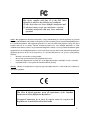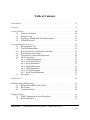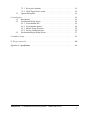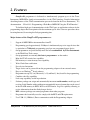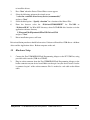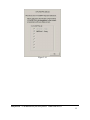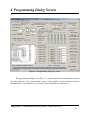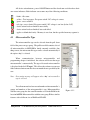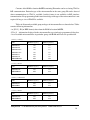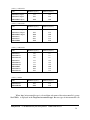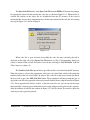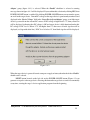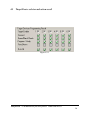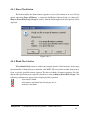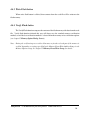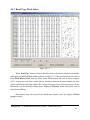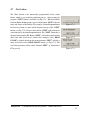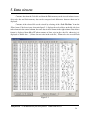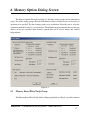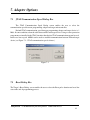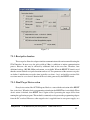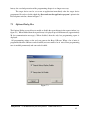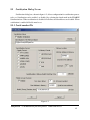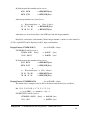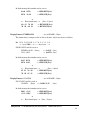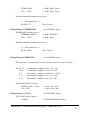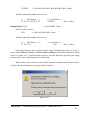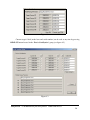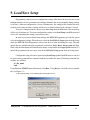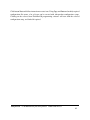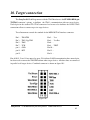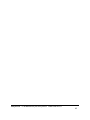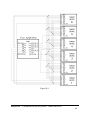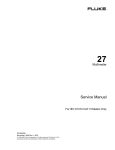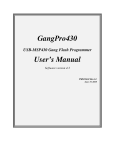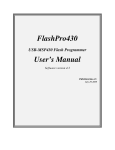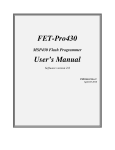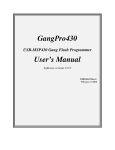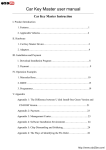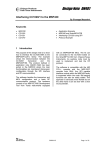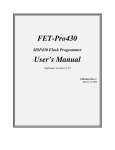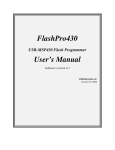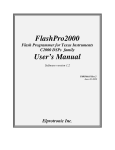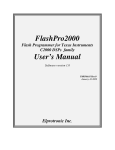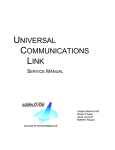Download GangPro430 User`s Manual
Transcript
GangPro430 USB-MSP430 Gang Flash Programmer User’s Manual Software version 1.0 PM015A01 Rev.0 March-05-2005 Elprotronic Inc. 91 Alpine Crescent Richmond Hill, Ontario, L4S-1V9 CANADA Web site: E-mail: Fax: Voice: www.elprotronic.com [email protected] 905-780-2414 905-780-5789 Copyright © 2004 Elprotronic Inc. All rights reserved. Disclaimer: No part of this document may be reproduced without the prior written consent of Elprotronic Inc. The information in this document is subject to change without notice and does not represent a commitment on any part of Elprotronic Inc. While the information contained herein is assumed to be accurate, Elprotronic Inc. assumes no responsibility for any errors or omissions. In no event shall Elprotronic Inc, its employees or authors of this document be liable for special, direct, indirect, or consequential damage, losses, costs, charges, claims, demands, claims for lost profits, fees, or expenses of any nature or kind. The software described in this document is furnished under a licence and may only be used or copied in accordance with the terms of such a licence. Disclaimer of warranties: You agree that Elprotronic Inc. has made no express warranties to You regarding the software, hardware, firmware and related documentation. The software, hardware, firmware and related documentation being provided to You “AS IS” without warranty or support of any kind. Elprotronic Inc. disclaims all warranties with regard to the software, express or implied, including, without limitation, any implied warranties of fitness for a particular purpose, merchantability, merchantable quality or noninfringement of third-party rights. Limit of liability: In no event will Elprotronic Inc. be liable to you for any loss of use, interruption of business, or any direct, indirect, special incidental or consequential damages of any kind (including lost profits) regardless of the form of action whether in contract, tort (including negligence), strict product liability or otherwise, even if Elprotronic Inc. has been advised of the possibility of such damages. 2 END USER LICENSE AGREEMENT PLEASE READ THIS DOCUMENT CAREFULLY BEFORE USING THE SOFTWARE AND ASSOCIATED THE HARDWARE. ELPROTRONIC INC. AND/OR ITS SUBSIDIARIES (“ELPROTRONIC”) IS WILLING TO LICENSE THE SOFTWARE AND ASSOCIATED THE HARDWARE TO YOU AS AN INDIVIDUAL, THE COMPANY, OR LEGAL ENTITY THAT WILL BE USING THE SOFTWARE AND/OR ASSOCIATED THE HARDWARE (REFERENCED BELOW AS “YOU” OR “YOUR”) ONLY ON THE CONDITION THAT YOU AGREE TO ALL TERMS OF THIS LICENSE AGREEMENT. THIS IS A LEGAL AND ENFORCABLE CONTRACT BETWEEN YOU AND ELPROTRONIC. BY OPENING THIS PACKAGE, BREAKING THE SEAL, CLICKING “I AGREE” BUTTON OR OTHERWISE INDICATING ASSENT ELECTRONICALLY, OR LOADING THE SOFTWARE, OR USING THE HARDWARE, YOU AGREE TO THE TERMS AND CONDITIONS OF THIS AGREEMENT. IF YOU DO NOT AGREE TO THESE TERMS AND CONDITIONS, CLICK ON THE “I DO NOT AGREE” BUTTON OR OTHERWISE INDICATE REFUSAL, MAKE NO FURTHER USE OF THE FULL PRODUCT AND RETURN IT WITH THE PROOF OF PURCHASE TO THE DEALER FROM WHOM IT WAS ACQUIRED WITHIN THIRTY (30) DAYS OF PURCHASE AND YOUR MONEY WILL BE REFUNDED. 1. License. The software, hardware, firmware and related documentation (collectively the “Product”) is the property of Elprotronic or its licensors and is protected by copyright law. While Elprotronic continues to own the Product, You will have certain rights to use the Product after Your acceptance of this license. This license governs any releases, revisions, or enhancements to the Product that Elprotronic may furnish to You. Your rights and obligations with respect to the use of this Product are as follows: YOU MAY: A. use this Product on a single computer; B. make one copy of the software for archival purposes, or copy the software onto the hard disk of Your computer and retain the original for archival purposes; C. use the software on the network, provided that You have a licensed copy of the software for each computer that can access the software over that network; and D. use the hardware with any software obtained from Elprotronic provided that You have a licensed copy of the software with which the hardware will be used. 3 YOU MAY NOT: A. copy the printed documentation that accompanies this Product B. sublicense, rent or lease any portion of the Product; reverse engineer, decompile, disassemble, modify, translate, make any attempt to discover the Source Code of the Product; or create derivative works from the Product; C. use a previous version or copy the Product after You have received a disk replacement or upgraded version. Upon upgrading the software, all copies of the prior version must be destroyed; D. redistribute, in whole or in part, any part of the software component of this Product; E. use the hardware with any software that is not obtained from Elprotronic; nor F. use the product in any manner not authorized by this license. 2. Copyright All rights, title, and copyrights in and to the Product and any copies of the Product are owned by Elprotronic. The Product is protected by copyright laws and international treaty provisions. Therefore, you must treat the Product like any other copyrighted material. 3. Limitation of liability. In no event shall Elprotronic be liable to you for any loss of use, interruption of business, or any direct, indirect, special, incidental or consequential damages of any kind (including lost profits) regardless of the form of action whether in contract, tort (including negligence), strict product liability or otherwise, even if Elprotronic has been advised of the possibility of such damages. 4. DISCLAIMER OF WARRANTIES. You agree that Elprotronic has made no express warranties to You regarding the software, hardware, firmware and related documentation. The software, hardware, firmware and related documentation being provided to You “AS IS” without warranty or support of any kind. Elprotronic disclaims all warranties with regard to the software and hardware, express or implied, including, without limitation, any implied warranties of fitness for a particular purpose, merchantability, merchantable quality or noninfringement of third-party rights. 4 This device complies with Part 15 of the FCC Rules. Operation is subject to the following two conditions: (1) this device may not cause harmful interference and (2) this device must accept any interference received, including interference that may cause undesired operation. NOTE: This equipment has been tested and found to comply with the limits for a Class B digital devices, pursuant to Part 15 of the FCC Rules. These limits are designed to provide reasonable protection against harmful interference in a residential installation. This equipment generates, uses, and can radiate radio frequency energy and, if not installed and used in accordance with the instruction manual, may cause harmful interference to radio communications. However, there is no guarantee that interference will not occur in a particular installation. If this equipment does cause harmful interference to radio or television reception, which can be determined by turning the equipment off and on, the user is encouraged to try to correct the interference by one of more of the following measures: * Reorient or relocate the receiving antenna * Increase the separation between the equipment and receiver * Connect the equipment into an outlet on a circuit different from that to which the receiver is connected * Consult the dealer or an experienced radio/TV technician for help. Warning: Changes or modifications not expressly approved by Elprotronic Inc. could void the user’s authority to operate the equipment. This Class B digital apparatus meets all requirements of the Canadian Interference-Causing Equipment Regulations. Cet appereil numerique de la classe B respecte toutes les exigences du Reglement sur le material brouilleur du Canada. 5 Table of Contents 1. Introduction . . . . . . . . . . . . . . . . . . . . . . . . . . . . . . . . . . . . . . . . . . . . . . . . . . . . . . . . . . . . . 8 2. Features . . . . . . . . . . . . . . . . . . . . . . . . . . . . . . . . . . . . . . . . . . . . . . . . . . . . . . . . . . . . . . . . 9 3. Getting Started . . . . . . . . . . . . . . . . . . . . . . . . . . . . . . . . . . . . . . . . . . . . . . . . . . . . . . . . . . 3.1 Software Installation . . . . . . . . . . . . . . . . . . . . . . . . . . . . . . . . . . . . . . . . . . . 3.2 Hardware Setup . . . . . . . . . . . . . . . . . . . . . . . . . . . . . . . . . . . . . . . . . . . . . . . 3.3 Starting up “GangPro430" Flash Programmer . . . . . . . . . . . . . . . . . . . . . . . 3.4 X-Pro430 Selector . . . . . . . . . . . . . . . . . . . . . . . . . . . . . . . . . . . . . . . . . . . . . 10 10 11 12 12 4. Programming Dialog Screen . . . . . . . . . . . . . . . . . . . . . . . . . . . . . . . . . . . . . . . . . . . . . . . 4.1 Microcontroller Type . . . . . . . . . . . . . . . . . . . . . . . . . . . . . . . . . . . . . . . . . . . 4.2 Code File Management . . . . . . . . . . . . . . . . . . . . . . . . . . . . . . . . . . . . . . . . . 4.3 Blow Security Fuse and Open Password File . . . . . . . . . . . . . . . . . . . . . . . . 4.4 Power Device from Adapter . . . . . . . . . . . . . . . . . . . . . . . . . . . . . . . . . . . . . 4.5 Target Device selector and action result . . . . . . . . . . . . . . . . . . . . . . . . . . . . 4.6 Device Action box . . . . . . . . . . . . . . . . . . . . . . . . . . . . . . . . . . . . . . . . . . . . . 4.6.1 Auto Program button . . . . . . . . . . . . . . . . . . . . . . . . . . . . . . . . . . . . . 4.6.2 Verify Security Fuse . . . . . . . . . . . . . . . . . . . . . . . . . . . . . . . . . . . . . . 4.6.3 Erase Flash button . . . . . . . . . . . . . . . . . . . . . . . . . . . . . . . . . . . . . . . 4.6.4 Blank Check button . . . . . . . . . . . . . . . . . . . . . . . . . . . . . . . . . . . . . . 4.6.5 Write Flash button . . . . . . . . . . . . . . . . . . . . . . . . . . . . . . . . . . . . . . . 4.6.6 Verify Flash button . . . . . . . . . . . . . . . . . . . . . . . . . . . . . . . . . . . . . . 4.6.7 Read/ Copy Flash button . . . . . . . . . . . . . . . . . . . . . . . . . . . . . . . . . . 4.7 Next button . . . . . . . . . . . . . . . . . . . . . . . . . . . . . . . . . . . . . . . . . . . . . . . . . . 14 15 19 23 24 26 27 28 28 29 29 29 30 31 33 5. Data viewers . . . . . . . . . . . . . . . . . . . . . . . . . . . . . . . . . . . . . . . . . . . . . . . . . . . . . . . . . . . 34 6. Memory Option Dialog Screen . . . . . . . . . . . . . . . . . . . . . . . . . . . . . . . . . . . . . . . . . . . . . 6.1 Memory Erase/Write/Verify Group . . . . . . . . . . . . . . . . . . . . . . . . . . . . . . . . 6.2 Read Group . . . . . . . . . . . . . . . . . . . . . . . . . . . . . . . . . . . . . . . . . . . . . . . . . . 6.3 Verification Group . . . . . . . . . . . . . . . . . . . . . . . . . . . . . . . . . . . . . . . . . . . . . 37 37 39 40 7. Adapter Options . . . . . . . . . . . . . . . . . . . . . . . . . . . . . . . . . . . . . . . . . . . . . . . . . . . . . . . . . 41 7.1 JTAG Communication Speed Dialog Box . . . . . . . . . . . . . . . . . . . . . . . . . . . 41 7.2 Reset Dialog Box . . . . . . . . . . . . . . . . . . . . . . . . . . . . . . . . . . . . . . . . . . . . . . 41 GangPro430 - USB-MSP430 Gang Flash Programmer PM015A01 Rev.0 6 7.3 7.2.1 Reset pulse duration . . . . . . . . . . . . . . . . . . . . . . . . . . . . . . . . . . . . . . 42 7.2.2 Final Target Device action . . . . . . . . . . . . . . . . . . . . . . . . . . . . . . . . . 42 Options Dialog Box . . . . . . . . . . . . . . . . . . . . . . . . . . . . . . . . . . . . . . . . . . . . 43 8. Serialization . . . . . . . . . . . . . . . . . . . . . . . . . . . . . . . . . . . . . . . . . . . . . . . . . . . . . . . . . . . . 8.1 Introduction . . . . . . . . . . . . . . . . . . . . . . . . . . . . . . . . . . . . . . . . . . . . . . . . . . 8.2 Serialization Dialog Screen . . . . . . . . . . . . . . . . . . . . . . . . . . . . . . . . . . . . . . 8.2.1 Serial number File . . . . . . . . . . . . . . . . . . . . . . . . . . . . . . . . . . . . . . . 8.2.2 Serial number formats . . . . . . . . . . . . . . . . . . . . . . . . . . . . . . . . . . . . 8.2.3 Model, Group, Revision . . . . . . . . . . . . . . . . . . . . . . . . . . . . . . . . . . . 8.2.4 Device Serialization box . . . . . . . . . . . . . . . . . . . . . . . . . . . . . . . . . . 8.3 Serialization Report Dialog Screen . . . . . . . . . . . . . . . . . . . . . . . . . . . . . . . . 44 44 45 45 46 55 55 57 9. Load/Save Setup . . . . . . . . . . . . . . . . . . . . . . . . . . . . . . . . . . . . . . . . . . . . . . . . . . . . . . . . . 59 10. Target connection . . . . . . . . . . . . . . . . . . . . . . . . . . . . . . . . . . . . . . . . . . . . . . . . . . . . . . 60 Appendix A - specification . . . . . . . . . . . . . . . . . . . . . . . . . . . . . . . . . . . . . . . . . . . . . . . . . . 64 GangPro430 - USB-MSP430 Gang Flash Programmer PM015A01 Rev.0 7 1. Introduction GangPro430 programmer is dedicated to simultaneously program up to six the Texas Instruments MSP430Fxx family microcontrollers. Using GangPro430 programmer the target devices can be programmed via the JTAG Interface. Each programmer package (Figure 1-1) consist of a microcontroller based adapter, WindowsTM based software and cable to connect the adapter with the computer’s USB port. The internal adapter software allows to communicate with the programmed device with the high speed. The effective programming speed is around 12 kbytes/s simultaneously up to six target devices that is equivalent to 72 kbytes/s programming speed per one programmed target device. Due to this high speed communication, programming time is very short and programmer can be used to program flash devices in the production process. For example, six microcontrollers with 60 kB Flash, such as MSP430F149, can Figure 1-1 be programmed in 8 seconds. This time includes initialization, erasing memory, blank checking, programming and fast verification. To simplify production process the programming software package can assign serials number, model type, and revision. Each serial number is unique for each programmed device and is assigned automatically. Several serial number formats are available. There are a number of erase/write options also available. This allows to erase/write all flash memory, or just the specified fragment of memory. This feature is very useful when only part of programmed data/code should be replaced. For example this feature can be used to download the serial number, calibration data or personality data without losing existing program code. GangPro430 - USB-MSP430 Gang Flash Programmer PM015A01 Rev.0 8 2. Features GangPro430 programmer is dedicated to simultaneously program up to six the Texas Instruments MSP430Fxx family microcontrollers via the JTAG interface. Detailed information describing features of the JTAG communication port can be found in the Texas Instruments ( TI ) documentation - SLAA149 -“Programming a Flash-Based MSP430 Using the JTAG Interface”. To facilitate high speed communication via the JTAG port, an application software for the programming adapter has been optimized for the maximum speed. Also a few new procedures have been implemented, decreasing the flash programming time. Major features of the GangPro430 programmer are: * * * * * * * * * * * * * * * * * Support all MSP430Fxx microcontrollers from TI. Programming speed approximately 12 kBytes/s simultaneously up to six target devices that is equivalent to 72 kbytes/s programming speed per one programmed target device, Our programmers are professionally made and are recommended by Texas Instruments as the Third Party Tools source. Our programmers are currently the fastest programmers on the market. Blow the JTAG security fuse capability. Full memory or sector memory erase capability. Write Check Sum verification. No code size limitations. Target device can be powered from the programming adapter or from external source. Easy to use WindowsTM based software. Programmer accept TI (*.txt), Motorola (*.s19) and Intel (*.hex) data files for programming. Combine code files capability. Lock setup capability, useful in production. Software package can assign and automatically increment serial number, model type and revision. Serial Number with or without an automatically inserted current date can be stored in the FLASH memory in HEX, BCD or ASCII format. Log file capability allowing to review information about the flashed target devices. DLL software package can control programmer from other programs. Programmer has been fully tested to comply with the FCC and CE requirements. Uses USB-1.1 (12Mbits/s) Port to communicate with the Programming Adapter. GangPro430 - USB-MSP430 Gang Flash Programmer PM015A01 Rev.0 9 3. Getting Started 1. 2. 3. 4. GangPro430 programmer package contains: One READ ME FIRST document. One X-Pro430 - USB-MSP430 Flash Programmer CD ROM (Software + Manual). One GangPro430 Flash Programming Adapter. One 6 feets length USB-A to USB-B cable. 3.1 Software Installation The X-Pro430 USB MSP430 Flash Programming Software runs on PC under Windows TM ME, WinNT, 2000 or XP. Follow instructions below to install the software: 1. 2. 3. 4. Insert X-Pro430 (the USB MSP430 Flash Programming) Software CD into your CD-ROM drive. The X-Pro430 Setup wizard appears automatically. Click Install X-Pro430 Programmer to begin the installation process. If the Setup wizard does not start automatically, click the Start button and choose the Run dialog box. Type “D:\SETUP.EXE”, where D represents the drive letter of your CD-ROM drive. Then click the OK button. Once the installation program starts, on-screen instructions will guide you through the remainder of the installation. You must accept licence agreement before using software. Driver Installation 1. 2. 2. Plug in USB-MSP430-FPA to the PC USB Port, using provided cable extender (USB-A to USB-B). ==== Windows XP ==== The “New hardware has been found” should be displayed. Follow the wizard instruction to install the drivers. Drivers are located in the CD ROM directory “D:\drivers\W2000,ME,XP”, where “D” represents the drive letter of your CD-ROM drive or in the application software directory C:\Program Files\Elprotronic\XPro USB Drivers\W2000,ME,XP ==== Windows - 2000, 98-SE ==== The “New hardware has been found” should be displayed. Follow the wizard instruction GangPro430 - USB-MSP430 Gang Flash Programmer PM015A01 Rev.0 10 3. 4. 5. 6. 7. to install the drivers. Press ‘Next’ when the Device Wizard Driver screen appear. Select the following option on the wizard screen: * select for a suitable driver for my device (recommended)” and press ‘Next’. Select the third option - “Specify a location” for a location of the Driver Files. From the browser select the “D:\drivers\W2000,ME,XP” for Win-2000 or “D:\drivers\W98” for Win-98SE directory, where D:CD-ROM drive location or in the application software directory C:\Program Files\Elprotronic\XPro USB Drivers\W98 and press ‘Next’. Driver installation process will start. Driver installation procedures should be done twice. Software will install two USB drivers - the Boot driver and the Application driver. Reboot computer on the end. 3.2 Hardware Setup 1. Connect the Fast USB-MSP430 Flash Programming Adapter to the PC USB Port, using provided cable extender (USB-A to USB-B). Plug in socket connector from the Fast USBMSP430 Flash Programming Adapter to the header connector on your device board. Make sure that pin 1 on your device board’s header is connected to pin 1 of the socket connector. Pin 1 is marked as a red cable on the ribbon cable. 2. GangPro430 - USB-MSP430 Gang Flash Programmer PM015A01 Rev.0 11 3.3 Starting up “GangPro430" Flash Programmer To start the GangPro430 Flash Programmer click on the GangPro430 Elprotronic icon. Figure 3.3-1 Once started the software will attempt to access the programming adapter. If no error messages appear then the software has initialized without a problem and you may begin using it. However, if the programming adapter is not detected an error message will appear. To correct the problem, make sure that the connection cable is properly attached and the USB driver is installed. 3.4 X-Pro430 Selector The X-Pro430 (FlashPro430, ChainPro430 and GangPro430) has Multi-USB feature. Up to 8 Flash Programming Adapters can be connected to one PC. Each adapter can be controlled by one opened software application. Up to eight application software can be opened at the same time. Each application software can have independent setup from the other application software setup (code file, controlled microcontroller type etc.) When more then one X-Pro430 Adapter is connected to PC then following X-Pro430 Selector dialog screen will be displayed on the PC screen (see Figure 3.4-1). Using available buttons the one desired Flash Programming Adapter should be selected. Make a sure, that selected X-Pro430 is not used by other opened application. Selected X-Pro430’s serial number will be displayed on the left bottom side of the programming dialog screen. GangPro430 - USB-MSP430 Gang Flash Programmer PM015A01 Rev.0 12 Figure 3.4-1 GangPro430 - USB-MSP430 Gang Flash Programmer PM015A01 Rev.0 13 4. Programming Dialog Screen Figure 4-1. Programming dialog box screen. The programming dialog box (see Fig. 4-1.) contains a pull down menu, interface selection box, blow fuse box, device action buttons, report (status) window, open file buttons, processor information box, serial number box, power DC status and check sum result boxes. GangPro430 - USB-MSP430 Gang Flash Programmer PM015A01 Rev.0 14 All device action buttons, power ON/OFF button and the check sum result box have their own status indicators. Each indicator can assume any of the following conditions: - blank - idle status. - yellow - Test in progress. For power on/off - DC voltage is correct. - green - access enabled. - red sign - access denied. For power on/off - DC voltage is too low (below 2.6V) - device action has been finished successfully. - device action has been finished, but result failed. - applies to blank check only - Memory is not clean, but the specified memory segment is. 4.1 Microcontroller Type The microcontroller type can be selected from the pull down field of the processor type group. The pull down field contains a list of all microcontrollers in MSP430Fxx family currently available. One thing to note, the microcontroller type can be selected automatically if the option ‘Any’ is selected. When communication between microcontroller and programming adapter is initialized, the software will detect the target microcontroller’s automatically. The type of detected microcontroller is displayed in the field ‘Target:’. This allows the software to warn you if the connected microcontroller does not match the one specified by the user. Note: No warning message will appear when ‘Any’ microcontroller type is selected. Texas Instruments has been created number of microcontroller’s groups and numbers of the microcontroller’s type. Microcontrollers with the same group has the same ID number saved in the ROM at the location 0x0FF0. Microcontrollers with the same group ID has a similar features with a different size of RAM and FLASH. Figure 4.1-1 GangPro430 - USB-MSP430 Gang Flash Programmer PM015A01 Rev.0 15 Contents of the ROM at location 0x0FF0 containing ID number can be read using JTAG or BSL communication. Particular type of the microcontroller in the same group ID can be detected when communication via JTAG is available, but this feature is not available via BSL interface communication. For programming flash feature knowledge of the type of the microcontrollers is not required al long as size of FLASH is available. Tables of all currently available group and types of microcontrollers are shown below. Tables contains following information: - in [F112] - ID (in HEX format) taken from the ROM at location 0x0FF0, - F11x(1) - information displayed in the microcontroller type window in programmer dialog box, - list of available microcontrollers in particular group with RAM and Flash size specification. [ F112 ] F11x(1) Name RAM size [bytes] MSP430F110 MSP430F1101 MSP430F1101A MSP430F1111A MSP430F112 MSP430F1121 MSP430F1121A [ 1132 ] RAM size [bytes] MSP430F1122 MSP430F1132 256 256 ROM size [kbytes] 4k 8k F122..F123 Name RAM size [bytes] MSP430F122 MSP430F123 [ 1232 ] 1k 1k 1k 2k 4k 4k 4k F11x2 Name [ F123 ] 128 128 128 128 256 256 256 ROM size [kbytes] 256 256 ROM size [kbytes] 4k 8k F12x2 Name MSP430F1222 MSP430F1232 RAM size [bytes] 256 256 ROM size [kbytes] 4k 8k GangPro430 - USB-MSP430 Gang Flash Programmer PM015A01 Rev.0 16 [ F149 ] F13x..F14x Name RAM size [bytes] MSP430F133 MSP430F135 MSP430F147 MSP430F1471 MSP430F148 MSP430F1481 MSP430F149 MSP430F1491 [ F169 ] RAM size [bytes] MSP430F155 MSP430F156 MSP430F157 MSP430F167 MSP430F168 MSP430F169 512 1024 1024 1024 2048 2048 ROM size [kbytes] 16 k 24 k 32 k 32 k 48 k 60 k F16xx Name RAM size [bytes] MSP430F1610 MSP430F1611 MSP430F1612 [ F413 ] 8k 16 k 32 k 32 k 48 k 48 k 60 k 60 k F15x..F16x Name [ F16C ] 256 512 1024 1024 2048 2048 2048 2048 ROM size [kbytes] 5120 10240 5120 ROM size [kbytes] 32 k 48 k 55 k F412..F417 Name MSP430F412 MSP430F413 MSP430F415 MSP430F417 RAM size [bytes] 256 256 512 1024 ROM size [kbytes] 4k 8k 16 k 32 k GangPro430 - USB-MSP430 Gang Flash Programmer PM015A01 Rev.0 17 [ F437 ] F435..F437 Name RAM size [bytes] MSP430F435-80pins MSP430F436-80pins MSP430F437-80pins [ F449 ] RAM size [bytes] MSP430F435-100pins MSP430F436-100pins MSP430F437-100pins MSP430F447 MSP430F448 MSP430F449 512 1024 1024 1024 2048 1024 ROM size [kbytes] 16 k 24 k 32 k 32 k 48 k 60 k F423..F427 Name RAM size [bytes] MSP430F423 MSP430FE423 MSP430FW423 MSP430F425 MSP430FE425 MSP430FW425 MSP430F427 MSP430FE427 MSP430FW427 [ F439 ] 16 k 24 k 32 k F43x..F44x Name [ F427 ] 512 1024 1024 ROM size [kbytes] 256 256 256 512 512 512 1024 1024 1024 ROM size [kbytes] 8k 8k 8k 16 k 16 k 16 k 32 k 32 k 32 k FG43x Name MSP430FG438 MSP430FG439 RAM size [bytes] 1024 2048 ROM size [kbytes] 48 k 60 k When ‘Any’ microcontroller type is selected then only name of the microcontroller’s group like FG43x is displayed in the Target microcontroller type. Because type of microcontroller can GangPro430 - USB-MSP430 Gang Flash Programmer PM015A01 Rev.0 18 not be fully detected (especially via BSL Interface) then the max. FLASH from the particular group is assigned, eg. 60kB for the group FG43x (see table above). If correct size of the FLASH is required then the desired microcontroller type should be selected. When communication with the target device is established and when the selected and the target microcontrollers are from the same group, then a size of the target device are taken from the selected microcontroller type data table. In this case the full name of the microcontroller’s is displayed in the Target microcontroller type field like MSP430FG438 instead the group name FG43x only. Otherwise the microcontroller with the maximum size of FLASH from the detected group is selected (shown in bold in the tables above) and group name is displayed like FG43x. 4.2 Code File Management GangPro430 flash programmer provides three options to manage code files. These options allow the user to open a code file, combine several code files into a single file, and save the programming data into a code file. Figure 4.2-1 GangPro430 - USB-MSP430 Gang Flash Programmer PM015A01 Rev.0 19 The Open Code File button, or the Open Code File from the FILE pull down menu, prompts for opening the object file that contains the code data, as shown in Figure 4.2-1. When the file is selected the contents of the object file are downloaded into the PC memory. If the selected microcontroller does not have enough memory to fit the data contained in the code file, the warning message in Figure 4.2-2 will be displayed. Figure 4.2-2 When code file is open and read successfully the code file name and full path will be displayed on the right side of the Open Code File button (see Fig.4-1 Programming dialog box screen). Contents of the selected file can be viewed by the selecting of ‘Code File Data’ from the ‘View’ menu (see chapter 5). The Combine Code Files option allows up to 40 code files to be loaded into the PC memory. When this option is selected the programmer will create a new data block, which will contain the combined data of the user selected files. In order to add a code file to the newly created data block, the user needs to press the ADD Code File button. The programmer will then prompt the user to specify the code file to be appended to the newly created memory block, using the window in Figure 4.2-1. Every appended file will be verified, so that the total code size does not exceed the target microcontroller’s memory space and that there is no overlap with previously selected code segments. After the addition of each file the window in Figure 4.2-3 will be shown. The window shows the status of previous append operations. GangPro430 - USB-MSP430 Gang Flash Programmer PM015A01 Rev.0 20 Figure 4.2-3 The Programmer is also able to append files of any type to the new data block. In order to do this the user must specify the memory location into which the programmer is to load the file and then press the Add file contents button. The window in Figure 4.2-1 will appear prompting the user to specify the file to be added. Once the file is added to the new memory block, the programmer will display the memory space occupied by the selected file. An example of this is shown in Figure 4.3-3 for the file number 4. The Save Code File option saves the data currently contained within the PC code data block into a code file. When the user selects this option from the File menu, the window in Figure 4.2-4 will appear, prompting for the name of the file to be created. All of the aforementioned Code File options work with three most popular code file formats. These formats are the Texas Instruments, the Motorola and the Intel file formats. FlashPro430 will work with any of these formats and will easily convert one file format to another by using the Open Code File and Save Code File options. GangPro430 - USB-MSP430 Gang Flash Programmer PM015A01 Rev.0 21 Figure 4.2-4 GangPro430 - USB-MSP430 Gang Flash Programmer PM015A01 Rev.0 22 4.3 Blow Security Fuse and Open Password File The microcontroller’s memory is protected against unauthorized access. When the microcontroller is accessed via the JTAG interface, then the Security Fuse if blown is protecting access to the microcontroller. Blowing the Security Fuse is not reversible and when done, then the JTAG interface becomes unusable. When JTAG interface is selected, then ‘Verify Security Fuse’ button allows to verification, if the fuse is blown or not. Fuse is verified also at the beginning of any device action command. To blow the Security Fuse the check mark ‘Enable’ must be selected first (see Figure 4.3-1). Figure 4.3-1 Because blowing of the Security Fuse is not reversible, the following warning message is displayed when check mark is selected to be enabled. Figure 4.3-2 Note: If the option of blowing the Security Fuse is enabled, then if AUTO PROGRAM device action is selected, the fuse will be blown without warning. When ‘BLOW FUSE’ button is pressed, then two following warnings are displayed, before fuse will GangPro430 - USB-MSP430 Gang Flash Programmer PM015A01 Rev.0 23 be blown. Figure 4.3-3 Figure 4.3-4 When the button ‘YES’ is pressed twice, the procedure of blowing the security fuse will be initiated. When Security Fuse is blown, the JTAG interface becomes inoperable. 4.4 Power Device from Adapter The programming adapter is powered from the USB Port interface. Target device can be powered from the programming adapter with voltage range from 2.2V to 3.6V in step 0.2V selected in the voltage selector located in the ‘Power Device from Adapter” box. Target device will be powered from the adapter, if check box ‘Enable’ in the ‘Power Device from Figure 4.4-1 GangPro430 - USB-MSP430 Gang Flash Programmer PM015A01 Rev.0 24 Adapter’ group (figure 4.4-1) is selected. When the ‘Enable’ checkbox is selected a warning message shown in figure 4.4-2 will be displayed. If you confirm this selection by clicking YES, then POWER ON/OFF button is enabled. By clicking POWER ON/OFF button you can turn the power on or off on the target device. Current DC voltage on the target device is permanently monitored and displayed in the ‘Device Voltage’ field in the ‘Power Device from Adapter’ group, even if the target device is powered from the external DC sources. If DC voltage is higher then 2.7 V, then yellow box will be displayed, indicating that DC voltage is OK and target device is fully functional under this DC voltage. If DC level is below 2.7V, but higher then 1V, then access denied sign box will be displayed (red sign with white line). If DC level is below 1V, then blank sign box will be displayed. Figure 4.4-2 When the target device is powered from its own power supply or battery then the check box ‘Enable’ should not be selected. RESET button located on the left side on the POWER ON/OFF button (Figure 4.1) can generate reset pulse to the target device. Pressing this button the target devices can be reset manually at any time, starting the target’s device application program from the beginning. GangPro430 - USB-MSP430 Gang Flash Programmer PM015A01 Rev.0 25 4.5 Target Device selector and action result Figure 4.5-1 GangPro430 - USB-MSP430 Gang Flash Programmer PM015A01 Rev.0 26 4.6 Device Action box Device Action box contains 9 buttons (see Figure 4.6-1) Each button allows a specific action to be executed. Software procedures related to each action allow you to fully execute the desired task, without the need to follow a specific sequence of actions. Every action starts by powering up the target device, if Power Device from the Adapter is enabled. When the DC voltage level becomes higher then 2.7V, the communication with the target device is initiated via JTAG Interface. The security fuse is verified, if access to the microcontroller is available. Once the specified action is completed successfully the green check marks will appear (see Figure 4.51). Also, the device will return to the state it was in before the action was executed. Progress of all actions is displayed in the report window. If the particular action has been finished successfully, then message ‘done’ or ‘OK’ will appear on the right side of processed procedure (Fig.4.6.2). If not, a message ‘failed’ will be displayed and selected action will be Figure 4.6-1 terminated. Final status is also displayed in the Status window (see Fig.4.6-3) as Active (blue), Pass (green), or Fail (red). On the bottom of the programmer dialog screen the progress bar is displayed and the total run time is shown in the report window. Run time does not include the time when user interaction is required. Figure 4.6-2 Figure 4.6-3 GangPro430 - USB-MSP430 Gang Flash Programmer PM015A01 Rev.0 27 4.6.1 Auto Program button Auto Program button is the most frequently used button when programming microcontrollers in the production process. Auto Program button activates all required procedures to fully program and verify the flash memory contents. Typically, when flash memory needs to be erased, Auto Program executes the following procedures: - reload code file when “Reload Code File” is selected (useful for debugging when the code file is frequently modified) - initialization - read labelling information (Serial Number, Model, Group, Revision) (optional) - erase flash memory, - confirm if memory has been erase, - flash programming and verification, - labelling information generation, - flash memory check sum verification, - retrieve labelling information, - blowing the security fuse (if enabled). In the report window you can see a typical report message during the Auto Program procedure (see Fig. 4.6-2 ). Status window (see fig. 4.6-3) has a counter that is useful in production process. The total number of programmed microcontrollers can be entered in the Total edit line. The Balance line shows the number of microcontrollers that have not been programmed yet. The Balance counter is initialized to the value entered in the Total edit line and is decremented every time Auto Program is completed successfully. Note: Balance counter works only with Auto Program procedure. 4.6.2 Verify Security Fuse This button allows the security fuse or the password to be verified. This is useful, if you try to find the correct password from a few available password files, or to check if the security fuse is blown. This procedure is used for test purposes only. GangPro430 - USB-MSP430 Gang Flash Programmer PM015A01 Rev.0 28 4.6.3 Erase Flash button This button enables the flash memory segments, or mass (all) memory to be erased. If any option other then ‘Erase All Memory’ is selected in the Memory Options Setup (see chapter 6.1 Memory Erase/Write/Verify Group for details), then the following question message box will be displayed: Figure 4.6.3-1 4.6.4 Blank Check button When Blank Check button is clicked, the program checks if flash memory of the target microcontroller is blank (all bytes contain the value 0xFF). This test checks if either all memory is clean, or just the specified memory segment. The first test checks all memory contents. If it fails, then just the specified memory segment is checked (see setup in Memory Erase/Write Group). The following conditions can appear at the completion of this operation: - all memory is blank - all memory is not blank, but selected part of it is. - memory is not blank. GangPro430 - USB-MSP430 Gang Flash Programmer PM015A01 Rev.0 29 4.6.5 Write Flash button When write flash button is clicked, then contents from the code file will be written to the flash memory. 4.6.6 Verify Flash button The Verify Flash function compares the contents of the flash memory with data from the code file. Verify flash function initiated this way will always use the standard memory verification method, even if the fast verification method is selected from the memory write verification options (see chapter 5. Memory Option Dialog Screen). Note: During the verification process either all memory or just the selected part of the memory is verified, depending on settings specified in the Memory Erase/Write Address Range in the Memory Options setup. See chapter 5.1 Memory Erase/Write Group for details. GangPro430 - USB-MSP430 Gang Flash Programmer PM015A01 Rev.0 30 4.6.7 Read/ Copy Flash button Figure 4.6.7-1 When ‘Read/Copy’ button is clicked, then data can be read from the target microcontroller and displayed in the Flash Memory Data window (see Fig.4.6.7-1). This window can also be selected from ‘Flash Memory Data’ from the ‘View’ menu. Flash memory data viewer, shown in figure 4.6.7-1, displays the code address on the left side, data in hex format in the central column, the same data in Ascii format in the right column. The contents of the code viewer can be converted to Texas Instruments *.txt file format by clicking on the ‘Convert to TI format’ button. Data will be viewed in the Notepad Editor. Read address range can be specified in the Memory Option screen. See chapter 5.2 Read group for details. GangPro430 - USB-MSP430 Gang Flash Programmer PM015A01 Rev.0 31 When the ‘Copy’ button is clicked, then the contents of the read target device memory will be saved in the specified by user file name and opened as a current Code File. Also programmer setup will be modified for the copy procedure. Especially the serialization will be disabled and the ‘All Memory’ option will be selected in the ‘Write/Erase/Verify Address Range’. Following message will be displayed. Figure 4.6.7-2 When the button ‘OK’ is pressed then programmer is ready to program the destination microcontrollers. GangPro430 - USB-MSP430 Gang Flash Programmer PM015A01 Rev.0 32 4.7 Next button The ‘Next’ button is the dynamically programmable device action button, which is very useful in production process. After opening the program, ‘NEXT’ button is disabled (see Fig.4.7-1). When any button from the Device Action group is pressed, then button ‘NEXT’ takes the name and feature of that button. For example, if Auto Program button has been used, then it’s name will be displayed on top of the ‘NEXT’ button (see Fig.4.7-2). From now the button ‘NEXT’ will perform the same function as the Auto Program button. The ‘NEXT’ button has a shortcut to function key F5. Button ‘NEXT’ will retain its functionality until some other device key is clicked. For example, if key ‘READ FLASH’ is clicked, then from this moment button ‘NEXT’ will take a name and feature of the ‘READ FLASH’ button (see Fig.4.7-3). The read flash procedure will be called, if button ‘NEXT’ or function key F5 is pressed. Figure 4.7-1 Figure 4.7-2 Figure 4.7-3 GangPro430 - USB-MSP430 Gang Flash Programmer PM015A01 Rev.0 33 5. Data viewers Contents data from the Code file and from the Flash memory can be viewed in data viewers. Also code data and flash memory data can be compared and differences between them can be displayed. Contents of the selected file can be viewed by selecting of the ‘Code File Data’ from the ‘View’ menu. Code data viewer, shown in figure 5-1, displays the code address on the left side, data in hex format in the central column, the same data in Ascii format in the right column. Data in hex format is displayed from 00 to FF when contents of data exist in the code file, otherwise it is displayed as double dots ‘..’(if data does not exist in the code file) . When code size exceeds Flash Figure 5-1 GangPro430 - USB-MSP430 Gang Flash Programmer PM015A01 Rev.0 34 memory space of the selected microcontroller, then warning message ‘:== Data out of the Flash Memory Space of the selected MSP430. ==’ is displayed first. The contents of the code viewer can be converted to Texas Instruments *.txt file format by clicking on the ‘Convert to TI format’ button. Data will be viewed in the Notepad Editor. Contents of the Flash Memory data can be viewed by selecting of the ‘Flash Memory Data’ from the ‘View’ menu. Flash Memory data viewer displays the memory address, data in hex and Ascii format in the same way as the code data viewer (Figure 5-1 and 4.6.7-1). To be able to see Flash Memory contents, ‘Read Flash’ option must be selected first. Contents of the Code File data and Flash Memory Data can be compared and differences Figure 5-2 GangPro430 - USB-MSP430 Gang Flash Programmer PM015A01 Rev.0 35 displayed in a the viewer by selecting ‘Compare Code & Flash Data’ from the ‘View’ menu. Only data that are not the same in the code file data and the Flash memory will be displayed. In the first line code file data will be displayed, and in the second line - Flash memory data (Figure 5-2). Note: Only data at the addresses specified in the code file can be displayed. Any data not specified in code file will not be displayed, even if the Flash Memory data contains any not empty (FF) data. GangPro430 - USB-MSP430 Gang Flash Programmer PM015A01 Rev.0 36 6. Memory Option Dialog Screen The Memory Options Dialog Screen (Fig.6-1) has three settings groups and one information group. Two of the settings groups allow the flash memory addresses range for erase, write and read operation to be specified. The third settings group, write verification, allows the user to select the verification method for Auto Program procedure. The information group contains the start and stop address of the user specified main memory segment that can be erased, written and verified independently. Figure 6-1 6.1 Memory Erase/Write/Verify Group The Memory Erase/Write/Verify Address Range group block (see Fig.6-1) specifies common GangPro430 - USB-MSP430 Gang Flash Programmer PM015A01 Rev.0 37 addresses range for erase, write and verify operations. Memory setup has five available options: 1. Update only: When this option is selected the Auto Program @1008 procedure will not erase memory contents. Instead 25 CA 80 40 39 E3 F8 02 Contents of the code data taken from the Code File @2200 48 35 59 72 AC B8 will be downloaded to the flash memory. This option q is useful when a relatively small amount of data, such as calibration data, needs to be added to the flash Figure 6.1-1 memory. Flash memory space defined by Code File should be blank. Code file should contain ONLY data, which will be downloaded to flash memory. For example, if code file contains only data as shown in figure 6.1-1 (in Texas Instruments format) then 8 bytes of data will be written starting at location 0x1008 and 6 bytes of data starting at location 0x2200. Before writing operation, all data in the flash memory at the specified location should be blank (contain value 0xFF). The software will verify automatically if this part of memory is blank and will only proceed to program the device if verification is successful. Note: Addresses in the Code File should contain only EVEN addresses. Number of bytes in all data blocks must be even. The software uses word (two bytes) operation for writing and reading data. In case that the code file contains an odd number of bytes to write the data segment will be appended by a single byte containing the value 0xFF. This value will not overwrite the current memory contents, but verification process will return an error if the target device does not contain the value 0xFF at that location. 2. All Memory This is the most frequently used option during flash memory programming process. All memory is erased before programming. All contents from the code file are downloaded to the target microcontroller’s flash memory. 3. Main memory only This option allows to erase and program the main memory only. Flash information memory (segments A and B) will not be modified. Contents of the information memory from the code file will be ignored, if code file contains such data. 4. Used by code file: GangPro430 - USB-MSP430 Gang Flash Programmer PM015A01 Rev.0 38 This option allows main memory segments or/and information memory segments, used by data specified in code file, to be erased. Flash memory segments, which do not contain any data to be written to the memory from the code file, will not be erased. This option is useful, if some data, like calibration data, should pe replaced in memory. If code file contains some new calibration data, such as described in figure 6.1-1, then the ENTIRE information memory segment at addresses 0x1000 to 0x107F and main memory segment at addresses 0x2200 to 0x23FF will be erased and new data at locations 0x1008 and 0x2200 will be written. 5. User Defined: This option is functionally similar to options described before, but addresses range of the erased/write/verify main memory and sectors of the information memory can be defined by the user. When the User Defined option is selected, then on the right side of the Memory Erase/Write/Verify Group two check boxes and two addresses edit lines will be enabled. The check boxes allow the user to select the information memory sectors A, or/and B to be used (erased, write, verified). Edit lines in the Main Memory group allow the user to specify the main memory address range (start and stop addresses). Start address should specify the first byte in the segment, and the stop address should specify the last byte in the segment. Since the main memory segment size is 0x200, then the start address should be a multiple of 0x200, eg. 0x2200. The stop address should specify the last byte of the segment to be written. Therefore, it should be greater than the start address and point to a byte that immediately precedes a memory segment boundary, eg. 0x23FF or 0x55FF. 6.2 Read Group The Read Address Range group block (see Fig.6-1) specifies the address range used in reading process. Memory read setup has four available options: 1. All Memory 2. Main memory only 3. Info memory only 4. User Defined The meaning of each option is the same as for the erase/write/verify procedure. The Info Memory only option works the same way as Main memory only option described above, except that only information memory is modified. GangPro430 - USB-MSP430 Gang Flash Programmer PM015A01 Rev.0 39 6.3 Verification Group 1. 2. 3. Verification group setup allows the user to select one of the three write verification methods: Fast Verification, Standard Verification, None. Fast Verification: Fast verification method can only be used if the JTAG Interface or the Fast BSL is used ( communication speed of 350 kb/s). If fast verification is selected and BSL is used (communication speed of 9.6 kb/s), then standard verification procedure is used. During the fast verification, each byte is verified after being written and at the end of the process the check sum is read from the flash memory and compared to calculated check sum taken from the code file. If JTAG Interface is used then verification is performed also using a pseudo signature analysis (PSA) algorithm. Note: Fast verification is permanently enabled and can not be switched off, if the JTAG Interface or Fast BSL is used. Standard verification: Standard verification is performed after memory write process is completed. Contents of the flash memory are read and compared with the contents of the code file. If both data are the same, then verification process is finished successfully. Typically, the standard verification procedure requires the same amount of time as read/write procedure. Total programming time with standard verification is around two times longer than read/write procedure time. Note: If BSL Interface is selected and communication speed is set to 9.6kb/s then standard verification method is the only method available to verify contents of written memory. Otherwise, fast verification is used first and if fast verification is successful, then standard verification procedure is initiated. GangPro430 - USB-MSP430 Gang Flash Programmer PM015A01 Rev.0 40 7. Adapter Options 7.1 JTAG Communication Speed Dialog Box The JTAG Communication Speed Dialog screen enables the user to select the communication speed between programming adapter and target microcontroller. Default JTAG communication speed between programming adapter and target device is 1 Mb/s. In some condition, when the cable between FPA and target device is long or some protection components are installed in the JTAG interface then the fast JTAG communication can not be used. In this case lower speed 400kb/s can be used to establish communication between FPA and target device (see Figure 7-1 - JTAG communication speed selector ). Figure 7-1 7.2 Reset Dialog Box The Target’s Reset Dialog screen enables the user to select the Reset pulse duration and reset line state at the end of programming process. GangPro430 - USB-MSP430 Gang Flash Programmer PM015A01 Rev.0 41 Figure 7.2 7.2.1 Reset pulse duration The reset pulse allows the adapter to initiate communication with a microcontroller using the JTAG Interface. In most cases the pulse width of 10ms is sufficient to initiate communication process. However, this may be affected by additional load on the reset line. Therefore, four additional settings, 100, 200, 500 ms and custom , are available. When the RESET IC circuit is used then the custom defined reset pulse duration can be used. Two parameters of the custom reset pulse are defined - initialization reset pulse time (typically very short - 1 ms) and an idle reset time. Idle reset time must be set at least to duration of the reset time generated by the RESET circuit. 7.2.2 Final Target Device action Every device action, like AUTO Program, Read etc. starts with the activation of the RESET line (active low). When the device programming action begins the RESET line is raised high. When device action is finished, then RESET line is again asserted, protecting the target device from running the application program. This method is commonly used to protect the programming adapter from the DC overload. However, when target device is supplied from its own power supply, or a GangPro430 - USB-MSP430 Gang Flash Programmer PM015A01 Rev.0 42 battery, the overload protection of the programming adapter is no longer necessary. The target device can be set to run an application immediately after the target device programmed. In order to do this check the ‘Reset and start the application program’ option in the Reset Options window, shown in Figure 7-2. 7.3 Options Dialog Box The Options Dialog screen allows to enable or disable the report history in the report window (see figure 4.1). When enabled then the report history is displayed up to 8 kB characters (approximately 20 last communication messages). When disabled, then the only last programming report is displayed. All programming actions at the end can generate the Beep OK tone. When a lot of units is programmed then the OK tone can be disabled just to not make a lot of noise. Error programming tone is enabled permanently and can not be disabled. Figure 7.3 GangPro430 - USB-MSP430 Gang Flash Programmer PM015A01 Rev.0 43 8. Serialization 8.1 Introduction FlashPro430 programming software has ability to automatically create the target device’s serial number and save it in the flash memory. The serial number (SN) that have already been used are stored in the data file. The new SN is created by incrementing a counter that for the SN and the highest SN is stored in a data file. Furthermore, model name, group, revision can be downloaded to target device. Note: The SN format and location in the device’s flash memory must be specify by the user. Serial number is created, when Auto Program or Write SN button is pressed and the Serial Number feature is enabled. When Auto Program function is activated the SN is programmed to the target’s device memory at the same time along with code data. If Auto Program fails for any reason then new SN is not created. The software also allows the microcontroller to retain its SN if one has already been assigned to it. Every time a device is programmed and serialization is enabled the contents of the target’s memory are scanned for existing serial number. If the serial number is found the message in figure 8.1-1 will appear and allow you to decide if you wish to keep the old serial number. Figure 8.1-1 GangPro430 - USB-MSP430 Gang Flash Programmer PM015A01 Rev.0 44 8.2 Serialization Dialog Screen Serialization dialog box, shown in figure 8-2, allows configuration for serialization process to be set. Serialization can be enabled, or disabled, by selecting the check mark in the ENABLE Serialization box. When serialization is disabled all edit lines and check boxes are disabled. When serialization is enabled all fields must be set. 8.2.1 Serial number File Figure 8-2 GangPro430 - USB-MSP430 Gang Flash Programmer PM015A01 Rev.0 45 The ‘Serial Number File Path and Name’ specifies the full path and file name, where data base contents will be saved. Serial Number file contains following data, separated by tabulation: 1. Serial Number Format (F0,F1,F2,F3,F4,F5,F6), 2. Serial Number, 3. SN action type (New SN, unmodified SN, overwritten SN, manual SN) 4. Time and date, when SN has been created, 5. Code File Name 6. Model text. Below is an example of data file, containing data from the three consecutively created serial numbers. F0 F0 F0 200300011 m ( Sat, Mar 29,2003, 10:09 ) AS010X02-1v2.txt 200300012 . ( Sat, Mar 29,2003, 10:43 ) AS010X02-1v2.txt 200300013 u ( Sat, Mar 29,2003, 10:43 ) AS010X02-1v2.txt -01 R.0003-04-17 -01 R.0003-04-17 -01 R.0003-04-17 Serial number can be created as a unique SN per target’s device type, or as a unique SN in any devices type. When unique SN per target device type is created, then serial number file name and path should be used for each device type separately. If a unique SN for any devices type is created, then only one serial number file name should be used. 8.2.2 Serial number formats Programming software has seven methods for creating the serial number, referred to as Display format, and four methods of storing the SN in the memory, referred to as In Memory Format in the serialization dialog screen. When a serial number is created, current date (if required) is taken from the PC timer. Make a sure, that your computer has correct date and time. Display Format: 1. YYYY-1234(5) 2. YYMM-1234(5) -( SN Format - F0) Serial number has 8 or 9 characters. First four characters contain current year, and remaining 4 or 5 characters contain the serial number, eg. SN 20030123 or 200300123 has a number 0123 (or 00123) created in the 2003 year. - ( SN Format - F1) Serial number has 8 or 9 characters. First two GangPro430 - USB-MSP430 Gang Flash Programmer PM015A01 Rev.0 46 characters contain last two digits of current year, next two characters contains current month, and remaining 4 or 5 characters contain a number, eg. SN 03030123. 3. YYMMDD-1234 - ( SN Format - F5) Serial number has 10. First six characters contain date ( year, month, day of month) and remaining 4 characters contain a number, eg. 0405120123. 4. YYDDD-1234(5) - ( SN Format - F4) Serial number has 9 or 10. First five characters contain date ( year, day of year from 1 to 366) and remaining 4 or 5 characters contain a number, eg. 041230123. 5. 123456768 - ( SN Format - F2) 8 digits serial number without date stamp. 6. 1234(5) - ( SN Format - F3) 4 or 5 digits serial number without date stamp. Serials numbers format 1 to 6 can be stored in memory in HEX, BCD or Ascii format. These formats accept only numeric characters from 0 to 9. All numbers are displayed in the decimal format, regardless of the format HEX, BCD, Ascii used in the target memory. Custom serial number can be stored in Ascii format only and is accepting any alphanumeric characters. All characters are converted to the lower letters characters. Any white characters like space, tab are ignored and eliminated from the final SN string. HEX ( MSW first ) and HEX ( LSW first ) format: When hex format is selected, then all SN display formats described above can be stored as a one or two integer (16-bits - 2 bytes) numbers. First four display characters will be saved as one hex integer number and remaining five characters will be saved as a second hex integer number. When format HEX(MSW first) is selected then the first hex integer number is saved as a first word and the second number - as a next word in the Flash memory location. When format HEX(LSW first) is selected then the first hex integer number is saved as a second word and the second number - as a first word in the Flash memory location. Display Format: YYYY-1234(5) - size in FLASH - 4 bytes SN 200300123 will be saved as YYYY - 2003 (Decy) -> 0x07D3 (hex) 12345 - 00123 -> 0x007B (hex) GangPro430 - USB-MSP430 Gang Flash Programmer PM015A01 Rev.0 47 In flash memory this number can be seen as 07D3 007B -> HEX(MSW first) 007B 07D3 -> HEX(LSW first) when integer numbers are viewed, or as <--- Hex format bytes---> (Size - 4 bytes) D3 07 7B 00 -> HEX(MSW first) 7B 00 D3 07 -> HEX(LSW first) when bytes are viewed (first byte is the LSW byte from the integer number) Displayed consecutive serial number (16-bits integer number) can have a value from 0 to (2^16-1) equal 65535 and is displayed as the 5 digits serial number. Display Format: YYMM-1234(5) SN 030300123 will be saved as YYMM - 0303 (Decy) 12345 - 00123 - size in FLASH - 4 bytes -> 0x012F -> 0x007B (hex) (hex) In flash memory this number can be seen as 012F 007B -> HEX(MSW first) 007B 012F -> HEX(LSW first) or <--- Hex format bytes---> (Size - 4 bytes) 2F 01 7B 00 -> HEX(MSW first) 7B 00 2F 01 -> HEX(LSW first) Display Format: YYMMDD-1234 - size in FLASH - 4 bytes The format date is compressed to be able to fit data in only in two bytes as follows: Bit 15 14 13 12 11 10 9 8 7 6 5 4 3 2 1 0 <---(year-2000)----> < month><— day --> SN 0405110123 will be saved as YYMMDD - 040511 (Decy) -> 0x08AB (hex) 1234 - 0123 -> 0x007B (hex) GangPro430 - USB-MSP430 Gang Flash Programmer PM015A01 Rev.0 48 In flash memory this number can be seen as 08AB 007B -> HEX(MSW first) 007B 08AB -> HEX(LSW first) or <--- Hex format bytes---> (Size - 4 bytes) AB 08 7B 00 -> HEX(MSW first) 7B 00 AB 08 -> HEX(LSW first) Display Format: YYDDD-1234 - size in FLASH - 4 bytes The format date is compressed to be able to fit data only in two bytes as follows: Bit 15 14 13 12 11 10 9 8 7 6 5 4 3 2 1 0 <---(year-2000)----> < –-- day of year ---> SN 041110123 will be saved as YYDDD - 04111 (Decy) -> 0x086F (hex) 1234 - 0123 -> 0x007B (hex) In flash memory this number can be seen as 086F 007B -> HEX(MSW first) 007B 086F -> HEX(LSW first) or <--- Hex format bytes---> (Size - 4 bytes) 6F 08 7B 00 -> HEX(MSW first) 7B 00 6F 08 -> HEX(LSW first) Display Format: 123456768 - size in FLASH - 4 bytes SN 12345678 will be saved as 12345678 (Decy) -> 0x00BC614E (hex) In flash memory this number can be seen as 00BC 614E -> HEX(MSW first) 614E 00BC -> HEX(MSW first) or <--- Hex format bytes---> (Size - 4 bytes) GangPro430 - USB-MSP430 Gang Flash Programmer PM015A01 Rev.0 49 00 BC 4E 61 4E 61 00 BC Display Format: 1234(5) SN 12345 will be saved as 12345 (Decy) -> HEX(MSW first) -> HEX(LSW first) - size in FLASH - 2 bytes ---> 0x3039 (hex) In flash memory this number can be seen as 3039 ( integer numbers ) -> HEX(MSW first) or HEX(LSW first) or <--- Hex format bytes---> (Size - 2 bytes) 39 30 (bytes) -> HEX(MSW first) or HEX(LSW first) BCD format: When BCD format is selected, then all SN display formats described above can be stored as a two or four separate bytes converted to BCD format, where first and last four bits of 8 bit byte contains a value from 0 to 9. All consecutive serial number characters are converted to half byte each. Finally two consecutive serial number characters will be converted to a single byte. Display Format: YYYY-1234 SN 20030123 will be saved as YYYY - 2003 1234 - 0123 - size in FLASH - 4 bytes -> 0x20 0x03 -> 0x01 0x23 (bytes) (bytes) When flash memory bytes are viewed, then this number can be seen as <--- Hex format bytes---> 20 03 01 23 (Size - 4 bytes) The consecutive serial number ( 4 bytes BCD ) can have a value from 0 to 9999 and is displayed as the 4 digit serial number. Display Format: YYMM-1234 SN 03030123 will be saved as - size in FLASH - 4 bytes GangPro430 - USB-MSP430 Gang Flash Programmer PM015A01 Rev.0 50 YYMM - 0303 1234 - 0123 -> 0x03 0x03 (bytes) -> 0x01 0x23 (bytes) In flash memory this number can be seen as <--- Hex format bytes---> 03 03 01 23 Display Format: YYMMDD-1234 SN 0405110123 will be saved as YYMMDD - 040511 1234 - 0123 (Size - 4 bytes) - size in FLASH - 5 bytes -> 0x04 0x05 0x11 -> 0x01 0x23 In flash memory this number can be seen as <--- Hex format bytes---> 04 05 11 01 23 Display Format: YYDDD-1234 (Size - 5 bytes) - size in FLASH - 4 bytes The format date is compressed to be able to fit data only in two bytes as follows: Bit 15...12 11,10 9, 8 7...4 3...0 - Year number - multiple of ones (9,8,...1,0) - Year number - multiple of tens ( 3,2,1,0) - Day number - multiple of hundreds ( 3,2,1,0) - Day number - multiple of tens (9,8,...1,0) - Day number - multiple of ones (9,8,...1,0) SN 041110123 will be saved as YYDDD - 04111 (Decy) 1234 - 0123 Display Format: 123456768 SN 12345678 will be saved as 12345678 -> 0x41 0x11 (hex) -> 0x01 0x23 (hex) - size in FLASH - 4 bytes -> 0x12 0x34 0x56 0x78 (bytes) GangPro430 - USB-MSP430 Gang Flash Programmer PM015A01 Rev.0 51 In flash memory this number can be seen as <--- Hex format bytes---> 12 34 56 78 Display Format: 1234 SN 1234 will be saved as 1234 (Size - 4 bytes) - size in FLASH - 2 bytes -> 0x12 0x34 (bytes) In flash memory this number can be seen as <--- Hex format bytes---> 12 34 (Size - 2 bytes) Ascii format: When Ascii format is selected, then all SN display formats described above can be stored as a four or eight separate bytes converted to Ascii characters. All consecutive serial number characters are converted to Ascii characters. Display Format: YYYY-1234 SN 20030123 will be saved as YYYY - 2003 1234 - 0123 - size in FLASH - 8 bytes -> 0x32 0x30 0x30 0x33 (bytes) or ‘2' ‘0' ‘0' ‘3' -> 0x30 0x31 0x32 0x33 (bytes) or ‘0' ‘1' ‘2' ‘3' When flash memory bytes are viewed, then this number can be seen as <------ Hex format ------> 32 30 30 33 30 31 32 33 Display Format: YYMM-1234 SN 03030123 will be saved as YYMM - 0303 <– Ascii format –> 20030123 (Size - 8 bytes) - size in FLASH - 8 bytes -> 0x30 0x33 0x30 0x33 (bytes) or ‘0' ‘3' ‘0' ‘3' GangPro430 - USB-MSP430 Gang Flash Programmer PM015A01 Rev.0 52 1234 - 0123 -> 0x30 0x31 0x32 0x33 (bytes) or ‘0' ‘1' ‘2' ‘3' In flash memory this number can be seen as <------ Hex format ------> 30 33 30 33 30 31 32 33 Display Format: YYMMDD-1234 SN 0405110123 will be saved as <– Ascii format –> 03030123 (Size - 8 bytes) - size in FLASH - 10 bytes YYMMDD - 040511 -> 0x30 0x34 0x30 0x35 0x31 0x31 (bytes) or ‘0' ‘4' ‘0' ‘5' ‘1' ‘1' 1234 - 0123 -> 0x30 0x31 0x32 0x33 (bytes) or ‘0' ‘1' ‘2' ‘3' In flash memory this number can be seen as <----------- Hex format ----------> 30 34 30 35 31 31 30 31 32 33 Display Format: YYDDD-1234 SN 042140123 will be saved as <– Ascii format –> 0405110123 (Size - 10 bytes) - size in FLASH - 9 bytes YYDDD - 04214 -> 0x30 0x34 0x32 0x31 0x34 (bytes) or ‘0' ‘4' ‘2' ‘1' ‘4' 1234 - 0123 -> 0x30 0x31 0x32 0x33 (bytes) or ‘0' ‘1' ‘2' ‘3' In flash memory this number can be seen as <-------- Hex format ----------> 30 34 32 31 34 30 31 32 33 Display Format: 123456768 SN 12345678 will be saved as <– Ascii format –> 042140123 (Size - 9 bytes) - size in FLASH - 8 bytes GangPro430 - USB-MSP430 Gang Flash Programmer PM015A01 Rev.0 53 12345678 -> 0x31 0x32 0x33 0x34 0x35 0x36 0x37 0x38 (bytes) In flash memory this number can be seen as <------ Hex format ------> 31 32 33 34 35 36 37 38 <– Ascii format –> 12345678 (Size - 8 bytes) Display Format: 1234 - size in FLASH - 4 bytes SN 1234 will be saved as 1234 -> 0x31 0x32 0x33 0x34 (bytes) In flash memory this number can be seen as <------ Hex format ------> 31 32 33 34 <– Ascii format –> 1234 (Size - 4 bytes) Location in the target device’s flash memory, where described above bytes are saved, is specify in the ‘Memory Location - SN Start Address in Memory’ field of the serialization dialog screen (see figure 8.2-1). Specified address must be even and should be specified in the empty memory space, not used by program code or data block When software detects that any serial number character is using memory location used by code file, then the following error message will be displayed: Figure 8.2.1-1 GangPro430 - USB-MSP430 Gang Flash Programmer PM015A01 Rev.0 54 8.2.3 Model, Group, Revision Custom text, saved in target device’s flash memory is a string, up to 32 characters long, in Ascii format. It can contain any text, but this feature is intentionally created to allow the hardware model, revision and group to be saved. Typically the object code does not contains this kind of information, but it may be useful in some applications. This feature is enabled when the check box ENABLE in the Model/Group/Revision field is marked (see figure 8.2-1). When enabled, the size of desired text must be specified in the field ‘Text size in bytes’. Size value can be any even number between 2 and 32. The location of the text in the flash memory can be specified in the field ‘Start Address in Memory’. Similarly to the location of the serial number, the specified address must be even and must be specified in the empty memory space, unused by program code or data block. Otherwise, the error message shown in figure 8.2.1-1 will be displayed. The text to be saved in the flash memory can be entered in the ‘Model/Group/Revision text’ edit line. If the size of entered text exceeds the size specified in the ‘Text size in bytes’ field, then all character that do not fit in the allocate space will be truncated. 8.2.4 Device Serialization box Device Serialization box, located on the main programming dialog screen (see figures 8-2 and 4-1), contains serial number and model information. The first SN column contain information taken from the target devices. The next column contain serial numbers list that are to be saved. Whenever a communication with the target device is performed the serial number is read and displayed in the Device Serialization group. The ‘Model-Group_Revision’ and ‘Next SN’ edit lines can contain any SN and text. When the device is programmed the next model text is taken from the ‘Model/Group/Revision’ edit line of the Serialization dialog screen. The next SN is generated automatically, according to the setup in the Serialization . This means that any data entered in the‘Device Serialization’ group can be treated as temporary data and downloaded to the target devices. When the SN is entered manually and Autoprogram button is pressed, then the SN editor is displayed (Figure 8.3). SN editor allows to select and edit desired serial numbers to be programmed in targets devices. GangPro430 - USB-MSP430 Gang Flash Programmer PM015A01 Rev.0 55 Figure 8.2 Current target’s label (model text and serial number) can be read at any time by pressing READ SN button located in the ‘Device Serialization’ group (see figure 8-3). Figure 8.3 GangPro430 - USB-MSP430 Gang Flash Programmer PM015A01 Rev.0 56 8.3 Serialization Report Dialog Screen Serialization Report Dialog Screen reports the results of the serialization procedure. The report contains the detailed information of the two highest serial number programmed units, quantity of programmed units along with the new created serial numbers, unmodified SN (reprogrammed units), manually created SN and quantity of the overwritten SN. Detailed information about all programmed units can be viewed using the Notepad text editor by pressing the ‘NotePad’ button. Figure 8.3-1 Serialization Report Dialog screen Short information of the created serial numbers, format, date and time of programming is displayed on the white report box (see Figure 8.3-1). Serial numbers are created automatically via GangPro430 - USB-MSP430 Gang Flash Programmer PM015A01 Rev.0 57 software by incrementing the highest SN taken from the serial number files. If from any reason the highest serial number is wrong it can be removed from the database by pressing the ‘Delete SN’ button. Note that the delete operation is not reversible. GangPro430 - USB-MSP430 Gang Flash Programmer PM015A01 Rev.0 58 9. Load/Save Setup Programming software can save configuration settings. This allows the user to create several configuration file, one for a particular task, and thus eliminates the need to manually change settings every time a different configuration is desired. Furthermore, the config.ini file contains the most recently used settings and those settings will be used as default whenever the software is started. To create a configuration file simply select Save Setup from the File menu. Current settings will be saved for future use. To restore configuration settings select Load Setup from File menu and select a file containing the settings you wish to restore. In order to prevent accidental setup changes the MSP430 Programmer provides the option to Lock configuration settings. When the user selects the Lock/Unlock Setup option from the Setup menu, the MSP430 Flash Programmer will prevent the user from modifying the setup. The only options that are available when the programmer is locked are Verify, Read, Autoprogram and Next. Notice that the Next button will immediately change to implement the Autoprogram function. To unlock the programmer the user must select the Lock/Unlock Setup option from the Setup menu. Configuration setup file can be opened using Load Setup option from File menu or can also be opened using command line combined with the executable file name. Following command line switches are available -sf file_name -lock Using Windows START button (left bottom) select Run.. Using Browse.. find and select executable file (see Figure 9.1) "C:\Program Files\Elprotronic\USB GangPro430\GangPro430.exe" Figure9.1 GangPro430 - USB-MSP430 Gang Flash Programmer PM015A01 Rev.0 59 and at the end enter the required key with name of the setup file eg. "C:\Program Files\Elprotronic\USB GangPro430\GangProP430.exe" -sf E:\ElproTronic\MFG\prg-04.cfg Figure 9.2 To fully lock the configuration setup the extra key “-lock” can be added in the command line eg. "C:\Program Files\Elprotronic\USB GangPro430\GangPro430.exe" -lock -sf E:\ElproTronic\MFG\prg-04.cfg or "C:\Program Files\Elprotronic\USB GangPro430\GangPro430.exe" -sf E:\ElproTronic\MFG\prg-04.cfg -lock Following configuration setup can be created using Shortcut options that allows to create a lot of icons located on the desktop - each icon with required independent configuration setup. To do that move the cursor to inactive desktop area, click right mouse button and select New (see Figure 9.3) Figure 9.3 GangPro430 - USB-MSP430 Gang Flash Programmer PM015A01 Rev.0 60 Using Browse.. in the Create Shortcut dialogue box select the following executable file "C:\Program Files\Elprotronic\USB GangPro430\GangPro430.exe" Figure 9.4 (see Figure 9.4) and at the and add the required command keys (see Figure 9.5) eg. "C:\Program Files\Elprotronic\USB GangPro430\GangPro430.exe" -lock -sf E:\MFG\prg-04.cfg Figure 9.5 GangPro430 - USB-MSP430 Gang Flash Programmer PM015A01 Rev.0 61 Click button Next and follow instruction to create icon. Using Copy and Paste and modify required configuration file names a lot of icons can be created with independent configuration setups. Clicking on the selected icon FlashPro430 programming software will start with the selected configuration setup, and locked if required. GangPro430 - USB-MSP430 Gang Flash Programmer PM015A01 Rev.0 62 10. Target connection The GangPro430 Flash Programmers with the JTAG Interface use the STANDARD 14-pin TI-JTAG connector’s pinout to facilitate the JTAG communication with one target device. Unused pins in the standard TI’s JTAG connectors has been used to facilitate the GANG JTAG connections allows to connect up to six target devices. Texas Instruments created the standard for the MSP430 JTAG interface connector. Pin 1 - TDO/TDI Pin 3 - TDI / Vpp/TDI Pin 5 - TMS Pin 7 - TCK pin 9 - GND pin 11 - RST pin 13 - Pin 2. - Vcc Pin 4. - Vcc Ext Pin 6. Pin 8. - TEST Pin 10. Pin 12. Pin 14 - Pins 6,10,12,13 and 14 are unused or spare. To facilitate GANG communication these unused pins has been used to connect the TDO/TDI to/from others target devices. All others lines are connected in parallel to all target devices. Combined connector is shown on figure 10.1 Figure 10.1 GangPro430 - USB-MSP430 Gang Flash Programmer PM015A01 Rev.0 63 This modification DOES NOT affect the JTAG adapter communication when the only one target device with the standard JTAG connector is connected. In this case our standard FlashPro430 software can be used with the GangPro430 programming adapter to facilitate JTAG communication with the target device. The FlashPro430 software will set all extra TDO/TDI lines in the TS state (lines TDO/TDI-2, TDO/TDI-3, TDO/TDI-4, TDO/TDI-5, and TDO/TDI-6). Table 10.1 Gang JTAG Interface connector Pin # Name Description 1 (Red) TDO/TDI Data output / Input - 1 2 VCC-In / Sense Vcc supplied to the target ( 2.2 to 3.6V/ max 100 mA) and the target’s Vcc voltage sense. This pis should be connected to Vcc of the microcontroller if microcontroller is supplied from the Flash Programming Adapter. If the Target’s Device microcontroller is energized from his own battery or external power supply then the pin 2 or 4 (Vcc sense) should be connected to the Vcc of the microcontroller. 3 TDI-Vpp Data Input - Blow Fuse voltage Vpp (+6.5V) 4 Sense Target’s Device Vcc Sense 5 TMS-In TMS Input 6 TDO/TDI-2 (*) Data output / Input - 2. 7 TCK-In TCK Input pin 8 TEST-Vpp TEST Input pin, Blow Fuse voltage Vpp (+6.5V) Used only with the MSP430Fxx with the small package - 28 pins and below 9 GND Ground 10 TDO/TDI-3 (*) Data output / Input - 3. 11 \RST Microcontroller Reset Input pin. 12 TDO/TDI-4 (*) Data output / Input - 4. 13 TDO/TDI-6 (*) Data output / Input - 6. 14 TDO/TDI-5 (*) Data output / Input - 5. Figure10-2 show interconnection between modified JTAG connector and six target devices. Note, that TEST line is used only with the small MSP430Fxx microcontrollers packed within 28 and less pins package. GangPro430 - USB-MSP430 Gang Flash Programmer PM015A01 Rev.0 64 GangPro430 - USB-MSP430 Gang Flash Programmer PM015A01 Rev.0 65 Figure 10.2 GangPro430 - USB-MSP430 Gang Flash Programmer PM015A01 Rev.0 66 Appendix A - specification Specification: PC Communication Interface: - Full Speed USB-1.1 (12Mbits/s) USB connector - Adpater site: USB-type B, Target connector - 14 pins header connector - standard JTAG pinhead with added five Computer site: USB-type A TDO/TDI connections to unused pins. Number of programmed target devices - up to 6 programmed simultaneously DC Power - from USB Interface - 5V +/- 20%, 50mA + target’s current (0-100mA) Target Device DC supply - external - 2.2 V to 3.6 V - from programming adapter - 2.2 V to 3.6 V in step 0.2V / 100 mA max. Communication speed via JTAG Interface - selectable 1Mb/s and 400kb/s Size: - 76 x 43 x 20 mm ( 3.0 x 1.68 x 0.8 inch ) Verification Compliance: - CE ( European CISPR 22 and EN 55022 ). - FCC Part 15, Subpart B- Class B Unintentional Radiators for Uses in Home, Commercial and Industrial Areas. GangPro430 - USB-MSP430 Gang Flash Programmer PM015A01 Rev.0 67