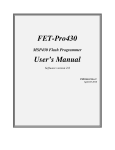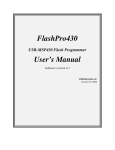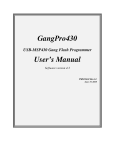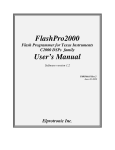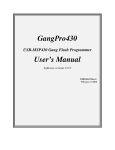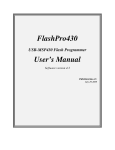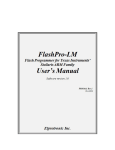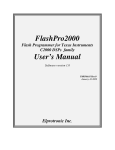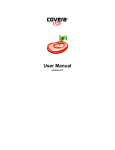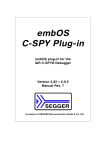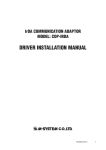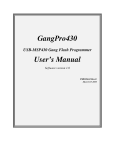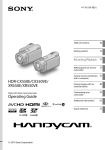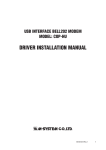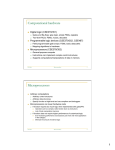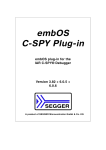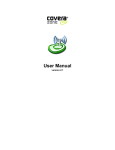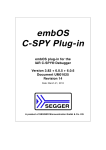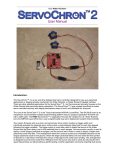Download FET-Pro430 User`s Manual
Transcript
FET-Pro430 MSP430 Flash Programmer User’s Manual Software version 1.13 PM014A01 Rev.5 March-15-2007 Elprotronic Inc. 16 Crossroads Drive Richmond Hill, Ontario, L4E-5C9 CANADA Web site: E-mail: Fax: Voice: www.elprotronic.com [email protected] 905-780-2414 905-780-5789 Copyright © 2007 Elprotronic Inc. All rights reserved. Disclaimer: No part of this document may be reproduced without the prior written consent of Elprotronic Inc. The information in this document is subject to change without notice and does not represent a commitment on any part of Elprotronic Inc. While the information contained herein is assumed to be accurate, Elprotronic Inc. assumes no responsibility for any errors or omissions. In no event shall Elprotronic Inc, its employees or authors of this document be liable for special, direct, indirect, or consequential damage, losses, costs, charges, claims, demands, claims for lost profits, fees, or expenses of any nature or kind. The software described in this document is furnished under a licence and may only be used or copied in accordance with the terms of such a licence. Disclaimer of warranties: You agree that Elprotronic Inc. has made no express warranties to You regarding the software, hardware, firmware and related documentation. The software, hardware, firmware and related documentation being provided to You “AS IS” without warranty or support of any kind. Elprotronic Inc. disclaims all warranties with regard to the software, express or implied, including, without limitation, any implied warranties of fitness for a particular purpose, merchantability, merchantable quality or noninfringement of third-party rights. Limit of liability: In no event will Elprotronic Inc. be liable to you for any loss of use, interruption of business, or any direct, indirect, special incidental or consequential damages of any kind (including lost profits) regardless of the form of action whether in contract, tort (including negligence), strict product liability or otherwise, even if Elprotronic Inc. has been advised of the possibility of such damages. 2 END USER LICENSE AGREEMENT PLEASE READ THIS DOCUMENT CAREFULLY BEFORE USING THE SOFTWARE AND ASSOCIATED THE HARDWARE. ELPROTRONIC INC. AND/OR ITS SUBSIDIARIES (“ELPROTRONIC”) IS WILLING TO LICENSE THE SOFTWARE AND ASSOCIATED THE HARDWARE TO YOU AS AN INDIVIDUAL, THE COMPANY, OR LEGAL ENTITY THAT WILL BE USING THE SOFTWARE AND/OR ASSOCIATED THE HARDWARE (REFERENCED BELOW AS “YOU” OR “YOUR”) ONLY ON THE CONDITION THAT YOU AGREE TO ALL TERMS OF THIS LICENSE AGREEMENT. THIS IS A LEGAL AND ENFORCABLE CONTRACT BETWEEN YOU AND ELPROTRONIC. BY OPENING THIS PACKAGE, BREAKING THE SEAL, CLICKING “I AGREE” BUTTON OR OTHERWISE INDICATING ASSENT ELECTRONICALLY, OR LOADING THE SOFTWARE, OR USING THE HARDWARE, YOU AGREE TO THE TERMS AND CONDITIONS OF THIS AGREEMENT. IF YOU DO NOT AGREE TO THESE TERMS AND CONDITIONS, CLICK ON THE “I DO NOT AGREE” BUTTON OR OTHERWISE INDICATE REFUSAL, MAKE NO FURTHER USE OF THE FULL PRODUCT AND RETURN IT WITH THE PROOF OF PURCHASE TO THE DEALER FROM WHOM IT WAS ACQUIRED WITHIN THIRTY (30) DAYS OF PURCHASE AND YOUR MONEY WILL BE REFUNDED. 1. License. The software, hardware, firmware and related documentation (collectively the “Product”) is the property of Elprotronic or its licensors and is protected by copyright law. While Elprotronic continues to own the Product, You will have certain rights to use the Product after Your acceptance of this license. This license governs any releases, revisions, or enhancements to the Product that Elprotronic may furnish to You. Your rights and obligations with respect to the use of this Product are as follows: YOU MAY: A. use this Product on a single computer; B. make one copy of the software for archival purposes, or copy the software onto the hard disk of Your computer and retain the original for archival purposes; C. use the software on the network, provided that You have a licensed copy of the software for each computer that can access the software over that network; and D. use the hardware with any software obtained from Elprotronic provided that You have a licensed copy of the software with which the hardware will be used. 3 YOU MAY NOT: A. copy the printed documentation that accompanies this Product B. sublicense, rent or lease any portion of the Product; reverse engineer, decompile, disassemble, modify, translate, make any attempt to discover the Source Code of the Product; or create derivative works from the Product; C. use a previous version or copy the Product after You have received a disk replacement or upgraded version. Upon upgrading the software, all copies of the prior version must be destroyed; D. redistribute, in whole or in part, any part of the software component of this Product; E. use the hardware with any software that is not obtained from Elprotronic; nor F. use the product in any manner not authorized by this license. 2. Copyright All rights, title, and copyrights in and to the Product and any copies of the Product are owned by Elprotronic. The Product is protected by copyright laws and international treaty provisions. Therefore, you must treat the Product like any other copyrighted material. 3. Limitation of liability. In no event shall Elprotronic be liable to you for any loss of use, interruption of business, or any direct, indirect, special, incidental or consequential damages of any kind (including lost profits) regardless of the form of action whether in contract, tort (including negligence), strict product liability or otherwise, even if Elprotronic has been advised of the possibility of such damages. 4. DISCLAIMER OF WARRANTIES. You agree that Elprotronic has made no express warranties to You regarding the software, hardware, firmware and related documentation. The software, hardware, firmware and related documentation being provided to You “AS IS” without warranty or support of any kind. Elprotronic disclaims all warranties with regard to the software and hardware, express or implied, including, without limitation, any implied warranties of fitness for a particular purpose, merchantability, merchantable quality or noninfringement of third-party rights. 4 Table of Contents 1. Introduction . . . . . . . . . . . . . . . . . . . . . . . . . . . . . . . . . . . . . . . . . . . . . . . . . . . . . . . . . . . . . 7 2. Features . . . . . . . . . . . . . . . . . . . . . . . . . . . . . . . . . . . . . . . . . . . . . . . . . . . . . . . . . . . . . . . . 8 3. Getting Started . . . . . . . . . . . . . . . . . . . . . . . . . . . . . . . . . . . . . . . . . . . . . . . . . . . . . . . . . . . 9 3.1 Software Installation . . . . . . . . . . . . . . . . . . . . . . . . . . . . . . . . . . . . . . . . . . . . 9 3.2 Driver Installation . . . . . . . . . . . . . . . . . . . . . . . . . . . . . . . . . . . . . . . . . . . . . . 9 3.3 Hardware Installation . . . . . . . . . . . . . . . . . . . . . . . . . . . . . . . . . . . . . . . . . . . 10 3.4 Starting up “FET-Pro430" Flash Programmer . . . . . . . . . . . . . . . . . . . . . . . 10 4. Programming Dialogue Screen . . . . . . . . . . . . . . . . . . . . . . . . . . . . . . . . . . . . . . . . . . . . . 4.1 Microcontroller Type . . . . . . . . . . . . . . . . . . . . . . . . . . . . . . . . . . . . . . . . . . . 4.2 Code File Management . . . . . . . . . . . . . . . . . . . . . . . . . . . . . . . . . . . . . . . . . 4.3 Blow Security Fuse and Open Password File . . . . . . . . . . . . . . . . . . . . . . . . 4.4 Power Device from Adapter . . . . . . . . . . . . . . . . . . . . . . . . . . . . . . . . . . . . . 4.5 Device Action box . . . . . . . . . . . . . . . . . . . . . . . . . . . . . . . . . . . . . . . . . . . . . 4.5.1 Auto Program button . . . . . . . . . . . . . . . . . . . . . . . . . . . . . . . . . . . . . 4.5.2 Verify Security Fuse . . . . . . . . . . . . . . . . . . . . . . . . . . . . . . . . . . . . . . 4.5.3 Erase Flash button . . . . . . . . . . . . . . . . . . . . . . . . . . . . . . . . . . . . . . . 4.5.4 Blank Check button . . . . . . . . . . . . . . . . . . . . . . . . . . . . . . . . . . . . . . 4.5.5 Write Flash button . . . . . . . . . . . . . . . . . . . . . . . . . . . . . . . . . . . . . . . 4.5.6 Verify Flash button . . . . . . . . . . . . . . . . . . . . . . . . . . . . . . . . . . . . . . 4.5.7 Read/ Copy Flash button . . . . . . . . . . . . . . . . . . . . . . . . . . . . . . . . . . 4.6 Next button . . . . . . . . . . . . . . . . . . . . . . . . . . . . . . . . . . . . . . . . . . . . . . . . . . 11 12 13 16 17 18 19 19 20 20 20 21 21 24 5. Data viewers . . . . . . . . . . . . . . . . . . . . . . . . . . . . . . . . . . . . . . . . . . . . . . . . . . . . . . . . . . . 25 6. Memory Option Dialogue Screen . . . . . . . . . . . . . . . . . . . . . . . . . . . . . . . . . . . . . . . . . . . 6.1 Memory Erase/Write/Verify Group . . . . . . . . . . . . . . . . . . . . . . . . . . . . . . . . 6.2 Read Group . . . . . . . . . . . . . . . . . . . . . . . . . . . . . . . . . . . . . . . . . . . . . . . . . . 6.3 Verification Group . . . . . . . . . . . . . . . . . . . . . . . . . . . . . . . . . . . . . . . . . . . . . 28 28 30 31 7. Target’s Connection - Reset Options . . . . . . . . . . . . . . . . . . . . . . . . . . . . . . . . . . . . . . . . . 7.1 Communication with Target Device . . . . . . . . . . . . . . . . . . . . . . . . . . . . . . . 7.2 Reset Options . . . . . . . . . . . . . . . . . . . . . . . . . . . . . . . . . . . . . . . . . . . . . . . . . 7.3 Final Target Device action . . . . . . . . . . . . . . . . . . . . . . . . . . . . . . . . . . . . . . . 7.4 Connection . . . . . . . . . . . . . . . . . . . . . . . . . . . . . . . . . . . . . . . . . . . . . . . . . . . 7.5 Used Adapter . . . . . . . . . . . . . . . . . . . . . . . . . . . . . . . . . . . . . . . . . . . . . . . . . 7.6 Options . . . . . . . . . . . . . . . . . . . . . . . . . . . . . . . . . . . . . . . . . . . . . . . . . . . . . . 32 32 33 33 33 34 34 8. Serialization . . . . . . . . . . . . . . . . . . . . . . . . . . . . . . . . . . . . . . . . . . . . . . . . . . . . . . . . . . . . 36 FET-Pro430 - MSP430 Flash Programmer PM014A01 Rev.5 5 8.1 8.2 8.3 Introduction . . . . . . . . . . . . . . . . . . . . . . . . . . . . . . . . . . . . . . . . . . . . . . . . . . Serialization Dialogue Screen . . . . . . . . . . . . . . . . . . . . . . . . . . . . . . . . . . . . 8.2.1 Serial number File . . . . . . . . . . . . . . . . . . . . . . . . . . . . . . . . . . . . . . . 8.2.2 Serial number formats . . . . . . . . . . . . . . . . . . . . . . . . . . . . . . . . . . . . 8.2.2.1 HEX ( MSW first ) and HEX ( LSW first ) format . . . . . . . 8.2.2.2 BCD format . . . . . . . . . . . . . . . . . . . . . . . . . . . . . . . . . . . . . 8.2.2.3 ASCII format . . . . . . . . . . . . . . . . . . . . . . . . . . . . . . . . . . . . 8.2.3 Model, Group, Revision . . . . . . . . . . . . . . . . . . . . . . . . . . . . . . . . . . . 8.2.4 Device Serialization box . . . . . . . . . . . . . . . . . . . . . . . . . . . . . . . . . . 8.2.5 Bar Code Scanner setup . . . . . . . . . . . . . . . . . . . . . . . . . . . . . . . . . . . Serialization Report Dialogue Screen . . . . . . . . . . . . . . . . . . . . . . . . . . . . . . 36 37 37 38 39 42 45 48 48 49 50 9. BSL Password and Access . . . . . . . . . . . . . . . . . . . . . . . . . . . . . . . . . . . . . . . . . . . . . . . . . 51 10. Load/Save Setup . . . . . . . . . . . . . . . . . . . . . . . . . . . . . . . . . . . . . . . . . . . . . . . . . . . . . . . . 53 FET-Pro430 - MSP430 Flash Programmer PM014A01 Rev.5 6 1. Introduction FET-Pro430 programming software is a software package designed to operate with existing programming adapters provided by Texas Instruments and other vendors. FET-Pro430 requires device drivers and libraries (DLL) provided by adapter manufacturers, while supplying the software features you have come to expect and rely upon from Elprotronic, Incorporated. The FET-Pro430 can program Texas Instruments MSP430Fxx family of microcontrollers via JTAG interface, using the parallel or USB ports. The programming speed and the size of the code that can be programmed are dependent only on the interface adapter and the target device. To simplify production process, the programming software package can assign serial number, model type, and revision number. Each serial number is unique for each programmed device and is assigned automatically. Several serial number formats are available. There are a number of erase/write options also available. This allows to erase/write all flash memory, or just the specified fragment of memory. This feature is very useful when only part of programmed data/code should be replaced. For example this feature can be used to download the serial number, calibration data or personality data without losing existing program code. FET-Pro430 - MSP430 Flash Programmer PM014A01 Rev.5 7 2. Features FET-Pro430 programming software is designated to program the Texas Instruments MSP430Fxx microcontroller family via the JTAG interface using MSP430.dll driver and Texas Instrument’s Flash Emulation Tool (FET) adapter. Major features of the FET-Pro430 programmer are: * * * * * * * * * * * * FET-Pro430 programming software is a shell that uses the Texas Instruments’ MSP430.dll driver to facilitates communication with the target device and TI’s programming adapters parallel port Flash Emulation Tool (FET) or TI-USB-FET. Communication speed is determined by the MSP430.dll driver and used FET Supports all MSP430Fxx microcontrollers from TI Blow the JTAG security fuse Full memory or sector memory erase Write Check Sum verification No code size limitations Target device can be powered from the programming adapter or from external source. Easy to use WindowsTM based software. Programmer accept TI (*.txt), Motorola (*.s19) and Intel (*.hex) data files for programming. Combine code files Lock setup capability, useful in production Software package can assign and automatically increment serial number, model type and revision. Serial Number with or without an automatically inserted current date can be stored in the FLASH memory in HEX, BCD or ASCII format. Log file capability allows to review information about the flashed target devices. FET-Pro430 - MSP430 Flash Programmer PM014A01 Rev.5 8 3. Getting Started FET-Pro430 programmer package contains: 1. 2. One READ ME FIRST document. One FET_Pro430 Flash Programmer CD ROM ( Software + Manual ). 3.1 Software Installation The FET-Pro430 Programming Software runs on PC under Windows TM ME, WinNT, 2000 or XP. Follow instructions below to install the software: 1. 2. 3. 4. Insert the FET-Pro430 Programming Software CD into your CD-ROM drive. FET-Pro430 Programmer Setup wizard appears automatically. Click Install FET-Pro430 Flash Programmer to begin the installation process. If the Setup wizard does not start automatically, click the Start button and choose the Run dialogue box. Type “D:\SETUP.EXE”, where D represents the drive letter of your CD-ROM drive. Then click the OK button. Once the installation program starts, on-screen instructions will guide you through the remainder of the installation. You must accept licence agreement before using software. FET-Pro430 programming software uses standard TI’s MSP430.dll library and TI’s programming adapter (FET). Current version of the software package contains TI’s MSP430.dll and HIL.dll supporting the MSP430-FET (parallel port version) and MSP-FET430UIF (USB port version). To connect to the programming adapter, select the parallel port (LPT1, LPT2, or LPT3) or USB port (TI-USB) as described in section 7.3. 3.2 Driver Installation Parallel port FET requires DriverX to be installed. The DriverX should be installed with the Kickstart software. Follow instruction attached to your tool (FET) from TI. No additional action is requited to activate the driver for the parallel port FET. The USB driver for the MSP-FET430UIF can be installed using the latest KickStart software, or the TI’s USB driver attached to the current FET-Pro430 software package can be used. Follow instructions below to install TI’s USB driver: FET-Pro430 - MSP430 Flash Programmer PM014A01 Rev.5 9 1. Plug in the MSP-FET430UIF to the PC USB Port, using provided cable extender (USB-A to USB-B) 2. The “New hardware has been found” should be displayed 3. Instruct the Wizard to install the hardware driver from a specific location 4. Point the Hardware Wizard to the according folder where the corresponding driver information files are located on your hard disc. Drivers in the previously installed software are located (on a default installation) in directory: C:\Program Files\Elprotronic\FET-Pro430 Flash Programmer\USB-Driver\WinXp 5. Driver installation process will start. Note, that Windows XP shows a warning that the driver is not certified by Microsoft. Ignore this warning and click “Continue Anyway” Note that the driver installation wizard starts twice, as two drivers are installed. Reboot computer at the end. 3.3 Hardware Installation Follow instruction attached to your hardware tool (FET) from TI. 3.4 Starting up “FET-Pro430" Flash Programmer To start the FET-Pro430 Flash Programmer click on the FET-Pro430 Elprotronic icon. Figure 3.3-1 Once started the software will attempt to access the programming adapter. If no error messages appear then the software has initialized without a problem and you may begin using it. However, if the programming adapter is not detected an error message will appear. To correct the problem, make sure that the connection cable is properly attached and the driver (Parallel Port or USB) is installed. FET-Pro430 - MSP430 Flash Programmer PM014A01 Rev.5 10 4. Programming Dialogue Screen Figure 4-1. Programming dialogue box screen. The programming dialogue box (see Fig. 4-1.) contains a pull down menu, interface selection box, blow fuse box, device action buttons, report (status) window, open file buttons, processor information box, serial number box, power DC status and check sum result boxes. FET-Pro430 - MSP430 Flash Programmer PM014A01 Rev.5 11 All device action buttons, power ON/OFF button and the check sum result box have their own status indicators. Each indicator can assume any of the following conditions: - blank - idle status. - yellow - Test in progress. For power on/off - DC voltage is correct. - green - access enabled. - red sign - access denied. For power on/off - DC voltage is too low (below 2.6V) - device action has been finished successfully. - device action has been finished, but result failed. - applies to blank check only - Memory is not clean, but the specified memory segment is. 4.1 Microcontroller Type The microcontroller type can be selected from the pull down field of the processor type group. The pull down field contains a list of all microcontrollers in MSP430Fxx family currently available. One thing to note, the microcontroller type can be selected automatically if the option ‘Any’ is selected. When communication between microcontroller and programming adapter is initialized, the software will detect the target microcontroller’s automatically. The type of detected microcontroller is displayed in the field ‘Target:’. This allows the software to warn you if the connected microcontroller does not match the one specified by the user. Note: No warning message will appear when ‘Any’ microcontroller type is selected. Figure 4.1-1 FET-Pro430 - MSP430 Flash Programmer PM014A01 Rev.5 12 4.2 Code File Management FET-Pro430 flash programmer provides three options to manage code files. These options allow the user to open a code file, combine several code files into a single file, and save the programming data into a code file. Figure 4.2-1 The Open Code File button, or the Open Code File from the FILE pull down menu, prompts for opening the object file that contains the code data, as shown in Figure 4.2-1. When the file is selected the contents of the object file are downloaded into the PC memory. If the selected microcontroller does not have enough memory to fit the data contained in the code file, the warning message in Figure 4.2-2 will be displayed. FET-Pro430 - MSP430 Flash Programmer PM014A01 Rev.5 13 Figure 4.2-2 When code file is open and read successfully the code file name and full path will be displayed on the right side of the Open Code File button (see Fig.4-1 Programming dialogue box screen). Contents of the selected file can be viewed by the selecting of ‘Code File Data’ from the ‘View’ menu (see chapter 5). The Combine Code Files option allows up to 40 code files to be loaded into the PC memory. When this option is selected the programmer will create a new data block, which will contain the combined data of the user selected files. In order to add a code file to the newly created data block, the user needs to press the ADD Code File button. The programmer will then prompt the user to Figure 4.2-3 specify the code file to be appended to the newly created memory block, using the window in Figure FET-Pro430 - MSP430 Flash Programmer PM014A01 Rev.5 14 4.2-1. Every appended file will be verified, so that the total code size does not exceed the target microcontroller’s memory space and that there is no overlap with previously selected code segments. After the addition of each file the window in Figure 4.2-3 will be shown. The window shows the status of previous append operations. The Programmer is also able to append files of any type to the new data block. In order to do this the user must specify the memory location into which the programmer is to load the file and then press the Add file contents button. The window in Figure 4.2-1 will appear prompting the user to specify the file to be added. Once the file is added to the new memory block, the programmer will display the memory space occupied by the selected file. An example of this is shown in Figure 4.2-3 for the file number 4. The Save Code File option saves the data currently contained within the PC code data block into a code file. When the user selects this option from the File menu, the window in Figure 4.2-4 will appear, prompting for the name of the file to be created. All of the aforementioned Code File options work with three most popular code file formats. These formats are the Texas Instruments, the Motorola and the Intel file formats. FET-Pro430 will work with any of these formats and will easily convert one file format to another by using the Open Code File and Save Code File options. Figure 4.2-4 FET-Pro430 - MSP430 Flash Programmer PM014A01 Rev.5 15 4.3 Blow Security Fuse and Open Password File The microcontroller’s memory is protected against unauthorized access. When the microcontroller is accessed via the JTAG interface, then the Security Fuse if blown is protecting access to the microcontroller. Blowing the Security Fuse is not reversible and when done, then the JTAG interface becomes unusable. When JTAG interface is selected, then ‘Verify Security Fuse’ button allows to verification, if the fuse is blown or not. Fuse is verified also at the beginning of any device action command. To blow the Security Fuse the check mark ‘Enable’ must be selected first (see Figure 4.3-1). Figure 4.3-1 Because blowing of the Security Fuse is not reversible, the following warning message is displayed when check mark is selected to be enabled. Figure 4.4-2 Note: If the option of blowing the Security Fuse is enabled, then if AUTO PROGRAM device action is selected, the fuse will be blown without warning. When ‘BLOW FUSE’ button is pressed, then two following warnings are displayed, before fuse will be blown. FET-Pro430 - MSP430 Flash Programmer PM014A01 Rev.5 16 Figure 4.3-3 Figure 4.3-4 When the button ‘YES’ is pressed twice, the procedure of blowing the security fuse will be initiated. When Security Fuse is blown, the JTAG interface becomes inoperable. 4.4 Power Device from Adapter The programming adapter is powered from the USB Port interface. By clicking POWER ON/OFF button you can turn the power on or off on the target device. If programming adapter has capability to program the output DC level (like TI-USB-FET), then the desired Vcc can be selected between 2.2 to 3.6 V using selector box (figure 4.41). If the popular parallel port version of FET is used, then the setup of the Vcc is irrelevant. FET-Pro430 - MSP430 Flash Programmer Figure 4.4-1 PM014A01 Rev.5 17 RESET button located under POWER ON/OFF button can generate reset pulse to the target device. Pressing this button the target devices can be reset manually at any time, starting the target’s device application program from the beginning. 4.5 Device Action box Device Action box contains 8 buttons (see Figure 4.5-1) and 8 status boxes. Each button allows a specific action to be executed. Software procedures related to each action allow you to fully execute the desired task, without the need to follow a specific sequence of actions. Every action starts by powering up the target device, if Power Device from the Adapter is enabled. The communication with the target device is initiated via JTAG. The security fuse is verified, if access to the microcontroller is available. Once the specified action is completed successfully the green check mark will appear. Also, the device will return to the state it was in before the action was executed. Progress of all actions is displayed in the report window. If the particular action has been finished successfully, then message ‘done’ or ‘OK’ will appear on the right side of processed procedure (Fig.4.5.2). If not, a message ‘failed’ will be displayed and selected action will be terminated. Final status is also displayed in the Status window (see Fig.4.5-3) as Active (blue), Pass (green), or Fail Figure 4.5-1 (red). On the bottom of the programmer dialogue screen the progress bar is displayed and the total run time is shown in the report window. Run time does not include the time when user interaction is required. Figure 4.5-2 FET-Pro430 - MSP430 Flash Programmer Figure 4.5-3 PM014A01 Rev.5 18 4.5.1 Auto Program button Auto Program button is the most frequently used button when programming microcontrollers in the production process. Auto Program button activates all required procedures to fully program and verify the flash memory contents. Typically, when flash memory needs to be erased, Auto Program executes the following procedures: - reload code file when “Reload Code File” is selected (useful for debugging when the code file is frequently modified) - initialization - read labelling information (Serial Number, Model, Group, Revision) (optional) - erase flash memory, - confirm if memory has been erase, - flash programming and verification, - labelling information generation, - flash memory check sum verification, - retrieve labelling information, - blowing the security fuse (if enabled). In the report window you can see a typical report message during the Auto Program procedure (see Fig. 4.5-2 ). Status window (see fig. 4.5-3) has a counter that is useful in production process. The total number of programmed microcontrollers can be entered in the Total edit line. The Balance line shows the number of microcontrollers that have not been programmed yet. The Balance counter is initialized to the value entered in the Total edit line and is decremented every time Auto Program is completed successfully. Note: Balance counter works only with Auto Program procedure. 4.5.2 Verify Security Fuse This button allows the security fuse to be verified. This is useful, if you try to check if the security fuse is blown. This procedure is used for test purposes only. FET-Pro430 - MSP430 Flash Programmer PM014A01 Rev.5 19 4.5.3 Erase Flash button This button enables the flash memory segments, or mass (all) memory to be erased. If any option other then ‘Erase All Memory’ is selected in the Memory Options Setup (see chapter 6.1 Memory Erase/Write/Verify Group for details), then the following question message box will be displayed: Figure 4.5.3-1 4.5.4 Blank Check button When Blank Check button is clicked, the program checks if flash memory of the target microcontroller is blank (all bytes contain the value 0xFF). This test checks if either all memory is clean, or just the specified memory segment. The first test checks all memory contents. If it fails, then just the specified memory segment is checked (see setup in Memory Erase/Write Group). The following conditions can appear at the completion of this operation: - all memory is blank - all memory is not blank, but selected part of it is. - memory is not blank. 4.5.5 Write Flash button When write flash button is clicked, then contents from the code file will be written to the flash memory.. FET-Pro430 - MSP430 Flash Programmer PM014A01 Rev.5 20 Note: See chapter 5.1 Memory Erase/Write Group for details on how to specify memory segment for writing. 4.5.6 Verify Flash button The Verify Flash function compares the contents of the flash memory with data from the code file. Verify flash function initiated this way will always use the standard memory verification method, even if the fast verification method is selected from the memory write verification options (see chapter 5. Memory Option Dialogue Screen). Check sum calculated from the code file data is displayed in the Source line of the Check Sum group (see Fig.4.5.6-1), and check sum calculated from the target microcontroller flash memory data is displayed in the Memory line of this group. Figure 4.5.6-1 Note: During the verification process either all memory or just the selected part of the memory is verified, depending on settings specified in the Memory Erase/Write Address Range in the Memory Options setup. See chapter 5.1 Memory Erase/Write Group for details. 4.5.7 Read/ Copy Flash button When ‘Read/Copy’ button is clicked, then data can be read from the target microcontroller and displayed in the Flash Memory Data window (see Fig.4.5.7-1). This window can also be selected FET-Pro430 - MSP430 Flash Programmer PM014A01 Rev.5 21 from ‘Flash Memory Data’ from the ‘View’ menu. Flash memory data viewer, shown in figure Figure 4.5.7-1 4.5.7-1, displays the code address on the left side, data in hex format in the central column, the same data in Ascii format in the right column. The contents of the code viewer can be converted to Texas Instruments *.txt file format by clicking on the ‘Convert to TI format’ button. Data will be viewed in the Notepad Editor. Read address range can be specified in the Memory Option screen. See chapter 5.2 Read group for details. FET-Pro430 - MSP430 Flash Programmer PM014A01 Rev.5 22 When the ‘Copy’ button is clicked, then the contents of the read target device memory will be saved in the specified by user file name and opened as a current Code File. Also programmer setup will be modified for the copy procedure. Especially the serialization will be disabled and the ‘All Memory’ option will be selected in the ‘Write/Erase/Verify Address Range’. Following message will be displayed. Figure 4.5.7-2 When the button ‘OK’ is pressed then programmer is ready to program the destination microcontrollers. FET-Pro430 - MSP430 Flash Programmer PM014A01 Rev.5 23 4.6 Next button The ‘Next’ button is the dynamically programmable device action button, which is very useful in production process. After opening the program, ‘NEXT’ button is disabled (see Fig.4.6-1). When any button from the Device Action group is pressed, then button ‘NEXT’ takes the name and feature of that button. For example, if Auto Program button has been used, then it’s name will be displayed on top of the ‘NEXT’ button (see Fig.4.6-2). From now the button ‘NEXT’ will perform the same function as the Auto Program button. The ‘NEXT’ button has a shortcut to function key F5. Button ‘NEXT’ will retain its functionality until some other device key is clicked. For example, if key ‘READ FLASH’ is clicked, then from this moment button ‘NEXT’ will take a name and feature of the ‘READ FLASH’ button (see Fig.4.6-3). The read flash procedure will be called, if button ‘NEXT’ or function key F5 is pressed. Figure 4.6-1 Figure 4.6-2 Figure 4.6-3 FET-Pro430 - MSP430 Flash Programmer PM014A01 Rev.5 24 5. Data viewers Contents data from the Code file and from the Flash memory can be viewed in data viewers. Also code data and flash memory data can be compared and differences between them can be displayed. Contents of the selected file can be viewed by selecting of the ‘Code File Data’ from the ‘View’ menu. Code data viewer, shown in figure 5-1, displays the code address on the left side, data in hex format in the central column, the same data in Ascii format in the right column. Data in hex format is displayed from 00 to FF when contents of data exist in the code file, otherwise it is displayed as double dots ‘..’(if data does not exist in the code file) . When code size exceeds Flash Figure 5-1 FET-Pro430 - MSP430 Flash Programmer PM014A01 Rev.5 25 memory space of the selected microcontroller, then warning message ‘:== Data out of the Flash Memory Space of the selected MSP430. ==’ is displayed first. The contents of the code viewer can be converted to Texas Instruments *.txt file format by clicking on the ‘Convert to TI format’ button. Data will be viewed in the Notepad Editor. Contents of the Flash Memory data can be viewed by selecting of the ‘Flash Memory Data’ from the ‘View’ menu. Flash Memory data viewer displays the memory address, data in hex and Ascii format in the same way as the code data viewer (Figure 5-1 and 4.6.7-1). To be able to see Flash Memory contents, ‘Read Flash’ option must be selected first. Contents of the Code File data and Flash Memory Data can be compared and differences Figure 5-2 FET-Pro430 - MSP430 Flash Programmer PM014A01 Rev.5 26 displayed in a the viewer by selecting ‘Compare Code & Flash Data’ from the ‘View’ menu. Only data that are not the same in the code file data and the Flash memory will be displayed. In the first line code file data will be displayed, and in the second line - Flash memory data (Figure 5-2). Note: Only data at the addresses specified in the code file can be displayed. Any data not specified in code file will not be displayed, even if the Flash Memory data contains any not empty (FF) data. FET-Pro430 - MSP430 Flash Programmer PM014A01 Rev.5 27 6. Memory Option Dialogue Screen The Memory Options Dialogue Screen (Fig.6-1) has three settings groups and one information group. Two of the settings groups allow the flash memory addresses range for erase, write and read operation to be specified. The third settings group, write verification, allows the user to select the verification method for Auto Program procedure. The information group contains the start and stop address of the user specified main memory segment that can be erased, written and verified independently. Figure 6-1 6.1 Memory Erase/Write/Verify Group The Memory Erase/Write/Verify Address Range group block (see Fig.6-1) specifies common addresses range for erase, write and verify operations. Memory setup has five available options: FET-Pro430 - MSP430 Flash Programmer PM014A01 Rev.5 28 1. Update only: When this option is selected the Auto Program @1008 procedure will not erase memory contents. Instead 25 CA 80 40 39 E3 F8 02 Contents of the code data taken from the Code File @2200 48 35 59 72 AC B8 will be downloaded to the flash memory. This option q is useful when a relatively small amount of data, such as calibration data, needs to be added to the flash Figure 6.1-1 memory. Flash memory space defined by Code File should be blank. Code file should contain ONLY data, which will be downloaded to flash memory. For example, if code file contains only data as shown in figure 6.1-1 (in Texas Instruments format) then 8 bytes of data will be written starting at location 0x1008 and 6 bytes of data starting at location 0x2200. Before writing operation, all data in the flash memory at the specified location should be blank (contain value 0xFF). The software will verify automatically if this part of memory is blank and will only proceed to program the device if verification is successful. Note: Addresses in the Code File should contain only EVEN addresses. Number of bytes in all data blocks must be even. The software uses word (two bytes) operation for writing and reading data. In case that the code file contains an odd number of bytes to write the data segment will be appended by a single byte containing the value 0xFF. This value will not overwrite the current memory contents, but verification process will return an error if the target device does not contain the value 0xFF at that location. 2. All Memory This is the most frequently used option during flash memory programming process. All memory is erased before programming. All contents from the code file are downloaded to the target microcontroller’s flash memory. 3. Main memory only This option allows to erase and program the main memory only. Flash information memory (segments A and B) will not be modified. Contents of the information memory from the code file will be ignored, if code file contains such data. 4. Used by code file: This option allows main memory segments or/and information memory segments, used by data specified in code file, to be erased. Flash memory segments, which do not contain any FET-Pro430 - MSP430 Flash Programmer PM014A01 Rev.5 29 data to be written to the memory from the code file, will not be erased. This option is useful, if some data, like calibration data, should pe replaced in memory. If code file contains some new calibration data, such as described in figure 6.1-1, then the ENTIRE information memory segment at addresses 0x1000 to 0x107F and main memory segment at addresses 0x2200 to 0x23FF will be erased and new data at locations 0x1008 and 0x2200 will be written. 5. User Defined: This option is functionally similar to options described before, but addresses range of the erased/write/verify main memory and sectors of the information memory can be defined by the user. When the User Defined option is selected, then on the right side of the Memory Erase/Write/Verify Group two check boxes and two addresses edit lines will be enabled. The check boxes allow the user to select the information memory sectors A, or/and B to be used (erased, write, verified). Edit lines in the Main Memory group allow the user to specify the main memory address range (start and stop addresses). Start address should specify the first byte in the segment, and the stop address should specify the last byte in the segment. Since the main memory segment size is 0x200, then the start address should be a multiple of 0x200, eg. 0x2200. The stop address should specify the last byte of the segment to be written. Therefore, it should be greater than the start address and point to a byte that immediately precedes a memory segment boundary, eg. 0x23FF or 0x55FF. 6. Retain Data in Flash Group: The MSP430F2xx series has the DCO calibration data saved in the INFO memory at addresses 0x10F8 to 0x10FF. However, when the info segment is erased, then the DCO calibration data can be erased also. When the DCO Calibration Data box is selected in the Retain Data in Flash group, Autoprogram button is pressed and the MSP430F2xx microcontroller is selected, then contents of the info memory at location 0x10F8 to 0x10FF is read, whole action is performed (erase, blank check, program) and contents of the original DCO data (info at location 0x10F8 to 0x10FF) are restored. User defined option in the Retain Data in Flash group allows to specify other region to be restored after erase, program and verification. This option can be used with any MSP430 microcontroller type. Location of the retain data block is not limited and can be used any part of flash - info or main memory. Maximum size of the retain data block is limited to 256 bytes only. FET-Pro430 - MSP430 Flash Programmer PM014A01 Rev.5 30 6.2 Read Group The Read Address Range group block (see Fig.6-1) specifies the address range used in reading process. Memory read setup has four available options: 1. All Memory 2. Main memory only 3. Info memory only 4. User Defined The meaning of each option is the same as for the erase/write/verify procedure. The Info Memory only option works the same way as Main memory only option described above, except that only information memory is modified. 6.3 Verification Group 1. 2. 3. Verification group setup allows the user to select one of the three write verification methods: Fast Verification, Standard Verification, None. Fast Verification: Fast verification method is performed using a pseudo signature analysis (PSA) algorithm. Standard verification: Standard verification is performed after memory write process is completed. Contents of the flash memory are read and compared with the contents of the code file. If both data are the same, then verification process is finished successfully. Typically, the standard verification procedure requires the same amount of time as read/write procedure. Total programming time with standard verification is around two times longer than read/write procedure time. FET-Pro430 - MSP430 Flash Programmer PM014A01 Rev.5 31 7. Target’s Connection - Reset Options 7.1 Communication with Target Device Figure 7-1 Communication with the target devices can be selected in the Target’s Connection dialogue screen (Figure 7.1). Most of the microcontrollers MSP430Fxx have only standard JTAG communication interface. In this case the “Standard JTAG” selection should be used. The latest MSP430F2xx microcontrollers with small packages have the Spy Bi Wire (2 wires only) interface, or 4 wires JTAG combined with Spy Bi wire Interface. In this case the 2/4 wire JTAG or Spy Bi Wire can be FET-Pro430 - MSP430 Flash Programmer PM014A01 Rev.5 32 selected. Before selecting non standard JTAG communication interface make sure that your FET is supporting selected communication interface. The non standard communication interface is by the Texas Instruments USB-FET (MSP-FET430UIF) with the latest firmware (released in Oct.2005 and later) . Ask TI for firmware upgrade if the USB-FET you have has an older firmware. 7.2 Reset Options The Target’s Reset Options screen (figure 7-1) enables the user to select the following Reset method. - PUC Reset The device is reset using PUC (i.e. a “soft” reset ) - RST Reset The device is reset using RST/NMI pin ((i.e. a “hard” reset ) - Vcc Reset The device is reset by cycling power to the device. Reset Option selector allows to use one of described above reset method (PUC only, RST only, Vcc only), or Any. If Any option is selected, then at the first the PUC reset is executed. If failed, then RST medhod is used. If still failed then cycling Vcc reset option is executed. 7.3 Final Target Device action Every device action, like AUTO Program, Read etc. starts with the activation of the RESET line (active low). When the device programming action begins the RESET line is raised high. When device action is finished, then RESET line is again asserted, protecting the target device from running the application program. This method is commonly used to protect the programming adapter from the DC overload. However, when target device is supplied from its own power supply, or a battery, the overload protection of the programming adapter is no longer necessary. The target device can be set to run an application immediately after the target device programmed. In order to do this check the ‘Reset and start the application program’ option in the Reset Options window, shown in Figure 7-1. 7.4 Connection Connection selector allows to select desired communication port with programming adapter (FET). Communication port is selected by MSP430.dll driver during initialization process and parameters passed to the MSP430.dll. Following string is passed to initialization MSP430 procedure. “LPT1" when LPT 1 is selected, “LPT2" when LPT 2 is selected, “LPT3" when LPT 3 is selected, FET-Pro430 - MSP430 Flash Programmer PM014A01 Rev.5 33 “USB" when TI USB is selected. 7.5 Used Adapter The FET-Pro430 software is using TI’s MSP430.dll library that allows communication with Texas Instruments FET (parallel port FET or USB-FET). However the FET-Pro430 can also be used with the Third’s Party Tool adapters. If other then the TI’s adapter is used then the correct MSP430.dll library between FET-Pro430 software and used adapter must be used. In the Used Adapter group (Figure 7.1) should be selected option TI’s FET when the TI’s FET (parallel port FET or USB-FET ) is used , or parallel port FET with hardware compatible to the TI’s FET. or Other-1 or Other-2 - when the Third Party Tool adapter is used (usually USB model). In this case the MSP430.dll file location with full path should be selected using browse (>>) button. Note: Usually the FET drivers supplied by Third Party Tool supplier has name - MSP430.dll Do not copy the Third Party Tool MSP430.dll file to the location where the current TI’s MSP430.dll file is located and by mistake do not overwrite this file. Using browse (>>) button select full path of the desired MSP430.dll file without moving it from original location to location where the TI’s MSP430.dll file is saved. 7.6 Options The Options Dialogue screen allows to enable or disable the report history in the report window (see figure 4.1). When enabled then the report history is displayed up to 8 kB characters (approximately 20 last communication messages). When disabled, then the only last programming report is displayed. Programming software can generate audio tones when error programming occurred or OK tone at the end of programming. Tones can be generated using PC speaker or audio wave generator. Option dialogue box allows to select desired audio option (see Figure 7.3). FET-Pro430 - MSP430 Flash Programmer PM014A01 Rev.5 34 Figure 7.3 FET-Pro430 - MSP430 Flash Programmer PM014A01 Rev.5 35 8. Serialization 8.1 Introduction FlashPro430 programming software has ability to automatically create the target device’s serial number and save it in the flash memory. The serial number (SN) that have already been used are stored in the data file. The new SN is created by incrementing a counter that for the SN and the highest SN is stored in a data file. Furthermore, model name, group, revision can be downloaded to target device. Note: The SN format and location in the device’s flash memory must be specify by the user. Serial number is created, when Auto Program or Write SN button is pressed and the Serial Number feature is enabled. When Auto Program function is activated the SN is programmed to the target’s device memory at the same time along with code data. If Auto Program fails for any reason then new SN is not created. The software also allows the microcontroller to retain its SN if one has already been assigned to it. Every time a device is programmed and serialization is enabled the contents of the target’s memory are scanned for existing serial number. If the serial number is found the message in figure 8.1-1 will appear and allow you to decide if you wish to keep the old serial number, new serial number or serial number modified manually. Figure 8.1-1 FET-Pro430 - MSP430 Flash Programmer PM014A01 Rev.5 36 8.2 Serialization Dialogue Screen Serialization dialogue box, shown in figure 8-2, allows configuration for serialization process to be set. Serialization can be enabled, or disabled, by selecting the check mark in the ENABLE Serialization box. When serialization is disabled all edit lines and check boxes are disabled. When serialization is enabled all fields must be set. Figure 8-2 FET-Pro430 - MSP430 Flash Programmer PM014A01 Rev.5 37 8.2.1 Serial number File The ‘Serial Number File Path and Name’ specifies the full path and file name, where data base contents will be saved. Serial Number file contains following data, separated by tabulation: 1. Serial Number Format (F0,F1,F2,F3,F4,F5,F6), 2. Serial Number, 3. SN action type (New SN, unmodified SN, overwritten SN, manual SN) 4. Time and date, when SN has been created, 5. Code File Name 6. Model text. Below is an example of data file, containing data from the three consecutively created serial numbers. F0 F0 F0 200300011 m ( Sat, Mar 29,2003, 10:09 ) AS010X02-1v2.txt 200300012 . ( Sat, Mar 29,2003, 10:43 ) AS010X02-1v2.txt 200300013 u ( Sat, Mar 29,2003, 10:43 ) AS010X02-1v2.txt -01 R.0003-04-17 -01 R.0003-04-17 -01 R.0003-04-17 Serial number can be created as a unique SN per target’s device type, or as a unique SN in any devices type. When unique SN per target device type is created, then serial number file name and path should be used for each device type separately. If a unique SN for any devices type is created, then only one serial number file name should be used. 8.2.2 Serial number formats Programming software has seven methods for creating the serial number, referred to as Display format, and four methods of storing the SN in the memory, referred to as In Memory Format in the serialization dialogue screen. When a serial number is created, current date (if required) is taken from the PC timer. Make a sure, that your computer has correct date and time. Display Format: 1. YYYY-1234(5) 2. YYMM-1234(5) -( SN Format - F0) Serial number has 8 or 9 characters. First four characters contain current year, and remaining 4 or 5 characters contain the serial number, eg. SN 20030123 or 200300123 has a number 0123 (or 00123) created in the 2003 year. - ( SN Format - F1) Serial number has 8 or 9 characters. First two FET-Pro430 - MSP430 Flash Programmer PM014A01 Rev.5 38 characters contain last two digits of current year, next two characters contains current month, and remaining 4 or 5 characters contain a number, eg. SN 03030123. 3. YYMMDD-1234 - ( SN Format - F5) Serial number has 10. First six characters contain date ( year, month, day of month) and remaining 4 characters contain a number, eg. 0405120123. 4. YYDDD-1234(5) - ( SN Format - F4) Serial number has 9 or 10. First five characters contain date ( year, day of year from 1 to 366) and remaining 4 or 5 characters contain a number, eg. 041230123. 5. 123456768 - ( SN Format - F2) 8 digits serial number without date stamp. 6. 1234(5) - ( SN Format - F3) 4 or 5 digits serial number without date stamp. 7. Custom - ( SN Format - F6) 4 to 16 Ascii characters or hexadecimal numbers entered manually or from the Bar-Code Reader. 8. From the file - ( SN Format - F7) 4 to 16 Ascii characters or hexadecimal numbers taken from the user created file. Serials numbers format 1 to 6 can be stored in memory in HEX, BCD or Ascii format. These formats accept only numeric characters from 0 to 9. All numbers are displayed in the decimal format, regardless of the format HEX, BCD, Ascii used in the target memory. Custom and from the file serial number can be stored in Ascii or HEX format. 8.2.2.1 HEX ( MSW first ) and HEX ( LSW first ) format When hex format is selected, then all SN display formats described above can be stored as a one or two integer (16-bits - 2 bytes) numbers. First four display characters will be saved as one hex integer number and remaining five characters will be saved as a second hex integer number. When format HEX(MSW first) is selected then the first hex integer number is saved as a first word and the second number - as a next word in the Flash memory location. When format HEX(LSW first) is selected then the first hex integer number is saved as a second word and the second number - as a first word in the Flash memory location. Display Format: YYYY-1234(5) - size in FLASH - 4 bytes SN 200300123 will be saved as YYYY - 2003 (Decy) -> 0x07D3 (hex) 12345 - 00123 -> 0x007B (hex) FET-Pro430 - MSP430 Flash Programmer PM014A01 Rev.5 39 In flash memory this number can be seen as 07D3 007B -> HEX(MSW first) 007B 07D3 -> HEX(LSW first) when integer numbers are viewed, or as <--- Hex format bytes---> (Size - 4 bytes) D3 07 7B 00 -> HEX(MSW first) 7B 00 D3 07 -> HEX(LSW first) when bytes are viewed (first byte is the LSW byte from the integer number) Displayed consecutive serial number (16-bits integer number) can have a value from 0 to (2^16-1) equal 65535 and is displayed as the 5 digits serial number. Display Format: YYMM-1234(5) SN 030300123 will be saved as YYMM - 0303 (Decy) 12345 - 00123 - size in FLASH - 4 bytes -> 0x012F -> 0x007B (hex) (hex) In flash memory this number can be seen as 012F 007B -> HEX(MSW first) 007B 012F -> HEX(LSW first) or <--- Hex format bytes---> (Size - 4 bytes) 2F 01 7B 00 -> HEX(MSW first) 7B 00 2F 01 -> HEX(LSW first) Display Format: YYMMDD-1234 - size in FLASH - 4 bytes The format date is compressed to be able to fit data in only in two bytes as follows: Bit 15 14 13 12 11 10 9 8 7 6 5 4 3 2 1 0 <---(year-2000)----> < month><— day --> SN 0405110123 will be saved as YYMMDD - 040511 (Decy) -> 0x08AB (hex) 1234 - 0123 -> 0x007B (hex) In flash memory this number can be seen as FET-Pro430 - MSP430 Flash Programmer PM014A01 Rev.5 40 08AB 007B 007B 08AB -> HEX(MSW first) -> HEX(LSW first) or <--- Hex format bytes---> (Size - 4 bytes) AB 08 7B 00 -> HEX(MSW first) 7B 00 AB 08 -> HEX(LSW first) Display Format: YYDDD-1234 - size in FLASH - 4 bytes The format date is compressed to be able to fit data only in two bytes as follows: Bit 15 14 13 12 11 10 9 8 7 6 5 4 3 2 1 0 <---(year-2000)----> < –-- day of year ---> SN 041110123 will be saved as YYDDD - 04111 (Decy) -> 0x086F (hex) 1234 - 0123 -> 0x007B (hex) In flash memory this number can be seen as 086F 007B -> HEX(MSW first) 007B 086F -> HEX(LSW first) or <--- Hex format bytes---> (Size - 4 bytes) 6F 08 7B 00 -> HEX(MSW first) 7B 00 6F 08 -> HEX(LSW first) Display Format: 123456768 - size in FLASH - 4 bytes SN 12345678 will be saved as 12345678 (Decy) -> 0x00BC614E (hex) In flash memory this number can be seen as 00BC 614E -> HEX(MSW first) 614E 00BC -> HEX(MSW first) or <--- Hex format bytes---> (Size - 4 bytes) 00 BC 4E 61 -> HEX(MSW first) FET-Pro430 - MSP430 Flash Programmer PM014A01 Rev.5 41 4E 61 00 BC Display Format: 1234(5) SN 12345 will be saved as 12345 (Decy) -> HEX(LSW first) - size in FLASH - 2 bytes ---> 0x3039 (hex) In flash memory this number can be seen as 3039 ( integer numbers ) -> HEX(MSW first) or HEX(LSW first) or <--- Hex format bytes---> (Size - 2 bytes) 39 30 (bytes) -> HEX(MSW first) or HEX(LSW first) Display Format: Custom - size in FLASH - defined size divided by 2 Entered manually or read via Bar Code Scanner hexadecimal number is converted to HEX format and saved in flash memory in order related to MSW or LSW first selection. E.g. entered hexadecimal number 02A569C1 will be seen as 02 A5 69 C1 -> HEX (MSW first) or C1 69 A5 02 -> HEX (LSW first) 8.2.2.2 BCD format When BCD format is selected, then all SN display formats described above can be stored as a two or four separate bytes converted to BCD format, where first and last four bits of 8 bit byte contains a value from 0 to 9. All consecutive serial number characters are converted to half byte each. Finally two consecutive serial number characters will be converted to a single byte. Display Format: YYYY-1234 SN 20030123 will be saved as YYYY - 2003 1234 - 0123 - size in FLASH - 4 bytes -> 0x20 0x03 -> 0x01 0x23 (bytes) (bytes) When flash memory bytes are viewed, then this number can be seen as FET-Pro430 - MSP430 Flash Programmer PM014A01 Rev.5 42 <--- Hex format bytes---> 20 03 01 23 (Size - 4 bytes) The consecutive serial number ( 4 bytes BCD ) can have a value from 0 to 9999 and is displayed as the 4 digit serial number. Display Format: YYMM-1234 SN 03030123 will be saved as YYMM - 0303 1234 - 0123 - size in FLASH - 4 bytes -> 0x03 0x03 (bytes) -> 0x01 0x23 (bytes) In flash memory this number can be seen as <--- Hex format bytes---> 03 03 01 23 Display Format: YYMMDD-1234 SN 0405110123 will be saved as YYMMDD - 040511 1234 - 0123 (Size - 4 bytes) - size in FLASH - 5 bytes -> 0x04 0x05 0x11 -> 0x01 0x23 In flash memory this number can be seen as <--- Hex format bytes---> 04 05 11 01 23 Display Format: YYDDD-1234 (Size - 5 bytes) - size in FLASH - 4 bytes The format date is compressed to be able to fit data only in two bytes as follows: Bit 15...12 11,10 9, 8 7...4 3...0 - Year number - multiple of ones (9,8,...1,0) - Year number - multiple of tens ( 3,2,1,0) - Day number - multiple of hundreds ( 3,2,1,0) - Day number - multiple of tens (9,8,...1,0) - Day number - multiple of ones (9,8,...1,0) FET-Pro430 - MSP430 Flash Programmer PM014A01 Rev.5 43 SN 041110123 will be saved as YYDDD - 04111 (Decy) 1234 - 0123 Display Format: 123456768 SN 12345678 will be saved as 12345678 -> 0x41 0x11 (hex) -> 0x01 0x23 (hex) - size in FLASH - 4 bytes -> 0x12 0x34 0x56 0x78 (bytes) In flash memory this number can be seen as <--- Hex format bytes---> 12 34 56 78 Display Format: 1234 SN 1234 will be saved as 1234 (Size - 4 bytes) - size in FLASH - 2 bytes -> 0x12 0x34 (bytes) In flash memory this number can be seen as <--- Hex format bytes---> 12 34 (Size - 2 bytes) FET-Pro430 - MSP430 Flash Programmer PM014A01 Rev.5 44 8.2.2.3 ASCII format When Ascii format is selected, then all SN display formats described above can be stored as a four or eight separate bytes converted to Ascii characters. All consecutive serial number characters are converted to Ascii characters. Display Format: YYYY-1234 SN 20030123 will be saved as YYYY - 2003 1234 - 0123 - size in FLASH - 8 bytes -> 0x32 0x30 0x30 0x33 (bytes) or ‘2' ‘0' ‘0' ‘3' -> 0x30 0x31 0x32 0x33 (bytes) or ‘0' ‘1' ‘2' ‘3' When flash memory bytes are viewed, then this number can be seen as <------ Hex format ------> 32 30 30 33 30 31 32 33 Display Format: YYMM-1234 SN 03030123 will be saved as YYMM - 0303 <– Ascii format –> 20030123 (Size - 8 bytes) - size in FLASH - 8 bytes -> 0x30 0x33 0x30 0x33 (bytes) or ‘0' ‘3' ‘0' ‘3' 1234 - 0123 -> 0x30 0x31 0x32 0x33 (bytes) or ‘0' ‘1' ‘2' ‘3' In flash memory this number can be seen as <------ Hex format ------> 30 33 30 33 30 31 32 33 Display Format: YYMMDD-1234 SN 0405110123 will be saved as <– Ascii format –> 03030123 (Size - 8 bytes) - size in FLASH - 10 bytes YYMMDD - 040511 -> 0x30 0x34 0x30 0x35 0x31 0x31 (bytes) or ‘0' ‘4' ‘0' ‘5' ‘1' ‘1' 1234 - 0123 -> 0x30 0x31 0x32 0x33 (bytes) or ‘0' ‘1' ‘2' ‘3' In flash memory this number can be seen as FET-Pro430 - MSP430 Flash Programmer PM014A01 Rev.5 45 <----------- Hex format ----------> 30 34 30 35 31 31 30 31 32 33 Display Format: YYDDD-1234 SN 042140123 will be saved as <– Ascii format –> 0405110123 (Size - 10 bytes) - size in FLASH - 9 bytes YYDDD - 04214 -> 0x30 0x34 0x32 0x31 0x34 (bytes) or ‘0' ‘4' ‘2' ‘1' ‘4' 1234 - 0123 -> 0x30 0x31 0x32 0x33 (bytes) or ‘0' ‘1' ‘2' ‘3' In flash memory this number can be seen as <-------- Hex format ----------> 30 34 32 31 34 30 31 32 33 Display Format: 123456768 SN 12345678 will be saved as 12345678 <– Ascii format –> 042140123 (Size - 9 bytes) - size in FLASH - 8 bytes -> 0x31 0x32 0x33 0x34 0x35 0x36 0x37 0x38 (bytes) In flash memory this number can be seen as <------ Hex format ------> 31 32 33 34 35 36 37 38 <– Ascii format –> 12345678 (Size - 8 bytes) Display Format: 1234 - size in FLASH - 4 bytes SN 1234 will be saved as 1234 -> 0x31 0x32 0x33 0x34 (bytes) In flash memory this number can be seen as <------ Hex format ------> 31 32 33 34 <– Ascii format –> 1234 (Size - 4 bytes) Display Format: Custom - size in FLASH - defined size in bytes Entered manually or read via Bar Code Scanner ascii sring will be saved in flash memory “as is”. E.g. entered hexadecimal number FET-Pro430 - MSP430 Flash Programmer PM014A01 Rev.5 46 02WX24S234 will be seen as 30 32 57 58 32 34 53 32 33 34 -> “02WX24S234" Display Format: Custom or from the file - size in FLASH - defined size in bytes Taken from the file or entered manually Ascii string will be saved in the flash memory. When the Ascii format is selected, then the Ascii string is saved in memory “as is”. All Ascii characters can be used. For example the entered following string 02WX24S234 will be saved in memory as 30 32 57 58 32 34 53 32 33 34 -> “02WX24S234" When the HEX format is selected, then the string is converted to HEX format (only hex characters are accepted - 0, 1, 2, 3, 4, 5, 6, 7, 8, 9, A, B, C, D, E, F. All two character pairs are converted to hex format and saved in memory. For example the entered following string 02A3B109E12F will be saved in memory as HEX(MSW first) -> 02 A3 B1 09 E1 2F or HEX(LSW first) -> 2F E1 09 B1 A3 02 Location in the target device’s flash memory, where described above bytes are saved, is specify in the ‘Memory Location - SN Start Address in Memory’ field of the serialization dialogue screen (see figure 8.2-1). Specified address must be even and should be specified in the empty memory space, not used by program code or data block When software detects that any serial number character is using memory location used by code file, then the following error message will be displayed: Figure 8.2.1-1 FET-Pro430 - MSP430 Flash Programmer PM014A01 Rev.5 47 8.2.3 Model, Group, Revision Custom text, saved in target device’s flash memory is a string, up to 32 characters long, in Ascii format. It can contain any text, but this feature is intentionally created to allow the hardware model, revision and group to be saved. Typically the object code does not contains this kind of information, but it may be useful in some applications. This feature is enabled when the check box ENABLE in the Model/Group/Revision field is marked (see figure 8.2-1). When enabled, the size of desired text must be specified in the field ‘Text size in bytes’. Size value can be any even number between 2 and 32. The location of the text in the flash memory can be specified in the field ‘Start Address in Memory’. Similarly to the location of the serial number, the specified address must be even and must be specified in the empty memory space, unused by program code or data block. Otherwise, the error message shown in figure 8.2.1-1 will be displayed. Figure 8-2 The text to be saved in the flash memory can be entered in the ‘Model/Group/Revision text’ edit line. If the size of entered text exceeds the size specified in the ‘Text size in bytes’ field, then all character that do not fit in the allocate space will be truncated. 8.2.4 Device Serialization box Device Serialization box, located on the main programming dialogue screen (see figures 10-2 and 4-1), contains serial number and model information. The first two read only lines contain information taken from the target device. The next two lines contain model text and serial number that are to be saved. Whenever a communication with the target device is performed the model text and serial number is read and displayed in the Device Serialization group. The ‘Next Model-Group_Revision’ and ‘Next SN’ edit lines can contain any SN and text. FET-Pro430 - MSP430 Flash Programmer PM014A01 Rev.5 48 When the device is programmed the next model text is taken from the ‘Model/Group/Revision Text’ of the Serialization dialogue screen. The next SN is generated automatically, according to the setup in the Serialization . This means that any data entered in the‘Device Serialization’ group can be treated as temporary data. This data is downloaded to only one target device. Current target’s label (model text and serial number) can be read at any time by pressing READ SN button located in the ‘Device Serialization’ group (see figure 8-2). 8.2.5 Bar Code Scanner setup Programming software has capability to get a data from the Bar Code Scanner. Bar Code Scanner should be connected to PC computer in series with the keyboard using the Y cable or to the USB port. Refer to the Bar Code Scanner manual for details. Bar Code Scanner when enabled by selecting the ENABLE in the BarCode Scanner group then can enter scanned data directly to the “Next SN:” edit line. When the new SN is entered then AUTOPROGRAM function can be started automatically if “Start AUTOPROGRAM following BarCode scan” is selected. By default Bar Code Scanner is sending the CR (ENTER) character as a termination character following the scanned message. From the “Terminator Character” selector is possible to get other termination character then CR if required. Note: Only Ascii characters from 0x21 to 0xFE are accepted from the Bar Code Scanner. Others characters like white characters (space, tab) are ignored. All characters are converted to the lower case characters. FET-Pro430 - MSP430 Flash Programmer PM014A01 Rev.5 49 8.3 Serialization Report Dialogue Screen Serialization Report Dialogue Screen reports the results of the serialization procedure. The report contains the detailed information of the two highest serial number programmed units, quantity of programmed units along with the new created serial numbers, unmodified SN (reprogrammed units), manually created SN and quantity of the overwritten SN. Detailed information about all programmed units can be viewed using the Notepad text editor by pressing the ‘NotePad’ button. Short information of the created serial numbers, format, date and time of programming is displayed on the white report box (see Figure 8.3-1). Serial numbers are created automatically via software by incrementing the highest SN taken from the serial number files. If from any reason the highest serial number is wrong it can be removed from the database by pressing the ‘Delete SN’ button. Note that the delete operation is not reversible. Figure 8.3-1 Serialization Report Dialog screen FET-Pro430 - MSP430 Flash Programmer PM014A01 Rev.5 50 8.4 SN data file The FlashPro430 software allows to download the serial number from custom defined data file. When the data file is used then in the serialization dialogue screen the Serial Number Format -> From File should be selected. The SN data file can contains list of serial numbers. Format of the serial numbers can be specified in the serialization dialogue screen (Figure 8.2) as Ascii or HEX. The SN data file can be created in any DOS editor like Notepad.exe. In this file any data specified after semicolon (;) will be ignored and can be used as a comment only. Data file should contains header and serial number list. Following list of commands started from # can be specified in the header: #SN_LIST Data file contains Serial number list. #SN_SIZE number ;optional Overwrite size of the custom defined serial number size (see Figure 8.2). If the #SN_SIZE is not specified, then the data specified in the serialization dialogue screen is used. #SN_PREFIX #SN_SUFFIX string string ;optional ;optional Serial number can contains up to 16 characters. If part of characters are the same in specified serial number list, then the repetable part can be specified in the SN_PREFIX, or SN_SUFFIX, and only modified part of serial numbers can be listed. Serial number is combined as a string starting from prefix, modified part and ending with suffix.. For example if the following serial number should be created AB2007X-0001-BMR AB2007X-0002-BMR AB2007X-0003-BMR can the SN be specified as follows #SN_PREFIX #SN_SUFFIX AB2007X-BMR and list of following serial numbers 0001 0002 0003 FET-Pro430 - MSP430 Flash Programmer PM014A01 Rev.5 51 Prefix and /or suffix numbers can be modified in the list if required, eg. #SN_PREFIX #SN_SUFFIX 0001 0002 0003 #SN_PREFIX 0001 0002 0003 AB2007X-BMR AB2007V- that defined following serial numbers AB2007X-0001-BMR AB2007X-0002-BMR AB2007X-0003-BMR AB2007V-0001-BMR AB2007V-0002-BMR AB2007V-0003-BMR Example of the Serial Number list ( 5 lines only in this example) ; ===================================================== ; Serial Number List ; SN format - Ascii ; ===================================================== #IEEE_SN_LIST #SN_SIZE 12 WX5E2007001P WX5E2007002P WX5E2007003P WX5E2007004P WX5E2007005P ; ===================================================== FET-Pro430 - MSP430 Flash Programmer PM014A01 Rev.5 52 The same Serial Number list with specified prefix /suffix ; ===================================================== ; Serial Number List ; SN format - Ascii ; ===================================================== #IEEE_SN_LIST #SN_SIZE 12 #SN_PREFIX WX5E2007 ;any Ascii character #SN_SUFFIX P 001 002 003 004 005 ; ===================================================== When the SN data file is prepared, then at the first the data base file should be opened(see Figure 8.2). When the desired Serial Number Format is selected, then using the SN/IEEE file button located in the main dialogue screen (Figure 4.1) the desired SN file should be opened. Selected file is converted to final format and all listed serial numbers are verified with the data base file if there was note used before. If the specified SN have been used before, then these numbers are removed from the SN list. When the SN file is read and verified, then the pending SN list is displayed in the screen (Figure 8.4-1) with following information displayed on the top of the list * number of the SN found in data base and removed from the pending list * number of the Serial Numbers with incorrect size and removed from the pending list * number of the accepted SN FET-Pro430 - MSP430 Flash Programmer PM014A01 Rev.5 53 Figure 9.1 When the “Paste to Notepad” button is pressed, then the pending Serial Number list can be saved in format ready to be used as a valid SN data file if required. FET-Pro430 - MSP430 Flash Programmer PM014A01 Rev.5 54 9. BSL Password and Access The MSP430 bootstrap loader (BSL) enables users to communicate with the MSP430 even if the JTAG security fuse is blown. Access to the MSP430 memory via BSL interface is protected against unauthorized access by a user-defined password. The BSL password itself consist 32 bytes on location 0xFFE0 to 0xFFFF. This flash memory location is also used by the interrupt vector. If all interrupt location available in the MSP430 are used and specified, then the BSL password is used in fully and unauthorized access probability to the MSP430 is very low. But in a lot of application only part of the interrupt vector is defined. After mass erase all unspecified password data will be 0xFF and probability of the unauthorized access to the MSP430 becomes much higher. It is strongly recommended to initialize unspecified data in the interrupt vector to decrease probability of the unauthorized access to the MSP430. Figure 9.1 FET-Pro430 - MSP430 Flash Programmer T PM014A01 Rev.5 55 he BSL Password and Access dialogue (figure 9.1) allows to edit the undefined data located in the flash memory in location 0xFFE0 to 0xFFFF. In the BSL Password group all unused data can be specified. An access to particular flash location is disabled (grey field on the screen) if specified data is defined in the code file. All unused in the code file locations between 0xFFE0 and 0xFFFF are enabled (white) and can be edited. Note: The code contents always has a higher priority then an edited BSL data password. If the new code file is used and the same location is used in the code file and data specified in the BSL Password dialogue screen, then the data specified in the BSL Password dialogue will be ignored. The Create Password File button allows to create BSL passwor file, then can be used in the future to unlock an access to programmed MSP430 devices. The newest MSP430 microcontrollers with the BSL version 2.0 and higher have enhanced security features. These features are controlled by the Flash data word located below the interrupt vector e.g 0xFFDE for the MSP430 and 0xFFBE for the extended MSP430X . If this word contains: 0x0000: 0xAA55: All other values: The flash memory will not be erased if an incorrect BSL password has been received by the target. It is the same features like in all MSP430 with an older BSL version. The BSL is disabled. This means that the BSL communication can not be established. If an incorrect password is transmitted then the whole flash memory will be erased automatically, to protect unauthorized access to the MSP430 device. Desired option can be selected in the BSL Enhanced Security group of the BSL Password and Access dialogue. Option can be used only when the BSL version is 2.0 or higher. FET-Pro430 - MSP430 Flash Programmer PM014A01 Rev.5 56 10. Load/Save Setup Programming software can save configuration settings. This allows the user to create several configuration file, one for a particular task, and thus eliminates the need to manually change settings every time a different configuration is desired. Furthermore, the config.ini file contains the most recently used settings and those settings will be used as default whenever the software is started. To create a configuration file simply select Save Setup from the File menu. Current settings will be saved for future use. To restore configuration settings select Load Setup from File menu and select a file containing the settings you wish to restore. In order to prevent accidental setup changes the MSP430 Programmer provides the option to Lock configuration settings. When the user selects the Lock/Unlock Setup option from the Setup menu, the MSP430 Flash Programmer will prevent the user from modifying the setup. The only options that are available when the programmer is locked are Verify, Read, Autoprogram and Next. Notice that the Next button will immediately change to implement the Autoprogram function. To unlock the programmer the user must select the Lock/Unlock Setup option from the Setup menu. Configuration setup file (or Code file) can be opened using Load Setup (Load Code File) option from File menu or can also be opened using command line combined with the executable file name. Following command line switches are available -sf Setup_file_name -cf Code_file_name -lock Note: When the -cf option is used, then code file name saved in the setup file (configuration file) is ignored and code file name specified with key -cf is used. Using Windows START button (left bottom) select Run.. Using Browse.. find and select executable file (see Figure 10.1) “C:\Program Files\Elprotronic\FET-Pro430 Flash Programmer\FET-Pro430.exe" and at the end enter the required key with name of the setup file eg. C:\Program Files\Elprotronic\FET-Pro430 Flash Programmer\FET-Pro430.exe" -sf E:\ElproTronic\MFG\prg-04.cfg FET-Pro430 - MSP430 Flash Programmer PM014A01 Rev.5 57 Figure10.1 To fully lock the configuration setup the extra key “-lock” can be added in the command line eg. “C:\Program Files\Elprotronic\FET-Pro430 Flash Programmer\FET-Pro430.exe" -lock -sf E:\ElproTronic\MFG\prg-04.cfg or “C:\Program Files\Elprotronic\FET-Pro430 Flash Programmer\FET-Pro430.exe" -sf E:\ElproTronic\MFG\prg-04.cfg Figure 10.2 Following configuration setup can be created using Shortcut options that allows to create a lot of icons located on the desktop - each icon with required independent configuration setup. To do that move the cursor to inactive desktop area, click right mouse button and select New (see Figure 10.3) FET-Pro430 - MSP430 Flash Programmer PM014A01 Rev.5 58 Figure 10.3 Using Browse.. in the Create Shortcut dialogue box select the following executable file “C:\Program Files\Elprotronic\FET-Pro430 Flash Programmer\FET-Pro430.exe" Figure 10.4 (see Figure 10.4) and at the and add the required command keys (see Figure 10.5) eg. “C:\Program Files\Elprotronic\FET-Pro430 Flash Programmer\FET-Pro430.exe" -lock -sf E:\ElproTronic\MFG\prg-04.cfg FET-Pro430 - MSP430 Flash Programmer PM014A01 Rev.5 59 Figure 10.5 Click button Next and follow instruction to create icon. Using Copy and Paste and modify required configuration file names a lot of icons can be created with independent configuration setups. Clicking on the selected icon FlashPro430 programming software will start with the selected configuration setup, and locked if required. FET-Pro430 - MSP430 Flash Programmer PM014A01 Rev.5 60