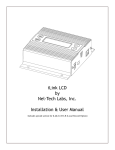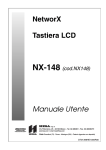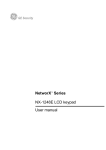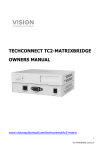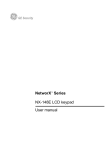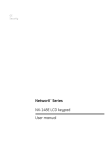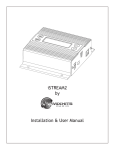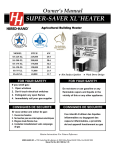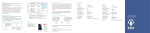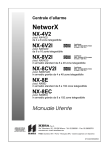Download iScent2 by Nel-Tech Labs, Inc. Installation & User Manual
Transcript
iScent2 by Nel-Tech Labs, Inc. Installation & User Manual Patents Pending Index: Introduction ........................................................................................................................3 iScent2 Layout Summary.....................................................................................................4 - 7 LCD Layout Summary ......................................................................................................8 LCD Menu Descriptions.................................................................................................. 9 - 10 Web Summary ....................................................................................................................... 11 Installation ...................................................................................................................... 12 - 15 Programming & Operation.................................................................................................... 16 Connectivity Test ............................................................................................................. 17 LCD & LAN Status Messages .......................................................................................... 18 Warranty & FCC .............................................................................................................. 19 Introduction: The iScent2 is an intelligent easy-to-use scenting system utilizing advanced microprocessor controlled fragrance oil level, pump & atomizing diffuser technology. This system can be used in a wide range of applications from retail point-of-purchase displays to entice a product purchase to patient waiting rooms to calm occupants. Unpacking and Inspection: Before you begin installation, unpack and verify you have all the correct parts. (1) iScent2 (1) Starter bottle of fragrance oil (This may come in a separate package) (2) 18" of tubing to extend/direct nebulized output. (1) 15VDC @ 1.67A power supply (1) Accessory Kit - Includes four wall mount screws and rubber feet (1) Instruction manual Optional Items: (1) Ethernet cable (if equipped with LAN option) (1) 2.4GHz Antenna (if equipped with WIRELESS option) If you are missing any of these parts STOP and call your dealer. 3 iScent2 Layout Summary: Front of Unit 1 5 2 6 3 4 7 1. NEBULIZER OUT NOZZLE - Nebulized scent is output from this nozzle and can be extended up to 18" with the included tubing. Any connection to the nozzle is NOT TO EXCEED 18"! 2. MEMBRANE KEYPAD - Used to locally program iScent2. 3. DOOR - Used to access 500mL scenting bottle. 4. GRADUATED CLEAR WINDOW - Used to visually check backlit 500mL scenting bottle. 5. 2 x 16 LCD DISPLAY - Displays unit information 6. WIRELESS ANTENNA (optional) - Used to connect iScent2 to a 802.11a/b wireless network. 7. BARREL LOCK - Used to lock door. 4 Side of Unit 1 2.4GHZ ANT LAN 2 OFF (0) ON (1) 4 5 6 FAN OUTPUT 15VDC 1.67A POWER SENSOR INPUT 3 1. LAN - This optional RJ-45 jack is used to connect the unit to a wired LAN. 2. 2.4GHZ ANT - This RP-SMA screw jack is used to attach the optional high-gain WiFi antenna. 3. SENSOR INPUT - This 2-pin modular jack is used to connect to the Pressure Sensor option (#ISCENT2PS). This option is used when connecting the iScent2 to a HVAC system. When this sensor is activated, only nebulized scent will be dispensed when the units schedule calls for scenting AND the pressure sensor is triggered when the HVAC’s fan is running. 4. POWER - Switch to turn the power ON or OFF. 5. 15VDC @ 1.67A - Jack is used for the connection of the supplied AC to DC power supply. 6. FAN OUTPUT - This 2.5mm jack is used for connection of the Modular Fan option (#ISCENT2FAN). This option is used to direct nebulized scent in a specific direction. 5 Side of Unit (Interior View) 1 2 This is a side view with parts removed to show the nebulizer & bottle detail. 1. NEBULIZER - Nebulizer assembly where 500mL scenting bottle is attached. 2. BOTTLE - 500mL bottle containing scenting oil. 6 Front of Unit (Door Removed View) 1 1 1 1 This is a front view of the unit with parts removed to show the wall mounting holes. 1. WALL MOUNT HOLES - Holes used to wall mount iScent2. 7 LCD Menu 8 iScent2 07.33.D3 Oil Level 100% (MENU push) New/Edit UP=Yes / DOWN=No (MENU push) Activate? UP=Yes / DOWN=No (MENU push) Press UP Arrow to(MENU Callback push) Date and Time 01/01/14 - 12:00 (MENU push) WiFi Status OFF (MENU push) IP Mode DHCP (MENU push) IP XXX.XXX.XXX.XXX (MENU push) Subnet XXX.XXX.XXX.XXX (MENU push) Gateway XXX.XXX.XXX.XXX (MENU push) Connect-Back #1 XXX.XXX.XXX.XXX (MENU push) CB Port #1 XXXX (MENU push) Connect-Back #2 XXX.XXX.XXX.XXX (MENU push) CB Port #2 XXXX (MENU push) Format Unit And Reboot (MENU push) Firmware Version vXX.XX.X (MENU push) Backlight is Off UP=On / DOWN=Off (MENU push) Sensor is Off UP=On / DOWN = Off (MENU push) * CALIBRATION * * Press UP to Cal * (MENU push) MAC Address XX:XX:XX:XX:XX:XX (MENU push) Serial Number KXXXXXXX Select Schedule 1 Set Day All Set Start Time 00:00 AM Set Stop Time 11:59 PM Set On Interval 60s Set Off Interval 60s Save Schedule UP=Yes / DOWN=No (MENU push) (MENU push) (MENU push) (MENU push) (MENU push) (MENU push) Scent Schedule EEEEEEEEEEEEEEEE Scent Schedule *EEEEEEEEEEEEEEE Other Changes? UP=Yes / DOWN=No All Monday Tuesday Wednesday Thursday Friday Saturday Sunday Mon - Fri Sat - Sun Schedule Saved Schedule Not Saved (MENU push) (MENU push) (A)ctivate (D)eactivate Delete Do Nothing LCD Menu (Continued) To add a new schedule: 1. MENU to the New/Edit screen. 2. Press the UP arrow. 3. Select Schedule number by: a. Press the UP or DOWN arrow to choose the slot. b. Press SELECT to set the slot. 4. Set Start Time schedule by: a. Press the UP or DOWN arrow to choose the hour. b. Press SELECT to set the hour. c. Press the UP or DOWN arrow to choose the minutes. d. Press SELECT to set the minutes. e. Press the UP or DOWN to choose AM or PM. f. Press SELECT to set AM or PM. 5. Set Stop Time schedule by: a. Press the UP or DOWN arrow to choose the hour. b. Press SELECT to set the hour. c. Press the UP or DOWN arrow to choose the minutes. d. Press SELECT to set the minutes. e. Press the UP or DOWN to choose AM or PM. f. Press SELECT to set AM or PM. 6. Set ON Interval in seconds by pressing the UP or DOWN arrows, then pressing SELECT. 7. Set OFF Interval in seconds by pressing the UP or DOWN arrows, then pressing SELECT. 8. To Save Schedule press the UP arrow or DOWN to cancel. To Activate, Deactivate or Delete a scheduled slot: 1. MENU to the Activate? screen. 2. Press the UP arrow. 3. Once in the Scent Schedule menu press the UP or DOWN arrow to choose slot to be changed. 4. An asterisk “*” will signify the slot that is currently chosen. 5. When the correct slot has been chosen then press SELECT. 6. Press UP or Down to choose the following actions: a. (A)ctivate - This activates the slot you have programmed in the scheduler. b. (D)eactivate - This deactivates a slot that might be used at a later time. c. Delete - This deletes the slot and changes status to “E”. d. Do Nothing - Returns to the previous menu. Note: User will not be able to Activate a schedule with a zero Interval. Error will show on the LCD - “ Can’t Activate, Zero in Schedule”. To Set Date and Time: 1. MENU to the Date and Time menu. 2. Press SELECT to edit . 3. Adjust the date or time using the UP or DOWN arrows, pressing SELECT to move to the next field. Note: If unit is Internet connnected the time and date will automatically be set from the server. 9 LCD Menu (Continued) To take unit out of WiFi : 1. MENU to the WiFi Status menu. 2. Press the UP or DOWN arrows to change from ON to OFF. 3. Press SELECT. 4. Press UP to confirm setting. 5. Unit will reboot into Wired Mode if confirmed from previous step. To Set IP Mode: 1. MENU to the IP Mode screen. 2. Press UP or DOWN to choose DHCP to STATIC. 3. Press SELECT to set DHCP or STATIC. Note unit will reboot after this setting. To change IP, Subnet, Gateway, Connnect-Back & CB Port: 1. MENU to the IP, Subnet or Gateway screen. 2. Press SELECT and the first octet will be able to be edited. 3. Press the UP or DOWN arrows to choose the new octet setting. 4. Press SELECT to move to the next octet group. 5. Once the last octet is chosen, then press SELECT to set the address. To change the Backlight that creates a glow effect behind the fragrance bottle: 1. MENU to the Backlight screen. 2. Press UP to turn it ON or DOWN to turn it OFF. (Default Setting is ON) To change the Sensor input (if equipped) for HVAC installations to verify FAN is running: 1. MENU to the Sensor screen. 2. Press UP to turn it ON or DOWN to turn it OFF. (Default Setting is OFF) To Calibrate Liquid Level Sensor: 1. MENU to *Calibration* screen. 2. Verify iScent2 does not have any bottle installed and door is closed. 3. Press the UP arrow. 4. When instructed reinsert the bottle. 5. Press the MENU button. 6. Unit will take a few initial liquid level readings and display this on the main menu. Note: Hold the UP or DOWN arrows for more than 5 seconds to make settings numbers jump ahead faster. 10 Web Browser (Feature on firmware version 07.33 or higher) The iScent2 LCD has a built-in password protected web browser that will display the units serial number, firmware version and MAC address. This browser will also allow the units communication mode, connect-back address and port to be changed. When changing Mode either DHCP or STATIC must be typed in the “New Settings” column. When changing to STATIC mode the IP, Subnet and Gateway must all be entered or the settings will not take when submitted. The Status will indicate if the settings have been updated to the unit. 11 Installation: Step 1: Wall or shelf mount the unit. Rubber feet and screws are supplied in the accessory kit. Wall mount hole locations are shown on “Front of Unit (Door Removed View)” drawing on page 7 of manual. Step 2: Verify the power switch on the right side of the unit is set to OFF. Attach the included power pack to a wall or power strip receptacle, then attach the other end to the jack on the right side of the unit labeled 12VDC. Step 3: If using the optional LAN or Wireless see additional detailed instructions in this manual. Step 4: If using the optional Fan or Pressure Sensor see additional detailed instructions in this manual. Step 5: If this is the first time using the unit then a liquid level calibration must be done (see Page 10). Attach the 500mL bottle of scenting oil to the bottom of the nebulizer assembly in the following manner: a. Unlock and open door. b. Carefully tilt the bottle enough to fit in the door and feed the nebulizer tube inside the bottle. c. Screw bottle in a counter-clockwise motion to bottom of nebulizer until snug. d. Close and lock the door. Nebulizer Tube Step 6: Slide the power switch on the right side of the unit to ON and iScent2 will perform boot sequence. Step 7: After boot unit will be ready for programming - see “iScent2 Programming & Operation” on page 16 of manual. 12 Installation - Optional Modular Fan Add-On (ISCENT2FAN) : Step 1: Attach Fan Add-On Module to nebulizer output barb and turn to desired direction. Step 2: Connect 2.5mm plug to 2.5mm FAN OUTPUT jack on right side of unit. 13 Installation - Optional Pressure Sensor Add-On (ISCENT2PS) : Step 1: Attach pressure sensor switch to the plenum of HVAC system. Step 2: Always follow the individual instructions that come with the sensor for proper installation. Step 3: Verify power on the iScent2 unit is OFF. Step 4: Attach the pre wired connector from the Pressure Switch to the SENSOR INPUT on the iScent2. Step 5: Turn the power on the iScent2 unit to the ON position and let unit boot. Step 6: Using the menu tree on page 8 go to the “Sensor” menu and press UP to turn sensor input ON. Tube to HVAC duct Example of one type of many different possible sensors installations. 14 Installation - Optional LAN or Wireless Option: Hardwired LAN (Default) - If connected to the Hardwired LAN set the local networks type of IP - either DHCP or STATIC. If using DHCP everything should set automatically. If using STATIC then use one of these three methods: Method 1. The LCD display and keypad (see page 8 - 10). Method 2. The built in web browser (see page 11 for web portal screen shot). a. Type the IP of the unit in either IE or Firefox. b. Type the default password - TLKDIG. c. Check off STATIC. d. Enter in IP, Subnet & Gateway. e. Set DNS and Connect-Back information if required. f. Click the “Submit” button. g. Unit will reboot and new settings will take effect. Method 3. Dealer set through NTL Studio. Call your dealer for details. Wireless LAN - If connected to the Wireless LAN the only secure method is to use the built-in web portal using the following steps (see page 11 for web portal screen shot): Step 1: Type the IP of the unit in either IE or Firefox. Step 2: Type the default password - TLKDIG Step 3: Check off “Use 802.11 WiFi Network Port” Step 4: Enter in WiFi Network Name. Step 5: Enter in WiFi Network Password with the type of security encryption method. Example 1: Password is apple and the security is WEP then enter your password as: apple,WEP64 Example 2: Password is TesT1234 and security is WPA then enter your password as: TesT1234,WPA Example 3: On an unsecured network enter your password as: NONE Note: After the comma on the encryption type (WEP, WPA or WPA2) there is no space! Step 6: Set to DHCP or STATIC network. If STATIC then set IP, Gateway and Subnet. Step 7: Set DNS and Connect-Back information if required. Step 8: Click the “Submit” button. Step 9: Unit will reboot into Wireless Mode. Note: Distance on the Wireless Mode is about 125ft. line-of-sight. Walls, furniture and other items can reduce this distance. Note: See Page 10 for taking unit out of WiFi Mode after it has been set on the unit. 15 Programming: Step 1: Set units date and time (see page 9). Step 2: If using the LAN or wireless option check connectivity to the Internet (see page 17). Step 3: If this is first time using the unit then calibrate the liquid level sensor (see page 10). Step 4: Verify bottle is installed (see page 12). Step 5: Program a schedule slot (see page 9). Step 6: Activate schedule slot (see page 9). Step 7: Return to main menu. Operational Flowchart: Unit is IDLE NO Is Schedule Active? NO YES Is Schedule Calling For Scenting Action YES Wait for 60s Is SENSOR INPUT Activated? YES NO Is HVAC fan ON? NO YES Scent for “SCENT ON INTERVAL” & Turn ON FAN OUTPUT Scent for “SCENT OFF INTERVAL” & Turn OFF FAN OUTPUT Important Note: Most of the units functions including feedback of oil liquid levels can be remotely operated and monitored by special software. See your dealer for more details. 16 Connectivity Test: Step 1: Verify the power switch on the right side of the unit is set to ON. Step 2: On the LCD menu verify unit has a valid IP, subnet and gateway. IP 010.001.001.206 Example: Subnet 255.255.255.128 Gateway 010.001.001.120 Step 3: On the LCD menu go to “ Press UP Arrow To Callback ” and press the UP ARROW. Press UP Arrow To Callback Step 4: The LCD will display “ Forcing Connect Please Wait ” Forcing Connect Please Wait Step 5: If there is a Connect-Back record waiting for the unit then the LCD will display “ ACTIVE CONNECT XXX.XXX.XXX.XXX ”. Example: ACTIVE CONNECT 10.1.1.171 If there is no record waiting then it will display “ CONNECTING TO XXX.XXX.XXX.XXX moments on the LCD to confirm a successful connectivity. Example: ” for a few CONNECTING TO 10.1.1.171 17 Other LCD Status Messages: Unit is booting: BOOTING... PLEASE WAIT... Unit is initializing: SYSTEM IS INITIALIZING... Unit is getting ip address: iScent2 SEEKING IP Dealer is connected to unit: DIRECT CONNECT IS ACTIVE Unit is connected to dealer: ACTIVE CONNECT XXX.XXX.XXX.XXX Format and reboot in progress : FACTORY RESET In PROCESS Unit is formatting: System is Formatting Unit is changing IP Modes: SAVING CHANGES UNIT WILL REBOOT Unit cannot find a valid IP: Connect-Back IPs Not Valid LAN LED Indicators MADE IN THE USA LAN CHANNEL B CHANNEL A IN OUT 600Ω 8Ω IN OUT 600Ω 8Ω POWER OFF Action 10MB Not Used 100MB 18 LED OFF FLASHING SOLID Action No Activity Activity Link LED OFF FLASHING SOLID ON Limited Warranty TERMS: Nel-Tech Labs warrants to the original purchaser (“Buyer”) that the Product sold is free from defects in material and workmanship at the time of purchase. The warranty period begins at the time of Product’s original purchase by the first end-user. The warranty applies for five (5) years from the original date of purchase, or as long as the product is owned by the original purchaser, whichever comes first. Included in the warranty are parts and labor. Buyer must provide written notice to Nel-Tech Labs of any defective part or conditions within the warranty period. If the defect is not the result of improper use, service, maintenance or installation, and if the equipment has not been otherwise damaged or modified after shipment, Nel-Tech Labs or its authorized representative shall either replace or repair the defective Product at Nel-Tech Labs’s option. No credit shall be allowed for work performed by Buyer or unauthorized parties. Out-of-warranty repairs are invoiced at the current Nel-Tech Labs hourly rate plus the cost of parts, shipping and handling. In the event that the product serial number is missing or has been tampered with in any way, the foregoing warranty is void and without effect and Nel-Tech Labs shall have no liability whatsoever on account of defects to such product. CONSUMABLES: The iScent2 is designed to work with specific fragrance oils that meet stringent guidelines both in usability and safety. Use of any oil other than what is supplied by Nel-Tech Labs, Inc. or its exclusive oil suppliers will void the warranty. LIMITATIONS: Except as stated above, there are no warranties, express or implied, that extend beyond the specifications for the product. Nel-Tech Labs expressly disclaims any warranty, express or implied, that equipment sold hereunder is of merchantable quality or that it can be used, or is fit for any particular purpose. Buyer purchases and accepts equipment solely on the basis of the warranty here in above expressed. Under no circumstances shall Nel-Tech Labs be liable by virtue of this warranty or otherwise for any special indirect, secondary or consequential damages to any person or property arising out of the use or inability to use the product. REPAIRING OR REPLACING PRODUCT: Buyer may obtain the repair or replacement of any eligible part or equipment covered under this warranty through a Nel-Tech Labs dealer only. Buyer is responsible for all shipping and handling charges in connection with the performance of this warranty. Products returned to Nel-Tech Labs must be securely packaged to prevent damage in transit, freight prepaid, and insured for replacement value. A return authorization number assigned by Nel-Tech Labs must be clearly marked on the outside of the shipping container. Proof of purchase must accompany shipment. Items delivered to Nel-Tech Labs without a return authorization clearly marked on the outside of the shipping container, and/or without proof of purchase is refused. CONTACT: Please contact Nel-Tech Labs at the address and phone number below to receive a return authorization number and to arrange for the repair or replacement of a flawed part covered by this warranty. Please indicate the Product’s serial number in all correspondence or a RMA authorization number in the absence of a serial number. Nel-Tech Labs, 4 Ash Street Extension, Derry, NH 03038, Phone: 1.603.425.1096. COPYRIGHT NOTICE: Unauthorized or unlicensed use of copyrighted audio content is illegal and Nel-Tech Labs, Inc. takes no responsibility for such action by the user of this equipment. FCC Part 15 : This equipment has been tested and found to comply within the limits for a Class A digital device, pursuant to Part 15 of the FCC rules. These limits are designed to provide reasonable protection against harmful interference when the equipment is operated in a commercial environment. This equipment generates, uses and can radiate radio frequency energy and, if not installed and used in accordance with the instruction manual, may cause harmful interference to radio communications. Operation of the equipment in a residential area is likely to cause harmful interference in which case the user will be required to correct interference at his own expense. In order to maintain compliance with FCC regulations shielded cables must be used with this equipment. Operation with non-approved equipment or unshielded cables is likely to result in interference to radio & television reception. Changes or modifications not expressly approved by Nel-Tech Labs could void the users’ authority to operate the equipment. IC ES 003 : This Class A digital apparatus complies with Canadian ICES-003 C et appareil numérique de la classe A est conform e à la norme NMB-003 du Canada. CE CONFORMITY : The Nel-Tech Labs iScent conforms with the following standards, in accordance with the EU Safety, EMC Emissions, & EMC Immunities : EN 60950-1:2001, EN 55022:1998 for Class A, EN 55024:1998 + A1:2001 + A2:2003, EN 610004-2:1995 + A1:1998, EN 61000-4-3:1995, EN 61000-4-4:1995, EN 61000-4-5:1995, EN 61000-4-6:1996, EN 61000-5-11:1994. 19 Nel-Tech Labs, Inc. 4 Ash Street Extension Derry, NH 03038 1.800.344.4685 nel-techlabs.com iscent2_manual Rev. D - 06/15 Copyright © 1984 - 2015 by Nel-Tech Labs, Inc. Patents Pending