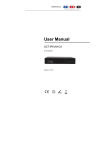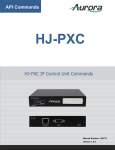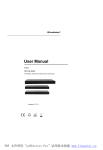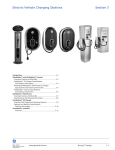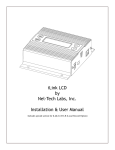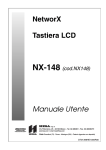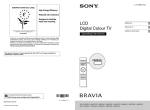Download TECHCONNECT TC2-MATRIXBRIDGE OWNERS MANUAL
Transcript
TECHCONNECT TC2-MATRIXBRIDGE OWNERS MANUAL www.visionaudiovisual.com/techconnect/tc2-matrix 1 TC2-MATRIXBRIDGE_manual_en DECLARATION OF CONFORMITY Where applicable Vision products are certified and comply with all known local regulations to a „CB Certification‟ standard. Vision commits to ensure all products are fully compliant with all applicable certification standards for sale in the EU and other participating countries. The product described in this owner manual is in compliance with RoHS (EU directive 2002/95/EC), and WEEE (EU directive 2002/96/EC) standards. This product should be returned to the place of purchase at the end of its useful life for recycling. WARNINGS CAUTION: TO REDUCE THE RISK OF ELECTRIC SHOCK DO NOT REMOVE COVER (OR BACK). NO USER-SERVICEABLE PARTS INSIDE. REFER SERVICING TO QUALIFIED SERVICE PERSONNEL. The lightning flash with arrowhead symbol, within an equilateral triangle, is intended to alert the user to the presence of uninsulated “dangerous voltage” within the product‟s enclosure that may be of sufficient magnitude to constitute a risk of electric shock to persons. The exclamation point within an equilateral triangle, is intended to alert the user to the presence of important operating and maintenance (servicing) instructions in the literature accompanying the appliance. WARNING: TO REDUCE THE RISK OF FIRE OR ELECTRIC SHOCK, DO NOT EXPOSE THIS APPLIANCE TO RAIN OR MOISTURE. All products are designed and imported into the EU by „Vision‟ who is wholly owned by „Azlan Logistics Ltd.‟, Registered in England Nr. 04625566 at Lion House, 4 Pioneer Business Park, Clifton Moor, York, YO30 4GH. WEEE Registration: GD0046SY DECLARATION OF ORIGIN All Vision products are made in the People‟s Republic of China (PRC). 2 TC2-MATRIXBRIDGE_manual_en USE ONLY DOMESTIC AC OUTLETS Connecting the unit to an outlet supplying a higher voltage may create a fire hazard. HANDLE THE POWER CORD WITH CARE Do not disconnect the plug from the AC outlet by pulling the cord; always pull the plug itself. Pulling the cord may damage it. If you do not intend to use your unit for any considerable length of time, unplug the unit. Do not place furniture or other heavy objects on the cord, and try to avoid dropping heavy objects on it. Do not tie a knot in the power cord. Not only could the cord be damaged, but a short circuit could also be caused with a consequent fire hazard. PLACE OF INSTALLATION Avoid installing this product under the following conditions: • Moist or humid places • Places exposed to direct sunlight or close to heating equipment • Extremely cold locations • Places subject to excessive vibration or dust • Poorly ventilated places Do not expose this product to dripping or splashing. DO NOT PLACE OBJECTS FILLED WITH LIQUIDS ON OR NEAR THIS PRODUCT! MOVING THE UNIT Before moving the unit, be sure to pull out the power cord from the AC outlet and disconnect the interconnection cords with other units. WARNING SIGNS If you detect an abnormal smell or smoke, turn this product off immediately and unplug the power cord. Contact your reseller or Vision. PACKAGING Save all packing material. It is essential for shipping in the event the unit ever needs repair. IF ORIGINAL PACKAGING IS NOT USED TO RETURN THE UNIT TO THE SERVICE CENTRE, DAMAGE IN TRANSIT WILL NOT BE COVERED BY WARRANTY. 3 TC2-MATRIXBRIDGE_manual_en OVERVIEW This product is a protocol exchange device which allows 3rd party software to control the Techconnect Matrix devices. Only one of these devices is required per system. Provides built-in web server and Telnet API (used in a third-party controller) Detects TX/RX automatically Supports matrix switching Supports Video Wall Standards and protocols: HTTP, TCP/IP, Multicast 4 TC2-MATRIXBRIDGE_manual_en FRONT PANEL 4 1. 2. 3. 4. Power LED - steady red when the device is powered on WORK LED - steady blue when the device is working properly. If red the device is rebooting. RESET button - When the device is powered on, press and hold this button for 5 seconds to restores to factory default settings. Label - Write down the IP address of the device on the label which comes with the device. REAR PANEL 5 5. 6. 7. 6 7 ETHERNET - RJ45 Port RS232 – For debugging Power 5V / 2A DC power supply input 5 TC2-MATRIXBRIDGE_manual_en HARDWARE INSTALLATION 1. 2. 3. 4. 5. Connect all transmitters, receivers, and the bridge to the network. Connect Source to TX Connect Displays to RX Power on all the devices Use Telnet or Web browser to manage bridge. HDMI Ethernet IP Control Box Switch TX RX TX tv Apple TV RX TV Xbox TV PC 6 TC2-MATRIXBRIDGE_manual_en SETUP Users can access the device through Web, Telnet or a Third-party controller. Web To access the device through Web Management Page, follow these steps. 1. Enter 192.168.11.243 into a browser. 2. Enter a password (“admin” by default), click Login to access the device. Notes: The IP address of the computer and IP Control Box should be in the same network subnet. For example, if the IP address of IP Control Box is 192.168.11.243, then the computer should be 192.168.11.X. The IP address of the IP Control Box can be changed through Web Management Page or Telnet. If the Web Management Page cannot be displayed, please refer to FAQ. 7 TC2-MATRIXBRIDGE_manual_en Telnet To access the device through Telnet, follow these steps. 1. Click Start menu, go to Run. Input cmd, click OK. 2. Input telnet 192.168.11.243, press Enter. This window will come up: Notes: The IP address of the computer and IP Control Box should be in the same network subnet. For example, if the IP address of IP Control Box is 192.168.11.243, then the computer should be 192.168.11.X. If you use a third-party controller, you can access the device refer to the document API Command. 8 TC2-MATRIXBRIDGE_manual_en WEB CONFIGURATION The Web Management Page is designed to perform the functions to control the device in a userfriendly interface. Home Screen Open your browser, enter 192.168.11.243 in the address bar, and input the password (admin by default), click Login. This window will open: It includes three parts: Matrix, TX/RX Settings and System Settings. 9 TC2-MATRIXBRIDGE_manual_en Matrix Click Load Matrix button, a table comes up. The first row shows TX, the first column shows RX. Icon Description device is online. device is offline. Shows TX and RX are linked. Click the green bar; it changes into blank, which means TX and RX are disconnected. The red bar represents TX/RX connecting is in processing. The white bar represents correspondence TX and RX are not linked. You can link them by clicking this white bar. 10 TC2-MATRIXBRIDGE_manual_en TX/RX Settings Select a device you want to configure. GUI Element Auto IP DHCP Static IP Address Subnet Mask Default Gateway Description Obtain the IP address automatically. The IP address is assigned by a DHCP server. The IP address is manually configured. The IP address of the TX/RX. The subnet mask of the TX/RX. The default gateway of the TX/RX. 11 TC2-MATRIXBRIDGE_manual_en GUI Element Alias Description Give the TX/RX a different name which would be easier to remember. Note: Alias cannot contain ',' ';' '_' '@', '*', '&', 'EX131', 'EX363', 'EX373', 'EX383', 'EX393', 'TX', 'EX141', 'EX403', 'RX'. GUI Element Factory Default Reboot Description Restore the TX/RX to factory default settings. Reboot the TX/RX. 12 TC2-MATRIXBRIDGE_manual_en System Settings In this page, you can configure the IP Control Box. GUI Element IP Address Subnet Mask Default Gateway Description The IP address for TX and RX communication. The subnet mask for TX and RX communication. The default gateway for TX and RX communication. 13 TC2-MATRIXBRIDGE_manual_en GUI Element IP Address Subnet Mask Default Gateway Description The IP address for Telnet client and web. The subnet mask for Telnet client and web. The default gateway for Telnet client and web. GUI Element Web Password Description Login password for Web Management page. The default password is admin. If Debug Log is enabled, a file will be saved in the IP Control Box when some unexpected problem happened. GUI Element Factory Default Reboot Shutdown Description Restore the IP Control Box to factory default settings. Reboot the IP Control Box. Shutdown the IP Control Box. 14 TC2-MATRIXBRIDGE_manual_en FAQ 1. Why I cannot login the Web Management Page? 1) 2) Check the IP address of your computer. The default IP address of the IP Control Box is 192.168.11.243, so the IP address of the computer should be 192.168.11. X. Check the Web browser. It will work with Firefox, Opera, Safari Internet Explorer 11 or Chrome. If the problem persists, try to upgrade you browser to the latest version. 2. How do I set the addressing type of the Transmitters and Receivers? A: The IP address of Transmitters and Receivers are obtained automatically, the default method is Auto IP. 3. When I send matrix commands, how do I specify TX and RX? IP address, Alias or Hostname? A: You can specify them by Alias or Hostname. They are unique. 4. What is the format of the command? Simple ASCII terminated with a <CR>? A: Yes, exactly. 5. It looks like to create a video wall I would use the command “add vw-name”. Once a video wall is created, how do I turn it on and off? I should be able to create multiple video wall configurations and then recall a configuration? Is this possible? I would like to use the PC software to create a video wall configuration and then save the configuration as a video wall name. I would then send a telnet command to recall a video wall name. This command could be “set vw-name”. A: Except “add vw-name tx”,other add commands of VW are effective instantly. (The screen would change based on the commands). Create and store multiple video-wall configuration, or recall the configuration effective are decided by your Third-party software. Any Third-party party software could recall a specific configuration, based on this API protocol and repeat corresponding add commands. 6. How to add a 2*2 video wall? A: Before you use video wall, you can assign an alias name to it. just like this: if you have 4 tx and 4 rx, config set device alias EX131-AAAAAAAAAAAA tx1 config set device alias EX131-BBBBBBBBBBBBB tx2 15 TC2-MATRIXBRIDGE_manual_en config config config config config config set set set set set set device device device device device device alias alias alias alias alias alias EX131-CCCCCCCCCCCCC tx3 EX131-DDDDDDDDDDD tx4 EX141-EEEEEEEEEEEEEEE rx1 EX141-FFFFFFFFFFFFFFFFF rx2 EX141-GGGGGGGGGGGG rx3 EX141-HHHHHHHHHHH rx4 The first solution: 1)”vw add vw1 2 2 tx1”. This command means add a video wall with two rows and two columns and assign a name vw1. The blue one means row, the green one means column. 2)”vw add vw1 rx1 1 1 rx2 1 2 rx3 2 1 rx4 2 2”. This command means add some devices to the video wall vw1, and assign the position to it. The second solution: vw add vw1 layout 2 2 tx1 rx1 rx2 rx3 rx4 this command is the most simple to add a video wall. Just need one line of command. Both solutions are effective. 7. How to use command "vw bezelgap vw-name ow oh vw vh"? A: This command is incorrect. The correct one is "vw bezelgap vw-name vw ow vh oh". If your TV vw is 90.01 cm, ow is 91.01 cm, vh is 40.52 cm and oh is 42.52 cm. First you need to change the unit to 0.1mm, means 90.01cm=9001(0.1mm), you just need to send "vw bezelgap vwname 9001 9101 4052 4252". 8. How to use the command "vw pictureparam vw-name h-shift v-shift h-scale v-scale tearingdelay"? A: This command is used for adjusting screen display. The range of Tearing-delay is 10000 ~ 16000 and unit is us. 16 TC2-MATRIXBRIDGE_manual_en SPECIFICATIONS PRODUCT DIMENSIONS: 141 x 115 x 26 mm (length x width x height) PRODUCT WEIGHT: 420g CONSTRUCTION MATERIAL: Metal COLOUR: Black TECHNICAL DETAILS: Control Method: Web, Telnet, Third-party control system ESD Protection: ±8kV (air-gap discharge) ±4kV (contact discharge) Surge Protection: ±1000 V (Tested ten times respectively for the positive and negative voltages) Operating Temperature Range: -0 to +35°C Operating Humidity Range: 10 to 90 % RH (no condensation) Power Consumption: 1.4 watts CONNECTIVITY: 1 x RS-232 (3-port phoenix) 1 x Ethernet (RJ45) 1 x DC Power 1 x POWER SUPPLY: 100-240v 50/60Hz AC 5 volt / 2 amp COMPLIANCES: RoHS, WEEE, CE/EMC, FCC ACCESSORIES INCLUDED: Serial cable 5 x Labels 17 TC2-MATRIXBRIDGE_manual_en WARRANTY This product comes with a 2-year return to base warranty, effective from the date of purchase. This warranty applies only to the original purchaser and is not transferable. For the avoidance of doubt, this will be taken from the information held by the appointed national distributor at the point of sale. If the product is DOA (dead on arrival), you have 21 days from purchase date to notify the national distributor via your AV reseller. The liability of the manufacturer and its appointed service company is limited to the cost of repair and/or replacement of the faulty unit under warranty, except for death or injury (EU85/374/EEC). This warranty protects you against the following: • Failure of any components, including the power supply. • Damage when the product is first removed from its packaging if reported within 24 hours of purchase. If you find you do have a problem with this product, you should contact the AV reseller you purchased this product from. The original purchaser is responsible for shipment of the product to the manufacturer‟s appointed service centre for repair. We will endeavour to return repaired units within 5 working days, however this may not always be possible, in which case it will be returned as soon as practicably possible. In line with our WEEE commitments, the manufacturer endeavours to replace the faulty parts of the product rather than replacing the whole unit. This warranty does not protect this product against faults caused by abuse, misuse, incorrect installation, unstable or faulty power input, which might be caused by ignoring the guidelines set out in this manual. LEGAL DISCLAIMER: Because we are committed to improving our products, the details above may change without prior warning. This User Manual is published without warranty and any improvements or changes to the User Manual necessitated by typographical errors, inaccuracies of current information, or improvements to programs and/or equipment, may be made at any time and without notice. Such changes will be incorporated into new editions of the User Manual. 18 TC2-MATRIXBRIDGE_manual_en